advertisement
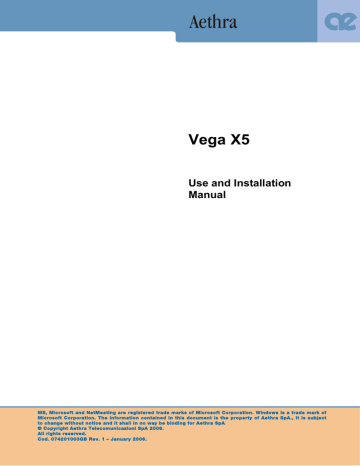
Location
From the Home Page select:
1. SETTINGS
2. INSTALLATION
3. LOCATION.
The following page will be displayed:
This section contains regional data about the terminal:
Terminal Name: Enter a name for the terminal
Country Name: Select the country. An international country code will be automatically provided.
Language: Select the desired language.
PBX: Enter the PBX access number for an outgoing call.
Audio Coding: Select the type of audio encoding in “Transmission.”
Video Standard: Select the video standard (PAL/NTSC), depending on the peripheral connected to Video Out.
Selection Tone: Select the desired tone.
Camera Frequency: <Auto> or 50Hz (NTSC).
Load default settings
From the Home Page, select:
1. SETTINGS
2. INSTALLATION
From here, the default System configuration can be reloaded.
There are two options:
• “User settings only”
• “Factory Defaults”.
Once selected the desired option from the dropdown menu, move to the “LOAD DEFAULT
VALUES” icon and press OK.
Read all instructions carefully.
If the “FACTORY SETTINGS” option has been chosen, users will be asked, as a precaution, for confirmation. An affirmative answer will result in the factory settings being reloaded. All user settings and data will be lost, including call history, phonebook numbers and static IP addresses.
57
Presentations
During a call, the system allows to send slides or still images in Jpeg format that have been previously loaded on the system using a PC.
• To load files onto the system, a PC with the AePPtManager program installed must be used.
The program can be downloaded by entering the System WEB interface and selecting the
“TOOLS” icon.
1. Download the AePPTManager.exe software
2. Start AePPTManager.exe
3. For a correct operation, files must be extract to a PC folder.
4. The self-extracting file includes AePPTManager.exe and AePPTManager.ini.
• Executing the program will display the following:
1. The program requests you to enter the system’s IP address and to choose the presentation to transfer.
2. By pressing the SLIDE key on the remote control, you will enter the presentation manager page.
3. Selecting the “DISPLAY PRESENTATIONS” icon and pressing OK will cause the first nine slides of the presentation being displayed on video.
4. You can select a slide by moving the remote control arrows and pressing OK. The slide will be locally displayed at full-screen and sent to the remote system.
5. The presentation can be managed using the remote control arrows or using the icons that appear in the lower area of the screen.
Go back to previous slide.
Go to next slide.
Show slide sequence.
To leave the presentation, press the HOME key on the remote control.
58
advertisement
* Your assessment is very important for improving the workof artificial intelligence, which forms the content of this project
Related manuals
advertisement
Table of contents
- 6 SAFETY RULES
- 7 ABOUT THIS MANUAL
- 8 ABOUT VEGA X5 SYSTEM
- 10 REMOTE CONTROL
- 13 CABLING SCHEME
- 14 VIDEOCONFERENCE TIPS
- 15 SYSTEM POSITIONING AND INSTALLATION
- 17 OPERATION AND USE
- 23 Dual Video Connection
- 24 Dual Video Disconnection
- 24 Entering Names in the Phonebook
- 25 Modifying and Erasing Phonebook Entries
- 25 Connecting to a global Remote Phonebook
- 28 SYSTEM CONFIGURATION - SETTINGS
- 28 Control panel
- 28 Display
- 29 Screensaver
- 29 Remote control
- 29 Call-Answer-Mode
- 29 General
- 30 Broadcast
- 30 Display Status Bar and Transparency
- 31 Customize colors
- 32 Audio
- 32 Inputs
- 32 Processing
- 32 Outputs
- 33 Video Quality
- 33 Cameras
- 33 Settings
- 33 Customize
- 33 Driver
- 34 Monitor
- 34 Settings
- 35 PiP-PaP
- 36 Plasma
- 41 Data Channels
- 42 Password
- 42 Encryption
- 43 Licenses
- 44 Terminal Settings
- 44 Network interface
- 45 ISDN network interface
- 46 Access Configuration (ISDN BRI Euro)
- 46 Access configuration (ISDN BRI National)
- 46 Access configuration (ISDN PRI Euro)
- 47 Access configuration (ISDN PRI National)
- 48 NIC network interface
- 48 G.703 interface configuration(option whit license)
- 49 NIC (V.35/RS449/RS530/X21) Interface Configuration (Licence Required—see “Licences” for more information)
- 50 IP configuration
- 50 IP Configuration
- 52 H323 Settings
- 52 SIP Settings
- 53 Services
- 56 PPPoE
- 56 Enable network
- 57 Location
- 57 Load default settings
- 59 Slides storage
- 59 Slides recall via WEB client
- 59 Saving slides on a PC
- 60 Technical Specification MCU
- 61 Multiconference Setup
- 62 How to start a multiconference
- 65 Multiconference Management
- 65 MCU control panel icons
- 68 Terminals status during a MCU
- 68 Ending a Multiconference
- 69 Dual Video in MCU
- 69 Terminal test
- 70 Interfaces
- 70 Connection Status
- 71 Hardware
- 71 Software Release
- 72 CONNECTING A PERSONAL COMPUTER
- 73 REMOTE MANAGEMENT
- 74 UPDATING SOFTWARE
- 75 DATA CONFERENCE WITH MICROSOFT NETMEETING 3.XX
- 76 Managing the DataConference software
- 77 APPENDICES
- 83 TROUBLESHOOTING PROBLEMS