- Industrial & lab equipment
- Electrical equipment & supplies
- Batteries & accessories
- Battery chargers
- AWG
- DUAL USB POWER CHARGER FOR NDS LITE
- Installation manual
advertisement
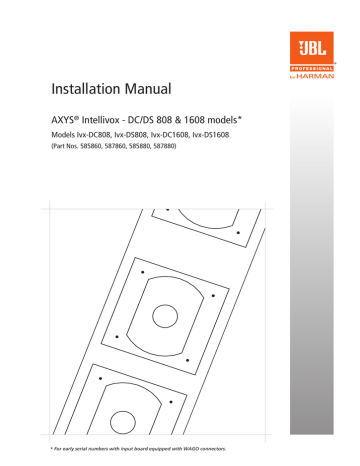
AXYS ® Intellivox 808/1608 Installation Manual Rev 1.1
SETTINGS FIlE UPloAD
• Apply mains power to the Intellivox, turn on the
PC and launch WinControl. Open options >
Communications options, and confirm that the Offline box is unchecked and that the correct COM port is selected. Close the Communication options dialogue box. If the PC is connected to only one Intellivox, a screen similar to that shown below should now be
Click File > load settings…, which will open the two dialogue boxes shown below, Load control parameters
settings and Control parameters.
File Name field Browse button fig.15.1 - WinControl connected to single unit displayed.
The green rectangle in the main pane represents the
Intellivox. The model number is shown below and the unit’s current network address to the right. If a complete network comprising multiple Intellivoxes is being accessed, additional similar rectangles will be displayed.
• If the display does not look like that shown, click on
Command > Netscan to force the PC to re-scan the network. (This will be the case if the Intellivox(es) were unpowered when WinControl was launched.) If this fails to produce the correct display, please check all network connections, and that the correct port on the PC is selected (open options > Communications
options to do this).
• Select the Intellivox to have its settings file uploaded by clicking on it once, highlighting its model number and address, if it is not already highlighted. fig.15.2 - Uploading the settings
20
201112/IvxHPIM_v1.1
AXYS ® Intellivox 808/1608 Installation Manual Rev 1.1
• The File Name field (at the top of the Load control
parameters settings dialogue box) indicates the last-used settings file name. If this is the first time that the installation of WinControl has been used, a default settings file is selected. The default location for this file is in [My Documents folder]\
Duran Audio BV\WinControl\Settings, though as this is alterable, it is possible that a different location may be displayed, depending on how the particular PC being used has been set up. To navigate to the location containing the settings file to be uploaded, click on the Browse button (the folder symbol to the right of the File Name field), which will open a further Open dialogue box. Navigation may be continued in the normal Windows manner. Note that
Intellivox settings files always have an *.ini file extension.
• Select the correct settings file and click open. Then in the Load control parameters settings dialogue box, ensure that the proper parameter groups are selected and specify the preset(s) to be uploaded, click oK* to continue. An Info dialogue box will then open showing additional information, in this box click oK to start the upload process. This will transfer the pre-determined
Intellivox parameters to the loudspeaker. The Control
parameters dialogue box can now be closed and the upload is complete.
• If there are further loudspeakers on the network to have their settings files uploaded at this time, the procedure can be repeated by selecting the next
Intellivox. It is possible to load the same settings file into several Intellivoxes simultaneously, should the installation require this. See Addresses and Groups in the WinControl Help file for more information.
* See WinControl Help files for information regarding further Load options.
201112/IvxHPIM_v1.1
21
advertisement
* Your assessment is very important for improving the workof artificial intelligence, which forms the content of this project
Related manuals
advertisement
Table of contents
- 2 Reference to Statements of Conformity
- 2 User’s Notice and disclaimer
- 4 1. Important Safety Instructions
- 5 2. Introduction
- 5 Applicable models and variants
- 6 What’s in the packaging
- 7 3. Installation Guide
- 7 Preparing for Installation
- 7 Signal and Control cables
- 8 Mechanical Installation of the Amplifier
- 9 Connector and wiring details
- 9 AC Mains
- 10 WAGO connectors
- 11 Audio inputs
- 12 Network connection
- 13 Fault monitoring relay connector
- 14 External Ambient SPL/Temperature Sensor
- 15 Loudspeaker connections
- 15 Cable Specifications
- 16 Mechanical Installation of the Loudspeaker
- 18 - Mounting Procedure
- 19 4. System checks
- 19 Connecting the PC to the IntelliAmp
- 20 Settings file upload
- 22 5. Appendix
- 22 Optional accessories
- 23 Common analogue grounding issues
- 23 Software and firmware updates
- 23 Network cables