advertisement
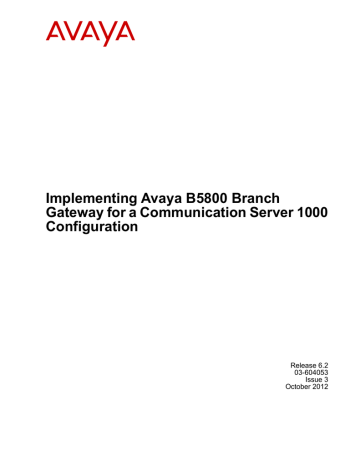
Applying power to the system
The results should show a number of ping replies from the B5800 Branch
Gateway . This confirms basic communication between the Manager PC and the B5800 Branch Gateway .
d.
If there are no ping replies, enter ipconfig.
The results should list the IP address settings of the Manager PC as required above.
e.
If the IP address settings of the Manager PC are displayed, enter exit and check the cable connection.
Applying power to the system
Procedure
1. With the power off on the control unit, insert the B5800 Branch Gateway System
SD card into the System SD slot on the rear of the control unit.
Ensure that you have the correct card. The B5800 Branch Gateway System SD card is required for branch operation. The card is labeled System SD BRANCH
GW.
2. Apply power to the external expansion modules.
The power outlet used must include a switch and in cases where the power cord includes an earth lead, that outlet must have a protective earth connection.
3. Apply power to the control unit.
The power outlet used must include a switch and the power outlet must have a protective earth connection.
When power is applied to the control unit, the following occurs:
• The control unit begins loading firmware from the System SD card with which it will upgrade itself and the components installed in the control unit. This process takes approximately a minute. The end of this process is indicated by
LED1 on each base card flashing every 5 seconds and LED9 on each base card fitted with a trunk daughter card flashing every 5 seconds.
Implementing B5800 Branch Gateway for a CS 1000 Configuration October 2012 83
Hardware and software installation
• The control unit will then begin upgrading the external expansion modules.
This is indicated by the red center LED on each module flashing red. The process is completed when the LED changes to steady green.
• If a configuration file is already present on the System SD card, it is loaded by the B5800 Branch Gateway. If not, the B5800 Branch Gateway creates a default configuration based on the components of the system and copies that configuration onto the System SD card.
The B5800 Branch Gateway Initial Installation utility is launched. See
on page 121.
Control unit LEDs startup sequence
The LEDs on the rear of the control unit go through the following sequence during a normal start up. Note that the times are approximate only.
LED
CPU
System
SD
4s 4s 12s 5s 2s 5s 5s 10s 10s Finished
Orng Grn Grn Grn Grn Grn Grn Grn Grn Grn
Red
Orng Off Grn Grn Grn Off Grn Grn Grn Grn
Flash
Grn Grn Grn Optional
SD
(if present)
Orng Off Grn Grn Grn Off Off
Orng = Orange Grn = Green
On the front of the control unit, LED1 on any IP500 base cards fitted is used as follows. LED9 is also used for any trunk daughter cards fitted.
LED
Optional SD Red
30s 30s
Red
Fast Flash
Finished
Red
Flash every 5 seconds
84 Implementing B5800 Branch Gateway for a CS 1000 Configuration
Comments? [email protected]
October 2012
Applying power to the system
About the LEDs
Control unit LEDs
LED
Optional SD
System SD
CPU
Base card LEDs
All cards
Analog phone
Digital station
VCM
4-port expansion
Base Card
Description
• Off = card shutdown
• Green on = card present
• Green flashing = card in use
• Orange steady = reset imminent
• Red flashing = card initializing or shutting down
• Red fast flashing = card full
• Red steady = card failure/wrong type
• Alternate red/green = starting up
• Green on = okay
• Red on = no software
• Flashing Red = error/shutdown
LEDs 1 to 8 Usage
LED1 is used for base card status:
• Red on = error
• Red slow flash = initializing
• Red flash every 5 seconds = card okay
• Red fast flash = system shutdown
No status LEDs are used for analog phone extensions.
Green on = phone detected
LEDs 1 to 8 are unlabelled. They are used to indicate voice compression channel usage.
Each LED lit represents 12.5% of the available voice compression channel capacity in use (total card capacity rather than licensed capacity).
LEDs 1 to 8 are used for the expansion ports on the rear of the control unit. LEDs 9 to 12 are used for the card's own expansion ports.
Implementing B5800 Branch Gateway for a CS 1000 Configuration October 2012 85
Hardware and software installation
Base Card
Combination
Trunk daughter card LEDs
All cards
Trunk Daughter Card
Analog trunk
BRI trunk
PRI trunk
LEDs 1 to 8 Usage
• Green on = expansion module present
• Red flashing = initializing
• Red on = error
• Orange regular flash = base card okay
LEDs 1 to 6
Green on = phone detected
LEDs 9 to 12 Usage
LED 9 is used for daughter card status:
• Red on = error
• Red slow flash = initializing
• Red flash every 5 seconds = card okay
• Red fast flash = system shutdown
• Green on =card fitted
• Green flashing = trunk in use
• Off = no trunk present
• Green on = trunk present
• Green flashing = trunk in use
• Off = no trunk present
• Green on = trunk present
• Green flashing = trunk in use
• Red/green fast flash (port 9) or greenfast flash (port 10) = alarm indication signal
(AIS) from the trunk remote end
• Red with green blink (port 9) or green blink
(port 10): port in loopback mode (set through System Monitor)
86 Implementing B5800 Branch Gateway for a CS 1000 Configuration
Comments? [email protected]
October 2012
advertisement
Related manuals
advertisement
Table of contents
- 13 PSTN trunking configurations
- 14 Voicemail support options
- 14 Management
- 16 About upgrading B5800 Branch Gateways
- 16 Licensing
- 18 B5800 Branch Gateway licenses
- 19 License modes
- 20 System components
- 23 Supported telephones
- 26 Software applications
- 27 Supported country locales
- 29 Related resources
- 29 Related documents
- 30 Avaya Mentor videos
- 30 Training
- 30 Web sites
- 31 Revision history
- 34 Option 1
- 35 Option 2
- 35 Configuration considerations
- 37 Prerequisites
- 38 Dial plan considerations
- 38 Dial plan example
- 39 Voicemail considerations
- 40 Branch PSTN call routing considerations
- 41 Network assessment for VoIP requirements
- 42 Unified Communications Management and System Manager integration
- 43 Power supply backup (UPS)
- 44 Cables
- 46 Grounding
- 46 Wall and rack mounting
- 46 Voice compression channels
- 48 Emergency and power failure ports
- 49 Environmental requirements
- 50 Space requirements
- 50 Control unit
- 51 External expansion modules
- 52 Wall mounting space requirements
- 52 Rack space requirements
- 52 Barrier box rack mounting kit
- 53 Rack module positioning
- 55 Installation checklist
- 56 Tools and equipment required
- 57 Unpacking equipment
- 58 SD card preparation
- 58 Upgrading the card firmware
- 59 Creating a configuration file
- 60 Adding a configuration file
- 60 Adding music-on-hold files
- 61 Base and trunk card installation
- 61 Trunk daughter card preparation
- 62 Installing a trunk daughter card
- 63 Legacy carrier card preparation
- 65 Installing a legacy carrier card
- 65 Base card insertion
- 66 Installing a base card
- 67 Wall mounting
- 69 Rack mounting
- 71 External expansion modules
- 72 Connecting external expansion modules
- 73 Grounding
- 74 Out-of-building connections/lightning protection
- 76 DS phone IROB installation
- 77 Analog phone barrier boxes
- 78 Rack mounting barrier boxes
- 79 Administration software suite
- 80 PC requirements
- 81 Installing the administration applications
- 81 Installer PC connection
- 82 Connecting the PC directly to the control unit
- 83 Applying power to the system
- 84 Control unit LEDs startup sequence
- 85 About the LEDs
- 87 Default configuration
- 88 Connecting the control unit to the network
- 89 Connecting phones
- 91 Configuring a short code to preserve the user extension configuration
- 92 Remotely forcing a BST phone to return to default settings
- 93 Other DCP short codes
- 95 R6.2 service pack installation checklist
- 96 Remote Software Library for B5800 Branch Gateway upgrades
- 96 System requirements for the external server
- 97 Setting up the external server to work as a remote software library for B5800 upgrades
- 98 Getting inventory
- 98 Setting B5800 Branch Gateway SNMP attributes
- 99 Configuring user PLDS access
- 100 Creating a software library
- 101 Upgrading the B5800 Branch Gateway using System Manager
- 103 Starting System Status
- 104 Starting System Monitor
- 107 Configuration checklist
- 111 Setting up System Manager to launch IP Office Manager
- 113 Installing IP Office Manager from the System Manager server to a PC
- 114 Activating license files
- 115 Installing the shared PLDS license file on the System Manager WebLM server
- 115 Using Manager to deliver license files to the branches
- 116 Using Embedded File Management to install a PLDS license
- 117 Performing a certificate exchange between CS 1000 and Session Manager
- 118 Exporting the System Manager certificate
- 118 Exporting the CS 1000 security certificate
- 118 Adding System Manager as a certificate authority
- 119 Generating a certificate on System Manager
- 121 Using the Initial Installation Utility
- 123 Additional features configured by the Initial Installation Utility
- 124 Configuring the B5800 Branch Gateway for certificates
- 126 About adding B5800 Branch Gateways to System Manager
- 126 Discovering B5800 Branch Gateways
- 127 Enabling SNMP and polling support
- 128 Bulk importing of devices
- 129 About the xml file containing the B5800 Branch Gateway devices
- 130 Adding the B5800 Branch Gateways to System Manager
- 131 Enabling WebLM licensing for the branch
- 131 Creating a system template
- 132 Uploading an auto attendant audio file
- 133 Applying the system template
- 133 Creating an endpoint template
- 135 Disabling unused trunks
- 136 Digital trunk clock source
- 137 Setting a trunk clock quality setting
- 138 Setting the trunk prefixes
- 138 SIP trunk prefixes
- 140 Administering a Session Manager line for each branch
- 140 Enabling SIP trunk support
- 141 Setting the branch prefix and local number length for extension numbering
- 142 System tab field descriptions
- 144 Changing the default codec selection
- 145 Automatic codec preference settings
- 145 Changing the maximum SIP sessions
- 146 Adding an Avaya Aura® Session Manager line
- 147 Session Manager tab field descriptions
- 149 VoIP tab field descriptions
- 152 Avaya Aura® Session Manager line redundancy
- 153 Setting up outgoing call routing
- 154 Short Code tab field descriptions
- 155 How the B5800 Branch Gateway uses a configured Session Manager line
- 156 Enabling branch SIP extension support
- 157 SIP Registrar tab field descriptions
- 159 Editing a B5800 Branch Gateway system configuration from System Manager
- 160 Restrictions when editing a B5800 Branch Gateway system configuration from System Manager
- 161 About disabling the System Manager administration feature for a B5800 Branch Gateway
- 162 Disabling the System Manager administration feature for the branch from System Manager
- 162 Disabling the System Manager administration feature for the branch from IP Office Manager
- 163 Enabling the Security Settings option for the branch
- 164 Synchronizing B5800 Branch Gateway with System Manager
- 164 Configuration changes performed through Manager that cannot be synced with System Manager
- 168 Viewing the SIP domains
- 168 Creating locations
- 169 Creating adaptations
- 169 Creating SIP entities
- 170 Creating entity links
- 171 Creating time ranges
- 171 Creating routing policies
- 172 Creating dial patterns
- 173 Voicemail options
- 174 Configuring Embedded Voicemail
- 175 Configuring Standalone Voice Mail
- 177 Configuring B5800 Branch Gateway to use Avaya Aura Messaging for voicemail
- 179 Configuring B5800 Branch Gateway to use CallPilot for voicemail
- 181 Configuring CallPilot and CS 1000 to send MWI in a SIP NOTIFY message to the user
- 182 Modular Messaging and Avaya Aura Messaging PSTN Fallback
- 182 Adding an overriding short code
- 184 Uploading an auto attendant audio file
- 187 Adding distributed users to System Manager
- 189 Editing the B5800 Branch Gateway Endpoint Profile for a user
- 191 PLDS Overview
- 192 Registering for PLDS
- 192 About license activation
- 193 Activating license entitlements
- 195 Searching for license entitlements
- 197 Moving activated license entitlements
- 199 Regenerate License files
- 199 Regenerating a license file
- 201 Use of SAL to access the B5800 Branch Gateway administration tools and System Manager
- 202 SAL Gateway installation and registration
- 203 B5800 Branch Gateway registration and SAL Gateway on-boarding
- 203 B5800 Branch Gateway SAL-based alarming
- 204 Universal Install/SAL Registration Request Form
- 205 Changing the IP address settings
- 206 Default passwords
- 206 Changing the security settings
- 207 Changing the remote user password
- 208 System shutdown
- 208 Shutting down the system using Manager
- 209 Shutting down the system using the System Status application
- 209 Shutting down the system using a system phone
- 209 Shutting down the system using the AUX button
- 210 Rebooting the system
- 211 About changing components
- 211 Replacing a component with one of the same type
- 212 Replacing a component with one of higher capacity
- 212 Replacing a component with one of lower capacity
- 213 Replacing a component with one of a different type
- 213 Adding a new component
- 214 Permanently removing a component
- 214 Swapping extension users
- 215 About changing extension numbers
- 215 Renumbering all extensions and users
- 216 Changing a user's extension number
- 217 Creating a backup of the system configuration using IP Office Manager
- 217 Creating a backup of the system configuration using System Manager
- 218 Upgrades using IP Office Manager
- 219 Using the upgrade wizard
- 220 Restoring the system configuration using System Manager
- 221 External output port (EXT O/P)
- 222 EXT O/P connections
- 223 Example of BRI So8 module configuration
- 223 Example 1: ISDN terminal
- 224 Example 2: video conference
- 226 SNMP
- 227 Installing the B5800 Branch Gateway MIB files
- 228 HP OpenView Network Node Manager
- 229 Castlerock SNMPc 5.1.6c and earlier
- 229 Castlerock SNMPc V5.0.1
- 230 Enabling SNMP and polling support
- 231 Enabling SNMP trap sending
- 232 DTE port maintenance
- 232 RS232 DTE port settings
- 233 About erasing the configuration
- 234 Erasing the configuration via debug
- 235 Erasing the configuration and security settings via the boot loader
- 236 Resetting the security settings to the default settings
- 236 Resetting the configuration and security settings to the default settings via the boot loader
- 237 About erasing the operational firmware
- 238 Erasing the core software via debug
- 239 Erasing the core software via the boot loader
- 240 Reset button
- 241 Creating a WAN link
- 246 Booting from the SD cards
- 248 About creating a B5800 Branch Gateway SD card
- 248 Formatting an SD card
- 249 Formatting a System SD card using the System Status application
- 249 Recreating an SD card
- 250 Viewing the card contents
- 250 About backing up the System SD card
- 251 Backing up the primary folder using Manager
- 251 Backing up the primary folder using the System Status application
- 252 Backing up the primary folder using a system phone
- 252 About restoring from the backup folder
- 252 Restoring from the backup folder using Manager
- 253 Restoring from the backup folder using the System Status application
- 253 Restoring from the backup folder using a system phone
- 254 About backing up to the Optional SD card
- 254 Backing up to the Optional SD card using Manager
- 254 Backing up to the Optional SD card using the System Status application
- 255 Backing up to the Optional SD card using a system phone
- 255 About restoring from the Optional SD card
- 256 Restoring a configuration file from the Optional SD card using Manager
- 256 Restoring a configuration file from the Optional SD card using a system phone
- 257 Restoring software files from the Optional SD card using Manager
- 257 Restoring software files from the Optional SD card using a system phone
- 258 System upgrade using the System SD card
- 259 Upgrading remotely using Manager
- 259 Upgrading the SD card locally
- 260 Upgrading using an Optional SD card
- 261 Memory card removal
- 261 Shutting down a memory card using Manager
- 262 Shutting down a memory card using a system phone
- 262 Shutting down a memory card using System Status
- 263 Memory card startup
- 263 Starting up a memory card using Manager
- 263 Starting up a memory card using System Status
- 264 Starting up a card using a system phone
- 265 Safety statements
- 265 Important safety instructions when using your telephone equipment
- 266 Lithium batteries
- 266 Lightening protection/hazard symbols
- 267 Trunk interface modules
- 267 Port safety classification
- 268 EMC cautions
- 269 Regulatory Instructions for Use
- 269 Australia
- 270 Canada
- 271 China
- 272 European Union
- 272 New Zealand
- 272 FCC notification
- 274 Compliance with FCC rules
- 277 What are ports and how are they used?
- 277 Port type ranges
- 278 Sockets
- 279 Firewall types
- 280 Firewall policies
- 280 TFTP port usage
- 281 Ingress ports for B5800 Branch Gateway and SIP phones
- 283 Egress ports for B5800 Branch Gateway and SIP phones
- 285 Table column heading definitions
- 287 Port usage diagram
- 291 Centralized call control
- 292 Routing B5800 Branch Gateway calls — example
- 294 Branch PSTN override
- 294 Adding an overriding short code
- 296 PSTN trunk fallback
- 297 Configuring PSTN trunk fallback
- 302 Enabling authorization codes in Manager
- 303 Force authorization codes
- 303 About entering an authorization code
- 304 Authorization code configuration settings
- 305 Recommended courses
- 310 Features available on the T7000 and M7000 Series Digital Deskphones
- 314 Features available on the 1100 Series and 1200 Series SIP 4.3 phones
