advertisement
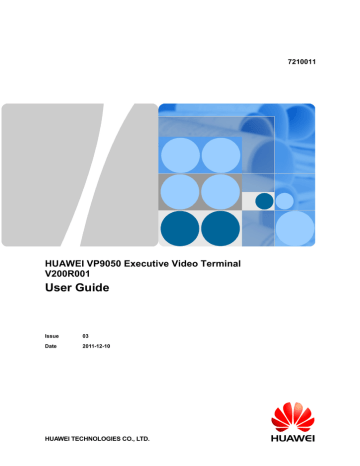
HUAWEI VP9050 Executive Video Terminal
User Guide
Step 3 Obtain the access number of the authentication conference.
Step 4 Set Type and Rate. Select the highest rate supported by the local terminal for Rate to boost the call success rate.
Step 5 Select Call.
If no password is set for the authentication conference, the terminal can join the conference directly after a language is specified.
If a terminal requests chair control rights during an authentication conference, the password for the authentication conference (that is, the conference password) is required.
----End
6.6 Managing the Address Book
The address book stores site information. You can add, edit, and delete site entries.
The address book spares users from entering site information when initiating conferences, saving time and preventing entry of incorrect addresses.
You can save sites in Dialed, Received, and Missed on the Conference History screen to the address book.
6.6.1 Managing the Local Address Book
Site information can be added to, deleted from, or edited in the local address book.
From the home screen, select Address Book to display the Address Book screen.
Creating a Site
You can create a site in the local address book and save the site.
To create a site, do the following:
Step 1 In the Address Book screen, select Create Site to display the Create Site screen.
Step 2 Set the parameters of a site.
The parameters that need to be set are listed in Table 6-3.
Table 6-3 Parameters of a site
Parameter Description
Name This specifies the name of a site and can consist of letters and digits. The site name is displayed on the video.
Issue 03 (2011-12-10) Huawei Proprietary and Confidential
Copyright © Huawei Technologies Co., Ltd
47
HUAWEI VP9050 Executive Video Terminal
User Guide
Parameter
Category
Number
Type
Rate
IP address
Description
This specifies the conferencing scenario of a site. The following describes different options:
If the site attends conferences hosted using traditional videoconferencing systems, select Ordinary site.
If the site attends conferences hosted using Huawei telepresence systems, select Telepresence site.
If the site is a Cisco TelePresence site and attends conferences held using Huawei videoconferencing systems, select CT site.
This specifies the site number used to make calls between sites.
IP, SIP, and H.323 Phone site numbers are allocated by the videoconferencing service provider.
PSTN site numbers are telephone numbers.
This specifies the line used by the terminal to access the videoconferencing network.
This specifies the rate supported by the terminal over the corresponding access line used by the site.
It is recommended that you select the highest rate.
This specifies the IP address of the site.
Step 3 Select Save.
----End
Creating a Group
If certain sites join a conference regularly, they can be defined as a group.
To create and define a group, do the following:
Step 1 On the Address Book screen, select Create Group to display the Create Group screen.
Step 2 Enter a name for the group in the text box. The name cannot consist of only digits.
Step 3 Select the sites to be added to the group from the address book. Each selected site is marked with a tick (√) before the site name and all the sites that are added to the group appear in the site list.
Step 4 Select Save.
----End
Modifying
To modify the parameter settings of a defined site or group, scroll to the site or the group, and then select , after the site name or the group name.
Issue 03 (2011-12-10) Huawei Proprietary and Confidential
Copyright © Huawei Technologies Co., Ltd
48
advertisement
* Your assessment is very important for improving the workof artificial intelligence, which forms the content of this project
Related manuals
advertisement
Table of contents
- 12 1 Installation and Preparation
- 12 1.1 Features
- 13 1.2 System Components
- 13 1.2.1 Basic Components
- 13 1.2.2 Optional Components
- 13 1.3 Appearance of the Terminal
- 13 1.3.1 Positions of the Components
- 18 1.3.2 Indicators
- 18 1.4 System Connection
- 18 1.4.1 Connecting the Terminal
- 20 1.4.2 Connecting the External Devices
- 21 1.5 Uncovering the Lens
- 21 1.6 Starting/Shutting Down the System
- 21 1.6.1 Starting the System
- 21 1.6.2 Shutting Down the System
- 22 2 Touch Panel
- 24 3 Network Settings
- 24 3.1 Using the Settings Wizard
- 24 3.2 Setting Basic Parameters
- 25 3.3 Configuring an IP LAN
- 25 3.3.1 Status Indicators of the LAN Interface
- 26 3.3.2 Setting IP Parameters
- 27 3.3.3 Setting H.323 Parameters
- 28 3.3.4 Setting SIP Parameters
- 29 3.3.5 Setting SNMP Parameters
- 30 3.3.6 Setting QoS Parameters
- 31 3.3.7 Setting Firewall Parameters
- 33 3.3.8 Setting Network Diagnostics Parameters
- 33 3.4 Configuring the 3G Network
- 33 3.4.1 Inserting a 3G Data Card
- 34 3.4.2 Setting 3G Parameters
- 35 3.4.3 Setting 3G Dial-up Parameters and Establishing a Dial-up Connection
- 38 4 Video Settings
- 38 4.1 Configuring the Built-In Camera
- 39 4.2 Configuring the External Camera
- 39 4.2.1 Getting to Know the Video Input Interface
- 39 4.2.2 Getting to Know the Video Output Interface
- 40 4.2.3 Setting Camera Input Parameters
- 42 4.2.4 Setting Camera Output Parameters
- 43 4.3 Selecting and Controlling a Camera
- 43 4.3.1 Selecting a Camera
- 44 4.3.2 Adjusting the Focal Length of a Camera
- 44 4.3.3 Controlling a Camera
- 44 4.4 Saving and Using Camera Presets
- 45 4.4.1 Saving a Camera Preset
- 45 4.4.2 Moving a Camera to a Preset
- 45 4.4.3 Deleting All Camera Presets
- 46 4.5 Setting the Video Resolution and Refresh Rate
- 47 5 Audio Settings
- 47 5.1 Connecting an Audio Device
- 47 5.2 Setting Audio Parameters
- 50 6 Conference Initiation
- 50 6.1 Initiating a Conference Using Different Methods
- 50 6.1.1 Initiating a Conference from the Favorite Conferences Screen
- 51 6.1.2 Initiating a Conference from the Conference History Screen
- 52 6.1.3 Initiating a Conference from the Address Book Screen
- 52 6.1.4 Initiating a Conference from the Call Screen
- 52 6.1.5 Scheduling a Conference
- 53 6.2 Answering Incoming Calls and Ending a Conference
- 53 6.2.1 Setting the Answering Mode
- 53 6.2.2 Ending a Conference
- 53 6.3 Setting Conference Parameters
- 55 6.4 Setting Up an H.239 Dual-Stream Conference
- 55 6.4.1 Designating the Dual Streams
- 55 6.4.2 Enabling the H.239 Mode
- 56 6.4.3 Sharing a Presentation
- 56 6.4.4 Viewing the Combined Picture of the Presentation and the Video
- 56 6.5 Joining an Authentication Conference
- 58 6.6 Managing the Address Book
- 58 6.6.1 Managing the Local Address Book
- 60 6.6.2 Setting Network Address Book Parameters
- 62 7 Conference Control
- 62 7.1 Customizing the Option Bar
- 62 7.2 Customizing the Conference Control Screen
- 63 7.3 Using Conference Control Functions
- 63 7.3.1 Viewing Sites
- 64 7.3.2 Broadcasting Sites
- 65 7.3.3 Giving the Floor to a Site
- 65 7.3.4 Displaying Sites Requesting for the Floor
- 65 7.3.5 Placing a Call
- 65 7.3.6 Disconnecting a Site
- 65 7.3.7 Deleting a Site
- 66 7.3.8 Muting and Unmuting the Microphone
- 66 7.3.9 Muting and Unmuting the Speaker
- 66 7.3.10 Requesting for Chair Control Rights
- 66 7.3.11 Requesting for the Floor
- 67 7.3.12 Setting the Continuous Presence
- 67 7.3.13 Enabling and Disabling Voice Activation
- 67 7.3.14 Releasing Chair Control Rights
- 67 7.3.15 Enabling Discussion
- 68 7.3.16 Adding Sites
- 68 7.3.17 Extending a Conference
- 68 7.3.18 Ending a Conference
- 70 8 Video and Audio
- 70 8.1 Adjusting the Video Display Effects
- 70 8.1.1 Adjusting the Local Video Effects
- 71 8.1.2 Configuring the Built-In Camera
- 71 8.1.3 Adjusting Video Parameters
- 73 8.1.4 Customizing the Status Icons to Be Displayed on Screens
- 73 8.1.5 Adjusting the Picture Offset
- 74 8.1.6 Adjusting the Sampling Phase
- 74 8.2 Adjusting Audio Effects
- 75 8.3 Adjusting the Volume
- 75 8.4 Adjusting the Screen Layout
- 76 8.5 Selecting a Video Source
- 77 8.6 Hiding the Local Video
- 78 9 Captions
- 78 9.1 Configuring Captions
- 79 9.2 Creating a Caption
- 80 9.3 Sharing a Caption
- 81 9.4 Sending an Instant Message
- 82 10 Security
- 82 10.1 Setting the Administrator Password
- 82 10.2 Restricting Screen Access Using the Administrator Password
- 83 10.3 Enabling H.235 Encryption
- 83 10.4 Allowing Remote Login
- 84 11 Terminal as a Display
- 84 11.1 Switching Between the Conference Mode and the PC Mode
- 84 11.2 Adjusting the Display Effect
- 84 11.3 Answering a Call
- 86 12 Remote Management from the Web Interface
- 86 12.1 Allowing Login from the Web Interface
- 86 12.2 Configuring a Web Browser
- 87 12.3 Logging In to the Terminal from the Web Interface
- 88 12.4 Functions Provided on the Web Interface
- 89 12.4.1 Exporting the Address Book
- 89 12.4.2 Modifying Records of an Address Book
- 89 12.4.3 Importing an Address Book
- 89 12.4.4 Customizing Shortcut Icons
- 90 12.4.5 Navigation
- 90 12.4.6 Site List
- 90 12.4.7 Conference Control Page
- 92 13 Maintenance and Troubleshooting
- 92 13.1 Routine Maintenance
- 92 13.1.1 Checking the Working Environment Periodically
- 92 13.1.2 Checking Cable Connection Periodically
- 93 13.1.3 Viewing the System Status
- 93 13.1.4 Viewing the System Information
- 94 13.1.5 Viewing Logs
- 94 13.2 Software Upgrade
- 95 13.2.2 Upgrading the Software Locally Using a Computer
- 98 13.2.3 Upgrading the Software Using the Minimum System
- 99 13.3 Diagnostics
- 102 13.4 Troubleshooting
- 113 Precautions
- 117 Technical Specifications
- 119 Videoconferencing Room Layout