advertisement
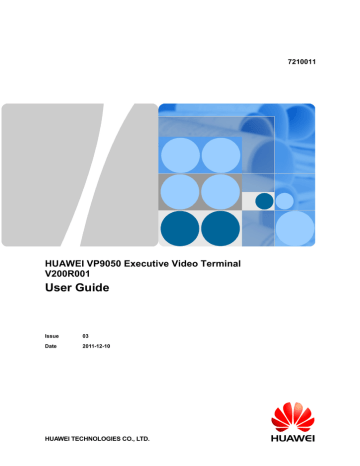
HUAWEI VP9050 Executive Video Terminal
User Guide
13 Maintenance and Troubleshooting
Remote Control Test
Test keys on the remote control to check whether they function properly. If some of the keys are checked, the Remote Control Test screen can be exited by pressing and holding the on the remote control.
After all keys have been tested, the Remote Control Test screen is exited automatically.
13.4 Troubleshooting
This section describes common problems encountered when using the terminal and describes their relevant solutions.
To use certain solutions described in this section, access the Settings and Diagnostics screens.
If you have set an administrator password and encrypted the Diagnostics screen according to
section 10.1 "Setting the Administrator Password", you must enter the administrator password
to access the Settings and Diagnostics screens.
Web Interface
Table 13-6 describes the troubleshooting methods for problems arising on the web interface.
Table 13-6 Troubleshooting methods for the problems arising on the web interface
Problem Possible Cause Solution
A message indicating that the terminal failed to connect to the
Internet or failed to download images is displayed on the web interface.
The latest patches of the operating system or Internet
Explorer are not installed.
The security level of Internet
Explorer is too high or the IP address of the terminal has not been added to the list of trusted sites.
Install the latest patches of the operating system and Internet
Explorer.
From the Internet Explorer menu bar, choose Tools > Internet
Options.
On the Security tab, click
Trusted sites. Then click Sites to display the Trusted sites dialog box.
In Add this Web site to the
zone, enter the IP address of the terminal, and then click Add.
Click OK to save the settings.
The button text of the web interface is not displayed completely.
Internet Explorer is set to ignore font styles specified on
Web pages. Therefore, the font specified by the terminal is invalid and the button text of the web interface is not displayed completely.
From the Internet Explorer menu bar, choose Tools > Internet
Options.
On the General tab, click
Accessibility.
In the Accessibility dialog box, clear all the check boxes.
Click OK to save the settings.
Issue 03 (2011-12-10) Huawei Proprietary and Confidential
Copyright © Huawei Technologies Co., Ltd
91
HUAWEI VP9050 Executive Video Terminal
User Guide
Problem
The web interface responds slowly to your operations after you log in to the web interface using Internet
Explorer 6.
The records of the local address book cannot be exported.
Possible Cause
The JScript engine of Internet
Explorer 6 needs to be upgraded or relevant patches need to be installed.
13 Maintenance and Troubleshooting
Solution
Install the patches.
Install Microsoft Windows
Script 5.7 (recommended).
The pop-up blocker is enabled on Internet Explorer.
From the Internet Explorer menu bar, choose Tools > Pop-up
Blocker > Turn Off Pop-up
Blocker to disable the pop-up blocker.
If Firefox is used, choose Tools >
Options. On the General tab, select Show the Downloads window when downloading a
file. On the Privacy tab, select
Accept cookies from sites. Then click OK to save the settings.
Network
Table 13-7 describes the troubleshooting methods for the problems arising on the network.
Table 13-7 Troubleshooting methods for the problems arising on the network
Problem Possible Cause Solution
You cannot telnet to the terminal. A message is displayed, indicating that the number of connections to the terminal has reached the upper limit.
The number of connections to the terminal has reached five.
If the interval between two connection attempts is less than 10 minutes, these two attempts are considered as two separate connections to the terminal. For example, if multiple clients telnet to the terminal, the number of connections will reach five.
If a client has connected to the terminal and if an exception occurs on the network, the client disconnects from the terminal.
After the network is recovered (within 10 minutes), the Telnet resources, however, may not be released at that time.
Disconnect some of the
Telnet connections.
If no data is transmitted on a Telnet connection for 10 minutes, the connection will be disconnected automatically. Wait for 10 minutes or more until inactive Telnet connections get disconnected, and then telnet to the terminal.
Video
Table 13-8 describes the troubleshooting methods for the problems associated with video.
Issue 03 (2011-12-10) Huawei Proprietary and Confidential
Copyright © Huawei Technologies Co., Ltd
92
HUAWEI VP9050 Executive Video Terminal
User Guide
13 Maintenance and Troubleshooting
Table 13-8 Troubleshooting methods for the problems associated with video
Problem
The terminal is powered on but is not in a conference.
The display, however, does not show the user interface or the local video.
Possible Cause
The display is powered off.
The video channel of the display is selected incorrectly.
The video settings of the terminal or the display are incorrect. For example, the brightness is set to 0.
The video cable is not connected securely.
Solution
Power on the display.
Set the video channel correctly using the remote control.
Set the video parameters of the terminal and the display to default values.
Connect the display to the terminal using the video cable properly.
The terminal is powered on but is not in a conference.
The user interface can be displayed properly. The local video, however, is displayed as a blue screen.
The terminal is powered on but is not in a conference.
The local video is displayed properly.
The user interface, however, cannot be displayed.
The camera connected to the interface that is set as the video source is powered off or is in a hibernation state.
No display is connected to the interface that is set as the output interface of the user interface or the relevant display is faulty.
The terminal system does not respond to operations performed with the remote control.
Power on or activate the camera.
Connect a display to the interface that is set as the output interface of the user interface, and then set relevant video parameters correctly.
Telnet to the terminal. If the operations still fail on the terminal, the terminal system is faulty.
Restart the terminal. If the problem persists, contact the relevant distributor for maintenance.
Stop all local and remote loopback tests.
After the local site joins a conference, the local video can be displayed properly but the remote video cannot be displayed.
Check the local and remote loopback status. A local or remote loopback test is being performed.
Check the call statistics. If the video bandwidth is 0, it indicates that no video is sent from the remote site.
If the remote video is displayed as a blue screen, the remote site hides its video by sending a blue screen.
Contact the administrator of the remote site to solve this problem.
Contact the administrator of the remote site to solve this problem.
Issue 03 (2011-12-10) Huawei Proprietary and Confidential
Copyright © Huawei Technologies Co., Ltd
93
HUAWEI VP9050 Executive Video Terminal
User Guide
Problem
The local video is not displayed properly. For example, the video is in black and white or blinks in black and white.
After the local site joins a conference, the video of a remote site is not clear. For example, there is mosaic, frozen image, or discontinuity in the video output.
Possible Cause
The current video output interface is set to display the local video.
The output mode of the video output interface is set incorrectly.
After you perform a local video loopback test, the video quality is poor, which indicates that faults exist on the local video module.
When the scene captured by a remote camera is changed, the remote video is not clear because the remote camera is not set to focus automatically.
In this case, the remote camera is set to focus on a near or far scene.
When the conference rate is lower than 256 kbit/s, the audio protocol is set incorrectly. For example, access the Call Statistics screen. If the conference rate is 256 kbit/s and if the audio bandwidth is 64 kbit/s, the video bandwidth will be only
196 kbit/s. Therefore, the video quality is poor.
Low video bandwidth is available for the local site because the network is busy.
Certain data is lost during transmission, because the quality of a network connection device (such as an optical fiber transceiver) is poor.
13 Maintenance and Troubleshooting
Solution
Set the current video output interface to display the remote video.
Ensure that the mode of the video output interface and the cable that is used match each other.
Check whether the cable is connected correctly or replace the cable if necessary.
Send the terminal to the relevant distributor for maintenance.
Set the main camera of the remote site to focus automatically.
If the conference rate is lower than
256 kbit/s, it is recommended that you set the audio protocol to
G.728 to reduce the bandwidth used for audio transmission.
Try to avoid initiating a conference when the network is likely to be busy.
Replace the relevant network connection device (such as the optical fiber transceiver).
Issue 03 (2011-12-10) Huawei Proprietary and Confidential
Copyright © Huawei Technologies Co., Ltd
94
HUAWEI VP9050 Executive Video Terminal
User Guide
Problem
After the local site joins a conference, the remote video can be displayed continuously but the video quality is not satisfactory.
When the local site is not in a conference, the local video is too bright or too dark.
After the local site joins a conference and a remote site shares its computer desktop, the VGA display at the local site cannot display the computer desktop of the remote site.
A computer is connected to the local terminal but the local VGA display does not show the computer desktop.
Possible Cause
Contact and ask the administrator of the remote site to perform a local video loopback test. If the video quality is good, it indicates that the video frame rate set at the remote site is too high.
The video settings of the terminal are incorrect.
13 Maintenance and Troubleshooting
Solution
Contact and ask the administrator of the remote site to disconnect from the conference, reduce the video frame rate, and then join the conference again.
The video settings of the display are incorrect.
The camera is faulty.
The resolution of the computer that is used for the VGA input at the remote site exceeds the maximum resolution supported by the local terminal.
The local VGA display is not supported.
Set the video parameters of the terminal and the display to default values.
Set the video parameters of the terminal and the display to default values. If the problem persists, change the settings as follows: If the video is still too bright, set
Room light to Bright. If the video is too dark, set Room light to
Dark.
Send the camera to the camera distributor for maintenance.
Contact and ask the administrator of the remote site to change the resolution and refresh rate of the computer that is used for the VGA input to a combination of the values supported by the local terminal.
Replace the VGA display.
The capability of the VGA display is limited. The resolution or refresh rate of the local SXGA output is too high to be supported by the VGA display.
The local terminal supports only certain combinations of resolutions and refresh rates.
The combination of the resolution and refresh rate set on the computer that is used for the VGA input, however, is not supported by the terminal. Therefore, the local site cannot display or properly display the remote computer desktop.
Set the resolution and refresh rate of the local SXGA output interface to a combination of the values supported by the VGA display.
Set the resolution and refresh rate of the computer used for VGA input to a combination of the values supported by the terminal.
Issue 03 (2011-12-10) Huawei Proprietary and Confidential
Copyright © Huawei Technologies Co., Ltd
95
HUAWEI VP9050 Executive Video Terminal
User Guide
Problem
After the local site joins a conference, a remote video is displayed. On the camera control screen, the remote camera cannot be controlled by pressing , or arrow keys. In other words, the remote video remains unchanged after you press relevant keys.
,
Possible Cause
Remote control is disabled on the remote camera.
The camera to be controlled is a 3CCD camera.
The camera settings are incorrect or the control cable of the camera is connected insecurely.
13 Maintenance and Troubleshooting
Solution
Contact and request the administrator to enable the remote control of the camera at the remote site.
If a 3CCD camera, reset the camera. The camera should then be controllable by pressing
, or arrow keys.
,
Contact and request the administrator of the remote site to reset the camera parameters or connect the camera control cable properly.
Audio
Table 13-9 describes the troubleshooting methods for audio-related problems.
Table 13-9 Troubleshooting methods for audio-related problems
Problem
The local site joins a conference. No audio, however, is output from the local display.
Possible Cause
Perform an audio test to check whether the problem arises at the local site or a remote site.
If no audio is output from the display when the audio test is performed, it indicates that the problem exists at the local site.
Solution
The chair site has muted the speaker of the local site.
If the volume of the display is adjusted to the minimum value, restore the volume to the default value.
If the volume of the terminal is adjusted to the minimum value, restore the volume to the default value.
If the audio cable is not connected correctly or securely, connect the audio cable properly.
Issue 03 (2011-12-10) Huawei Proprietary and Confidential
Copyright © Huawei Technologies Co., Ltd
96
HUAWEI VP9050 Executive Video Terminal
User Guide
Problem Possible Cause
If audio is output from the display properly when the audio test is performed, it indicates that the problem exists at the remote site.
13 Maintenance and Troubleshooting
Solution
The microphone at the remote site has been muted or the chair site has muted the microphone of the remote site.
No audio transducer, such as a microphone, is connected to the audio interface that is set as the audio source. In this case, set the audio source again or connect a sound pickup device to the corresponding interface.
The relevant sound pickup device is powered off. In this case, power on the device.
The audio cable is not connected securely. In this case, connect the audio cable properly.
Stop all local and remote loopback tests.
After the local site joins a conference, only the sound from the local site can be output from the display and the other sites cannot be heard.
A loopback test is being performed at the local site.
Conference Initiation
Table 13-10 describes the troubleshooting methods for the problems that arise during
conference control.
Issue 03 (2011-12-10) Huawei Proprietary and Confidential
Copyright © Huawei Technologies Co., Ltd
97
HUAWEI VP9050 Executive Video Terminal
User Guide
13 Maintenance and Troubleshooting
Table 13-10 Troubleshooting methods for the problems that arise during conference control
Problem
The local and remote sites cannot communicate with each other using site numbers.
Possible Cause
The local or remote site is not registered with the gatekeeper.
In this case, the local site cannot translate the site number of a remote site to the corresponding IP address using the gatekeeper.
Therefore, calls cannot be placed to the remote sites using the relevant site number.
If a remote site places a call to the local site and if the gatekeeper provides a message indicating that the local site is not registered with the gatekeeper, the call cannot be set up.
Solution
Check the registration settings, and then re-register with the gatekeeper.
The local site cannot place a call to a remote site.
The local or remote site is not connected to an IP network.
The local or remote site is not connected to an IP network.
Check the IP network settings and the connection of the IP network cable. Ensure that the settings are correct and the cable is connected properly.
Check the IP network settings and the connection of the IP network cable. Ensure that the settings are correct and the cable is connected properly.
The NAT settings are incorrect. If the local site is in a private network and if the remote site is in another private network or in a public network, check whether the local site can communicate with the remote site. If not, check whether the NAT settings are correct.
The gatekeeper with which the local or remote site is registered does not support the function of placing calls using
IP addresses.
Access the screen for setting NAT parameters, and then set the parameters properly.
Choose Settings > Network >
IP > H.323 at the local and remote sites respectively, and then disable the gatekeeper.
Issue 03 (2011-12-10) Huawei Proprietary and Confidential
Copyright © Huawei Technologies Co., Ltd
98
HUAWEI VP9050 Executive Video Terminal
User Guide
Problem
After startup, the terminal cannot be registered with the gatekeeper.
Possible Cause
The settings used for registration with the gatekeeper are incorrect. In other words, GK address,
H.323 ID, or Password is set incorrectly.
13 Maintenance and Troubleshooting
Solution
Choose Settings > Network >
IP > H.323, and then set the parameters used for the registration with the gatekeeper correctly.
Contact the administrator of the videoconferencing system.
Check whether a site using the same user name as that of the local site has already been registered with the gatekeeper.
Change the user name of the local site.
Access the Line Status screen to check whether the IP network is disconnected.
Check the IP network settings and the connection of the IP network cable. Ensure that the settings are correct and the cable is connected properly.
Choose Settings > Network >
IP > Firewall, and then set the
NAT parameters properly.
After defining a conference on the terminal, a conference cannot be initiated.
The NAT settings are incorrect. If the local site is in a private network and if the gatekeeper is in a public network, check whether the local site can communicate with the gatekeeper properly.
If not, the local NAT settings are incorrect.
The listen port of the gatekeeper (such as port 1719) is restricted by the network firewall.
The terminal is not connected to the videoconferencing network.
If the local site pays for the conference, check whether the account balance of the local site is sufficient. If another site pays for the conference, check whether the corresponding account number and password are set correctly and whether the account balance of the site is sufficient.
Contact the administrator of the videoconferencing system.
Check the network and then rectify relevant faults.
Enter the account number and the password correctly and top up the relevant account if necessary.
Issue 03 (2011-12-10) Huawei Proprietary and Confidential
Copyright © Huawei Technologies Co., Ltd
99
HUAWEI VP9050 Executive Video Terminal
User Guide
Problem Possible Cause
Multiple conferences are currently being held and the videoconferencing system cannot provide sufficient port resources.
13 Maintenance and Troubleshooting
Solution
If the port resources are insufficient, wait until the resources are available or reduce the number of sites attending the conference and then add sites as required after the conference is initiated successfully.
Conference Control
Table 13-11 describes the troubleshooting of common problems arising relating to conference
control.
Table 13-11 Troubleshooting of common problems arising relating to conference control
Problem Possible Cause Solution
After the local site joins a conference, the View Site function cannot be used to view another site.
A site in the conference is being broadcast. In this case, all the sites (except for the chair site and the broadcasting site) must view the broadcasting site.
Contact and ask the chair site to stop broadcasting the site.
The chair site has performed the Give Floor operation. In this case, a non-chair site cannot view other sites.
The chair site has performed the Voice Activation operation.
No video is sent from the site to be viewed.
The View Site function is restricted on the RM.
Contact and ask the chair site to perform the Discussion operation.
Contact and ask the chair site to disable the voice activation function.
Contact and ask the relevant site administrator to troubleshoot the site video.
Contact the administrator of the videoconferencing system.
Restoring Default Settings
You can use the Restore Default function to restore the default settings of the software.
This function does not affect the information saved in the address book.
To restore the default settings:
Select from the home screen, choose Settings > Installation > Restore Default. In the displayed dialog box, enter the serial number of the terminal, and then select OK.
Issue 03 (2011-12-10) Huawei Proprietary and Confidential
Copyright © Huawei Technologies Co., Ltd
100
HUAWEI VP9050 Executive Video Terminal
User Guide
13 Maintenance and Troubleshooting
To view the serial number of the terminal, choose Diagnostics > System Information > Version.
Viewing Help on the User Interface
The help information provided on the user interface includes instant help information and an operation guide.
Instant help information includes status icons and configuration verification messages that are provided on different screens of the user interface. For example, if certain settings on the system settings screen are incorrect, a message will be displayed indicating where the error exists and how to rectify the error.
The operation guide describes how to operate the user interface. When using the terminal and the provided administrator guide is not available, press to display this operation guide on the user interface.
Technical Support
Support.huawei.com
This Web site (support.huawei.com) provides an efficient and real-time communication platform where users can obtain technical documents, submit technical questions, service requests, and troubleshooting questions, and provide feedback about improving Huawei products. To seek technical help over the Internet, please visit http://support.huawei.com.
Please provide the following information that will help Huawei engineers to answer your questions effectively:
−
Serial number of the terminal (To view serial number, choose Diagnostics > System
Information > Version.)
− Software version (To view the version, choose Diagnostics > System Information >
Version.)
−
−
Network information (To view the information, choose Settings > Network.)
Diagnostic and troubleshooting measures that have been taken
Technical support hotlines
In case of an urgent fault, call the technical support hotlines for help. Before making a call to the technical support engineers, keep the following information ready. In addition, it is recommended that the terminal is powered on so that the relevant screens can be accessed during communication.
− Problem description and associated information
−
Serial number of the terminal (To view serial number, choose Diagnostics > System
Information > Version.)
Technical support hotlines: +86-755-28560808 4008308300 8008308300
Issue 03 (2011-12-10) Huawei Proprietary and Confidential
Copyright © Huawei Technologies Co., Ltd
101
advertisement
* Your assessment is very important for improving the workof artificial intelligence, which forms the content of this project
Related manuals
advertisement
Table of contents
- 12 1 Installation and Preparation
- 12 1.1 Features
- 13 1.2 System Components
- 13 1.2.1 Basic Components
- 13 1.2.2 Optional Components
- 13 1.3 Appearance of the Terminal
- 13 1.3.1 Positions of the Components
- 18 1.3.2 Indicators
- 18 1.4 System Connection
- 18 1.4.1 Connecting the Terminal
- 20 1.4.2 Connecting the External Devices
- 21 1.5 Uncovering the Lens
- 21 1.6 Starting/Shutting Down the System
- 21 1.6.1 Starting the System
- 21 1.6.2 Shutting Down the System
- 22 2 Touch Panel
- 24 3 Network Settings
- 24 3.1 Using the Settings Wizard
- 24 3.2 Setting Basic Parameters
- 25 3.3 Configuring an IP LAN
- 25 3.3.1 Status Indicators of the LAN Interface
- 26 3.3.2 Setting IP Parameters
- 27 3.3.3 Setting H.323 Parameters
- 28 3.3.4 Setting SIP Parameters
- 29 3.3.5 Setting SNMP Parameters
- 30 3.3.6 Setting QoS Parameters
- 31 3.3.7 Setting Firewall Parameters
- 33 3.3.8 Setting Network Diagnostics Parameters
- 33 3.4 Configuring the 3G Network
- 33 3.4.1 Inserting a 3G Data Card
- 34 3.4.2 Setting 3G Parameters
- 35 3.4.3 Setting 3G Dial-up Parameters and Establishing a Dial-up Connection
- 38 4 Video Settings
- 38 4.1 Configuring the Built-In Camera
- 39 4.2 Configuring the External Camera
- 39 4.2.1 Getting to Know the Video Input Interface
- 39 4.2.2 Getting to Know the Video Output Interface
- 40 4.2.3 Setting Camera Input Parameters
- 42 4.2.4 Setting Camera Output Parameters
- 43 4.3 Selecting and Controlling a Camera
- 43 4.3.1 Selecting a Camera
- 44 4.3.2 Adjusting the Focal Length of a Camera
- 44 4.3.3 Controlling a Camera
- 44 4.4 Saving and Using Camera Presets
- 45 4.4.1 Saving a Camera Preset
- 45 4.4.2 Moving a Camera to a Preset
- 45 4.4.3 Deleting All Camera Presets
- 46 4.5 Setting the Video Resolution and Refresh Rate
- 47 5 Audio Settings
- 47 5.1 Connecting an Audio Device
- 47 5.2 Setting Audio Parameters
- 50 6 Conference Initiation
- 50 6.1 Initiating a Conference Using Different Methods
- 50 6.1.1 Initiating a Conference from the Favorite Conferences Screen
- 51 6.1.2 Initiating a Conference from the Conference History Screen
- 52 6.1.3 Initiating a Conference from the Address Book Screen
- 52 6.1.4 Initiating a Conference from the Call Screen
- 52 6.1.5 Scheduling a Conference
- 53 6.2 Answering Incoming Calls and Ending a Conference
- 53 6.2.1 Setting the Answering Mode
- 53 6.2.2 Ending a Conference
- 53 6.3 Setting Conference Parameters
- 55 6.4 Setting Up an H.239 Dual-Stream Conference
- 55 6.4.1 Designating the Dual Streams
- 55 6.4.2 Enabling the H.239 Mode
- 56 6.4.3 Sharing a Presentation
- 56 6.4.4 Viewing the Combined Picture of the Presentation and the Video
- 56 6.5 Joining an Authentication Conference
- 58 6.6 Managing the Address Book
- 58 6.6.1 Managing the Local Address Book
- 60 6.6.2 Setting Network Address Book Parameters
- 62 7 Conference Control
- 62 7.1 Customizing the Option Bar
- 62 7.2 Customizing the Conference Control Screen
- 63 7.3 Using Conference Control Functions
- 63 7.3.1 Viewing Sites
- 64 7.3.2 Broadcasting Sites
- 65 7.3.3 Giving the Floor to a Site
- 65 7.3.4 Displaying Sites Requesting for the Floor
- 65 7.3.5 Placing a Call
- 65 7.3.6 Disconnecting a Site
- 65 7.3.7 Deleting a Site
- 66 7.3.8 Muting and Unmuting the Microphone
- 66 7.3.9 Muting and Unmuting the Speaker
- 66 7.3.10 Requesting for Chair Control Rights
- 66 7.3.11 Requesting for the Floor
- 67 7.3.12 Setting the Continuous Presence
- 67 7.3.13 Enabling and Disabling Voice Activation
- 67 7.3.14 Releasing Chair Control Rights
- 67 7.3.15 Enabling Discussion
- 68 7.3.16 Adding Sites
- 68 7.3.17 Extending a Conference
- 68 7.3.18 Ending a Conference
- 70 8 Video and Audio
- 70 8.1 Adjusting the Video Display Effects
- 70 8.1.1 Adjusting the Local Video Effects
- 71 8.1.2 Configuring the Built-In Camera
- 71 8.1.3 Adjusting Video Parameters
- 73 8.1.4 Customizing the Status Icons to Be Displayed on Screens
- 73 8.1.5 Adjusting the Picture Offset
- 74 8.1.6 Adjusting the Sampling Phase
- 74 8.2 Adjusting Audio Effects
- 75 8.3 Adjusting the Volume
- 75 8.4 Adjusting the Screen Layout
- 76 8.5 Selecting a Video Source
- 77 8.6 Hiding the Local Video
- 78 9 Captions
- 78 9.1 Configuring Captions
- 79 9.2 Creating a Caption
- 80 9.3 Sharing a Caption
- 81 9.4 Sending an Instant Message
- 82 10 Security
- 82 10.1 Setting the Administrator Password
- 82 10.2 Restricting Screen Access Using the Administrator Password
- 83 10.3 Enabling H.235 Encryption
- 83 10.4 Allowing Remote Login
- 84 11 Terminal as a Display
- 84 11.1 Switching Between the Conference Mode and the PC Mode
- 84 11.2 Adjusting the Display Effect
- 84 11.3 Answering a Call
- 86 12 Remote Management from the Web Interface
- 86 12.1 Allowing Login from the Web Interface
- 86 12.2 Configuring a Web Browser
- 87 12.3 Logging In to the Terminal from the Web Interface
- 88 12.4 Functions Provided on the Web Interface
- 89 12.4.1 Exporting the Address Book
- 89 12.4.2 Modifying Records of an Address Book
- 89 12.4.3 Importing an Address Book
- 89 12.4.4 Customizing Shortcut Icons
- 90 12.4.5 Navigation
- 90 12.4.6 Site List
- 90 12.4.7 Conference Control Page
- 92 13 Maintenance and Troubleshooting
- 92 13.1 Routine Maintenance
- 92 13.1.1 Checking the Working Environment Periodically
- 92 13.1.2 Checking Cable Connection Periodically
- 93 13.1.3 Viewing the System Status
- 93 13.1.4 Viewing the System Information
- 94 13.1.5 Viewing Logs
- 94 13.2 Software Upgrade
- 95 13.2.2 Upgrading the Software Locally Using a Computer
- 98 13.2.3 Upgrading the Software Using the Minimum System
- 99 13.3 Diagnostics
- 102 13.4 Troubleshooting
- 113 Precautions
- 117 Technical Specifications
- 119 Videoconferencing Room Layout