advertisement
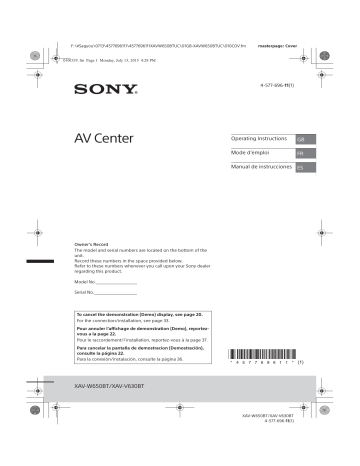
F:\#Sagyou\0713\4577696111\4577696111XAVW650BTUC\01GB-XAVW650BTUC\040CD.fm
010book.book Page 7 Monday, July 13, 2015 4:36 PM masterpage: Right
Ǵ Status indication
Lights up when the sound is attenuated.
Lights up when the “SongPal” connection is established between this unit and your Android phone.
Lights up when the BLUETOOTH signal is on. Flashes when the connection is in progress.
Lights up when the audio device is playable by enabling the A2DP
(Advanced Audio Distribution Profile).
Lights up when handsfree calling is available by enabling HFP (Handsfree
Profile).
Indicates the signal strength status of the connected cellular phone.
Indicates the remaining battery status of the connected cellular phone.
ǵ
(Mega Bass)
Touch to select the Mega Bass setting; [1], [2],
[off].
(sound setting menu)
Access the sound setting menu directly
(page 20).
(option)
Open the option menu. The available items differ depending on the source.
Ƕ
Clock (page 7)
When the AUX or Rear Camera source is selected, the clock is not displayed.
Ƿ
Application specific area
Display playback controls/indications or show the unit’s status. Displayed items differ depending on the source.
Ǹ
(return to the playback screen)
Switch from the HOME screen to the playback screen.
ǹ
/
Move to the next/previous page (This does not necessarily appear on the screen).
Ǻ
Sources and Settings select keys
Change the source or make various settings.
Getting Started
Resetting the Unit
You must reset the unit before operating the unit for the first time, after replacing the car battery, or changing connections.
Note
Pressing the reset button will erase the clock setting and some stored contents.
Setting the Clock
1
Press HOME, then touch [Settings].
2
Touch , then touch [Clock Adjust].
The setting display appears.
3
Touch
Ă
/
è
to set the hour and minute.
4
After setting the hour and minute, touch
[Set].
The setting is complete and the clock starts.
Preparing a BLUETOOTH Device
You can enjoy music or perform handsfree calling depending on the BLUETOOTH compatible device such as smartphones, cellular phones, and audio devices (hereafter “BLUETOOTH device” if not otherwise specified). For details on connecting, refer to the operating instructions supplied with the device.
Before connecting the device, turn down the volume of this unit; otherwise, a loud sound may result.
7
GB
XAV-W650BT/XAV-V630BT
4-577-69611 (1)
F:\#Sagyou\0713\4577696111\4577696111XAVW650BTUC\01GB-XAVW650BTUC\040CD.fm
010book.book Page 8 Monday, July 13, 2015 4:36 PM masterpage: Left
Connecting with a smartphone by One touch (NFC)
By touching the N-Mark on the unit with an NFC* compatible smartphone, the unit is paired and connected with the smartphone automatically.
* NFC (Near Field Communication) is a technology enabling short-range wireless communication between various devices, such as mobile phones and
IC tags. Thanks to the NFC function, data communication can be achieved easily just by touching the relevant symbol or designated location on NFC compatible devices.
For a smartphone with Android OS 4.0 or lower installed, downloading of the app “NFC Easy
Connect” available at Google Play™ is required. The app may not be downloadable in some countries/ regions.
1
Activate the NFC function on the smartphone.
For details, refer to the operating instructions supplied with the smartphone.
2
Touch the N-Mark part of the unit with the N-Mark part of the smartphone.
Pairing and connecting with a
BLUETOOTH device
When connecting a BLUETOOTH device for the first time, mutual registration (called “pairing”) is required. Pairing enables this unit and other devices to recognize each other.
1
Place the BLUETOOTH device within 1 m
(3 ft) of this unit.
2
Press HOME, then touch [Settings].
3
Touch .
4
Touch [Bluetooth Connection], then set the signal to [ON].
The BLUETOOTH signal is turned on and lights up on the status bar of the unit.
5
Touch [Pairing].
flashes while the unit is in pairing standby mode.
6
Perform pairing on the BLUETOOTH device so it detects this unit.
7
Select [XAV-xxxx] (your model name) shown in the display of the BLUETOOTH device.
If your model name does not appear, repeat from step 5.
Make sure that lights up on the status bar of the unit.
To disconnect by One touch
Touch the N-Mark part of the unit with the N-Mark part of the smartphone again.
Notes
ˎ When making the connection, handle the smartphone carefully to prevent scratches.
ˎ
One touch connection is not possible when the unit is already connected to another NFC compatible device.
In this case, disconnect the other device, and make a connection with the smartphone again.
8
If passkey* input is required on the
BLUETOOTH device, input [0000].
* Passkey may be called “passcode,” “PIN code,”
“PIN number,” “password,” etc., depending on the
BLUETOOTH device.
Input passkey
[0000]
When pairing is made, stays lit.
8
GB
XAV-W650BT/XAV-V630BT
4-577-69611 (1)
advertisement
Related manuals
advertisement
Table of contents
- 2 Warning
- 5 Guide to Parts and Controls
- 7 Resetting the Unit
- 7 Setting the Clock
- 7 Preparing a BLUETOOTH Device
- 9 Connecting a USB Device
- 9 Devices
- 9 Connecting Rear View Camera
- 10 Listening to the Radio
- 11 Using Radio Data System (RDS)
- 11 Playing a Disc (XAV-W650BT)
- 12 Playing a USB Device
- 13 Playing a BLUETOOTH Device
- 13 Searching and Playing Tracks
- 14 Other Settings During Playback
- 14 Setting Up Pandora
- 14 Streaming Pandora
- 15 Available Operations in Pandora
- 15 Receiving a Call
- 15 Making a Call
- 16 Available Operations During a Call
- 17 SongPal with Android Phone
- 18 Using Siri Eyes Free
- 19 Basic Setting Operation
- 19 General Settings
- 20 Sound Settings
- 20 Screen Settings
- 20 Visual Settings
- 21 Precautions
- 24 Maintenance (XAV-W650BT)
- 25 Specifications
- 27 Troubleshooting
- 32 Language Code List (XAV-W650BT)
- 33 Cautions
- 33 Parts List for Installation
- 34 Connection
- 36 Installation
- 38 Avertissement
- 41 Guide des pièces et commandes
- 44 Réinitialisation de l’appareil
- 44 Réglage de l’horloge
- 44 Préparation d’un périphérique BLUETOOTH
- 46 Raccordement d’un périphérique USB
- 46 portatifs
- 46 Raccordement de la caméra arrière
- 47 Écoute de la radio
- 48 de données)
- 48 Lecture d’un disque (XAV-W650BT)
- 49 Lecture d’un périphérique USB
- 50 Lecture d’un périphérique BLUETOOTH
- 50 Recherche et lecture des plages
- 51 Autres réglages pendant la lecture
- 51 Configuration de Pandora
- 51 Transmission en continu Pandora
- 52 Opérations disponibles dans Pandora
- 52 Réception d’un appel
- 53 Faire un appel
- 54 Opérations disponibles en cours d’appel
- 54 SongPal avec téléphone Android
- 56 Utilisation de Siri Eyes Free
- 56 Configuration de base
- 56 General Settings (Réglages généraux)
- 57 Sound Settings (Réglages sonores)
- 58 Screen Settings (Réglages de l’écran)
- 58 Visual Settings (Réglages visuels)
- 59 Précautions
- 63 Entretien (XAV-W650BT)
- 63 Caractéristiques techniques
- 65 Dépannage
- 72 Liste des codes de langues (XAV-W650BT)
- 73 Mises en garde
- 73 Liste des pièces nécessaires à l’installation
- 74 Raccordement
- 77 Installation
- 78 Advertencia
- 81 Guía para las partes y los controles
- 84 Reinicio de la unidad
- 84 Ajuste del reloj
- 84 Preparación de un dispositivo BLUETOOTH
- 86 Conexión de un dispositivo USB
- 86 portátil
- 86 Conexión con una cámara de visión trasera
- 87 Escuchar la radio
- 88 radio) (RDS)
- 88 Reproducción de un disco (XAV-W650BT)
- 89 Reproducción de un dispositivo USB
- 90 Reproducción de un dispositivo BLUETOOTH
- 90 Búsqueda y reproducción de pistas
- 91 Otros ajustes durante la reproducción
- 92 Configuración de Pandora
- 92 Reproducción desde Pandora
- 92 Operaciones disponibles en Pandora
- 93 Recepción de llamadas
- 93 Realización de llamadas
- 94 SongPal con un teléfono Android
- 96 Utilización de Siri Eyes Free
- 96 Operación básica de ajustes
- 96 Ajustes generales
- 97 Ajustes Sonido
- 98 Ajustes Pantalla
- 98 Ajustes Visuales
- 99 Precauciones
- 103 Mantenimiento (XAV-W650BT)
- 103 Especificaciones
- 105 Solución de problemas
- 111 Lista de códigos de idiomas (XAV-W650BT)
- 112 Advertencias
- 112 Lista de piezas para la instalación
- 113 Conexión
- 116 Instalación