advertisement
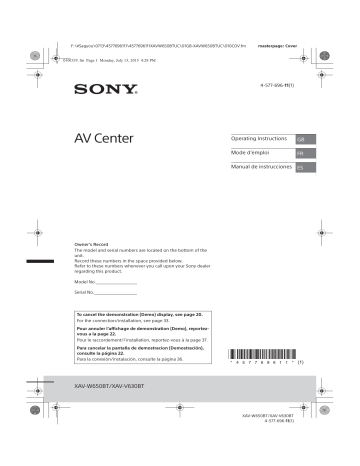
F:\#Sagyou\0713\4577696111\4577696111XAVW650BTUC\01GB-XAVW650BTUC\040CD.fm
010book.book Page 12 Monday, July 13, 2015 4:36 PM masterpage: Left
Using PBC (playback control) functions
The PBC menu interactively assists with operations while a PBC-compatible VCD is played.
1
Start playing a PBC-compatible VCD.
The PBC menu appears.
2
Touch .
The menu control panel appears.
3
Touch the number keys to select the desired item, then touch [ENTER].
4
Follow the instructions in the menu for interactive operations.
To return to the previous display
Touch á .
To deactivate PBC functions
Set [Video CD PBC] to [OFF] (page 20).
Notes
ˎ During PBC playback, the track number, playback item, etc., do not appear on the playback display.
ˎ Resume playback is unavailable during playback with
PBC.
Configuring audio settings
Changing the audio language/format
When playing a DVD video, the audio language can be changed if the disc is recorded with multilingual tracks. You can also change the audio format when playing a disc recorded in multiple audio formats
(e.g., Dolby Digital).
During playback, touch the screen, then .
Touch repeatedly until the desired audio language/format appears.
Example: Dolby Digital 5.1 ch ɸ ɹ ɸ Audio language ɹ
Audio format/channel numbers
If the same language is displayed two or more times, the disc is recorded in multiple audio formats.
Changing the audio channel
When playing a VCD, you can listen to both left and right channels, right channel only or left channel only, via both right and left speakers.
During playback, touch repeatedly until the desired audio channel appears.
The options are indicated below.
12
GB
[Stereo] : Standard stereo sound (default)
[Left] : Left channel sound (monaural)
[Right] : Right channel sound (monaural)
Playing a USB Device
In these Operating Instructions, “iPod” is used as a general reference for the iPod functions on the iPod and iPhone, unless otherwise specified by the text or illustrations.
For details on the compatibility of your iPod, see
“About iPod” (page 24) or visit the support site on the back cover.
MSC (Mass Storage Class) and MTP (Media Transfer
Protocol) type USB devices (such as a USB flash drive, digital media player, Android phone) compliant with the USB standard can be used.
Depending on the digital media player or Android phone, setting the USB connection mode to MTP is required.
Notes
ˎ
For details on the compatibility of your USB device, visit the support site on the back cover.
ˎ Playback of the following files is not supported.
MP3/WMA/AAC/FLAC:
ˋ copyright-protected files
ˋ DRM (Digital Rights Management) files
ˋ Multi-channel audio files
MP3/WMA/AAC:
ˋ lossless compression files
WAV:
ˋ Multi-channel audio files
1
Connect the USB device to the USB port.
Playback starts.
If a device is already connected, press HOME then touch [iPod/USB] to start playback.
2
Adjust the volume on this unit.
To stop playback
Press SOURCE repeatedly until [OFF] appears.
To remove the device
Stop playback, then remove the device.
Caution for iPhone
When you connect an iPhone via USB, the phone call volume is controlled by the iPhone, not the unit.
Do not inadvertently increase the volume on the unit during a call, as a sudden loud sound may result when the call ends.
XAV-W650BT/XAV-V630BT
4-577-69611 (1)
advertisement
Related manuals
advertisement
Table of contents
- 2 Warning
- 5 Guide to Parts and Controls
- 7 Resetting the Unit
- 7 Setting the Clock
- 7 Preparing a BLUETOOTH Device
- 9 Connecting a USB Device
- 9 Devices
- 9 Connecting Rear View Camera
- 10 Listening to the Radio
- 11 Using Radio Data System (RDS)
- 11 Playing a Disc (XAV-W650BT)
- 12 Playing a USB Device
- 13 Playing a BLUETOOTH Device
- 13 Searching and Playing Tracks
- 14 Other Settings During Playback
- 14 Setting Up Pandora
- 14 Streaming Pandora
- 15 Available Operations in Pandora
- 15 Receiving a Call
- 15 Making a Call
- 16 Available Operations During a Call
- 17 SongPal with Android Phone
- 18 Using Siri Eyes Free
- 19 Basic Setting Operation
- 19 General Settings
- 20 Sound Settings
- 20 Screen Settings
- 20 Visual Settings
- 21 Precautions
- 24 Maintenance (XAV-W650BT)
- 25 Specifications
- 27 Troubleshooting
- 32 Language Code List (XAV-W650BT)
- 33 Cautions
- 33 Parts List for Installation
- 34 Connection
- 36 Installation
- 38 Avertissement
- 41 Guide des pièces et commandes
- 44 Réinitialisation de l’appareil
- 44 Réglage de l’horloge
- 44 Préparation d’un périphérique BLUETOOTH
- 46 Raccordement d’un périphérique USB
- 46 portatifs
- 46 Raccordement de la caméra arrière
- 47 Écoute de la radio
- 48 de données)
- 48 Lecture d’un disque (XAV-W650BT)
- 49 Lecture d’un périphérique USB
- 50 Lecture d’un périphérique BLUETOOTH
- 50 Recherche et lecture des plages
- 51 Autres réglages pendant la lecture
- 51 Configuration de Pandora
- 51 Transmission en continu Pandora
- 52 Opérations disponibles dans Pandora
- 52 Réception d’un appel
- 53 Faire un appel
- 54 Opérations disponibles en cours d’appel
- 54 SongPal avec téléphone Android
- 56 Utilisation de Siri Eyes Free
- 56 Configuration de base
- 56 General Settings (Réglages généraux)
- 57 Sound Settings (Réglages sonores)
- 58 Screen Settings (Réglages de l’écran)
- 58 Visual Settings (Réglages visuels)
- 59 Précautions
- 63 Entretien (XAV-W650BT)
- 63 Caractéristiques techniques
- 65 Dépannage
- 72 Liste des codes de langues (XAV-W650BT)
- 73 Mises en garde
- 73 Liste des pièces nécessaires à l’installation
- 74 Raccordement
- 77 Installation
- 78 Advertencia
- 81 Guía para las partes y los controles
- 84 Reinicio de la unidad
- 84 Ajuste del reloj
- 84 Preparación de un dispositivo BLUETOOTH
- 86 Conexión de un dispositivo USB
- 86 portátil
- 86 Conexión con una cámara de visión trasera
- 87 Escuchar la radio
- 88 radio) (RDS)
- 88 Reproducción de un disco (XAV-W650BT)
- 89 Reproducción de un dispositivo USB
- 90 Reproducción de un dispositivo BLUETOOTH
- 90 Búsqueda y reproducción de pistas
- 91 Otros ajustes durante la reproducción
- 92 Configuración de Pandora
- 92 Reproducción desde Pandora
- 92 Operaciones disponibles en Pandora
- 93 Recepción de llamadas
- 93 Realización de llamadas
- 94 SongPal con un teléfono Android
- 96 Utilización de Siri Eyes Free
- 96 Operación básica de ajustes
- 96 Ajustes generales
- 97 Ajustes Sonido
- 98 Ajustes Pantalla
- 98 Ajustes Visuales
- 99 Precauciones
- 103 Mantenimiento (XAV-W650BT)
- 103 Especificaciones
- 105 Solución de problemas
- 111 Lista de códigos de idiomas (XAV-W650BT)
- 112 Advertencias
- 112 Lista de piezas para la instalación
- 113 Conexión
- 116 Instalación