advertisement
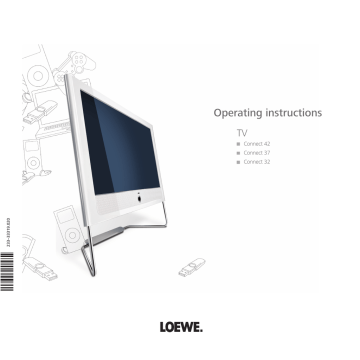
D�ily oper�tion
Button functions
Every operating mode of the TV set (TV, Radio, Teletext, EPG, PIP, PhotoViewer,
MusicBox and DR archive, if equipped with Digital Recorder) has its own menu and own functions for the coloured buttons. The function of the coloured buttons is shown at the bottom of the menus and wizards.
Below, some of the function are listed which you need in TV mode for the daily handling of your TV set.
Functions of the coloured buttons in TV mode
➠
The coloured buttons do not work as described below for TV sets with MHEG-5 software, but they operate as described on page 33 (Digital Teletext).
Red button: Freeze on/off
In sets with Digital Recorder: DR archive on/off.
For TV sets with MHEG-5 software you can open the DR archive via the menu Assist+ (see page 16).
Green button: Open the Teletext functions menu.
INFO END
Teletext functions
Teletext subtitles on, with normal size ...
Personal text pages
34
Select Teletext subtitles or Personal text pages.
6 Go to the menu line below in Teletext subtitles.
34 Select the size of the Teletext subtitles,
OK show Teletext subtitles.
(display only if subtitles are available).
END: Teletext subtitles off or select off in menu.
OK in Personal text pages calls the teletext pages or the teletext page directly if only one page is noted
(for defining pages, see page 33).
Yellow button: Go to the last viewed station.
Use this button to quickly switch back and forth between two stations. For MHEG-5 see page 18 or on this page at the right lower column.
Blue button: Show programme info.
For MHEG-5, no programme info is available.
1 ARD
14:30 - 15.15 Urlaubsparadies Toskana
Selecting the picture format
Press the Picture format button until the desired picture format is set or with
34 to select the desired picture format.
The Panorama picture format can be set between proportionally correct and format filling display. Black bars are visible on the left and right of the picture in the prportionally correct display.
Switch: Keep the M button on the TV pressed, at the same time, press the Picture format button on the remote control briefly.
Reset: Press the same button combination again.
Explanations of the picture formats:
➠
The setting options depend on the transmitted picture content.
16:9 Proportionally correct display of 16:9 broadcasts.
4:3 Proportionally correct display of 4:3 broadcasts.
Panorama Proportionally correct or format filling display (as-delivered state) of 4:3 broadcasts on the 16:9 screen. Station logo and subtitles remain visible.
See above for switching the Panorama mode.
Cinema Proportionally correct, format filling display of 4:3 broadcasts on 16:9 screens. Station logo and subtitles usually not visible.
Zoom Proportionally correct display. Maximum picture magnification.
PALplus Is a 4:3-compatible 16:9 picture broadcast supplied by the station which is detected automatically.
If a high resolution video signal is displayed on the TV set or fed in via the interfaces PC IN, HDMI1/DVI, HDMI2/DVI oder COMP. IN, the picture formats 16:9 TV, 4:3 TV and
16:9 PC, 4:3 PC and Zoom can be set.
Move picture vertically
➠
In normal TV mode without other displays.
Programme info 14:43
Detailed info
OK
Detailed info (teletext)
END
Programme preview
Permanent display of time
Press twice in rapid succession,the time is displayed permanently.
14:42
K
or END: Hide time.
- 22
To show subtitles or news tickers which have been cut off, the picture can be moved up or down in the picture formats Panorama, Cinema and Zoom (not with high resolution signal) with the arrow buttons 6.
➠ For TV sets with MHEG-5 software you can switch back and forth quickly between two stations using these buttons (see also on page 18).
D�ily oper�tion
Status display
➠
In normal TV mode, without other displays.
END: Show/hide status display.
For MHEG-5, INFO-button.
1 Das Erste Dolby Digital 2
14:30 - 15:15 Toskana
Language-/sound selection
14:42 Alarm time 20:00 Sleep timer 23:00
You will see the number and name of the station and the title of the current broadcast (if available) and the sound identification in the top two lines.
A selection (see right hand column), the time and, if activated, the alarm time and switch-off time appear at the bottom depending on the DVB station.
Explanations of the sound identification:
Transmitted audio signal:
Mono
Mono audio transmission analogue
2-sound
Two sound broadcast (Sound1/Sound2) analogue
Stereo
Stereo sound transmission analogue or digital (PCM)
Dolby Digital
Dolby Digital sound transmission (DD) dts dts sound transmission
MPEG
MPEG sound transmission
ProLogicII Dolby Pro Logic II sound transmission
Used loudspeakers:
2 Playback via TV loudspeakers (L/R Stereo).
Additional selection possibilities for DVB stations
In the status display additional selection possibilities can be offered for specific programmes depending on the DVB programme provider.
➠
The coloured buttons do not work as described below for TV sets with MHEG-5 software, but they operate as described on page 33 (Digital teletext).
➠
If you press one of the coloured buttons or the TEXT
button while the status display is on, the appropriate selection menu is displayed.
➠
The selection line is also displayed automatically when a new broadcast with different options to the previous broadcast begins or when you switch stations.
The following options are possible:
Red button: Channel selection for multi-channel providers
Green button: Language/audio selection
Yellow button: Time selection
Blue button: Protection of minors
TEXT: DVB subtitles
The selection menus are only available as long as the status display is shown. However, you can call them again by pressing the END button.
Other setting options for DVB stations
You can make general presettings for DVB stations under TV menu
→
Settings
→ Miscellaneous → DVB settings
Subtitle mode
Here you can preset whether a subtitle is always to be displayed as soon as it is offered by the station. A special subtitle for impaired hearing can also be selected.
Subtitles are not offered by all stations. Many stations only broadcast subtitles by teletext.
Audio mode
Here you can preset whether you always want to hear a special sound for impaired sight as soon as it is offered by the station.
DVB character set
Select the DVB character set so that the title of the broadcast of your favourite received station or the texts of your
CA module are displayed correctly.
23 -
advertisement
* Your assessment is very important for improving the workof artificial intelligence, which forms the content of this project
Related manuals
advertisement
Table of contents
- 3 Remote control – TV functions
- 4 Control unit front side of the device
- 5 Connections rear side of the device – Connect
- 6 Connections rear side of the device – Connect 37 / Connect
- 7 Welcome
- 7 Scope of delivery
- 7 About this operating manual
- 7 TV set equipment
- 7 Trademarks
- 7 Acknowledgements
- 8 Operating convenience with wizards
- 8 The wizards in overview
- 8 Info display and TV index
- 9 For your safety
- 10 Environmental protection
- 11 Initial installation
- 11 Installing the TV set
- 11 Preparing the remote control unit
- 11 Connecting the TV set
- 12 Turning the set on/off
- 12 First installation wizard
- 14 Positioning/aligning the DVB-T antenna
- 15 Operating convenience
- 15 General information on menu operation
- 15 The info display
- 16 The index in the TV set
- 16 The Assist+ menu
- 17 TV menu – Overview diagram
- 17 Radio menu – Overview diagram
- 18 Daily operation
- 18 Select station
- 19 Select video source
- 20 Adjusting the sound
- 21 Adjusting the picture
- 21 Operation without remote control
- 22 Button functions
- 24 Managing stations
- 24 TV stations
- 27 Put together / change favourites list
- 28 Picture in Picture
- 28 Picture in Picture (PIP)
- 29 Configure Picture in Picture (PIP) mode
- 30 Electronic Programme Guide
- 30 Electronic Programme Guide – EPG
- 31 Configuring EPG
- 32 Teletext
- 33 Teletext menu
- 33 Digital teletext (MHEG-5)
- 34 Conditional Access module (CA module)
- 35 Software update
- 36 Radio
- 36 Radio mode
- 36 EPG – Electronic Programme Guide (radio)
- 37 Operating additional equipment
- 37 Device connection wizard
- 39 Connecting devices to the HDMI (DVI) connections and playback
- 39 Connecting devices to the PC IN connection and playback
- 40 Connecting devices to the Component IN connection and playback
- 41 Sound components wizard
- 41 Play sound via active speakers
- 41 Play sound via TV speakers and active subwoofer
- 42 Connecting audio amplifiers
- 43 Assignment of the digital audio input
- 43 Audio connection in HDMI (DVI) devices
- 43 RS-232C interface (upgradable interface)
- 44 The direct way to record
- 45 Timer recording with external devices
- 46 PhotoViewer
- 48 MusicBox
- 52 Operating Loewe equipment
- 54 Rotating the TV set (upgradable interface)
- 55 Troubleshooting
- 57 Technical data
- 57 General data
- 57 Electrical data
- 57 Connections (max. equipment)
- 58 Accessories
- 58 Setup possibilities
- 58 Accessories
- 59 Equipment variants and upgrade kits
- 60 Glossary
- 63 Index
- 64 Service