advertisement
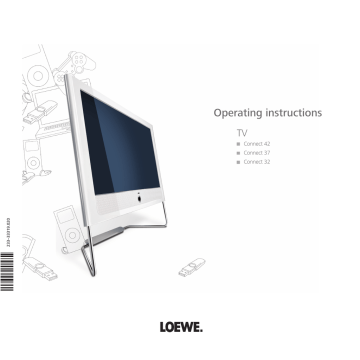
Oper�ting �ddition�l equipment
PhotoViewer
You can look at photos in standard JPEG format which are saved on a
USB stick or a memory card in a card reader. You can also collect photos in a slide show.
Connecting
➠
Certain USB memory media may not be supported by this set under some circumstances.
Plug a card reader (via a USB cable) or a USB stick into the USB port on the TV set (see page 5 and 6).
Use a USB extension cable (available from your dealer) for the USB stick if the USB socket is difficult to access (e.g. wall mounting) or the USB stick is too big to be plugged in.
Starting the PhotoViewer
➠
No photos can be displayed which are available in progressive JPEG format.
A memory card or the USB stick should contain data in standard JPEG format with the file extension ".jpg“.
Call the Assist+ menu.
6 Mark PhotoViewer,
OK continue.
If only one memory medium is available, the PhotoViewer is started. You see the first page of the photo overview
(see right column).
If several media are available, select with
34
memory medium and then with,
OK start PhotoViewer.
Ending the PhotoViewer
Remove used memory medium.
Or:
Press END button (when photo list is displayed).
Or:
Press TV or RADIO button.
Or:
Press the Assist button and call another function in the
Assist+ menu.
Viewing photos
➠
The photo overview is displayed.
Folder_1
OK
USB 1:\picture_024.jpg 38 pictures
OK
View picture
Mark picture P+
P–
Slide show scroll ↓↑ (1/3)
MENU
END
INFO
634
Mark a photo, page with P+/P– if necessary.
OK Display as full picture.
or P+ next photo.
or P– previous photo.
END: Show/hide photo information.
Yellow button: Zoom photo.
Enlargement factors x2, x4, and x8 are possible.
Press the key several times.
At the 4th press return to original size.
Select photo section in zoom mode with 634.
Exit the zoom mode to the photo overview with OK or the STOP button.
34 Rotate picture by 90 degrees to the left/right.
➠ Photos shown in a slide show can only be turned to view in the pause mode.
OK or STOP button: Back to the photo overview.
- 46
Oper�ting �ddition�l equipment
Open folder
➠
Folders will only be displayed if they were created on the memory card / USB stick.
634
Mark a folder in the photo overview.
OK Open folder.
The photos in this folder are displayed.
Calling the PhotoViewer menu
In the PhotoViewer menu you can make picture settings and select the memory medium.
➠
The photo overview is displayed.
Call PhotoViewer menu.
Ordner_1
OK
OK
OK
USB 1:\Folder _1\ 29 pictures
Open folder
P+
P–
Slide show scroll ↓↑ (1/2)
MENU
END
INFO
Marking photos for slide show
Mark the photos that you want to display in a slide show.
463
Navigate to a photo.
OK
OK
USB 1:\Folder_1\picture_017.jpg 29 pictures
View picture
Unmark picture P+
P–
Slide show (marked pictures) scroll ↓↑ (1/2)
MENU
END
INFO
Blue button: marks photo for slide show.
Start slide show
➠
No pictures are marked: All photos of the folder that was just opened will be displayed.
➠
Photos marked: Only marked photos will be displayed.
Play button: Start / continue slide show.
OK calls the photo overview.
Pause button: Pause / continue the slide show.
Yellow button: Zoom picture (only in pause mode).
Rotate picture to left/right in 90º steps (only in
Pause mode).
or P+ next photo.
or P– previous photo.
STOP button: End slide show.
PhotoViewer menu
Go to ...
Picture display
Picture 001 ...
Picture change
INFO END
Picture crossovers
Explanations of the setting possibilities:
Go to...
Within the folder select a photo directly or go to the beginning or end of the folder.
Picture display
Picture change
With Optimum size the photo is reduced or enlarged in size so that the screen is optimally filled.
With Original resolution each pixel of the photo represents one pixel on the screen. If the photo resolution is higher than that of the screen, then portions of the photo will be cropped.
Set the display time per photo in a slide show to between
3 and 60 seconds.
The loading time of the photo depends on the photo size, the number of saved files and the transmission speed of the memory medium. Therefore a photo change may take longer than specified.
Picture crossovers
There is a chocie of four different photo transitions for changing slides. You can also have the photo transitions run in sequence.
Photo info
Picture settings
Display additional information about the picture: Recording time and date, resolution and picture size.
Set picture adjustment, contrast, colour intensity, colour temperature, brightness, sharpness, DNC.
Sound Select whether or not the previously heard sound is to be heard during the PhotoViewer operation.
Select memory medium
Select memory medium from which the photos are to be reproduced. This menu item is only displayed if at least two memory media are available.
47 -
advertisement
* Your assessment is very important for improving the workof artificial intelligence, which forms the content of this project
Related manuals
advertisement
Table of contents
- 3 Remote control – TV functions
- 4 Control unit front side of the device
- 5 Connections rear side of the device – Connect
- 6 Connections rear side of the device – Connect 37 / Connect
- 7 Welcome
- 7 Scope of delivery
- 7 About this operating manual
- 7 TV set equipment
- 7 Trademarks
- 7 Acknowledgements
- 8 Operating convenience with wizards
- 8 The wizards in overview
- 8 Info display and TV index
- 9 For your safety
- 10 Environmental protection
- 11 Initial installation
- 11 Installing the TV set
- 11 Preparing the remote control unit
- 11 Connecting the TV set
- 12 Turning the set on/off
- 12 First installation wizard
- 14 Positioning/aligning the DVB-T antenna
- 15 Operating convenience
- 15 General information on menu operation
- 15 The info display
- 16 The index in the TV set
- 16 The Assist+ menu
- 17 TV menu – Overview diagram
- 17 Radio menu – Overview diagram
- 18 Daily operation
- 18 Select station
- 19 Select video source
- 20 Adjusting the sound
- 21 Adjusting the picture
- 21 Operation without remote control
- 22 Button functions
- 24 Managing stations
- 24 TV stations
- 27 Put together / change favourites list
- 28 Picture in Picture
- 28 Picture in Picture (PIP)
- 29 Configure Picture in Picture (PIP) mode
- 30 Electronic Programme Guide
- 30 Electronic Programme Guide – EPG
- 31 Configuring EPG
- 32 Teletext
- 33 Teletext menu
- 33 Digital teletext (MHEG-5)
- 34 Conditional Access module (CA module)
- 35 Software update
- 36 Radio
- 36 Radio mode
- 36 EPG – Electronic Programme Guide (radio)
- 37 Operating additional equipment
- 37 Device connection wizard
- 39 Connecting devices to the HDMI (DVI) connections and playback
- 39 Connecting devices to the PC IN connection and playback
- 40 Connecting devices to the Component IN connection and playback
- 41 Sound components wizard
- 41 Play sound via active speakers
- 41 Play sound via TV speakers and active subwoofer
- 42 Connecting audio amplifiers
- 43 Assignment of the digital audio input
- 43 Audio connection in HDMI (DVI) devices
- 43 RS-232C interface (upgradable interface)
- 44 The direct way to record
- 45 Timer recording with external devices
- 46 PhotoViewer
- 48 MusicBox
- 52 Operating Loewe equipment
- 54 Rotating the TV set (upgradable interface)
- 55 Troubleshooting
- 57 Technical data
- 57 General data
- 57 Electrical data
- 57 Connections (max. equipment)
- 58 Accessories
- 58 Setup possibilities
- 58 Accessories
- 59 Equipment variants and upgrade kits
- 60 Glossary
- 63 Index
- 64 Service