- Computers & electronics
- Cameras & camcorders
- Webcams
- Axis Communications
- NETWORK CAMERA 2120
- User's manual
advertisement
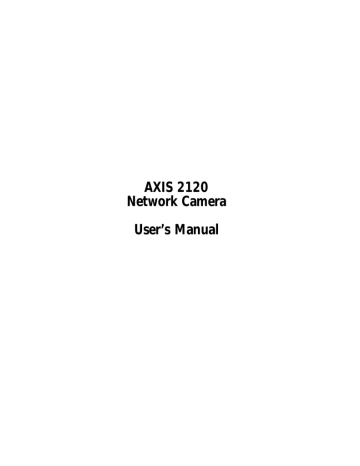
22
Configuring Your Camera AXIS 2120 User’s Manual
Installation Wizard Overview
The Installation Wizard provides a quick and easy way to define the System, Security,
Image and Layout settings for your application - as described in the Tools Overview, on page 24.
Starting the Installation Wizard
1. With reference to the information provided in the On-line Help , click the
Installation Wizard from the AXIS 2120 Home Page and then follow the Wizard to complete the configuration.
2. Click the Finish button to save the defined application settings to the product.
Application Wizard Overview
The Application Wizard can be started from the final page of the Installation Wizard, or started independently from the Administration Tools - Wizards page. It provides a quick and easy way to define the Operation and Layout settings for your application - as
described in Tools Overview, on page 24.
Starting the Application Wizard
1. With reference to the operation information provided in the On-line Help , click
Continue... within the Application Wizard or click the link from within the
Administration Tools - Wizards Page to start the Wizard.
2. Click the Finish button to save the defined application settings to the camera.
The Administration Tools
Whether you are viewing images directly over the network or transmitting images over a modem, you can use the Web-based Administration Tools for configuring and managing your AXIS 2120 at any time. Used for reviewing and refining your configuration after initially setting up the AXIS 2120 with the Installation Wizard, these tools are ideal for more advanced users.
Note:
On-line help is stored internally in the AXIS 2120 and is available from most pages within the AXIS 2120 Web interface. Containing comprehensive details on all product parameters and
Administration Tools, the on-line help is your first point of reference when configuring and managing the unit, and is particularly useful for resolving any administration queries.
AXIS 2120 User’s Manual Configuring Your Camera
Accessing the Tools
1. Start your browser and enter the name or Internet address of the AXIS 2120 (or any
DNS name if you are accessing the unit via the Null Modem Cable) in the address field.
Example!
http://172.21.1.200/
2. The AXIS 2120 Home page is now displayed. Click Administration Tools.
23
3. The Administration Tools are now presented as links in the margin of the Administration
Page. Simply click the relevant link for the parameters you want to configure.
As an Administrator, you configure and modify the system directly from this page.
24
Configuring Your Camera AXIS 2120 User’s Manual
Tools Overview
The table below provides a one-stop overview of the Administration Tools:
Settings
Image
Tool Description
Focus the camera using the Focus Assistant, adjust the Auto Iris settings, and define image attributes for your
AXIS 2120.
Network
System
External
Devices
Applications
Operation
Motion
Detection
Layout
Wizards
Installation
Configure the TCP/IP and SMTP E-mail network settings.
Set the product Date and Time, create and delete Users and passwords, and change the Administrator’s password.
By default, the AXIS 2120 supports anonymous user access, which means that anybody on the Internet/intranet has access to the video images from a Web browser. To restrict open access, simply register a single authorized user.
Set the COM-Port on the AXIS 2120 to use a modem or the AXIS 2191 Audio Module, which is supplied separately.
Tool Description
Choose to run your AXIS 2120 in Sequential or Alarm Mode; determine when and how often images are taken using the Scheduler; and define when the images are uploaded to an ISP, or target FTP/Web server.
Enable in-picture motion detection and trigger an immediate alarm whenever significant movement occurs in the picture area. Create a single motion detection window for the whole image area, or create up to three discrete drag-and-drop windows and restrict alarms to movement in specific areas. Each motion detection window is assigned with a unique name, and a set of profile sliders that allow you to set individual alarm thresholds for the
Size, History, and Sensitivity parameters.
A Motion Indicator is also included, to provide an immediate visual display of actual detected motion against the defined alarm thresholds that are established for the highlighted window.
Determine the Layout for the Web page in which your images will appear. Customize the page to your own design and include your own logos, links and title texts, and enable or disable specific function buttons.
Tool Description
The Installation Wizard helps you quickly get the product up and running. Recommended for use by both novices and experienced users.
Application This Wizard will guide you through the process of setting up your application.
Support
General
Tool Description
Displays various useful information about how and where to get help.
Release Notes View the product Release Notes, the Parameter List, and/or initiate a Restart of the unit.
Parameters Displays the complete list of settings currently valid in the unit.
Log File Displays the log file showing all of the commands executed since the last restart.
Restart/ Reset Provides commands for restarting the unit and for resetting to the factory default settings.
About Displays information about the development of this product.
Help
Home
Starts the product’s on-line help
Opens the product’s home page.
advertisement
* Your assessment is very important for improving the workof artificial intelligence, which forms the content of this project
Related manuals
advertisement
Table of contents
- 6 Features and Benefits
- 8 The Front Panel
- 9 The Rear Panel
- 10 Checking the Hardware Inventory
- 11 Fixing the AXIS 2120 to a Mounting Assembly
- 12 Quick Installation Procedure
- 14 Verifying the Installation From Your Browser
- 15 Before You Begin
- 17 Connecting Your Computer Using the Null Modem Cable
- 18 Creating a Dial-up Networking Connection
- 19 Refining the Dial-up Networking Properties
- 20 Initiating the Dial-up Connection
- 20 Verifying the Modem Connection
- 21 Configuration Using the Wizards
- 22 The Administration Tools
- 25 System Security
- 26 Motion Detection
- 28 Reinstating the Factory Default Settings
- 29 Networking Applications
- 34 Modem Applications
- 39 Direct Focusing in Your Browser
- 39 Using the The Focus Assistant
- 42 Replacing the Lens
- 42 Adjusting the DC-Iris Settings
- 44 Adjusting the Back Focus
- 45 Features and Functions
- 47 Installing the Audio Module
- 48 Configuring the Audio Module
- 49 Using the Audio Module with Your Camera
- 52 Technical Specifications for the AXIS 2191
- 54 Frequently Asked Questions
- 55 PINGing Your IP Address
- 56 Symptoms, Possible Causes and Remedial Actions
- 60 Using the AXIS IP Installer
- 61 Notes for Macintosh Users