- Computers & electronics
- Cameras & camcorders
- Webcams
- Axis Communications
- NETWORK CAMERA 2120
- User's manual
advertisement
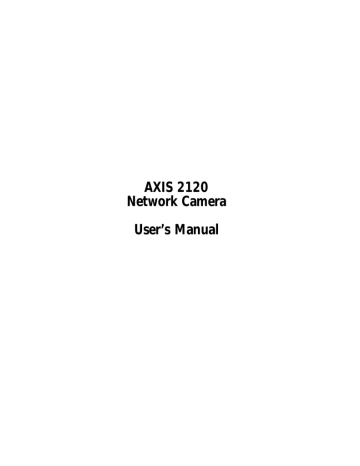
AXIS 2120 User’s Manual Other IP Setup Methods
Notes for Macintosh Users
The AXIS 2120 supports TCP/IP over Ethernet, or PPP Modem dial-up. You must use
TCP/IP on your Macintosh network, as there is no support for AppleTalk.
When using the AXIS 2120 on a Macintosh, please observe the following points:
• The camera has a default IP address of 192.36.253.80.
• Assign a temporary IP address in the same subnet (e.g. 192.36.253.81) to a Mac workstation and then connect to the camera.
• The desired IP address for the camera should be set using the Installation Wizard.
• The correct IP address for the Macintosh workstation should also be reset.
• Changing the IP address for a Macintosh is simple and there is no need to reboot.
Currently there are limitations in the ActiveX Support in Internet Explorer running on the
Macintosh. This results in problems when viewing live moving images. The recommended solution for viewing Axis cameras on the Macintosh is to use Netscape.
61
62
Updating the Firmware AXIS 2120 User’s Manual
Appendix C - Updating the Firmware
The AXIS 2120 camera firmware is stored in Flash memory. This memory is provided by a silicon chip that, just like any other ROM device, retains data content even after power is removed. Flash memory is unique because it allows its data to be erased and re-written.
This means that you can install firmware updates for your AXIS 2120 as soon as they become available - without having to replace any parts. New firmware can be simply loaded into the AXIS 2120 over the network.
Obtaining Updated Firmware
The latest version of the AXIS 2120 camera firmware is available free of charge from the
Axis website at www.axis.com or from your local distributor.
Upgrading the Firmware
The AXIS 2120 firmware is upgraded over the network using FTP. See the detailed instructions supplied with each new release.
Important!
• Always read the upgrade instructions available with each new release, prior to upgrading your firmware.
• Downloading normally takes between 30 seconds and 10 minutes, although it can take longer. After starting the download, you should always wait at least 20 minutes before power-cycling the AXIS
2120 - even if you suspect the download procedure has failed.
• In controlled environments, flash memory upgrades provide a very safe method for updating firmware. However, flash products can become damaged if the upgrade operation is not performed correctly. Your dealer reserves the right to charge for any repair attributable to faulty upgrading by the user.
AXIS 2120 User’s Manual The Unit Connectors
63
Appendix D - The Unit Connectors
This section provides a detailed overview of the two supported product connectors; namely the Serial Connector and IO Connector. It also includes a schematic diagram describing how the AXIS 2120 is connected for a typical application:
The Auto Iris Connector
The AXIS 2120 is supplied with a varifocal DC Iris lens that automatically regulates the amount of light entering the camera, and provides a distortion free wide-angle zoom.
The power and control signalling required for automatically adjusting the lens is supplied by the Auto Iris Connector that attaches to the lens via a connecting cable. The connector is located at the base of the camera, as illustrated below:
DC-Iris cable. Connected to the lens upon delivery, this cable supplies the power and electronic signalling to the lens from the DC Iris connector.
Below: DC Iris connector
- with the cable removed.
The AXIS 2120 is delivered with the Auto Iris cable already attached to the connector, and with the Auto Iris functionality enabled by default. Should you experience any problem with overexposure or white balance adjustment in your camera, check that the cable is firmly attached to the Auto Iris connector. Otherwise, the Auto Iris function requires no further intervention from the user. If you are unable to immediately resolve any apparent
fault, refer to Appendix A - Troubleshooting.
The Serial Connector
The serial connector can be used for several purposes. In the absence of a local network connection, the serial connector provides a physical interface for connecting a modem or computer to the AXIS 2120. When a local network connection is unavailable at the point of installation, connect your PC to this connector using the supplied Null Modem Cable to initially configure your product. If you intend to use the AXIS 2191 Audio Module with your network camera, then this is the connector used for connecting it.
64
The Unit Connectors AXIS 2120 User’s Manual
The Physical Connector
A single 9-pin D-sub connector provides the physical connection for the RS- 232 serial interface of the AXIS 2120. This interface is for use with an external modem and is suitable for speeds of up to 115kbps.
A diagram of the RS-232 connector complete with pinout information is shown below.
6
7
4
5
8
9
2
3
Pin
1
Function
CD (Carrier Detect)
RXD (Receive Data)
TXD (Transmit Data)
DTR (Data Terminal Ready)
GND (Ground)
DSR (Data Signal Ready)
RTS (Return To Send)
CTS (Clear To Send)
RI (Ring Indicator)
A view of the RS-232 connector as seen from the rear of the AXIS 2120
1
6
2
7
3
8
4
9
5
For pinout information concerning the
AXIS 2191
Audio Module, see
.
The IO Connector
A 4-pole connector is provided for auxiliary IO connections to the AXIS 2120.
Physical Connector
The IO connector provides the interface to a single digital output and a single digital input.
A diagram for the connector, complete with a pinout table, is provided below:
Pin
1
2
3
4
Function
Common Ground
Positive Connection for DC Power Input or Output:
Electrically in parallel with the derived DC power for the unit, this pin may be used as a power input or output. As a power input it can be used for remote applications to supply the AXIS
2120 via an external direct current source; for example, a 9-15V DC battery supply. Used as a power output, it can drive the photo coupled input or other equipment; such as an infrared sensor. The output voltage level is dependent upon the input voltage to the unit. A maximum current of 50mA can be sourced from the DC output.
Digital Input (photo-coupled anode):
Voltages 5-24V DC will activate the input. It is possible to use pin 2 to source the input.
Digital Transistor Output:
With a maximum load of 100mA and maximum voltage of 24V DC, this output has an open-collector NPN transistor with the emitter connected to pin 1. If it is to be used with an external relay, a diode must be connected in parallel with the load for protection against any
voltage transients - as detailed in the Schematic Diagram, on page 66. Important!
Connecting AC to the transistor output will damage the unit.
1
2
3
4
AXIS 2120 User’s Manual The Unit Connectors
Digital Input
Used for connecting external alarm devices and triggering images for specific alarm-based events, the digital input is typically connected to a motion detector (or any other external security device) for taking images on each occasion that the detector is activated.
Digital Output
The supported transistor output can drive a maximum load of 24V DC at 100mA directly, and by connecting additional relay circuitry, can drive even heavier loads.From the
Administration Tools you use ON/OFF buttons in the Layout settings to drive the output high or low.
65
66
The Unit Connectors
Schematic Diagram
Internal
3.3V
!
Switch
Mode
Power
Supply
AXIS 2120
!
!
!
!
!
!
!
AXIS 2120 User’s Manual
o
!
PS-D
9 VA o
!
!
1 o
3
2 o o
!
!
!
+
-
Infrared Sensor o o
!
o o
Appliance o x
4 o
!
o o
~
Mains Power
GND PIN 5
!
!
!
GND.
o
!
COM 1
Schematic diagram of the I/O and RS232 connector - showing a possible application
Caution!
Pins 1 and 2 are connected to the derived DC power for the unit, and can be used as an external power feed for external equipment, such as an infrared sensor. When connecting other equipment using this connector, the maximum current of 50mA must be strictly observed. Failure to do so may cause a loss of power to the unit and may even damage your camera.
AXIS 2120 User’s Manual High-Speed Services
67
Appendix E - High-Speed Services
You will experience the full performance of the AXIS 2120 if you have access to high-speed Internet services such as, xDSL or a cable-modem connection. However, as most high-speed Internet services only provide you with one external IP address, there are several practical issues that should be considered when developing your application.
Available IP Addresses
Ideally, your ISP (Internet Service Provider) will provide you with several external static IP addresses - in which case you can assign any one of these to your AXIS 2120 to make it fully accessible over the internet. However, if your service provider supplies you with only one IP number - which is often the case - this IP number is normally assigned to your PC - leaving no connection available for your AXIS 2120. If your ISP is unable to provide you with an additional IP number, there are a number of other options that you may like to consider; including:
NAT Box
Short for Network Address Translation, NAT is an Internet standard that allows a local-area network (LAN) to use one set of IP addresses for internal traffic and a second set of addresses for external traffic. A NAT box located where your LAN meets the Internet will handle all of the necessary IP address translations and provides:
• Internal IP addresses that are unique to your network - with no possibility of conflict with IP addresses used by other companies and organizations.
• The possibility of combining multiple ISDN connections into a single Internet connection.
• An effective firewall for hiding internal IP addresses
NAT Feature in Windows 2000
Utilize the NAT feature in Windows 2000 to allow multiple Ethernet cards in your PC, and you can then use one port for the Internet and the other for your internal network. With this solution, you can let your AXIS 2120 upload image streams to an external Web server that is maintained and located with your ISP.
Note:
For further details on Network Address Translation, see also RFC 1631.
68
High-Speed Services AXIS 2120 User’s Guide
Routers and Firewalls
Another ideal solution is to use one of several small routers/firewalls currently available on the market. These provide the necessary NAT functionality and allow complete independence for your PC, which can be switched off or rebooted without affecting the image transmission from your AXIS 2120.
WinGate Server Software:
Running on a single Windows computer, this software allows multiple users simultaneous access to the Internet through a single modem; ISDN; or high-speed line, such as xDSL or cable-modem connection; and effectively shares a single Internet connection with almost any type of client computer running TCP/IP.
For more advanced users, the WinGate 3.0 Standard and Pro versions also allow the administrator to change the IP bindings so that external requests may be routed specifically to your AXIS 2120 - running behind the WinGate software.
AXIS 2120 User’s Manual Custom Web Pages
69
Appendix F - Custom Web Pages
The AXIS 2120 contains a re-writeable flash memory file system that allows some directories and files to be changed by the root user, using FTP (File Transfer Protocol). This strictly non-supported product functionality, makes it possible for advanced users and application developers to add their own Web pages, scripts, and other files to the Axis product.
Caution!
Essentially a hidden feature within the AXIS 2120, modification of the flash file system is not supported by Axis Communications. In practice this means that Axis will not answer questions regarding Web page or script development.
In attempting to make any modification to the product, you may inadvertently create a problem that will require you to return the AXIS 2120 to its factory default settings. You may even cause permanent damage to the unit that renders it unusable. Consequently, Axis strongly recommends that inexperienced users DO NOT undertake any modifications described in this section.
Axis does not provide any support in association with this functionality nor take any responsibility for problems arising from it, but merely wish to inform potential application developers of the possibilities afforded by the Linux-based file structure of the AXIS 2120.
Customizing Procedures
Notes:
•The existing Administration pages are stored in a compressed read-only area of the file system.
If you intend to try changing these, you must strictly adhere to the instructions provided here and ensure that you DO NOT inadvertently change any files other than those featured in this section. Failure to comply with this notice may render your product unusable.
•All files stored in the /etc/httpd/html directory are available through the product Web server in the virtual directory /local/. The URL to resident pages in the /etc/httpd/html directory is http://IP/local/<filename>.htm
70
Custom Web Pages AXIS 2120 User’s Manual
Editing and Storing Your Webpages
Note:
Several demonstration and tutorial pages describe in some detail how to perform, execute, and implement various HTML development functions for your product.
Follow the instructions below to create and save customized pages to the AXIS 2120:
1. Using your preferred editor, create your html file and store it on your local PC hard drive.
2. Now use ftp to upload the file to the AXIS 2120. Enter the following on the command line: ftp <camera ip address >
Example:
ftp 172.21.1.200
3. Log on as root with the root password
pass
.
4. Change to the correct directory within the AXIS 2120 by entering the following command: cd /etc/httpd/html
5. For binary storage of the files (not absolutely necessary, although good practice), type
bin
6. Upload your html files by entering: put <filename.html>
7. Start your browser and view the Web pages you have now uploaded, by entering the following URL in the location/Address field: http://<camera ip address>/local/<filename.html>
Example:
http://172.21.1.200/local/index.html
The images are now updated in your browser.
Note:
You can change the html files as and when you like, but remember that the available flash memory is limited.
8. Enter
bye
in the command window to exit the ftp program.
AXIS 2120 User’s Manual Custom Web Pages
71
Creating a New Home Page
Having created and stored your new custom Web pages in product memory, you then proceed to assign one of these pages as your default Home page in the AXIS 2120, as described below:
Caution!
Adding a new Web page to your AXIS 2120 is not something that should be undertaken lightly. Remember: Axis does not support the personalization of product Web pages and strongly recommends that inexperienced users DO NOT perform such modifications.
1. Start a new ftp session to the AXIS 2120, by entering: ftp <camera ip address >
2. type
bin
3. Navigate your way to the appropriate directory, entering: cd /etc/httpd/conf/
4. Fetch the boa.conf file, by typing: get boa.conf
5. Add an alias to your own "homemade" index.html file stored in the /etc/httpd/html/ directory. This redirects access to your personalized Home page. For example:
Alias /usr/html/index.html /etc/httpd/html/index.html
Note:
As an alternative to the above, you might like to edit the DocumentRoot so that it points directly to the local directory. However, after doing this you will then be unable to access the original
Home pages - so be warned!
6. After making these changes, you must now type in the complete URL to access the normal index page: http://IP#/view/index.shtml
72
Technical Specifications AXIS 2120 User’s Manual
Appendix G - Technical Specifications
System Requirements -
The AXIS 2120 uses the standard Internet TCP/IP suite of protocols and can be used with most operating systems: Windows 95, 98, NT and 2000, Linux, UNIX,
Mac and others. The only software required is Microsoft Internet Explorer 4.x, or higher
(used with Axis’ ActiveX component AXIS Camera Control), or Netscape 4.x.
Installation -
Physical network connection using RJ-45 twisted pair cable. Remote connection using any standard serial modem, or local computer connected using the a Null
Modem cable.
Management -
Remote configuration and status using Web-based Administration Tools.
Image Features -
Time/date stamp, text overlay, variable size, color CGI control, and in-picture motion detection.
Image Resolution -
CIF = 352 x 288, QCIF = 176 x144, 4CIF = 704 x 576
Networking -
10baseT Ethernet or 100baseTX Fast Ethernet, TCP/IP, HTTP, FTP, SMTP,
NTP, ARP and BOOTP.
I/O Connector -
Providing a single optical-isolated alarm input, and a single digital output
(max 24V, 0.1A) that features a programmable digital input/output for remote image storage via File Transfer Protocol (FTP) or E-mail (SMTP), pre/post alarm image storage.
Pre/Post Alarm Buffer -
Up to 8 MByte memory available for pre/post alarm image storage.
Modem Connector -
Single 9-pin D-SUB RS232 connector, max 115 kbps, half-duplex.
Security -
Multi-user password protection.
Operating Conditions: -
Temp: 41to122 o
F (+5 to +50 o
C), Humidity: 8 - 80% RHG.
Approvals -
EMC: FCC Class A, :EN55024/1998, Emission: C-Tick (Australia), VCCI
(Japan),
Safety: EN 60950, UL, CSA.
Metrics: -
Height: 2.2” (5.7 cm), Width: 3.4” (8.6 cm), Length: 5.4” + lens 1.8” = 7.2”
(13.8 cm + 4.5 cm = 18.3 cm), Weight: 0.55 lb. (0.25 kg) - excluding power supply.
Hardware -
ARTPEC-1 compression chip; ETRAX-100, including, 32 bit RISC, 100 MIPS
CPU,
16 Mbyte DRAM, 4 Mbytes FLASH PROM.
AXIS 2120 User’s Manual Technical Specifications
Camera Lens -
Varifocal DC Iris lens with CS Mount, manual zoom, variable focus, and exposure control. Variable shutter speeds between 1/50 - 1/10000 (PAL) and 1/60 -
1/10000 (NTSC).
Power -
External power supply 12V AC, 9.6 VA (PS-D, included), 9-15V AC, min 10VA, or
9-15V DC, min 8W.
Complimentary Software -
AXIS IP Installer for quick installation of multiple units. AXIS
Camera Control (Axis’ ActiveX component software required for Microsoft Internet
Explorer). Java Applet as alternative to ActiveX.
Compression and Performance -
The AXIS 2120 delivers Motion-JPEG images at up to 25 images per second, as well as single JPEG images that feature user controlled compression
levels. See also Picture frequency for Networking Applications, on page 30.
73
All specifications are subject to change without prior notice.
74
Index
Index
A
B
C
D
Dial-up Networking connection 18
E
F
AXIS 2120 User’s Manual
H
I
Installation
IP address
J
L
M
N
Network
Network Address Translation 67
AXIS 2120 User’s Manual
O
P
Profile sliders - motion detection 27
Properties - Dial-up networking 19
R
RS-232
S
T
Technical specifications
Troubleshooting
U
W
X
Index
75
76
AXIS 2120 User’s Manual
Glossary of Terms
ActiveX - A control (or set of rules) used by a browser.
ActiveX controls are often downloaded and installed automatically as required.
ARP - Address Resolution Protocol. A protocol for assigning an IP address to a physical device address that is recognized in the local network. The ARP command can be used to set the IP-address for your product.
ARTPEC - Axis Real Time Picture Encoder - used for image compression.
BOOTP - A protocol that can automatically configure a network device (give it an IP address).
Bps - Bits per second. A unit for measuring speeds in networks. A LAN might run at 10Mbps or 100Mbps.
CGI - Common Gateway Interface. A set of rules (or a program) that allows a Web Server to communicate with other programs.
DSL - Digital Subscriber Line. A means of transferring data via standard phone lines.
Ethernet - A widely used networking standard.
ETRAX - Axis' own microprocessor.
Firewall - A virtual barrier between a LAN (Local Area
Network) and other networks, e.g. the Internet.
Frame Grabber card - Plug-in hardware for "grabbing" images
FTP - File Transfer Protocol. Used for simple transfer of files to and from an ftp-server.
HTML - Hypertext Mark-up Language. Used widely for authoring documents viewed in web browsers.
HTTP - Hypertext Transfer Protocol. The set of rules for exchanging files (text, images, sound, video, and other files) on the World Wide Web.
Intranet - A private network limited to an organisation or corporation. Usually closed to external traffic.
IP - Internet-Protocol. See TCP/IP.
IP number (address) - A unique number used by a computer on the network to allow it to be identified and found.
JPEG - A standard image format, used widely for photographs. Also known as JPG.
LAN - A local area network (LAN) is a group of computers and associated devices that typically share common resources within a limited geographical area.
Linux - A popular operating system, that is “open source”
AXIS COMMUNICATIONS
Lux - A standard unit for light measurement.
NWAY - A network protocol that automatically negotiates the highest possible common transmission speed between two devices.
Null Modem Cable - A cable used for connecting a PC to a serial device, using the modem protocol for communication.
PING - A small utility used for sending data packets to network resources to check that they are working and that the network is intact.
PPP - Point-to-Point Protocol. A method allowing one computer to connect to another, usually via a modem over a phone line.
Pre/post alarm image - The images from immediately before and after an alarm.
Protocol - A special set of rules governing how two entities will communicate. Protocols are found at many levels of communication, and there are hardware protocols and software protocols.
SMTP - A common e-mail protocol.
TCP/IP - Transmission Control Protocol/Internet Protocol. A suite of network protocols that determine how data is transmitted.
TCP/IP is used on many networks, including the Internet. TCP keeps track of the individual packets of information and and IP contains the rules for how the packets are actually sent and received.
URL - Uniform Resource Locator. An "address" on the network.
V.90 - An operating standard for telephone modems.
WAN - Wide-Area-Network. Similar to a LAN, but on a larger geographical scale.
Web server - A program on a computer that delivers the resources (usually web pages) requested by the web user (the client).
Wizard - A program designed specifically to guide the user through a procedure. Typically used for installations and configurations.
advertisement
* Your assessment is very important for improving the workof artificial intelligence, which forms the content of this project
Related manuals
advertisement
Table of contents
- 6 Features and Benefits
- 8 The Front Panel
- 9 The Rear Panel
- 10 Checking the Hardware Inventory
- 11 Fixing the AXIS 2120 to a Mounting Assembly
- 12 Quick Installation Procedure
- 14 Verifying the Installation From Your Browser
- 15 Before You Begin
- 17 Connecting Your Computer Using the Null Modem Cable
- 18 Creating a Dial-up Networking Connection
- 19 Refining the Dial-up Networking Properties
- 20 Initiating the Dial-up Connection
- 20 Verifying the Modem Connection
- 21 Configuration Using the Wizards
- 22 The Administration Tools
- 25 System Security
- 26 Motion Detection
- 28 Reinstating the Factory Default Settings
- 29 Networking Applications
- 34 Modem Applications
- 39 Direct Focusing in Your Browser
- 39 Using the The Focus Assistant
- 42 Replacing the Lens
- 42 Adjusting the DC-Iris Settings
- 44 Adjusting the Back Focus
- 45 Features and Functions
- 47 Installing the Audio Module
- 48 Configuring the Audio Module
- 49 Using the Audio Module with Your Camera
- 52 Technical Specifications for the AXIS 2191
- 54 Frequently Asked Questions
- 55 PINGing Your IP Address
- 56 Symptoms, Possible Causes and Remedial Actions
- 60 Using the AXIS IP Installer
- 61 Notes for Macintosh Users