- Computers & electronics
- Cameras & camcorders
- Webcams
- Axis Communications
- NETWORK CAMERA 2120
- User's manual
advertisement
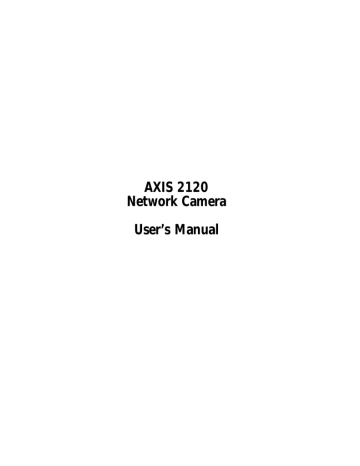
AXIS 2120 User’s Manual Choosing Your Application
29
Choosing Your Application
The AXIS 2120 can be used in a wide variety of applications and installs directly onto an
Ethernet network, or it can be used with a V.90-compatible modem. Using the Web-based
Administration Tools and easy-to-use Wizards, you can quickly and easily develop your application.
Not to be regarded as a comprehensive catalog of possible user applications, this section describes several typical applications and includes other information to help you configure the camera.
Note:
Although most V.90-compatible modems are known to work well with the AXIS 2120, Axis does not guarantee that the product will work with all modems conforming, or otherwise, to the same standard.
Networking Applications
If you have access to an Ethernet connection at your chosen point of installation, all you need to do is attach the AXIS 2120 to your LAN/WAN and set the IP Address. Then you are ready to view images from any desktop over your network.
However, the AXIS 2120 offers more than just convenient access to live images over the network. Using the available Wizards to guide you through the process, you can quickly configure your product for a variety of exciting applications, including:
• Viewing images in a custom-designed Web page.
• Uploading images to a remote FTP server on a LAN/WAN network to accommodate a large audience where a high volume of Web page hits is anticipated.
• Motion detection or external alarm device triggering - with uploading of pre and/or post alarm images to a target FTP server, when in-image motion, external alarms, or time-based events occur. You can also optionally send e-mail alerts containing a single image, or a Web link to a pre/post alarm image sequence stream saved to the target FTP server.
Note:
You can access live images from any desktop browser on your network as soon as the AXIS 2120 is physically installed on your network. The installer of the camera uses the available Wizards to configure the chosen application. Advanced users can then use the Web-based Administration
Tools for refining the application once the basic configuration has been established with the Wizards.
30
Choosing Your Application AXIS 2120 User’s Manual
Picture frequency for Networking Applications
When used in a TCP/IP networking environment, the AXIS 2120 delivers up to 25/30
(PAL/NTSC) images/second; where the actual image frequency is typically limited by:
• your computer and browser
• the chosen image resolution and compression
• the lighting conditions at the point of installation
• available network bandwidth
• the complexity of detail and color variation within the image
Important!
60Hz and 50Hz variants of the AXIS 2120 are available to accommodate the different power supply frequencies found in the USA and Europe.
The 60Hz variant delivers a resolution of 525 lines at 60 half-frames per second and is suitable for use in the United States; whereas, the 50Hz variant delivers 625 lines at 50 half-frames per second and is appropriate for use in Europe.
Image Compression Ratios
Although the file size of a JPEG-compressed image depends upon the actual content of the image, images containing a lot of detail generally generate larger files. Image quality is largely controlled by the level of compression; where high compression yields small files, and low compression maintains higher image quality at the expense of larger files. The table below is derived from real-life tests, and defines the average file sizes for each supported image resolution:
Resolution
4CIF (704 x 480) **
60Hz (NTSC Countries)
Filesize (kb)
7 - 150
CIF (352 x 240) 1.4 - 40
Max fps*
10
30
50 Hz (PAL Countries)
Resolution
4CIF (704 x 576) **
Filesize (kb)
8.5 - 180
CIF (352 x 288) 1.7 - 50
Max fps*
8
25
* Maximum performance for a single viewing client.
** Interlaced image
Note:
Using a modern computer will avoid introducing any unnecessary constraints on the imaging frequency.
AXIS 2120 User’s Manual Choosing Your Application
Viewing Images in a Custom-designed Web Page
Often used as an attraction for enhancing a Web site with live images, this type of application represents the most basic form of network camera configuration. It is ideally suited for occasionally-visited sites on both large corporate networks and on SOHO
(Small-Office Home-Office) applications, where a small network is installed and maintained.
If you anticipate a large audience for your images, you should consider configuring your
product to upload images to an FTP server, as described in Sequentially Uploading Images
to a Remote FTP Server on page 32.
31
AXIS 2120
Browser
LAN/WAN
Intranet or Internet
Browser
Simply install the AXIS 2120 directly on your local Ethernet network and complete the
Installation Wizard to immediately view live video images in your own custom-designed
Web page. The Wizard not only helps you define the image format and personalized characteristics of your Web page Layout, but also allows you to determine how accessible the product is over your intranet or Internet network. You decide in just a few simple steps.
Installation and Configuration Overview
Configure your AXIS 2120 for viewing images over a network as follows:
2. Open the product
Home Page in your browser and start the Installation Wizard; complete the Wizard to establish the standard Security, Date and Time, Image General Layout and TCP/IP Network settings - selecting network as your chosen method of connection in the
Modem or Network dialog. Refer to Configuring Your Camera on page 21.
3. The application setup is now complete. Having completed the Wizard, you should now verify the installation by checking that you have full access to both the images and the product Web pages in your browser.
Note:
Although custom HTML code is not supported by Axis, advanced users can optionally write their
own individual pages, as described in Appendix F - Custom Web Pages.
32
Choosing Your Application AXIS 2120 User’s Manual
Sequentially Uploading Images to a Remote FTP Server
Ideal for any busy Web site where a large audience is expected, this application uploads images to a designated FTP server on your network to provide image access to an unlimited amount of viewing clients over your intranet or the Internet
AXIS 2120
Browser
LAN/WAN
Intranet or Internet
Browser
Simply install the AXIS 2120 directly on your local Ethernet network and complete the
Installation and Application Wizards to develop an active application that will upload images to a designated FTP server - as a sequential stream that is unlimited, or at specified time periods. Then organize the times and the frequency at which your images are taken and uploaded to the target FTP server.
Installation and Configuration Overview
Configure the AXIS 2120 to actively upload images to an FTP server as follows:
2. Open the product
Home Page in your browser and start the Installation Wizard. Complete the Wizard to establish the standard Security, Date and Time, Image General Layout and TCP/IP Network settings - selecting network as your chosen method of connection in the
Modem or Network dialog. Refer to Configuring Your Camera on page 21.
3. Continue the configuration of your product using the
Application Wizard to define the target FTP server and your preferred mode of operation - choosing Sequential mode to create your active application.
4. Having completed the Wizard, you should now verify the configuration by accessing the images stored on the FTP sever from your browser.
AXIS 2120 User’s Manual Choosing Your Application
Uploading Pre and/or Post Alarm Images to a Remote FTP server
The AXIS 2120 is an ideal solution for a wide variety of remote monitoring applications.
By creating windows for in-image motion detection, or by connecting an external alarm device to the I/O connector, you can quickly configure the product to upload single images, or send pre/post alarm image sequences to an FTP server when a time or alarm-based event occurs.
Using the available Wizards, you organize the times and frequency at which images are taken and uploaded to the target FTP server, and optionally arrange for e-mail alerts containing single images, or Web references to recorded image sequences.
Installation and Configuration Overview
Configure the AXIS 2120 to upload Pre and/or Post Alarm images as follows:
2. Open the product Home Page in your browser and start the Installation Wizard. Complete the Wizard to establish the standard Security, Date and Time, Image General Layout and TCP/IP Network settings - selecting network as your chosen method of connection in the
Modem or Network dialog. Refer to Configuring Your Camera on page 21.
3. Continue the configuration of your product using the Application Wizard to define the target FTP server and define your preferred mode of operation - choosing Alarm Mode to upload single images, or pre/post alarm image sequences, when a defined alarm or time-based event occurs.
4. Having completed the Wizard, you should now verify the configuration by triggering the defined alarm event and then viewing the uploaded images in your browser.
33
Note:
For full details on how to create and use motion detection windows, see Motion Detection on page 26.
advertisement
* Your assessment is very important for improving the workof artificial intelligence, which forms the content of this project
Related manuals
advertisement
Table of contents
- 6 Features and Benefits
- 8 The Front Panel
- 9 The Rear Panel
- 10 Checking the Hardware Inventory
- 11 Fixing the AXIS 2120 to a Mounting Assembly
- 12 Quick Installation Procedure
- 14 Verifying the Installation From Your Browser
- 15 Before You Begin
- 17 Connecting Your Computer Using the Null Modem Cable
- 18 Creating a Dial-up Networking Connection
- 19 Refining the Dial-up Networking Properties
- 20 Initiating the Dial-up Connection
- 20 Verifying the Modem Connection
- 21 Configuration Using the Wizards
- 22 The Administration Tools
- 25 System Security
- 26 Motion Detection
- 28 Reinstating the Factory Default Settings
- 29 Networking Applications
- 34 Modem Applications
- 39 Direct Focusing in Your Browser
- 39 Using the The Focus Assistant
- 42 Replacing the Lens
- 42 Adjusting the DC-Iris Settings
- 44 Adjusting the Back Focus
- 45 Features and Functions
- 47 Installing the Audio Module
- 48 Configuring the Audio Module
- 49 Using the Audio Module with Your Camera
- 52 Technical Specifications for the AXIS 2191
- 54 Frequently Asked Questions
- 55 PINGing Your IP Address
- 56 Symptoms, Possible Causes and Remedial Actions
- 60 Using the AXIS IP Installer
- 61 Notes for Macintosh Users