- Computers & electronics
- Cameras & camcorders
- Webcams
- Axis Communications
- NETWORK CAMERA 2120
- User's manual
advertisement
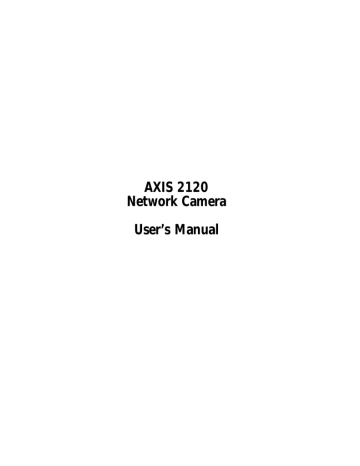
34
Choosing Your Application AXIS 2120 User’s Manual
Modem Applications
If a local network connection is not available at your chosen point of installation, you can alternatively connect your AXIS 2120 to a V.90-compatible modem and quickly configure any number of exciting applications using the Wizards; including:
• Viewing images in a fully custom-designed Web page over a Dial-up modem connection.
• Sequentially uploading images to an ISP (Internet Service Provider) over a dial-up modem connection and publishing images to the whole Internet community.
• Uploading single or pre/post alarm image sequences to your ISP over a dial-up modem connection, when an alarm or time-based event occurs; and optionally, sending e-mail alerts containing single images or Web links to pre/post alarm images stored by your ISP.
Important!
• Although the AXIS 2120 is compatible with most V.90-compliant modems, Axis does not undertake any responsibility for V.90 modems that fail to work with the product.
• When the AXIS 2120 is dialing out it will obviously not be possible to dial-in to it. If you configure an interval during which the camera will not be dialling out, this will allow you to dial-in and make any necessary changes etc.
Configuration
All modem applications must initially be configured from a browser on a local computer. If available you should always use an Ethernet network for this purpose, even if the actual application will be using a modem. If there is no network available, you can instead use the supplied Null Modem Cable to create a direct connection to the AXIS 2120 from the computer. This direct connection is only intended as an alternative for the initial configuration of the modem application when there is no network available. The Null
Modem Cable should not be used for any other purpose.
Note:
Once the Dial-up modem connection has been created and the AXIS 2120 is physically connected to the modem, you can then dial-up your AXIS 2120 in exactly the same way as you would to your ISP. The installer of the camera uses the Installation and Application Wizards to establish the basic parameters for your application, and advanced users can then use the Administration Tools to refine the application.
AXIS 2120 User’s Manual Choosing Your Application
Picture Frequency for Modem Applications
When used with a modem, the speed of your communications link will normally determine the image frequency in your browser. A standard image is normally transmitted in 2-5 seconds, although optimal image frequency is achieved by buffering the video stream into internal memory before uploading the recorded images to your ISP or Web server. This is the ideal solution for remote applications connected to external security devices and which require a good flow of images from alarm events.
Proprietary ISP Dial-up Protocols
If your ISP requires you to install special software before initiating a Dial-up connection, it is likely that your ISP is using proprietary protocols incompatible with the standard-based
AXIS 2120. In these circumstances, Axis recommends that you ask your ISP for an alternative dial-up service that allows for standard dial-up networking, or ask them to provide a standard Linux dial-up connection. Axis does not guarantee the compatibility of this product with any ISP requiring the use of proprietary or non-standard software as a pre-requisite for Dial-up connections.
35
36
Choosing Your Application AXIS 2120 User’s Manual
Remote Imaging in a Custom-designed Web Page
The AXIS 2120 can be configured as a standalone application that is remote from any network. Ideal for remote monitoring, home security, and process control applications, you can quickly configure the AXIS 2120 for direct connection to a serial modem. Use this application to view remote images from anywhere - from the comfort of your home, or the convenience of your office.
PSTN
Modem
Modem
AXIS 2120
Browser
Once the dial-up connection for your AXIS 2120 is established, the product plugs directly into a serial modem to provide immediate access to live video images in your own custom-designed Web page. You access the images and the product Web pages in exactly the same way as you would when connected to your ISP.
Installation and Configuration Overview
Configure the AXIS 2120 for viewing images over a dial-up modem connection as follows:
1. Connect the AXIS 2120 to the network if available. Otherwise, use the supplied Null Modem Cable. Connect a computer and
Your Camera to a Modem on page 15.
2. Create a dedicated dial-up Connection.
3. Refine the dial-up parameters.
4. Initiate the dial-up connection.
Wizard. Complete the Wizard to establish the standard Security, Date and Time, Image General Layout and Modem settings - selecting
modem as your chosen method of connection.
6. Disconnect the AXIS 2120 from the network or Null Modem Cable and connect it directly to the modem.
7. The application setup is complete. You should now verify the installation by remotely accessing the AXIS 2120 Web pages from your browser via the connected modem.
Note:
Except for when the AXIS 2120 is dialing-out, you can refine or amend the product configuration at any time using a remote Dial-up connection - or a local computer connected via the supplied
Null Modem Cable.
AXIS 2120 User’s Manual Choosing Your Application
Uploading Images to Your Internet Service Provider
Perfect for Web attractions, remote monitoring and process control applications; the AXIS
2120 can be quickly configured to dial-out from any remote location and transmit live images to an Internet Service Provider - where your images can then be accessible to several specific users, or the whole Internet community! You can select any of the supported Public ISPs supported in the Application Wizard, or specify a Public or Private
ISP of your own choosing.
AXIS 2120
Modem
37
Internet
Browser
ISP
Having established the Dial-up connection for your AXIS 2120 using the Installation
Wizard, continue with your configuration using the Application Wizard to develop an
active application, which uploads live images to a designated ISP over standard phone lines. You can arrange for image files to be transmitted as a sequential stream, or only at specified time periods; and you can set the times and frequency at which images are taken and uploaded to your ISP.
Installation and Configuration Overview
Configure the AXIS 2120 to upload images to an Internet Service Provider, as follows:
1. Connect the AXIS 2120 to the network if available. Otherwise, use the supplied Null Modem Cable. Connect a computer and
Your Camera to a Modem on page 15.
2. Create a dedicated dial-up connection.
3. Refine the dial-up parameters.
4. Initiate the dial-up connection.
Wizard. Complete the Wizard to establish the standard Security, Date and Time, Image General Layout and Modem settings - selecting
modem as your chosen method of connection.
6. Continue the configuration using the
Application Wizard to define your preferred ISP and mode of operation - choosing
Sequential mode to upload an image sequence that is unlimited or restricted between specified time periods but independent of any alarm event.
7. Disconnect the AXIS 2120 from the network or Null Modem Cable and connect it directly to the modem.
8. The application setup is complete. You should now verify the installation by remotely accessing the images that are now stored by your ISP.
38
Choosing Your Application AXIS 2120 User’s Manual
Uploading Pre/Post Alarm Images to Your Internet Service Provider
Perfect as a remote imaging tool, the AXIS 2120 not only transmits live video streams over a standard Dial-up connection, but also supports in-image motion detection and the connection of a wide variety of standard external alarm devices.
Using the Application Wizard, the AXIS 2120 is quickly configured for uploading single or pre/post alarm images to an ISP under alarm conditions. You define the times and the frequency at which images are taken and uploaded to the ISP, and optionally arrange for e-mail alerts containing single images, or Web references to image streams stored with your ISP.
Installation and Configuration Overview
Configure the AXIS 2120 to upload images to an Internet Service Provider in Alarm Mode, as follows:
1. Connect the AXIS 2120 to the network if available. Otherwise, use the supplied Null Modem Cable. Connect a computer and
Your Camera to a Modem on page 15.
2. Create a dedicated dial-up connection.
3. Refine the dial-up parameters.
4. Initiate the dial-up connection.
Wizard. Complete the Wizard to establish the standard Security, Date and Time, Image General Layout and Modem settings - selecting
modem as your chosen method of connection.
6. Continue the configuration using the
Application Wizard to define your preferred ISP and mode of operation: choose Alarm Mode to upload single images, or upload pre/post alarm image sequences when in-image motion is detected or
7. Disconnect the AXIS 2120 from the network or Null Modem Cable and connect it directly to the modem.
8. The application setup is complete. You should now verify the configuration by triggering the defined alarm event and then viewing the resultant images uploaded to your ISP.
Note:
Except for when the AXIS 2120 is dialing-out, you can refine or amend the product configuration at any time using a remote dial-up connection or a local computer connected via the supplied
Null Modem Cable.
advertisement
* Your assessment is very important for improving the workof artificial intelligence, which forms the content of this project
Related manuals
advertisement
Table of contents
- 6 Features and Benefits
- 8 The Front Panel
- 9 The Rear Panel
- 10 Checking the Hardware Inventory
- 11 Fixing the AXIS 2120 to a Mounting Assembly
- 12 Quick Installation Procedure
- 14 Verifying the Installation From Your Browser
- 15 Before You Begin
- 17 Connecting Your Computer Using the Null Modem Cable
- 18 Creating a Dial-up Networking Connection
- 19 Refining the Dial-up Networking Properties
- 20 Initiating the Dial-up Connection
- 20 Verifying the Modem Connection
- 21 Configuration Using the Wizards
- 22 The Administration Tools
- 25 System Security
- 26 Motion Detection
- 28 Reinstating the Factory Default Settings
- 29 Networking Applications
- 34 Modem Applications
- 39 Direct Focusing in Your Browser
- 39 Using the The Focus Assistant
- 42 Replacing the Lens
- 42 Adjusting the DC-Iris Settings
- 44 Adjusting the Back Focus
- 45 Features and Functions
- 47 Installing the Audio Module
- 48 Configuring the Audio Module
- 49 Using the Audio Module with Your Camera
- 52 Technical Specifications for the AXIS 2191
- 54 Frequently Asked Questions
- 55 PINGing Your IP Address
- 56 Symptoms, Possible Causes and Remedial Actions
- 60 Using the AXIS IP Installer
- 61 Notes for Macintosh Users