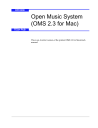
advertisement
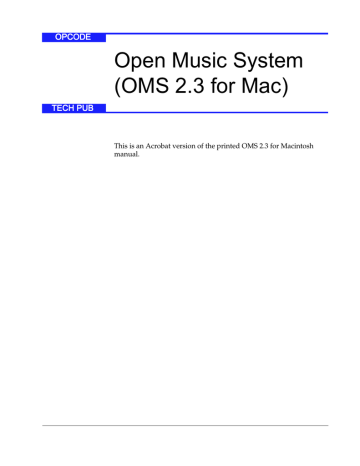
CH 3: DEFINING MIDI DEVICES
In this chapter, you’ll learn how to define the MIDI devices in your
Studio Setup document so that they accurately represent the hardware in your MIDI studio.
DEFINING AN UNDEFINED MIDI DEVICE
If the current Studio Setup document isn’t already open, choose
File>Open Current Studio Setup
, then follow through these steps to learn how to define a MIDI device in your Studio Setup document.
a
Click an undefined MIDI device to select it (highlighting it).
b
Choose
Studio>MIDI Device Info
.
Alternately, you could simply double-click a MIDI device icon.
OMS Setup opens a MIDI Device Info dialog box for the selected MIDI device.
Ch 3: Defining MIDI Devices
Figure 11: MIDI Device Info Dialog Box
- 23 OMS 2.3 for Macintosh
D
EFINING
M
ANUFACTURER
AND
M
ODEL
You’ll first want to define the MIDI device’s manufacturer and model number. To do so: a
Select a manufacturer from the
Manuf
pop-up menu.
Manufacturer Selected
Figure 12: Select a Manufacturer b
Select a model from the
Model
pop-up menu.
Model Selected
D
EFINING THE
MIDI
C
HARACTERISTICS
Figure 13: Select a Model
OMS Setup automatically fills in the
Name
field with the model’s name. You can type in a different name if you desire.
You’ll next want to define the MIDI characteristics of the selected device.
D
A
B
C
E
Figure 14: MIDI Characteristics
Ch 3: Defining MIDI Devices - 24 OMS 2.3 for Macintosh
Figure 14 shows the various MIDI characteristics contained in the
MIDI Device Info dialog box. These are:
A
Is controller
check box
Check this check box if your MIDI device is a MIDI controller (such as a keyboard, MIDI guitar, MIDI drum pads, and so on).
This check box is automatically set when you define a manufacturer and model, but you can override the default setting.
B
Is multitimbral
check box
Check this check box if your MIDI device is multitimbral.
Multitimbral means that the device is capable of receiving MIDI data on more than one channel. Most modern synthesizers are multitimbral—many early MIDI synthesizers are not.
This check box is automatically set when you define a Manufacturer and Model, but you can override the default setting.
C
MIDI Receive Channels
Check all the MIDI channels on which your MIDI device receives
MIDI data.
For example, if your synthesizer is set up to receive only on MIDI channels 1 through 6, check only the boxes numbered 1 through 6.
If the Is multitimbral check box is not checked, your device can receive on only one MIDI channel, so you can check only one box at a time.
D
Device ID
Set the Device ID numerical to match the Device ID setting on your
MIDI device.
If the Is multitimbral check box is not checked, the Device ID is automatically set to match the MIDI Receive Channel. You can enter a different Device ID number if you wish.
See your MIDI device manual to learn how to view (or change) its
Device ID.
Ch 3: Defining MIDI Devices - 25 OMS 2.3 for Macintosh
E
MIDI Synchronization check boxes
Check the MIDI Time Code check boxes only if: 1) your MIDI device sends or receives MIDI Time Code, and 2) you intend to use it to synchronize that MIDI device to your OMS-compatible MIDI sequencer.
Check the MIDI Beat Clock check boxes only if: 1) your MIDI device sends or receives MIDI Beat Clock, and 2) you intend to use it to synchronize that MIDI device to your OMS-compatible MIDI sequencer.
Many drum machines and synthesizers with built-in sequencers are able to send and receive MIDI Beat Clock.
Check the MIDI Machine Control check boxes only if: 1) your MIDI device sends or receives MIDI Machine Control, and 2) you intend to use it to synchronize that MIDI device to your OMS-compatible
MIDI sequencer.
See your MIDI device manuals to learn whether or not they support any of these synchronization methods.
A
SSIGNING A
D
EVICE
I
CON
When you select a Manufacturer and Model, OMS Setup automatically assigns an icon to that MIDI device. To select a different icon: a
Click the icon in the upper left corner of the MIDI Device Info dialog box.
Click here to open the Device Icon dialog box
The Device Icon dialog box appears.
b
Click the desired icon in the scrolling list, then click
OK
.
Ch 3: Defining MIDI Devices - 26 OMS 2.3 for Macintosh
advertisement
* Your assessment is very important for improving the workof artificial intelligence, which forms the content of this project
Related manuals
advertisement
Table of contents
- 3 Introduction to the Open Music System™ (OMS)
- 4 About this Manual
- 4 What This Manual Doesn’t Cover
- 5 Manual Conventions
- 5 Mouse Actions
- 5 Choose vs. Select
- 6 Menu Commands
- 6 Installing OMS
- 6 What’s Installed
- 7 Software Definitions
- 7 Drivers
- 9 Extensions
- 10 Applications
- 10 Other Files Installed by OMS
- 11 Easy Setup vs. Custom Setup
- 12 What is a Studio Setup Document?
- 13 Creating Your First Studio Setup Document
- 13 Deciding About AppleTalk
- 15 Searching for MIDI Devices
- 18 Anatomy of the Studio Setup Document
- 20 Using Small Icons
- 21 Configuring OMS Drivers
- 21 Standard Interface
- 22 IAC Driver
- 23 SampleCell
- 23 MacProteus
- 24 QuickTime Music
- 25 Defining an Undefined MIDI Device
- 26 Defining Manufacturer and Model
- 26 Defining the MIDI Characteristics
- 28 Assigning a Device Icon
- 29 Finishing the Definition
- 29 Defining Additional MIDI Devices
- 29 Deleting MIDI Devices
- 30 Adding MIDI Devices to a Studio Setup Document
- 31 Connecting MIDI Devices Together
- 32 Connecting Devices to a MIDI Interface
- 33 Connecting and Disconnecting MIDI Cables
- 33 Practical Example
- 34 Disconnecting MIDI Devices
- 35 Using MIDI Thru Ports
- 35 Thru Example 1
- 36 Thru Example 2
- 37 Using MIDI Mergers
- 39 Using MIDI PatchBays
- 40 Adding a MIDI Patchbay To The Studio Setup Documen...
- 41 Using Multiport MIDI Interfaces
- 42 Creating a “Do Nothing” Patch
- 42 Using QuickTime™ with OMS
- 43 Using a MIDI Sound Module to play a QuickTime Movi...
- 43 Using OMS to Play QuickTime Musical Instruments
- 45 Testing Your Studio Setup Document
- 45 Testing Mac-to- MIDI Device Connections
- 45 Testing MIDI Device-to-Mac Connections
- 45 Exiting Test Mode