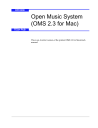
advertisement
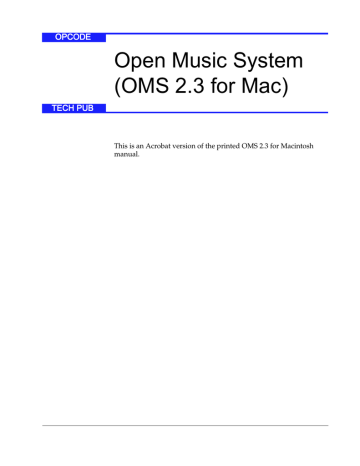
F
INISHING THE
D
EFINITION
?
NOTE: You can open the Device Icon dialog box directly from the
Studio Setup Window. To do so, either 1)click the device’s icon to select it, then choose Studio>Device Icon, or 2) option-double-click the device’s icon.
When you’ve finished defining a MIDI device, click the OK button in the MIDI Device Info dialog box.
Your Studio Setup document now contains a fully defined MIDI device, complete with the device’s name and icon.
Defined MIDI Device
D
EFINING
A
DDITIONAL
MIDI
D
EVICES
Figure 15: Studio Setup Document with a Defined MIDI Device
Repeat all the steps discussed in
Device (pg. 23) until you’ve defined every MIDI device in your stu-
dio, then choose File>Save to save your Studio Setup document.
DELETING MIDI DEVICES
If your Studio Setup document contains MIDI devices that aren’t in your actual MIDI studio, you can delete them from the document.
This is particularly useful for:
• removing undefined devices created by the OMS Setup application
• removing devices no longer contained in your MIDI studio.
To remove the unused MIDI devices from your Studio Setup document: a
Click a MIDI device to select it (highlighting it).
Ch 3: Defining MIDI Devices
Figure 16: Selecting an Unused MIDI Device
- 27 OMS 2.3 for Macintosh
advertisement
* Your assessment is very important for improving the workof artificial intelligence, which forms the content of this project
Related manuals
advertisement
Table of contents
- 3 Introduction to the Open Music System™ (OMS)
- 4 About this Manual
- 4 What This Manual Doesn’t Cover
- 5 Manual Conventions
- 5 Mouse Actions
- 5 Choose vs. Select
- 6 Menu Commands
- 6 Installing OMS
- 6 What’s Installed
- 7 Software Definitions
- 7 Drivers
- 9 Extensions
- 10 Applications
- 10 Other Files Installed by OMS
- 11 Easy Setup vs. Custom Setup
- 12 What is a Studio Setup Document?
- 13 Creating Your First Studio Setup Document
- 13 Deciding About AppleTalk
- 15 Searching for MIDI Devices
- 18 Anatomy of the Studio Setup Document
- 20 Using Small Icons
- 21 Configuring OMS Drivers
- 21 Standard Interface
- 22 IAC Driver
- 23 SampleCell
- 23 MacProteus
- 24 QuickTime Music
- 25 Defining an Undefined MIDI Device
- 26 Defining Manufacturer and Model
- 26 Defining the MIDI Characteristics
- 28 Assigning a Device Icon
- 29 Finishing the Definition
- 29 Defining Additional MIDI Devices
- 29 Deleting MIDI Devices
- 30 Adding MIDI Devices to a Studio Setup Document
- 31 Connecting MIDI Devices Together
- 32 Connecting Devices to a MIDI Interface
- 33 Connecting and Disconnecting MIDI Cables
- 33 Practical Example
- 34 Disconnecting MIDI Devices
- 35 Using MIDI Thru Ports
- 35 Thru Example 1
- 36 Thru Example 2
- 37 Using MIDI Mergers
- 39 Using MIDI PatchBays
- 40 Adding a MIDI Patchbay To The Studio Setup Documen...
- 41 Using Multiport MIDI Interfaces
- 42 Creating a “Do Nothing” Patch
- 42 Using QuickTime™ with OMS
- 43 Using a MIDI Sound Module to play a QuickTime Movi...
- 43 Using OMS to Play QuickTime Musical Instruments
- 45 Testing Your Studio Setup Document
- 45 Testing Mac-to- MIDI Device Connections
- 45 Testing MIDI Device-to-Mac Connections
- 45 Exiting Test Mode