- Vehicles & accessories
- Motor vehicle electronics
- Car navigation systems
- Lowrance
- LCX-28C HD
- Owner's manual
Delete a Route. Lowrance LCX-38C HD, LCX-113C HD, LCX-112C, LCX-28C HD
Add to My manuals232 Pages
Lowrance LCX-28C HD is a powerful fish-finding sonar and mapping GPS device that can help you locate fish and navigate your boat with ease. Its advanced sonar technology provides clear and detailed images of the underwater world, while its built-in GPS receiver allows you to create and follow航线, mark fishing spots, and navigate to your destination with accuracy. With its intuitive user interface and wide range of features, the Lowrance LCX-28C HD is the perfect choice for both experienced and novice anglers alike.
advertisement
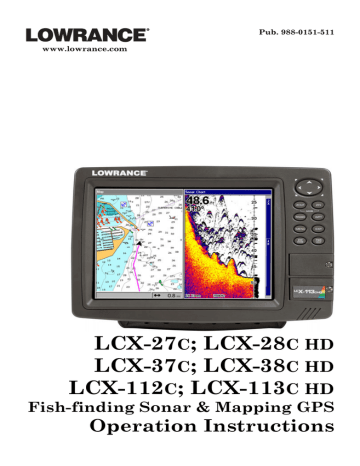
5. Move the cursor to the next point in the route, a spot where you need to turn or change direction, and press
ENT
to set the next waypoint.
6. Repeat step five until the route reaches the destination.
7. To save your route, press
EXIT
. The unit reverts to the Edit Route screen, with the route automatically named "Route 1" and stored in the unit's internal memory. In our example, Route 1 already existed, so the unit automatically made "Route 2."
You can edit the route and run other commands, but if you are finished with the route for now, return to the last page shown by repeatedly pressing
EXIT.
Delete a Route
1. From the
N
AVIGATION
P
AGE
(
WITH DIGITAL DATA
)
, press
MENU
|
ENT
or from the
M
AP
P
AGE
press
MENU
|
MENU
| ↓ to
R
OUTE
P
LANNING
|
ENT
.
2. Press ↓ to Saved Routes, use ↓ to select route, then press|
ENT
.
3. Press
↓ to
N
AVIGATE
, then
→ to
D
ELETE
|
ENT
|
← to
Y
ES
|
ENT
.
Tip:
You can also delete all routes at once:
1. From the
N
AVIGATION
P
AGE
(
WITH DIGITAL DATA
)
, press
MENU
|
ENT
or from the
M
AP
P
AGE
press
MENU
|
MENU
| ↓ to
R
OUTE
P
LANNING
|
ENT
.
2. Press → to
D
ELETE
A
LL
|
ENT
| ← to
Y
ES
|
ENT
.
Edit a Route
You can edit the route name if you wish:
1. From the
N
AVIGATION
P
AGE
(
WITH DIGITAL DATA
)
, press
MENU
|
ENT
or from the
M
AP
P
AGE
press
MENU
|
MENU
| ↓ to
R
OUTE
P
LANNING
|
ENT
.
2. Press
↓ to Saved Routes, select a route, then press
ENT
|
ENT
.
3. Press ↑ or ↓ to change the first character, then press → to move the cursor to the next character and repeat until the name is correct, then press
ENT
. Return to the previous page by pressing
EXIT
|
EXIT
|
EXIT
|
EXIT
.
You can edit the route by adding and removing waypoints:
1. From the
N
AVIGATION
P
AGE
(
WITH DIGITAL DATA
)
, press
MENU
|
ENT
or from the
M
AP
P
AGE
press
MENU
|
MENU
| ↓ to
R
OUTE
P
LANNING
|
ENT
.
2. Press ↓ to Saved Routes, pick a route and press
ENT
| ↓ to the
W
AYPOINTS
list. Use ↓ and ↑ to select a waypoint, then press
ENT
.
134
advertisement
Key Features
- Bright, sunlight-viewable 8-inch display
- High-resolution sonar with CHIRP technology
- Built-in GPS receiver with WAAS
- TrackPlotter navigation software
- Preloaded maps of lakes, rivers, and coastal areas
- NMEA 2000 networking capability
- Expandable memory via microSD card slot
Related manuals
Frequently Answers and Questions
How do I install the Lowrance LCX-28C HD?
How do I use the sonar feature?
How do I create a航线?
How do I update the maps on my Lowrance LCX-28C HD?
How do I connect my Lowrance LCX-28C HD to a NMEA 2000 network?
advertisement
Table of contents
- 11 Section 1: Read Me First!
- 13 How Your Sonar Works
- 14 How Your GPS Works
- 15 Introduction to GPS and WAAS
- 17 How to use this manual: typographical conventions
- 19 Section 2: Installation & Accessories
- 19 Preparations
- 19 Transducer Installation
- 20 Recommended Tools and supplies
- 20 Single-frequency transom installations
- 20 Dual-frequency transom installations
- 20 Single-frequency trolling motor installations
- 20 Shoot-through hull installations
- 20 Selecting a Transducer Location
- 22 Shoot-thru-hull vs. Transom Mounting
- 23 Transom Transducer Assembly and Mounting
- 30 Transducer Orientation and Fish Arches
- 31 Shoot-thru-hull Preparation
- 33 Shoot-thru-hull Installation
- 35 Speed/Temperature Sensors
- 36 GPS Antenna/Receiver Module
- 37 Power Connections
- 38 Powering Your Display Unit
- 39 Power Diagram A
- 40 Power Diagram B
- 40 Powering a NMEA 2000 Network Bus
- 41 NMEA 2000 Cable Connections
- 42 NMEA 0183 Wiring (Data cable)
- 44 Expanding to a NMEA 2000 Network
- 48 Adding a Network Node
- 48 Additional Network Information
- 49 Mounting the Unit: Bracket or In-Dash
- 53 MMC or SDC Memory Card Installation
- 55 To remove an MMC or SD Card
- 55 To add an MMC or SD Card
- 55 Other Accessories
- 55 MMC and MapCreate
- 56 Switch Boxes
- 56 Face Cover
- 56 Cleaning Towel
- 57 Section 3: Basic Sonar Operation
- 57 Keyboard
- 58 Power/lights on and off
- 58 Main Menu
- 60 Pages
- 60 Satellite Status Page
- 61 Navigation Page
- 62 Map Page
- 62 Sonar Page
- 65 Sonar Quick Reference
- 66 Sonar Operations
- 68 Fish Symbols vs. Full Sonar Chart
- 69 Other Free Training Aids
- 71 Section 4: Sonar Options & Other Features
- 71 ™ (Advanced Signal Processing)
- 72 Alarms
- 72 Depth Alarms
- 73 Zone Alarm
- 74 Fish Alarm
- 74 Calibrate Speed
- 75 Chart Speed
- 78 Customize Page Displays
- 79 Map With Sonar Split Screen
- 80 Sonar with Custom Gauges
- 80 Depth Cursor
- 81 Depth Range - Automatic
- 81 Depth Range - Manual
- 82 Depth Range - Upper and Lower Limits
- 84 ™ (Fish Symbols & Depths)
- 86 Frequency (Change Transducer Frequency)
- 87 Log Sonar Chart Data
- 88 Overlay Data (add, remove, change)
- 93 Reset Options
- 94 Reset Water Distance
- 94 Set Keel Offset
- 95 Sensitivity & Auto Sensitivity
- 97 Sonar Chart Mode
- 97 Sonar Page & Sonar Chart Display Options
- 98 Full Sonar Chart
- 98 Split Zoom Sonar Chart
- 99 Digital Data/Chart
- 99 Sonar Simulator
- 101 Stop Chart
- 101 Surface Clarity
- 102 Upper and Lower Limits
- 102 User Presets
- 103 Zoom & Zoom Bar
- 103 Zoom Pan
- 105 Section 5: Sonar Troubleshooting
- 109 Section 6: Basic GPS Operations
- 109 Keyboard
- 110 Power/lights on and off
- 110 Main Menu
- 112 Pages
- 112 Sonar Page
- 112 Satellite Status Page
- 114 Navigation Page
- 115 Map Page
- 120 Map with Custom Gauges
- 121 GPS Quick Reference
- 122 Find Your Current Position
- 122 Moving Around the Map: Zoom & Cursor Arrow Keys
- 123 Selecting Any Map Item with the Cursor
- 123 Searching
- 125 Set a Waypoint
- 125 Create Waypoint at Current Position
- 126 Create Waypoint on Map
- 127 Create Waypoint by Entering a Position
- 127 Navigate To a Waypoint
- 128 Set Man Overboard (MOB) Waypoint
- 128 Navigate Back to MOB Waypoint
- 129 Navigate to Cursor Position on Map
- 130 Navigate to a Point of Interest
- 131 Creating and Saving a Trail
- 132 Displaying a Saved Trail
- 133 Navigating Trails
- 133 Visual Trailing
- 134 Navigate a Trail (forward)
- 135 Navigate a Back Trail (backtrack, or reverse)
- 136 Transfer Custom Maps and GPS Data Files
- 138 Save GPS Data to Hard Drive
- 138 Cancel Navigation
- 139 Section 7: Advanced GPS Operations
- 139 Find Distance From Current Position
- 139 Find Distance from Point to Point
- 139 Icons
- 140 Create Icon on Map
- 140 Create Icon at Current Position
- 140 Delete an Icon
- 141 Navigate to an Icon
- 141 Routes
- 142 Create and Save a Route
- 144 Delete a Route
- 144 Edit a Route
- 145 Navigate a Route
- 146 Navigate a Route in Reverse
- 146 Trails
- 146 Delete a Trail
- 146 Edit a Trail Name
- 147 Edit a Trail Color
- 147 Edit a Trail Pattern
- 148 Utilities
- 148 Alarm Clock
- 148 Sun/Moon Rise & Set Calculator
- 148 Trip Calculator
- 148 Trip Down Timer
- 148 Trip Up Timer
- 148 Waypoints
- 148 Delete a Waypoint
- 148 Edit a Waypoint (name, symbol, position)
- 149 Selecting a Waypoint
- 149 Set a Waypoint by Average Position
- 149 Set a Waypoint by Projecting a Position
- 151 Section 8 System & GPS Setup Options
- 151 Alarms
- 152 Auto Satellite Search
- 153 Check MMC Files and Storage Space
- 153 Communications Port Configuration
- 154 Configure NMEA
- 154 Coordinate System Selection
- 155 Map Fix
- 157 Customize Page Displays
- 158 GPS Simulator
- 158 Simulating Trail or Route Navigation
- 159 Hide GPS Features
- 159 Initialize GPS
- 159 Map Auto Zoom
- 160 Map Data
- 160 Pop-up Map Info
- 161 Map Boundaries
- 161 Fill Water With White
- 161 Trackline Extension
- 161 Presentation Mode
- 161 Safety Contour
- 161 Map Overlays (Range Rings; Lat/Long Grid)
- 162 Map Datum Selection
- 163 Map Detail Category Selection
- 163 Map Orientation
- 164 ™ USA Marine Charts
- 164 Nautical Chart Notes
- 165 Port Information
- 166 Tidal Current Information
- 168 Tide Information
- 169 Charts
- 170 To display a Navionics chart
- 170 Overlay Data (add, remove, change)
- 176 Popup Help
- 176 Reset Options
- 177 Screen Contrast and Brightness
- 178 Set Language
- 178 Set Local Time
- 179 Show WAAS Alarm
- 180 Software Version Information
- 180 Sounds and Alarm Sound Styles
- 181 Track Smoothing
- 181 Trail Options
- 182 Delete All Trails
- 182 Update Trail Options
- 183 Delete Trail
- 183 New Trail
- 183 Trail Visible/Invisible and Other Trail Options
- 184 Units of Measure
- 185 Section 9: Searching
- 186 Find Addresses
- 188 Find Any Item Selected by Map Cursor
- 189 Find Interstate Highway Exits
- 190 Find Map Places or Points of Interest (POI)
- 192 Find Streets or Intersections
- 192 Find a Street
- 193 Find an Intersection
- 195 Find Waypoints
- 197 Section 10: NMEA 2000 Device Configuration
- 197 NMEA 2000 Menu
- 197 Bus Setup
- 198 Engine & Tank Configuration
- 199 Tank Select
- 199 Tank Size
- 199 Set Configuration button
- 200 Device Configuration Menu
- 200 Device Information and Device Data
- 201 Fuel Management Menu
- 201 Adding Fuel to Tank
- 202 Engine Operations
- 203 NMEA 2000 Alarms
- 204 Waypoint Sharing
- 204 Backlight Synchronization
- 204 Configuring EP Sensors
- 204 EP-35 Temperature Configuration
- 205 Advanced Options menu
- 206 EP-10 Fuel Flow Configuration
- 207 Advanced Options menu
- 208 EP-15 Fluid Level Configuration
- 209 Advanced Options menu
- 210 Suzuki Engine Interface Configuration
- 211 Advanced Options menu
- 212 Calibrating EP Sensors
- 212 EP-10 Fuel Flow Calibration
- 214 EP-15 Fluid Level Calibration
- 217 Fuel Flow Calibration in a Suzuki Engine Interface
- 218 Engine Trim Calibration
- 218 Reset Trim Calibration
- 218 Bennett Trim Tabs Calibration
- 218 To calibrate Trim Tabs
- 219 To Reset Calibration
- 221 Section 11: Supplemental Material Datums Used