advertisement
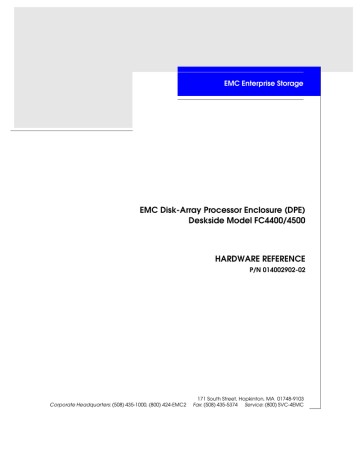
EMC Enterprise Storage
EMC Disk-Array Processor Enclosure (DPE)
Deskside Model FC4400/4500
HARDWARE REFERENCE
P/N 014002902-02
EMC Corporation
171 South Street, Hopkinton, MA 01748-9103
Corporate Headquarters: (508) 435-1000, (800) 424-EMC2 Fax: (508) 435-5374 Service: (800) SVC-4EMC
Copyright © EMC Corporation 2000. All rights reserved.
Printed December 2000
No part of this publication may be reproduced or distributed in any form or by any means, or stored in a database or retrieval system, without the prior written consent of EMC Corporation.
The information contained in this document is subject to change without notice. EMC Corporation assumes no responsibility for any errors that may appear.
All computer software programs, including but not limited to microcode, described in this document are furnished under a license, and may be used or copied only in accordance with the terms of such license.
EMC either owns or has the right to license the computer software programs described in this document.
EMC Corporation retains all rights, title and interest in the computer software programs.
EMC Corporation makes no warranties, expressed or implied, by operation of law or otherwise, relating to this document, the products or the computer software programs described herein. EMC CORPORATION
DISCLAIMS ALL IMPLIED WARRANTIES OF MERCHANTIBILITY AND FITNESS FOR A PARTICULAR
PURPOSE. In no event shall EMC Corporation be liable for (a) incidental, indirect, special, or consequential damages or (b) any damages whatsoever resulting from the loss of use, data or profits, arising out of this document, even if advised of the possibility of such damages.
Trademark Information
EMC
2
and Navisphere are registered trademarks and Access Logix is a trademark of EMC Corporation.
All other trademarks used herein are the property of their respective owners.
ii
EMC Disk-Array Processor Enclosure (DPE) Deskside Model FC4400/4500 Hardware Reference
Contents
Preface
..............................................................................................................................xi
Chapter 1
Chapter 2
About the Deskside Disk-Array Processor Enclosure
Deskside DPE Components.............................................................1-3
Front Doors.................................................................................1-4
Disk Modules .............................................................................1-8
Disk Drives .................................................................................1-8
Link Control Cards (LCCs).......................................................1-9
Storage Processors (SPs) .........................................................1-11
Power Supplies................................................................................1-13
Drive Fan Pack ................................................................................1-15
SP Fan Pack...............................................................................1-16
Standby Power Supply (SPS) .................................................1-17
Power Distribution Units (PDUs)..........................................1-18
Redundancy in Configurations.....................................................1-19
EMI Compliance .............................................................................1-24
Installing a Deskside DPE
Requirements.....................................................................................2-2
Site Requirements ......................................................................2-2
Addressing Requirements ........................................................2-3
Installing a Deskside DPE................................................................2-4
Deskside DPE Powerup and Initialization Sequence ................2-15
DPE Powerdown.............................................................................2-16
Turning Off Power Correctly .................................................2-16
EMC Disk-Array Processor Enclosure (DPE) Deskside Model FC4400/4500 Hardware Reference
iii
Contents iv
Turning On Power ...................................................................2-17
Binding Disk Modules Into RAID Groups..................................2-18
Chapter 3 Servicing and Upgrading a Deskside DPE
Monitoring System Status ...............................................................3-2
Handling CRUs .................................................................................3-7
Power Issues and CRUs............................................................3-7
Avoiding Electrostatic Discharge (ESD) Damage .................3-7
Emergency Procedures (Without an ESD Kit).......................3-8
Precautions When Removing, Installing, or Storing CRUs.3-9
Precautions When Handling Optical Cables ..............................3-10
Replacing or Adding a Disk Module ........................................... 3-11
Removing a Disk or Disk Filler Module ..............................3-12
Installing a Disk Module ........................................................3-14
Replacing the SP Fan Pack ............................................................3-16
Removing the SP Fan Pack.....................................................3-16
Installing the SP Fan Pack ......................................................3-17
Replacing an Optical GBIC............................................................3-19
Removing an Optical GBIC Connector ................................3-19
Installing an Optical GBIC Connector..................................3-22
Replacing a Copper GBIC..............................................................3-24
Installing a Copper GBIC Connector....................................3-25
Removing an SP or an SP Filler Module .....................................3-28
Installing or Replacing an SP Memory Module .........................3-30
Removing an SP Memory Module........................................3-30
Installing an SP or SP Filler Module ............................................3-33
Replacing or Adding an LCC Module.........................................3-36
Removing Copper Cable(s) from an LCC............................3-37
Installing an LCC.....................................................................3-39
Replacing the Drive Fan Pack .......................................................3-42
Removing a Drive Fan Pack...................................................3-43
Installing the Drive Fan Pack.................................................3-44
Replacing or Adding a Power Supply Module ..........................3-45
Removing a Power-Supply Filler Module ...........................3-45
Removing a Power Supply.....................................................3-46
Installing a Power Supply ......................................................3-50
Appendix A Specifications and Operational Requirements
Technical Specifications .................................................................A-2
AC Power Requirements .........................................................A-2
Requirements for the DPE Enclosure ....................................A-2
For the DAE Enclosure ............................................................A-3
EMC Disk-Array Processor Enclosure (DPE) Deskside Model FC4400/4500 Hardware Reference
Contents
Size and Weight ........................................................................ A-3
Service Clearance ..................................................................... A-4
Drive Type................................................................................. A-4
LCC FC-AL interface .............................................................. A-4
SP Optical Cabling ................................................................... A-4
LCC Copper Cabling ............................................................... A-5
Standards Certification and Compliance .................................... A-6
Safety Standards....................................................................... A-6
EMI Standards .......................................................................... A-6
Fibre Channel Related Standards .......................................... A-6
Operating Limits ............................................................................ A-7
Shipping and Storage Requirements ........................................... A-8
Glossary
......................................................................................................................... g-1
Index
................................................................................................................................ i-1
EMC Disk-Array Processor Enclosure (DPE) Deskside Model FC4400/4500 Hardware Reference
v
Contents vi
EMC Disk-Array Processor Enclosure (DPE) Deskside Model FC4400/4500 Hardware Reference
Figures
Deskside Disk-Array Processor Enclosure (DPE) .................................... 1-2
Front View Showing Doors and Disk Module IDs .................................. 1-4
Power Supply Controls and Indicators ................................................... 1-13
Disk Modules in a Deskside DPE ............................................................. 1-19
Back View Showing Components ............................................................ 1-20
High Availability Configuration, Write Caching High Availability,
Back View with Cables and Drive Fan Packs Removed ........................ 1-23
Locking and Unlocking the Front Wheels ................................................ 2-4
Unlocking and Opening the Front Door ................................................... 2-5
Setting the Enclosure Address (EA) .......................................................... 2-6
Closing and Locking the Front Door ......................................................... 2-7
Storage Processor FC-AL ID Switches ....................................................... 2-8
EMC Disk-Array Processor Enclosure (DPE) Deskside Model FC4400/4500 Hardware Reference
vii
Figures
Attaching Optical Cables to a DPE ........................................................... 2-10
Attaching Copper Cables to a DPE .......................................................... 2-11
Daisy-Chaining a 10-slot Deskside DAE from a Deskside DPE
Unlocking and Opening the Front Door .................................................. 3-12
Removing a Disk Filler Module ................................................................ 3-13
Closing and Locking the Front Door ........................................................ 3-15
Removing the SP Fan Pack Cover ............................................................ 3-16
Installing the Replacement SP Fan Pack .................................................. 3-17
Installing the SP Fan Pack Cover .............................................................. 3-18
Removing an Optical Cable from an SP .................................................. 3-20
Removing an Optical GBIC Connector from an SP ............................... 3-21
Installing an Optical GBIC Connector on an SP ..................................... 3-22
Installing an Optical Cable on the SP Optical GBIC Connector ........... 3-23
Removing a Copper Cable from an SP .................................................... 3-24
Removing a Copper GBIC Connector from an SP ................................. 3-25
Installing a Copper GBIC Connector on an SP ....................................... 3-26
Installing a Copper Cable on the SP Copper GBIC Connector ............ 3-27
Removing an SP or Filler Module ............................................................. 3-29
Removing the Memory Module from the SP .......................................... 3-31
Installing the Memory Module on the SP ................................................ 3-32
Installing an SP or SP Filler Module ......................................................... 3-35
Removing an LCC Filler Module .............................................................. 3-36
Connecting or Reconnecting Copper Cable(s) to an LCC ..................... 3-40
3-30 Connecting a 10-Slot Deskside DAE to a Deskside DPE with
Removing a Power-Supply Filler Module ............................................... 3-46
Turning Off the Power Supply .................................................................. 3-47
viii
EMC Disk-Array Processor Enclosure (DPE) Deskside Model FC4400/4500 Hardware Reference
Figures
Turning on the Power Supply .................................................................. 3-52
EMC Disk-Array Processor Enclosure (DPE) Deskside Model FC4400/4500 Hardware Reference
ix
Figures x
EMC Disk-Array Processor Enclosure (DPE) Deskside Model FC4400/4500 Hardware Reference
Tables
Status Lights Visible on the DPE Front Panel .......................................... 3-3
Status Light Visible on the SP Fan Module .............................................. 3-3
Status Lights Visible from the Back of the Deskside DPE ...................... 3-3
Status Lights Visible on the DAE Front Panel .......................................... 3-6
EMC Disk-Array Processor Enclosure (DPE) Deskside Model FC4400/4500 Hardware Reference
xi
Tables xii
EMC Disk-Array Processor Enclosure (DPE) Deskside Model FC4400/4500 Hardware Reference
Preface
This manual explains how to install the EMC FC4400/4500 deskside
Disk-Array Processor Enclosure (DPE) and how to replace and add customer-replaceable units (CRUs).
The document is written for service personnel. If you will install and service the deskside DPE, you should read this manual. After reading it, you will be able to install a deskside DPE, replace any CRUs that may fail, and upgrade a deskside DPE by adding disk modules and redundant CRUs.
How This Manual is
Organized
Chapter 1
Chapter 2
Chapter 3
Appendix A
Glossary
Introduces the deskside DPE’s components.
Explains requirements and describes how to install the deskside DPE and cable it to the server and to other deskside Disk Array
Enclosures (DAEs).
Describes how to replace CRUs such as disk modules.
Lists the deskside DPE’s technical specifications.
Defines terms used in the Fibre Channel environment.
Related
Documentation
•
EMC Fibre Channel Disk Array Enclosure (DAE) Deskside
Model Hardware Reference, P/N 014002631
•
EMC Fibre Channel DC Standby Power Supply (SPS)
Installation Guide, P/N 014002887
EMC Disk-Array Processor Enclosure (DPE) Deskside Model FC4400/4500 Hardware Reference
xiii
Preface
Conventions Used in this Manual
EMC uses the following conventions for notes, cautions, warnings, and danger notices.
A note presents information that is important, but not hazard-related.
!
CAUTION
A caution contains information essential to avoid damage to the system or equipment. The caution may apply to hardware or software.
WARNING
A warning contains information essential to avoid a hazard that can cause severe personal injury, death, or substantial property damage if you ignore the warning.
DANGER
A danger notice contains information essential to avoid a hazard that will cause severe personal injury, death, or substantial property damage if you ignore the warning.
EMC uses the following type style conventions in this guide:
Boldface
• Specific filenames or complete paths.
• Dialog box names and menu items in text.
• Selections you can make from the user interface, including buttons, icons, options, and field names.
• Emphasis in cautions and warnings.
Italic
Fixed space
• New terms or unique word usage in text.
• Command line arguments when used in text.
Examples of specific command entries that you would type, displayed text, or program listings.
For example:
Fixed italic
QUERY [CUU=cuu|VOLSER=volser]
Arguments used in examples of command line syntax.
xiv
EMC Disk-Array Processor Enclosure (DPE) Deskside Model FC4400/4500 Hardware Reference
Where to Get Help
Obtain technical support by calling your local sales office.
If you are located outside the USA, call the nearest EMC office for technical assistance. These offices are listed at the back of this manual.
For service, call the appropriate number, and ask for Customer
Service.
United States: (800) 782-4362 (SVC-4EMC)
Canada: (800) 543-4782 (543-4SVC)
Worldwide: (508) 497-7901
Your Comments
Your suggestions will help us continue to improve the accuracy, organization, and overall quality of the user publications. Please e-mail us at [email protected] to let us know your opinion or any errors concerning this manual.
Preface
EMC Disk-Array Processor Enclosure (DPE) Deskside Model FC4400/4500 Hardware Reference
xv
Preface xvi
EMC Disk-Array Processor Enclosure (DPE) Deskside Model FC4400/4500 Hardware Reference
1
About the Deskside
Disk-Array Processor
Enclosure
This chapter discusses the EMC FC4400/4500 deskside Disk-Array
Processor Enclosure (DPE). Major topics include:
• Deskside DPE Components..............................................................1-3
• Redundancy in Configurations......................................................1-19
• EMI Compliance...............................................................................1-24
About the Deskside Disk-Array Processor Enclosure
1-1
1
About the Deskside Disk-Array Processor Enclosure
Overview
The EMC FC4400/4500 deskside Disk-Array Processor Enclosure
(DPE) consists of one DPE and one Disk-Array Enclosure (DAE). The deskside DPE is a highly available, high-performance, high-capacity disk-array storage system that uses a Fibre Channel arbitrated loop
(FC-AL) or fabric as its interconnect interface. Its modular design makes expansion easy when storage needs increase.
Figure 1-1
Deskside Disk-Array Processor Enclosure (DPE)
A deskside DPE can support as many as twenty 3.5-inch, Fibre
Channel disk modules. It connects to the external Fibre Channel environment using GigaBit Interface Converters (GBICs) on the storage processor.
High-availability features are standard.The EMC Access Logix™ option provides Storage Group functionality for the Model FC4500
DPE.
1-2
EMC Disk-Array Processor Enclosure (DPE) Deskside Model FC4400/4500 Hardware Reference
About the Deskside Disk-Array Processor Enclosure
1
Deskside DPE Components
The components of a deskside DPE include:
• Front doors (two)
• Enclosures (DPE and DAE)
• Disk modules
• Link control cards (LCCs)
• Storage processors (SPs)
• Power supplies
• Fan packs (drive and SP)
• Standby Power Supply (SPS)
• Power Distribution Units (PDUs)
Any unoccupied slot (SP, LCC, disk module, or power supply) has a filler module to maintain air flow and compliance with electromagnetic interference (EMI) standards.
The disk modules, link control cards, power supplies, storage processors, SPSs, and fan packs are customer-replaceable units (CRUs), which you can add or replace without any tools while the deskside
DPE is powered up.
The high availability features for a deskside DPE include:
• Second SP, power supply, and LCC (in the DPE enclosure)
• Second LCC and power supply (in the DAE enclosure)
•
SPS (See “Related Documentation” on page xiii.)
A second SP (with required second LCC in the DPE enclosure) provides continued access to the DPE and any connected DAEs if the first SP or LCC fails. The second SP can improve performance and connect easily to a second server.
The FC-AL compliant disk drives support dual-port Fibre Channel connections through the link control cards and the associated cabling.
Simple serial cabling provides easy scalability, allowing you to configure a single disk-array system using a deskside DPE and add-on DAEs.
Deskside DPE Components
1-3
1
About the Deskside Disk-Array Processor Enclosure
Front Doors
Each front door has a locking latch and an electromagnetic interference (EMI) shield. The latch is a push button with a removable locking key that you can use in any deskside DPE or deskside DAE.
When the door is open, you can remove and install drive modules, and change the DAE enclosure address (EA) using the EA switch.
The front door must be closed for the deskside DPE to be EMI compliant.
Open the door only to access the disk modules or the EA switch for service.
6
7
4
5
8
9
2
3
0
1
10
11
12
13
14
15
16
17
18
19
DPE door latch
Disk module ID
DPE door
Figure 1-2
Front View Showing Doors and Disk Module IDs
DAE door latch
DAE door
1-4
EMC Disk-Array Processor Enclosure (DPE) Deskside Model FC4400/4500 Hardware Reference
Enclosures
About the Deskside Disk-Array Processor Enclosure
1
The deskside DPE includes two enclosures, a DPE and a DAE. The
DPE enclosure consists of a sheet-metal housing with a front panel, a midplane, and slots for up to ten disk modules, link control cards, power supplies, storage processors, a storage processor fan pack, and a drive fan pack. The DAE enclosure consists of a sheet-metal housing with a front panel, a midplane, and slots for up to ten disk modules, link control cards, power supplies and a drive fan pack. The enclosures are surrounded by plastic covers.
Enclosures
1-5
1
About the Deskside Disk-Array Processor Enclosure
Enclosure address lights
Enclosure address switch
(not visible with front door closed)
Disk Check
Disk module status lights
(two per module)
Disk Active
System Check
DAE status lights
Power
Figure 1-3
DPE Front Panel
1-6
EMC Disk-Array Processor Enclosure (DPE) Deskside Model FC4400/4500 Hardware Reference
About the Deskside Disk-Array Processor Enclosure
1
The DPE front panel contains DPE status lights, disk module status lights, and an enclosure address (EA) light. The status lights are all visible when the front door is closed. The DPE and disk module status lights are described in the “Monitoring System Status” section
Enclosure address light
Disk Check
Disk module status lights (two per module)
Disk Active
Figure 1-4
DAE Front Panel
System Check
DPE status lights
Power
Enclosures
1-7
1
About the Deskside Disk-Array Processor Enclosure
Midplane
The DAE front panel contains DAE status lights, disk module status lights, enclosure address (EA) lights, and an EA switch. The status lights are all visible when the front door is closed.
The DAE and disk module status lights are described in the
“Monitoring System Status” section of Chapter 3.
The midplane distributes power and signals to all components in an enclosure. All CRUs except the fan packs plug directly into the midplane connectors.
Disk Modules
Each disk module (see figure below) consists of one Fibre Channel disk drive in a carrier. You can add or remove a disk module while the deskside DPE is powered up.
Shock mounts
(4)
Disk drive
Carrier Latch
Handle
Disk Drives
Figure 1-5
Disk Module
The disk drives are 3.5-inch Fibre Channel drives and conform to the following standards:
• SFF-8067
• FC-AL
• FC-AL Private Loop Direct Attach (PLDA) profile
1-8
EMC Disk-Array Processor Enclosure (DPE) Deskside Model FC4400/4500 Hardware Reference
About the Deskside Disk-Array Processor Enclosure
1
Link Control Cards
(LCCs)
Drive Carrier
The disk module slots in the enclosure accommodate drives with heights of either 2.54 cm (1.0 inch) or 4.06 cm (1.6 inches). You can combine drives of either height, and from different manufacturers, within the same deskside DPE, subject to the restrictions imposed by the Licensed Internal Code (LIC) running in the DPE’s SPs.
The disk drive carrier is a plastic assembly that provides smooth, reliable contact with the enclosure slot guides and the midplane connectors. It has a handle with a latch and electrostatic discharge
(ESD) clips, which connect to the drive’s head-disk assembly. The latch holds the disk module in place to ensure proper connection with the midplane.
The deskside DPE includes two types of LCCs: one type for the DAE enclosure and another type for the DPE enclosure. LCCs in the DAE enclosure have a primary connector and an expansion connector.
LCCs in the DPE enclosure have only an expansion connector. The figure below illustrates both types of LCC.
DAE LCC
DPE LCC
Figure 1-6
Types of LCC
Enclosures
1-9
1
About the Deskside Disk-Array Processor Enclosure
!
Check light
(amber)
EXP
Expansion FC-AL cable connector
Latch
Active light
(green)
PRI
Primary FC-AL cable connector (DAE only)
Figure 1-7
LCC Ports and Indicators
LCCs support and control the Fibre Channel loops, and monitor the enclosure environment. You can configure a deskside DPE with LCCs in A slots or B slots to provide one Fibre Channel loop, or in both A and B slots to provide two Fibre Channel loops.
An LCC in the DPE is connected to an SP via the midplane. An LCC in the DAE is connected to the DPE using twin-axial copper cables via standard DB-9 connectors. The cabling is not explicitly configured as a loop (that is, a long return from the last DAE to the server), but instead, as a set of full-duplex, point-to-point connections with the last DAE in the chain closing the loop on its LCC.
The LCC without the primary connector independently receives and electrically terminates the incoming FC-AL signal from the SP. The
LCC passes the input signal to its disk drives, and then drives the output signal, via cables, to the next cabled DAE in the loop, if any.
Each LCC independently monitors the environmental status of the enclosure using a microcomputer-controlled CRU monitor. The CRU monitor communicates status to the SP using special protocols. These protocols let the SP poll deskside DPE status and send commands that control the LCC port bypass circuit and the disk-module Check lights.
Each LCC has two status lights. These status lights are described in
the “Monitoring System Status” section of Chapter 3.
1-10
EMC Disk-Array Processor Enclosure (DPE) Deskside Model FC4400/4500 Hardware Reference
About the Deskside Disk-Array Processor Enclosure
1
A latch on the LCC locks it into place to ensure proper connection to the midplane. You can add or replace an LCC while the deskside DPE is powered up.
Storage Processors
(SPs)
The SP is the DPE’s intelligent component. It defines the DPE and differentiates the DPE from a DAE. An SP is a printed-circuit board with dual in-line memory modules (DIMMs), a bezel with status lights, and securing latches. The figure below locates the SP ports (A,
B, SPS/RS-232, Console/RS-232, and network/RJ45), the status lights, the DIMM memory modules, and the FC-AL ID rotary switches.
Connectors for DIMMs
Captive retaining screw (2 per SP)
Release lever
(2 per SP)
Port A (with optical GBIC)
Port B (with optical GBIC)
FC-AL ID switches
Check Light
(amber)
Active light
(green)
SPS
Console
Link/activity light
Speed light
Network/RJ45 connection reserved for future use
Figure 1-8
SP Back Panel
As shown in the figure, the SP has 4 connectors for DIMMs that comprise both read and write caches. These DIMMs come in 128-,
256-, or 512-Mbyte capacity. Memory allocation is handled by
Navisphere Manager or other Navisphere array management utility.
Enclosures
1-11
1
About the Deskside Disk-Array Processor Enclosure
When the DPE is configured to operate in a fabric environment, only one of the SP ports (A or B) can be used to connect to the external Fibre Channel environment.
The SP has two Fibre Channel ports (A and B) referred to as the SP front end, for connecting to the external Fibre Channel environment.
It also has two rotary switches for setting the FC-AL address ID when operating in a Fibre Channel Arbitrated Loop environment.
The SP connects to disk modules and to its corresponding LCC via an internal FC-AL. SP A connects to LCC A, and SP B to LCC B. The
SP-LCC interface is called the SP back end.
The SP also has a console connector (with a terminal icon), a connector for the standby power supply, marked SPS, and a LAN connection. Each SP has two status lights visible from the back of the
DPE. For the meaning of these lights, see the “Monitoring DPE
If a DPE has one SP, you can install a second one while the DPE is running. When both SPs are installed, you can replace either SP while the DPE is running. You should never attempt to replace any of the
SP’s components, except the memory modules and GBICs.
1-12
Figure 1-9
Installing an SP
EMC Disk-Array Processor Enclosure (DPE) Deskside Model FC4400/4500 Hardware Reference
About the Deskside Disk-Array Processor Enclosure
1
Power Supplies
The four power supplies are located behind the drive fan pack. Each power supply is an auto-ranging, power-factor-corrected, multi-output, off-line converter with its own line cord and on/off switch. The figure below shows DAE and DPE power supplies. The
DPE power supply is similar to the DAE power supply, differing in depth (30% deeper), due to the higher power requirements of the
DPE.
ON/OFF switch/breaker ac inlet
!
Active light
(green)
Check light
(amber)
Latch
Cooling Check light (amber)
Figure 1-10
Power Supply Controls and Indicators
Each supply supports a fully configured DPE/DAE and shares current with the other “like” supply if one is present. The drive and
LCC voltage lines have individual soft-start switches with short-circuit current-limit capability. The soft-start switches protect the disk drives and LCCs if you install them while the deskside DPE is powered up. A CRU with power-related faults will not adversely affect the operation of any other CRU.
Power Supplies
1-13
1
About the Deskside Disk-Array Processor Enclosure
Each power supply has status lights. These status lights are partially visible through the drive fan pack, and fully visible with the drive fan pack removed. The status lights are described in the “Monitoring
system status” section of Chapter .
A latch on the power supply locks it into place to ensure proper connection to the midplane. You can add or remove a redundant power supply while the deskside DPE is powered up.
1-14
EMC Disk-Array Processor Enclosure (DPE) Deskside Model FC4400/4500 Hardware Reference
About the Deskside Disk-Array Processor Enclosure
1
Drive Fan Pack
The drive fan pack (see figure below) cools the disk modules, power supplies, and LCCs in the DPE. A separate pack, described next, cools the SPs. The drive fan pack contains three fans that draw ambient room air through the front door, across the drive modules, and through the midplane and power supplies. The drive fan pack connects directly to both power supplies, and either supply can power it. The fans operate at a lower voltage and speed during normal operation to minimize acoustic noise. If a fan fails, the voltage and speed of the remaining fans increase to compensate, resulting in higher acoustic noise.
!
Check light
(amber)
Latches
Latches
Figure 1-11 Drive Fan Pack
The drive fan pack has one status light. The status light is visible from outside the unit, and is described in the “Monitoring System Status”
Drive Fan Pack
1-15
1
About the Deskside Disk-Array Processor Enclosure
You can remove the drive fan pack while the deskside DPE is powered up.
When a drive fan pack is removed, the Cooling Check light on each power supply flashes.
If the DPE drive fan pack is removed for more than two minutes, the disk modules and the SPs power down. The disk modules and the SPs power up again when you reinstall the drive fan pack.
If the DAE drive fan pack is removed for more than two minutes, the disk modules power down while the Fibre Channel interconnect system continues operating. The disk modules power up again when you reinstall the drive fan pack.
SP Fan Pack
The SP fan pack cools the SPs. It contains three fans that draw ambient room air through the SP fan pack cover, through the midplane, and across the SPs. The SP fan pack connects to the DPE midplane via an internal cable, and either supply can power it. The fans operate at a lower voltage and speed during normal operation to minimize acoustic noise. If a fan fails, the voltage and speed of the remaining fans increase to compensate, resulting in higher acoustic noise.
Latches on the SP fan pack hold it in place. The SP fan pack has one status light, which is visible when the SP fan pack cover is removed.
The status light is described in the “Monitoring System Status”
1-16
EMC Disk-Array Processor Enclosure (DPE) Deskside Model FC4400/4500 Hardware Reference
About the Deskside Disk-Array Processor Enclosure
1
Status light
IMPORTANT You can remove the SP fan pack while the DPE is powered up. If the fan pack is removed for more than about two minutes, the SPs and disk modules power down. The disk modules and
SPs power up again when you re-install the SP fan pack.
Standby Power
Supply (SPS)
Figure 1-12
SP Fan Pack
The Standby Power Supply (SPS) is an optional component of the deskside DPE. For configurations using write cache (for example,
RAID 5), an SPS is required. The SPS provides the ac backup power required to protect the integrity of the Fibre Channel array storage processor (SP) write cache. The array can use the write cache only while a fully charged SPS is present. One SPS can maintain the ac power to the deskside DPE. For higher availability, to allow write caching to continue when an SPS is faulted or not fully charged, you can use a second SPS.
Figure 1-13
SPS
Installing an SPS and cabling it to a deskside DPE is explained in the manual DC Standby Power Supply (SPS) Installation (014002887).
Drive Fan Pack
1-17
1
About the Deskside Disk-Array Processor Enclosure
Power Distribution
Units (PDUs)
The ac power enters the deskside DPE through the PDU. The three-outlet PDU provides ac power for two power supplies (one
DAE and one DPE) via their power cords.
Power switch/breaker
Three-outlet PDU
Figure 1-14 PDU
The three-outlet PDU consists of an ac inlet, a circuit breaker, and three ac outlets. The circuit breaker controls ac power flow to the outlets. Two three-outlet PDUs are required to power the maximum configurations.
The three-outlet PDU cannot have two DPE power supplies connected to it. It is intended for one DPE and one DAE supply.
If you are installing a deskside DPE that includes dual PDUs, you should plug the PDUs into separate ac source circuits.
1-18
EMC Disk-Array Processor Enclosure (DPE) Deskside Model FC4400/4500 Hardware Reference
About the Deskside Disk-Array Processor Enclosure
1
Redundancy in Configurations
Mirrored storage-system write caching requires:
• Two SPs with equal memory of at least 128 Mbytes
• Two power supplies
• Two LCCs in the DPE and each DAE
• Disks in slots 0:0 through 0:8
• SPS (standby power supply) with a fully charged battery
The following figures illustrate which disk modules in a deskside
DPE are the database and cache vault drives.
A module designated as database or cache vault drive cannot be configured as a hot spare
10-Slot Deskside DPE
20-Slot Deskside DPE
2
3
4
0
1
5
6
7
8
9 cache vault
(DPE)
Database drives for
LIC
(0 thru2)
Vault drives for caching
(3 thru 8)
2
3
4
0
1
5
6
7
8
9
14
15
16
17
18
19
10
11
12
13
Figure 1-15 Disk Modules in a Deskside DPE
The following table describes the deskside DPE high availability configurations.
Redundancy in Configurations
1-19
1
About the Deskside Disk-Array Processor Enclosure
Deskside DPE
High Availability
Configurations
PDUs SPs
2 2
2
2
2
2
LCCs
2 DPE
2 DAE
2 DPE
2 DAE
2 DPE
2 DAE
Power
Supplies
2 DPE
2 DAE
2 DPE
2 DAE
2 DPE
2 DAE
Disk
Modules
5 or more
10 or more
10 or more
SPSs
0 (no write caching)
1 (minimum for write caching)
2 (high-availability write caching)
The maximum configurations provide more redundancy, and therefore a higher degree of system availability. The minimum configuration provides less redundancy, and therefore is not highly available.
The drive fan packs and SP fan pack provide redundant cooling for all configurations. Dual three-outlet PDUs provide redundant ac power.
Fan packs
LCCs SPs
Figure 1-16 Back View Showing Components
1-20
EMC Disk-Array Processor Enclosure (DPE) Deskside Model FC4400/4500 Hardware Reference
DAE PS A
DAE PS B
DAE LCC B
About the Deskside Disk-Array Processor Enclosure
1
Components of a deskside DPE have slot designations as shown in the following figures. For example, a power supply in slot A is referred to as PS A, or an LCC in slot B is referred to as LCC B.
DAE LCC A
DPE LCC A
DPE PS A
DPE PS B
SP B
SP A
PDU B
PDU A
DPE LCC B
SPS filler
(in slot A)
SPS filler
(in slot B)
Figure 1-17 High Availability Configuration, No Write Caching, Back View with
Cables and Drive Fan Packs Removed
Redundancy in Configurations
1-21
1
About the Deskside Disk-Array Processor Enclosure
SP A is associated with LCC A. SP B is associated with LCC B.
DAE LCC A
DPE LCC A
DPE PS A
DPE PS B
SP B
SP A
DAE PS A
DAE PS B
DAE LCC B
PDU B
PDU A
DPE LCC B
SPS A
SPS filler
Figure 1-18
High Availability Configuration, Minimum Write Caching, Back View with Cables and Drive Fan Packs Removed
SP A is associated with LCC A. SP B is associated with LCC B.
1-22
EMC Disk-Array Processor Enclosure (DPE) Deskside Model FC4400/4500 Hardware Reference
About the Deskside Disk-Array Processor Enclosure
1
DAE LCC A
DPE LCC A
DPE PS A
DPE PS B
SP B
SP A
DAE PS A
DAE PS B
DAE LCC B
PDU B
PDU A
DPE LCC B
SPS A
SPS B
Figure 1-19
High Availability Configuration, Write Caching High Availability, Back
View with Cables and Drive Fan Packs Removed
SP A is associated with LCC A. SP B is associated with LCC B.
Redundancy in Configurations
1-23
1
About the Deskside Disk-Array Processor Enclosure
EMI Compliance
A deskside DPE has two sets of compliance labels. There is one label for the deskside system, and one label for each enclosure.
The rating label of the entire deskside DPE is located as shown below.
Location of compliance labels
Figure 1-20 Compliance Label Locations
1-24
EMC Disk-Array Processor Enclosure (DPE) Deskside Model FC4400/4500 Hardware Reference
What Next?
About the Deskside Disk-Array Processor Enclosure
1
Continue to Chapter 2 to install the DPE.
What Next?
1-25
1
About the Deskside Disk-Array Processor Enclosure
1-26
EMC Disk-Array Processor Enclosure (DPE) Deskside Model FC4400/4500 Hardware Reference
2
Installing a Deskside
DPE
This chapter describes the DPE installation requirements and procedures. Major topics include:
• Installing a Deskside DPE.................................................................2-4
• Deskside DPE Powerup and Initialization Sequence .................2-15
• DPE Powerdown..............................................................................2-16
• Binding Disk Modules into RAID Groups ...................................2-18
Installing a Deskside DPE
2-1
2
Installing a Deskside DPE
Requirements
This section explains site, cabling, and addressing requirements.
2-2
Site Requirements
Grounding
Power
Cooling
Cabling Requirements
For proper DPE operation, the installation site must conform to certain environmental specifications. These are detailed below and in
Appendix A.
The deskside DPE is grounded through its power cord, as is the server and other FC devices. If the DPE is configured for an FC-AL environment using copper FC-AL cables, we suggest that all interconnected devices on the loop be connected to a common ground grid. Optical cables do not have these ground requirements.
To determine a DPE’s power requirements, use the power rating on the enclosure label. This rating is the maximum power required for a fully loaded enclosure. The input current, power (VA), and dissipation for the DPE are based on the maximum capability of the power supplies and cooling system to provide internally regulated power.
Typical values will be less depending on the number and manufacturer of disk drives. These values represent either the values for the power cord of a deskside DPE with a non-redundant single power supply configuration and PDU, or the total values shared by the power cords of redundant power supplies, with the division between the power cords and supplies at the current sharing ratio. If a redundant power supplies fails, the remaining supply(s) and cord(s) support the full load.
The ambient temperature specification is measured at the front door inlet. The site must have air conditioning of the correct size and placement to maintain the specified ambient temperature range. The air conditioning must be able to handle the BTU requirements of the deskside DPE.
Use optical or copper cables for connections to the external Fibre
Channel environment. Use a copper cable only (not an optical cable) to connect a DPE to a DAE.
DPE and DAE interconnections should maintain LCC consistency; that is, one FC loop should connect the DPE’s SP A (which connects internally to LCC A) and each DAE’s LCC A. The other FC loop should connect the DPE’s SP B (which connects internally to LCC B)
EMC Disk-Array Processor Enclosure (DPE) Deskside Model FC4400/4500 Hardware Reference
Installing a Deskside DPE
2
and each DAE’s LCC B. Do not leave an unused (that is, dangling) cable connected to any Fibre Channel port because it may cause excess noise on the Fibre Channel.
Addressing
Requirements
Fabric Environments
Loop Environments
The addressing requirements vary depending on the environment, fibre port (fabric) or fibre loop (FC-AL).
In a fabric environment, the DPE is addressed using the Source_ID
(SID) and the enclosure address (EA).
Source_ID
The Source_ID (SID) is a value that a switch in the external Fibre
Channel environment automatically assigns.
Enclosure Address (EA)
Each DPE and DAE on a back-end loop needs a unique enclosure address (EA) that identifies the enclosure and determines disk module addresses. The DPE has a fixed EA of 0 that you cannot change. If you cable any DAEs to the DPE, you might want to set the nearest DAE’s EA to 1, the next to 2, and so on. The enclosure address is displayed in lights visible behind the front door.
In an FC-AL environment, the DPE is addressed using the FC-AL address ID and the enclosure address (EA).
Fibre Channel Arbitrated Loop Address ID (FC-AL Address ID)
Each node (such as an SP) on the Fibre Channel front-end loop must have a unique Fibre Channel arbitrated loop address ID (FC-AL address ID). The FC-AL protocol translates the FC-AL address ID into an 8-bit arbitrated loop physical address (ALPA). You set the SP
FC-AL address ID using switches, as explained later in this chapter.
Enclosure Address (EA)
Each DPE and DAE on a back-end loop needs a unique enclosure address (EA) that identifies the enclosure and determines disk module addresses. The DPE has a fixed EA of 0 that you cannot change. If you cable any DAEs to the DPE, you might want to set the nearest DAE’s EA to 1, the next to 2, and so on. The enclosure address is displayed in lights visible behind the front door.
Requirements
2-3
2
Installing a Deskside DPE
Installing a Deskside DPE
WARNING
The deskside DPE is heavy. To avoid injury, do not try to lift it.
WARNING
Das Deskside-DAE ist schwer. Zur Vermeidung von körperlichen
Verletzungen, bitte nicht anheben.
1. Unlock the DPE’s front wheels, as shown below, and roll it into position.
2. Lock the DPE’s front wheels as shown next.
To lock front wheels
To unlock front wheels
Figure 2-1 Locking and Unlocking the Front Wheels
3. At the back of the deskside DPE, set each PDU power switch to 0
(off).
2-4
EMC Disk-Array Processor Enclosure (DPE) Deskside Model FC4400/4500 Hardware Reference
Installing a Deskside DPE
2
Power switch
Figure 2-2
Turning Power Off
4. Unlock and open the DAE front door as shown below.
Key
Latch
A. If the door is locked:
Insert the key in the door’s latch.
Turn the key 180 degrees clockwise
B. Push the door’s latch.
C. Swing the door to the left.
CAUTION
Do not force the door open. If the door snaps off the hinges, reinstall it by positioning it at a 45-degree angle to the enclosure and snapping it into the hinge openings.
Figure 2-3
Unlocking and Opening the Front Door
5. Each DAE must have a unique enclosure address (EA), referred to as the back-end address, that identifies the DAE and determines disk module addresses. Because the back-end address 0 is
Installing a Deskside DPE
2-5
2
Installing a Deskside DPE
reserved for the DPE, valid EA ranges for the DAE are 1 through
11 (decimal). We recommend that you assign address number 1 to the DAE closest to the DPE.
Set the EA with the EA switch, which has one push button for incrementing the address and another for decrementing it. To set the EA, you must open the DAE’s front door. The switches have lights that display the EA address. These lights are visible when the door is closed.
Set the DAE enclosure address (EA) to the desired value using the tip of a pen or paper clip, as shown below.
Increment button
Push to increase address.
Enclosure address lights
Address switch
2
NOTE: The address switch has 16 positions, 12 are marke
0 through 11 and th remaining 4 are marked with a dash
(-). A dash position is equivalent to the position.
Decrement button
Push to decrease address.
Figure 2-4
Setting the Enclosure Address (EA)
6. Close the DAE front door as shown on the next page.
The door must be closed for EMI compliance. Open it only to service the
DPE or DAE.
2-6
EMC Disk-Array Processor Enclosure (DPE) Deskside Model FC4400/4500 Hardware Reference
Installing a Deskside DPE
2
Key
A. Swing the door to the right.
B. To lock the door:
Insert the key in the door’s latch.
Turn the key 180 degrees counterclockwise.
Remove the key, if desired.
Figure 2-5 Closing and Locking the Front Door
7. Perform this step only if you are installing the DPE into an FC-AL environment. Otherwise, continue to the next step.
To communicate in an FC-AL environment, each SP requires a unique FC-AL address ID (the front-end address). The FC-AL protocol translates the address ID into an 8-bit arbitrated loop physical address (ALPA). Valid Fibre Channel address IDs range from 0 through 125 (decimal) (0 through 7D hexidecimal).
Each SP’s Fibre Channel address ID must be unique on the Fibre Channel loop.
At the back of the deskside DPE, use the SP FC-AL ID switches to set the address ID for each SP (refer to the figure and table on the next page).
Installing a Deskside DPE
2-7
2
Installing a Deskside DPE
F
1
2
3
4
5
6
7
E
D
C
B
A
9
1
2
3
4
5
6
7
Figure 2-6 Storage Processor FC-AL ID Switches
.
.
.
16
31
32
.
.
.
15
.
.
.
125
0
1
FC-AL Address ID
(Decimal)
.
.
.
1
1
2
.
.
.
0
.
.
.
7
Bottom Switch Setting
0
0
.
.
.
0
F
0
.
.
.
F
.
.
.
D
Top Switch Setting
0
1
2-8
EMC Disk-Array Processor Enclosure (DPE) Deskside Model FC4400/4500 Hardware Reference
Installing a Deskside DPE
2
8. Plug one end of the power cord into the ac receptacle on each
PDU, leaving the other end unplugged.
Dual three-outlet PDUs
Figure 2-7
Connecting the Power Cord
9. Attach the Fibre Channel cable from the external Fibre Channel environment to SP Port A or B as shown on the next page.
When working with optical cables, observe the following precautions:
• Keep the covers on all optical cables and optical GBICs until you are ready to insert the cables. The covers protect the cables and connectors, and prevent foreign particles, such as dust, from entering and affecting the connection.
• Do not leave an unused (that is, dangling) cable, connected to an SP port because it may cause excess noise on the loop.
• Avoid tight bends. If you need to make a 90º bend, do it over a length of 6 to 12 inches.
• Do not use optical cables to support weight. That includes long cable runs without support.
• Do not pull long runs of cable. Lay the cable in place or pull only a few feet at a time.
• Run the cables so that they are not stepped on or rolled over by anything.
Installing a Deskside DPE
2-9
2
Installing a Deskside DPE
Optical GBIC connector
Cover
Covers
Fibre optic cables
A. Remove the protective covers from each optical
GBIC connector and each fibre optic cable.
B. Plug the fibre optic cable into Port A and/or Port B on the SP.
Figure 2-8
Attaching Optical Cables to a DPE
2-10
EMC Disk-Array Processor Enclosure (DPE) Deskside Model FC4400/4500 Hardware Reference
Installing a Deskside DPE
2
Copper GBIC connector
Screw
Copper cable
A. Plug the copper cable into Port
A and/or Port B on the SP.
B. Tighten the two screws to secure the cable in place.
Figure 2-9
Attaching Copper Cables to a DPE
Installing a Deskside DPE
2-11
2
Installing a Deskside DPE
10. Connect the LCC in the DAE to the LCC in the DPE using copper cables as shown below.
DAE LCC
A.
Plug one end of the copper cable into the expansion (EXP) connector on the DPE LCC.
B.
Tighten the two screws on the cable’s connector.
C.
Plug the other end of the copper cable into the primary (PRI) connector on the DAE LCC.
D.
Tighten the two screws on the cable’s connector.
Figure 2-10
Cabling a DPE to a DAE
PRI
EXP
DPE LCC
2-12
EMC Disk-Array Processor Enclosure (DPE) Deskside Model FC4400/4500 Hardware Reference
Installing a Deskside DPE
2
11. If you want to daisy-chain multiple deskside DAEs, cable them together with copper cables only. Refer to the illustration that follows.
A.
Plug one end of the copper cable into the expansion (EXP) connector on the DAE
LCC in the deskside DPE.
B.
Tighten the two screws on the cable’s connector.
C.
Plug the other end of the copper cable into the primary (PRI) connector on the add-on LCC in the 10-slot DAE.
D.
Tighten the two screws on the cable’s connector.
Primary connector
PRI
Expansion connector
EXP
Copper cable
LCC to LCC
Figure 2-11 Daisy-Chaining a 10-Slot Deskside DAE from a Deskside DPE with
Copper Cable
12. Make sure all the slots in the deskside DPE contain either CRUs or filler modules (for proper cooling and normal operation).
Installing a Deskside DPE
2-13
2
Installing a Deskside DPE
When you connect multiple DAEs using the same Fibre Channel arbitrated loop, retiming is required to maintain signal integrity. The drive modules in each DAE must provide this timing, and each DAE must be configured with at least two operational drive modules per enclosure, one in an even numbered slot, and one in an odd numbered slot (only one is required for the last DAE in the chain).
If you are installing a highly available deskside DPE, we recommend that you plug the PDUs into separate ac source circuits.
13. Plug the PDU ac input power cord(s) into the ac source receptacle(s).
Do not power up a DPE without at least one LCC installed.
14. Set the power switch on each PDU to 1 (on).
Power switch
Figure 2-12
Turning Power On
The Active light on each power supply, which is visible through the drive fan pack, should be on. If it stays off, remove the drive fan pack and ensure that the power switch on the power supply is set to 1 (on) (see Chapter 3).
2-14
EMC Disk-Array Processor Enclosure (DPE) Deskside Model FC4400/4500 Hardware Reference
Installing a Deskside DPE
2
Deskside DPE Powerup and Initialization Sequence
You apply power to a deskside DPE by setting the power switch on each PDU to 1 (on). When you apply power, the disk drives power up according to their specifications, and spin up in a specified sequence.
The slot spin-up delays are multiples of 12 seconds. The maximum delay is 84 seconds. These delays also apply to drives inserted while a deskside DPE is powered up. Spindle synchronization is supported within enclosures, but not between enclosures.
The LCC CRU monitor resets and begins its control loop. The drives set the state of the port bypass circuit. The CRU monitor continues to run in this local mode until it receives SP commands that dictate otherwise.
The drives and SPs read their Fibre Channel address ID only at powerup or when reset. As a result, you must set the DAE enclosure address and SP addresses while power is off. You cannot change the address while power is on.
Deskside DPE Powerup and Initialization Sequence
2-15
2
Installing a Deskside DPE
DPE Powerdown
Turning Off Power
Correctly
If a DPE (with an SPS option) is powered down abnormally (for example, if the plug is accidentally disconnected or a power failure occurs), data is saved to the storage-system vault disks, not lost.
However, when the DPE is powered up again, it will take longer to come on line because it first must write the vault disk data to the correct LUNs.
1. Stop any I/O activity to the DPE.
2. If the server connected to the DPE is running the UNIX® operating system, unmount the file systems.
3. If the DAE does not have SPS protection, use the circuit breaker on each PDU to turn off power.
PDU power switches
Figure 2-13
Powering Down
When you turn off power to a storage system with an SPS, the On
Battery light may come on for a maximum of 90 seconds during which time the DPE will continue to run. This is a normal condition. Wait for the light to go off and the fans to stop before proceeding with further service to the storage system.
2-16
EMC Disk-Array Processor Enclosure (DPE) Deskside Model FC4400/4500 Hardware Reference
Turning On Power
Installing a Deskside DPE
2
Never remove the fan pack and then shut off the power supply to shut down an DPE. Shutting off power in that way eliminates the SPS function, saving write cache data to the vault drives, and results in a cache dirty condition (data loss). When that happens, LUNs become inaccessible and the unsolicited event log displays a message similar to:
Enclosure 0 Disk 5 0x90a (Can’t Assign - Cache Dirty)
0 0xafb40 0x14362c.
Navisphere® Manager or Supervisor will show that the inaccessible LUNs are unowned. Contact your service provider if this situation occurs. The LUNs may need to be unbound and rebound.
Reverse the steps to power up the DPE.
DPE Powerdown
2-17
2
Installing a Deskside DPE
Binding Disk Modules into RAID Groups
After installing the deskside DPE, you can bind disk modules into
RAID groups and set up storage-system caching (refer to the server setup manual).
2-18
EMC Disk-Array Processor Enclosure (DPE) Deskside Model FC4400/4500 Hardware Reference
3
Servicing and
Upgrading a Deskside
DPE
This chapter describes how to service the deskside DPE. Major topics include:
• Monitoring System Status.................................................................3-2
• Precautions When Handling Optical Cables ............................... 3-11
• Replacing or Adding a Disk Module ............................................3-12
• Replacing the SP Fan Pack..............................................................3-17
• Replacing an Optical GBIC.............................................................3-20
• Replacing a Copper GBIC...............................................................3-25
• Removing an SP or an SP Filler Module.......................................3-29
• Installing or Replacing an SP Memory Module ..........................3-31
• Installing an SP or SP Filler Module..............................................3-34
• Replacing or Adding an LCC Module ..........................................3-37
• Replacing the Drive Fan Pack ........................................................3-43
• Replacing or Adding a Power Supply Module ...........................3-46
During normal deskside DPE operation, all compartments should contain either a module or filler, and the front door(s) should be closed. This ensures EMI compliance and proper air flow (cooling) within the unit.
The deskside DPE is designed for continuous operation, and it should always be powered up. You can replace any disk module, redundant LCC, redundant power supply, or fan pack while the deskside DPE is running.
Servicing and Upgrading a Deskside DPE
3-1
3
Servicing and Upgrading a Deskside DPE
Monitoring System Status
The deskside DPE status lights indicate system and component conditions. These lights are visible from outside the front or back of the deskside DPE. The following tables describe the location, color, and meaning of these status lights.
The Check status light for the SP fan pack is not visible with the fan pack cover in place. If the DPE’s system Check light is on with no other Check light
on, remove the fan pack cover, as shown on on page x-17, to examine the SP
fan pack Check status light.
Enclosure address light
Disk Check
Disk module status lights (two per module)
Disk Active
System Check
DPE status lights
Power
Figure 3-1
DPE Front Panel
3-2
EMC Disk-Array Processor Enclosure (DPE) Deskside Model FC4400/4500 Hardware Reference
Servicing and Upgrading a Deskside DPE
3
Light
DPE Power
DPE System Check
Disk Active
Disk Check
Enclosure Address
Table 3-1
Quantity
1
Status Lights Visible on the DPE Front Panel
Color
Green
Meaning
On when the deskside DPE is powered up.
1
1 per disk module slot
1 per disk module slot
1
Amber
Green
Amber
Green
On when any fault condition exists.
Off when the disk module slot is empty or contains a filler.
Flashing (mostly off) when the drive is powered up but not spinning; a normal part of the spin
up sequence, occurring during the spin-up delay of the slot.
Flashing (at a constant rate) when the disk drive is spinning up or spinning down normally.
On when the drive is spinning but not handling any I/O activity (the ready state).
Flashing (mostly on) when the disk drive is spinning and handling I/O activity.
On when the disk module is faulty, or as an indication to remove the disk module.
On to indicate enclosure address zero.
Monitoring System Status
3-3
3
Servicing and Upgrading a Deskside DPE
Light
SP Fan pack Check
Table 3-2
Quantity
Status Light Visible on the SP Fan Module
Color Meaning
1 on SP drive fan pack Amber On when an SP fan pack is faulty (not visible when SP fan pack cover is on; the cover is easily pulled off).
3-4
EMC Disk-Array Processor Enclosure (DPE) Deskside Model FC4400/4500 Hardware Reference
Servicing and Upgrading a Deskside DPE
3
Light
SP Active
SP Check
LAN Link/Activity
LAN Speed
LCC Active
LCC Check
Power supply Active
Power supply Check
Cooling Check
Drive Fan pack Check
Table 3-3
Status Lights Visible from the Back of the Deskside DPE
Quantity
1 per SP
Color
Green
Meaning
On when the SP is operating normally or flashing when firmware is being loaded.
1 per SP
1 per SP
Amber
Green
1 per SP
1 per LCC
1 per LCC
1 per supply
1 per supply
1 per supply
Amber
Green
Amber
Green
Amber
Amber
1 per drive fan pack Yellow
On when an SP fault exists.
On when there is a valid Ethernet connection; blinks during
Ethernet activity
On when the Ethernet connection is a 100Base-TX connection
On when the LCC is powered up.
On when either the LCC or a Fibre Channel connection is faulty.
On when the power supply is operating.
On when the power supply is faulty or is not receiving ac line voltage.
Flashing when multiple fans in the drive fan pack are faulty or the drive fan pack is removed. If the error condition continues for more than two minutes, and the faulty fan pack is the DAE fan pack, the deskside DPE powers down the disk drives. If the error condition continues for more than two minutes, and the faulty fan pack is the DPE fan pack, the deskside DPE powers down the disk drives and the SPs.
On when a fan in the drive fan pack is faulty.
Monitoring System Status
3-5
3
Servicing and Upgrading a Deskside DPE
Enclosure address lights
Enclosure address switch
(not visible with front door closed)
Disk Check
Disk module status lights
(two per module)
Disk Active
System Check
DAE status lights
Power
Figure 3-2
DAE Front Panel
3-6
EMC Disk-Array Processor Enclosure (DPE) Deskside Model FC4400/4500 Hardware Reference
Servicing and Upgrading a Deskside DPE
3
Light
DAE Power
DAE System Check
Table 3-4
Quantity
1
1
Drive Active
Status Lights Visible on the DAE Front Panel
1 per disk module slot
Color
Green
Amber
Meaning
On when the deskside DPE is powered up.
On when any fault condition exists.
Disk Check
Enclosure Address
1 per disk module slot
12
Green Off when the disk module slot is empty or contains a filler module.
Flashing (mostly off) when the drive is powered up but not spinning; a normal part of the spin
up sequence, occurring during the spin-up delay of the slot.
Flashing (at a constant rate) when the disk drive is spinning up or spinning down normally.
On when the drive is spinning but not handling any I/O activity
(the ready state).
Flashing (mostly on) when the disk drive is spinning and handling I/O activity.
Amber
Green
On when the disk module is faulty, or as an indication to remove the drive.
One of twelve is lit to indicate the enclosure address.
If the DPE or DAE Check light is on, you should look at the other
Check lights to determine which CRU is faulty. If the Check light on a
CRU remains on, you should replace that CRU as soon as possible.
If a non-redundant CRU fails in a deskside DPE, the system may be inoperable while you replace the CRU. If a redundant CRU fails, high availability and any write cache functionality will be compromised until you replace the faulty CRU.
Monitoring System Status
3-7
3
Servicing and Upgrading a Deskside DPE
Handling CRUs
Power Issues and
CRUs
This section describes the precautions that you must take, and the general procedures you must follow when removing, installing, and storing CRUs.
The deskside DPE is designed to be powered up at all times and to be hot repairable. Its front door should be closed and each compartment should contain a CRU or filler panel to ensure EMI compliance and proper air flow over the CRUs.
While the DPE is powered up, you can service or replace any CRU, although removing an active LCC or SP will affect operating system access to the LUNs it controls. Do not remove a faulty CRU until you have a replacement available.
You can remove the SP fan pack while the DPE is powered up. If the fan pack is removed for more than about two minutes, the SPs and disk modules power down. The disk modules and SPs power up again when you reinstall the SP fan pack.
If the DPE drive fan pack is removed for more than two minutes, the disk modules and the SPs power down. The disk modules and the SPs power up again when you reinstall the drive fan pack.
If the DAE drive fan pack is removed for more than two minutes, the disk modules power down while the Fibre Channel interconnect system continues operating. The disk modules power up again when you reinstall the drive fan pack.
Avoiding
Electrostatic
Discharge (ESD)
Damage
When you replace or install CRUs, you can inadvertently damage the sensitive electronic circuits in the equipment by simply touching them. Electrostatic charge that has accumulated on your body discharges through the circuits. If the air in the work area is very dry, running a humidifier in the work area will help decrease the risk of
ESD damage. You must read and understand the procedures below to
prevent damage to the equipment.
Read and understand the following instructions.
3-8
EMC Disk-Array Processor Enclosure (DPE) Deskside Model FC4400/4500 Hardware Reference
Servicing and Upgrading a Deskside DPE
3
• Provide enough room to work on the equipment. Clear the work site of any unnecessary materials or materials that naturally build up electrostatic charge, such as foam packaging, foam cups, cellophane wrappers, and similar materials.
• Do not remove replacement or upgrade CRUs from their antistatic packaging until the exact moment that you are ready to install them.
• Gather together the ESD kit and all other materials you will need before you service a deskside DPE. Once servicing begins, you should avoid moving away from the work site; otherwise, you may build up an electrostatic charge.
• Use the ESD kit when handling any CRU. If an emergency arises and the ESD kit is not available, follow the procedures in the “Emergency procedures (without an ESD kit)” section.
An ESD wristband (part no. 129002319) is supplied with your
DPE.
Emergency
Procedures (without an ESD Kit)
In an emergency when an ESD kit is not available, use the following procedures to reduce the possibility of an electrostatic discharge by ensuring that your body and the subassembly are at the same electrostatic potential.
These procedures are not a substitute for the use of an ESD kit. Follow them only in the event of an emergency.
• Before touching any CRU, touch a bare (unpainted) metal surface of the enclosure.
• Before removing any CRU from its antistatic bag, place one hand firmly on a bare metal surface of the enclosure, and at the same time, pick up the CRU while it is still sealed in the antistatic bag.
Once you have done this, do not move around the room or contact other furnishings, personnel, or surfaces until you have installed the CRU.
• When you remove a CRU from the antistatic bag, avoid touching any electronic components and circuits on it.
Handling CRUs
3-9
3
Servicing and Upgrading a Deskside DPE
• If you must move around the room or touch other surfaces before installing a CRU, first place the CRU back in the antistatic bag.
When you are ready again to install the CRU, repeat these procedures.
Precautions When
Removing,
Installing, or Storing
CRUs
Use the precautions listed below when you remove, handle, or store
CRUs.
• Do not remove a faulty CRU until you have a replacement available.
• Ensure that the front wheels on the deskside DPE are locked before installing or removing a CRU.
• Handle a CRU only when using an ESD wristband as follows: attach the clip of the ESD wristband to the ESD bracket or bare metal on the enclosure, and put the wristband around your wrist with the metal button against your skin.
• Handle CRUs gently. A sudden jar, drop, or vibration can permanently damage a CRU.
• Place one hand on top of the deskside DPE to prevent movement while installing or removing CRUs.
• Never use excessive force to remove or install a CRU.
• Store a CRU in an antistatic bag, in the specially designed shipping container in which you received it, and use that bag and container if you need to return the CRU for repair.
• Maintain the location where you store CRUs within the limits specified in Appendix A.
3-10
EMC Disk-Array Processor Enclosure (DPE) Deskside Model FC4400/4500 Hardware Reference
Servicing and Upgrading a Deskside DPE
3
Precautions When Handling Optical Cables
When working with optical cables, observe the following precautions:
• Keep the covers on all optical cables and optical GBICs until you are ready to insert the cables. The covers protect the cables and connectors, and prevent foreign particles, such as dust, from entering and affecting the connection.
• Avoid tight bends. If you need to make a 90º bend, do it over a length of 6 to 12 inches.
• Do not use optical cables to support weight (including long cable runs without support).
• Do not pull long runs of cable. Lay the cable in place or pull only a few feet at a time.
• Run the cable so that it is not stepped on or rolled over by anything.
Precautions When Handling Optical Cables
3-11
3
Servicing and Upgrading a Deskside DPE
Replacing or Adding a Disk Module
!
CAUTION
When replacing or adding a disk module, observe the following:
• Remove or install disk modules only while the storage system is powered up.
• Do not move a disk module that is part of an existing LUN to another slot in the storage system. If you do, you risk destroying the storage system beyond recovery, or data loss at the very least.
Each disk module has LUN-identifying information assigned to it when it is bound. Moving it to another slot can make the information stored on the disk module from the original LUN inaccessible. If you must move a disk module to another slot, unbind the LUN first; unbinding destroys all data on the LUN.
• A disk module must be inserted all the way or removed entirely.
Do not leave a disk module partially removed except for periods when you are allowing it to spin down. A disk module being inserted or removed may be damaged by a partially removed adjacent module.
• Handle a disk module gently and use an ESD wristband. Do not remove a faulty disk module until you have a replacement module (with the same part number) or a filler module available.
The part number (PN005xxxxxx) appears on the top or bottom of the module. A replacement or add-on disk module should have the same format (520- or 512-byte sectors) and the same capacity
(size & speed) as the other modules in the enclosure.
• When removing or installing multiple disk modules, wait for the activity lights on all other disk modules to resume a steady flicker before removing or installing the next disk module. The activity lights show that the LIC (licensed internal code) has rediscovered the FC loop.
If you want to use a previously used disk module as a spare, contact your service provider for assistance.
You must open the DPE’s front door to access the disk modules. The door must be closed for EMI compliance when the DPE is powered up. Open it only to replace or add a disk module.
3-12
EMC Disk-Array Processor Enclosure (DPE) Deskside Model FC4400/4500 Hardware Reference
Servicing and Upgrading a Deskside DPE
3
Removing a Disk or
Disk Filler Module
1. Unlock and open the front door as shown below.
Key
Latch
A. If the door is locked:
Insert the key in the door’s latch.
Turn the key 180 degrees clockwise.
Swing the door to the left.
B. Push the door’s latch.
C. Swing the door to the left.
CAUTION
Do not force the door open. If the door snaps off the hinges, reinstall it by positioning it at a 45-degree angle to the enclosure and snapping it into the hinge
Figure 3-3
Unlocking and Opening the Front Door
2. Locate the slot where you want to install the new or replacement disk module.
3. Remove the disk or disk filler module from the slot as shown below and on the next page.
Replacing or Adding a Disk Module
3-13
3
Servicing and Upgrading a Deskside DPE
A.
Grasp the disk module filler handle so that your thumb is on the latch.
B.
Push the latch, and slowly pull the
module from its slot.
Latch
Figure 3-4
Removing a Disk Filler Module
Latch
A.
Grasp the disk module handle so that your thumb is on the latch.
B.
If the active light is on steadily, push
the latch, and slowly pull the module abou
3 cm (1 inch) from its slot. Wait 30
seconds for the disk to stop spinning.
Then remove the module.
If the active light is off or mostly off,
you do not need to wait for the disk to stop
spinning. Push the latch, and slowly pull th
module from its slot.
3-14
Figure 3-5 Removing a Disk Module
After removing a disk module, wait for the activity lights on the other disk modules to resume a steady flicker before removing another disk module.
The activity lights show that the licensed internal code (LIC) has rediscovered the FC loop.
Continue to the next section to install the new or replacement disk module.
EMC Disk-Array Processor Enclosure (DPE) Deskside Model FC4400/4500 Hardware Reference
Installing a Disk
Module
Servicing and Upgrading a Deskside DPE
3
1. Gently insert the add-on or replacement disk module as follows:
A.
Grasp the disk module’s handle with one hand and support the module with your other hand.
B.
Align the module with the
guides in the slot.
C.
Gently push the module into the slot until the latch engages.
Latch
Figure 3-6
Installing a Disk Module
The disk module’s Active light flashes to reflect the disk’s spin-up
After inserting a disk module, wait for the activity lights on the other drives to resume a steady flicker before inserting another module. The activity lights show that the LIC has rediscovered the FC loop.
2. Remove and store the ESD wristband.
The door must be closed for EMI compliance when the DPE is powered up. Open it only to replace or add a disk module.
3. Close and lock the front door as shown below.
Replacing or Adding a Disk Module
3-15
3
Servicing and Upgrading a Deskside DPE
Key
A. Swing the door to the left.
B. To lock the door:
Insert the key in the door’s latch.
Turn the key 180 degrees counterclockwise.
Remove the key, if desired.
Figure 3-7 Closing and Locking the Front Door
3-16
EMC Disk-Array Processor Enclosure (DPE) Deskside Model FC4400/4500 Hardware Reference
Servicing and Upgrading a Deskside DPE
3
Replacing the SP Fan Pack
!
CAUTION
Handle a fan pack gently and use an ESD wristband. Do not remove a faulty fan pack until you have a replacement available.
You can remove the fan pack when the DPE is powered up. If the pack is removed for more than two minutes, the SPs and disk modules power down. The SPs and disk modules power up when you reinstall the SP fan pack.
Removing the SP
Fan Pack
1. At the front of the deskside DPE, grasp the SP fan pack cover at its sides and pull it from its ballstud mounts as shown below.
SP fan pack cover
Ballstud
Figure 3-8
Removing the SP Fan Pack Cover
2. While pressing the latches of the fan pack inward, grasp the handles and gently pull the fan pack out as shown.
Replacing the SP Fan Pack
3-17
3
Servicing and Upgrading a Deskside DPE
Latch
Handles
Latch
Figure 3-9 Removing an SP Fan Pack
Installing the SP Fan
Pack
1. At the front of the deskside DPE, insert the replacement fan pack into the enclosure, and push gently until the latches engage as shown below.
Figure 3-10
Installing the Replacement SP Fan Pack
2. At the front of the deskside DPE, grasp the SP fan pack cover at its sides and push it onto its ballstud mounts as shown below.
3-18
EMC Disk-Array Processor Enclosure (DPE) Deskside Model FC4400/4500 Hardware Reference
Servicing and Upgrading a Deskside DPE
3
Ballstud
Figure 3-11 Installing the SP Fan Pack Cover
SP fan pack cover
Replacing the SP Fan Pack
3-19
3
Servicing and Upgrading a Deskside DPE
Replacing an Optical GBIC
!
CAUTION
Use an ESD wristband.
Removing an
Optical GBIC
Connector
Before removing any cables, make note of which cables are connected to which SP ports.
1. Remove any optical cables from the SP, as shown below.
Place the original covers on all optical cables and optical GBIC connectors while they are disconnected. The covers protect the cables and connectors and prevent foreign particles, such as dust, from entering and affecting the connection.
3-20
EMC Disk-Array Processor Enclosure (DPE) Deskside Model FC4400/4500 Hardware Reference
Optical GBIC connector
Servicing and Upgrading a Deskside DPE
3
Cover
Covers
Fibre optic cables
A. Unplug the fibre optic cable from Port A and/or Port B on the SP.
B. Install protective covers on each optical GBIC connector and on each fibre optic cable.
Figure 3-12
Removing an Optical Cable from an SP
Replacing an Optical GBIC
3-21
3
Servicing and Upgrading a Deskside DPE
2. Remove the optical GBIC connector(s) from the SP as shown below.
Optical GBIC connector
Retaining clip
Retaining clip
While pressing inward on the retaining clips, pull the optical GBIC connector out of the SP. You may need to wiggle the connector to unseat it.
Figure 3-13 Removing an Optical GBIC Connector from an SP
3-22
EMC Disk-Array Processor Enclosure (DPE) Deskside Model FC4400/4500 Hardware Reference
Servicing and Upgrading a Deskside DPE
3
Installing an Optical
GBIC Connector
1. Install the optical GBIC connector(s) on the SP as shown below.
Optical GBIC connector
Alignment slot
A. Position the optical GBIC connector with the alignment slot toward the right as shown.
B. Push the optical GBIC connector into
SP Port A and/or Port B until it is firmly seated and the retaining clips are engaged.
Figure 3-14 Installing an Optical GBIC Connector on an SP
Replacing an Optical GBIC
3-23
3
Servicing and Upgrading a Deskside DPE
2. Install the appropriate optical cable(s) on the SP’s optical GBIC connector(s) as previously noted and as shown below.
Optical GBIC connector
Cover
Covers
Fibre optic cables
A. Remove the protective covers on each optical GBIC connector and on each fibre optic cable.
B. Plug the fibre optic cable into Port
A and/or Port B on the SP.
Figure 3-15
Installing an Optical Cable on the SP Optical GBIC Connector
3. Remove and store the ESD wristband.
3-24
EMC Disk-Array Processor Enclosure (DPE) Deskside Model FC4400/4500 Hardware Reference
Servicing and Upgrading a Deskside DPE
3
Replacing a Copper GBIC
Before removing any cables, make note of which cables are connected to which SP ports, and use an ESD wristband.
1. Remove any copper cables from the SP, as shown below.
Copper GBIC connector
Screw
Copper cable
A. Loosen the 2 screws that secure the cable in place.
B. Unplug the copper cable from Port A and/or Port B on the SP.
Figure 3-16
Removing a Copper Cable from an SP
Replacing a Copper GBIC
3-25
3
Servicing and Upgrading a Deskside DPE
2. Remove the copper GBIC connector(s) from the SP as shown below.
Copper GBIC connector
Retaining clip
While pressing inward on the retaining clips, pull the copper GBIC connector out of the SP. You may need to wiggle the connector to unseat it.
Figure 3-17
Removing a Copper GBIC Connector from an SP
Installing a Copper
GBIC Connector
1. Install the copper GBIC connector(s) on the SP as shown below.
3-26
EMC Disk-Array Processor Enclosure (DPE) Deskside Model FC4400/4500 Hardware Reference
Servicing and Upgrading a Deskside DPE
3
Copper GBIC connector
Alignment slot
A. Position the copper GBIC connector with the alignment slot toward the right as shown.
B. Push the copper GBIC connector into
SP Port A and/or Port B until it is firmly seated and the retaining clips are engaged.
Figure 3-18 Installing a Copper GBIC Connector on an SP
Replacing a Copper GBIC
3-27
3
Servicing and Upgrading a Deskside DPE
2. Install the appropriate copper cable(s) on the SP’s copper GBIC connector(s) as previously noted and as shown below.
Copper GBIC connector
Screw
Copper cable
A. Plug the copper cable into Port A and/or Port B on the SP.
B. Plug the copper cable into Port A and/or Port B on the SP.
Figure 3-19
Installing a Copper Cable on the SP Copper GBIC Connector
3. Remove and store the ESD wristband.
3-28
EMC Disk-Array Processor Enclosure (DPE) Deskside Model FC4400/4500 Hardware Reference
Servicing and Upgrading a Deskside DPE
3
Removing an SP or an SP Filler Module
!
CAUTION
Handle an SP gently and use an ESD wristband. Do not remove a faulty SP until you have a replacement module or filler module available.
If you want to install an add-on SP, be sure to install the SP memory
first as shown starting on page -33. To add memory to an installed SP,
you must first remove the SP as follows.
Before removing an SP from a storage system that has caching enabled, you should disable the storage-system cache using a utility described in the server setup manual.
1. Perform the appropriate substep.
a. If you are removing a filler module, continue to the next step.
b. If you are replacing the SP, remove the cables and GBIC
connectors from the SP (see page 3-20 or page 3-25).
c. If you are removing the SP to replace the memory module,
remove the cables (see page 3-20 or page 3-25).
2. Remove the SP or filler module from its slot as shown below:
Removing an SP or an SP Filler Module
3-29
3
Servicing and Upgrading a Deskside DPE
Release lever
(2 per SP)
Ejectors
Captive retaining screw
(2 per SP)
A. Turn each captive retaining screw counter clockwise fully.
B. Pull the ejectors forward to disengage the SP from the backplane.
Figure 3-20 Removing an SP or Filler Module
3-30
EMC Disk-Array Processor Enclosure (DPE) Deskside Model FC4400/4500 Hardware Reference
Servicing and Upgrading a Deskside DPE
3
Installing or Replacing an SP Memory Module
SPs, GBICs, and memory modules are separate CRUs. New or replacement SPs are shipped without memory modules or GBICs.
When you order a memory module or a GBIC with the SP, it will arrive with the SP; however, it will not be installed on the SP board.
Before you install a new or replacement SP, you must install a memory module (a new one or one you removed from a returned SP and saved). When returning a faulty SP, you must remove the memory modules and GBICs before you return the faulty SP.
Before removing or installing an SP or SP memory module, observe the following:
• Read “Avoiding electrostatic discharge (ESD) damage” (page
• Before removing or installing the SP or SP memory module, attach the clip of the ESD wristband to the ground on the SP or
DPE enclosure; then put the wristband around your wrist with the metal button against your skin.
Removing an SP
Memory Module
1. Remove the SP from the DPE (see page 3-29), and place it on a
static-free work surface.
2. Remove the memory module (DIMM) from the SP as shown below.
Installing or Replacing an SP Memory Module
3-31
3
Servicing and Upgrading a Deskside DPE
A. Use your thumbs to push out on the locking tabs, and use your fingers to lift the DIMM upward until it releases from the tabs.
B. Lift the module out of the connector, and place it in its own antistatic packaging.
Locking tabs
Locking tabs
Alignment notch
Figure 3-21 Removing the Memory Module from the SP
After removing the memory module, if you want to ship the SP, store it in its antistatic bag and special shipping package. Then remove and store the ESD wristband.
Installing an SP
Memory Module
Depending on the memory size (in megabytes), the SP memory module can contain chips on only one side or on both sides.
1. Place the SP and the memory module (DIMM) on a static-free work surface.
2. On the SP, install the DIMM in the appropriate connector as shown next.
A memory module has a notch on its edge near pin 1 so that you can insert it only one way. Install memory modules one at a time and in order starting with connector 1 (refer to the figure below).
3-32
EMC Disk-Array Processor Enclosure (DPE) Deskside Model FC4400/4500 Hardware Reference
Servicing and Upgrading a Deskside DPE
3
A. Lift the module out of its antistatic packaging and place the module into the connector.
Locking tab
B. Ensure that the alignment notch is correctly oriented.
C. Use your fingers to push out on the locking tabs, and use your thumbs to push the module in until seated.
Then engage the tabs.
connector 2
Alignment notch connector 3 connector 1
Locking tab connector 4
Figure 3-22
Installing the Memory Module on the SP
3. To install the SP, continue to the next section.
Installing or Replacing an SP Memory Module
3-33
3
Servicing and Upgrading a Deskside DPE
Installing an SP or SP Filler Module
!
CAUTION
Handle an SP gently and use an ESD wristband.
1. Perform this step only if you are installing the DPE into an FC-AL environment. Otherwise, continue to the next step.
To communicate in an FC-AL environment, each SP requires a unique FC-AL address ID (the front-end address). The FC-AL protocol translates the address ID into an 8-bit arbitrated loop physical address (ALPA). Valid Fibre Channel address IDs range from 0 through 125 (decimal) (0 through 7D hexidecimal).
Each SP’s Fibre Channel address ID must be unique on the Fibre Channel loop. We suggest a unique address ID for each SP.
At the back of the deskside DPE, at each SP use the SP FC-AL ID switches (see illustration below) to set the address ID (refer to the table below).
Using the SP FC-AL ID switches, set the FC-AL address ID, as shown next.
3-34
EMC Disk-Array Processor Enclosure (DPE) Deskside Model FC4400/4500 Hardware Reference
FC-AL Address ID
(Decimal)
Bottom Switch
Setting
.
.
.
15
16
0
1
.
.
.
31
32
.
.
.
125
.
.
.
.
.
.
.
.
.
0
0
0
1
1
2
7
.
.
.
D
F
0
Top Switch Setting
F
0
.
.
0
1
.
.
.
Figure 3-23
Setting the SP Address ID
Servicing and Upgrading a Deskside DPE
3
F
1
2
3
4
5
6
7
E
D
C
B
A
9
1
2
3
4
5
6
7
Installing an SP or SP Filler Module
3-35
3
Servicing and Upgrading a Deskside DPE
2. At the back of the deskside DPE, gently insert the SP or filler module as shown below.
A. Open the ejectors as far as possible; then gently push the module into the enclosure guides, supporting it at both sides.
Retaining screw
(one each side)
B. Close the ejectors.
C. Tighten the retaining screws
Ejector
(one each side)
Figure 3-24
Installing an SP or SP Filler Module
If you just installed an SP filler module, you are done. Remove and store the ESD wristband. If you just installed a replacement or add-on SP, continue to the next step.
3. Install or reinstall the GBIC connector(s) and cables on the SP (see
An SP requires an LCC installed in the DPE and in each expansion DAE on the corresponding loop (for example, SP A requires LCC A, and SP B requires LCC B). If you installed an add-on SP, make sure a second LCC is installed in the DPE enclosure and in every DAE enclosure on the corresponding loop.
3-36
EMC Disk-Array Processor Enclosure (DPE) Deskside Model FC4400/4500 Hardware Reference
Servicing and Upgrading a Deskside DPE
3
Replacing or Adding an LCC Module
!
CAUTION
Handle an LCC gently and use an ESD wristband. Do not remove a faulty LCC until you have a replacement module or filler module available.
DPE and DAE enclosures with two LCCs should have at least one LCC installed while the deskside DPE is powered up. Try not to remove both
LCCs within a DPE or DAE enclosure while the deskside DPE is powered up.
Removing an LCC
1. If you are adding a new LCC, remove the LCC filler module as shown below; otherwise continue to the next step.
A.
Push the latch to the left to release the filler module.
B.
Grasp the filler module and pull it out of the enclosure.
Figure 3-25
Removing an LCC Filler Module
Proceed to the LCC installation procedure to install the add-on
LCC in the slot you just emptied.
Replacing or Adding an LCC Module
3-37
3
Servicing and Upgrading a Deskside DPE
2. Remove the copper cable(s) from the LCC as shown in the following figure.
Make note of where the cable(s) connect to the LCC. The illustration below shows a DAE type LCC. A DPE type LCC would have only one cable attached (to the EXP connector).
Removing Copper
Cable(s) from an
LCC
EXP
A.
Loosen the two screws on the cable connector(s).
B.
Unplug the copper cable from the LCC connector(s).
PRI
Figure 3-26
Removing Copper Cables
3-38
EMC Disk-Array Processor Enclosure (DPE) Deskside Model FC4400/4500 Hardware Reference
Servicing and Upgrading a Deskside DPE
3
3. Remove the LCC from its slot, as shown in the following figure.
A.
Push the latch to the left to release the
LCC.
B.
Grasp the LCC and pull it out of the enclosure.
Figure 3-27
Removing the LCC
After removing an LCC, wait 6 seconds before inserting it or another LCC. The wait allows the LIC (Licensed Internal Code) to discover that the LCC has been removed.
Continue to the next section to install the replacement LCC.
Replacing or Adding an LCC Module
3-39
3
Servicing and Upgrading a Deskside DPE
Installing an LCC
DPE LCCs are not the same as DAE LCCs. Replace a failed LCC with one
1. Gently insert the replacement or add-on LCC, as shown below.
A.
Push the latch to the left.
B.
Align the LCC with the guide on the slot.
C.
Gently slide the LCC into the slot.
D.
Push down the latch until the LCC is fully seated in the slot.
Figure 3-28
Installing an LCC
The LCC Active light turns on. The activity lights of any affected disk modules should resume a steady flicker. If the disk activity lights do not flicker, remove the LCC and insert it again.
3-40
EMC Disk-Array Processor Enclosure (DPE) Deskside Model FC4400/4500 Hardware Reference
Servicing and Upgrading a Deskside DPE
3
2. Attach or reattach the copper cable(s) to the LCC (as shown below and on the next page).
DAE LCC
PRI
EXP
A.
Plug one end of the copper cable into the expansion (EXP) connector on the DPE LCC.
B.
Tighten the two screws on the cable’s connector.
C.
Plug the other end of the copper cable into the primary (PRI) connector on the DAE LCC.
D.
Tighten the two screws on the cable’s connector.
DPE LCC
Figure 3-29
Connecting or Reconnecting Copper Cable(s) to an LCC
Replacing or Adding an LCC Module
3-41
3
Servicing and Upgrading a Deskside DPE
Important: Do not connect a cable between any LCC in slot A and any LCC in slot B. Also, be aware that DPE to
DAE optical cable connection is not supported.
A.
Plug one end of the copper cable into the expansion (EXP) connector on the DAE
LCC in the deskside DPE.
B.
Tighten the two screws on the cable’s connector.
C.
Plug the other end of the copper cable into the primary (PRI) connector on the add-on LCC in the 10-slot DAE.
D.
Tighten the two screws on the cable’s connector.
Primary connector
PRI
Expansion connector
EXP
Copper cable
LCC to LCC
Figure 3-30
Connecting a 10-Slot Deskside DAE to a Deskside DPE with Copper
Cable
3. Remove and store the ESD wristband.
3-42
EMC Disk-Array Processor Enclosure (DPE) Deskside Model FC4400/4500 Hardware Reference
Servicing and Upgrading a Deskside DPE
3
Replacing the Drive Fan Pack
!
CAUTION
Handle a drive fan pack gently and use an ESD wristband. Do not remove a faulty drive fan pack until you have a replacement unit available.
You can remove a drive fan pack while the deskside DPE is powered up. When a drive fan pack is removed, the power supply
Cooling Check light blinks, as a reminder, until it is reinstalled.
If the DAE drive fan pack is removed for more than two minutes, the disk modules power down while the Fibre Channel interconnect system continues operating. The disk modules power up when you reinstall the drive fan pack.
If the DPE drive fan pack is removed for more than two minutes, the disk modules and the SPs power down. The disk modules and the SPs will power up when you reinstall the drive fan pack.
Replacing the Drive Fan Pack
3-43
3
Servicing and Upgrading a Deskside DPE
Removing a Drive
Fan Pack
Check light
Squeeze latches together and pull the pack from the chassis.
Figure 3-31 Removing a Drive Fan Pack
As soon as the pack is disconnected from each power supply, the fan
Check light turns off, if it was not already off; the DAE/DPE System
Check light turns on, if it was not already on; and the Cooling Check light on each power supply flashes.
3-44
EMC Disk-Array Processor Enclosure (DPE) Deskside Model FC4400/4500 Hardware Reference
Servicing and Upgrading a Deskside DPE
3
Installing the Drive
Fan Pack
You can install the drive fan pack in either vertical orientation, that is, with the Check light in the upper left corner or the lower right corner.
For a consistent image with multiple fan packs, we recommend that you install it with the Check light in the upper left corner.
Check light
Squeeze the latches together and gently push the pack into the enclosure until it clicks into place.
Figure 3-32
Installing a Drive Fan Pack
As soon as the drive fan pack is in place, the fans start spinning, the
Cooling Check light on each power supply turns off, and the DAE
System Check light turns off if no other CRUs are faulty.
Replacing the Drive Fan Pack
3-45
3
Servicing and Upgrading a Deskside DPE
Replacing or Adding a Power Supply Module
CAUTION Handle a power supply gently and use an ESD wristband. Do not remove a power supply until you have a replacement supply or filler available.
The DPE and DAE power supplies are different and are not interchangeable.
If the DPE drive fan pack is removed for more than two minutes, the disk modules and the SPs power down. The disk modules and the SPs will power up when you reinstall the drive fan pack.
If the DAE drive fan pack is removed for more than two minutes, the Fibre Channel interconnect system continues to operate, but the disk modules power down. The disk modules will power up when you reinstall the drive fan pack.
If one power supply in a DPE/DAE enclosure is off, and the other is on, do not turn one on and immediately turn off the other. Instead, turn on one and wait 5 seconds before turning the other off.
If you are adding a new power supply, continue to the power-supply filler module removal procedure that follows. If you are replacing a faulty power supply, proceed to the power-supply removal
Removing a
Power-Supply Filler
Module
1. Remove the drive fan pack (see 3-44).
2. Remove the power-supply filler module, as shown below.
3-46
EMC Disk-Array Processor Enclosure (DPE) Deskside Model FC4400/4500 Hardware Reference
Power supply filler module
Servicing and Upgrading a Deskside DPE
3
Latch (1 top, 1 bottom)
A.
Push the latch on each side of the filler module towards the center.
B.
Pull the filler module from its slot.
Figure 3-33
Removing a Power-Supply Filler Module
3. Proceed to the power-supply installation procedure (page -51) to
install the add-on power supply into the slot from which you removed the filler module.
1. Remove the drive fan pack (see page 3-44).
Removing a Power
Supply
!
CAUTION
Turn off the power supply before unplugging the power cord from the supply or removing the supply from the enclosure.
2. Turn off the power supply.
Replacing or Adding a Power Supply Module
3-47
3
Servicing and Upgrading a Deskside DPE
Figure 3-34
Turning Off the Power Supply
For the power supply being removed:
Set the power switch to 0 (off).
Power switches (4)
3-48
EMC Disk-Array Processor Enclosure (DPE) Deskside Model FC4400/4500 Hardware Reference
Power supply
Servicing and Upgrading a Deskside DPE
3
3.
U nplug the power supply line cord and remove the power supply as shown in the following figures.
Latch
A.
Unplug the power cord from supply’s ac receptacle.
B.
Push cord aside.
C.
With your thumb, push the latch to the left and then up as far as it goes. You may need to brace your hand against the supply’s handle.
D.
Grasp the handle with one hand, and pull the supply from the enclosure, supporting it with your other hand.
Figure 3-35
For Power Supplies Installed with the Power Switch at the Bottom
Replacing or Adding a Power Supply Module
3-49
3
Servicing and Upgrading a Deskside DPE
A.
Unplug the ac power cord from the supply’s ac receptacle.
B.
Push the cord aside.
Power supply
Latch
C.
With your thumb push the latch right and then down as far as it goes. You may need to brace your hand against the supply’s handle.
D.
Grasp the handle with one hand, and pull the supply from the enclosure, supporting it with your other hand.
Figure 3-36 For Power Supplies Installed with the Power Switch at the Top
Continue to the power-supply installation procedure that follows to install the replacement supply.
3-50
EMC Disk-Array Processor Enclosure (DPE) Deskside Model FC4400/4500 Hardware Reference
Installing a Power
Supply
Servicing and Upgrading a Deskside DPE
3
The power supply in the left enclosure slot is inverted with respect to the power supply in the right slot. Also, the DPE and DAE power supplies are different and are not interchangeable.
1. Gently insert the new power supply into the enclosure and plug in the ac line cord as shown below.
A.
Make sure the supply’s latch is as far up in its slot as possible.
Latch
B.
Align the supply with the enclosure slot and gently push the supply into the slot until the latch moves to the middle of the slot.
C.
With your thumb, push the latch down until it engages. You may need to brace your hand against the supply’s handle.
ac receptacle channel
D.
Insert the power cord’s right-angle plug into the supply’s ac receptacle.
IMPORTANT: The cord must not occupy the space for the drive fan pack.
E.
Bend the cord into a U shape and slide the U into the channel so the end of the cable comes out of the channel at the back of the enclosure.
Power supply
Latch
Figure 3-37
For Power Supplies Installed with the Power Switch at the Bottom
Replacing or Adding a Power Supply Module
3-51
3
Servicing and Upgrading a Deskside DPE
Power supply
Channel
Latch
Channel
A.
Make sure that the supply’s latch is as far down in its slot as possible.
B.
Align the supply with the enclosure slot and gently push the supply into the slot until the latch moves to middle of the slot.
C.
With your thumb, push the latch up until it engages. You may need to brace your hand against the supply’s handle.
D.
Insert the power cord’s right-angle plug into the supply’s ac receptacle.
E.
Bend the cord into a U shape and slide the U into the channel so the end of the cable comes out of the channel at the back of the enclosure.
IMPORTANT: The cord must not occupy the space for the drive fan pack.
Figure 3-38
For Power Supplies Installed with the Power Switch at the Top
3-52
EMC Disk-Array Processor Enclosure (DPE) Deskside Model FC4400/4500 Hardware Reference
Servicing and Upgrading a Deskside DPE
3
2. Turn on the power supply as shown below.
For any power supply:
On the power supply, set the power switch to 1 (on).
Power switches (4)
Figure 3-39
Turning on the Power Supply
3. Reinstall the drive fan pack (see page 3-45).
Replacing or Adding a Power Supply Module
3-53
3
Servicing and Upgrading a Deskside DPE
3-54
EMC Disk-Array Processor Enclosure (DPE) Deskside Model FC4400/4500 Hardware Reference
A
Specifications and
Operational
Requirements
This appendix describes the deskside DPE technical specifications, operating limits, and shipping and storage requirements.
Specifications and Operational Requirements
A-1
A
Specifications and Operational Requirements
Technical Specifications
Technical specifications include power requirements, size, drive, interface, and standards information.
AC Power
Requirements
The ac line current, power consumption (VA), and power dissipation for each deskside DPE or DAE enclosure are based on the maximum capability of the power supplies and cooling system to provide internal regulated power. Typical values for these requirements will be less, depending on the number and manufacturer of disk modules.
These values represent either:
• The values for the line cord of an enclosure with a single power supply.
• The total values shared by the line cords of two power supplies in the same enclosure, with the division between the line cords and supplies at the current sharing ratio.
A failure of one of the two power supplies in an enclosure results in the remaining supply and cord supporting the full load. You must have main branch ac distribution that can handle these values for the
DPE and DAE enclosures in the deskside cabinet.
Because the deskside DPE combines a DPE and a DAE enclosure, and because these enclosures contain different modules, the ac power requirements are listed for both enclosures. To determine an overall value for the deskside DPE, you must add the ac power requirements of each enclosure together. The values are for a single power supply and a non-redundant power configuration.
Requirements for the DPE Enclosure
Requirement
ac line voltage ac line current
Power consumption
Power dissipation
Power factor
Heat dissipation
In-rush current
Description
100 to 240 Vac + 10%, single phase, 47 to 63 Hz
8.0 A max estimate at 100 V (fully configured)
800 VA max estimate (fully configured)
700 W max estimate (fully configured)
0.87 min at full load, low voltage
2520 x 10
3
J/hr (2390 BTU/hr) max estimate
50 A max estimate for 1/2 line cycle, per power supply
A-2
EMC Disk-Array Processor Enclosure (DPE) Deskside Model FC4400/4500 Hardware Reference
Requirement
ac protection ac receptacle type
Hold-up time
Current sharing
Specifications and Operational Requirements
A
Description
12-A thermal circuit breaker in each DPE power supply
15-A thermal circuit breaker at each ac inlet (each PDU)
IEC320-C14 appliance coupler
10 ms min at 50 Hz
60% max, 40% min (redundant power configuration only)
For the DAE
Enclosure
Size and Weight
Requirement
ac line voltage ac line current
Power consumption
Power dissipation
Power factor
Heat dissipation
In-rush current ac protection ac receptacle type
Hold-up time
Current sharing
Description
100 to 240 Vac + 10%, single phase, 47 to 63 Hz
4.0 A max estimate at 100 V (fully configured)
400 VA max estimate (fully configured)
392 W max estimate (fully configured)
0.98 min at full load, low voltage
1411 x 10
3
J/hr (1340 BTU/hr) max estimate
25 A max estimate for 1/2 line cycle, per power supply
8-A magnetic circuit breaker on each power supply
15-A thermal circuit breaker on each PDU
IEC320-C14 appliance coupler
10 ms min at 50 Hz
60% max, 40% min (redundant power configuration only)
Requirement
Height
Width
Depth
Weight
Description
68.0 cm (26.8 in)
52.1 cm (20.6 in)
74.7 cm (30.0 in) front door to back of unit
Enclosure with max configuration (including
2 SPs) 143.6 kg (316 lbs)
SP - 1.8 kg (4.0 lbs)
SP fan pack - 1.8 kg (4.0 lbs)
LCC, DPE - 0.8 kg (1.7 lbs)
LCC, DAE - 0.68 kg (1.5 lbs)
SPS - 10.9 kg (24 lbs)
Disk module - 1.05 kg (2.3 lbs)
Power supply, DPE - 5.4 kg (12 lbs)
Power supply, DAE - 3.8 kg (8.5 lbs)
Drive fan pack - 1.8 kg (4.0 lbs)
Technical Specifications
A-3
A
Specifications and Operational Requirements
Service Clearance
Location
Front
Rear
Distance
30.3 cm (1 ft)
60.6 cm (2 ft)
Drive Type
3.5-inch drives, Fibre Channel interface, 1.6-inch or 1.0-inch high
LCC FC-AL Interface
The connector has a shielded DB-9 receptacle with pinouts as follows:
Connector Diagram
1
6
9
5
6
7
4
5
8
9
2
3
Pin
1
Signal
+fc_out
NA
NA
NA
+fc_in
-fc_out
NA
NA
-fc_in
Defined by
FC standard
NA
NA
NA
FC standard
FC standard
NA
NA
FC standard
SP Optical Cabling
The SP optical cable interface to the external Fibre Channel environment is as follows:
:
Type
Length
50
µ m or 62.5
µ m, multi-mode, dual SC
50
µ m: 2 m (6.6 ft) minimum to 500 m (1,650 ft) maximum 62.5
µ m:
2 m (6.6 ft) min to 300 m (985 ft) maximum
Bend radius 3 cm (1.2 in) minimum
A-4
EMC Disk-Array Processor Enclosure (DPE) Deskside Model FC4400/4500 Hardware Reference
LCC Copper
Cabling
Specifications and Operational Requirements
A
The DPE’s LCC expansion port interface to the DAE is copper cable as follows:
Type
Length
Shielded, 150
Ω
differential, shield bonded to DB-9 plug connector shell (360×)
FC-AL Standard, Revision 4.4 or higher
0.3 m (1 ft) min, 10 m (33 ft) max unequalized between deskside DPE and deskside DAEs
Technical Specifications
A-5
A
Specifications and Operational Requirements
Standards Certification and Compliance
Deskside DPEs are tested and certified for compliance with the international environmental and safety specifications listed below and marked to indicate such compliance and certification as required.
Safety Standards
Standard
CSA 22.2 No. 950
UL 1950
CE Mark
Description
Safety of Information Technology Equipment including
Electrical Business Equipment.
Safety of Information Technology Equipment including
Electrical Business Equipment.
European EMC Directive & Low Voltage Directive
Requirements. Including: EN 60950 - Safety of Information
Technology Equipment including Electrical Business
Equipment, TUV-GS, and CB REPORT
EMI Standards
Standard
FCC Part 15
ICES-003
CE Mark
VCCI
AS/NZS 3548
CNS13438
Description
Class A, Radio Frequency Device Requirements
Class A, Interference-Causing Equipments Standard - Digital
Apparatus
European EMC Directive & Low Voltage Directive
Requirements. Including: CISPR22 - Class A, Limits &
Methods of Measurement of Radio Interference
Characteristics of ITE and EN55022- Class A.
Class A, Voluntary Control Council for Interference
Class A, Electromagnetic Interference - Limits & Methods of
Measurement of ITE
BSMI EMC Requirements
Fibre Channel
Related Standards
Standard
Fibre Channel
Fibre Channel
Fibre Channel
SCSI III
Description
Physical and signaling interface, FC-PH, Rev. 4.4
Arbitrated Loop (FC-AL), Revision 4.5
Private Loop Direct Attach (PLDA), Revision 1.10
SCSI Enclosure Services (SES), Revision 8a
A-6
EMC Disk-Array Processor Enclosure (DPE) Deskside Model FC4400/4500 Hardware Reference
Specifications and Operational Requirements
A
Operating Limits
The ambient temperature specification is measured at the front door inlet. The site must have air conditioning of the correct size and placement to maintain the specified ambient temperature range. The air conditioning must be able to handle the BTU requirements of the
DPE and DAEs.
Requirement
Ambient temperature
Temperature gradient
Relative humidity
Elevation
Drive module power
Description
10 o
C to 40 o
C (50 o
F to 104 o
F)
10 o
C/hr (50 o
F/hr)
20% to 80% noncondensing
2438 m (8,000 ft) at 40 o
C, 3077 m (10,000 ft) at 37 o
C
25 W drive slot maximum (seeking)
The operating limits for temperature and humidity must not be exceeded inside the deskside DPE.
Operating Limits
A-7
A
Specifications and Operational Requirements
Shipping and Storage Requirements
Requirement
Ambient temperature
Temperature gradient
Relative humidity
Elevation
Description
-40 o
C to 65 o
C (-40 o
F to 149 o
F)
25 o
C/hr (77 o
F/hr)
10% to 90% noncondensing
7625 m (25,000 ft)
A-8
EMC Disk-Array Processor Enclosure (DPE) Deskside Model FC4400/4500 Hardware Reference
Glossary
ALPA (arbitrated loop physical address) bind
The terms defined here are important to installing and maintaining a storage system.
A
An 8-bit address that uniquely identifies an SP (or other device) on an FC-AL loop.
In the context of a disk-array storage system, the procedure by which you hardware-format one or more disk modules into one
LUN (logical unit) — usually as one several types of RAID group.
C
cache
See also storage-system caching.
CRU (customerreplaceable unit)
A hardware component, such as a disk module, that anyone can install or replace.
DAE (Disk Array
Enclosure)
DPE (Disk-Array
Processor
Enclosure)
D
A storage device that includes an enclosure, up to 10 disk modules, one or two Fibre Channel LCCs, and one or two power supplies.
A storage device that includes an enclosure, up to 10 disk modules, one or two SPs, one or two Fibre Channel LCCs, and one or two power supplies. A DPE can support up to 11 DAEs
(each with up to 10 disk modules) in addition to its own 10 disk modules, for a total of 120 disk modules. You can attach a DPE to
EMC Disk-Array Processor Enclosure (DPE) Deskside Model FC4400/4500 Hardware Reference
g-1
Glossary
disk-drive module disk module disk unit
EA (enclosure address)
EMI (electromagnetic interference)
ESD (electrostatic discharge)
Failover
FC-AL (Fibre Channel
Arbitrated Loop)
FC-AL address ID
Fibre Channel host bus adapter (FC adapter)
one or more servers or external hubs in any of many different configurations.
Another name for disk module.
A self-contained disk drive that slides into one of the slots in the front of the enclosure. The carrier assembly holds the disk drive.
A short name for physical disk unit.
E
A number, selectable on a DAE front panel, fixed at 0 on a DPE, that helps establish a unique address for each disk module on an
FC-AL loop. You must set the EA on each DAE. Since the DPE EA is 0, you might set the first DAE EA to 1, the second to 2, and so on up to a total of 12 enclosures.
Electronic radiation emitted by an electrical device. The levels of
EMI are strictly controlled for data processing equipment. The
EMI standards are explained after the Notice page near the beginning of the manual.
The discharge of an accumulated electrical charge (static). This can severely damage delicate electronic circuits and you should
take steps to prevent this, as explained in Chapter 3.
F
The automatic transfer of one or more LUNs from one SP to another if a failure occurs in the path of the original SP.
An arrangement of Fibre Channel stations such that messages pass from one to the next in a ring.
A number that identifies a device as a node on a Fibre Channel loop. You select the FC-AL address ID for an SP using switches on the back of the storage system. The default FC-AL address ID for SP A is 0; the default FC-AL address ID for SP B is 1.
The name for the printed-circuit board within the computer chassis that allows the server to access the Fibre Channel loop and thus the SP(s).
g-2
EMC Disk-Array Processor Enclosure (DPE) Deskside Model FC4400/4500 Hardware Reference
field-replaceable unit
FRU
(field-replaceable unit)
GBIC
See also FRU (field-replaceable unit).
A hardware assembly that can be replaced on site, instead of at the point of manufacture.
G
Gigabyte Interface Card.
H
Another name for Fibre Channel adapter.
HBA (host-bus adapter) host hot repair hub
JBOD (just a box of disks)
LCC (link control card)
LUN (logical unit)
An FC_AL switching device that allows multiple servers and targets such as storage systems to connect at a central point. A single hub configuration appears as a single loop.
J
Another application for DAE (Disk Array Enclosure). An application of the DAE when directly connected to the host HBA.
L
A CRU in an enclosure that connects Fibre Channel signalling to the disk modules. Provides fiber channel connectivity between the SP, disks, and other enclosures. It also provides bypass capability for faulted or missing units, and monitors and controls enclosure elements.
One or more disk modules (each having a head assembly and spindle) bound into a group — usually a RAID group. The operating system sees the LUN, which includes one or more disk modules, as one contiguous span of disk space.
Glossary
EMC Disk-Array Processor Enclosure (DPE) Deskside Model FC4400/4500 Hardware Reference
g-3
Glossary
memory module node
PDU (power distribution unit) power supply replace under power
RIMM (rambus in-line memory module)
SCSI (small computer system interface)
M
N
Any device with a Fibre Channel interface (such as an HBA in a server or a storage system’s SP) that connects to a Fibre Channel loop.
P
A device for the distribution of ac line power from one inlet to multiple outlets. Multiple PDUs — in a rackmount cabinet or deskside storage system — provide higher availability since the power continues if one PDU (or its ac source, if the PDUs use separate ac sources) loses power.
An essential element of the storage-system power supply. A storage system can have two power supplies, PS A and PS B.
With two, it can survive failure of one supply. You can replace a power supply under power, without interrupting applications.
R
The storage system provides replace under power capability, allowing you to replace, for example, a disk module or a fan module without powering down the storage system.
Applications continue while you replace the failed module.
A type of memory module used in SP memory for caching or
RAID 3.
S
A well-known protocol and standard for connecting computers and peripheral devices. Some Fibre Channel SPs use a Fibre
Channel FC-AL front end to the server and a SCSI back end to the disk modules. The SPs used in DPEs use the Fibre Channel protocol throughout. The array uses SCSI protocol over Fibre
Channel.
g-4
EMC Disk-Array Processor Enclosure (DPE) Deskside Model FC4400/4500 Hardware Reference
server
SP (storage processor)
SP memory module
SPS (standby power supply)
In the context of storage systems, a processor that runs an operating system and uses a disk-array storage system for data storage and retrieval.
A printed-circuit board with processor memory modules and control logic that manages the storage-system I/O between the server FC adapter and the disk modules.
A memory module (DIMM) that provides the local storage for an
SP.
A unit that provides temporary backup power in case of a power outage. An SPS is required for storage-system write caching. If power fails, the SPS allows the SP to write the data from its cache to disk. You can replace an SPS under power, without interrupting applications. For SPS installation and cabling information refer to the Standby Power Supply (SPS) Installation
and Maintenance document (See “Related Documentation” on page xiii.).
See also SP (storage processor).
storage processor
(SP) storage-system caching
The procedure of storing disk-based data in RAM memory (in this case, DIMM memory on an SP) temporarily to save time if the data needs to be accessed or changed again soon.
Glossary
EMC Disk-Array Processor Enclosure (DPE) Deskside Model FC4400/4500 Hardware Reference
g-5
Glossary g-6
EMC Disk-Array Processor Enclosure (DPE) Deskside Model FC4400/4500 Hardware Reference
Index
Within the index, only the first page is listed for a reference that spans multiple pages.
A
ac power
attaching to power supply 3-50, 3-51
ac power cord
removing from power supply 3-48, 3-49
Active light
adding
ALPA (Arbitrated Loop Physical Address) 2-3
avoiding electrostatic discharge damage (ESD)
B
bend radius, optical cable A-4
binding RAID configurations 2-18
C
cables copper
deskside DPE to deskside DAE
DPE to DAE
optical
Check light
components
See CRUs (customer-replaceable units)
configuration descriptions 1-19
copper cables
EMC Disk-Array Processor Enclosure (DPE) Deskside Model FC4400/4500 Hardware Reference
i-1
Index
copper cabling
CRUs (customer-replaceable units)
disk module
drive fan pack
LCC
memory modules
SP fan pack
SP, See SP (Storage Processor) 3-33
customer-replaceable units, See CRUs
D
DAE (Disk-Array Enclosure)
disk module slot requirements 2-14
LCC
power supply status lights 1-14
powerup and initialization sequence 2-15
requirements
standards certification/compliance A-6
status lights, power supply 1-14
status lights, see status lights 3-3
Disk Array Processor Enclosure, See DPE
(Disk-Array Processor Enclosure)
disk drive
disk module
description 1-8 disk drive 1-8
drive spin-up sequence 3-3, 3-6
disk-drive module, See disk module
DPE (Disk-Array Processor Enclosure)
i-2
EMC Disk-Array Processor Enclosure (DPE) Deskside Model FC4400/4500 Hardware Reference
Index
disk module
description 1-8 disk drive 1-8
drive fan pack
enclosure
LCC
power supply status lights 1-14
requirements
drive carrier, description 1-9
drive fan pack
E
EA (enclosure address)
electrostatic discharge damage (ESD), avoiding
EMI (electromagnetic interference)
EMI (electromagnetic interference), certification/compliance standards A-6
enclosure
front panel, description 1-6, 1-7
enclosure address, See EA (enclosure address)
ESD (electrostatic discharge)
F
fan pack
storage processor (SP), See SP fan pack
FC-AL (Fibre Channel Arbitrated Loop) 1-10
back end/front end, defined 1-12
connector A-4 interface specifications A-4
Fibre Channel
adapter (FC adapter) 1-12, g-2
Fibre Channel Arbitrated Loop, See FC-AL (Fibre
front panel, EA lights 3-3, 3-6
FRUs (field replaceable units) g-3
G
H
high availability features 1-3
EMC Disk-Array Processor Enclosure (DPE) Deskside Model FC4400/4500 Hardware Reference
i-3
Index i-4
I
installing
J
JBOD (just a box of disks), See DAE (Disk-Array
K
L
LCC (link control card)
cabling
installing copper cables on 3-40
removing
length restrictions
link control card, See LCC (link control card)
M
O
optical cables
technical specifications A-4, A-5
P
PDU (power distribution unit) g-4
physical disk units, defined g-3
power
Power light
power supply
powerup and initialization sequence 2-15
R
redundancy in configurations 1-19
removing
fillers
replace under power, defined g-4
EMC Disk-Array Processor Enclosure (DPE) Deskside Model FC4400/4500 Hardware Reference
replacing
S
SCSI (small computer system interface), defined g-4
SP (storage processor)
fan pack
optical cabling, specs A-4, A-5
SPS (standby power supply)
standards certification/compliance A-6
status
status lights
storage system
System Check light
T
V
VSC (voltage semi-regulated converter), See power supply
Index
EMC Disk-Array Processor Enclosure (DPE) Deskside Model FC4400/4500 Hardware Reference
i-5
Index i-6
EMC Disk-Array Processor Enclosure (DPE) Deskside Model FC4400/4500 Hardware Reference
advertisement
Related manuals
advertisement
Table of contents
- 42 Overview
- 42 Deskside DPE Components
- 42 Front Doors
- 42 Enclosures
- 42 Disk Modules
- 42 Disk Drives
- 42 Link Control Cards (LCCs)
- 42 Storage Processors (SPs)
- 42 Power Supplies
- 42 Drive Fan Pack
- 42 SP Fan Pack
- 42 Standby Power Supply (SPS)
- 42 Power Distribution Units (PDUs)
- 42 Redundancy in Configurations
- 42 EMI Compliance
- 42 What Next?
- 43 Requirements
- 43 Site Requirements
- 43 Addressing Requirements
- 43 Installing a Deskside DPE
- 43 Deskside DPE Powerup and Initialization Sequence
- 43 DPE Powerdown
- 43 Turning Off Power Correctly
- 60 Turning On Power
- 60 Binding Disk Modules Into RAID Groups
- 61 Monitoring System Status
- 61 Handling CRUs
- 61 Power Issues and CRUs
- 61 Avoiding Electrostatic Discharge (ESD) Damage
- 61 Emergency Procedures (Without an ESD Kit)
- 61 Precautions When Handling Optical Cables
- 61 Replacing or Adding a Disk Module
- 61 Removing a Disk or Disk Filler Module
- 61 Installing a Disk Module
- 61 Replacing the SP Fan Pack
- 61 Removing the SP Fan Pack
- 61 Installing the SP Fan Pack
- 61 Replacing an Optical GBIC
- 61 Removing an Optical GBIC Connector
- 61 Installing an Optical GBIC Connector
- 61 Replacing a Copper GBIC
- 61 Installing a Copper GBIC Connector
- 61 Removing an SP or an SP Filler Module
- 61 Installing or Replacing an SP Memory Module
- 61 Removing an SP Memory Module
- 61 Installing an SP or SP Filler Module
- 61 Replacing or Adding an LCC Module
- 61 Removing Copper Cable(s) from an LCC
- 61 Installing an LCC
- 61 Replacing the Drive Fan Pack
- 61 Removing a Drive Fan Pack
- 61 Installing the Drive Fan Pack
- 61 Replacing or Adding a Power Supply Module
- 61 Removing a Power-Supply Filler Module
- 61 Removing a Power Supply
- 61 Installing a Power Supply