advertisement
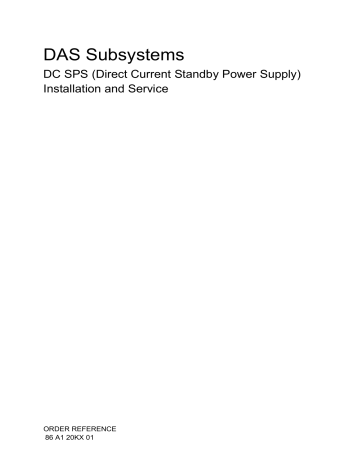
DAS Subsystems
DC SPS (Direct Current Standby Power Supply)
Installation and Service
ORDER REFERENCE
86 A1 20KX 01
Bull DAS Subsystems
DC SPS (Direct Current Standby Power Supply)
Installation and Service
Hardware
July 2000
BULL CEDOC
357 AVENUE PATTON
B.P.20845
49008 ANGERS CEDEX 01
FRANCE
ORDER REFERENCE
86 A1 20KX 01
The following copyright notice protects this book under the Copyright laws of the United States of America and other countries which prohibit such actions as, but not limited to, copying, distributing, modifying, and making derivative works.
Copyright Bull S.A. 1992, 2000
Printed in France
Suggestions and criticisms concerning the form, content, and presentation of this book are invited. A form is provided at the end of this book for this purpose.
To order additional copies of this book or other Bull Technical Publications, you are invited to use the Ordering Form also provided at the end of this book.
Trademarks and Acknowledgements
We acknowledge the right of proprietors of trademarks mentioned in this book.
AIX
R
is a registered trademark of International Business Machines Corporation, and is being used under licence.
UNIX is a registered trademark in the United States of America and other countries licensed exclusively through the Open Group.
Year 2000
The product documented in this manual is Year 2000 Ready.
The information in this document is subject to change without notice. Groupe Bull will not be liable for errors contained herein, or for incidental or consequential damages in connection with the use of this material.
NOTE
This equipment has been tested and found to comply with the limits for a Class B digital device, pursuant to Part 15 of the FCC Rules. These limits are designed to provide reasonable protection against harmful interference in a residential installation. This equipment generates, uses and can radiate radio frequency energy and, if not installed and used in accordance with the instructions, may cause harmful interference to radio communications. However, there is no guarantee that interference will not occur in a particular installation. If this equipment does cause harmful interference to radio or television reception, which can be determined by turning the equipment off and on, the user is encouraged to try to correct the interference by one or more of the following measures:
•
Reorient or relocate the receiving antenna.
•
Increase the separation between the equipment and receiver.
•
Connect the equipment into an outlet on a circuit different from that to which the receiver is connected.
•
Consult the dealer or an experienced radio/TV technician for help.
WARNING
This product complies with EN55022 Class B.
Changes or modifications to this unit not expressly approved by the party responsible for compliance could void the user's authority to operate the equipment.
This device complies with Part 15 of the FCC rules. Operation is subject to the following two conditions:
(1) this device may not cause harmful interference, and (2) this device must accept any interference received, including interference that may cause undesired operation. Testing was done with shielded cables. Therefore, in order to comply with the FCC regulations, you must use shielded cables with your installation.
This digital apparatus does not exceed the Class B limits for radio noise emissions from digital apparatus as set out in the interference-causing equipment standard entitled "Digital Apparatus", ICES-003 of the Department of
Communications.
Cet appareil numérique respecte les limites de bruits radioélectriques applicables aux appareils numériques de
Classe (B) prescrites dans la norme sur le matériel brouilleur : "Appareils Numériques", NMB-003 édictée par le ministre des Communications.
Manufacturer's Declaration of Conformity
This equipment has been tested and found to comply with the requirements of European Community Council
Directives 89/336/EEC and 73/23/EEC relating to electromagnetic compatibility and product safety respectively.
Preface
This manual describes how to install, service, and use the DC Standby
Power Supply (DC SPS). There are two types, 400 and 800 watts.
Audience and objectives
This manual is for people who want to install and use the Standby Power
Supply (SPS) with CLARiiON r disk-array storage systems.
IMPORTANT Only service personnel should replace the SPS battery pack.
WICHTIG: Das Austauschen der SPS-Batterieeinheit darf nur von
Fachpersonal ausgeführt werden.
Some rackmount systems ship fully assembled, with the SPS units and storage systems installed in a cabinet. Or you can plan to install an SPS yourself. If you will install the SPS in a rackmount cabinet, we assume that you have installed the SPS mounting tray (explained in the rails installation document shipped with the tray).
Some deskside units come with the SPS unit(s) already installed. You may want to add a second SPS to a deskside unit you already have.
Organization of the manual
Chapter 1 Introduces both models of the Standby Power Supply (SPS) and explains how to install it and connect cables to them.
Chapter 2 Explains how to replace the SPS in a rackmount system.
Chapter 3 Explains how to replace the SPS in a deskside system.
Appendix A Lists the SPS technical specifications and battery storage and
self-discharge times.
Related manuals
This manual refers to the rails and tray installation document.
014-002887-01 v
Contents
Chapter 1 – About the DC SPS
Chapter 2 – Replacing the SPS in a rackmount system
Chapter 3 – Replacing the SPS in a deskside system
Appendix A – Technical specifications and operating limits
014-002887-01 vii
About the DC SPS
1
The DC SPS (Direct Current Standby Power Supply) provides backup power required to protect the integrity of the Fibre Channel array storage processor (SP) write cache. The array can use the write cache only while a fully charged SPS is present. If you are familiar with the SCSI storage-system Battery Backup Unit (BBU), the SPS performs a similar function.
IMPORTANT The SPS is intended to provide backup power for Fibre
Channel Disk-Array Processor Enclosures (DPEs) and intelligent
Disk-Array Enclosures (iDAEs) only.
About the SPS
An SPS provides backup power for one Disk-Array Processor Enclosure
(DPE) or intelligent Disk-Array Enclosure (iDAE). For higher availability, to allow write caching to continue when an SPS is faulted or not fully charged, you can acquire a second SPS.
The DC SPS has two phone-jack type connectors and status lights on the right side of its rear panel.
There are two types of DC SPS: 400 watt, to supply power for an iDAE, and
800 watt, to supply power for a DPE. The material in this manual applies to both types, unless noted otherwise.
IMPORTANT With a DPE, use only an 800-watt SPS. The 400-watt
SPS cannot provide enough power to support a DPE. Read the label (as shown in the following figure) to verify the wattage of an SPS unit.
Improper storage and handling of an SPS will render the warranty null
and void. Please see Appendix A for appropriate storage requirements.
The following figures show the two types of SPS unit.
1-1
014-002887-01
About the SPS
DC SPS 400-watt type (and special SPS 800-watt type)
Interface connector
to the DPE or iDAE
SP port for the SPS ac inlet from cabinet or main power
Console or monitor connector for iDAE
(not used with DPE)
SPS label with wattage information
Power switch
(O = power off, I = on)
Outlet to an iDAE power supply only (400-watt) or to iDAE or DPE power supply (800-watt)
SPS fault light
(amber)
On-line light
(green)
Replace battery light (amber)
On battery light (amber)
DC SPS 800-watt standard type ac inlet from cabinet or main power
Interface connector
to the DPE or iDAE
SP port for the SPS
Console or monitor connector for iDAE
(not used with DPE)
SPS label with wattage information
Outlet to a DPE or iDAE power supply
Power switch
(O = power off, I = on)
1-2
SPS fault light
(amber)
On-line light
(green)
Replace battery light (amber)
On battery light (amber)
014-002887-01
014-002887-01
About the SPS
The status lights have the following meanings.
Light
SPS fault - Amber
Replace battery - Amber
On battery - Amber
On-line - Green
Meaning when lit
There is an internal fault in the SPS. The SPS may still be able to run on line, but write caching cannot occur.
Replace the SPS (Chapter 2 or 3) as soon as possible.
The SPS battery pack can no longer support loads. When the battery reaches this state, and no other on-line SPS is connected to the DPE or iDAE, then the DPE or iDAE flushes all cache data to disk and disables caching. This light stays active until the SPS completes a successful power test. Replace the SPS (Chapter 2 or 3) as soon as possible.
The ac line power is no longer available and the SPS is supplying dc output power from its battery. When battery power comes on, and no other on-line SPS is connected to the iDAE/DPE, then the iDAE/DPE writes all cached data to disk; and the event log records the event.
When this is steady, the SPS is ready and operating normally. When this blinks, the SPS is being charged. In either case, the output from the SPS is supplied by ac line input.
For a rackmount installation, one or two SPS units fit in a tray beneath the
DPE or iDAE to which they connect. For a deskside installation, one or two
SPS units fit into slots at the bottom of the deskside cabinet. The following figures show the SPS in a cabinet with a DPE and iDAE, each in rackmount and deskside installations.
1-3
About the SPS
Rackmount installation, front and back views, with DPE
DAE
DPE
Position of tray that holds one or two SPS units
SP B (storage processor B)
SP A (storage processor A)
SPS units
Rackmount installation, front and back views, with iDAE
DAE iDAE
Position of tray that holds one or two SPS units
SP B (storage processor B)
SPS units
SP A (storage processor A)
1-4
014-002887-01
About the SPS
Deskside installation, front and back views, DPE
DAE
DPE
SP A (storage processor A)
Positions of two SPS units
PDUs (power distribution units)
SPS units
Deskside installation, front and back views, iDAE
SP B (storage processor B)
DAEs iDAE
SP B (storage processor B)
Positions of two SPS units
PDUs (power distribution units)
SPS units
SP A (storage processor A)
On a power failure, an SPS provides backup power until the SP has flushed its write cache data to the iDAE/DPE disks. Then the SP shuts the SPS power off. If the cache flush has not completed within 90 seconds — more than enough time to flush a full cache — or if the SP has failed, then the
SPS shuts itself down to prevent deep discharge. If there is no ac inlet power and the SPS is shut down, all status lights will be off.
When power returns, the SPS starts recharging. It may reach a state of full charge relatively quickly. If power remains off for a long period — days or weeks — the battery may require more time to charge fully. The recharge
times are explained in Appendix A. The SP will not use the write cache
unless it detects at least one fully charged SPS.
Battery lifetime depends on the number of discharge cycles and depth of discharge. In a typical environment, with reasonably clean ac power, a battery pack can last 3 to 5 years. Battery pack lifetime will be shorter in a location that has frequent ac outages.
014-002887-01
1-5
Installing an SPS in a rackmount tray
Installing an SPS in a rackmount tray
This section explains how to install an SPS in a rackmount tray. It assumes the SPS tray has already been installed in the cabinet — as explained in the rails installation document shipped with the tray.
If you have one SPS already connected to a DPE or iDAE, you can add a second SPS and connect it while the DPE or iDAE is powered up. We recommend that you disable write caching before adding a second SPS while the original DPE or iDAE remains on line.
The installation kit contains parts needed to install in any configuration.
Therefore, unused parts may remain after you complete the installation correctly.
IMPORTANT With a rackmount system, the SPS unit(s) must be placed directly beneath the enclosure to which it will connect. We assume that the person who installed the SPS tray mounted it directly beneath the DPE or iDAE.
From the back, you will connect the left SPS to power supply PS A and connect its interface cable to SP A. Thus the left SPS will be unit SPS A. You will connect the second SPS (if any) to power supply PS B and connect its interface cable to SP B. Thus the right SPS will be unit SPS B.
To install an SPS in a rackmount tray, follow these steps.
IMPORTANT The SPS weighs 9.1 kg (20 pounds).
1.
Remove the SPS from its packing and place it on a clean, static-free surface.
To install just one SPS, skip to the step on page 1-8.
To add an SPS to a system with an existing SPS, skip to the step on page
2.
To install two SPS units, fasten the mounting brackets to the SPS units and the tray as follows. Tighten all screws securely.
1-6
014-002887-01
Installing an SPS in a rackmount tray
Fastening two SPS units into the cabinet
A.
On the left side of one SPS, use two screws to fasten an attachment bracket to the SPS.
B.
On the right side of the other SPS, use two screws to fasten an attachment bracket to it.
C.
From the back of the cabinet, insert the SPS units in the mounting tray.
Front of cabinet
Mounting tray
Back of cabinet
D.
On the left side of the left
SPS, use two screws to fasten an attachment bracket to the mounting flange on the tray.
E.
Using four screws, fasten an attachment bracket between the two SPS units.
F. On the right side of the right
SPS, use two screws to fasten an attachment bracket to the mounting flange on the tray.
Channel Channel
SPS
014-002887-01
Flange on mounting tray
SPS SPS
Flange on mounting tray
3.
With just one SPS unit to install, fasten the attachment brackets and filler panel to the SPS unit and the tray as follows. You can install the
SPS on the left side or the right side, but we suggest the left side.
1-7
Installing an SPS in a rackmount tray
Fastening one SPS unit to the rackmount cabinet
A.
On the left side of the SPS, use two screws to fasten the attachment bracket to the SPS.
B.
Facing the back of the cabinet, insert the SPS unit in the mounting tray.
Front of cabinet
Mounting tray
Back of cabinet
C. On the left side of the SPS, use two screws to fasten an attachment bracket to the mounting flange on the tray.
Channel
Flange on mounting tray
SPS
D.
Fasten the filler panel over the vacant slot using four screws -- two in the tray flange and two in the SPS.
Filler panel
4.
To add a second SPS to a complete system that already has one SPS, fasten the attachment brackets to the SPS unit and the tray as follows.
1-8
014-002887-01
014-002887-01
Fastening an add-on SPS into the cabinet
Installing an SPS in a rackmount tray
A.
Fasten attachment brackets to the SPS, one on each side.
B.
From the back of the cabinet, remove the four screws that hold the filler panel over the empty SPS slot; then remove the filler panel. This panel may be on the left or right.
C.
Slide the add-on SPS into the empty slot.
Filler panel
Back of cabinet
Mounting tray
D.
Using two screws, fasten an attachment bracket to the existing SPS unit.
Attachment bracket
Flange on mounting tray
SPS
1-9
Installing an SPS in a rackmount tray
5.
Working from the front of the tray, fasten two screws through the front panel into each SPS as shown below.
Fastening the SPS unit(s) to the front of the tray
SPS SPS
Front channel
Front channel
Snap finger
Front of tray
6.
Press the filler panel snap fingers together and slide the filler panel over them until it clicks into place.
7.
Install all the other rails, trays, and SPS, DPE, iDAE, and DAE devices you want in the cabinet.
8.
Attach ac cables between the cabinet power strips and SPS inlets and between SPS outlets and power supply inlets, and attach interface cables between the SP and SPS ports, as follows. The cable lengths shown are not to scale. Fan packs are omitted for clarity. All four models of SP — SP Model 4400 (for the Model 4500 DPE), 5600, 5400, and 4200 for an iDAE — are shown.
1-10
014-002887-01
Installing an SPS in a rackmount tray
Cabling diagram for rackmount installation, showing Model 4400 or 5600
SPs (with the SPS port on the right) from back ac distribution strips in cabinet
DPE power supply PS A ac inlet
DPE power supply PS B ac inlet
SP B connector marked SPS
SP A connector marked SPS
DAE PS A
DAE PS B
DPE PS A
DPE PS B
SP B
SP A
SPS A
SPS B
SPS ac inlet
SPS outlet
Legend
= Interface cable
= ac line cable
SPS outlet
SPS interface connector
SPS ac inlet
SPS interface connector
IMPORTANT With only one SPS, connect the second power-supply line cord directly to the nearest ac distribution strip.
014-002887-01
1-11
Installing an SPS in a rackmount tray
Cabling diagram for rackmount installation, showing Model 5400 SPs
(with the SPS port on the left) from back ac distribution strips in cabinet
DAE PS A
DAE PS B
DPE power supply PS A ac inlet
DPE power supply PS B ac inlet
SP B connector marked SPS
SP A connector marked SPS
DPE PS A
DPE PS B
SP B
SP A
SPS A
SPS ac inlet
Legend
= Interface cable
= ac line cable
SPS outlet
SPS outlet
SPS interface connector
SPS ac inlet
SPS B
SPS interface connector
IMPORTANT With only one SPS, connect the second power-supply line cord directly to the nearest ac distribution strip.
1-12
014-002887-01
Installing an SPS in a rackmount tray
Cabling diagram for rackmount installation, showing Model 4200 SPs
(iDAE SPs), from back ac distribution strips in cabinet iDAE power supply PS A ac inlet
SP B
DAE PS A
DAE PS B iDAE power supply PS B ac inlet
SP A iDAE PS A iDAE PS B
SP B connector marked SPS
SPS ac inlet
SPS A
SPS B
SP A connector marked SPS
SPS outlet
Legend
= Interface cable
= ac line cable
SPS outlet
SPS interface connector SPS ac inlet
SPS interface connector
9.
Make sure the power switch of each SPS (shown on page 1-2) is in the
power-on (1) position.
The SPS begins charging the moment you connect it to ac power. The amount of time needed to charge it depends on the time spent in storage
and previous depth of discharge, as explained in Appendix A. Write
caching cannot occur with a DPE or iDAE unless at least one SPS connected to it is fully charged.
014-002887-01
1-13
Installing an add-on SPS in a deskside system
Installing an add-on SPS in a deskside system
This section explains how to install a second SPS in a deskside system.
If you have one SPS already connected to a DPE or iDAE, you can add a second SPS and connect it while the DPE or iDAE is powered up. We recommend that you disable write caching before adding a second SPS while the original DPE or iDAE remains on line.
The installation kit contains parts needed to install in any configuration.
Therefore, unused parts may remain after you complete the installation correctly.
From the back, you will connect the top SPS between power distribution unit A (PDU A) and power supply PS A; and you will connect its interface cable to SP A. Thus the top SPS will be unit SPS A. You will connect the second SPS (if any) between PDU B and power supply PS B; and you will connect its interface cable to SP B. Thus the bottom SPS will be unit SPS B.
To install an add-on SPS to a deskside system, follow these steps.
IMPORTANT The SPS weighs 9.1 kg (20 pounds).
1.
Remove the SPS from its packing and place it on a clean, static-free surface.
2.
Remove the filler panel and fasten the mounting brackets to the SPS unit as follows.
1-14
014-002887-01
Installing an add-on SPS in a deskside system
Fastening an add-on SPS into a deskside system
A.
Fasten attachment brackets to the left and right sides of the SPS.
Captive thumb screw
B.
From the back of the cabinet, loosen the two thumb screws that hold the filler panel over the empty SPS slot; then remove the filler panel.
This panel may be on the top or bottom.
Thumb screw
Filler panel
C.
Slide the add-on SPS into the empty slot.
Back of cabinet
D.
Using the two thumb screws, fasten the attachment brackets to the chassis.
Thumb screw
014-002887-01
3.
Make sure that the ac cables between the PDUs and SPS inlets, the ac cables between SPS outlets and power supply inlets, and the interface cables between the SP and SPS ports, are attached as follows. The cable lengths shown are not to scale. Fan packs are omitted for clarity. All models of SP — SP Model 4400 (for the Model 4500 DPE), 5600, 5400, and 4200 for an iDAE — are shown.
1-15
Installing an add-on SPS in a deskside system
Cabling diagram for deskside storage system, showing Model 4400 or
5600 SPs (with the SPS port at the top) from back
DPE power supply
PS B ac inlet
DAE power supply
PS B ac inlet
SP A connector marked SPS
SP B connector marked SPS
DAE
PS A
DAE
PS B
DPE
PS A
DPE
PS B
DPE power supply
PS A ac inlet
DAE power supply
PS A ac inlet
PDU ac inlet
PDU A
PDU B
PDU ac inlet
Legend
= Interface cable
= ac line cable
SPS inlet
SPS outlet
SPS interface connectors
SPS A
SPS B
Console connectors
(empty)
IMPORTANT With only one SPS, connect the DPE power supply that is not connected to the SPS directly to a free outlet on the associated
PDU. For example, in the diagram, if only SPS A exists, run an ac cord between the DPE PS B inlet and a PDU B outlet.
1-16
014-002887-01
Installing an add-on SPS in a deskside system
Cabling diagram for deskside storage system, showing Model 5400 SPs
(with the SPS port at the bottom) from back
DPE power supply
PS B ac inlet
DAE power supply
PS B ac inlet
SP A connector marked SPS
SP B connector marked SPS
DAE
PS A
DAE
PS B
DPE power supply
PS A ac inlet
DAE power supply
PS A ac inlet
DPE
PS A
DPE
PS B
PDU ac inlet
PDU A
PDU B
PDU ac inlet
Legend
= Interface cable
= ac line cable
SPS outlet
SPS outlet
SPS interface connectors
SPS A
SPS B
Console connectors
(empty)
IMPORTANT With only one SPS, connect the DPE power supply that is not connected to the SPS directly to a free outlet on the associated
PDU. For example, in the diagram, if only SPS A exists, run an ac cord between the DPE PS B inlet and a PDU B outlet.
014-002887-01
1-17
Installing an add-on SPS in a deskside system
DAE power supply
PS B ac inlet
DAE power supply
PS B ac inlet iDAE power supply PS A
ac inlet iDAE cabling diagram for deskside storage system, showing Model 4200
SPs (iDAE SPs) in a 30-slot storage system, from back
SP A connector with battery icon
SP A iDAE power supply PS B
ac inlet
DAE
PS A
DAE
PS B
DAE
PS A
DAE
PS B iDAE
PS A iDAE
PS B
DAE power supply
PS A ac inlet
SP B connector with battery icon
DAE power supply
PS A ac inlet
PDU ac inlet
PDU A
PDU B
PDU ac inlet
Legend
= Interface cable
= ac line cable
SPS outlets
SPS interface connectors
SP B
SPS A
SPS B
Console connector for SP A
Console connector for SP B
IMPORTANT With only one SPS, connect the iDAE power supply that is not connected to the SPS directly to a free outlet on the associated
PDU. For example, in the diagram, if only SPS A exists, run an ac cord between the iDAE PS B inlet and a PDU B outlet.
4.
Make sure the power switch of each SPS (shown on page 1-2) is in the
power-on (1) position.
The SPS begins charging the moment you connect it to ac power. The amount of time needed to charge it depends on the time spent in storage and
previous depth of discharge, as explained in Appendix A. Write caching
cannot occur with a DPE or iDAE unless at least one SPS connected to it is fully charged.
1-18
014-002887-01
2
Replacing the SPS in a rackmount system
This chapter explains replacing the SPS in a rackmount installation.
Replace the SPS when the SPS fault light or the SPS Replace Battery light glows. Battery replacement must occur at the factory; you cannot do it yourself.
IMPORTANT If just one SPS is connected to a DPE or iDAE and either the batteries or the SPS needs replacement, the Licensed Internal
Code running in the SPs automatically disables write caching. It will not re-enable write caching until you replace the SPS and the new batteries are fully charged.
If you have two SPS units connected to a DPE or iDAE, you can service one
SPS while the storage system is powered up. We recommend that you disable write caching before servicing the SPS.
To replace an SPS, you need the following items:
• Replacement SPS. The charge state of an SPS depends on the time and
temperature of storage, as explained in Appendix A.
IMPORTANT If an SPS has failed, do not remove it until you have a replacement ready.
•
Medium and small Phillips screwdrivers
Follow these steps.
1.
On the SPS to be replaced, turn power off using the SPS power switch
(shown on page 1-2). The On-battery light may come on for a maximum
of 90 seconds. Wait for the light to go off.
2.
Unplug the ac inlet cable, ac outlet cable, and interface cable connector
from the SPS (figures shown starting on page 1-11).
3.
To maintain redundant power, plug the ac outlet cable into the ac inlet
cable (figures shown starting on page 1-11).
4.
At the front of the cabinet, remove the snap-on filler panel that covers the mounting tray. To do this, press the buttons on the side of the tray inward and pull the panel gently toward you.
2-1
014-002887-01
Replacing the SPS in a rackmount system
Removing the front panel cover
2-2
5.
Remove the two screws that fasten the front of the target SPS to the mounting tray as shown below.
Removing the front tray screws for the SPS
Front panel screws for one SPS
Front panel screws for the other SPS
6.
If there are two SPS units in the tray, continue here. With one SPS unit,
Remove the attachment brackets from the back of the SPS you want to service or replace, as shown next. Removal of the left SPS bracket is shown.
014-002887-01
014-002887-01
Replacing the SPS in a rackmount system
Removing the attachment brackets with two SPS units
A. Remove the four screws that hold the attachment bracket between the two SPS units.
B.
On the outside of the SPS you want to replace, remove the four screws that fasten the attachment bracket to the SPS and mounting tray flange.
Remaining SPS
SPS
Tray flange
Attachment brackets
7.
If just one SPS is in the tray, from the back of the cabinet, remove the screws that hold the filler panel and attachment bracket to the mounting tray, as shown next.
Removing the attachment brackets with one SPS unit
A. Remove the four screws that hold the attachment bracket to the SPS and mounting tray flange.
B.
Remove the four screws that fasten the filler panel to the
SPS and mounting tray flange.
Tray flange
Attachment bracket
Filler panel
2-3
Replacing the SPS in a rackmount system
8.
Remove the SPS you want to service or replace. Removal of the left SPS is shown below.
Removing an SPS -- view from back of cabinet
DPE or iDAE
SPS
9.
Pack the failed SPS in its original container for return to the factory.
IMPORTANT Replacing the batteries in an SPS is not a procedure customers may perform.
10. Insert the replacement SPS into its slot (reverse Step 8).
11. With two SPS units, fasten the screws that hold the SPS attachment
bracket in its tray (reverse Step 6).
With one SPS unit, fasten the screws that hold the attachment bracket
and filler panel in place (reverse Step 7).
12. Reconnect the ac inlet, outlet, and interface cables as shown in the
figures starting on page 1-11.
13. Turn power on at the SPS power switch (shown on page 1-2).
14. On the front of the tray, secure the front of the SPS (reverse Step 5).
15. Snap the filler panel cover over its snap fingers (reverse Step 4).
The SPS begins charging its batteries the moment you connect it to ac power. The amount of time needed to charge them depends on the time
spent in storage and previous depth of discharge, as explained in Appendix
A. Write caching cannot occur with a storage system unless at least one SPS
connected to it is fully charged.
2-4
014-002887-01
3
Replacing the SPS in a deskside system
This chapter explains replacing the SPS in a deskside system.
Replace the SPS when the SPS fault light or the SPS Replace Battery light glows. Battery replacement must occur at the factory; you cannot do it yourself.
IMPORTANT If just one SPS is connected to a DPE or iDAE and either the batteries or SPS needs replacement, the Licensed Internal
Code running in the SPs automatically disables write caching. It will not re-enable write caching until you replace the SPS and the new batteries are fully charged.
If you have two SPS units connected to a DPE or iDAE, you can service one
SPS while the storage system is powered up. We recommend that you disable write caching before servicing the SPS.
To replace an SPS, you need the following items:
• Replacement SPS. The charge state of an SPS depends on the time and
temperature of storage, as explained in Appendix A.
IMPORTANT If an SPS has failed, do not remove it until you have a replacement ready.
•
Medium and small Phillips screwdrivers
Follow these steps.
1.
On the SPS to be replaced, turn power off using the SPS power switch
(shown on page 1-2). The On-battery light may come on for a maximum
of 90 seconds. Wait for the light to go off.
2.
Unplug the ac inlet cable, ac outlet cable, and interface cable connector
from the SPS (shown in the figures starting on page 1-11).
3.
To maintain redundant power, plug the ac outlet cable into the ac inlet
cable (shown in the figures starting on page 1-11).
4.
Working from the back of the cabinet, loosen the two thumb screws that fasten the SPS brackets to the chassis; then remove the SPS. Removal of the screws of the bottom SPS (400-watt type) is shown below.
3-1
014-002887-01
Replacing the SPS in a deskside system
Removing the SPS
A. Loosen the two thumb screws from the chassis.
Thumb screw
B.
Remove the SPS from its slot.
3-2
5.
Remove the attachment brackets from the sides of the old SPS, and fasten them to the replacement SPS using a Phillips screwdriver, as shown below.
6.
Pack the failed SPS in its original container for return to the factory.
IMPORTANT Replacing the batteries in an SPS is not a procedure customers may perform.
7.
Insert the new SPS into its slot and secure the SPS attachment bracket
8.
Connect the SPS ac inlet, ac outlet, and interface cables as shown in the
figures starting on page 1-11.
9.
Turn power on at the SPS power switch (shown on page 1-2).
The SPS begins charging its batteries the moment you connect it to ac power. The amount of time needed to charge them depends on the time
spent in storage and previous depth of discharge, as explained in Appendix
A. Write caching cannot occur with a DPE or iDAE unless at least one SPS
connected to it is fully charged.
014-002887-01
A
Technical specifications and operating limits
This appendix lists the technical specifications and operating limits for both types of the DC Standby Power Supply (DC SPS).
SPS Interface
Type
Baud rate
Parity
Half-duplex RS-232
9600
None
Power specifications
Voltage
Current draw
100 V ac to 240 V ac -10%/+10% single-phase, 47 Hz to 63 Hz; auto-ranging
400 watt:
800 watt:
4.5 A max. at 100 V ac input (when fully loaded)
8.5 A max. at 100 V ac input (when fully loaded)
Power consumption
Input power 400 watt:
800 watt:
Output Power 400 watt:
800 watt:
Chassis power inlet
Chassis power outlet
450 watts maximum
850 watts maximum
400 watts
800 watts maximum
IEC 320-C14 Appliance Connector (panel mount)
IEC 320-C13 Appliance Connector (panel mount)
Charge times
After full power outage
After off-line storage
Transfer time
45-60 minutes maximum
12 hours approximately
20 ms. maximum
A-1
014-002887-01
Operating limits
Operating limits
Ambient temperature
Relative humidity
Elevation
10
°
C to 40
°
C (50
°
F to 104
°
F)
20% to 80% noncondensing
2439 m (8000 ft)
IMPORTANT The operating limits listed above for temperature and humidity must not be exceeded inside the closed cabinet in which the
SPS is mounted. For proper ventilation, airflow must not be restricted along the sides of the SPS.
Non-operating limits (shipping and storing)
Ambient temperature
Gradient, maximum
Relative humidity
Elevation
-40 ° C to 65 ° C (-40 ° F to 149 ° F)
24
°
C/hr (43.2
°
F/hr)
10% to 90% noncondensing
7625 m (25,000 ft)
Dimensions and battery information
Dimensions
Height
Width
Length
Weight
4.02 cm (1.58 in)
20.1 cm (8.25 in)
539 cm (21.2 in)
9.1 kg (20 lb)
Service clearance
Front
Rear
81.3 cm (32.0 in)
81.3 cm (32.0 in)
Battery tests
Internal Within 60 minutes after powerup and approximately every 2 weeks thereafter, the SPS itself performs a light test on the batteries. This test lasts a few seconds. It does not verify battery capacity but does check connectivity and functionality. This test is transparent to other components in the array. If an actual power failure occurs during the test, the test is terminated and the unit goes into
On-Battery mode.
Full At each storage system startup, the Licensed Internal Code (LIC) initiates a full power test. The write cache is dumped and the SPS is allowed to stay on for its entire 90-second period. This test is also initiated at weekly intervals; you can set the test time using array management utilities but by default occurs at 1:00 a.m. Sunday morning.
The Full test is initiated when the SPS is On-Line and fully charged. If the batteries are charging at test time, the test is deferred until the next programmed time.
A-2
014-002887-01
Standards certification/compliance
100
90
80
70
60
50
40
30
20
10
0
Battery self-discharge times
When you store an SPS, the battery charge level naturally decreases over time. This is characteristic of all rechargable batteries. The rate of self-discharge depends on temperature. Lower storage temperatures are desirable since the self-discharge rate is lower. The following graph shows how the remaining charge decreases over time at different temperatures.
Typical SPS self-discharge levels at different storage temperatures
Avoid allowing the battery to discharge below this level to allow full recharge within the SPS time limit.
3
20 degrees C (68 F)
30 degrees C (86 F)
40 degrees C (104 F)
6 9 12
Storage time (months)
15 18
IMPORTANT If you are storing an SPS, do not store it longer than 6 months or at a temperature exceeding 30 ° C without recharging it.
When you retrieve an SPS unit from storage, you should charge it by connecting it to ac power, with its power switch in the On position, for at least 12 hours before putting it into service or returning it to storage.
Standards certification/compliance
A stand-alone SPS will be tested and certified for compliance with the international environmental and safety specifications listed below. The SPS will be marked to indicate such compliance and certification as required.
Safety standards
EN 60950 - Safety of Information Technology Equipment including
Electrical Business Equipment.
UL 1950 - Safety of Information Technology Equipment including Electrical
Business Equipment.
CSA 22.2 No. 950 - Safety of Information Technology Equipment including
Electrical Business Equipment.
EMI standards
EN55022 - Class B verified: Limits and Methods of Measurement of Radio
Interference Characteristics of Information Technology Equipment.
FCC Interference Regulations - Part 15, Class B verified: Radiation and
Radio Frequency Emission Limits.
014-002887-01
A-3
Cable pinout information
CSA C108-8 - Electromagnetic Emission from Data Processing Equipment and Electronic Office Machines - Class B (FCC verification accepted).
VCCI - Voluntary Control Council for Interference by ITE, class 2.
CE Mark
Cable pinout information
The SPS interface and cable connector pin functions are as follows.
400-watt SPS
Interface connector to the iDAE SP port for the SPS
Console or monitor connector for iDAE
800-watt SPS
Interface connector to the
DPE or iDAE SP port for the SPS
Console or monitor connector for iDAE (not used with DPE)
3
4
5
1
2
Interface connector
Pin Function
Ground
SP Receive from Console
6
SP Transmit to Console
Ground
SPS Transmit to SP
SPS Receive from SP
3
4
5
1
2
Console or monitor connector
Pin Function
No connection
No connection
6
Ground
SP Transmit to Console
SP Receive from Console
Ground
A-4
014-002887-01
Index
Numerics
A
B battery pack
SPS
replacing in deskside system, see
replacing in rackmount system, see
C
cabling diagram
D
DAE (disk array enclosure) connection with SPS
deskside orientation 1-16–1-17
discharge times, battery pack A-3–A-4
DPE (disk array processor enclosure) connection with SPS
deskside orientation 1-16–1-17
rackmount orientation 1-11–1-12
F
I iDAE (intelligent disk array enclosure) connection with SPS
connection with SPS, rackmount orientation 1-13
installing
SPS (standby power supply), see
L
N name
deskside SPS (SPS A or SPS B) 1-14
rackmount SPS (SPS A or SPS B) 1-6
O
P
part numbers, battery pack and SPS 2-1
PDU (power distribution unit), connection in deskside system 1-15
S
service clearance A-2 size, SPS (standby power supply) A-2
SP (storage processor)
SPS (standby power supply)
battery pack, see battery pack
replacing in deskside system, see
014-002887-00
Index-1
Index
SPS (standby power supply) (continued)
replacing in rackmount system, see
deskside orientation
installing
name (SPS A or SPS B)
rackmount orientation
cabling diagram 1-11–1-13, 1-18
standards certification/compliance A-3 safety A-3
technical specifications, see Appendix A
standards certification/compliance A-3 safety A-3
storage time, effect on battery A-3–A-4
T technical specifications
U
V
W
weight, SPS (standby power supply) A-2
Index-2
014-002887-00
Vos remarques sur ce document / Technical publication remark form
Titre / Title : Bull DAS Subsystems DC SPS (Direct Current Standby Power Supply) Installation and Service
Daté / Dated : July 2000 Nº Reférence / Reference Nº : 86 A1 20KX 01
ERREURS DETECTEES / ERRORS IN PUBLICATION
AMELIORATIONS SUGGEREES / SUGGESTIONS FOR IMPROVEMENT TO PUBLICATION
Vos remarques et suggestions seront examinées attentivement.
Si vous désirez une réponse écrite, veuillez indiquer ci-après votre adresse postale complète.
Your comments will be promptly investigated by qualified technical personnel and action will be taken as required.
If you require a written reply, please furnish your complete mailing address below.
NOM / NAME :
SOCIETE / COMPANY :
ADRESSE / ADDRESS :
Date :
Remettez cet imprimé à un responsable BULL ou envoyez-le directement à :
Please give this technical publication remark form to your BULL representative or mail to:
BULL CEDOC
357 AVENUE PATTON
B.P.20845
49008 ANGERS CEDEX 01
FRANCE
Technical Publications Ordering Form
Bon de Commande de Documents Techniques
To order additional publications, please fill up a copy of this form and send it via mail to:
Pour commander des documents techniques, remplissez une copie de ce formulaire et envoyez-la à :
BULL CEDOC
ATTN / MME DUMOULIN
357 AVENUE PATTON
B.P.20845
49008 ANGERS CEDEX 01
FRANCE
Managers / Gestionnaires :
Mrs. / Mme :
Mr. / M :
FAX :
C. DUMOULIN
L. CHERUBIN
E–Mail / Courrier Electronique :
+33 (0) 2 41 73 76 65
+33 (0) 2 41 73 63 96
+33 (0) 2 41 73 60 19 [email protected]
Or visit our web site at: / Ou visitez notre site web à: http://www–frec.bull.com
(PUBLICATIONS, Technical Literature, Ordering Form)
CEDOC Reference #
N o Référence CEDOC
_ _ _ _ _ _ _ _ _ [ _ _ ]
Qty
Qté
CEDOC Reference #
N o Référence CEDOC
_ _ _ _ _ _ _ _ _ [ _ _ ]
Qty
Qté
CEDOC Reference #
N o Référence CEDOC
_ _ _ _ _ _ _ _ _ [ _ _ ]
Qty
Qté
_ _ _ _ _ _ _ _ _ [ _ _ ]
_ _ _ _ _ _ _ _ _ [ _ _ ]
_ _ _ _ _ _ _ _ _ [ _ _ ]
_ _ _ _ _ _ _ _ _ [ _ _ ]
_ _ _ _ _ _ _ _ _ [ _ _ ]
_ _ _ _ _ _ _ _ _ [ _ _ ]
_ _ _ _ _ _ _ _ _ [ _ _ ]
_ _ _ _ _ _ _ _ _ [ _ _ ]
_ _ _ _ _ _ _ _ _ [ _ _ ]
_ _ _ _ _ _ _ _ _ [ _ _ ]
_ _ _ _ _ _ _ _ _ [ _ _ ]
_ _ _ _ _ _ _ _ _ [ _ _ ]
_ _ _ _ _ _ _ _ _ [ _ _ ]
_ _ _ _ _ _ _ _ _ [ _ _ ]
_ _ _ _ _ _ _ _ _ [ _ _ ]
_ _ _ _ _ _ _ _ _ [ _ _ ] _ _ _ _ _ _ _ _ _ [ _ _ ] _ _ _ _ _ _ _ _ _ [ _ _ ]
[ _ _ ] : no revision number means latest revision / pas de numéro de révision signifie révision la plus récente
Date : NOM / NAME :
SOCIETE / COMPANY :
ADRESSE / ADDRESS :
PHONE / TELEPHONE :
E–MAIL :
FAX :
For Bull Subsidiaries / Pour les Filiales Bull :
Identification:
For Bull Affiliated Customers / Pour les Clients Affiliés Bull :
Customer Code / Code Client :
For Bull Internal Customers / Pour les Clients Internes Bull :
Budgetary Section / Section Budgétaire :
For Others / Pour les Autres :
Please ask your Bull representative. / Merci de demander à votre contact Bull.
BULL CEDOC
357 AVENUE PATTON
B.P.20845
49008 ANGERS CEDEX 01
FRANCE
ORDER REFERENCE
86 A1 20KX 01
Utiliser les marques de découpe pour obtenir les étiquettes.
Use the cut marks to get the labels.
DAS
DC SPS
Installation and
Service
86 A1 20KX 01
DAS
DC SPS
Installation and
Service
86 A1 20KX 01
DAS
DC SPS
Installation and
Service
86 A1 20KX 01
advertisement
Related manuals
advertisement
Table of contents
- 7 Preface
- 7 Audience and objectives
- 7 Organization of the manual
- 7 Related manuals
- 11 About the DC SPS
- 11 About the SPS
- 16 Installing an SPS in a rackmount tray
- 24 Installing an addon SPS in a deskside system
- 29 Replacing the SPS in a rackmount system
- 33 Replacing the SPS in a deskside system
- 35 Technical specifications and operating limits
- 35 SPS Interface
- 35 Power specifications
- 36 Operating limits
- 36 Nonoperating limits (shipping and storing)
- 36 Dimensions and battery information
- 37 Standards certification/compliance
- 38 Cable pinout information