advertisement
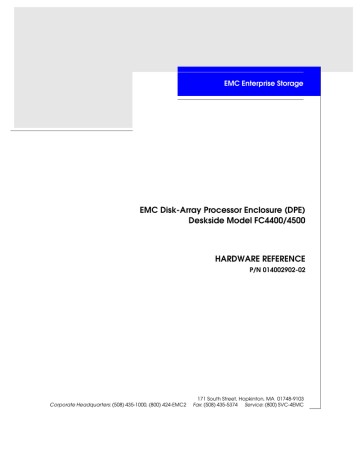
2
Installing a Deskside
DPE
This chapter describes the DPE installation requirements and procedures. Major topics include:
• Installing a Deskside DPE.................................................................2-4
• Deskside DPE Powerup and Initialization Sequence .................2-15
• DPE Powerdown..............................................................................2-16
• Binding Disk Modules into RAID Groups ...................................2-18
Installing a Deskside DPE
2-1
2
Installing a Deskside DPE
Requirements
This section explains site, cabling, and addressing requirements.
2-2
Site Requirements
Grounding
Power
Cooling
Cabling Requirements
For proper DPE operation, the installation site must conform to certain environmental specifications. These are detailed below and in
Appendix A.
The deskside DPE is grounded through its power cord, as is the server and other FC devices. If the DPE is configured for an FC-AL environment using copper FC-AL cables, we suggest that all interconnected devices on the loop be connected to a common ground grid. Optical cables do not have these ground requirements.
To determine a DPE’s power requirements, use the power rating on the enclosure label. This rating is the maximum power required for a fully loaded enclosure. The input current, power (VA), and dissipation for the DPE are based on the maximum capability of the power supplies and cooling system to provide internally regulated power.
Typical values will be less depending on the number and manufacturer of disk drives. These values represent either the values for the power cord of a deskside DPE with a non-redundant single power supply configuration and PDU, or the total values shared by the power cords of redundant power supplies, with the division between the power cords and supplies at the current sharing ratio. If a redundant power supplies fails, the remaining supply(s) and cord(s) support the full load.
The ambient temperature specification is measured at the front door inlet. The site must have air conditioning of the correct size and placement to maintain the specified ambient temperature range. The air conditioning must be able to handle the BTU requirements of the deskside DPE.
Use optical or copper cables for connections to the external Fibre
Channel environment. Use a copper cable only (not an optical cable) to connect a DPE to a DAE.
DPE and DAE interconnections should maintain LCC consistency; that is, one FC loop should connect the DPE’s SP A (which connects internally to LCC A) and each DAE’s LCC A. The other FC loop should connect the DPE’s SP B (which connects internally to LCC B)
EMC Disk-Array Processor Enclosure (DPE) Deskside Model FC4400/4500 Hardware Reference
Installing a Deskside DPE
2
and each DAE’s LCC B. Do not leave an unused (that is, dangling) cable connected to any Fibre Channel port because it may cause excess noise on the Fibre Channel.
Addressing
Requirements
Fabric Environments
Loop Environments
The addressing requirements vary depending on the environment, fibre port (fabric) or fibre loop (FC-AL).
In a fabric environment, the DPE is addressed using the Source_ID
(SID) and the enclosure address (EA).
Source_ID
The Source_ID (SID) is a value that a switch in the external Fibre
Channel environment automatically assigns.
Enclosure Address (EA)
Each DPE and DAE on a back-end loop needs a unique enclosure address (EA) that identifies the enclosure and determines disk module addresses. The DPE has a fixed EA of 0 that you cannot change. If you cable any DAEs to the DPE, you might want to set the nearest DAE’s EA to 1, the next to 2, and so on. The enclosure address is displayed in lights visible behind the front door.
In an FC-AL environment, the DPE is addressed using the FC-AL address ID and the enclosure address (EA).
Fibre Channel Arbitrated Loop Address ID (FC-AL Address ID)
Each node (such as an SP) on the Fibre Channel front-end loop must have a unique Fibre Channel arbitrated loop address ID (FC-AL address ID). The FC-AL protocol translates the FC-AL address ID into an 8-bit arbitrated loop physical address (ALPA). You set the SP
FC-AL address ID using switches, as explained later in this chapter.
Enclosure Address (EA)
Each DPE and DAE on a back-end loop needs a unique enclosure address (EA) that identifies the enclosure and determines disk module addresses. The DPE has a fixed EA of 0 that you cannot change. If you cable any DAEs to the DPE, you might want to set the nearest DAE’s EA to 1, the next to 2, and so on. The enclosure address is displayed in lights visible behind the front door.
Requirements
2-3
2
Installing a Deskside DPE
Installing a Deskside DPE
WARNING
The deskside DPE is heavy. To avoid injury, do not try to lift it.
WARNING
Das Deskside-DAE ist schwer. Zur Vermeidung von körperlichen
Verletzungen, bitte nicht anheben.
1. Unlock the DPE’s front wheels, as shown below, and roll it into position.
2. Lock the DPE’s front wheels as shown next.
To lock front wheels
To unlock front wheels
Figure 2-1 Locking and Unlocking the Front Wheels
3. At the back of the deskside DPE, set each PDU power switch to 0
(off).
2-4
EMC Disk-Array Processor Enclosure (DPE) Deskside Model FC4400/4500 Hardware Reference
Installing a Deskside DPE
2
Power switch
Figure 2-2
Turning Power Off
4. Unlock and open the DAE front door as shown below.
Key
Latch
A. If the door is locked:
Insert the key in the door’s latch.
Turn the key 180 degrees clockwise
B. Push the door’s latch.
C. Swing the door to the left.
CAUTION
Do not force the door open. If the door snaps off the hinges, reinstall it by positioning it at a 45-degree angle to the enclosure and snapping it into the hinge openings.
Figure 2-3
Unlocking and Opening the Front Door
5. Each DAE must have a unique enclosure address (EA), referred to as the back-end address, that identifies the DAE and determines disk module addresses. Because the back-end address 0 is
Installing a Deskside DPE
2-5
2
Installing a Deskside DPE
reserved for the DPE, valid EA ranges for the DAE are 1 through
11 (decimal). We recommend that you assign address number 1 to the DAE closest to the DPE.
Set the EA with the EA switch, which has one push button for incrementing the address and another for decrementing it. To set the EA, you must open the DAE’s front door. The switches have lights that display the EA address. These lights are visible when the door is closed.
Set the DAE enclosure address (EA) to the desired value using the tip of a pen or paper clip, as shown below.
Increment button
Push to increase address.
Enclosure address lights
Address switch
2
NOTE: The address switch has 16 positions, 12 are marke
0 through 11 and th remaining 4 are marked with a dash
(-). A dash position is equivalent to the position.
Decrement button
Push to decrease address.
Figure 2-4
Setting the Enclosure Address (EA)
6. Close the DAE front door as shown on the next page.
The door must be closed for EMI compliance. Open it only to service the
DPE or DAE.
2-6
EMC Disk-Array Processor Enclosure (DPE) Deskside Model FC4400/4500 Hardware Reference
Installing a Deskside DPE
2
Key
A. Swing the door to the right.
B. To lock the door:
Insert the key in the door’s latch.
Turn the key 180 degrees counterclockwise.
Remove the key, if desired.
Figure 2-5 Closing and Locking the Front Door
7. Perform this step only if you are installing the DPE into an FC-AL environment. Otherwise, continue to the next step.
To communicate in an FC-AL environment, each SP requires a unique FC-AL address ID (the front-end address). The FC-AL protocol translates the address ID into an 8-bit arbitrated loop physical address (ALPA). Valid Fibre Channel address IDs range from 0 through 125 (decimal) (0 through 7D hexidecimal).
Each SP’s Fibre Channel address ID must be unique on the Fibre Channel loop.
At the back of the deskside DPE, use the SP FC-AL ID switches to set the address ID for each SP (refer to the figure and table on the next page).
Installing a Deskside DPE
2-7
2
Installing a Deskside DPE
F
1
2
3
4
5
6
7
E
D
C
B
A
9
1
2
3
4
5
6
7
Figure 2-6 Storage Processor FC-AL ID Switches
.
.
.
16
31
32
.
.
.
15
.
.
.
125
0
1
FC-AL Address ID
(Decimal)
.
.
.
1
1
2
.
.
.
0
.
.
.
7
Bottom Switch Setting
0
0
.
.
.
0
F
0
.
.
.
F
.
.
.
D
Top Switch Setting
0
1
2-8
EMC Disk-Array Processor Enclosure (DPE) Deskside Model FC4400/4500 Hardware Reference
Installing a Deskside DPE
2
8. Plug one end of the power cord into the ac receptacle on each
PDU, leaving the other end unplugged.
Dual three-outlet PDUs
Figure 2-7
Connecting the Power Cord
9. Attach the Fibre Channel cable from the external Fibre Channel environment to SP Port A or B as shown on the next page.
When working with optical cables, observe the following precautions:
• Keep the covers on all optical cables and optical GBICs until you are ready to insert the cables. The covers protect the cables and connectors, and prevent foreign particles, such as dust, from entering and affecting the connection.
• Do not leave an unused (that is, dangling) cable, connected to an SP port because it may cause excess noise on the loop.
• Avoid tight bends. If you need to make a 90º bend, do it over a length of 6 to 12 inches.
• Do not use optical cables to support weight. That includes long cable runs without support.
• Do not pull long runs of cable. Lay the cable in place or pull only a few feet at a time.
• Run the cables so that they are not stepped on or rolled over by anything.
Installing a Deskside DPE
2-9
2
Installing a Deskside DPE
Optical GBIC connector
Cover
Covers
Fibre optic cables
A. Remove the protective covers from each optical
GBIC connector and each fibre optic cable.
B. Plug the fibre optic cable into Port A and/or Port B on the SP.
Figure 2-8
Attaching Optical Cables to a DPE
2-10
EMC Disk-Array Processor Enclosure (DPE) Deskside Model FC4400/4500 Hardware Reference
Installing a Deskside DPE
2
Copper GBIC connector
Screw
Copper cable
A. Plug the copper cable into Port
A and/or Port B on the SP.
B. Tighten the two screws to secure the cable in place.
Figure 2-9
Attaching Copper Cables to a DPE
Installing a Deskside DPE
2-11
2
Installing a Deskside DPE
10. Connect the LCC in the DAE to the LCC in the DPE using copper cables as shown below.
DAE LCC
A.
Plug one end of the copper cable into the expansion (EXP) connector on the DPE LCC.
B.
Tighten the two screws on the cable’s connector.
C.
Plug the other end of the copper cable into the primary (PRI) connector on the DAE LCC.
D.
Tighten the two screws on the cable’s connector.
Figure 2-10
Cabling a DPE to a DAE
PRI
EXP
DPE LCC
2-12
EMC Disk-Array Processor Enclosure (DPE) Deskside Model FC4400/4500 Hardware Reference
Installing a Deskside DPE
2
11. If you want to daisy-chain multiple deskside DAEs, cable them together with copper cables only. Refer to the illustration that follows.
A.
Plug one end of the copper cable into the expansion (EXP) connector on the DAE
LCC in the deskside DPE.
B.
Tighten the two screws on the cable’s connector.
C.
Plug the other end of the copper cable into the primary (PRI) connector on the add-on LCC in the 10-slot DAE.
D.
Tighten the two screws on the cable’s connector.
Primary connector
PRI
Expansion connector
EXP
Copper cable
LCC to LCC
Figure 2-11 Daisy-Chaining a 10-Slot Deskside DAE from a Deskside DPE with
Copper Cable
12. Make sure all the slots in the deskside DPE contain either CRUs or filler modules (for proper cooling and normal operation).
Installing a Deskside DPE
2-13
2
Installing a Deskside DPE
When you connect multiple DAEs using the same Fibre Channel arbitrated loop, retiming is required to maintain signal integrity. The drive modules in each DAE must provide this timing, and each DAE must be configured with at least two operational drive modules per enclosure, one in an even numbered slot, and one in an odd numbered slot (only one is required for the last DAE in the chain).
If you are installing a highly available deskside DPE, we recommend that you plug the PDUs into separate ac source circuits.
13. Plug the PDU ac input power cord(s) into the ac source receptacle(s).
Do not power up a DPE without at least one LCC installed.
14. Set the power switch on each PDU to 1 (on).
Power switch
Figure 2-12
Turning Power On
The Active light on each power supply, which is visible through the drive fan pack, should be on. If it stays off, remove the drive fan pack and ensure that the power switch on the power supply is set to 1 (on) (see Chapter 3).
2-14
EMC Disk-Array Processor Enclosure (DPE) Deskside Model FC4400/4500 Hardware Reference
Installing a Deskside DPE
2
Deskside DPE Powerup and Initialization Sequence
You apply power to a deskside DPE by setting the power switch on each PDU to 1 (on). When you apply power, the disk drives power up according to their specifications, and spin up in a specified sequence.
The slot spin-up delays are multiples of 12 seconds. The maximum delay is 84 seconds. These delays also apply to drives inserted while a deskside DPE is powered up. Spindle synchronization is supported within enclosures, but not between enclosures.
The LCC CRU monitor resets and begins its control loop. The drives set the state of the port bypass circuit. The CRU monitor continues to run in this local mode until it receives SP commands that dictate otherwise.
The drives and SPs read their Fibre Channel address ID only at powerup or when reset. As a result, you must set the DAE enclosure address and SP addresses while power is off. You cannot change the address while power is on.
Deskside DPE Powerup and Initialization Sequence
2-15
2
Installing a Deskside DPE
DPE Powerdown
Turning Off Power
Correctly
If a DPE (with an SPS option) is powered down abnormally (for example, if the plug is accidentally disconnected or a power failure occurs), data is saved to the storage-system vault disks, not lost.
However, when the DPE is powered up again, it will take longer to come on line because it first must write the vault disk data to the correct LUNs.
1. Stop any I/O activity to the DPE.
2. If the server connected to the DPE is running the UNIX® operating system, unmount the file systems.
3. If the DAE does not have SPS protection, use the circuit breaker on each PDU to turn off power.
PDU power switches
Figure 2-13
Powering Down
When you turn off power to a storage system with an SPS, the On
Battery light may come on for a maximum of 90 seconds during which time the DPE will continue to run. This is a normal condition. Wait for the light to go off and the fans to stop before proceeding with further service to the storage system.
2-16
EMC Disk-Array Processor Enclosure (DPE) Deskside Model FC4400/4500 Hardware Reference
Turning On Power
Installing a Deskside DPE
2
Never remove the fan pack and then shut off the power supply to shut down an DPE. Shutting off power in that way eliminates the SPS function, saving write cache data to the vault drives, and results in a cache dirty condition (data loss). When that happens, LUNs become inaccessible and the unsolicited event log displays a message similar to:
Enclosure 0 Disk 5 0x90a (Can’t Assign - Cache Dirty)
0 0xafb40 0x14362c.
Navisphere® Manager or Supervisor will show that the inaccessible LUNs are unowned. Contact your service provider if this situation occurs. The LUNs may need to be unbound and rebound.
Reverse the steps to power up the DPE.
DPE Powerdown
2-17
advertisement
Related manuals
advertisement
Table of contents
- 42 Overview
- 42 Deskside DPE Components
- 42 Front Doors
- 42 Enclosures
- 42 Disk Modules
- 42 Disk Drives
- 42 Link Control Cards (LCCs)
- 42 Storage Processors (SPs)
- 42 Power Supplies
- 42 Drive Fan Pack
- 42 SP Fan Pack
- 42 Standby Power Supply (SPS)
- 42 Power Distribution Units (PDUs)
- 42 Redundancy in Configurations
- 42 EMI Compliance
- 42 What Next?
- 43 Requirements
- 43 Site Requirements
- 43 Addressing Requirements
- 43 Installing a Deskside DPE
- 43 Deskside DPE Powerup and Initialization Sequence
- 43 DPE Powerdown
- 43 Turning Off Power Correctly
- 60 Turning On Power
- 60 Binding Disk Modules Into RAID Groups
- 61 Monitoring System Status
- 61 Handling CRUs
- 61 Power Issues and CRUs
- 61 Avoiding Electrostatic Discharge (ESD) Damage
- 61 Emergency Procedures (Without an ESD Kit)
- 61 Precautions When Handling Optical Cables
- 61 Replacing or Adding a Disk Module
- 61 Removing a Disk or Disk Filler Module
- 61 Installing a Disk Module
- 61 Replacing the SP Fan Pack
- 61 Removing the SP Fan Pack
- 61 Installing the SP Fan Pack
- 61 Replacing an Optical GBIC
- 61 Removing an Optical GBIC Connector
- 61 Installing an Optical GBIC Connector
- 61 Replacing a Copper GBIC
- 61 Installing a Copper GBIC Connector
- 61 Removing an SP or an SP Filler Module
- 61 Installing or Replacing an SP Memory Module
- 61 Removing an SP Memory Module
- 61 Installing an SP or SP Filler Module
- 61 Replacing or Adding an LCC Module
- 61 Removing Copper Cable(s) from an LCC
- 61 Installing an LCC
- 61 Replacing the Drive Fan Pack
- 61 Removing a Drive Fan Pack
- 61 Installing the Drive Fan Pack
- 61 Replacing or Adding a Power Supply Module
- 61 Removing a Power-Supply Filler Module
- 61 Removing a Power Supply
- 61 Installing a Power Supply