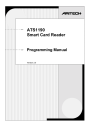
advertisement
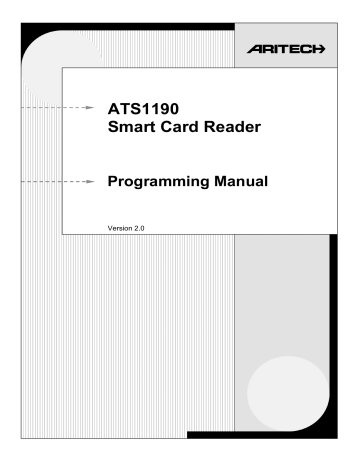
ATS1190
Smart Card Reader
Programming Manual
Version 2.0
Aritech and Tecom are Interlogix Companies
© 2001 Interlogix B.V.. All rights reserved. Interlogix B.V. grant the right to reprint this manual for internal use only. Interlogix
B.V. reserves the right to change information without notice.
C
ONTENTS
1.
2.
3.
4.
5.
6.
Introduction ............................................................................................................................................ 2
Configuring the Smart Card Reader .................................................................................................... 3
2.1.
Programming information in the Smart Card Reader .................................................................... 3
2.2.
Setting the reader’s address.......................................................................................................... 5
2.3.
Changing the LED on-line settings ................................................................................................ 7
2.4.
Changing the LED off-line operation ............................................................................................. 9
2.5.
Setting Valid Card (LED) Flash ................................................................................................... 10
2.6.
Enabling the night light ................................................................................................................ 11
2.7.
Setting the Protocol options......................................................................................................... 12
2.8.
Setting the beeper options........................................................................................................... 13
2.9.
Setting the watchdog option ........................................................................................................ 14
2.10. Setting the relay option................................................................................................................ 15
2.11. Disabling the use of configuration or “option” cards .................................................................... 17
2.12. Setting the egress control............................................................................................................ 18
2.13. Restore factory defaults............................................................................................................... 19
2.14. Checking the last card badged .................................................................................................... 20
2.15. Setting-up credit usage and relay timing ..................................................................................... 20
Using credits........................................................................................................................... 20
Basic requirements................................................................................................................. 20
Explaining the items ............................................................................................................... 21
2.16. Checking the credit of the last card badged ................................................................................ 23
2.17. Setting the security mode ............................................................................................................ 24
2.18. Checking the version number of the Smart Card Reader ........................................................... 25
Additional information ........................................................................................................................ 25
3.1.
Extra feature: User definable format ........................................................................................... 25
3.2.
Special notes ............................................................................................................................... 25
Glossary of terms ................................................................................................................................ 26
Index...................................................................................................................................................... 29
Programming map ............................................................................................................................... 30
ATS1190 Programming Manual 1
2
1. I
NTRODUCTION
The Aritech/Tecom Smart Card Reader (ATS1190) is a proximity card reader using smart card technology. It offers flexibility and a range of features never before packed into a proximity reader of its kind and size.
Main features:
•
The Smart Card Reader can be connected to the system or local databus, Wiegand or Magnetic Stripe interfaces with little or no configuration.
•
The reader can be configured by Smart Cards with the aid of TITAN and the Smart Card programmer
(ATS1620) or through its extensive menu system when connected to the system or local databus.
•
The reader can accommodate up to 11,466 system codes and up to 65,535 user numbers.
•
A user definable format permits system operators to produce their own formats using up to 112 bits of data.
•
Basic set-up and programming for online access control.
Blue LED:
- Door open
- Disarmed
Comms:
- LED control
- Beeper control
- Power
Red LED:
- Door open
- Armed
✍
The term ‘on-line’ means that the card reader is connected to a system or local databus, and ‘off-
line’ means that the reader is connected to a Wiegand or Track 2 magnetic stripe interface. The reader automatically switches to the ‘off-line’ mode if it does not receive valid databus data within 10 seconds of power being applied.
ATS1190 Programming Manual
2. C
ONFIGURING THE
S
MART
C
ARD
R
EADER
There are three ways to configure the Smart Card Reader:
1. Use a configuration card. This requires the smart card programmer (ATS1620) in combination with the
ATS8100 TITAN software package.
2. Through the ATS control panel menu when connected to the system databus.
3. Through the 4-Door DGP menu when connected to the local databus.
2.1. Programming information in the Smart Card Reader
Method
1. Program a reader configuration card using TITAN and the ATS1620 smart card programmer to the required set-up.
2. Connect the Smart Card Reader to the system databus and poll the reader’s current address.
Procedure
See the TITAN help menu for directions.
Connect the reader to the system or local databus or a 12 VDC supply as described in the Installation Guide and badge the configuration card once. The reader will beep once. However, the reader will beep twice if the new set-up differs from the current set-up.
If the configuration card is badged a second time and the reader is connected to the system or local databus, the reader will beep its current address three times.
1.
Go to control panel installer menu 3 –
Arming Stations
.
Select
RAS to be Polled
. Enter RAS address 16.
2.
Go to control panel installer menu 28 –
To Remote
Devices
.
Press device type 2 (RAS) and enter RAS number 16. The following text appears:
Tecom Smart Reader TS0870
0-Exit, Menu: _
3.
Scroll through the Smart Card Reader’s main menu using the [ENTER] or [MENU*].
Select the menu options to configure the reader to your requirements. All the options available on the configuration card are available in the menu system.
For more detail regarding the reader address, see
Setting the reader’s address
.
3. Connect the reader to the local databus of the 4-Door DGP and poll the reader’s current address.
1.
Control panel installer menu 28 –
To Remote Devices
Press device type 1 (DGP) and enter the DGP address of the 4-Door DGP to which the ATS1190 is connected (the
DGP uses address 1 in this example). The display shows:
#-Move On *-Move Back
Menu: _
ATS1190 Programming Manual 3
4
Method Procedure
2.
Select menu 1 (DGP options).
1-DGP Options
Menu: _
3.
Press [Enter] until this screen appears:
No RAS’s are being polled
Poll RAS: _
4.
Enter the card reader address, e.g., 16 (by default) and press [Enter].
16,
Poll RAS: _
5.
To leave the DGP options menu, press [ENTER] until the display shows:
1-DGP Options
Menu: _
6.
Using [ENTER], move to menu 10.
10-To Local Devices
Menu: _
7.
Press [ENTER]. The display shows:
Local Device Type: 1-DGP, 2-RAS
Device Type: _
8.
Enter 2 for RAS and press [ENTER].
Sub-Remote RAS Setup
RAS No: _
9.
Now enter the card reader RAS address as programmed under step 4 and press [ENTER].
Tecom Smart Reader TS0870
0-Exit, Menu: _
You can scroll through the Smart Card Reader’s main menu using the [ENTER] or [MENU*].
Select the menu options to configure the reader to your requirements. All options available on the configuration card are available in the menu system.
For more detail regarding the reader address, see
Setting the reader’s address
.
ATS1190 Programming Manual
2.2. Setting the reader’s address
The Smart Card Reader is set to RAS address 16 by default. There are two methods to change the address.
1.
Use a configuration card programmed with the smart card programmer ATS1620 and the ATS8100
TITAN software package.
2.
Use the Smart Card Reader menu.
Method
1. Change the address by programming a configuration card using the TITAN system management software and the smart card programmer (ATS
1620).
Procedure
1.
On the TITAN menu bar, select Admin > Card Programmer
> Write reader config. card.
2.
In the box labelled
Reader Address
type the required reader address (1 to 16 are allowed).
3.
Place a configuration card or a blank card on the smart card programmer and click the “Write” button.
4.
Badge this card at the reader and check in menu 19-
Installer programming, and menu 3-RAS Database that the reader is being polled.
5.
Repeat the above steps with a different address for each reader to be polled on the databus.
Note on programming in TITAN:
For more information on programming the reader address in TITAN, see the online help page on the “Card
Writer’s Setup” menu screen.
Other options for the reader can be programmed at the same moment the address is set.
ATS1190 Programming Manual 5
Method
2. Change the address by connecting the reader to the system or local databus and start polling the reader default address 16, through
19-Installer Menu, 3-RAS Database.
Procedure
1.
Return to the Smart Card Reader menu as described under Programming information in the Smart Card Reader.
The display shows:
Tecom Smart Reader TS0870
0-Exit, Menu: _
2.
Press [ENTER] until you see menu 12.
12-Reader Address
0-Exit, Menu: _
3.
Enter the number 12 and press [ENTER]. The current RAS address appears (16 is the default):
Current RAS Adrs: 16
(1-16) Adrs: _
4.
Enter the required address, e.g., 7 and press [ENTER].
This display appears:
Change Address?
*-Yes, #-No
5.
Press [MENU*] to change the address. The display appears:
New Address: 7
#-Exit
6.
Press [ENTER] to return to the Main Menu. The RAS address will not change until you exit the Smart Card
Reader’s main menu.
12-Reader Address
0-Exit, Menu: _
7.
Enter 0 [ENTER] to exit the main menu. The reader will now stop polling RAS address 16 and will only function if polling is selected for RAS address 7.
8.
There are now two options:
•
When the reader is connected to the system databus of an ATS control panel, add address 7 to be polled in menu 3-RAS Database (see Programming information in the Smart Card Reader, method 2, step 1).
•
When the reader is connected to the local databus of a
4-Door DGP, add address 7 to be polled under menu
1-DGP Options and scroll to Poll RAS (see
Programming information in the Smart Card Reader, method 3, steps 1 - 4).
6 ATS1190 Programming Manual
2.3. Changing the LED on-line settings
The Smart Card Reader is “on-line” when it is connected directly to a system or local databus. You can change the setting of the blue and red LED operation when on-line. The options can be set individually.
There are two methods:
1.
Using a configuration card programmed with the Smart Card Programmer ATS1620 and the ATS8100
Titan Software package. This can be done when the address is being set.
2.
Using the Smart Card Reader menu.
Method
1. Change the on-line LED options when setting the address by programming a configuration card using the TITAN system management software and the
Smart Card programmer (ATS
1620).
Procedure
1.
Set the address as described under
Setting the reader’s address
method 1, steps 1 and 2.
2.
Select the required option in the list boxes labeled On-line
Blue LED options and On-line Red LED options.
3.
Follow steps 3 through 5 as described under
Setting the reader’s address
.
2. Change the on-line LED functionality using the Smart Card
Reader menu.
1.
Return to the Smart Card Reader menu as described under
Programming information in the Smart Card Reader
.
Tecom Smart Reader TS0870
0-Exit, Menu: _
2.
Press 1 [ENTER] to enter the on-line LED options. The following display appears:
1-Blue Led, 2-Red Led
No: _
Default: Blue LED – Door Open Only
Red LED – Secure
Programming the blue LED options:
3.
Press 1 [ENTER] to set the on-line blue LED options. One of two displays appears (Door Open Only is the default).
Door Open Only
*-Change, #-Exit
Or
Area Access+Door Open
*-Change, [Enter]-Exit
4.
Use [Menu*] to toggle between the options.
Option
Door open only
Area Access+Door open
Off
Door closed
Armed
Blue LED is
On
-
Disarmed
Flash
Door open
Door open
ATS1190 Programming Manual 7
8
Method Procedure
5.
Press [ENTER] to exit the option. The display shows which selection to choose to programme the blue or red
LED.
1-Blue Led, 2-Red Led
No: _
Programming the red LED options:
6.
Press 2 [ENTER] to select the Red LED options. One of two displays appears:
Area Secure
*-Change, #-Exit
Or
Area Secure + Door Open
*-Change, #-Exit
7.
Use [Menu*] to toggle between the options.
Option
Area secure
Area Secure+Door open
Off
Disarmed
Disarmed
Red LED is
On
Armed
Armed
Flashing
-
Door open
8.
Press [ENTER] to exit the option. The display shows which selection to choose to programme the blue or red
LED.
1-Blue Led, 2-Red Led
No: _
9.
Press [ENTER] to return to the main menu. The display shows the LEDs On-Line menu.
1-Leds On-Line
0-Exit, Menu: _
ATS1190 Programming Manual
2.4. Changing the LED off-line operation
The Smart Card Reader is “off-line” when it is connected to a Wiegand or magstripe interface. When off-line, the LEDs can be set using a one-wire or two-wire operation. There are two methods:
1.
Using a configuration card programmed with the Smart Card Programmer ATS1620 and the ATS8100
Titan Software package. This can be done when setting the address.
2.
Using the Smart Card Reader menu.
Method
1. Change the LED off-line operation when setting the address by programming a configuration card using the TITAN system management software and the
Smart Card programmer (ATS
1620).
2. Change the LED off-line operation using the Smart Card Reader menu.
Procedure
1.
Set the address as described under
Setting the reader’s address
method 1, steps 1 and 2.
2.
Select the required option in the list box labelled Off-line
LED options.
3.
Follow steps 3 through 5 as described under
Setting the reader’s address
.
1.
Return to the Smart Card Reader menu as described under
Programming information in the Smart Card Reader
.
Tecom Smart Reader TS0870
0-Exit, Menu: _
2.
Press 2 [ENTER] to enter the Off-line LED options. One of two screens appears:
Two Wire Led Control
*-Change, #-Exit
Or
One Wire Led Control
*-Change, #-Exit
Default: Two-wire LED control
3.
Use [Menu*] to toggle between the options.
Option
One-wire LED control
Two-wire LED control
Operation
Brown wire controls blue & red LED
Red LED = brown wire; Blue LED = yellow wire
4.
Press [ENTER] to exit the option. The display shows the
LEDs Off-Line menu.
2- Leds Off-Line
0-Exit, Menu: _
Note: In the off-line mode the brown and yellow wires control the LEDs. See the Smart Card Programmer Installation Guide for further details.
ATS1190 Programming Manual 9
2.5. Setting Valid Card (LED) Flash
The Smart Card Reader allows for the blue LED to give a short flash when a valid card is badged (on during credit transactions). There are two ways to enable this option:
1.
Using a configuration card programmed with the Smart Card Programmer ATS1620 and the ATS8100
Titan Software package. This can be done when setting the address.
2.
Using the Smart Card Reader menu.
Method
1. Change the valid card flash operation while setting the address by programming a configuration card using the TITAN system management software and the
Smart Card programmer (ATS
1620).
Procedure
1.
Set the address as described under
Setting the reader’s address
method 1, steps 1 and 2.
2.
To enable, tick the Valid card LED flash checkbox.
3.
Follow steps 3 through 5 as described under
Setting the reader’s address
.
2. Change the valid card flash operation using the Smart Card
Reader menu.
1.
Return to the Smart Card Reader menu as described under Programming information in the Smart Card Reader.
Tecom Smart Reader TS0870
0-Exit, Menu: _
2.
Press 3 [ENTER] to enter the Valid Card Flash setting.
One of two screens appear:
Flash Enabled
*-Change, #-Exit
Or
Flash Disabled
*-Change, #-Exit
Default: Flash Enabled
3.
Use [Menu*] to toggle between the options.
4.
Press [ENTER] to exit the option. The display will show
Valid Card Flash menu.
3-Valid Card Flash
0-Exit, Menu: _
Exception
: If a credit deduction was made from the card, the blue LED turns on for the duration of the transaction, regardless of this menu option. See the section on “Credit
Set-up” for more details.
10 ATS1190 Programming Manual
2.6. Enabling the night light
The Smart Card Reader allows for the blue LED to faintly light up in order to show directions in a dark room.
When the red or blue LED is active, the night light is off. There are two methods to enable this:
1.
Using a configuration card programmed with the Smart Card Programmer ATS1620 and the ATS8100
Titan Software package. This can be done at the same moment the address is set.
2.
Using the Smart Card Reader menu.
Method
1. Change the night light operation when setting the address by programming a configuration card using the TITAN system management software and the
Smart Card programmer (ATS
1620).
2. Change the night light operation using the Smart Card Reader menu.
Procedure
1.
Set the address as described under
Setting the reader’s address
method 1, steps 1 and 2.
2.
To enable, tick the Night Light checkbox.
3.
Follow steps 3 through 5 as described under
Setting the reader’s address
.
1.
Return to the Smart Card Reader menu as described under
Programming information in the Smart Card Reader
.
Tecom Smart Reader TS0870
0-Exit, Menu: _
2.
Press 4 [ENTER] to enter the Night Light setting. One of two screens appears:
Night Light Enabled
*-Change, #-Exit
Or
Night Light Disabled
*-Change, #-Exit
Default: Night Light Enabled
3.
Use [Menu*] to toggle between the options.
4.
Press [ENTER] to exit the option. The display shows the
Night Light menu.
4-Night Light
0-Exit, Menu: _
ATS1190 Programming Manual 11
2.7. Setting the Protocol options
The Smart Card Reader supports different formats to transmit data. There are two methods to set the required protocol:
1.
Using a configuration card programmed with the Smart Card Programmer ATS1620 and the ATS8100
Titan Software package. This can be done when setting the address.
2.
Using the Smart Card Reader menu.
Method
1. Change the protocol while setting the address by programming a configuration card using the TITAN system management software and the Smart Card programmer (ATS
1620).
2. Change the protocol using the
Smart Card Reader menu.
Procedure
1.
Set the address as described under
Setting the reader’s address
method 1, steps 1 and 2.
2.
Select the required protocol from the list box labelled
Protocol.
3.
Follow steps 3 through 5 as described under
Setting the reader’s address
.
1.
Return to the Smart Card Reader menu as described under
Programming information in the Smart Card Reader
.
Tecom Smart Reader TS0870
0-Exit, Menu: _
2.
Press 5 [ENTER] to enter the protocol options. One of three screens appears:
Wiegand
*-Change, #-Exit
Or
Mag Stripe
*-Change, #-Exit
Or
Tecom Smart Card
*-Change, #-Exit
3.
Use [Menu*] to toggle between the options.
4.
Press [ENTER] to exit the option. The display shows the
Protocol Options menu.
5- Protocol Options
0-Exit, Menu: _
12 ATS1190 Programming Manual
Method Procedure
Protocol
Wiegand
Description
All data is transmitted both ‘on-line’ and ‘offline’ in the Wiegand protocol. The information on the card decides which format can be used.
Example:
Mag stripe
Aritech/Tecom ASP or Standard 26 bit format.
All data is transmitted both ‘on-line’ and ‘offline’ in the Track 2 Magnetic Stripe format.
A “card present” signal is available on the
Relay Output (Violet wire) if selected by configuration card or Menu 8 setting the
“Relay Output options”.
Tecom smart card
Also called Aritech smart card. Not yet available.
Default: Wiegand
2.8. Setting the beeper options
The Smart Card Reader allows the beeper to sound one beep when a valid card is badged. Other beeps can also be set to sound to indicate panel operation (e.g. four beeps in total for a valid card). There are two methods to enable this option:
1.
Using a configuration card programmed with the Smart Card Programmer ATS1620 and the ATS8100
Titan Software package. This can be done when setting the address.
2.
Using the Smart Card Reader menu.
Method
1. Change the valid card beep operation when setting the address by programming a configuration card using the TITAN system management software and the
Smart Card programmer (ATS
1620).
Procedure
1.
Set the address as described under
Setting the reader’s address
method 1, steps 1 and 2.
2.
To enable, tick the Valid card beep checkbox.
3.
Follow steps 3 through 5 as described under
Setting the reader’s address
.
ATS1190 Programming Manual 13
Method
2. Change the valid card beep operation using the Smart Card
Reader menu.
Procedure
1.
Return to the Smart Card Reader menu as described under
Programming information in the Smart Card Reader
.
Tecom Smart Reader TS0870
0-Exit, Menu: _
2.
Press 6 [ENTER] to enter the Valid Card Flash setting.
One of two screens appears:
Card Beep Enabled
*-Change, #-Exit
Or
Card Beep Disabled
*-Change, #-Exit
Default: Card beep enabled
3.
Use [Menu*] to toggle between the options.
4.
Press [ENTER] to exit the option. The display shows the
Valid Card Beep menu.
6-Beeper options
0-Exit, Menu: _
2.9. Setting the watchdog option
The Smart Card Reader can transmit a watchdog data stream when in off-line mode and no valid card present. There are two methods to enable this option:
1.
Using a configuration card programmed with the Smart Card Programmer ATS1620 and the ATS8100
Titan Software package. This can be done when setting the address.
2.
Using the Smart Card Reader menu.
Method
1. Changing the watchdog operation when setting the address by programming a configuration card using the TITAN system management software and the
Smart Card programmer (ATS
1620).
Procedure
1.
Set the address as described under
Setting the reader’s address
method 1, steps 1 and 2.
2.
To enable, tick the watchdog checkbox.
3.
Follow steps 3 through 5 as described under
Setting the reader’s address
.
14 ATS1190 Programming Manual
Method
2. Change the watchdog operation using the Smart Card Reader menu.
Procedure
1.
Return to the Smart Card Reader menu as described under
Programming information in the Smart Card Reader
.
Tecom Smart Reader TS0870
0-Exit, Menu: _
2.
Press 7 [ENTER] to enter the watchdog setting. One of two screens appears:
Watch Dog Disabled
*-Change, #-Exit
Or
Watch Dog Enabled
*-Change, #-Exit
Default: Watchdog disabled
3.
Use [Menu*] to toggle between the options.
4.
Press [ENTER] to exit the option. The display shows the watchdog menu.
7-Watch Dog Option
0-Exit, Menu: _
Watchdog
Disabled
Enabled
Description
No watchdog data stream transmitted.
A watchdog data stream is transmitted to the receiving device every minute when in the ‘off-line’ mode and no card data has been transmitted.
2.10. Setting the relay option
The Smart Card Reader has an open collector output available (violet wire) that can be activated by several events. There are two methods to select the required option:
1.
Using a configuration card programmed with the Smart Card Programmer ATS1620 and the ATS8100
Titan Software package. This can be done when setting the address.
2.
Using the Smart Card Reader menu.
Method
1. Change the relay option when setting the address by programming a configuration card using the TITAN system management software and the
Smart Card programmer (ATS
1620).
Procedure
1.
Set the address as described under
Setting the reader’s address
method 1, steps 1 and 2.
2.
Select the required protocol from the list box labelled
Output Options.
3.
Follow steps 3 through 5 as described under
Setting the reader’s address
.
ATS1190 Programming Manual 15
Method
2. Change the relay option using the
Smart Card Reader menu.
Procedure
1.
Return to the Smart Card Reader menu as described under Programming information in the Smart Card Reader.
Tecom Smart Reader TS0870
0-Exit, Menu: _
2.
Press 8 [ENTER] to select the required relay option. By default the display shows:
Door Relay
*-Change, #-Exit
There are five other options, depending on the programmed setting.
3.
Use [Menu*] to toggle between the options.
Relay option
Door Relay
Tamper O/P
Card Present
(Mag Stripe)
Credit Relay
Pulsed
Credit Relay
Timed
Credit Relay
Latched
Description
Activates (active low) when a valid card is presented to open a door and the event flags and output controller have been set properly. Only available when on-line.
Activates (active low) when a RAS tamper is present. Available on-line and off-line.
Activates (active low) when a Mag Stripe (smart card) is presented to a Track 2 Magnetic Stripe interface. Available when off-line.
Activates (active low) as pulse when a credit transaction is succesfully completed. Duration is 10 msec to 2.55 sec. Set in Relay time factor (menu
14). The reader has to be set up as a credit activated device (see menu 14).
Activates (active low) for a set duration when a credit transaction is succesfully completed. Duration is 1 sec to 65535 sec multiplied by the relay time factor (menu 14).The reader has to be set up as a credit activated device (see menu 14).
Activates when a Tecom/Aritech smart card with valid data is badged and the credit transaction is succesfully completed. When the next card is presented, the output will de-activate. The reader has to be set up as a credit activated device (see menu 14).
4.
Press [ENTER] to exit the option. The display will show the
Relay options menu.
8-Relay options
0-Exit, Menu: _
16 ATS1190 Programming Manual
2.11. Disabling the use of configuration or “option” cards
The Smart Card Reader can be set-up using a configuration or option card (both are the same). To disable changing the configuration more then once with a configuration card, disable this option. There are two methods to select the required option:
1.
Using a configuration card programmed with the Smart Card Programmer ATS1620 and the ATS8100
Titan Software package. This can be done when setting the address.
2.
Using the Smart Card Reader menu.
Method
1. Disable the use of configuration cards when setting the address by programming a configuration card using the TITAN system management software and the
Smart Card programmer (ATS
1620).
1.
Set the address as described under
Setting the reader’s
2.
address
method 1, steps 1 and 2.
To enable, tick the read option card checkbox.
3.
Follow steps 3 through 5 as described under
Setting the reader’s address
.
Procedure
2. Disable the use of configuration cards using the Smart Card Reader menu.
1.
Return to the Smart Card Reader menu as described under
Programming information in the Smart Card Reader
.
Tecom Smart Reader TS0870
0-Exit, Menu: _
2.
Press 9 [ENTER] to enter the Option Card setting. One of two screens appears:
Option Card Enabled
*-Change, #-Exit
Or
Option Card Disabled
*-Change, #-Exit
Default: Option card enabled
3.
Use [Menu*] to toggle between the options.
4.
Press [ENTER] to exit the option. The display shows the
Option Card menu.
9-Option Card
0-Exit, Menu: _
Note: To enable option cards again, use the Smart Reader
Menu to enable the option again, default the reader or set this option in a configuration card if this option has not been used yet already. After disabling this option, a configuration card can only be used once.
ATS1190 Programming Manual 17
2.12. Setting the egress control
Egress is available only in on-line mode and uses the LED2 input. When connected to ground, the door will open. The relay option has to be set to Door Relay.
✍
Egress is also known as request-to-exit.
There are two methods to enable egress:
1.
Using a configuration card programmed with the Smart Card Programmer ATS1620 and the ATS8100
Titan Software package. This can be done at the same moment the address is set.
2.
Using the Smart Card Reader menu.
Method
1. Enable egress when setting the address by programming a configuration card using the TITAN system management software and the Smart Card programmer (ATS
1620).
Procedure
1.
Set the address as described under
Setting the reader’s address
method 1, steps 1 and 2.
2.
Select the required protocol from the list box labelled
Egress control.
3.
Follow steps 3 through 5 as described under
Setting the reader’s address
.
2. Enable egress using the Smart
Card Reader menu.
1.
Return to the Smart Card Reader menu as described under
Programming information in the Smart Card Reader
.
Tecom Smart Reader TS0870
0-Exit, Menu: _
2.
Press 10 [ENTER] to set the egress options. One of three screens appears:
Egress Disabled
*-Change, #-Exit
Or
Egress only
*-Change, #-Exit
Or
Egress+Arm/Disarm
*-Change, #-Exit
Default: Egress disabled
3.
Use [Menu*] to toggle between the options.
4.
Press [ENTER] to exit the option. The display shows the egress control menu.
10-Egress control
0-Exit, Menu: _
18 ATS1190 Programming Manual
Method Procedure
Option
Egress disabled
Egress only
Description
No egress in use.
When the LED2 input is connected to ground, the door will open.
Egress+Arm/Disarm
When the LED2 input is connected to ground, the door will open. Using the arming button interface (not available in Europe) the areas assigned (RAS Database) can be armed/disarmed.
Note: When egress in enabled, but the relay output is not programmed as Door Relay, a message will appear to remind you.
No Door Relay, See Menu 8
#-Exit
2.13. Restore factory defaults
Use this menu the reader to reset the default factory settings. However, the RAS address will be set to 16.
Method
Reset to factory defaults using the
Smart Card Reader menu.
Procedure
1.
Return to the Smart Card Reader menu as described under
Programming information in the Smart Card Reader
.
Tecom Smart Reader TS0870
0-Exit, Menu: _
2.
Press 11 [ENTER] to enter the Factory Defaults menu. The display shows:
Set Factory Defaults?
*-Yes, #-No
3.
To reset to factory defaults, press [ENTER]. To cancel, press [MENU*]. After pressing [ENTER] the display shows the following warning:
Default Address: RAS 16
#-Exit
4.
Press [ENTER] to exit this display. The display now shows:
11-Factory Defaults
0-Exit, Menu: _
ATS1190 Programming Manual 19
2.14. Checking the last card badged
The Smart Card Reader can show details of the last card badged. This provides an easy way to read system codes and user IDs.
Method
Read information on the last card badged.
Description
1.
Return to the Smart Card Reader menu as described under
Programming information in the Smart Card Reader
.
Tecom Smart Reader TS0870
0-Exit, Menu: _
2.
Press 13 [ENTER] to view the last card badged. The display shows:
FC=XXXXX,ID=YYYYYYY
#-Exit
FC=XXXXX
System code (max. 5 digits)
ID=YYYYYYY
Card number (max. 7 digits)
3.
Press [ENTER] to return to the main menu. The display shows:
13-Last Card Badged
0-Exit, Menu: _
2.15. Setting-up credit usage and relay timing
Smart Card Readers can be set-up as a credit activated device. As a result, badging a smart card with the correct access level, credits and at the correct location will activate the relay output.
Using credits
The smart card has:
An authorisation (access) level
Four location identifiers.
When a card is badged, the credits are deducted from the card’s account.
Basic requirements
1. For a credit to activate the relay output (see menu item 8) the
Token Value
of the Smart Card Reader must be greater than zero.
2. The card being badged must have a
Credit Account
value greater than the token value of the reader
(programmable using TITAN, user menu).
card’s should be equal or greater than the reader’s Access Level.
card must match the reader’s location identifier.
20 ATS1190 Programming Manual
5. Each time there is a credit transaction the user’s credit account is reduced by the token value of the reader (a credit account can also be set to a special value so no credit reduction occurs).
Explaining the items
Token value
(0-65535, default = 0)
This is a value representing a currency, time or just a number. You can set how many credits equal one token.
Example
: At a library photocopier, each time an A4 copy is made with the card, one token worth 10 cents is deducted. For an A3 sheet 2 tokens are deducted because of the larger paper size.
The credit account to subtract the token value from (one of four available).
Credit account number
(1-4, default = 1)
Access level
(1-16, default = 1)
Location identifier
(1-4, default = 1)
Relay time factor
(1-256, default = 5)
Access (authorisation) level accepted by the reader (zero is invalid). The card’s access level must be equal or greater than the reader’s access level for the transaction to work.
Example:
A manager might have an access level of 16, which means he can use all photocopiers with Smart Card Readers installed in the building, including all photocopiers set to a lower access level. (I.e., 15-1). Other people might have an access level of 5, which allows them to use photocopiers with readers set to an access level of 5 or below.
Select a Location Identifier between the range 1 to 4 (zero is invalid). The location identifier can represent an area, a floor, a group of floors in a multistory building, a building, or a group of buildings.
Example:
You might have already given some staff the highest (access) authorisation level of 16, but you want to stop them using the admin photocopier.
This is used to modify the pulse width output of the Credit Relay Pulsed option and the activation time for the Credit Relay Timed option in Setting the relay option.
The pulse width for the “Credit Relay Pulsed” is the Relay Time Factor multiplied by 0.01 seconds (10 milliseconds). This gives a pulse width between 0.01 - 2.56 seconds.
The activation time for the “Credit Relay Timed” option is the Relay Time
Factor multiplied by the Token Value of the reader. This gives a range of between 1 second and around 193 days.
There are two methods to set-up credits and relay timing:
1.
Using a configuration card programmed with the Smart Card Programmer ATS1620 and the ATS8100
Titan Software package. This can be done at the same moment the address is set.
2.
Using the Smart Card Reader menu.
ATS1190 Programming Manual 21
Method
1. Set-up for credit usage whn setting the address by programming a configuration card using the TITAN system management software and the Smart Card programmer (ATS
1620).
2. Set-up as a credit activated device using the Smart Card Reader menu.
Procedure
1.
Set the address as described under
Setting the reader’s address
method 1, steps 1 and 2.
2
. Set the token value in the edit box labelled “Reader token value”.
3.
Select the reader’s credit account to subtract from in the list box labelled “Reader credit account no.”.
4.
Set the access level in the edit box labelled “Reader access level”.
5.
Select the readers location number in the list box labelled
“Readers location no.”.
6.
Set the relay time factor in the edit box labelled “Output time factor”.
7.
Follow steps 3 through 5 as described under
Setting the reader’s address
.
1.
Return to the Smart Card Reader menu as described under Programming information in the Smart Card Reader.
Tecom Smart Reader TS0870
0-Exit, Menu: _
2.
Press 14 [ENTER] start setting up as a credit activated device. The display shows the Token Value to enter:
Token Value: 0
(0-65534)No: _
3.
Enter the required token value and press [ENTER].
Account No: 1
(1-4)No: _
4.
Enter the credit account to use and press [ENTER]
Access Level: 1
(1-16)No: _
5.
Enter the access level required and press [ENTER].
Location: 1
(1-4)No: _
6.
Enter the location number and press [ENTER].
Relay Time Factor: 5
(1-256)No: _
7.
Enter the relay time factor and press [ENTER]. If no Credit
Relay is set in menu 8, a warning appears:
No Credit Relay, See Menu 8
#-Exit
22 ATS1190 Programming Manual
Method Procedure
8.
Press [ENTER] to return to the main menu. The display will now show:
14- Credit setup
0-Exit, Menu: _
2.16. Checking the credit of the last card badged
To check or show the balance of the credit for the last card badged, the Smart Card Reader provides a special menu.
Method
Check the available credits for the last card badged.
Procedure
1.
Return to the Smart Card Reader menu as described under Programming information in the Smart Card Reader.
Tecom Smart Reader TS0870
0-Exit, Menu: _
2.
Press 15 [ENTER] to view the credit information. The display shows:
Card Locations:
*-Next, #-Exit
These are the locations at which the card is valid to use. (If you are using TITAN, it will give the relative location names).
3.
Press [MENU*] to view the next piece of information. The display shows:
Card Access Level: 1
*-Next, #-Exit
This is the access level (in the range 1-16). This number must be equal to or greater than the Reader "Access
Level".
4.
Press [MENU*] to view the next display.
Account 1: 0
*-Next, #-Exit
Now the four credit account can be viewed by pressing
[MENU*]. A special account value is displayed if no token is deducted for activating the output. The display shows:
Account 123401: 0
*-Next, #-Exit
5.
Press [ENTER] the get back to the main menu. The display shows the Last Card Credit menu:
15-Last Card Credit
0-Exit, Menu: _
ATS1190 Programming Manual 23
2.17. Setting the security mode
The security mode is used to determine if programmed Smart Cards with credits and user defined cards can be read, or only blank, unprogrammed cards with a unique serial number and user defined cards. To use the unsecured mode, a special memory module is required. This option can be set using one of two methods:
1.
Using a configuration card programmed with the Smart Card Programmer ATS1620 and the ATS8100
Titan Software package. This can be done when setting the address.
2.
Using the Smart Card Reader menu.
Method
1. Set the security mode when setting the address by programming a configuration card using the TITAN system management software and the Smart Card programmer (ATS
1620).
Procedure
1.
Set the address as described under
Setting the reader’s address
method 1, steps 1 and 2.
2.
Select the required option in the list box labelled Security mode.
3.
Follow steps 3 through 5 as described under
Setting the reader’s address
.
2. Set the security mode using the
Smart Card Reader menu.
1.
Return to the Smart Card Reader menu as described under Programming information in the Smart Card Reader.
Tecom Smart Reader TS0870
0-Exit, Menu: _
2.
Press 16 [ENTER] to enter the security mode setting. One of two screens appears:
Secured mode
*-Change, #-Exit
Or
Unsecured mode
*-Change, #-Exit
Default: Secured
3.
Use [Menu*] to toggle between the options.
4.
Press [ENTER] to exit the option. The display shows the
Option Card menu.
16- Security mode
0-Exit, Menu: _
Note: To enable option cards again, use the Smart Reader
Menu to enable the option again, default the reader or set this option in a configuration card if this option has not been used yet already. After disabling this option, a configuration card can only be used once.
24 ATS1190 Programming Manual
2.18. Checking the version number of the Smart Card Reader
Use this menu to check the version number.
Method
Check the firmware version.
Procedure
1.
Return to the Smart Card Reader menu as described under Programming information in the Smart Card Reader.
Tecom Smart Reader TS0870
0-Exit, Menu: _
2.
Press 17 [ENTER] to view version number. The display shows:
(C)1988-99 Tecom Systems
TS0870.VXX
Vxx represents the firmware revision number. V05 is the 5 th version.
3.
Press [ENTER] to return to the main menu. The display shows:
17-Version
0-Exit, Menu: _
3. A
DDITIONAL INFORMATION
3.1. Extra feature: User definable format
Aritech/Tecom Smart Cards allow a user definable format with unique access passwords. These cards provide the system developer with 112 bits of data usable in any form. The reader passes the required number of data bits to a Wiegand or Track 2 Magnetic Stripe interface. Further details are available on request.
•
When power is connected to the reader, two beeps sound to signal that the memory test has passed and that the reader is ready for operation. If the memory test fails, the two beeps do not sound.
•
When power is connected and a valid databus poll is not detected, the reader will go into off-line mode after 10 seconds. One beep sounds.
ATS1190 Programming Manual 25
Access control
Alarm
Alarm group
Alarm control
Area
Armed
Arming stations (RAS)
Control panel
Cursor
DGP
Disarmed
Door contact
Door control
Door group
Egress (request-to-exit)
Engineer
Event flags
26
4. G
LOSSARY OF TERMS
The control of entry to, or exit from, a security area.
The state of a security system when a device connected to a zone is activated and the condition of the area is such that activation should be signalled. E.g. a door lock is broken, causing a siren to sound.
Alarm groups define the options available to users, arming stations or door reader to allow alarm control. Alarm groups are defined by a set of areas, alarm control functions and menu options.
Zone types for area control (key switches) also make use of alarm groups.
The control over alarm functions.
A part of a premise that has specific security requirements. The ATS system allows any premises to be divided into 16 areas of different security requirements. Each area has its own zones. Each area is identified by a number and a name. E.g. Area 1 Office, Area 2 Workshop,
Area 3 Boardroom, etc.
The condition of an area where a change in the status of any zone (from normal to active) causes an alarm. An area or premise is only armed when it is unoccupied. Some zones (like vaults) can remain armed continually.
A device that is the user’s control panel for security functions for an area(s) or for access points (doors). The arming station can be an ATS console (LCD keypad, reader) or any other device that can be used to perform security function, such as arm/disarm, open doors, etc.
An electronic device that is used to gather all data from zones on the premises. Depending on programming and status of areas, it will generate alarm signals. If required, alarms and other events can be reported to a central station.
A flashing underline character on the liquid crystal display (LCD) that indicates where the next character entered on the keypad will appear.
Data Gathering Panel. A device that collects data from other security devices within an area, and transfers it to the ATS control panel or 4door/4-lift DGP.
The condition of an area when it is occupied and when the security system has been set so that normal activity does not set off an alarm.
A magnetic contact used to detect if a door or window is opened.
The control over door functions.
An ATS feature that assigns a group of doors or lifts to a user, in order to allow access to those doors/lifts. Access to each door in a group can be restricted via a timezone.
A button provided inside a door (egress button) that allows users to exit without using the door reader.
Personnel from an installer who can install and service the control panel.
A signal activated by a zone condition, area condition, system status or fault condition, door command (on doors 1 to 16), or shunt condition. The main purpose of an event flag is to activate an output.
ATS1190 Programming Manual
Floor group
Floor control
History
An ATS feature that assigns a group of floors to a user to allow selection of floors when accessing a lift reader. Access to each floor in a group can be restricted via a timezone.
See Door control.
A list of past alarm and access control events stored in memory that can be viewed on an LCD arming station or sent to a printer.
A company that installs and services security equipment.
Installer
Keypad
LCD
A remote arming station with keys to input data (keypad). Used to program the control panel, perform user functions, view alarms, etc.
Liquid Crystal Display. The part of an arming station where messages are displayed.
LED Light Emitting Diode. A light indicator on an arming station which conveys a condition. E.g.; area in alarm, communication fault, etc.
Normal/Active/Tamper/Inhibited Describes the condition of a zone.
Normal: The zone is NOT activated. E.g. Fire Exit Door closed
On-line/off-line
Output controller
Poll
RAS
Reader
Request-to-exit (also egress)
Shunt
Smart Card
Tamper
Active:
Tamper:
The zone is activated. E.g. Fire Exit Door open
The zone is open or short circuited. Someone may have tried to tamper the security device.
Inhibited: The zone has been inhibited from indicating normal or active status. It is excluded from functioning as part of the system.
Operational/non-operational. A device may be off-line due to a malfunction in the device itself or it may be disconnected from the control.
A PCB module that connects to the ATS control panel or a DGP to provide relay or open collector outputs. When programming, 1 Output controller equals 8 outputs.
An inquiry message continually sent by the ATS control panel to DGP’s and arming stations. Polling allows the remote unit to transfer data to the control panel.
Remote Arming Station. See Arming station.
A device used for access control that can read cards to allow access.
Depending on the needs and the type of cards, the reader can for example be a magnetic swipe reader or proximity reader.
See egress zone. Request-to-exit is often abbreviated to RTE.
A procedure that automatically inhibits a zone from generating an alarm when it is activated. E.g. shunts stop a door generating an alarm when opened for a short time.
An intelligent card with embedded memory and processing capabilities.
Smart cards can be programmed with data using programmers. Smart cards are programmed as users in the Advisor Master system to open doors or arm and disarm areas.
A situation where a zone, an arming station, control panel, DGP or associated wiring are tampered with, or accidentally damaged. The ATS tamper facility activates a signal when tamper occurs.
ATS1190 Programming Manual 27
Timezone
User
Zone
Tamper alarms from zones are called zone tampers.
A program setting which identifies specific time periods on specific days.
Timezones are allocated to ATS functions to control the activity of that function by time and day and are primary used to restrict access. E.g.
automatically arm or disarm areas or open doors.
Anybody using the ATS system. Users are identified by the ATS system by a unique number that is associated with the user’s PIN code.
An electrical signal from a security device (PIR detector, door contact) to the ATS system. Each device is identified by a zone number and name.
e.g. 14 Reception Holdup Button, 6 Fire Exit Door.
28 ATS1190 Programming Manual
Beeper options, 13
Card number, 20
Check the last card badged, 20
Configuration, 3 beeper options, 13 check the last card badged, 20 check version, 25 connected to control panel or DGP, 3 credit activated device, 20 disable use of configuration or option card, 17
LED off-line options, 9 night light, 11 on-line LED options, 7 polling the reader, 3, 6 protocol options, 12 relay option, 15 restore factory defaults, 19 set security mode, 24 setting egress (request to exit), 18 setting the reader address, 5 using configuration or option card, 3 valid card flash, 10 via databus, 3 watch dog, 14
Configuration or option card, 17, 24
Credit card device.
See
Credits
Credits access level, 20, 21 basic requirements, 20 check last card badged, 23 credit account, 20 credit account number, 21 location identifier, 20 location number, 21 no credit required, 21 relay time factor, 21 set-up, 20 token value, 20, 21 using credits, 20 view credit information, 23
Databus local, 2 off-line, 2, 9, 14, 25
5. I
NDEX
on-line, 2, 7 system, 2
Glossary of terms, 26
Interfaces, 2, 9, 14, 25
Magnetic stripe, 2, 15 on-line, 2, 7, 18 watch dog, 15
Wiegand, 2, 15
LED options, 7, 9
Magnetic stripe interface, 2
Night light, 11
Off-line, 2, 9, 14, 25
On-line, 2, 7
Protocol options, 12
Reader front view, 2
Reader address, 5
Relay option, 15
Relay options egress (Request to exit), 18 relay time factor, 16, 21
Request-to-exit (egress), 18
Restore factory defaults, 19
Security mode, 24
Setting the open collector output, 15
Smart card programmer, 2, 3
Smart card reader configuration, 3 configuring with TITAN, 3
Special notes, 25
System code, 20
TITAN, 2 configuring Smart card readers, 3
User definable format, 25
Using credits setting the relay, 16
Valid card flash, 10
Version number, 25
View card information, 20, 23
View credit of last card badged, 23
Watch dog, 14
Wiegand interface, 2
ATS1190 Programming Manual 29
28. To Remote Device
6. P
ROGRAMMING MAP
Remote RAS Setup Tecom Smart Reader TS0870
1-Leds On-Line
2-Leds Off-Line
3-Valid Card Flash
4-Night Light
5-Protocol Options
6-Beeper Options
7-Watch Dog Option
8-Relay Options
9-Option Card
10-Egress Control
11-Factory Defaults
12-Reader Address
13-Last Card
14-Credit Setup
15-Last Card Credit
16-Security Mode
17-Version
Blue Led
Red Led
Token Value
Account No
Access Level
Location
Relay Time Factor
14 5015 999-2
advertisement
Related manuals
advertisement
Table of contents
- 4 Introduction
- 5 Configuring the Smart Card Reader
- 5 Programming information in the Smart Card Reader
- 7 Setting the reader’s address
- 9 Changing the LED on-line settings
- 11 Changing the LED off-line operation
- 12 Setting Valid Card (LED) Flash
- 13 Enabling the night light
- 14 Setting the Protocol options
- 15 Setting the beeper options
- 16 Setting the watchdog option
- 17 2.10. Setting the relay option
- 19 2.11. Disabling the use of configuration or “option” cards
- 20 2.12. Setting the egress control
- 21 2.13. Restore factory defaults
- 22 2.14. Checking the last card badged
- 22 2.15. Setting-up credit usage and relay timing
- 22 Using credits
- 22 Basic requirements
- 23 Explaining the items
- 25 2.16. Checking the credit of the last card badged
- 26 2.17. Setting the security mode
- 27 2.18. Checking the version number of the Smart Card Reader
- 27 Additional information
- 27 Extra feature: User definable format
- 27 Special notes
- 28 Glossary of terms
- 31 Index
- 32 Programming map