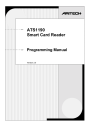
advertisement
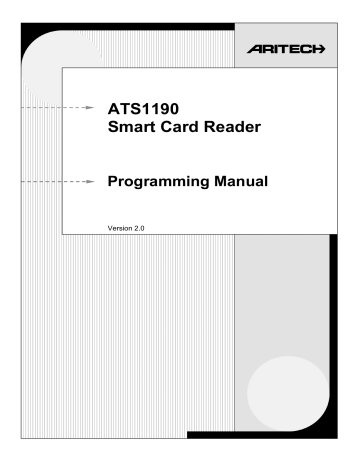
2.2. Setting the reader’s address
The Smart Card Reader is set to RAS address 16 by default. There are two methods to change the address.
1.
Use a configuration card programmed with the smart card programmer ATS1620 and the ATS8100
TITAN software package.
2.
Use the Smart Card Reader menu.
Method
1. Change the address by programming a configuration card using the TITAN system management software and the smart card programmer (ATS
1620).
Procedure
1.
On the TITAN menu bar, select Admin > Card Programmer
> Write reader config. card.
2.
In the box labelled
Reader Address
type the required reader address (1 to 16 are allowed).
3.
Place a configuration card or a blank card on the smart card programmer and click the “Write” button.
4.
Badge this card at the reader and check in menu 19-
Installer programming, and menu 3-RAS Database that the reader is being polled.
5.
Repeat the above steps with a different address for each reader to be polled on the databus.
Note on programming in TITAN:
For more information on programming the reader address in TITAN, see the online help page on the “Card
Writer’s Setup” menu screen.
Other options for the reader can be programmed at the same moment the address is set.
ATS1190 Programming Manual 5
Method
2. Change the address by connecting the reader to the system or local databus and start polling the reader default address 16, through
19-Installer Menu, 3-RAS Database.
Procedure
1.
Return to the Smart Card Reader menu as described under Programming information in the Smart Card Reader.
The display shows:
Tecom Smart Reader TS0870
0-Exit, Menu: _
2.
Press [ENTER] until you see menu 12.
12-Reader Address
0-Exit, Menu: _
3.
Enter the number 12 and press [ENTER]. The current RAS address appears (16 is the default):
Current RAS Adrs: 16
(1-16) Adrs: _
4.
Enter the required address, e.g., 7 and press [ENTER].
This display appears:
Change Address?
*-Yes, #-No
5.
Press [MENU*] to change the address. The display appears:
New Address: 7
#-Exit
6.
Press [ENTER] to return to the Main Menu. The RAS address will not change until you exit the Smart Card
Reader’s main menu.
12-Reader Address
0-Exit, Menu: _
7.
Enter 0 [ENTER] to exit the main menu. The reader will now stop polling RAS address 16 and will only function if polling is selected for RAS address 7.
8.
There are now two options:
•
When the reader is connected to the system databus of an ATS control panel, add address 7 to be polled in menu 3-RAS Database (see Programming information in the Smart Card Reader, method 2, step 1).
•
When the reader is connected to the local databus of a
4-Door DGP, add address 7 to be polled under menu
1-DGP Options and scroll to Poll RAS (see
Programming information in the Smart Card Reader, method 3, steps 1 - 4).
6 ATS1190 Programming Manual
advertisement
Related manuals
advertisement
Table of contents
- 4 Introduction
- 5 Configuring the Smart Card Reader
- 5 Programming information in the Smart Card Reader
- 7 Setting the reader’s address
- 9 Changing the LED on-line settings
- 11 Changing the LED off-line operation
- 12 Setting Valid Card (LED) Flash
- 13 Enabling the night light
- 14 Setting the Protocol options
- 15 Setting the beeper options
- 16 Setting the watchdog option
- 17 2.10. Setting the relay option
- 19 2.11. Disabling the use of configuration or “option” cards
- 20 2.12. Setting the egress control
- 21 2.13. Restore factory defaults
- 22 2.14. Checking the last card badged
- 22 2.15. Setting-up credit usage and relay timing
- 22 Using credits
- 22 Basic requirements
- 23 Explaining the items
- 25 2.16. Checking the credit of the last card badged
- 26 2.17. Setting the security mode
- 27 2.18. Checking the version number of the Smart Card Reader
- 27 Additional information
- 27 Extra feature: User definable format
- 27 Special notes
- 28 Glossary of terms
- 31 Index
- 32 Programming map