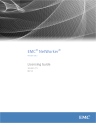
advertisement
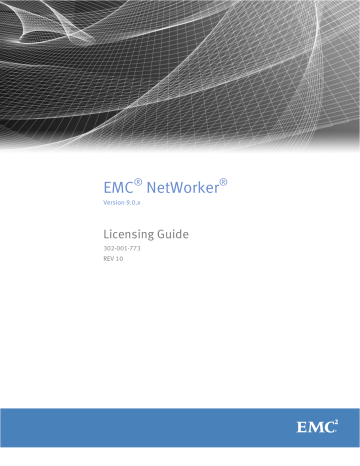
EMC
®
NetWorker
®
Version 9.0.x
Licensing Guide
302-001-773
REV 10
Copyright
©
2001-2016 EMC Corporation. All rights reserved. Published in the USA.
Published June 2016
EMC believes the information in this publication is accurate as of its publication date. The information is subject to change without notice.
The information in this publication is provided as is. EMC Corporation makes no representations or warranties of any kind with respect to the information in this publication, and specifically disclaims implied warranties of merchantability or fitness for a particular purpose. Use, copying, and distribution of any EMC software described in this publication requires an applicable software license.
EMC², EMC, and the EMC logo are registered trademarks or trademarks of EMC Corporation in the United States and other countries. All other trademarks used herein are the property of their respective owners.
For the most up-to-date regulatory document for your product line, go to EMC Online Support ( https://support.emc.com
).
EMC Corporation
Hopkinton, Massachusetts 01748-9103
1-508-435-1000 In North America 1-866-464-7381 www.EMC.com
2
EMC NetWorker 9.0.x Licensing Guide
CONTENTS
Preface
Chapter 1
Chapter 2
Chapter 3
5
Introduction
9
Important information for new and upgraded installations of NetWorker....... 10
Upgrading from traditional licensing without upgrading the NetWorker
Upgrading from traditional licensing on UNIX to a new installation on
Linux or Windows.............................................................................11
Determining license model options by version.............................................. 12
EMC Licensing Solution....................................................................13
Traditional enabler-based licensing model (legacy)..........................13
Capacity licensing model (legacy).................................................... 14
Troubleshooting and Best Practices...............................................................15
EMC Licensing Solution
17
About the EMC Licensing Solution................................................................. 18
Requirements for new and upgraded installations............................18
EMC License Server.......................................................................... 19
Management of the EMC License Server........................................... 20
Quick Start: Activating the EMC Licensing Solution........................................21
Install the license Server on a Windows 64-bit platform................... 23
Install the License Server on a Linux 64-bit platform.........................24
Managing the EMC License Server................................................................. 26
EMC License Server management on Windows................................. 26
EMC License Server management on Linux....................................... 27
Lmutil application............................................................................ 29
Modifying NetWorker server properties in NMC Administration Window.........30
Additions to the NSR RAP resource................................................................ 32
NetWorker Traditional Licensing Model
33
Upgrading from NetWorker 9.0 and using traditional enabler-based licensing
About the traditional licensing model............................................................34
Base enabler....................................................................................34
Evaluation enabler........................................................................... 35
Update enabler................................................................................ 35
Evaluating a new installation of NetWorker software........................ 36
Evaluating features of an existing NetWorker installation................. 36
EMC NetWorker 9.0.x Licensing Guide
3
CONTENTS
Chapter 4
Chapter 5
Evaluation enabler........................................................................... 36
How to permanently license the NetWorker software..................................... 39
If required, install the NetWorker software for evaluation................. 39
Send the purchase order.................................................................. 39
Review the License Authorization Code letter................................... 40
Obtain the host ID of the NetWorker server.......................................40
Activate the software license certificate............................................41
Download the NetWorker license key............................................... 42
If required, delete all evaluation enabler codes................................ 43
If required, upgrade or downgrade the base enabler........................ 43
Apply the license key on the NetWorker server................................. 44
Using a licensing template............................................................... 45
NetWorker license tips..................................................................... 46
Archiving licensing...........................................................................46
Client connection licenses............................................................... 46
Cluster licensing.............................................................................. 46
DDS licensing...................................................................................47
NDMP licensing................................................................................47
NetWorker cloud licensing................................................................48
NetWorker Data Domain device licensing......................................... 48
NetWorker Module licensing............................................................ 48
NetWorker storage node licensing....................................................51
Virtual environments simplified licensing.........................................51
Virtual Tape Library licensing........................................................... 54
EMC NetWorker 45-Day Evaluation Enabler Codes......................................... 54
Troubleshooting and Best Practices
77
How to obtain NetWorker license information................................................78
Querying a server for all information.................................................78
License Conformance Summary.....................................................................78
Accessing the License Conformance Summary................................. 79
License Conformance Summary details............................................ 79
How to contact EMC Licensing or provide feedback....................................... 81
NetWorker License Manager (legacy)
83
About the legacy NetWorker License Manager............................................... 84
Backing up the NetWorker License Manager.................................................. 84
4
EMC NetWorker 9.0.x Licensing Guide
Preface
As part of an effort to improve its product lines, EMC periodically releases revisions of its software and hardware. Therefore, some functions that are described in this document might not be supported by all versions of the software or hardware currently in use. The product release notes provide the most up-to-date information on product features.
Contact your EMC technical support professional if a product does not function correctly or does not function as described in this document.
Note
This document was accurate at publication time. Go to EMC Online Support ( https:// support.emc.com
) to ensure that you are using the latest version of this document.
Purpose
This document describes how to evaluate and permanently license the NetWorker software. It also helps you determine which of the NetWorker licensing models to use.
Audience
This guide is intended for use by system administrators who are responsible for installing and licensing NetWorker software.
The information in this guide assumes that the EMC NetWorker software is installed and that all the software and hardware requirements have been met on the computer that accesses the NetWorker Management Console interface, (known as the Console). These requirements are described in the EMC NetWorker Installation Guide .
Revision history
The following table presents the revision history of this document.
Table 1 Revision history
Revision
01
02
03
04
05
06
Date Description
September 24,
2015
November 12,
2015
First release of this document for EMC NetWorker 9.0
Corrected port number to 27000 for the SERVER line in the license file
December 16, 2015 Updates to the section Requirements for new and upgraded installations on page 18
December 23, 2015 Updated figure for sample license file
March 14, 2016
Added topic Important information for upgraded installations of NetWorker on page 10
Further updates to the section
Requirements for new and upgraded installations on page 18
April 18, 2016 Revised to indicate the license file that resides on the
NetWorker server must be named dpa.lic, and if this is not the name you must change it to dpa.lic
EMC NetWorker 9.0.x Licensing Guide
5
Preface
6
Table 1 Revision history (continued)
Revision
07
Date
April 25, 2016
08
09
10
May 6, 2016
June 10, 2016
June 29, 2016
Description
Added instruction to change the Flexlm Service 1 Startup type to Automatic in Windows Task Manager after
LMTOOLS configuration
Added link to Knowledgebase articles on page 78
for troubleshooting common licensing issues
Added troubleshooting topic License file permissions may change on Linux when copying file to License server and
NetWorker server
Revisions to the scenarios outlined in the topic
Important information for new and upgraded installations of
Revised the section formerly identified as "Activating the
EMC Licensing Solution" as a quick start for new installations of NetWorker 9.0 that will use the EMC
Licensing Solution with Capacity Entitlement
First release of this document for EMC NetWorker 9.0.1
Related documentation
The NetWorker documentation set includes the following publications, available on EMC
Online Support: l l l l l l l l
EMC NetWorker Online Software Compatibility Guide
Provides a list of client, server, and storage node operating systems supported by the
EMC information protection software versions. You can access the Online Software
Compatibility Guide on the EMC Online Support site at https://support.emc.com
.
From the Support by Product pages, search for NetWorker using "Find a Product", and then select the Install, License, and Configure link.
EMC NetWorker Administration Guide
Describes how to configure and maintain the NetWorker software.
EMC NetWorker Network Data Management Protocol (NDMP) User Guide
Describes how to use the NetWorker software to provide data protection for NDMP filers.
EMC NetWorker Cluster Integration Guide
Contains information related to configuring NetWorker software on cluster servers and clients.
EMC NetWorker Installation Guide
Provides information on how to install, uninstall, and update the NetWorker software for clients, storage nodes, and servers on all supported operating systems.
EMC NetWorker Updating from a Previous Release Guide
Describes how to update the NetWorker software from a previously installed release.
EMC NetWorker Release Notes
Contains information on new features and changes, fixed problems, known limitations, environment and system requirements for the latest NetWorker software release.
EMC NetWorker Command Reference Guide
Provides reference information for NetWorker commands and options.
EMC NetWorker 9.0.x Licensing Guide
Preface l l l l l l l l l l l l
EMC NetWorker Data Domain Boost Integration Guide
Provides planning and configuration information on the use of Data Domain devices for data deduplication backup and storage in a NetWorker environment.
EMC NetWorker Performance Optimization Planning Guide
Contains basic performance tuning information for NetWorker.
EMC NetWorker Server Disaster Recovery and Availability Best Practices Guide
Describes how to design and plan for a NetWorker disaster recovery. However, it does not provide detailed disaster recovery instructions. The Disaster Recovery section of the NetWorker Procedure Generator (NPG) provides step-by-step disaster recovery instructions.
EMC NetWorker Snapshot Management Integration Guide
Describes the ability to catalog and manage snapshot copies of production data that are created by using mirror technologies on EMC storage arrays.
EMC NetWorker Snapshot Management for NAS Devices Integration Guide
Describes how to catalog and manage snapshot copies of production data that are created by using replication technologies on NAS devices.
EMC NetWorker VMware Integration Guide
Provides planning and configuration information on the use of VMware in a
NetWorker environment.
EMC NetWorker Error Message Guide
Provides information on common NetWorker error messages.
EMC NetWorker Licensing Guide
Provides information about licensing NetWorker products and features.
EMC NetWorker REST API Getting Started Guide
Describes how to configure and use the NetWorker REST API to create programmatic interfaces to the NetWorker server.
EMC NetWorker REST API Reference Guide
Provides the NetWorker REST API specification used to create programmatic interfaces to the NetWorker server.
EMC NetWorker Management Console Online Help
Describes the day-to-day administration tasks performed in the NetWorker
Management Console and the NetWorker Administration window. To view the online help, click Help in the main menu.
EMC NetWorker User Online Help
The NetWorker User program is the Windows client interface. Describes how to use the NetWorker User program which is the Windows client interface connect to a
NetWorker server to back up, recover, archive, and retrieve files over a network.
Special notice conventions that are used in this document
EMC uses the following conventions for special notices:
NOTICE
Identifies content that warns of potential business or data loss.
Note
Contains information that is incidental, but not essential, to the topic.
Typographical conventions
EMC uses the following type style conventions in this document:
EMC NetWorker 9.0.x Licensing Guide
7
Preface
Table 2 Style conventions
Bold
Italic
Monospace
{ }
...
|
[ ]
Monospace italic
Monospace bold
Used for names of interface elements, such as names of buttons, fields, tab names, and menu paths (what the user specifically selects or clicks)
Used for full titles of publications that are referenced in text
Used for: l l l l
System code
System output, such as an error message or script
Pathnames, file names, prompts, and syntax
Commands and options
Used for variables
Used for user input
Square brackets enclose optional values
Vertical bar indicates alternate selections - the bar means “or”
Braces enclose content that the user must specify, such as x or y or z
Ellipses indicate non-essential information that is omitted from the example
Where to get help
EMC support, product, and licensing information can be obtained as follows:
Product information
For documentation, release notes, software updates, or information about EMC products, go to EMC Online Support at https://support.emc.com
.
Technical support
Go to EMC Online Support and click Service Center. Several options for contacting EMC
Technical Support appear on the site. Note that to open a service request, you must have a valid support agreement. Contact your EMC sales representative for details about obtaining a valid support agreement or with questions about your account.
Online communities
Go to EMC Community Network at https://community.emc.com
for peer contacts, conversations, and content on product support and solutions. Interactively engage online with customers, partners, and certified professionals for all EMC products.
Your comments
Your suggestions help to improve the accuracy, organization, and overall quality of the user publications. Send your opinions of this document to
.
8
EMC NetWorker 9.0.x Licensing Guide
CHAPTER 1
Introduction
This chapter includes the following topics: l l l l l l
....................................................................................................10
Important information for new and upgraded installations of NetWorker
............... 10
Determining license model options by version
...................................................... 12
.................................................................................. 14
Troubleshooting and Best Practices
.......................................................................15
...........................................................................................15
Introduction
9
Introduction
About this guide
The information in this guide assumes that the EMC
®
NetWorker
®
software is installed and that all of the software and hardware requirements have been met on the computer that accesses the NetWorker Management Console (NMC) interface, known as the
Console. These requirements are described in the EMC NetWorker Installation Guide .
The following sections describe which licensing models you can use to permanently license the NetWorker software.
Important information for new and upgraded installations of
NetWorker
The EMC Licensing Solution, available starting with NetWorker 9.0, allows new customers the ability to use Capacity Entitlement, where capacity can be shared among NetWorker
Servers. If you are an existing customer, you can use the EMC Licensing Solution, or you can continue to use the traditional enabler-based licensing from your previous NetWorker version when you install or upgrade to the NetWorker 9.0 server by applying an Update
Entitlement to the EMC License Server.
Also, you can use traditional enabler-based licensing under the following circumstances where you have unused enablers or want to move enablers off an old NetWorker Server to a new NetWorker Server running NetWorker 9.0.x.
Note
EMC is working on a Conversion tool which simplifies the conversion from traditional enabler-based licensing to the EMC Licensing Solution with the Capacity Entitlement. This guide will be updated with this information when the tool is available. Customers requiring conversion from traditional NetWorker 8.x capacity-based enabler licensing to the NetWorker 9.0 EMC Licensing Solution with the Capacity Entitlement must submit a conversion request to licensing. The request should include your original sales order number and the LAC number so that EMC Licensing can issue the correct capacity entitlement. Also, the request must include the IP Address and hostname of the License
Server.
New installation of NetWorker 9.0 with unused or new enablers from previous
NetWorker versions
If you have unused or new enablers from a NetWorker 8.1.x or 8.2.x release, you can still use these enablers on a new NetWorker 9.0.x server by applying them in the Server
Properties window in NMC and having them authorized by EMC Licensing.
This procedure still requires installation of the EMC License Server and application of a
License file with Update Entitlement.
1. If not already installed, install the NetWorker 9.0 server and the EMC License Server.
2. Apply the unused or new enablers to the NetWorker 9.0 server through the Server
Properties window in NMC.
3. Contact [email protected]
.
4. Request authorization of the unused or new enablers from Licensing, and request an
Update Entitlement License file for the EMC License Server.
10
EMC NetWorker 9.0.x Licensing Guide
Introduction
Note
When making this request, include information such as Customer #, SO#, IP Address of the License Server, IP address of the NetWorker server, and Host ID of the
NetWorker Server. To obtain the Host ID of the NetWorker Server on Linux, run nsrlic -p | grep "host id" . To obtain the Host ID of the NetWorker Server on Windows, run nsrlic -p | findstr "host id"
5. Apply the License file with the Update Entitlement provided by EMC Licensing to the
License Server and the NetWorker server, as described in the section
Requirements for new and upgraded installations on page 18 .
Upgrading from traditional licensing without upgrading the NetWorker 8.x.x server
If you have a NetWorker 8.x.x server with enablers from NetWorker 8.1.x or 8.2.x and want to move the enablers to a new server with NetWorker 9.0 without upgrading the existing
NetWorker 8.x.x server, perform the following.
1. If not already installed, install the NetWorker 9.0 server and the EMC License Server.
2. Contact [email protected]
.
3. Request a Host Transfer Affidavit to move the enablers from the old NetWorker Server to a new Installation of NetWorker 9.0.x on new hardware, and request a License file that includes an Update Entitlement.
Note
When making this request, include information such as Customer #, SO#, IP address of the License Server, IP address of the NetWorker server, and Host ID of the
NetWorker Server. To obtain the Host ID of the NetWorker Server on Linux, run nsrlic -p | grep "host id" . To obtain the Host ID of the NetWorker Server on Windows, run nsrlic -p | findstr "host id".
4. Apply the transferred enablers to the NetWorker 9.0 server through the Server
Properties window in NMC.
5. Apply the License file with the Update Entitlement provided by EMC Licensing to the
NetWorker server and the EMC License Server, as described in the section
Requirements for new and upgraded installations on page 18 .
Upgrading from traditional licensing on UNIX to a new installation on Linux or
Windows
If you are on UNIX and want to move to a new installation of the NetWorker 9.0 server on
Linux or Windows, perform the following.
1. Contact your account manager.
2. After your enablers are transferred from UNIX enablers to either Windows or Linux: a. Follow the steps that are outlined in the section "New installation of NetWorker
9.0 with unused enablers from previous NetWorker versions" to install the
NetWorker software on Linux or Windows with your UNIX enablers.
b. Have these enablers authorized by EMC Licensing.
Upgrading from traditional licensing without upgrading the NetWorker 8.x.x server
11
Introduction
Note
If you are planning on performing a NetWorker Server migration from UNIX to Linux or
Windows where you are bringing over the media database information from the old server to the new server, contact your account manager who will make arrangements with
Professional Services.
Determining license model options by version
For new installations of NetWorker 9.0, you must use the EMC Licensing Solution. When you upgrade to NetWorker 9.0 from a previous release, you can continue to use your previous model (for example, traditional enabler-based licensing), or use the EMC
Licensing Solution with the capacity entitlement.
Review this section to determine which NetWorker licensing model to use. The following tables compare licensing between NetWorker versions and available licensing models, as well as the tools used to manage licensing.
Table 3 Licensing between NetWorker versions and licensing models
12
Licensing artifacts
Base license for new installation
Post Upgrade state
Entitlement to upgrade from previous version
Traditional
(enablerbased) licensing
NetWorker 7.5
and previous
Licensing metric = Components, modules, features and device capacities
NetWorker 7.6
through 8.2
Enablers and authorization codes
Enablers and authorization codes
Base Enabler
Base Enabler
Upgrade Enabler auto applied, call
EMC Licensing for authorization code
Upgrade Enabler auto applied, call
EMC Licensing for authorization code
Must be validated by EMC Licensing within 30 days
Must be validated by EMC Licensing within 30 days
NetWorker 9.0 Enablers and
Capacity licensing authorization codes
Base Enabler In Evaluation mode, call EMC Licensing for upgrade entitlement
Must be validated by EMC Licensing within 30 days
Licensing metric = Components, modules, features and device capacities n/a n/a n/a NetWorker 7.5
and previous
NetWorker 7.6
through 8.2
n/a
Enablers and authorization codes
NetWorker 9.0 License file
Datazone enabler
Capacity entitlement feature
Remains fully authorized
In Evaluation mode, call EMC Licensing for upgrade entitlement
No validation required
Must be validated by EMC Licensing within 30 days
EMC NetWorker 9.0.x Licensing Guide
Introduction
Table 3 Licensing between NetWorker versions and licensing models (continued)
Table 4 Tools to manage licensing
Tools used to manage NetWorker licensing
NetWorker License
Manager nsrlic
NetWorker
Management Console
EMC License
Management
(LMTOOLS on
Windows, lmgrd on
Linux)
Also known as Intended use
LLM, Legato License
Manager, lgtolmd
Centralized management of bulk enablers with
NetWorker traditional licensing
Command line interface
Generates reports about all license information currently active on a
NetWorker server
Registrations page Manual entry of enablers and authorization codes
EMC License Server Managing license files with
NetWorker 9.0
Cannot be used with
EMC Licensing
Solution with capacity entitlement,
License files
License files
License files
Any NetWorker version previous to
9.0
EMC Licensing Solution
NetWorker 9.0.x introduces the EMC Licensing Solution, a new EMC standard for licensing in software products. The EMC Licensing Solution uses an EMC License Server and reads a license file to determine which products are licensed and how much storage space to request for each datazone in the environment.
All new installations of NetWorker 9.0.x use the EMC Licensing Solution. The chapter
"EMC Licensing Solution" in the EMC NetWorker Licensing Guide provides information on how to implement the EMC Licensing Solution for new and upgraded installations of
NetWorker 9.0.x . This section also describes the new EMC License Server and the use of the license file.
Traditional enabler-based licensing model (legacy)
All new installations of NetWorker 9.0 use the EMC Licensing Solution with a capacity entitlement. If upgrading to NetWorker 9.0 and you used the traditional enabler-based licensing model with the previously installed NetWorker release, you can use the EMC
Licensing Solution with the capacity entitlement, or continue to use the traditional licensing model.
If you plan to continue using traditional licensing, the following requirements apply: l l l
Install the License server.
Obtain a license file from EMC Licensing that contains an update entitlement
(NETWORKER_UPDATE).
Set up the license file on the License Server:
1. On the License Server host, copy the license file to /opt/emc/licenses.
EMC Licensing Solution
13
Introduction
2. On the NetWorker server, copy the license file to /nsr/lic/ and change the name of the file to dpa.lic.
The sections
Important information for new and upgraded installations of NetWorker on page 10
and Requirements for new and upgraded installations on page 18 provide
further information on these requirements.
Note
When you upgrade to NetWorker 9.0, once you enable use of the EMC Licensing Solution with a capacity entitlement, you can no longer use the traditional enabler-based licensing model.
Capacity licensing model (legacy)
The capacity licensing model in NetWorker releases previous to NetWorker 9 allows the use of any set of NetWorker features provided you do not exceed the amount of purchased storage capacity for the datazone. If you used this model with the previously installed NetWorker release before upgrading to NetWorker 9.0, you can continue to use the legacy capacity licensing model, or use the EMC Licensing Solution with the capacity entitlement.
Upgrading to the EMC Licensing Solution carries over any unused capacity and apply this amount to the capacity purchased for use of the EMC Licensing Solution. For example, if you purchase a 2 TB capacity entitlement for the EMC Licensing Solution, and had 2 TB of legacy capacity entitlement enablers remaining, you now have a total of 4 TB of source data you can protect.
If you plan to continue using the legacy capacity licensing model, the following requirements apply: l l l
Install the License server.
Obtain a license file from EMC Licensing that contains an update entitlement
(NETWORKER_UPDATE).
Set up this file on the License Server:
1. On the License Server host, copy the license file to /opt/emc/licenses.
2. On the NetWorker server, copy the license file to /nsr/lic/ and change the name of the file to dpa.lic.
The sections
Important information for new and upgraded installations of NetWorker on page 10
and Requirements for new and upgraded installations on page 18 provide
further information on these requirements.
NetWorker License Manager
The chapter
NetWorker License Manager (legacy) on page 83
provides information about the NetWorker License Manager software used for traditional licensing, including information outlining how to enter and delete an enabler code, enter an authorization code, and how to change a License Manager server. Only the traditional model of licensing uses NetWorker License Manager.
Note
If you plan to use the EMC Licensing solution, do not install the NetWorker License
Manager software during the NetWorker 9.0 installation.
14
EMC NetWorker 9.0.x Licensing Guide
Introduction
Troubleshooting and Best Practices
The chapter
Troubleshooting and Best Practices on page 77 provides NetWorker
licensing troubleshooting information.
Support obsolescence
For detailed information on versions and operating systems that are no longer supported, select the document titled EMC Software Release and End of Service Life Notifications on the
EMC Online Support site at http://support.emc.com
.
To find this document:
1. Select Support by Product.
2. Type
NetWorker
in the Find a Product field, select NetWorker from the list, and press
Enter.
3. Select Maintain, Upgrade your Software from the list of support topics.
4. Select EMC Software Release and End of Service Life Notifications from the list that appears.
Troubleshooting and Best Practices
15
Introduction
16
EMC NetWorker 9.0.x Licensing Guide
CHAPTER 2
EMC Licensing Solution
This chapter includes the following topics: l l l l l l l
About the EMC Licensing Solution
......................................................................... 18
Quick Start: Activating the EMC Licensing Solution
................................................21
Installing the EMC License Server
.......................................................................... 22
......................................................................................24
Managing the EMC License Server
......................................................................... 26
Modifying NetWorker server properties in NMC Administration Window
.................30
Additions to the NSR RAP resource
........................................................................ 32
EMC Licensing Solution
17
EMC Licensing Solution
About the EMC Licensing Solution
The EMC Licensing Solution introduced in NetWorker 9.0.1 is an EMC licensing standard that stores all the licensing information for the environment in one file (the license file), which is stored on both the NetWorker server and an EMC License Server. All new installations of NetWorker 9.0.1 use the EMC Licensing Solution.
The section provides an overview of the various components required for setting up the
EMC Licensing Solution, including: l l l
EMC License Server
License file
Management of the License Server by using LMTOOLS (Windows) or lmgrd (Linux).
Requirements for new and upgraded installations
The following section provides information on what is required to use the EMC Licensing
Solution in both new and upgraded installations of NetWorker 9.0.
New installation of NetWorker 9.0
All new installations of NetWorker 9.0 use the EMC Licensing Solution with the capacity entitlement, which requires the following: l l l
Install the EMC License Server.
Obtain the license file, which contains the capacity entitlement
(NETWORKER_CAPACITY).
Set up this license file on the License Server host: n n
On Linux, copy the file to opt/emc/licenses/.
On Windows, copy the file to C:\Program Files\EMC License Server
\elms\licenses.
l
Set up this license file on the NetWorker server:
1. Copy the license file to the NetWorker server's nsr/lic directory.
2. Change the name of the file to dpa.lic.
Upgrading to NetWorker 9.0
When you upgrade to NetWorker 9.0 from a previous release, you have two options: l l
Use the EMC Licensing solution with the capacity entitlement, or
Continue to use the traditional licensing model in place before upgrading to
NetWorker 9.0
Use of the EMC Licensing solution with the capacity entitlement after upgrading to
NetWorker 9.0 requires the following: l l l
Install the EMC License Server. Without a connection to the EMC License Server,
NetWorker 9.0 runs in evaluation mode for a period of 30 days with a grace period of
15 days, but you must install the License Server.
Obtain the license file, which contains a capacity entitlement
(NETWORKER_CAPACITY) or an update entitlement (NETWORKER_UPDATE)
Set up this license file on the License Server host: n
On Linux, copy the file to opt/emc/licenses/.
18
EMC NetWorker 9.0.x Licensing Guide
EMC Licensing Solution l n
On Windows, copy the file to C:\Program Files\EMC License Server
\elms\licenses.
Set up this license file on the NetWorker server:
1. Copy the license file to the NetWorker server's nsr/lic directory.
2. Change the name of the file to dpa.lic.
Note
When choosing this option, contact an EMC sales representative to perform the conversion from the previous licensing model (traditional enabler-based licensing) to the
EMC Licensing Solution with the capacity entitlement.
Continued use of the traditional licensing model in place before upgrading to NetWorker
9.0 requires the following: l l
Install the EMC License Server. Without a connection to the EMC License Server,
NetWorker 9.0 runs in evaluation mode for a period of 30 days with a grace period of
15 days, but you must still install the License Server.
Obtain the license file, which should contain only an update entitlement
(NETWORKER_UPDATE).
l l
Note
When you apply only an update entitlement, a notification may appear indicating
NETWORKER_CAPACITY entitlement is not present in the license file. If you are not using the NETWORKER_CAPACITY entitlement, you can ignore this message.
Set up this license file on the License Server host: n
On Linux, copy the file to opt/emc/licenses/.
n
On Windows, copy the file to C:\Program Files\EMC License Server
\elms\licenses.
Set up this license file on the NetWorker server:
1. Copy the license file to the NetWorker server's nsr/lic directory.
2. Change the name of the file to dpa.lic.
EMC License Server
After installing NetWorker 9.0.1, install the Windows or Linux 64-bit License server package if you do not already have the License Server installed. The License Server is responsible for managing the EMC licenses and capacity allocation.
NetWorker supports installation of the License Server on the following 64-bit platforms.
Table 5 Supported License Server platforms
Platform
Windows
Linux
Versions
Windows 2008, Windows 2012
Red Hat Enterprise Linux 6.x, SuSE Linux Enterprise Server 10.x, 11.x
Once you install the License Server, you must obtain the license file from EMC Licensing.
This file contains the host and port information of the License Server. The License Server
EMC License Server
19
EMC Licensing Solution is expected to use a default or specific TCP/IP port number. For NetWorker, this default port is 27000. If a specific (non-default) port is used, it must match the port number in the license file. You can set the License Server to listen to an available TCP/IP port, typically in the range of 27000 to 27009.
You can start the License Server by using the LMTOOLS application (on Windows) or the lmgrd command (on Linux).
Note
EMC does not recommend running the NetWorker Server and the License Server on the same host. If you do run both on the same host, ensure that you start the NetWorker server before you start the lmgrd process.
License file
The EMC Licensing Solution relies on a license file to indicate the NetWorker features and capacity you purchased, or options made available for the purposes of evaluating
NetWorker.
When you download the NetWorker software and the EMC License Server software, you must also obtain a license file from EMC Licensing. This file must reside both on a platform that runs the License Server, and is accessible to NetWorker. Therefore, you must store a copy of the file in the License server folder, and in the /nsr/lic directory on the NetWorker server. When you copy the license file to this directory on the
NetWorker server, you must change the file name to dpa.lic if this is not the file name already. The license file is an ASCII text file for which the content is encrypted to prevent tampering or changes.
The license file can contain two types of entitlements -- an update entitlement, if updating from a previous NetWorker release, and a single capacity entitlement, which you can share across two datazones if you do not exceed the capacity purchased. All datazones can point to a single License Server to request capacity.
Management of the EMC License Server
After you install the License Server, a management application is placed on an accessible server. Complete the setup and configuration of the EMC Licensing Solution by using the
License Server management application appropriate to your platform.
On Windows, use the LMTOOLS application. On Linux, use the command line utility lmgrd.
The application should be running constantly to serve licenses to NetWorker. To accomplish this, the application requires the existence of a running vendor daemon,
EMCLM, which delivers license features to NetWorker and keeps track of counted features. The application automatically manages EMCLM by starting, restarting, and stopping the daemon as required. It will also write to the License Server's troubleshoot log file lmgrd.log to report errors and license feature activity. The lmgrd, EMCLM, license, and troubleshoot log files are located in the same directory.
Note
Use the EMC License Server Installation and Administration Guide for complete EMC License
Server management instructions.
20
EMC NetWorker 9.0.x Licensing Guide
EMC Licensing Solution
Quick Start: Activating the EMC Licensing Solution
The following section provides an overview of the steps that are required to activate the
EMC Licensing Solution in a new installation of NetWorker 9.0, as outlined in more detail in subsequent sections of the EMC NetWorker Licensing Guide and the EMC License Server
Installation and Administration Guide .
Procedure
1. Download the License Server package for the platform from the same location you downloaded the NetWorker software.
2. Install the Windows or Linux 64-bit License Server package. You can install the
License Server in the same location as the NetWorker server.
l
On Windows, the package is EMC_LicenseServer_3.4.0_x64
installer.msi.
l
On Linux, the package is emclicenseserver-3.4.1-2.x86_64_lsb.rpm
3. Obtain the license file from EMC Licensing. For a new installation of NetWorker 9.0, this file contains a capacity entitlement.
You can obtain the file once you provide EMC Licensing with the License Server host/IP information, the required capacity, and the port to use for communication between NetWorker and the License Server if you cannot use the default port 27000.
EMC requires this information to create the license file.
4. In the location you installed the License Server: a. Create a directory.
b. Copy the license file to this directory.
c. Do not rename the license file.
For example, on the License Server, create the following directories: l l
On Windows: C:\Program Files\EMC License Server\elms
\licenses
On Linux: /opt/emc/licenses
Note
On Linux, you may be required to complete this step before installing the License
Server package.
5. On the NetWorker server: a. Copy the license file to the following locations: l
On Windows: C:\Program Files\EMC NetWorker\nsr\lic l
On Linux: /nsr/lic b. Rename the file to dpa.lic if this is not already the file name.
6. Complete the configuration of the License Server and then start the License Server: l
On Windows, use LMTOOLS or the command line interface.
An icon for LMTOOLS appears on the desktop after the License Server installation.
Quick Start: Activating the EMC Licensing Solution
21
EMC Licensing Solution l
On Linux, use lmgrd.
7. In the NMC Administration window: a. Right-click the server.
b. Select Properties.
8. In the Server Properties window: a. Change the CLP Refresh field to Yes.
b. Ensure that the following fields are populated correctly: l l l l
CLP license server
CLP License Server Port
Solution ID
CLP SWID c. Click Ok.
Note
CLP refers to the EMC License Server.
In the NMC Administration window, when you click Server and then select
Registrations, the right pane displays an entry for CLP Capacity License that indicates the Authorized -No expiration date.
Installing the EMC License Server
After installing the NetWorker software, you must install the EMC License Server in order to permanently enable use of the EMC Licensing Solution. Installation packages for the
License Server are available from the same download location as the NetWorker software.
Before you begin
Ensure that you install the License Server on a system that is accessible to all data zones in your environment that will require to access the License Server.
If you do not install the License Server during the NetWorker software installation, you can still install this server at a later time. If NetWorker does not detect the license and a nsrd check for available licenses does not discover any licenses, NetWorker enters evaluation mode for a period of 30 days, with a grace period of 15 days. You can install the License Server at any time during the evaluation period to enable the EMC Licensing
Solution.
This section provides basic instructions to install the License Server on a Windows or
Linux 64-bit platform. Use the EMC License Server Installation and Administration Guide for complete EMC License Server installation and setup instructions.
Note
Installation of the License Server in NetWorker Virtual Edition (NVE) is not supported.
22
EMC NetWorker 9.0.x Licensing Guide
EMC Licensing Solution
Install the license Server on a Windows 64-bit platform
After you complete the NetWorker 9.0 installation, install the License Server from the 64bit Windows package. The License Server package name for Windows is
EMC_LicenseServer_3.4.0_x64 installer.msi.
Before you begin
Skip the NetWorker License Manager software during the NetWorker 9.0 installation. To use the EMC Licensing Solution, the NetWorker License Manager is not required
The License Server is required for new and upgraded installations of NetWorker 9.0, even if you plan on using traditional licensing.
Procedure
1. Download the Windows 64-bit installation package from the same location you downloaded the NetWorker software.
2. Open the EMC_LicenseServer_3.4.0_x64 installer.msi file to start the
EMC License Server Setup wizard.
Figure 1 EMC license Server Setup Wizard
3. Click Next to review and accept the License agreement.
4. Leave the destination folder for the installation of the EMC License Server software as
\EMCLicenseServer.
5. Click Next and then click Finish to complete the wizard.
Results
When the installation completes, a shortcut for the LMTOOLS utility appears on your desktop. LMTOOLS allows you to manage the License Server.
To complete the setup and configuration, perform the steps in the sections
Set up the license file on page 24 and
LMTOOLS configuration on Windows on page 26
.
Install the license Server on a Windows 64-bit platform
23
EMC Licensing Solution
Install the License Server on a Linux 64-bit platform
After you complete the NetWorker 9.0 installation, install the License Server from the 64bit Linux package. The License Server package name for Linux is
EMC_LicenseServer_3.4.1-2_x86_64 installer. The License Server is required for new and upgraded installations of NetWorker 9.0, even if you plan on using the traditional licensing model.
Before you begin
On the License Server, create a folder called /opt/emc/licenses, and copy the license file that you obtain from EMC Licensing to this folder.
Note
You can skip the NetWorker License Manager software during the NetWorker 9.0
installation. The NetWorker License Manager is not required in order to use the EMC
Licensing Solution.
Procedure
1. Download the Linux 64-bit installation package from the same location you downloaded the NetWorker software.
2. Login to Linux as
root
or a user with sudo privileges.
3. Run the following command to install the package:
/opt/emc # rpm -v -i /tmp/emclicenseserver-3.4.1-2.x86_64_lsb.rpm
4. Run the following command to confirm the installation was successful:
ls /opt/emc/emclicenseserver/
Verify that the following files were extracted: l l l l
EMCLM lmgrd lmutil
Readme.txt
Note
After you install the EMC License Server software on a Linux platform, the following error may appear: "-bash: ./lmgrd: No such file or directory". This error occurs due to a missing library, typically ld-lsb-x86-64.so.3. The section lmgrd error "No such file or directory" appears upon License Server startup on Linux provides information to troubleshoot this issue.
Setting up the license file
The license file that you obtain from EMC Licensing contains information about the EMC
License Server configuration. EMC Licensing pre-populates the file with all this information once you provide the details and requirements for the environment. EMC strongly recommends that you do not edit the license file, as doing so can corrupt the file, making it unusable by the EMC License Server.
24
EMC NetWorker 9.0.x Licensing Guide
EMC Licensing Solution
Before you begin
EMC recommends obtaining the license file before installing the EMC License Server. If you install the License Server before obtaining the license file, make note of the server hostname/IP and port number, as you must provide the server hostname/IP and port number information to EMC Licensing to pre-populate the file with these details. If the default port 27000 is not available, select an open port that can be used for communication between the License Server and the NetWorker software.
Procedure
1. If you have not already obtained the license file from EMC Licensing, contact EMC
Licensing to obtain the file.
A license file with a capacity entitlement looks similar to the following.
Figure 2 Sample license file with capacity entitlement
2. Create a directory in the location you installed the License Server.
For example, on the License Server, create the following directories: l l
On Windows: C:\Program Files\EMC License Server\elms
\licenses
On Linux: /opt/emc/licenses
Note
On Linux, you might be required to complete this step before installing the License
Server package.
3. Copy the license file to the License Server directory that was previously created. Do not rename the license file.
Note
If you use ftp file transfer on Linux, ensure that the file permissions do not change.
4. On the NetWorker server: a. Copy the license file. The locations differ on Linux and Windows: l
On Linux: /nsr/lic l
On Windows: C:\Program Files\EMC NetWorker\nsr\lic
Setting up the license file
25
EMC Licensing Solution b. Rename the license file to dpa.lic.
Note
If you use ftp file transfer on Linux, ensure that the file permissions do not change.
Managing the EMC License Server
After you install the License Server and then set up the license file on the License Server and the NetWorker server, you must complete the configuration by starting the License server.
This section provides basic steps for License Server management setup on Windows and
Linux platforms. Use the EMC License Server Installation and Administration Guide for complete EMC License server management instructions.
EMC License Server management on Windows
The following section contains information on managing and starting the License Server using LMTOOLS on Windows.
Procedure
1. Open the LMTOOLS icon on your desktop.
2. In the Service/License File tab, select Configuration using Services.
3. Navigate to the Config Services tab.
4. In the Path to the lmgrd.exe file field: a. Click browse to navigate to the location of lmgrd .
b. Select the file.
For example, navigate to C:\Program Files\EMC License Server\ and select lmgrd.
5. In the Path to the license file field: a. Click browse to navigate to the location of the license file on the EMC License
Server.
b. Select the file.
For example, navigate to C:\Program Files\EMC License Server\elms
\licenses\ and select dpa.lic.
26
EMC NetWorker 9.0.x Licensing Guide
Figure 3 Config services tab in LMTOOLS
EMC Licensing Solution
The license file contains information about the License Server, such as the host address/IP and the port that is used for communication, information on the type of licenses, and the amount of capacity purchased.
6. Select Use Services and Start Server at Power Up, and then click Save Service.
7. Browse to the Start/Stop/Reread tab, and select Start Server.
8. Exit the LMTOOLS utility.
Results
After startup, the service Flexlm Service 1 appears as Running in the Windows Task
Manager.
To change the Flexlm Service 1 Startup type to
Automatic
, in Windows Task Manager, go to the Services tab and click Services.....
EMC License Server management on Linux
The following section contains information on managing and starting the License Server using the lmgrd command on Linux.
Before you begin
Before running lmgrd, ensure that you create the suggested directories for the license file (/opt/emc/licenses) and log files (/opt/emc/emclicenseserver/logs), and add the license file you obtained from EMC Licensing in the /opt/emc/licenses directory.
Procedure
1. Run the lmgrd command to start the License Server.
# lmgrd -l /opt/emc/emclicenseserver/logs/lmgrd.log -c /opt/emc/ licenses
2. Run the lmgrd command with the following arguments to manage the License Server.
EMC License Server management on Linux
27
EMC Licensing Solution
lmgrd [-c license_file_list] [-l [+]debug_log_path] [-2 -p] [local] [-x lmdown] [-x lmremove] [-z] [-v] [-help]
The following table provides command line usage information. The section
provides more information on available commands.
Table 6 Lmgrd command line usage
Term Description
-c license_file_lis t
Use the specified license files.
-l
[+]debug_log_pat h
Writes debugging information to file debug_log_path. This option uses the letter l. Prefixing debug_log_path with the + character appends logging entries. Use the -l option before other options to log all debugging information to debug_log_path.
-2 -p
-local
Restricts usage of lmdown, lmreread, and lmremove, as well as lmswitch, lmswitchr, and lmnewlog, to a license administrator who is by default root. If there is a UNIX group called lmadmin, then use is restricted to only members of that group. If root is not a member of this group, then root does not have permission to use any of the above utilities. If -2 -p is used when starting lmgrd, no user on Windows can shut down the License Server with lmdown, nor can they use the lmswitch, lmswitchr, and lmnewlog command line utilities.
Restricts the lmdown and lmreread commands to be run only from the same system where lmgrd is running.
-x lmdown
-x lmremove
-z
-v
-help
-reuseaddr
Disables the lmdown command so that no user can run lmdown. If lmdown is disabled, stop lmgrd via kill pid (UNIX), or stop the lmgrd and vendor daemon processes through the Windows Task
Manager or Windows service. On UNIX, ensure that the kill command does not have a -9 argument.
Disable the lmremove command (no user can run lmremove).
Run in foreground. The default behavior is to run in the background. If l debug_log_path is present, then no windows are used, but if no -l argument specified, separate windows are used for lmgrd and each vendor daemon
Displays lmgrd version number and copyright, and then exits.
Displays usage information and then exits.
Allows the server to explicitly bind to a same port, which remains in
TIME_WAIT state after the server restart or crash.
28
EMC NetWorker 9.0.x Licensing Guide
EMC Licensing Solution
Start the License Server without a license file
If you have not obtained a license file, you can still start the License Server by using the lmgrd command. When you add a license file, you can also run a command to re-read the file.
Procedure
1. To start the License Server without copying a license file to the license directory, run the following:
/opt/emc/emclicenseserver
/opt/emc/emclicenseserver/lmgrd -l
/opt/emc/emclicenseserver/logs/lmgrd.log -c
/opt/emc/emclicensserver/license
2. To view the log file, run:
/opt/emc/emclicenseserver # cat /opt/emc/emclicenseserver/logs/ lmgrd.log
3. To view what is running as the License Server, run:
/opt/emc/emclicenseserver # ps -aef | grep lmgrd
4. Once you obtain a license file, copy the file to the license directory
/opt/emc/ licenses
5. To re-read the license file, run:
# lmutil lmstat -a -c /opt/emc/licenses
# lmutil lmreread -c /opt/emc/licenses
# lmutil lmdown -c /opt/emc/licenses
Lmutil application
In addition to lmgrd, you can also use the lmutil application to manage some aspects of the License Server. This application is available on all platforms.
lmutil application arguments
The following table provides valid arguments for most lmutil arguments.
Table 7 lmutil arguments
Argument Description
-c
<license_f ile_path>
Most lmutil utilities need to know the path to the license file. This is specified with a -c license_file_path argument.
-help
-v
-verbose
Displays usage information and exits.
Displays the version of the utility and exits
Displays a longer description for errors found
For the first argument of an lmutil command, you can specify one of the following commands:
Lmutil application
29
EMC Licensing Solution l l l l lmdown – gracefully stop a license server system (manager and vendor daemon) lmhostid – calculate a hostid to identify a system or user lmreread – instruct the license server system to reread license and option files, and start new vendor daemons lmstat – display the status of a license server system l l lmswitch – controls license server log location and size lmver – display the version of a FLEXnet executable
The following topics provide more information for the most common or useful commands to aid in troubleshooting License Server issues.
lmutil lmhostid
Obtains the MAC address system information from the current system. A MAC address is a valid node locking choice (HOSTID=) and can also be used in the SERVER line of a license file to identify the License Server. If multiple MAC addresses are listed by the command, use the first one.
lmutil lmhostid
Verify the MAC address with its use in any license files. If the MAC address does not match any of the relevant uses, then you may have entered system information incorrectly while activating a license.
lmutil lmreread
Forces the License Server to instruct the EMC vendor daemon to re-read the license file for changes. Execute this command if new or changed license files are made available. Using this command allows the License Server and the EMC vendor daemon to continue running and update its internal cache of license features from newly updated license files.
lmutil lmreread -vendor EMCLM lmutil lmstat
Use the following command to determine the running status of the License Server lmgrd: lmutil lmstat -a lmutil lmdown
Gracefully shuts down the License Server and EMC vendor daemon when you provide the name of the license file used to start the License Server. Specifying the license file name ensures that the proper processes are terminated. You may be asked to confirm the shutdown before proceeding.
lmlmutil lmdown -c <license_file_list>
Modifying NetWorker server properties in NMC Administration
Window
The following section provides information on fields you can modify after installation and set up of the License Server in order for the NetWorker server to detect the license file applied.
Modify the CLP UOM and CLP refresh fields
Use NMC Administration window to modify the following two fields. You can access these attributes when you right-click the server in the Administration window and select
Properties.
30
EMC NetWorker 9.0.x Licensing Guide
EMC Licensing Solution l l
CLP UOM - allows you to allocate more capacity to a specific datazone. Initially, only 1
TB is checked out. This amount can be changed if the request is greater than 0.
CLP refresh - when set to Yes, prompts the NetWorker server to search for a new license file or an updated license file. In the absence of a license file, setting to Yes forces the server to request a license file with capacity entitlement and, where applicable, an update entitlement.
Figure 4 CLP UOM and CLP refresh fields in the Server Properties window
Modifying NetWorker server properties in NMC Administration Window
31
EMC Licensing Solution
Additions to the NSR RAP resource
After you complete the License Server installation and setup, the NSR RAP resource gets populated with the License Server information. The following graphic displays the updated information.
Figure 5 NSR RAP resource
The attributes that are identified in the red square in the graphic (for example, CLP
License server and CLP License server port) are populated from the license file stored in the NetWorker server host's /nsr/lic/ directory, and by querying the License Server.
These attributes are updated each time that you check out a license. Solution ID and CLP
SWID are read from a license checked out from the License Server and not the license file on the NetWorker server.
32
EMC NetWorker 9.0.x Licensing Guide
CHAPTER 3
NetWorker Traditional Licensing Model
This chapter includes the following topics: l l l l l l l l
Upgrading from NetWorker 9.0 and using traditional enabler-based licensing
....... 34
About the traditional licensing model
....................................................................34
......................................................................................... 36
.............................................................................. 37
............................................................................................. 38
How to permanently license the NetWorker software
............................................. 39
....................................................................................................45
EMC NetWorker 45-Day Evaluation Enabler Codes
................................................. 54
NetWorker Traditional Licensing Model
33
NetWorker Traditional Licensing Model
Upgrading from NetWorker 9.0 and using traditional enablerbased licensing
When you upgrade to NetWorker 9.0, if you used the traditional enabler-based model of licensing in your previous NetWorker version, you can use the new EMC Licensing
Solution with the capacity entitlement, or continue to use your traditional enabler-based licensing.
If you want to continue using traditional licensing, you must still install the EMC License
Server and also apply the update entitlement, provided within the license file. The
sections Important information for new and upgraded installations of NetWorker on page
and
Requirements for new and upgraded installations on page 18 provide more
information.
You can use the evaluation period, which provides you with 30 days along with an additional 15 days grace period, to determine whether you want to use the EMC Licensing
Solution or continue using traditional enabler-based licensing. EMC recommends upgrading to the EMC Licensing Solution as this model provides the most effective management of all NetWorker features and available capacity through the application of a license file.
About the traditional licensing model
You can download and evaluate NetWorker software and added features, such as modules, from the EMC Online Support website at https://support.emc.com
. The software can be evaluated for 30 days without an enabler code or license. After that, you can obtain evaluation enablers for each added feature to extend the evaluation period for
an additional 45 days. The evaluation process on page 36 provides information.
To permanently use the NetWorker software with the traditional enabler-based licensing model, you must license the software on the EMC Licensing site and apply the supplied licensing key on the NetWorker server. The license key includes permanent enabler codes and corresponding authorization (auth) codes.
How to permanently license the
provides information. Additionally, the EMC Software
Price Guide: Open Storage Software provides more details.
Base enabler
Each installation of NetWorker server software must be licensed with a base enabler.
Only the server’s enabler is called a base enabler. This enabler turns on the software and allows the use of a particular bundle of features, such as a specified number of clients and devices. All license keys are typed and stored on the NetWorker server, which enforces the licensing.
Base enablers come in different editions that enable varying degrees of functionality.
Add-on enablers allow a broader scope of features.
34
EMC NetWorker 9.0.x Licensing Guide
NetWorker Traditional Licensing Model
NOTICE
You cannot delete the base enabler. You can use the nsrcap command line utility to upgrade or downgrade the base enabler. However, once a base enabler has been upgraded or downgraded, you cannot return to the original lower function base enabler.
You must obtain a new base enabler from EMC Licensing. For example, if you upgrade from Work Edition to Power Edition but then regress back to Work Edition, the old Work
Edition base enabler is invalid. You must obtain a new Work Edition base enabler from
EMC Licensing.
The following tips apply to the base enabler: l l
As soon as the base enabler is typed, the evaluation mode ends. A function that was available during a 30-day evaluation mode must be specifically enabled with either an evaluation or permanent enabler.
When typing a group of enablers, always type the base enabler last to avoid disabling the non-base-enabled features.
Evaluation enabler
Evaluation enablers are free, and must be applied on the NetWorker server. An evaluation enabler extends the evaluation period for an additional 45 days. The evaluation enabler cannot be extended or permanently enabled. It must be removed from the production environment before or on its expiry date.
provides more information.
Update enabler
An update enabler is necessary to move from an existing major NetWorker release to a newer major NetWorker release, for example, from NetWorker 8.1 to NetWorker 8.2.
Updating within a minor release, for example, from NetWorker 8.1 SP1 to NetWorker 8.1
SP2, does not require an update enabler.
With NetWorker 8.1 and later, if an update enabler is required, the NetWorker software automatically adds the required update enabler code to its configuration. The update enabler expires after 45 days. You must contact EMC Licensing within 45 days to permanently authorize the update enabler.
NOTICE
If the auth (authorization) code for the update enabler code is not applied within 45 days, the NetWorker server software will be disabled. Typing the auth code enables the software even if the update enabler code has expired.
Update enabler alert
An alert message is generated 45 days before a NetWorker update enabler code expires.
This alert remains until the NetWorker update enabler is authorized.
To view the license alert, use one of the following methods: l
In the NetWorker Administration window: l
1. Click Monitoring.
2. Select the Alert tab.
In the Console window, click Events.
Evaluation enabler
35
NetWorker Traditional Licensing Model l
Type
nsrwatch
at the command line.
A colored icon within the alert message indicates that the update enabler will expire within 45 days. The message appears daily up to and including the day of the update enabler code expiration.
Before the end of the evaluation period, contact Licensing at emc.com, your authorized reseller, or the EMC sales team to request and obtain your update authorization code.
By the end of the evaluation period, you must permanently license the software to continue using modules or features that you have evaluated. If you do not permanently authorize the update enabler before its expiry, your backups might be impacted.
How to permanently license the NetWorker software on page 39
provides information.
The evaluation process
EMC NetWorker software and added features, such as modules, can be downloaded and evaluated for free from the EMC support website or the media kit.
You can evaluate NetWorker software in two ways: l
Evaluating a new installation of NetWorker software on page 36
l
Evaluating features of an existing NetWorker installation on page 36
By the end of the evaluation period, you must permanently license the NetWorker software to continue using modules or features that you have evaluated to back up and recover data.
How to permanently license the NetWorker software on page 39
provides information.
Evaluating a new installation of NetWorker software
When you first install the NetWorker software, you can evaluate the software with all the modules and features for free for 30 days without typing any enabler codes or licenses.
provides information on extending the evaluation period for an additional 45 days.
Evaluating features of an existing NetWorker installation
If you are evaluating one or more NetWorker modules or features on an edition of
NetWorker software that has already been installed and licensed, perform the following steps:
Procedure
1. Contact your EMC sales representative or your authorized reseller who will place an
EVAL order on your behalf. As a result of the activation of your Eval License
Authorization Code (LAC) number you will obtain a temporary license key.
2. On the NetWorker server, type an evaluation enabler code for each module or feature
to be evaluated. How to apply an evaluation enabler code on page 37 provides
information.
Evaluation enabler
36
Evaluation enablers are free, and must be applied on the NetWorker server. An evaluation enabler extends the evaluation period for an additional 45 days. The evaluation enabler cannot be extended or permanently enabled. It must be removed from the production environment before or on its expiry date.
To obtain entitlement extensions and the resulting evaluation enablers, do one of the following:
EMC NetWorker 9.0.x Licensing Guide
NetWorker Traditional Licensing Model l l
Contact your EMC Sales Representative or your authorized reseller who will place an
EVAL order on your behalf.
Refer to the media kit for EMC Information Protection and Availability Product
Families.
How to apply an evaluation enabler code
Use the following procedure to apply an evaluation enabler on the NetWorker server.
Procedure
1. Start the NetWorker Management Console software.
2. Open the Administration window: a. In the Console window, click Enterprise.
b. In the left pane, select a NetWorker server in the Enterprise list.
c. In the right pane, select the application.
d. From the Enterprise menu, click Launch Application. The Administration window is launched as a separate application.
3. From the Administration window, click Configuration.
4. In the left pane, select Registration.
5. From the File menu, select New.
6. In the Enabler Code attribute, type the enabler code.
7. Optional, in the Comment attribute, type a description of the license.
8. Click OK.
Evaluation enabler alert
An alert message is generated 30 days before a NetWorker evaluation enabler code expires. The alert remains until the NetWorker software has been authorized or the evaluation enabler has been deleted.
To view the license alert, use one of the following methods: l
In the NetWorker Administration window: l
1. Click Monitoring.
2. Select the Alert tab.
In the Console window, click Events.
Color-coded icons appear with the alert message: l l
A yellow icon indicates that the enabler will expire within 30 days. The message displays the yellow icon until 10 days prior to the evaluation enabler code expiration.
A red icon indicates that the enabler will expire within 10 days. The message displays the red icon up to and including the day of the enabler code expiration.
How to delete an enabler code
You can delete a license enabler code at any time, whether or not it has been permanently authorized. The license is not removed when the software is uninstalled.
How to delete an enabler code
37
NetWorker Traditional Licensing Model
NOTICE
You cannot delete the enabler code that enables the basic NetWorker software, called the base enabler. You can use the nsrcap command line utility to upgrade or downgrade the base enabler. However, once a base enabler has been upgraded or downgraded, you cannot return to the original lower function base enabler. You must obtain a new base enabler from EMC Licensing.
For example, if you upgrade from Work Edition to Power Edition but then regress back to
Work Edition, the old Work Edition base enabler is invalid. You must obtain a new Work
Edition base enabler from EMC Licensing.
To delete an enabler code:
1. In the Administration window, click Configuration.
2. Click Registrations.
3. Right-click the license to delete, then select Delete.
4. Click Yes to confirm the deletion.
License process flow
To permanently use the NetWorker software to back up and recover data, you must license the software. The licensing process is the same for all editions of the NetWorker software, and for the individual modules and features.
The following figure illustrates the licensing process flow.
Figure 6 NetWorker license process flow
38
During the NetWorker licensing process:
1. EMC verifies customer purchase order. SysAdmin downloads the NetWorker software from the EMC Online Support Site.
2. EMC generates a LAC letter and emails it to the customer. SysAdmin installs the
NetWorker software in evaluation mode.
EMC NetWorker 9.0.x Licensing Guide
NetWorker Traditional Licensing Model
3. SysAdmin receives email with the License Authorization Code (LAC) and obtains the host ID of the NetWorker server.
4. SysAdmin applies the host ID and LAC in EMC Licensing to activate certificates.
5. EMC Licensing generates the certificates and allows you to save a copy of the certificate or send it as an email to the address of your choice.
6. SysAdmin receives an email that includes the enables and authorization codes.
7. SysAdmin applies the enablers and authorization codes for permanent NetWorker licensing.
The NetWorker license process consists of the following basic steps:
1. Download and install the software for evaluation.
2. Purchase the required NetWorker product, options, and modules from EMC or an authorized partner. The purchase order for the software lists the requested NetWorker product, options, and modules. EMC sends a LAC certificate by email in response to the valid purchase order.
NOTICE
If no evaluation period is required, the first and second steps can be performed together.
3. At the EMC Licensing site: a. Open the activation menu.
b. Type the LAC and the host ID of the NetWorker server to obtain the software license certificate.
Note
EMC Licensing confirms the license activation by email, and provides you with access to your permanent entitlements online. You can also send the certificate to an email address of your choice or print and save in a PDF format. The product license activation letter contains the license key (permanent enabler codes and auth codes).
4. Apply the license key on the NetWorker server.
How to permanently license the NetWorker software
To license the NetWorker software, perform the following tasks.
If required, install the NetWorker software for evaluation
If this is a new installation, install the NetWorker software according to the instructions in the NetWorker Installation Guide .
Installing the NetWorker software provides complete access to all NetWorker features for an evaluation period of 30 days.
Send the purchase order
Send the customer purchase order list of NetWorker product models to be purchased to
EMC or an authorized partner.
The purchase can include a variety of products, such as a NetWorker server, client packages, storage node packages, database modules, and deduplication.
How to permanently license the NetWorker software
39
NetWorker Traditional Licensing Model
Review the License Authorization Code letter
Upon receipt of a valid purchase order, EMC sends a LAC letter by email to the specified customer contact. The information in the LAC letter is used to activate the software license certificate. The NetWorker server’s host ID is also required for the activation.
Review the LAC letter, which contains the following: l l l l l l
A LAC to be used to activate the license keys for the products. A license key consists of permanent enabler codes and auth codes.
Instructions for activating the software and obtaining the license keys.
Software download instructions, in case the NetWorker software has not yet been downloaded in evaluation mode.
A list of the NetWorker products ordered, along with their SKU and revision numbers.
The end user site name and address. This information was posted at the time the purchase order was entered.
Contacts for licensing and support information.
NOTICE
Do not confuse a LAC with an auth code. LACs are used in EMC Licensing to obtain and activate the license key. A LAC enables you to obtain an auth code, but it is the combined application of permanent enabler and auth codes in NetWorker software that permanently licenses the software.
Obtain the host ID of the NetWorker server
The host ID is required during the software authorization process. It identifies where the
NetWorker server has been installed.
To ensure that EMC Licensing receives accurate information, use the host ID value displayed in the NetWorker Registration window. The host ID is an 8-character alphanumeric code that always appears in lowercase. An example of a host ID is abab1234.
The following steps should be performed by the customer, preferably a NetWorker system administrator.
Procedure
1. On the NetWorker server, start the NetWorker Management Console.
2. Select NetWorker Administration.
3. In the Administration window, click Configuration.
4. Right-click Registrations in the navigation tree.
5. Right-click the NetWorker evaluation license (or any NetWorker license) in the
Registrations area of the screen. The Properties window appears.
6. Note the alphanumeric host ID number.
40
EMC NetWorker 9.0.x Licensing Guide
NetWorker Traditional Licensing Model
Activate the software license certificate
The following steps should be performed by the customer, preferably a NetWorker system administrator.
If you have the LAC letter, use the hyperlink that is provided in the letter to open the license activation landing page, which automatically populates the LAC number. You can then skip to step 6. If you do not have the LAC letter, perform all the following steps.
Procedure
1. Go to the EMC Online Support website (registration required) at: http://support.EMC.com
If you do not have an account, follow the New Member Registration steps.
2. Under Service Center , select Get and Manage Licenses.
3. On the Manage Licenses page, select NetWorker from the list of products.
The EMC Licensing page appears.
4. Click Activate Licenses, and then click Advanced Search.
5. Type the PO Number or Sales Order Number and click Search Entitlements.
6. Choose the entitlements/model numbers that you would like to activate.
7. Click Start Activation Process.
The Activation page displays.
8. You can create a machine, or search for an existing machine: a. If you are creating a machine, in the Machine Name field, type the name of the machine where you activate your licenses.
Machine names and locking IDs must be unique for each parent company.
b. If using an existing machine, or activating an add-on product to an existing machine, select an existing machine to activate your LAC.
9. Activate to the registered site on the order: a. Move to another registered site, or add a site.
b. Click Next.
10. In the Locking ID field, type the NetWorker server host ID that you obtained in
Obtain the host ID of the NetWorker server on page 40
.
11. Click Finish.
Product license activation letter
EMC emails the product license activation letter by email to the registered user on the machine after the software license certificate has been activated in EMC Licensing.
The letter contains the following: l l l l
A list of the purchased products, their part numbers, quantities, and version levels.
The site information.
Parent company information.
The LAC.
Activate the software license certificate
41
NetWorker Traditional Licensing Model l l l
The NetWorker host ID.
The license key that consists of permanent enablers and auth codes.
Once applied jointly in the NetWorker Console interface, these codes permanently license the NetWorker software.
Contacts for licensing, a NetWorker Licensing Help section, and support information.
Download the NetWorker license key
You can install the license key on a local NetWorker server, a remote NetWorker server, or a NetWorker License Manager system.
Procedure
1. Go to the EMC Online Support site (registration required) at: http://support.emc.com
.
2. Under Service Center, select Get and Manage Licenses.
3. On the Manage Licenses page, select NetWorker from the list of products, and then follow the instructions for your product.
If the LAC number has not yet been typed, activated, and associated with the host ID, follow the instructions in the email received from EMC Licensing before proceeding to the next step.
4. On the EMC Licensing page, select Download Enabler codes. The Search for
Downloading Enabler Codes page appears.
5. In the %HostID attribute, type the NetWorker server host ID number that you obtained
in Obtain the host ID of the NetWorker server on page 40
.
6. Click Search. The Search for Downloading Enabler Codes page appears, displaying the list of hosts that match the criteria.
7. Select the host ID that matches the criteria. The Download page appears.
8. Click Download Enablers and perform the following: a. Click Download CSV and save the file.
The CSV file contains the enabler codes and the information related to them, including part descriptions, part numbers, and auth codes.
You can import this file into Excel and search and sort the contents: l l
Format: host ID .csv
Example: df010b3f.csv
b. Click Download nsradmin and save the file: l l
Format: host ID _ date .nsradmin
Example: df010b3f_20080814.nsradmin
c. Click Download ReadMe and save the file.
The readme file describes the process and how to use nsradmin to load the enablers: l l
Format: ReadMe_ host ID _ date .txt
Example: ReadMe_df010b3f_20080814.txt
42
EMC NetWorker 9.0.x Licensing Guide
NetWorker Traditional Licensing Model
Results
As additional licenses are added to a host profile, these new licenses will be included in future downloads.
If required, delete all evaluation enabler codes
If your evaluation requirements extend beyond 30 days, you might have installed some evaluation enablers.
All evaluation enablers except for the base enabler should be deleted before the license key is applied on the NetWorker server to permanently license the software. The evaluation enabler cannot be permanently authorized.
Procedure
1. Save all of your old enabler codes in a text file: echo print type : NSR license | nsradmin > saved_enablers.txt
2. In the Administration window, click Configuration.
3. Click Registrations.
4. Right-click the enabler code to be deleted, then select Delete.
You should remove all of the old enablers from the NetWorker software. You can delete an evaluation enabler code at any time. The license is not removed when the software is uninstalled.
5. Click Yes to confirm the deletion.
6. When prompted, repeat the license deletion task. This repetition prevents accidental license deletion.
You cannot delete the following enablers: l
NetWorker update enabler l
Base enabler
The base enabler code enables the basic NetWorker software. The base enabler can only be upgraded or downgraded.
If required, upgrade or downgrade the base enabler on page 43 provides details.
If required, upgrade or downgrade the base enabler
If already installed, a base enabler cannot be deleted. However, you can upgrade or downgrade the base enabler by using the nsrcap command.
If a base enabler has already been installed on a NetWorker server for extended evaluation, an error message appears when you attempt to install a new base enabler.
Use the following procedure to upgrade or downgrade the base enabler.
Procedure
1. Open a command prompt on the NetWorker server.
2. Type the following at the command line:
nsrcap -u base_enabler_code -a authorization_code
If required, delete all evaluation enabler codes
43
NetWorker Traditional Licensing Model
Apply the license key on the NetWorker server
The final step in the licensing process is to apply the license key on the NetWorker server.
The license key consists of permanent enablers and auth codes.
NOTICE
Even if you have installed evaluation enablers that have not yet expired, in order to license the NetWorker software permanently you must apply the license key. The license key is provided in the product license activation letter.
The recommended way to obtain and install NetWorker permanent enablers and authorization codes is to automatically import and install them from EMC Licensing.
If you cannot automatically import and install the permanent enablers and authorization codes from EMC Licensing, you can manually install the permanent enablers and authorization codes.
Use the following procedure to import and apply the NetWorker license key from EMC
Licensing directly to a NetWorker server or a NetWorker License Manager system.
Procedure
1. Ensure that you have the following permissions on the NetWorker server. The permissions differ for Windows, Linux, and UNIX: l
Windows: administrator l
UNIX and Linux: root
2. Identify the location where the files were downloaded.
3. Ensure that no NetWorker backups are running.
4. Run the following nsradmin command in the directory where the source_file is located.
You can run the nsradmin command from any NetWorker client, storage node, or server: l
To install the NetWorker license keys on a local NetWorker server, type: l nsradmin -i source_file > output_file
To install the NetWorker license keys on a remote NetWorker server, type: l nsradmin -i source_file -s server_name > output_file
To install the NetWorker license keys on a NetWorker License Manager system, type: nsradmin -i source_file -s server_name -p 390115 > output_file
5. Open and review the output_file for success or failure messages to ensure that the
NetWorker licenses have been properly installed: l
Success entry message in the output file:
If the first attempt to load a license was successful, an entry similar to the following appears in the output file:
C:\PROGRA~1\Legato\nsr\bin\std>nsradmin -i infile created resource id 25.0.0.20.96.108.23.72.137.69.168.135(1)
Current query set updated resource id 25.0.0.20.96.108.23.72.137.69.168.135(2)
44
EMC NetWorker 9.0.x Licensing Guide
NetWorker Traditional Licensing Model l
Failed entry message in the output file:
If a license load failed, entries similar to the following might appear: n
This entry in the output file indicates that the license already exists in
NetWorker and can be ignored:
C:\PROGRA~1\Legato\nsr\bin\std>nsradmin -i infile create failed: A license enabler already exists with enabler code xxxxxx-xxxxxx-xxxxxx
Current query set updated resource id 25.0.0.20.96.108.23.72.137.69.168.135(3) n
If the nsradmin command has previously been used to install licenses on a host, failure messages might be generated for NetWorker licenses that already exist.
This entry in the output file indicates that the NetWorker server processes are not running on the system:
To work around this issue, start the NetWorker processes on the NetWorker server.
C:\PROGRA~1\Legato\nsr\bin\std>nsradmin -i infile pasb-tomp
39078:nsradmin: RPC error: Program not registered (severity
4, number 15)
Product licenses
NetWorker software and added features, such as modules, can be downloaded and evaluated for free from the EMC Online Support website or the media kit. The software can be evaluated for 30 days without an enabler code or license. After that, you can obtain evaluation enablers for each added feature to extend the evaluation period for an additional 45 days.
To permanently use the NetWorker software, you must license the software on the EMC
Licensing site and apply the supplied licensing key on the NetWorker server. The license key includes permanent enabler codes and corresponding authorization (auth) codes.
The EMC Software Price Guide: Open Storage Software provides additional detailed licensing information.
Using a licensing template
When determining which licenses are required, try using a template, which can prevent
“forgotten” licenses.
A template can also help determine the necessary licenses for a given configuration, which does not necessarily mean that all of these licenses must be purchased, since certain licenses are included in other licenses. For example, base licenses include a certain number of client licenses.
Procedure
1. Start with the NetWorker server (the base license).
2. Determine the desired NetWorker Server Edition.
3. Calculate the client licenses.
4. Calculate the dedicated storage node licenses.
5. Calculate the autochanger or silo licenses.
6. Calculate the Virtual Tape Library (VTL) licenses.
Product licenses
45
NetWorker Traditional Licensing Model
7. Calculate the Disk Backup Option (DBO) licenses.
8. Calculate any additional licenses, such as database module licenses.
NetWorker license tips
Calculating NetWorker licenses can sometimes be difficult. For example, recent software changes might not apply yet to the current NetWorker release.
Always check the current version of the EMC NetWorker Release Notes for your installed release for possible licensing changes.
Archiving licensing
The archive feature must be purchased and licensed separately from other NetWorker software components.
Before licensing and using the NetWorker archive feature, ensure that you have a device, either a stand-alone device or in an autochanger or silo, connected to a NetWorker server or storage node. If you are cloning archives, you must have at least two devices available.
Client connection licenses
Every computer to be backed up in a NetWorker datazone requires a client connection license, even the NetWorker server. The base enabler supports a certain number of client connections.
If more client connections are required, their licenses must be purchased separately. An
NDMP data server requires a special type of client connection license. Contact your EMC
Sale team or your authorized reseller for more information.
Note
EMC ClientPak
®
enablers are no longer required. Client licensing is now based solely on the client connection enablers.
Cluster licensing
This section discusses NetWorker cluster licensing.
NOTICE
Cluster client connection enablers are no longer required. Cluster client licensing is now based solely on the client connection enablers. However, existing cluster client connection licenses will still be honored. Each physical node of the cluster requires a client license. Virtual clients of a cluster do not require their own license.
Enabling the highly available NetWorker server
A client connection license is required for each physical node in the cluster on which you intend to run the highly available NetWorker server.
In addition, a storage node that is configured locally, that is, a storage node that uses a hostname that matches the physical hostname of the node that is running the NetWorker virtual server, does not require a separate storage node enabler.
For example, on a node in a cluster with the physical hostname Node A, a remote device defined as rd=NodeA:/dev/tape1 would not require a separate storage node enabler while the NetWorker virtual server was running on Node A. An example of this configuration is provided in the EMC NetWorker Installation Guide .
46
EMC NetWorker 9.0.x Licensing Guide
NetWorker Traditional Licensing Model
The Power Edition base enabler is required to run the NetWorker server on a cluster.
Enabling cluster and virtual clients
NetWorker client licensing differentiates between stand-alone computers and computers that participate in a cluster. The licenses are bound to physical nodes. Therefore, once a client connection license is allocated, any virtual clients that are running on that physical node can be backed up.
Backing up NetWorker Modules on cluster clients
The following two scenarios apply to NetWorker Modules in cluster environments.
Scenario One
To back up a NetWorker Module: l l
From the virtual client, an application module license is required for the virtual client.
From the physical host, an application module license is required for the physical client computer.
For example, physical nodes A and B are clustered and run a database. Virtual node C runs on this cluster and provides access to the database. If node C is the only way the database is backed up, one database application module license is required. If the physical node also backs up the database, a second database application module is required. Of course, client connection licenses are required for both of the physical nodes.
Scenario Two
For active-passive clusters which are made up of physical hosts, for example clusters in which one host is active and the other host is used for failover one Module license is required per virtual hostname. To obtain a failover authorization code, add a failover host
ID during the LAC activation process. Alternatively, contact the licensing team who can assist you with the transaction at [email protected]
For example, four Solaris physical hosts making up three active-passive DB2 clusters require three NMDB2 UNIX licenses.
DDS licensing
To enable DDS, one license is required for each drive that is to be shared. Once a drive is licensed as shared, any number of storage nodes can share it. DDS licensing is independent of library and storage node licensing.
NDMP licensing
NetWorker clients using the NDMP interface are licensed differently than standard client connections.
The following apply to NDMP licensing: l l l
One NDMP Client Connection license is required to protect each network-attached file system using NDMP, EMC Celerra
®
, Network Appliance, and so on.
NAS systems with multiple data movers, such as Celerra, or multiple IP hosts require only a single NDMP Client Connection License. To share the license among multiple data movers or hosts, specify the user-defined array name in the NDMP array name attribute of the Client resource.
When you perform an NDMP-DSA backup, a Storage Node license is required.
DDS licensing
47
NetWorker Traditional Licensing Model l
Additionally, a file type device is supported for NDMP operations, which can also be used as a bootstrap device. A DiskBackup license is required for the file type device.
NetWorker cloud licensing
A NetWorker cloud backup option license enables you to add an unlimited number of cloud backup devices depending upon the NetWorker edition that was licensed.
NetWorker Data Domain device licensing
One Data Domain Storage System Enabler is required per datazone.
The amount of Data Domain formatted storage available in a NetWorker datazone is provided by a Data Domain Capacity Entitlement license. There is no restriction on the number of NetWorker Data Domain Device resources that can be created, other than the overall device limits for the datazone. However, there must be sufficient Data Domain storage capacity entitlement licenses for the amount of Data Domain storage used in the datazone.
The Data Domain server must be enabled with a DD Boost license. This is a Data Domain license, not a NetWorker license. If clone-controlled replication will be used, an additional Replication license is required.
To verify the license key, type the license show command on the Data Domain system. For versions 5.2.x and later, the output should read OPENSTORAGE.
If clone-controlled replication will be used, add the Replicator license key supplied by
Data Domain:
# license add license_key
NetWorker Module licensing
NetWorker Modules are licensed on the basis of one enabler per database type host.
For example, to back up the Oracle database on two hosts, two NetWorker Module for
Databases and Applications enablers are required, even if the two hosts are backed up by the same server. However, if multiple Oracle instances are running on a single
NetWorker client, only one NetWorker Module for Databases and Applications enabler is required.
NetWorker Module for Microsoft Applications licensing information
The following section discusses the traditional licensing model requirements for
NetWorker Module for Microsoft Applications (NMM). This information is not applicable when using the NetWorker capacity licensing model because the NMM software is included in the NetWorker capacity licensing model.
48
NMM licensing enabler code
The NMM software is also a licensed module. This means that when using the traditional
NetWorker licensing model, the NMM software requires an enabler code and the authorization to enable permanent licensing.
The NMM software is also included in the NetWorker capacity licensing model. When using the NMM software with this licensing model, it is not necessary to individually enable NMM clients.
Existing NMM enablers, that is enablers that are used for previous releases of NMM, are valid in an NMM environment. This means that new application support, such as
EMC NetWorker 9.0.x Licensing Guide
NetWorker Traditional Licensing Model
Microsoft Exchange 2012 and Microsoft SharePoint 2013, is enabled for existing users.
Users must upgrade and configure the NMM software. Once installed, the NMM software supports the backup and recovery of both, the new as well as the older Microsoft server applications.
Additional licensing requirements
Additional licensing is required when: l l l l l l
Using Data Domain Boost with NMM — When using Data Domain Boost with the NMM software, ensure that the licensing required for using this device type in the
NetWorker datazone is in place.
The following software should be enabled for the solution to work: n n
NetWorker server 7.6 SP1 or later software
Data Domain Device Type licensing. This enables the NetWorker software to define and address a Data Domain deduplication storage system that uses Data Domain
Boost.
n
Data Domain Boost must be enabled at the Data Domain system
Using NMM as dedicated storage node — NMM supports dedicated storage node
(DSN). The DSN license is required for any NMM client configured as a DSN.
Using client connections with NMM — A client connection license is required for every
NMM client in a NetWorker datazone. This is similar to the client connection licensing that is used with previous releases of the NMM software. The only difference is that the client software is installed separately from the NMM software on the application host.
Using NMM in a virtual environment — When using the NMM software in a virtual environment, one NMM license is required per application type on the physical host.
For example, in a VMWare environment, if the user has a single ESX server that hosts several SQL servers, one Exchange server, and three SharePoint servers, three NMM licenses will be required, for example: n n n
1 license to cover the SQL virtual machines
1 license to cover the Exchange virtual machine
1 license to cover the SharePoint virtual machines
This is regardless of the application environment that is being used.
Using NMM in a cluster environment — For cluster environments, one NMM license is required per active node. There are exceptions to this which depend on the cluster type, the application, and where the backup takes place.
Migrating from NME and NMSQL to NMM — For a NetWorker user who has licenses for legacy NetWorker modules, such as the NetWorker Module for Exchange (NME) or the
NetWorker Module for SQL (NMSQL) software, the existing license enablers will work to enable the NMM software, as long as the NetWorker server that is in use is
NetWorker 7.6 SP1 or later.
Note
Replacing the NME and NMSQL licenses with the NMM license code is not required.
NMM licensing examples
The following table provides some examples of the NMM licensing rules. It focuses on the traditional licensing model for a standalone server setup and a cluster setup for both active-passive and active-active clusters.
NetWorker Module licensing
49
NetWorker Traditional Licensing Model
NOTICE
There are differences between physical and virtual environments.
Table 8 NMM licensing examples
Number of required NMM licenses Application configuration Virtual or physical
Standalone
Active-passive cluster
Physical
Virtual
Physical
Active-active application cluster
Virtual
Physical
Virtual
1 license per physical host
1 license per application per physical host
1 license per virtual cluster name (default) or
1 license per physical host (can be configured)
1 license per application per physical host
1 license per cluster
1 license per application per physical host
The following table provides some examples of licensing rules for Microsoft Exchange and Microsoft SharePoint.
The licensing rules vary depending on the application, the type and number of servers, and the type of backup to be performed.
Table 9 Exchange and SharePoint licensing examples
Application configuration
Exchange standalone
Exchange server
2007 CCR
Exchange server
2010 DAG
SharePoint
Virtual or physical
Physical
Virtual
Physical
Virtual
Physical
Virtual
Physical
Number of required NMM licenses
1 license per physical host
1 license per application per physical host
1 license per Exchange CCR server where backup will take place
1 license per application per physical host
1 license per Exchange server in the DAG where backup will take place
A user may have a four server Exchange DAG environment.
However, if the backup is done from only one of these servers, only one NMM license is required, although the data may originate from other systems in the environment.
1 license per application per physical host
1 license per server in the SharePoint farm where backup will take place
For SharePoint, different data types reside on and are owned by different servers that make up a farm. For backup of this environment, the NMM software is installed on and licensed for each of the servers in the farm to ensure a complete and consistent backup. It is not necessary to backup each web
50
EMC NetWorker 9.0.x Licensing Guide
NetWorker Traditional Licensing Model
Table 9 Exchange and SharePoint licensing examples (continued)
Application configuration
Virtual or physical
Number of required NMM licenses
Virtual front end in the environment. Protect only one web front end to capture a consistent farm backup. For example, if the
SharePoint farm has one configuration database server, two content database servers, the search index server and one web front end, the user would require five NMM licenses
(one for each of these distinct entities).
1 license per application per physical host
NetWorker storage node licensing
The following apply to storage node licensing.
l l l
Each storage node requires a storage node license, in addition to its client connection license.
Although the NetWorker server is also considered a storage node, it does not require a separate storage node license.
A storage node which allows backup only of local data is licensed separately as a dedicated storage node.
Devices such as files or jukeboxes require device enablers, regardless of whether they are on the server, storage node, or dedicated storage node.
NOTICE
If the NetWorker storage node software is disabled (if the NetWorker server is disabled or the storage node enabler is expired), you will not be able to recover backed-up data by using the storage node. To recover that data, the remote volume must be moved to a local drive connected to the server, and the recovery performed from there.
Virtual environments simplified licensing
NetWorker includes a simplified licensing model for virtualized environments. The
NetWorker Online Software Compatibility Guide provides a detailed list of supported server virtualization environments.
Two attributes have been added to the General tab of the Client resource to identify the client as a virtual client: l l
Virtual client — Set the attribute to Yes by selecting the Virtual Client attribute checkbox if the client is a virtual client.
Physical host — If the client is a virtual client, set the attribute to the hostname of the primary/initial physical machine that is hosting the virtual client.
Virtual Edition Client Connection license
The Virtual Edition Client Connection works with all server virtualization environments supported by the NetWorker software.
The physical host specified in the Client resource's Physical host attribute will consume one Virtual Edition Client Connection license, regardless of how many virtual clients are running on that host. If a virtual machine is licensed on one physical host and then migrates to another physical host, the new physical host requires its own Virtual Client
NetWorker storage node licensing
51
NetWorker Traditional Licensing Model
Connection license. The physical hostname does not need to be fully qualified, and must be less than 64 bytes. All clients sharing the same physical host must use an identical name. Do not mix name formats such as short, FQDN, or IP address.
To free a Virtual Client Connection license that has been assigned to a physical host, all references to the physical host must be removed, by doing one of the following: l l
Changing the virtual client or physical hostname attribute in the Client resources for all virtual clients that reference the physical host.
Deleting all Client resources for virtual clients that reference the physical host.
NetWorker Modules in virtual environments
One license is required for each application type (Microsoft SQL, Exchange, and
SharePoint, Oracle, and SAP) used within all of the virtual machines on a single physical server. There are no changes to model codes for NetWorker Modules in a virtual environment, so use existing codes and license enablers.
When NetWorker Module software is running natively on one or more virtual machines, one module license per module type will be consumed per physical host, regardless of the number of virtual clients associated with that physical host. The physical host itself will also require a Virtual Edition Client Connection license. Every physical machine that might host virtual clients with modules must be licensed in this way.
Applying the Virtual Client license to an existing virtual machine after upgrading from a previous release
The Virtual Edition Client Connection license is not automatically applied to an existing virtual machine after upgrading NetWorker. As a result, the virtual machine uses one standard client license for the preexisting virtual client instead of using the virtual client license.
To take advantage of the Virtual Edition Client Connection licensing policies and free up the use of the standard client license, select the Virtual Client attribute checkbox for this
Client resource, and specify the physical host.
Licensing NetWorker support for VMware
The following section provides information on NetWorker licensing requirements for guest-based VM backups, VMware APIs for Data Protection (VADP), and the NetWorker
VMware Protection solution.
Physical ESX hosts in non-VADP configurations
The client license used for physical ESX hosts in non-VADP configurations is the Virtual
Edition Client license. This license enables backup from any resident guest VM that has the NetWorker client software installed.
52
Guest-based licensing
For guest based backups (not using VADP) with the NetWorker client installed on each physical host running a virtualization technology (Virtual Machine), only one Virtual
Edition Client license is required per physical host. The Virtual Edition Client license backs up an unlimited number of VMs or guest host operating systems.
Guest based backups that use this license include: l l l
VMWare ESX servers
Solaris zones
LDOMs
EMC NetWorker 9.0.x Licensing Guide
NetWorker Traditional Licensing Model l l l
LPARs nPARs
VPARs l l
Microsoft Hyper-V
Xen and others
The following licensing model is used: l l l l
One NetWorker Module license per application type, per physical host for VADP based backups.
One client connection license per physical host for non-VADP based backups.
When using VMotion, each ESX server that hosts the source Virtual Machine or destination Virtual Machine will require the virtual edition client license and the appropriate application module license.
For ESX Servers using VMware Distributed Resource Scheduler (DRS) and VMware HA, a NetWorker Virtual Edition Client is required for each ESX Server in the ESX Cluster
Farm. The appropriate number of module licenses depending upon the applications running in the farm.
For example, an environment has 60 VMs on 5 ESX Servers. Of the 60 VMs, 6 host SQL
Server, 1 hosts Exchange and 1 hosts SharePoint. DRS and VMotion are used and the entire farm needs to be protected. The following licenses are needed: l l
Qty 5 of NetWorker Virtual Edition Clients (1 for each ESX Server in the farm)
Qty 7 of NMM licenses l n n n
For SQL, it would be Min (6, 5) = 5
For SharePoint, it would be Min (1, 5) = 1
For Exchange, it would be Min (1, 5) = 1
For application backups, a NetWorker Virtual Edition Client and the appropriate
NetWorker Application module is required for each physical server. One license is required for each application type (SQL, Exchange, SharePoint, Oracle, and SAP) used within all of the VMs on a single physical server. There are no changes to model codes for NetWorker Modules, so use the existing codes and license enablers.
For application protection, one NetWorker Module license is required per application type, per physical host for all virtualization technologies, including VMware ESX
Server, IBM LPAR, and Solaris Domains.
For example, an ESX server hosting three (3) Exchange servers requires only a single
NMM license. An ESX server hosting three (3) Exchange servers and a SharePoint server would require two NMM licenses; one license for the three Exchange servers and one license for the SharePoint server.
NetWorker VMware Protection licensing
For the NetWorker VMware Protection solution, using the EMC Backup and Recovery appliance with the traditional license requires a disk backup enabler, since this solution uses a single AFTD for NetWorker registration with the EMC Backup and Recovery appliance.
The NetWorker Licensing Guide provides more information on the disk backup enabler.
Virtual environments simplified licensing
53
NetWorker Traditional Licensing Model
VADP licensing
For VADP backups of a VMware environment, one Virtual Edition Client license is required per VADP proxy host, regardless of the number of VMs and ESX servers configured to perform backups by using the proxy backup host.
Using existing licenses to support VADP after upgrading
When upgrading to NetWorker 8.1 and later from a release previous to NetWorker 7.6
SP2, note that the VADP proxy is used instead of VCB. The existing license used by the
VCB proxy will automatically be migrated to support the VADP proxy.
Virtual Tape Library licensing
A Virtual Tape Library Frame license must be purchased for each physical hardware frame that supports VTLs. If the Virtual Jukebox attribute is set to Yes during configuration, but a
Virtual Tape Library license does not exist, the configuration will succeed but subsequent library operations will fail.
EMC NetWorker 45-Day Evaluation Enabler Codes
This tables lists the 45-day temporary evaluation enabler codes for NetWorker products.
These codes can be used to extend the evaluation period on NetWorker server products.
If your NetWorker software is purchased and licensed, you can use these codes to evaluate the rest of the EMC family of products. If more than one enabler code is listed for a part number, any of the codes can be used.
Consider: l l l l
After entering the enabler code, the feature can be evaluated for 45 days.
These enabler codes are temporary and cannot be permanently authorized. To permanently authorize NetWorker products, you must purchase new enabler codes, which can then be authorized.
Each evaluation enabler code can be entered on only one computer on the network. If a code is entered on more than one computer on the same network, a copy violation error occurs and the NetWorker server software is disabled.
Case is important when entering enabler codes.
Table 10 EMC NetWorker 45-day evaluation enabler codes
Product
Atmos
Model Code
456-101-709
456-101-710
456-101-711
Description
EMC Atmos on
Premise Option 1 TB
EMC Atmos on
Premise Option 5 TB
EMC Atmos on
Premise Option 10 TB
Usage
Enables backup to an onsite
Atmos cloud device up to 1
TB.
Enables backup to an onsite
Atmos cloud device up to 5
TB.
Enables backup to an onsite
Atmos cloud device up to 10
TB.
Temp Enabler ce7650-922a17-bcfb94 d16b53-902d12-bff49b
59e3db-19a59a-374d23
54
EMC NetWorker 9.0.x Licensing Guide
NetWorker Traditional Licensing Model
Product
Archive
Table 10 EMC NetWorker 45-day evaluation enabler codes (continued)
Model Code
456-101-712
456-101-713
456-101-714
456-005-006
456-004-622
456-004-960
456-005-476
Data Deduplication with Avamar
456-101-595
Note
These licenses do not include support for virtualization.
456-101-596
456-101-597
456-100-484
Description
EMC Atmos on
Premise Option 25 TB
EMC Atmos on
Premise Option 50 TB
EMC Atmos on
Premise Option Tier 6
NetWorker Archive Module
Windows
Usage
Enables backup to an onsite
Atmos cloud device up to 25
TB.
Enables backup to an onsite
Atmos cloud device up to 50
TB.
Enables backup to an onsite
Atmos cloud device up to
100 TB.
Enables file-level archiving on supported Windows platforms in the datazone.
Available for Network and
Power Editions.
NetWorker Archive Module
UNIX
NetWorker Archive Module
NetWare
Enables file-level archiving on supported on supported
UNIX platforms in the datazone.
Available for Network and
Power Editions.
Enables file-level archiving on supported on supported
NetWare platforms in the datazone.
Available for Network and
Power Editions.
NetWorker Archive Module
Linux
Enables file-level archiving on supported on supported
Linux platforms in the datazone.
Available for Network and
Power Editions.
NetWorker Client for
Data Deduplication
Quantity 25
NetWorker Client for Data
Deduplication
Quantity 100
NetWorker Virtual Edition
Client for Data Deduplication
NetWorker Agent for
Data Deduplication
Enables deduplication backups of non-virtual clients.
Enables deduplication backups of non-virtual clients.
Enables deduplication backups of virtual clients.
Licenses one client per ESX server.
Enables a deduplication metadata backup to an advanced file type device.
Temp Enabler
60d8e2-259ca1-0e4c2a e8506a-ac1429-86c5b2 f9437b-b4053f-9d8043
3b26bd-fcc784-9ca901
Licensed one per backup server.
9c991e-5d58e1-2207e6
Licensed one per backup server.
160698-dbe25e-cfe75c
Licensed one per backup server.
9c991e-5d58fc-0ee4e6
Licensed one per backup server.
db5f5d-872721-95e9a1
382aba-9fc479-80cd02
9da81f-6159e0-decbe7 a29324-605ee7-c7d1e8
EMC NetWorker 45-Day Evaluation Enabler Codes
55
NetWorker Traditional Licensing Model
Table 10 EMC NetWorker 45-day evaluation enabler codes (continued)
Product Model Code
Data Deduplication with Data Domain
456-102-513
DiskBackup Option 456-100-697
456-100-698
456-100-699
456-100-700
456-100-701
Virtual Tape Library 457-100-013
Description
NetWorker Data Domain
Device Type
NetWorker DiskBackup
Option Tier 1 1 TB
NetWorker DiskBackup
Option Tier 2 5 TB
NetWorker DiskBackup
Option Tier 3 10 TB
NetWorker DiskBackup
Option Tier 4 25 TB
NetWorker DiskBackup
Option Tier 5 50 TB
Usage
Enables the NetWorker Data
Domain Device Type that features DD Boost.
Capacity enablement is not required for evaluation.
Temp Enabler
2126a3-6add66-a1eb6b
Enables up to 1TB of backup data to be written by a storage node to a disk file within a filesystem.
Enables up to 6 TB of backup data to be written by a storage node to a disk file within a filesystem.
Enables up to 10 TB of backup data to be written by a storage node to a disk file within a filesystem.
Enables up to 25 TB of backup data to be written by a storage node to a disk file within a filesystem.
Enables up to 50 TB of backup data to be written by a storage node to a disk file within a filesystem.
For non-EMC VTLs.
8abb0c-4c76d0-52e6d0 c27344-873c07-488988 ca7b4c-8e340f-509190 f24374-b10c37-78b9b8 fa4b7c-b8043f-80c140
838e7a-b97f7f-2790c9
456-004-638
NetWorker 3rd party VTL
10 TB Capacity
NetWorker Autochanger
Software Module
Unlimited slots
Enables the configuration of
Data Domain storage as a
VTL.
da5123-622613-815da0
456-100-704 NetWorker Virtual Tape
Library
5 TB Capacity Add-on
Note
Do not use this enabler when the Data Domain appliance is configured by using CIFS/
NFS.
Enables the increase of
NetWorker VTL capacity by 5
TB.
Adding this license to the base NetWorker EMC Disk
Library 10 TB Capacity Frame license increases support for
VTL capacity up to 15 TB.
e05462-a61e25-66a7aa
56
EMC NetWorker 9.0.x Licensing Guide
Product
NetWorker Traditional Licensing Model
Table 10 EMC NetWorker 45-day evaluation enabler codes (continued)
Model Code Description Usage Temp Enabler
456-100-042
456-100-043
456-100-705
NetWorker Virtual Tape
Library
10 TB Capacity Add-on
NetWorker
Virtual Tape Library
25 TB Capacity Add-on
NetWorker
Virtual Tape Library
50 TB Capacity Add-on
Note
Only use this license to add incremental capacity above the 10 TB capacity that is included in both
457-100-038 and
457-100-013.
Enables the increase of
NetWorker VTL capacity by 10
TB.
Adding this license to the base NetWorker EMC Disk
Library 10 TB Capacity Frame license increases support for
VTL capacity up to 20 TB.
88bc0a-4176cd-0e4fd2
Note
Only use this license to add incremental capacity above the 10 TB capacity that is included in both
457-100-038 and
457-100-013.
Enables the increase of
NetWorker VTL capacity by 25
TB.
Adding this license to the base NetWorker EMC Disk
Library 10 TB Capacity Frame license will increase support for VTL capacity up to 35 TB.
013783-ddff46-87c84b
Note
Only use this license to add incremental capacity above the 10 TB capacity that is included in both
457-100-038 and
457-100-013.
Enables the increase of
NetWorker VTL capacity by 50
TB.
Adding this license to the base NetWorker EMC Disk
Library 10 TB Capacity Frame license will increase support for VTL capacity up to 60 TB.
4efad0-23a893-d41514
EMC NetWorker 45-Day Evaluation Enabler Codes
57
NetWorker Traditional Licensing Model
Product
EDL
EDL
Table 10 EMC NetWorker 45-day evaluation enabler codes (continued)
Model Code Description Usage Temp Enabler
457-100-014
457-100-038
457-100-227
NetWorker Embedded
Storage Node for EDL
NetWorker EMC Disk Library
10 TB Capacity
Licensing bundle for
Data Domain
10 TB Capacity
Note
Only use this license to add incremental capacity above the 10 TB capacity that is included in both
457-100-038 and
457-100-013.
Enables only EMC EDL 4xxx series embedded storage nodes. This temp enabler applies to EDL ESN only.
Note: l l l
The embedded storage node is for cloning purposes only.
The embedded storage node cloning feature does not use network resources, and is the preferred method over traditional cloning operations where the clone data flows through a standard host based
NetWorker storage node.
Backup operations are not supported.
9d9c1f-6a59ff-0f76e7
Note
EDL ESN does not require an additional traditional
NetWorker storage node license.
Enables only EMC EDL 4xxx series embedded storage nodes with NetWorker 7.4 or later.
Order this license for each physical hardware frame of the EMC Disk Library 4xxx.
This license includes the
Frame license, plus 10 TB of initial capacity in the EDL.
If the capacity requirements exceed 10 TB, an additional
VTL Capacity Add-on license is required.
3b38bd-77c79e-0ebe01
Enables any of the DL3D product models with a single product mode. Use this license if you are replacing
N/A
58
EMC NetWorker 9.0.x Licensing Guide
NetWorker Traditional Licensing Model
Product
Documentum
Dynamic Drive
Sharing (DDS)
NetWorker
Modules
Table 10 EMC NetWorker 45-day evaluation enabler codes (continued)
Model Code Description Usage
DL3D units with Data
Domain.
This license can be used for
Data Domain configured as either a VTL, CIFS, or NFS: l l l
For NFS/CIFS configurations, use a
DiskBackup Option enabler.
For VTL configurations, use one or more
Autochanger enablers.
For Temporary Capacity
Entitlements, a temporary enabler is not required.
Temp Enabler
The NetWorker Module for Documentum (NMD) software is no longer available.
• For End of Sale (EOS) information, see: http://Powerlink.EMC.com/km/live1/en_US/Offering_Technical/
Software_Download/Release_and_EOSL_Dates_-_NetWorker.pdf
• For information on an alternative to NMD, see: http://powerlink.emc.com/km/live1/en_US/Sales_Support/
Presentation/NetWorkerModule_Documentum_EOL.pptx
456-004-678 DDS for Windows, UNIX,
Linux (Universal)
Enables the NetWorker software to recognize shared drives. DDS enables the
NetWorker software to skip shared drives that are in use and to route backups or recoveries to other available shared drives.
License per tape drive for all operating systems.
50d5d2-38ac8a-ebc31a
456-100-595
456-004-725
456-004-726
456-005-031
NetWorker Module for
Microsoft SQL Server
Windows Client
Enables protection of
Microsoft SQL Server databases on supported
Windows platforms.
NetWorker Module for SAP on
Oracle UNIX Client
Enable protection of SAP on
Oracle databases on supported UNIX platforms.
NetWorker Module for SAP on
Oracle Linux Client
Enables protection of SAP on
Oracle databases on supported Linux platforms.
NetWorker Module for SAP on
Oracle Windows Client
Enables protection of SAP on
Oracle databases on supported Windows platforms.
203ba2-eadc6b-11516a
79fefb-3385a4-050bc3 d25754-9a2e0a-74ba98
9e8520-6e5aec-55a6e4
EMC NetWorker 45-Day Evaluation Enabler Codes
59
NetWorker Traditional Licensing Model
Product
NetWorker
Modules
Table 10 EMC NetWorker 45-day evaluation enabler codes (continued)
Model Code
456-101-780
456-101-779
456-100-633
456-100-632
456-100-595
456-004-563
456-004-564
456-004-565
456-010-506
456-004-617
456-100-042
Description Usage Temp Enabler
NetWorker Module for
Databases and Applications
UNIX Client
NetWorker Module for
Databases and Applications
Windows, Linux Client
NetWorker Module for
Microsoft Applications
(NMM)
NetWorker Module for
Meditech License
Enables backups of Oracle,
DB2, Informix, or Lotus Notes applications on UNIX operating systems.
Enables backups of Oracle,
DB2, Informix, or Lotus Notes applications on Windows and Linux operating systems.
5edbe0-aa9aa7-03f924
4ed5d0-9aaa97-33f014
Enables VSS backups of SQL,
Exchange, SharePoint, Hyper-
V, or DPM applications.
63fee5-099faa-6a9c29
Enables Meditech backups with EMC CLARiion and EMC
Symmetrix storage systems.
8b960d-c477d2-a846d1
NetWorker Module for
Microsoft SQL Server
Windows Client
NetWorker Module for Oracle on OpenVMS Alpha Client
Tier 1
NetWorker Module for Oracle on OpenVMS Alpha Client
Tier 2
NetWorker Module for Oracle on OpenVMS Alpha Client
Tier 3
Enables backups of MS SQL databases on supported
Windows platforms.
Enables backups of Oracle on a supported OpenVMS
Alpha Workgroup Server.
Enables backups of Oracle on a supported OpenVMS
Alpha Departmental Server.
Enables backups of Oracle on a supported OpenVMS
Alpha Enterprise Server.
2a31ac-e4d661-075b70
7f8401-617bc1-566bc5 fb787d-9d0745-d2e441
79fefb-1f85bb-ac61c3
NetWorker Module for Oracle on OpenVMS Integrity Server
SGL Client
Enables backups of Oracle databases on supported
OpenVMS Integrity platforms.
NetWorker Module for SNMP Enables backups of SNMP on supported UNIX and
Windows clients.
1c199e-fcd864-f18b66
3fc4c1-01bb87-95b405
NetWorker Virtual Tape
Library 10 TB Capacity Addon
Enables the increase of
NetWorker VTL Capacity by
10 TB in both 457-100-038 and 457-100-013.
Temp enablers are not required. Contact EMC
Licensing to purchase appropriate entitlement licenses.
Note
Adding this license to the base NetWorker EMC Disk
Library 10 TB Capacity Frame license will increase support for VTL capacity up to 20 TB.
60
EMC NetWorker 9.0.x Licensing Guide
Product
NetWorker
OpenVMS
NetWorker
OpenVMS
NetWorker Traditional Licensing Model
Table 10 EMC NetWorker 45-day evaluation enabler codes (continued)
Model Code
456-004-537
456-004-539
456-004-542
456-010-504
457-000-128
457-000-131
457-000-134
457-000-119
Description
NetWorker OpenVMS Client for Alpha Tier 1
Quantity 5
NetWorker OpenVMS Client for Alpha Tier 2
Quantity 1
NetWorker OpenVMS Client for Alpha Tier 3
Quantity 1
NetWorker Client for
OpenVMS on Integrity Server
Single Pro
Usage
Enables NetWorker client functionality on five supported OpenVMS Alpha
Workgroup Servers.
Enables NetWorker client functionality on one supported OpenVMS Alpha
Departmental Server.
Enables NetWorker client functionality on one supported OpenVMS Alpha
Enterprise Server.
Enables NetWorker client functionality on a supported
OpenVMS HP Integrity
(Itanium) Server.
Order one licenses for each
CPU in the Integrity Server.
One license per CPU/socket; not per core.
NetWorker OpenVMS Client for VAX Tier 1
NetWorker OpenVMS Client for VAX Tier 2
Enables NetWorker client functionality on one supported OpenVMS VAX
Workgroup Server.
Enables NetWorker client functionality on one supported OpenVMS VAX
Departmental Server.
NetWorker OpenVMS Client for VAX Tier 3
NetWorker OpenVMS Storage
Node Alpha Tier 1
Quantity 1
Enables NetWorker client functionality on one supported OpenVMS VAX
Enterprise Server.
Enables NetWorker storage node functionality on
OpenVMS Alpha Workgroup
Servers.
The license bundle consists of: l l
NetWorker Client on
OpenVMS for Alpha
Server.
NetWorker OpenVMS storage node for Alpha
Servers.
This option is licensed per processor; not core.
Temp Enabler
1d1d9f-e5d967-f0bc67 e76b69-ab1329-3eeaad e9696b-ad152b-3cf0b3
6dedef-3189b7-a00d37
NA
NA
NA
121794-c0ee52-cbec58
EMC NetWorker 45-Day Evaluation Enabler Codes
61
NetWorker Traditional Licensing Model
Product
62
Table 10 EMC NetWorker 45-day evaluation enabler codes (continued)
Model Code Description Usage
It is compatible with
Network and Power
Editions. It provides full storage node functionality. Dedicated storage node functionality is not available.
Temp Enabler
457-000-122
457-000-125
Note
This license supports only
Alpha hardware.
NetWorker OpenVMS Storage
Node Alpha Tier 2
Quantity 1
Enables NetWorker storage node functionality on
OpenVMS Alpha
Departmental Servers.
The license bundle consists of: l l
NetWorker client on
OpenVMS for Alpha
Server.
NetWorker OpenVMS storage node for Alpha
Servers
This option is licensed per processor; not core.
It is compatible with
Network and Power
Editions. It provides full storage node functionality. Dedicated storage node functionality is not available.
838005-537fcd-5a1cc9
Note
This license supports only
Alpha hardware.
NetWorker OpenVMS Storage
Node Alpha Tier 3
Quantity 1
Enables NetWorker storage node functionality on
OpenVMS Alpha Enterprise
Servers.
The license bundle consists of: l
NetWorker Client on
OpenVMS for Alpha
Server
828704-507ec2-5b1dc8
EMC NetWorker 9.0.x Licensing Guide
Product
NetWorker
Snapshot
Management
NetWorker Traditional Licensing Model
Table 10 EMC NetWorker 45-day evaluation enabler codes (continued)
Model Code Description Usage l
NetWorker OpenVMS storage node for Alpha
Servers.
This option is licensed per processor; not core.
It is compatible with
Network and Power
Editions. It provides full storage node functionality. Dedicated storage node functionality is not available.
Temp Enabler
457-000-502
456-105-048
456-105-049
Note
This license supports only
Alpha hardware.
NetWorker OpenVMS Storage
Node for Integrity Server
Single Pro Quantity 1
Enables NetWorker storage node functionality on
OpenVMS Integrity Servers.
The license bundle consists of: l l
NetWorker Client for
OpenVMS on Integrity
Server.
NetWorker OpenVMS storage node for integrity
Servers.
This option is licensed per processor; not core.
It is compatible with
Network and Power
Editions. It provides full storage node functionality. Dedicated storage node functionality is not available.
010683-d1fd43-d49b4b
NetWorker Snapshot
Management 1TB
NetWorker Snapshot
Management 2TB
Note
This item supports Integrity hardware only.
Enables snapshot backups of up to 1 TB.
6ef5f0-788ab3-f1cf34
Enables snapshot backups of up to 2 TB.
160d98-93e25b-99275c
EMC NetWorker 45-Day Evaluation Enabler Codes
63
NetWorker Traditional Licensing Model
Product
Table 10 EMC NetWorker 45-day evaluation enabler codes (continued)
Model Code
456-105-050
456-105-051
456-105-052
456-105-053
456-105-054
SnapImage Module 457-000-173
Description
NetWorker Snapshot
Management 5TB
NetWorker Snapshot
Management 10TB
NetWorker Snapshot
Management 25TB
NetWorker Snapshot
Management 50TB
NetWorker Snapshot
Management 100TB
NetWorker SnapImage for
Windows and Solaris
Usage Temp Enabler
Enables snapshot backups of up to 5 TB.
1e05a0-aada63-a11f64
Enables snapshot backups of up to 10TB.
061d88-85f24b-89374c
Enables snapshot backups of up to 25 TB.
0e1590-9cea53-912f54
Enables snapshot backups of up to 50 TB.
362db8-b7c27b-b9077c
Enables snapshot backups of up to 100 TB.
3e25c0-4eba83-c1ff04
Enables high speed backups of large quantities of smaller files on supported Microsoft
Windows and Solaris operating systems.
The SnapImage bundle consists of:
• 1 NDMP Client Connection
Tier 1 license
• SnapImage Module Client license
Contact EMC Sales
Storage Nodes
456-004-617
456-101-769
456-005-474
NetWorker SNMP Module
NetWorker Power Edition
Storage Node for Windows/
Linux
NetWorker Network Edition
Storage Node for Linux
Note
In NetWorker 8.1 on
Windows, the block based backup feature provides more functionality than
SnapImage Module product.
Enables SNMP traps and system management framework on Windows and
UNIX NetWorker servers.
This module is: l l
Available for Network and Power Editions.
Licensed one per backup server.
a7ac29-6953ef-7c6ced
Enables a NetWorker 7.6 or later Power Edition Storage
Node for Windows or Linux.
Enables a storage node for an environment with
NetWorker Server Network
1b189d-cbe765-f8a661 bdba3f-95391f-6f9d87 bdba3f-95391f-6f9d87
64
EMC NetWorker 9.0.x Licensing Guide
NetWorker Traditional Licensing Model
Product
Storage Node
Table 10 EMC NetWorker 45-day evaluation enabler codes (continued)
Model Code
456-010-511
456-004-659
456-001-665
456-004-660
456-005-475
456-010-512
456-005-123
456-005-124
Description
NetWorker Network Edition
Storage Node for Solaris
NetWorker Network Edition
Storage Node for UNIX
NetWorker Network Edition
Storage Node for UNIX
Quantity 5
NetWorker Network Edition
Storage Node for
Windows
NetWorker Power Edition
Storage Node for Linux
NetWorker Power Edition
Storage Node for UNIX
NetWorker Power Edition
Storage Node for UNIX
NetWorker Power Edition
Storage Node for Windows
Usage
Edition, which will be installed on a Linux host.
Enables a storage node for an environment with
NetWorker Server Network
Edition, which will be installed on a Solaris host.
Enables a storage node for an environment with
NetWorker Server Network
Edition, which will be installed on a UNIX host.
Enables a Storage Node for an environment with
NetWorker Server Network
Edition, which will be installed on a UNIX host.
This item includes 5 storage nodes licenses.
Temp Enabler
1d1a9f-f5d97a-e8ee67
9c991e-4a58f9-696ae6
9d9a1f-7559fa-686fe7
Enables a storage node for an environment with
NetWorker Server Network
Edition, which will be installed on a Windows host.
Enables a storage node for an environment with
NetWorker Server Power
Edition, which will be installed on a Linux host.
Enables a storage node for an environment with
NetWorker Server Power
Edition, which will be installed on a UNIX host.
Enables a storage node for an environment with
NetWorker Server Power
Edition, which will be installed on a UNIX host.
Enables a storage node for an environment with
NetWorker Server Power
Edition, which will be installed on a Windows host.
6aefec-389618-ddbd30 a0a522-765cf8-0a78ea eb686d-bb1787-5c3fb1 eb686d-bb1787-5c3fb1 ee6b70-a40a84-5926b4
EMC NetWorker 45-Day Evaluation Enabler Codes
65
NetWorker Traditional Licensing Model
Product
Autochanger
Modules
Autochanger
Modules
66
Table 10 EMC NetWorker 45-day evaluation enabler codes (continued)
Model Code
456-101-768
456-101-767
456-101-770
456-004-603
456-004-606
456-001-624
456-004-602
456-001-633
456-004-607
456-004-635
456-004-636
456-004-762
456-004-763
456-004-764
456-004-638
456-001-624
456-004-602
Description Usage Temp Enabler
NetWorker Network Edition
Storage Node for UNIX
NetWorker Network Edition
Storage Node for Windows/
Linux
NetWorker Power Edition
Storage Node for UNIX
Enables a NetWorker 7.6 or later Network Edition Storage
Node for UNIX.
Enables a NetWorker 7.6 or later Network Edition Storage
Node for Linux, or Windows.
Enables a NetWorker 7.6 or later Power Edition Storage
Node for UNIX.
Enables an autochanger that has 9 slots or fewer.
7efb00-547ac6-5f4dc4
191e9b-c9e55b-c6a063
7dfaff-5579c7-5842c7
78f3fa-3284a0-12d6c2 NetWorker Autochanger
Software Module 1-9 slots
NetWorker Autochanger
Software Module 1-16 slots
NetWorker Autochanger
Software Module 1-20 slots
NetWorker Autochanger
Software Module 1-32 slots
NetWorker Autochanger
Software Module 1-40 slots
NetWorker Autochanger
Software Module 1-64 slots
NetWorker Autochanger
Software Module 1-128 slots
NetWorker Autochanger
Software Module 1-256 slots
NetWorker Autochanger
Software Module 1-400 slots
Enables an autochanger that has16 slots or fewer.
Enables an autochanger that has 20 slots or fewer.
Enables an autochanger that has 32 slots or fewer.
Enables an autochanger that has 40 slots or fewer.
Enables an autochanger that has 64 slots or fewer.
Enables an autochanger that has 128 slots or fewer.
Enables an autochanger that has 256 slots or fewer.
Enables an autochanger that has 400 slots or fewer.
NetWorker Autochanger
Software Module 1-512 slots
NetWorker Autochanger
Software Module 1-700 slots
Enables an autochanger that has 512 slots or fewer.
Enables an autochanger that has 700 slots or fewer.
NetWorker Autochanger
Software Module Unlimited slots
Enables an autochanger that has any number of slots.
NetWorker Workgroup Edition
Autochanger Software
Module
1-20 slots
Enables an autochanger that has 20 slots or fewer.
NetWorker Workgroup Edition
Autochanger Software
Module
1-32 slots
Enables an autochanger that has 32 slots or fewer.
0f0691-c2eb59-b89e55
7bf6fd-2a87de-3318c1
1a0d9c-fde653-f87960
878209-6273d2-3f11cd b9b044-83c5fe-028b8a
000b82-43fcf2-abbe4a
44d1c7-07b085-014e0e
0209fb-3afef0-a61048
030efa-39ffff-a71149
1d14e0-1fd965-193167 da5123-622613-815da0
7bf6fd-2a87de-3318c1
1a0d9c-fde653-f87960
EMC NetWorker 9.0.x Licensing Guide
Product
NetWorker Traditional Licensing Model
Table 10 EMC NetWorker 45-day evaluation enabler codes (continued)
Model Code
456-004-603
456-004-606
457-100-004
457-100-005
457-100-006
457-100-007
457-100-008
457-100-009
457-100-010
457-100-075
457-100-076
Description Usage
NetWorker Workgroup Edition
Autochanger Software
Module
1-9 slots
Enables an autochanger that has 9 slots or fewer.
NetWorker Workgroup Edition
Autochanger Software
Module
1-16 slots
Enables an autochanger that has 16 slots or fewer.
NetWorker Autochanger Slot
Upgrade from 1-9 to 1-16 slots
NetWorker Autochanger Slot
Upgrade from 1-16 to 1-20 slots
Enables an upgrade to an existing 1-9 slot autochanger license to support 16 slots.
Enables an upgrade to an existing 1-16 slot autochanger license to support 20 slots.
NetWorker Autochanger Slot
Upgrade from 1-20 to 1-32 slots
NetWorker Autochanger Slot
Upgrade from 1-32 to 1-40 slots
NetWorker Autochanger Slot
Upgrade from 1-40 to 1-64 slots
NetWorker Autochanger Slot
Upgrade from 1-64 to 1-128 slots
Enables an upgrade to an existing 1-20 slot autochanger license to support 32 slots.
Enables an upgrade to an existing 1-32 slot autochanger license to support 40 slots.
Enables an upgrade to an existing 1-40 slot autochanger license to support 64 slots.
Enables an upgrade to an existing 1-64 slot autochanger license to support 128 slots.
NetWorker Autochanger Slot
Upgrade from 1-128 to 1-256 slots
Enables an upgrade to an existing 1-128 slot autochanger license to support 256 slots.
Autochanger Slot Upgrade from 1-256 to 1-400 slots
Autochanger Slot Upgrade from 1-400 to 1-512 slots
Enables an upgrade to an existing 1-256 slot autochanger license to support 400 slots.
Enables an upgrade to an existing 1-400 slot autochanger license to support 512 slots.
Temp Enabler
78f3fa-3284a0-12d6c2
0f0691-c2eb59-b89e55
8e8510-416ad6-4acad4
6de4ef-2489b7-adaa37
0d048f-f0e957-cd4957 cd444f-b82917-0d0897
0d048f-90e957-cd4f57
8f9a11-d26bd1-4bccd5
0e0591-d1ea56-ca4c54
020985-55fe42-d65148
090089-ccf54b-d14753
EMC NetWorker 45-Day Evaluation Enabler Codes
67
NetWorker Traditional Licensing Model
Product
Autochanger
Modules
Table 10 EMC NetWorker 45-day evaluation enabler codes (continued)
Model Code
456-004-638
Description
NetWorker Autochanger
Software Module
Unlimited slots
Usage
Enables the configuration of
Data Domain storage as a
VTL.
Temp Enabler da5123-622613-815da0
NetWorker Virtual
Edition Client
456-100-676
Client Connections 456-100-692
456-100-693
Requested from
Product Manager
Requested- from
Product Manager
NetWorker Virtual Edition
Client Connection
NetWorker Client
Quantity 25
NetWorker Client
Quantity 100
NetWorker Client
NetWorker Client
Note
Do not use this enabler when the Data Domain appliance is configured using CIFS/NFS.
Enables the backup of all virtual clients of a physical host with the NetWorker software.
8bba0d-4f77d0-1109d1
Note
Supported on all operating systems.
Enables the backup of 25 hosts with the NetWorker software.
Note
Supported on all operating systems.
Enables the backup of 100 hosts with the NetWorker software.
db5f5d-872721-95e9a1
382aba-9fc479-80cd02
Note
Supported on all operating systems.
Enables the backup of 500 hosts with the NetWorker software.
CXLALAVY-MKNJVTWG-
NF56DMP8
Note
Supported on all operating systems.
Enables the backup of 1000 hosts with the NetWorker software.
Y4W3HFQM-7RYV00A2-
Q4X1TVGL
Note
Supported on all operating systems.
68
EMC NetWorker 9.0.x Licensing Guide
NetWorker Traditional Licensing Model
Product
NetWorker NDMP
Client Connection
Table 10 EMC NetWorker 45-day evaluation enabler codes (continued)
Model Code
456-004-689
Description
NetWorker NDMP Client
Connection
Tier 1
Usage
Enables the backup of a Tier
1 EMC Celerra or non-EMC
NAS system using the NDMP protocol.
Temp Enabler
81ac03-457dd9-45f5cb
456-004-690
456-004-691
456-004-691
456-004-692
NetWorker NDMP Client
Connection Tier 2
NetWorker NDMP Client
Connection Tier 3
NetWorker NDMP Client
Connection Tier 3
NetWorker NDMP Client
Connection Tier 4
Note
Each tier is defined in the
EMC Hardware Compatibility
Guide .
Enables the backup of a Tier
2 EMC Celerra or non-EMC
NAS system using the NDMP protocol.
56f9d8-18a2a95b6c1c
Note
Each tier is defined in the
EMC Hardware Compatibility
Guide .
Enables the backup of a Tier
3 EMC Celerra or non-EMC
NAS system using the NDMP protocol.
d07f52-922c27-d1e39a
Note
Each tier is defined in the
EMC Hardware Compatibility
Guide .
Enables the backup of a Tier
3 EMC Celerra or non-EMC
NAS system using the NDMP protocol.
d07f52-922c27-d1e39a
Note
Each tier is defined in the
EMC Hardware Compatibility
Guide .
Enables the backup of a Tier
4EMC Celerra or non-EMC
NAS system using the NDMP protocol.
50ffd2-12aca7-51621a
Note
Each tier is defined in the
EMC Hardware Compatibility
Guide .
EMC NetWorker 45-Day Evaluation Enabler Codes
69
NetWorker Traditional Licensing Model
Product
NetWorker
Dedicated Storage
Node
Table 10 EMC NetWorker 45-day evaluation enabler codes (continued)
Model Code
456-010-513
456-004-826
456-004-824
NetWorker
Dedicated Storage
Node
456-010-514
456-004-827
456-004-825
456-004-828
456-004-829
456-101-772
Description
NetWorker Network Edition
Dedicated Storage Node for
Solaris Quantity 7
NetWorker Network Edition
Dedicated Storage Node for
UNIX Quantity 7
NetWorker Network Edition
Dedicated Storage Node for
Windows Quantity 7
NetWorker Power Edition
Dedicated Storage Node for
Solaris Quantity 7
NetWorker Power Edition
Dedicated Storage Node for
UNIX Quantity 7
NetWorker Power Edition
Dedicated Storage Node for
Windows Quantity 7
NetWorker Network Edition
Dedicated Storage Node for
Linux Quantity 7
NetWorker Power Edition
Dedicated Storage Node for
Linux Quantity 7
NetWorker Network Edition
Dedicated Storage Node for
UNIX Edition
Usage Temp Enabler
Enables a dedicated storage node for an environment with
NetWorker Server Network
Edition which will be installed on a Solaris host.
46c3c8-1cb296-d87a0c
Enables a dedicated storage node for an environment with
NetWorker Server with
Network Edition which will be installed on a UNIX host.
Enables a dedicated storage node for an environment with
NetWorker Server with
Network Edition which will be installed on a Windows host.
c54247-9d3117-5ff88f
888d0a-6574e2-1aabd2
080d8a-e5f462-9a2a52 ec776e-ba082c-66d9b6
4ad1cc-23b6a0-c4f110 cb564d-a0373f-457391
Enables a dedicated storage node for an environment with
NetWorker Server with Power
Edition which will be installed on a Solaris host.
c84d4a-9e3410-5af592
Enables a dedicated storage node for an environment with
NetWorker Server with Power
Edition which will be installed on a UNIX host.
Enables a dedicated storage node for an environment with
NetWorker Server with Power
Edition which will be installed on a Windows host.
c74c49-9f3311-59f68d
898e0b-6275e1-1bb6d3
090e8b-e2f561-9b3753 e8736a-be1430-7addb2
4bd6cd-20b7bf-c5f011 d44f56-b92036-4e789e
Enables a dedicated storage node for an environment with
NetWorker Server with
Network Edition which is installed on a Linux host.
Enables a dedicated storage node for an environment with
NetWorker Server with Power
Edition which will be installed on a Linux host.
Enables a NetWorker 7.6 or later Network Edition dedicated storage node for
UNIX.
51c8d3-3aad89-95c31b
8a8f0c-6376e0-04b9d0
0a0f8c-e3f660-8438506
171c99-f4e343-df0e5d
8b880d-6077ff-05b8d1
0b088d-e0f77f-8539515
3431b6-d9c07c-e1f87e
70
EMC NetWorker 9.0.x Licensing Guide
NetWorker Traditional Licensing Model
Product
Table 10 EMC NetWorker 45-day evaluation enabler codes (continued)
Model Code
456-101-774
NetWorker Server 456-101-238
456-004-677
456-005-471
456-004-987
456-010-507
Description
NetWorker Power Edition
Dedicated Storage Node
UNIX Edition
NetWorker Server
Release 7.5 of later
Workgroup Edition
UNIX Edition
NetWorker Server Workgroup
Edition
UNIX Edition
NetWorker Server Workgroup
Edition
Linux Edition
NetWorker Server Workgroup
Edition Windows Edition
NetWorker Server Workgroup
Edition
Solaris X64/X86 Edition
Usage Temp Enabler
Enables a NetWorker 7.6 or later Power Edition dedicated storage node for UNIX.
3330b5-d8cf7d-e2fb79 b2b134-714ee5-2c83f8 Enables a NetWorker Server with Workgroup Edition for
NetWorker 7.5 or later, which will be installed on a UNIX host.
Enables a NetWorker Server with Workgroup Edition, which will be installed on a
UNIX host.
3336b5-f2cf6a-ad0779
Enables a NetWorker Server with Workgroup Edition, which will be installed on a
Linux host.
969518-5162c6-2dfddc
Enables a NetWorker Server with Workgroup Edition for
NetWorker 7.5 or later, which will be installed on a
Windows host.
Enables a NetWorker Server with Workgroup Edition, which will be installed on a
Solaris x86/x64 host.
51dbd3-10ad99-cfcb1b b2b134-714ee5-2c83f8
456-101-237
456-101-240
NetWorker Server 456-101-235
NetWorker Server
NetWorker 7.5 or later
Network Edition
Linux Edition
NetWorker Server
NetWorker 7.5 or later
Workgroup Edition
Linux Edition
NetWorker Server
NetWorker 7.5 or later
Network Edition
UNIX Edition
Note
For Solaris on SPARC, order the UNIX version.
Enables a NetWorker Server with Network Edition for
NetWorker 7.5 or later, which will be installed on a Linux host.
Enables a NetWorker Server with Workgroup Edition for
NetWorker 7.5 or later, which will be installed on a Linux host.
Enables a NetWorker Server with Network Edition for
NetWorker 7.5 or later, which will be installed on a UNIX host.
979a19-5263c1-2cfcdd bebd40-8b3a04-ff1484
EMC NetWorker 45-Day Evaluation Enabler Codes
71
NetWorker Traditional Licensing Model
Product
Table 10 EMC NetWorker 45-day evaluation enabler codes (continued)
Model Code
456-101-236
456-005-472
456-010-509
Description
NetWorker Server
NetWorker 7.5 or later
Network Edition
Windows Edition
NetWorker Server
Network Edition
Linux Edition
NetWorker Server
Network Edition
Solaris X64/X86 Edition
Usage
Enables a NetWorker Server with Network Edition for
NetWorker 7.5 or later, which will be installed on a
Windows host.
Enables a NetWorker Server with Network Edition, which will be installed on a Linux host.
Enables a NetWorker Server with Network Edition, which will be installed on a Solaris x86/x64 host.
Temp Enabler
232da5-ecdf6f-10aa69
9c9f1e-5558fc-0e73e6
2522a7-e9d16a-ab2b6f
456-004-676
456-004-984
456-101-243
456-101-241
456-101-242
456-005-473
NetWorker Server
Network Edition
UNIX Edition
NetWorker Server
Network Edition
Windows Edition
NetWorker Server
NetWorker 7.5 or later
Power Edition
Linux Edition
NetWorker Server
NetWorker 7.5 or later
Power Edition
UNIX Edition
NetWorker Server
NetWorker 7.5 or later
Power Edition
Windows Edition
NetWorker Server
Power Edition
Linux Edition
Note
For Solaris on SPARC, order the UNIX version.
Enables a NetWorker Server with Network Edition, which will be installed on UNIX host.
Enables a NetWorker Server with Network Edition, which will be installed on a
Windows host.
Enables a NetWorker Server with Power Edition for
NetWorker 7.5 or later, which will be installed on a Linux host.
Enables a NetWorker Server with Power Edition for
NetWorker 7.5 or later, which will be installed on a UNIX host.
Enables a NetWorker Server with Power Edition for
NetWorker 7.5 or later, which will be installed on a
WIndows host.
Enables a NetWorker Server with Power Edition, which will be installed on a Linux host.
ca494c-873616-4bd490
232da5-ecdf6f-10aa69 cc554e-85280c-7e8496 eb746d-a41724-f75bb1 f66578-b30229-ad4bbc cb544d-84370d-7d8791
72
EMC NetWorker 9.0.x Licensing Guide
NetWorker Traditional Licensing Model
Product
Table 10 EMC NetWorker 45-day evaluation enabler codes (continued)
Model Code
456-010-510
Description
NetWorker Server
Power Edition
Solaris X64/X86 Edition
Usage
Enables a NetWorker Server with Power Edition, which will be installed on a Solaris x86/x64 host.
Temp Enabler ea736c-a7163b-f656b0
456-005-126
456-005-139
456-005-139
NetWorker Server 456-100-631
456-100-630
NetWorker Server
Power Edition
UNIX Edition
NetWorker Server
Power Edition
Windows Edition
NetWorker Server
Power Edition
Windows Edition
NetWorker Server
Upgrade from Network to Power Edition
Linux Edition
NetWorker Server
Upgrade from Network to Power Edition
UNIX Edition
Note
For Solaris on SPARC, order the UNIX version.
Enables a NetWorker Server with Power Edition, which will be installed on a UNIX host.
Enables a NetWorker Server with Power Edition, which will be installed on a
Windows host.
e9726b-a6153a-e955b3 f16073-be0d24-a640bb
Enables a NetWorker Server with Power Edition, which will be installed on a
Windows host.
f16073-be0d24-a640bb
Enables an upgrade to an existing NetWorker Server with Network Edition to the
Power Edition in a Linux environment.
Power Edition provides additional functionality over the Network Edition, specifically: l l l
Support for cluster technology.
The ability to support more devices.
Includes twice the number of streams compared to the Network
Edition.
f16073-be0d24-a640bb
Enables an upgrade to an existing NetWorker Server with Network Edition to the
Power Edition in a UNIX environment.
Power Edition provides additional functionality over the Network Edition, specifically: f16073-be0d24-a640bb
EMC NetWorker 45-Day Evaluation Enabler Codes
73
NetWorker Traditional Licensing Model
Product
NetWorker
FastStart
Table 10 EMC NetWorker 45-day evaluation enabler codes (continued)
Model Code
457-100-086
457-100-085
NetWorker VMware
Protection
456-105-038
456-105-039
456-105-040
456-105-041
456-105-042
456-105-043
456-105-044
Description
NetWorker FastStart with
Autochanger for Linux
NetWorker FastStart with
Autochanger for Windows
NetWorker VMware
Protection Tier 1, qty 1
NetWorker WMware
Protection Tier 2, qty 1
NetWorker WMware
Protection Tier 3, qty 1
NetWorker WMware
Protection Tier 4, qty 1
NetWorker WMware
Protection Tier 5, qty 1
NetWorker WMware
Protection Tier 1, qty 5
NetWorker WMware
Protection Tier 2, qty 5
Usage Temp Enabler l l l
Support for cluster technology.
The ability to support more devices
Includes twice the number of streams compared to the Network
Edition.
Enables the NetWorker
FastStart bundle for Linux environments.
Enables the NetWorker
FastStart bundle for Windows environments.
6e96f0-258ab6-aed334
6dd6ef-2489b7-a9d337
54cbd6-16a099-dfe11e Enables VMware protection capabilities for 1 ESX server physical CPU. Tier 1 for 1-5
CPUs.
Enables VMware protection capabilities for 1 ESX server physical CPU. Tier 2 for 6-10
CPUs.
5cc3de-1d98a1-e7d926
Enables VMware protection capabilities for 1 ESX server physical CPU. Tier 3 for 11-25
CPUs.
5cc3de-1d98a1-e7d926
Enables VMware protection capabilities for 1 ESX server physical CPU. Tier 4 for 26-50
CPUs.
4cd3ce-0ba891-d7e916
Enables VMware protection capabilities for 1 ESX server physical CPU. Tier 5 for 50+
CPUs.
74ebf6-3280b9-ffc13e
Enables VMware protection capabilities for 1 ESX server physical CPU. Tier 1 for 1-5
CPUs.
JTBLCNCY-TCEMT7NY-
CACS5RNX
W4M3BB78-5RPB1V9J-6
56FACVC
WCN37BPA-61QB5VRL-6
W7FEFC4
Enables VMware protection capabilities for 1 ESX server physical CPU. Tier 2 for 6-10
CPUs.
JPB4JN4V-T8CMR7EX-
BNCA3RXR
W8MK5BFB-5WRB3VHK-
6R6YCCL3
74
EMC NetWorker 9.0.x Licensing Guide
Product
NetWorker Traditional Licensing Model
Table 10 EMC NetWorker 45-day evaluation enabler codes (continued)
Model Code
456-105-045
456-105-046
456-105-047
Description
NetWorker WMware
Protection Tier 3, qty 5
NetWorker WMware
Protection Tier 4, qty 5
NetWorker WMware
Protection Tier 5, qty 5
Usage Temp Enabler
W0LK9AY9-5MNAYV1H-6
15Y8C4B
Enables VMware protection capabilities for 1 ESX server physical CPU. Tier 3 for 11-25
CPUs.
JKALGMVW-T4CMP76W-
BJKS1R6Q
WCN37BPA-61RB5VRL-6
W7FEFC2
W4M3BB78-5RNB1V9J-6
56FACVA
Enables VMware protection capabilities for 1 ESX server physical CPU. Tier 4 for 26-50
CPUs.
JFA4NMLJ-T0EMM6XV-
BXK9YRET
WGNK1BYM-65TB7W1M-
6H7YGF41
WQPJWCFP-6DQBBWHP-
790YLFL1
Enables VMware protection capabilities for 1 ESX server physical CPU. Tier 5 for 50+
CPUs.
JB9LLMCK-SVEMK6NT-
BSJRWNNS
WLP33C7L-69TB9W9N-6
M0FJFV0
WVQ2YCPN-6HQBDWRQ-
7D1FNEC0
EMC NetWorker 45-Day Evaluation Enabler Codes
75
NetWorker Traditional Licensing Model
76
EMC NetWorker 9.0.x Licensing Guide
CHAPTER 4
Troubleshooting and Best Practices
This chapter includes the following topics: l l l l l
........................................................................................ 78
How to obtain NetWorker license information
........................................................78
............................................................................................ 78
.............................................................................78
How to contact EMC Licensing or provide feedback
............................................... 81
Troubleshooting and Best Practices
77
Troubleshooting and Best Practices
Knowledgebase Articles
The EMC Online Support site provides access to knowledgebase articles to troubleshoot common licensing issues with NetWorker 9.0 and earlier releases.
You can access licensing-related knowledgebase articles directly at https:// support.emc.com/kb/463810 .
How to obtain NetWorker license information
To obtain license information from a NetWorker server, use the nsrlic command or check the License Conformance Summary in NMC.
The following sources provide more information: l l l nsrlic man page on UNIX nsrlic man page information in the
EMC NetWorker Command Reference Guide
EMC NetWorker Administration Guide
How to query a server
Use the following procedure to query a NetWorker server.
To query a specific server, type the -s server option at the command line: l
On Linux and UNIX: /usr/sbin/nsrlic -s bacoor l
On Windows: networker_install_dir\bin\nsrlic -s bacoor where bacoor is the server name that is being queried.
A report is produced with various quantities and servers indicated. This report includes all client licenses including those for modules and features such as NDMP. However, it does not list device licensing details.
Querying a server for all information
To query a specific server for all information, type the -v server option at the command line:
/usr/sbin/nsrlic -v bacoor
where -v is for a verbose query for bacoor.
This query may be helpful in troubleshooting license issues. A verbose report is produced with various quantities indicated.
License Conformance Summary
In the course of using NetWorker software to protect enterprise data, users add clients, modules, and devices as needed. It can be helpful to see a summary report of the current license information for any given NetWorker server.
A summary report enables users to determine several things. For example: l l
Which or how many products or features have been enabled
Which or how many licenses have been purchased and authorized
78
EMC NetWorker 9.0.x Licensing Guide
Troubleshooting and Best Practices l l l
Which or how many of those licenses have been used and, conversely, how many are still available to use
How many additional licenses might be needed
Whether the number of licenses conforms to the number of licenses in use
From the Console, a License Conformance Summary report that shows relevant information about the NetWorker related product licenses purchased or under evaluation can be run.
In NetWorker 9.0, capacity entitlement is manually assigned. The License Conformance report will only show the capacity entitlements that the administrator has assigned to the individual NetWorker server.
The information is presented in a tabular form that displays installed products, licenses that are in conformance, and which additional licenses, if any, must be obtained in order to close conformance gaps.
In addition to product and license information, the summary displays certain details about the environment and the software version that is run by the NetWorker server.
Accessing the License Conformance Summary
Follow this procedure to display the License Conformance Summary.
Procedure
1. In the main Console window, click the Enterprise button on the taskbar.
2. Highlight a host in the navigation tree, and then in the right pane, right-click
NetWorker, and select Launch Application. The NetWorker Administration window appears.
3. Click the Configuration button on the taskbar.
4. Select Configuration
>
License Conformance Summary on the toolbar. The License
Conformance Summary appears.
5. When finished, click OK or Cancel to exit the summary.
6. The License Conformance Summary can also be displayed by right-clicking
Registrations in the server’s navigation tree, and selecting License Conformance
Summary.
License Conformance Summary details
The License Conformance Summary provides the following information: l
Server and environment information: n n n n n
NetWorker Server: Name of the NetWorker server.
Version: NetWorker software release and build number.
Full Conformance: Possible values are Yes, No, or, if in evaluation mode, Eval.
Base License: Possible values include:
– The NetWorker edition that is installed
– Eval indicates evaluation mode.
– Yes or No indicates whether an authorization code has been applied to the license.
– Disabled indications that the server has been disabled.
Operating System: Operating system installed on the NetWorker server.
Accessing the License Conformance Summary
79
Troubleshooting and Best Practices
80 l n
Report Date: Date and time when the summary was created.
License related information is displayed in the following columns: n n n n n
License: Type of license. For example, Storage Node, Client, module name.
Number Used: How many licenses of this type have been used.
Number of Licenses: How many licenses of this type are installed and not expired on the server. While the license is in evaluation mode, the number displayed is the maximum number possible for the license type.
% Conformance: Degree to which the number of licenses purchased is less than or equal to the number used. For DiskBackup Option and Virtual Tape Library, this might be blank, because more than one device can be created for each license of these license types.
Notes: Additional information, specific to the license type, provided by the system. For example, the capacity of a DiskBackup license.
l l l n
A checksum (five groups of generated alphanumeric characters) is listed at the bottom of the summary if the summary contents are valid. Users may ignore this line.
For the DiskBackup Option (DBO) and the Virtual Tape Library (VTL) frames license types, the Number Used is the number of DBO devices or VTL jukeboxes that the user has created. The Number of Licenses is the number of DBO licenses or VTL frame licenses that are installed. DBO and VTL are the only license types for which the
Number Used can exceed the Number of Licenses. This is because more than one device can be created for each license of this type.
The License Conformance Summary is not available for use with the NetWorker
License Manager software.
The License Conformance Summary supports the standard Console table functions, such as Print and Export.
l l l
A time-stamped snapshot License Conformance Summary is sent to the /nsr/logs directory at the start of each quarter.
The NetWorker server updates license information only once daily, at noon. Changes made after noon will be reflected in the next day’s update.
License Conformance is a new attribute for the server (nsr) resource.
l
License Conformance Checksum is a new attribute used by the system to maintain the integrity of the summary.
When viewing the License Conformance Summary, consider the following: l l l l l
For the DiskBackup Option (DBO) and the Virtual Tape Library (VTL) frames license types, the Number Used is the number of DBO devices or VTL jukeboxes that the user has created. The Number of Licenses is the number of DBO licenses or VTL frame licenses that are installed. DBO and VTL are the only license types for which the
Number Used can exceed the Number of Licenses. This is because more than one device can be created for each license of this type.
The License Conformance Summary is not available for use with the NetWorker
License Manager software.
The License Conformance Summary supports the standard Console table functions, such as Print and Export.
A time-stamped snapshot License Conformance Summary is sent to the /nsr/logs directory at the start of each quarter.
The NetWorker server updates license information only once daily, at noon. Changes made after noon will be reflected in the next day’s update.
EMC NetWorker 9.0.x Licensing Guide
Troubleshooting and Best Practices l l
License Conformance is a new attribute for the server (nsr) resource.
License Conformance Checksum is a new attribute used by the system to maintain the integrity of the summary.
How to contact EMC Licensing or provide feedback
Contact EMC Licensing at [email protected]
under the following circumstances.
l l
If error messages appear in the output file or you want to provide feedback.
If you cannot determine the reason for a failure or experience problems with updating the NetWorker license, open a Service Request on support.emc.com
.
To contact EMC Licensing to obtain the required upgrade entitlement, use the following contact information: l l l
North America & Latin America Customers
7:00 AM to 5:00 PM Pacific Time, Monday - Friday (except US holidays)
Licensing Hotline: 800-782-4362 option 4, option 2
EMEA Customers
8:30 to 17:00 GMT Monday - Thursday, 8:30 to 16:00 GMT Fridays Licensing Hotline:
+353 (0)21 487 9862, option 2
Asia Pacific (including Australia/New Zealand) Customers
07:00 to 16:00 IST Monday - Friday Licensing Hotline: +91 80 67377070
How to contact EMC Licensing or provide feedback
81
Troubleshooting and Best Practices
82
EMC NetWorker 9.0.x Licensing Guide
CHAPTER 5
NetWorker License Manager (legacy)
Note
If you plan to use the EMC Licensing solution, you do not require the NetWorker License
Manager and EMC recommends that you skip the NetWorker License Manager software installation during the NetWorker 9.0 install. When upgrading to NetWorker 9.0, you can
This chapter includes the following topics: l l l l
About the legacy NetWorker License Manager
....................................................... 84
...........................................................................................84
..................................................................................84
Backing up the NetWorker License Manager
.......................................................... 84
NetWorker License Manager (legacy)
83
NetWorker License Manager (legacy)
About the legacy NetWorker License Manager
For the legacy traditional model of licensing, the NetWorker License Manager software provides centralized license management, which enables you to maintain all of an enterprise’s NetWorker traditional licenses from a single computer.
With the NetWorker License Manager, you can move NetWorker software from one computer to another, or change the IP address on an existing NetWorker server without having to re-authorize the software. The NetWorker License Manager can be installed as an option during the NetWorker software installation.
The latest NetWorker License Manager Installation and Administration Guide provides more information on how to install and use the NetWorker License Manager.
Using an enabler code
Use the following procedure to add an enabler code by using the License Manager software.
Procedure
1. From the Console window, click Setup.
2. Right-click Licensing, then select New. The Create dialog box appears.
3. In the Enabler Code attribute, type the enabler code and leave the other attributes blank.
4. Click OK.
Using an authorization code
Follow this procedure to type an authorization code by using the NetWorker License
Manager software.
Procedure
1. From the Console window, click Setup and then click Licensing.
2. Right-click the license to be authorized, then select Properties. The Properties dialog box appears.
3. In the Auth Code attribute, enter the authorization code for the product (the authorization code assigned to the specified permanent enabler or update enabler code).
4. Click OK. The license is now permanently enabled.
Backing up the NetWorker License Manager
This section provides instructions to back up the NetWorker License Manager if at some point you want to restore an earlier version of NetWorker that uses the NetWorker License
Manager. Perform these steps before upgrading to NetWorker 9.0.
On the NetWorker License Manager server platform, two files that are related to the
License Manager appear in the /nsr/lic directory: l l
/nsr/lic/res/lictype.res
/nsr/lic/res/lgtolm.res
84
EMC NetWorker 9.0.x Licensing Guide
NetWorker License Manager (legacy)
The NetWorker License Manager database is a single file, /nsr/lic/res/ lgtolm.res, and contains all the information for the install base licensing. Note that in most environments this file is typically stored on the platform where you installed the
NetWorker License Manager and not the platform where the NetWorker server is installed.
To retain the lgtolm.res file, back up the NetWorker server and the /nsr/lic directory on the NetWorker License Manager platform before you upgrade to NetWorker
9.0. You can back up the NetWorker License Manager by using a standard NetWorker save command (for example, savegrp) where the NetWorker License Manager platform is created as a client and /nsr/lic is the save set.
Alternatively, you can use the following steps to create a client for the NetWorker License
Manager platform and a group for the platform/save set and then perform the NetWorker
License Manager backup. In this example, a NetWorker License Manager package is installed on the host
yoyodyne.com
:
1. Create a client for the NetWorker License Manager. For example,
yoyodyne.com
.
2. Create a group for the client. For example,
yoyodyne_nlm
.
3. Edit the client yoyodyne.com properties to only use the yoyodyne_nlm group and change the save set for the client to /nsr/lic.
4. Start a save for the client.
5. Back up the /nsr directory and its contents on the existing installation.
Backing up the NetWorker License Manager
85
NetWorker License Manager (legacy)
86
EMC NetWorker 9.0.x Licensing Guide
advertisement
Related manuals
advertisement
Table of contents
- 1 Title
- 3 Contents
- 5 Preface
- 9 Introduction
- 10 About this guide
- 10 Important information for new and upgraded installations of NetWorker
- 10 New installation of NetWorker 9.0 with unused or new enablers from previous NetWorker versions
- 11 Upgrading from traditional licensing without upgrading the NetWorker 8.x.x server
- 11 Upgrading from traditional licensing on UNIX to a new installation on Linux or Windows
- 12 Determining license model options by version
- 13 EMC Licensing Solution
- 13 Traditional enabler-based licensing model (legacy)
- 14 Capacity licensing model (legacy)
- 14 NetWorker License Manager
- 15 Troubleshooting and Best Practices
- 15 Support obsolescence
- 17 EMC Licensing Solution
- 18 About the EMC Licensing Solution
- 18 Requirements for new and upgraded installations
- 19 EMC License Server
- 20 License file
- 20 Management of the EMC License Server
- 21 Quick Start: Activating the EMC Licensing Solution
- 22 Installing the EMC License Server
- 23 Install the license Server on a Windows 64-bit platform
- 24 Install the License Server on a Linux 64-bit platform
- 24 Setting up the license file
- 26 Managing the EMC License Server
- 26 EMC License Server management on Windows
- 27 EMC License Server management on Linux
- 29 Lmutil application
- 30 Modifying NetWorker server properties in NMC Administration Window
- 32 Additions to the NSR RAP resource
- 33 NetWorker Traditional Licensing Model
- 34 Upgrading from NetWorker 9.0 and using traditional enabler-based licensing
- 34 About the traditional licensing model
- 34 Base enabler
- 35 Evaluation enabler
- 35 Update enabler
- 36 The evaluation process
- 36 Evaluating a new installation of NetWorker software
- 36 Evaluating features of an existing NetWorker installation
- 36 Evaluation enabler
- 37 How to delete an enabler code
- 38 License process flow
- 39 How to permanently license the NetWorker software
- 39 If required, install the NetWorker software for evaluation
- 39 Send the purchase order
- 40 Review the License Authorization Code letter
- 40 Obtain the host ID of the NetWorker server
- 41 Activate the software license certificate
- 42 Download the NetWorker license key
- 43 If required, delete all evaluation enabler codes
- 43 If required, upgrade or downgrade the base enabler
- 44 Apply the license key on the NetWorker server
- 45 Product licenses
- 45 Using a licensing template
- 46 NetWorker license tips
- 46 Archiving licensing
- 46 Client connection licenses
- 46 Cluster licensing
- 47 DDS licensing
- 47 NDMP licensing
- 48 NetWorker cloud licensing
- 48 NetWorker Data Domain device licensing
- 48 NetWorker Module licensing
- 51 NetWorker storage node licensing
- 51 Virtual environments simplified licensing
- 54 Virtual Tape Library licensing
- 54 EMC NetWorker 45-Day Evaluation Enabler Codes
- 77 Troubleshooting and Best Practices
- 78 Knowledgebase Articles
- 78 How to obtain NetWorker license information
- 78 How to query a server
- 78 Querying a server for all information
- 78 License Conformance Summary
- 79 Accessing the License Conformance Summary
- 79 License Conformance Summary details
- 81 How to contact EMC Licensing or provide feedback
- 83 NetWorker License Manager (legacy)
- 84 About the legacy NetWorker License Manager
- 84 Using an enabler code
- 84 Using an authorization code
- 84 Backing up the NetWorker License Manager