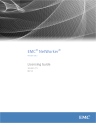
advertisement
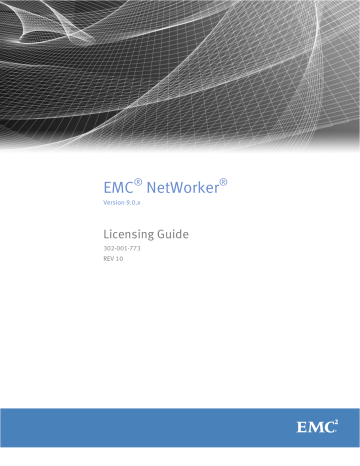
CHAPTER 4
Troubleshooting and Best Practices
This chapter includes the following topics: l l l l l
........................................................................................ 78
How to obtain NetWorker license information
........................................................78
............................................................................................ 78
.............................................................................78
How to contact EMC Licensing or provide feedback
............................................... 81
Troubleshooting and Best Practices
77
Troubleshooting and Best Practices
Knowledgebase Articles
The EMC Online Support site provides access to knowledgebase articles to troubleshoot common licensing issues with NetWorker 9.0 and earlier releases.
You can access licensing-related knowledgebase articles directly at https:// support.emc.com/kb/463810 .
How to obtain NetWorker license information
To obtain license information from a NetWorker server, use the nsrlic command or check the License Conformance Summary in NMC.
The following sources provide more information: l l l nsrlic man page on UNIX nsrlic man page information in the
EMC NetWorker Command Reference Guide
EMC NetWorker Administration Guide
How to query a server
Use the following procedure to query a NetWorker server.
To query a specific server, type the -s server option at the command line: l
On Linux and UNIX: /usr/sbin/nsrlic -s bacoor l
On Windows: networker_install_dir\bin\nsrlic -s bacoor where bacoor is the server name that is being queried.
A report is produced with various quantities and servers indicated. This report includes all client licenses including those for modules and features such as NDMP. However, it does not list device licensing details.
Querying a server for all information
To query a specific server for all information, type the -v server option at the command line:
/usr/sbin/nsrlic -v bacoor
where -v is for a verbose query for bacoor.
This query may be helpful in troubleshooting license issues. A verbose report is produced with various quantities indicated.
License Conformance Summary
In the course of using NetWorker software to protect enterprise data, users add clients, modules, and devices as needed. It can be helpful to see a summary report of the current license information for any given NetWorker server.
A summary report enables users to determine several things. For example: l l
Which or how many products or features have been enabled
Which or how many licenses have been purchased and authorized
78
EMC NetWorker 9.0.x Licensing Guide
Troubleshooting and Best Practices l l l
Which or how many of those licenses have been used and, conversely, how many are still available to use
How many additional licenses might be needed
Whether the number of licenses conforms to the number of licenses in use
From the Console, a License Conformance Summary report that shows relevant information about the NetWorker related product licenses purchased or under evaluation can be run.
In NetWorker 9.0, capacity entitlement is manually assigned. The License Conformance report will only show the capacity entitlements that the administrator has assigned to the individual NetWorker server.
The information is presented in a tabular form that displays installed products, licenses that are in conformance, and which additional licenses, if any, must be obtained in order to close conformance gaps.
In addition to product and license information, the summary displays certain details about the environment and the software version that is run by the NetWorker server.
Accessing the License Conformance Summary
Follow this procedure to display the License Conformance Summary.
Procedure
1. In the main Console window, click the Enterprise button on the taskbar.
2. Highlight a host in the navigation tree, and then in the right pane, right-click
NetWorker, and select Launch Application. The NetWorker Administration window appears.
3. Click the Configuration button on the taskbar.
4. Select Configuration
>
License Conformance Summary on the toolbar. The License
Conformance Summary appears.
5. When finished, click OK or Cancel to exit the summary.
6. The License Conformance Summary can also be displayed by right-clicking
Registrations in the server’s navigation tree, and selecting License Conformance
Summary.
License Conformance Summary details
The License Conformance Summary provides the following information: l
Server and environment information: n n n n n
NetWorker Server: Name of the NetWorker server.
Version: NetWorker software release and build number.
Full Conformance: Possible values are Yes, No, or, if in evaluation mode, Eval.
Base License: Possible values include:
– The NetWorker edition that is installed
– Eval indicates evaluation mode.
– Yes or No indicates whether an authorization code has been applied to the license.
– Disabled indications that the server has been disabled.
Operating System: Operating system installed on the NetWorker server.
Accessing the License Conformance Summary
79
Troubleshooting and Best Practices
80 l n
Report Date: Date and time when the summary was created.
License related information is displayed in the following columns: n n n n n
License: Type of license. For example, Storage Node, Client, module name.
Number Used: How many licenses of this type have been used.
Number of Licenses: How many licenses of this type are installed and not expired on the server. While the license is in evaluation mode, the number displayed is the maximum number possible for the license type.
% Conformance: Degree to which the number of licenses purchased is less than or equal to the number used. For DiskBackup Option and Virtual Tape Library, this might be blank, because more than one device can be created for each license of these license types.
Notes: Additional information, specific to the license type, provided by the system. For example, the capacity of a DiskBackup license.
l l l n
A checksum (five groups of generated alphanumeric characters) is listed at the bottom of the summary if the summary contents are valid. Users may ignore this line.
For the DiskBackup Option (DBO) and the Virtual Tape Library (VTL) frames license types, the Number Used is the number of DBO devices or VTL jukeboxes that the user has created. The Number of Licenses is the number of DBO licenses or VTL frame licenses that are installed. DBO and VTL are the only license types for which the
Number Used can exceed the Number of Licenses. This is because more than one device can be created for each license of this type.
The License Conformance Summary is not available for use with the NetWorker
License Manager software.
The License Conformance Summary supports the standard Console table functions, such as Print and Export.
l l l
A time-stamped snapshot License Conformance Summary is sent to the /nsr/logs directory at the start of each quarter.
The NetWorker server updates license information only once daily, at noon. Changes made after noon will be reflected in the next day’s update.
License Conformance is a new attribute for the server (nsr) resource.
l
License Conformance Checksum is a new attribute used by the system to maintain the integrity of the summary.
When viewing the License Conformance Summary, consider the following: l l l l l
For the DiskBackup Option (DBO) and the Virtual Tape Library (VTL) frames license types, the Number Used is the number of DBO devices or VTL jukeboxes that the user has created. The Number of Licenses is the number of DBO licenses or VTL frame licenses that are installed. DBO and VTL are the only license types for which the
Number Used can exceed the Number of Licenses. This is because more than one device can be created for each license of this type.
The License Conformance Summary is not available for use with the NetWorker
License Manager software.
The License Conformance Summary supports the standard Console table functions, such as Print and Export.
A time-stamped snapshot License Conformance Summary is sent to the /nsr/logs directory at the start of each quarter.
The NetWorker server updates license information only once daily, at noon. Changes made after noon will be reflected in the next day’s update.
EMC NetWorker 9.0.x Licensing Guide
Troubleshooting and Best Practices l l
License Conformance is a new attribute for the server (nsr) resource.
License Conformance Checksum is a new attribute used by the system to maintain the integrity of the summary.
How to contact EMC Licensing or provide feedback
Contact EMC Licensing at [email protected]
under the following circumstances.
l l
If error messages appear in the output file or you want to provide feedback.
If you cannot determine the reason for a failure or experience problems with updating the NetWorker license, open a Service Request on support.emc.com
.
To contact EMC Licensing to obtain the required upgrade entitlement, use the following contact information: l l l
North America & Latin America Customers
7:00 AM to 5:00 PM Pacific Time, Monday - Friday (except US holidays)
Licensing Hotline: 800-782-4362 option 4, option 2
EMEA Customers
8:30 to 17:00 GMT Monday - Thursday, 8:30 to 16:00 GMT Fridays Licensing Hotline:
+353 (0)21 487 9862, option 2
Asia Pacific (including Australia/New Zealand) Customers
07:00 to 16:00 IST Monday - Friday Licensing Hotline: +91 80 67377070
How to contact EMC Licensing or provide feedback
81
Troubleshooting and Best Practices
82
EMC NetWorker 9.0.x Licensing Guide
advertisement
Related manuals
advertisement
Table of contents
- 1 Title
- 3 Contents
- 5 Preface
- 9 Introduction
- 10 About this guide
- 10 Important information for new and upgraded installations of NetWorker
- 10 New installation of NetWorker 9.0 with unused or new enablers from previous NetWorker versions
- 11 Upgrading from traditional licensing without upgrading the NetWorker 8.x.x server
- 11 Upgrading from traditional licensing on UNIX to a new installation on Linux or Windows
- 12 Determining license model options by version
- 13 EMC Licensing Solution
- 13 Traditional enabler-based licensing model (legacy)
- 14 Capacity licensing model (legacy)
- 14 NetWorker License Manager
- 15 Troubleshooting and Best Practices
- 15 Support obsolescence
- 17 EMC Licensing Solution
- 18 About the EMC Licensing Solution
- 18 Requirements for new and upgraded installations
- 19 EMC License Server
- 20 License file
- 20 Management of the EMC License Server
- 21 Quick Start: Activating the EMC Licensing Solution
- 22 Installing the EMC License Server
- 23 Install the license Server on a Windows 64-bit platform
- 24 Install the License Server on a Linux 64-bit platform
- 24 Setting up the license file
- 26 Managing the EMC License Server
- 26 EMC License Server management on Windows
- 27 EMC License Server management on Linux
- 29 Lmutil application
- 30 Modifying NetWorker server properties in NMC Administration Window
- 32 Additions to the NSR RAP resource
- 33 NetWorker Traditional Licensing Model
- 34 Upgrading from NetWorker 9.0 and using traditional enabler-based licensing
- 34 About the traditional licensing model
- 34 Base enabler
- 35 Evaluation enabler
- 35 Update enabler
- 36 The evaluation process
- 36 Evaluating a new installation of NetWorker software
- 36 Evaluating features of an existing NetWorker installation
- 36 Evaluation enabler
- 37 How to delete an enabler code
- 38 License process flow
- 39 How to permanently license the NetWorker software
- 39 If required, install the NetWorker software for evaluation
- 39 Send the purchase order
- 40 Review the License Authorization Code letter
- 40 Obtain the host ID of the NetWorker server
- 41 Activate the software license certificate
- 42 Download the NetWorker license key
- 43 If required, delete all evaluation enabler codes
- 43 If required, upgrade or downgrade the base enabler
- 44 Apply the license key on the NetWorker server
- 45 Product licenses
- 45 Using a licensing template
- 46 NetWorker license tips
- 46 Archiving licensing
- 46 Client connection licenses
- 46 Cluster licensing
- 47 DDS licensing
- 47 NDMP licensing
- 48 NetWorker cloud licensing
- 48 NetWorker Data Domain device licensing
- 48 NetWorker Module licensing
- 51 NetWorker storage node licensing
- 51 Virtual environments simplified licensing
- 54 Virtual Tape Library licensing
- 54 EMC NetWorker 45-Day Evaluation Enabler Codes
- 77 Troubleshooting and Best Practices
- 78 Knowledgebase Articles
- 78 How to obtain NetWorker license information
- 78 How to query a server
- 78 Querying a server for all information
- 78 License Conformance Summary
- 79 Accessing the License Conformance Summary
- 79 License Conformance Summary details
- 81 How to contact EMC Licensing or provide feedback
- 83 NetWorker License Manager (legacy)
- 84 About the legacy NetWorker License Manager
- 84 Using an enabler code
- 84 Using an authorization code
- 84 Backing up the NetWorker License Manager