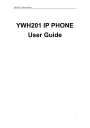
advertisement
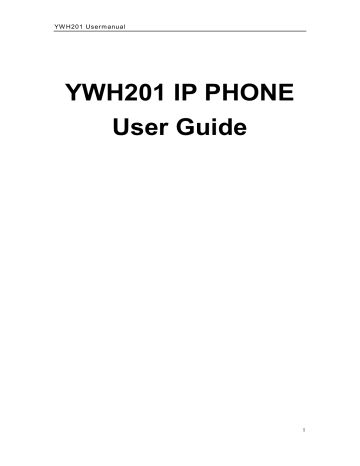
YW H 201 U ser m anual
YWH201 IP PHONE
User Guide
1
YW H 201 U ser m anual
Index
............................................................................................... 7
................................................................................................ 7
........................................................................................... 8
................................................................................................. 9
...................................................................................... 14
...................................................................................... 14
............................................................................................... 16
........................................................................................... 17
........................................................................................... 18
............................................................................................ 18
Configuration with Web Browser
............................................................................ 18
........................................................................................... 20
............................................................................................... 21
2
YW H 201 U ser m anual
........................................................................................... 23
.......................................................................................... 28
............................................................................................ 30
Off-hook, On-hook and Hand-free Mode
.................................................. 32
............................................................................ 33
.............................................................................. 33
............................................................................................. 34
............................................................................................ 35
.............................................................................................. 35
.............................................................................. 36
.................................................................................. 37
3
YW H 201 U ser m anual
.................................................................................. 37
...................................................................... 38
...................................................................................... 38
RESTORE FACTORY CONFIGURATION .................................................................. 40
4
YW H 201 U ser m anual
1.
PRODUCT OVERVIEW
IP is abbreviation for Internet Protocol
.
An IP phone is a telephone transporting voice using grouping data package of IP protocol. The networking using IP protocol such as LAN (Local area network), MAN (Metropolitan area network) and INTERNET all support using IP phone.
The mostly significant features of IP phone is transporting voice over data communication network at an extremely low price with excellent sound quality.
Using IP phone, you will save dramatically on international calls and long distance calls.
YWH201 IP phones provide a complete IP phone system portfolio with ease of use, superior audio quality, economic physical design, advanced services, and features.
YWH201 IP phones are accessorized with LCD displays, including keys for call features and functions. User can configure either through the Keypad or standard Web Browser.
2.
FEATURES AND SPECIFICATION
2.1.
Hardware Features
●
Main chip—YWH201 (MCU 60MHz ;DSP72 MIPS)
●
On chip SRAM
—
116KB
5
YW H 201 U ser m anual
●
18 Bits High Performance On chip Codec
●
Program Memory—2 MB Flash memory
●
Display LCD
—2 X 16 characters.
●
Ethernet Port—2X 10/100M Connectors
●
AC/DC adapter—Input AC100--- 230V,Output 9V DC, 1A
2.2.
Software Feature
●
DHCP support for LAN or Cable modem
●
Set phone by web browser or Keypad
●
Auto-provision firmware and configuration via TFTP and HTTP ;
●
Manual upgrade firmware via HTTP and TFTP;
●
Support G.711A/μ;G723.1 5.3K/6.3K; G729; GSM610; iLBC audio codec
●
VAD(Voice active detect)
●
CNG (Comfort noise generation)
●
Dynamic voice jitter buffer
●
G.168/165 compliant 32ms echo cancellation
●
Tone generation and Local DTMF re-generation according with ITU-T
●
Support the inband ;outband audio DTMF transmission method
●
128 entries for phonebook
●
64 entries, each for missed calls, answered calls and dialed calls
●
Adjustable volume for both handset and speak er
6
YW H 201 U ser m anual
●
Hotline
2.3.
Standard and Protocol
● IAX2 (Inter-Asterisk-eXchange V2)
●SIP (RFC2543; RFC3261;RFC3262 ; RFC2976 ; RFC3264 ; RFC3311 ;
RFC3515 ; RFC3666 ; RFC3420 )
● IEEE 802.3 /802.3 u 10 Base T / 100Base TX
● IEEE 802.1P /Q Tag VLAN
● QoS: Support for Layer3 Cos(Diff-Serv) and Layer 2Tos (802.1P/Q)
● TCP/IP: Internet transfer and control protocol
● ARP:
Address Resolve Protoco l
● ICMP:
Internet Control Message Protocol
● VAD/CNG save Bandwidth
● DHCP:Dynamic Host Configuration Protocol
● DNS:Domain Name Server
● TFTP
:
Trivial
File Transfer protocol
● HTTP:Hyper Text Transfer protocol
● SNTP:
Simple Network Time Protocol
2.4.
Electric Requirements
●
Voltage: 9V DC
7
YW H 201 U ser m anual
●Power: 4.5W (max.)
●Power adapter: AC/DC input 100-230V,Output 9V 0.5A
2.5.
Size
195 x 175 x 85 mm (L x W x H)
2.6.
Operating Requirements
●
Operation temperature: 0 to 50° C (32° to 122° F)
●
Storage temperature: -30° to 65° C (-22° to 149° F)
●Humidity: 10 to 90% no dew
3.
INSTALLATION
3.1.
Packing List
The following list is inc luded in your package. Check this list before installation to ensure that you have received all items. If any item is not included in the package, please contact the distributor.
1)One YWH201 Main Case
2)One Handset
3)One Universal Power Adaptor
4)One product qualification
and guarantee
8
YW H 201 U ser m anual
5)One User Guide
3.2.
Connecting IP Phone
1.
Connect the handset to base: insert the handset cord into a handset cord jack at the left side of the base.
2.
Connect IP phone to Internet: plug the RJ-45 Ethernet cable into the
Ethernet Jack. Plug the other end of the cable into HUB or switch.
3.
Power on IP phone: plug the power cord adapter into the Power Jack.
Then plug the other end of the power cord adapter into the appropriate wall outlet.
4.
YWH201 Appearance
4.1.
YWH201 Phone Illustration
●
YWH201
Phone Front Illustration (Refer to Fig 4.1.1):
9
YW H 201 U ser m anual
F ig 4.1.1 YWH201 Phone Front Illustration
10
YW H 201 U ser m anual
●
YWH201 Phone Back Illustrations(Refer to Fig 4.1.2 )
Fig 4.1.2 YWH201 Phone Back Illustration
4.2.
Function Keys
Keys Function Keys Function
M1-M3
CANCEL
VOL
+
Speed-Dial keys, with which a preset number will be calling by a single press.
In the menu mode, press this key to back the upper menu or delete.
MENU
With the on-hook, press this key to enter MENU mode.
12 standard Digit, * keys are usually used
0-9
; to Input IP address
*
,# that replace
·
.
With the handset picked,press this key to Increase the volumes of handset;
With the hand-free key pressed, press this key to Increase the volumes of speaker and ring.
In the MENU mode; press this key to scroll up menu options.
11
YW H 201 U ser m anual
VOL
-
MESSAGE
With the handset picked,press this key to decrease the volumes of handset;
With the hand-free key pressed,press this key to decrease the volumes of speaker and ring.
In the MENU mode; press this key to scroll down menu options.
Press this key will trigger the phone to call the pre-set voice mail service number.
MUTE
Press this key to act as toggle key to turn
DND on or off during on-hook mode ;
Mute a current call and resume.
FLASH
With handset picked or hand-free key pressed, this key serves the same function as beat the hook.
In the call waiting status, Press this key
switch to the waiting call. The second press will switch back to current call.
When the current call on hold,
TRANSFER dial the number to which you want to transfer :
1. Press this key (This step
HOLD
REDIAL
Temporarily hold the current call.
Dial the last connected party from the phone.
12
YW H 201 U ser m anual complete a blind transfer) or
2 Press the call key to complete a consultative with the new party, then press this key to put the first call on hold and keep the second call as the current call.(This step completes an attend transfer)
HANDFREE
Enter hands-free mode. The second press will switch to the handset mode.
OK/CALL
In the menu mode
,
Press this key to modify and confirm the input content
Dial a phone number or IP address.
4.3.
LED Functions
MESSAGE
LED
Turns off: no voice mail.
Flashing: voice mail coming in.
POWER LED
The LED lights up, indicating that the power is all right.
13
YW H 201 U ser m anual
5.
Configuration Guide
With the installation done, users can choose the keyboard or HTTP orders according the personal preference, and set the respective parameters.
5.1.
Configuration with Keypad
5.1.1.
Using function keys
1. Enter menu mode:
With the phone on-hook, press MENU button to enter the main menu. The screen will display
“P hone Settings” ;“Call Record” ; “Phone Book”;
“Save&Exit”.
Please refer to Fig 5.1.1.
Fig 5.1.1 Main Menu Formation and Phone Settings Illustration
2. Toggle the item
Press UP, DOWN button to scroll though OK options.
3. Enter the submenu
Press
OK button
to enter the submenu in menu mode.
4. Edit and confirm
14
YW H 201 U ser m anual
Press
OK button
to enter the edit mode, when there is no submenu existed.
Press OK button to confirm the item after amending through the key pad.
5. Delete
Press CANCLE button to clear the input content in edit mode.
6. Return to the upper menu
Press CANCLE button back to the upper menu when phone is not in edit mode.
7. Abort the settings
Pick up the handset or press hand-free key to exit Menu and reject an amendment.YWH201 IP phone will function with the current settings.
8. Save the settings
When all parameters have been modified, select “Save&Exit” in the main menu and press OK, YWH201 IP phone will reboot and use the already modified setting.
5.1.2.
Network Settings
Fig 5.1.2 Network submenu
15
YW H 201 U ser m anual
Please refer to Fig 5.1.2.
Set IP type:
If 0[Static IP] is selected, IP, Subnet mask and Route will need to be configured.
If 1[DHCP] selected, there is no need to set IP
;
Subnet mask
;
Route. DNS will display come to heel IP type item on the screen.
Set DNS:
If 0[Auto] is selected, DNS1
;
DNS2 are default, L3 Qos will display come to heel DNS item on the screen.
If 1[manual] is selected, DNS1; DNS2 will need to be configured.
About L3Qos; Vlan Tag; Vlan Priority, Please check the Web Configuration
5.2.1 for more details about these items.
5.1.3. Voice Settings
Fig 5.1.3 Voice submenu
16
YW H 201 U ser m anual
Please check the Web Configuration 5.2.2 for details about these items.
5.1.4. Protocol Settings
SIP
IAX2
Fig 5.1.4 Protocol submenu
17
YW H 201 U ser m anual
Please check the Web Configuration 5.2.3 for details about these items.
5.1.5. Dialplan Settings
Fig 5.1.5 Dial plan submenu
Please check the Web Configuration page 5.2.4 for details about these items.
5.1.6. System Settings
Fig 5.1.6 System submenu
Please check the Web Configuration 5.2.5 for detail about these items.
5.2.
Configuration with Web Browser
Double click icon to open the IE browser. Input the IP address of the
18
YW H 201 U ser m anual phone into address bar(default IP:168.1.200) ;And then input password of the phone into the following page. Default password:
12345678.
Fig 5.2.1 http settings
NOTE:
Be sure that the phone is in the on-hook mode when viewing or setting
YWH201 with web browser.
19
YW H 201 U ser m anual
5.2.1.
Network Settings
Fig 5.2.2 Network Settings
Connection Type
Static IP
:
Select this item to authorize users to set IP address, subnet mask and router IP address of IP phone manually.
DHCP
:
Select this item to enable DHCP mode. With this option,
DHCP server automatically assigns all the required network parameters to any device connected.
IP Address
With
Connection Type
selected in
Static IP
drop down list, please enter IP address of IP phone, which is acquired from the administrator or ISP.
Subnet Mask
With
Connection Type
selected in
Static IP
drop down list, please enter subnet mask of IP phone, which is acquired from the administrator or ISP.
20
YW H 201 U ser m anual
Default Gateway
With
Connection Type
selected in
Static IP
drop down list, please enter router IP address of IP phone, which is acquired from the administrator or ISP.
Automatically Get
DNS Server IP
Assigns IP address of DNS server from DHCP sever automatically.
Use following DNS
Server IP
Primary DNS
Select this item to authorize users to set DNS IP address manually.
Please enter IP address of first DNS server.
Secondary DNS
Layer 3 Qos
Layer 2 Qos
Please enter IP address of backup DNS server.
When layer 3 Qos is adopted, fill in the Precedence value of
IP frames.
When layer2 Qos is adopted, fill in VLAN tags (802.1Q) and priority value of Ethernet frame (802.1P) respectively.
5.2.2.
Voice Settings
21
YW H 201 U ser m anual
Fig 5.2.3 Voice Settings
Preferred Voice
Codec
YWH201 supports up to 6 different Voice Codec types including
g729
,
g7231
,
g711u
,
g711a
,
gsm
,
ilbc
and
null.
Selecting
null
indicates that the present codec is skipped off and then it will be replaced by the next codec order.
G.723.1 rate
Set the rate as 6.3K or 5.3K of G723.1 Codec.
Voice Activity
Detection(VAD)
Enable/disable VAD.
Automatic Gain
Control(AGC)
Enable/disable AGC.
Acoustic Echo
Cancellation (AEC)
Enable/disable AEC. iLbc Frame Size This parameter defines the iLbc Frame Size as 20ms or 30ms.
Set the number of voice frames transmitted per packet. The
Voice Frames per Tx suggested number is below 3(including 3) in order to reduce delay. The maximum allowed value is 8. The default value is 1.
22
YW H 201 U ser m anual
5.2.3.
Protocol Settings
5.2.3.1 IAX2 setting
Fig 5.2.4 IAX2 Protocol Settings
IAX2 Registration
Enable/disable service by checking/clearing this box. To make calls through Asterisk Server, please check this box; otherwise, only IP-to IP calls is allowed.
IAX2 Server Fill in the IP address or URI of Asterisk Server as is required.
IAX2 Server Port
Fill in the number of the Asterisk Server port. The default value is
4569 without otherwise specified.
23
YW H 201 U ser m anual
IAX2 User ID Fill in the user ID, usually being the form of phone number.
IAX2 Authenticate ID Fill in the IAX2 service authenticate ID
。
IAX2 Authenticate
Password
Fill in the IAX2 service password.
User Name Fill in the user name that will be displayed in LCD.
Local IAX2 Port
Fill in the local port to send and received register message. The default value is 4569.
Register expiration
Set the interval
of register message to Asterisk Server. The minimum value is 10, maximum value is 65535.
Default is 60, with the unit of second.
Send DTMF
Set send DTMF methods, available options including inband audio,outband audio from list box.
Message service number
Fill in the numbers of the voice-mail for inquiry.
Use service’s dialplan
Enable/disable service
’s dialplan.
24
YW H 201 U ser m anual
5.2.3.2 SIP Basic Settings
Fig 5.2.5 SIP Basic Settings
SIP Registration
Enable/disable service by checking/clearing this box. To make calls through SIP Proxy Server, please check this box; otherwise, only IP-to IP calls is allowed.
SIP Server Fill in the IP address or URI of SIP Proxy Server as is required.
SIP Server Port
Fill in the number of SIP Proxy Server port. The default value is
5060.
SIP Domain Fill in the domain name of the SIP Proxy Server.
SIP Server as
Outbound Proxy
Enable/disable Outbound proxy by checking/clearing this box.
25
YW H 201 U ser m anual
Use DNS SRV
Enable/disable SIP Proxy used DNS SRV record to reach a user within the domain and to point to a SIP Proxy somewhere.
SIP User ID
Fill in the user account information, usually has the form of digit similar to phone number or actually the phone number.
SIP Authenticate ID Fill in the SIP service authenticate ID
。
SIP Authenticate
Password
Fill in the SIP service password.
User Name Fill in the user name that will be displayed in LCD.
5.2.3.3 SIP Advanced Settings
Fig 5.2.6 Advanced Protocol Settings
26
YW H 201 U ser m anual
Local SIP Port
Fill in the local port registered with server, which send and receive
SIP
handshaking messages. The default value is 5060.
Local RTP Port
Fill in the local port to send and receive for RTP. This is an even number between 1024 and 65535. The default value is 6000
Set the interval of keep-alive message to SIP Proxy Server. The
Register expiration minimum value is 10, maximum value is 65535. Default is 60, with the unit of second.
This parameter specifies how often the AR1688 sends a blank
Keep alive interval
UDP packet to the SIP server in order to keep the port mapping on the NAT device. Default is 20 seconds.
Send DTMF
Set send DTMF methods, available options including inband audio, rfc 2833 and sip info.
DTMF payload type
Fill in the indicating Value of RTP payload type. And can be used integer 96-127.Default is 101.
Message service number
Fill in the number of the voice-mail for inquiry.
27
YW H 201 U ser m anual
SUBSCTIBE for MWI
Default is NO. When set to YES, A subscribe for message waiting indication will be sent periodically.
Support PRACK
Enable/disable support pre-ack (100rel, RFC3262) by checking/clearing this box. Default is NO.
Proxy Require
This field defines the proxy-sensitive features which should be supported by the proxy.
NAT Traversal
This field defines the type from of NAT Traversal, available options including disabled, use STUN server and use NAT IP.
NAT IP
With NAT Traversal selected in use NAT IP, please enter WAN port IP address of NAT device.
STUN sever
With NAT Traversal selected in use STUN server, please enter IP address or URI of STUN server.
STUN server port Fill in the service port for STUN. Default is 3478
5.2.4.
Dial plan Settings
28
YW H 201 U ser m anual
Fig 5.2.7 Dial settings
Forward-to Number Enter the number to which you want to forward the call.
Forward
Unconditionally
Enable/Disable the unconditional call forwarding. When set to yes, all incoming calls will be forwarded to another party.
Forward when busy
Enable/disable busy call forwarding. If the line is busy, the incoming calls will be forwarded to another party.
Forward when no answer
Enable/disable no answer call forwarding. Without replying for a certain period of time, the incoming calls will be forwarded to another party.
Enter a number from 0 through 60 to set the entries of the
No answer timeout seconds before the phone answer the call automatically or forward the calls.
29
YW H 201 U ser m anual
Call waiting
Enable/disable call waiting. If there is a current call when a new incoming call is received. Enable: The incoming call will be displayed on LCD and “dudu” short tone from the handset to indicating an incoming call waiting. Disable: send the busy tone to the caller.
Dial prefix Set the prefix added to each dialed number. Blank for Disable.
Hot line number
Fill in the hotline number into this field. Dial the number automatically when the handset is picking up. Blank for disable.
5.2.5.
System Settings
Fig 5.2.8 System Settings
30
YW H 201 U ser m anual
Administration Password
Set the new password here, with the maximum length of 16 characters.
Handset input volume
Set the input volume of the handset, ranging from 0 – 7.
Handset output volume
Set the output volume of the handset, ranging from 0 – 31.
Speaker output volume
Set the output volume of the speaker, ranging from
0-31.
Auto-provisioning protocol
Select the protocol of auto-upgrade.
Auto-provisioning Server
Fill in the URI or IP address for the upgrade server.
Auto-upgrade interval
Set the interval of auto-upgrade. The maximum value is
65535, with the unit of minute.
SNTP Server
Fill in the URI or IP address of the SNTP server.
Time Zone
Select the time zone in list box with user location.
Adjust time according to daylight saving time
Enable/disable daylight saving time.
31
YW H 201 U ser m anual
5.2.6.
Phone Book
Fig 5.2.9
Phone Book
6.
Using YWH201
6.1.
Placing a Call
6.1.1.
Off-hook, On-hook and Hand-free Mode
With YWH201 is in standby, it can switch to the off-hook mode by picking up the handset. With the HAND-FREE button pressed, it switches to the Hand-free mode.
With YWH201 on-hook, press HAND-FREE button to enter into the Hand-free mode. The LED on the phone lights up. Keeping in Hand-free mode, press the button again to hang up the call, LED out.
6.1.2.
Dial Directly
When handset picking up, or pressed Hand-free key, Dial the desired number
32
YW H 201 U ser m anual or input the IP address (Press
* for
.
), and press CALL to complete the call.
To make a direct IP address call, disable the”
IAX2 Registration
” option at configuration page.
6.1.3.
Redial
When handset picking up, or pressed Hand-free key. Press REDIAL key to dial the last call.
6.1.4.
Dial with CALL RECORD
1. Press MENU key to enter into the menu
. And press UP or Down to select the
CALL RECORD. And then press OK key to enter into next submenu.
2. Press UP or DOWN to
Select “
ANSWERE“; “DIALED“; “MISSED” as desired.
3. Press OK key to view and the call record will be displayed.
View the more entries by pressing UP or Down key.
4. When an entry of the call recode as desired, press CALL key to make a call.
6.1.5.
Dial with PHONE BOOK
1. Enter the
MENU, Press UP or Down to enter the PHONE BOOK. And press
OK key to enter into next submenu.
2. Press UP or DOWN to move between
”
VIEW
“and”
SEARCH“and select an
33
YW H 201 U ser m anual item.
3. If select
“VIEW
” item, the contact information will be displayed in alphabetic order. View the more entries by pressing UP or Down key.
4.
If select
“
SEARCH
” item. Press OK to enter into edit mode. Using the dial pad, enter the first few characters of the name. Matches can be displayed on
LCD. Use UP, DOWN to select the required item.
5. Press CALL .The successful match can be dialed from the resulting screen.
6.1.6.
Speed dial
With Handset off hook, or in Hand-free mode, pre-assigned numbers can be associated with speed dial key (M1-M4) for rapid automatic dialing.
6.2.
Answering phone calls
6.2.1.
Answering a call
Pick up the handset or press the HAND-FREE key to receive a call. Replace the handset or press the HAND-FREE key to end the call.
6.2.2.
Call Hold
During a current call, press HOLD. The call will be placed on hold temporarily, and send music to the other party.
6.2.3.
Call Waiting
34
YW H 201 U ser m anual
When” Call waiting” option enable. If there is a new incoming call during the current call, press FLASH key to place the current call on hold to answer the new call.
6.2.4.
Retrieve the call
Press FLASH key to retrieve the previous call.
6.3.
Advanced call feature
﹡
73
﹡
78
﹡
79
﹡
90
﹡
91
YWH201 phone can be associated with Asterisk IP PBX to set or cancel the advanced call features by dialing specific numbers
Key Call Features
﹡
70
﹡
71
﹡
72
Enable Call Waiting
Disable Call Waiting
Unconditional Call Forwarding
Disable Unconditional Call Forwarding
Do Not Disturb
Cancel the set of Do Not Disturb
Busy Call Forwarding
Disable Busy Call Forwarding
6.4.
Mute
During a current call, press MUTE Key. The LED on the phone lights up,
35
YW H 201 U ser m anual indicating that the other party cannot hear you.
To cancel this set, press MUTE Key again, LED of MUTE out.
6.5.
Checking Message
The incoming messages will be indicated by a flashing message LED. Press
MESSAGE key to trigger the phone to call the pre-set service number.
The flashing LED will be out after checking voice messages.
6.6
Save/Delete a CALL RECORD
1. Enter the Menu. Press UP or DOWN to select
CALL RECORD.
Press OK key to into next submenu.
2. Press UP or DOWN to select from
“ANSWERED”
,
“DIALED”
,
“MISSED”
as desired. Call record will be displayed. Press OK key to confirm.
3. Select a record
:
Press MENU key to confirm with call record type selected, and then press OK key to check the record. With more than one record, press UP or DOWN to view.
4. Delete a record: After a record is selected, press OK key to into next submenu. Select
DELETE
, and press OK to delete the record.
5. Save the record: After a record is selected, press OK key to into next submenu. Select
SAVE
and press OK key to confirm. Then it will be display
“
NAME
”
. Enter first/last name from the keypad. Press OK to save the record
36
YW H 201 U ser m anual to PHONE BOOK.
Repeating step 3 and 4 can delete more entries of the records.
6.7.
Edit PHONE BOOK
6.7.1.
Modify a contact entry
1. Enter the MENU. Press UP or DOWN to select
PHONE BOOK
. Press OK key to into next submenu.
2. Press UP or DOWN to select
VIEW
. Press OK key to into the detail contact entries.
3. Press UP or DOWN to scroll to the desired contact entry.
4. When a specific entry is selected, press OK key to into next submenu.
“MODIFY” item will be displayed. Press OK key to confirm and will be follow the
NAME
and
NUMBER
items. After using keypad to edit the entries, press
OK to confirm the changes.
6.7.2.
Delete a contact entry
1. Select the entries of PHONE BOOK: Specific operation please refers to the steps 1-3 in the section 6.7.1. Press OK key to into next submenu.
2. Delete an entry of PHONE BOOK: Press UP or DOWN to select DELETE and press OK to delete a contact entry from the list.
37
YW H 201 U ser m anual
6.7.3.
Assign a SPEED DIAL Entry
1. Select the entries of PHONE BOOK: Specific operation please refers to the steps 1-3 in the section 6.7.1. Press OK key to into next submenu.
2. Assign the SPEED DIAL Entry: In normal condition,three records which in front of the phonebook will be defaulted as M1-M3 to speed dail.
Add a contact entry
1. Enter the MENU. Press UP or DOWN key to select
PHONE BOOK
. Press
OK key to into next submenu.
2. Press UP or DOWN to select
ADD
. Press OK key to into next submenu.
3. Input the
Entry to the PHONE BOOK: When “NAME” item is displayed, press OK key to confirm the selection, then enter first/last name through the keypad, and press OK key to confirm it and
“NUMBER” item will be displayed.
Input the contact number, and press OK to confirm the entry added.
7.
Firmware Upgrade
7.1 Manually upgrade
38
YW H 201 U ser m anual
Fig
7.1.1
manually upgrade
NOTE:
Upgrade must NOT be interrupted! Upgrading firmware may take a few minutes, Please don
’t turn off the power.
7.1.1.
Select upgrade item
Select the upgrade item according to the phone status.
The available options include
“
Firmware, Configuration, Phonebook and Ringtone
”. Details please refer to Fig7.1.1
.
7.1.2.
Locate upgrade file
Use browse…… to open the select window, and then select the upgrade file.
7.1.3.
Start upgrade
Press “
Start Upgrade” button to start the upgrade.
7.2
HTTP auto-upgrade
39
YW H 201 U ser m anual
7.3 TFTP auto-upgrade
8.
Restore factory configuration
1. Enter the menu mode:
Press MENU key to main menu. Select
“PHONE
SETTINGS
”
and press OK to into next submenu.
2. Select DEFAULT item:
Use UP or DOWN to scroll to
“
DEFAULT
” item.
3. Restore factory configuration:
Press OK key.YWH201 IP phone will reboot automatically and restore to factory default settings.
40
YW H 201 U ser m anual
5
6
7
3
4
1
2
*
0
8
9
#
Annex:
YWH201 IP phone digital-character key map:
Keys Press Once Press Twice Press Thrice Press quartic Press quintic
5
6
7
8
9
3
4
1
2
0
J/j
M/m
P/p
.
A/a
D/d
G/g
T/t
W/w space
K/k
N/n
Q/q
,
B/b
E/e
H/h
U/u
X/x
.
:/@
Case change
L/l
O/o
R/r
?/_
C/c
F/f
I/i
V/v
Y/y
;/-
#
S/s
]
*
!//
[
Z/z
\ /&
41
advertisement

