advertisement
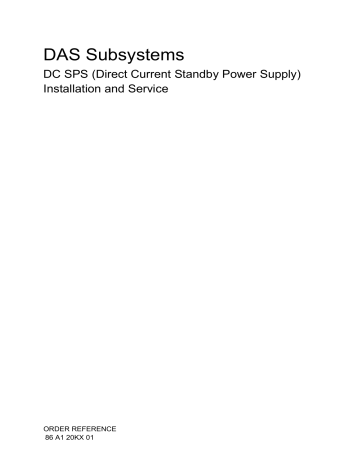
About the DC SPS
1
The DC SPS (Direct Current Standby Power Supply) provides backup power required to protect the integrity of the Fibre Channel array storage processor (SP) write cache. The array can use the write cache only while a fully charged SPS is present. If you are familiar with the SCSI storage-system Battery Backup Unit (BBU), the SPS performs a similar function.
IMPORTANT The SPS is intended to provide backup power for Fibre
Channel Disk-Array Processor Enclosures (DPEs) and intelligent
Disk-Array Enclosures (iDAEs) only.
About the SPS
An SPS provides backup power for one Disk-Array Processor Enclosure
(DPE) or intelligent Disk-Array Enclosure (iDAE). For higher availability, to allow write caching to continue when an SPS is faulted or not fully charged, you can acquire a second SPS.
The DC SPS has two phone-jack type connectors and status lights on the right side of its rear panel.
There are two types of DC SPS: 400 watt, to supply power for an iDAE, and
800 watt, to supply power for a DPE. The material in this manual applies to both types, unless noted otherwise.
IMPORTANT With a DPE, use only an 800-watt SPS. The 400-watt
SPS cannot provide enough power to support a DPE. Read the label (as shown in the following figure) to verify the wattage of an SPS unit.
Improper storage and handling of an SPS will render the warranty null
and void. Please see Appendix A for appropriate storage requirements.
The following figures show the two types of SPS unit.
1-1
014-002887-01
About the SPS
DC SPS 400-watt type (and special SPS 800-watt type)
Interface connector
to the DPE or iDAE
SP port for the SPS ac inlet from cabinet or main power
Console or monitor connector for iDAE
(not used with DPE)
SPS label with wattage information
Power switch
(O = power off, I = on)
Outlet to an iDAE power supply only (400-watt) or to iDAE or DPE power supply (800-watt)
SPS fault light
(amber)
On-line light
(green)
Replace battery light (amber)
On battery light (amber)
DC SPS 800-watt standard type ac inlet from cabinet or main power
Interface connector
to the DPE or iDAE
SP port for the SPS
Console or monitor connector for iDAE
(not used with DPE)
SPS label with wattage information
Outlet to a DPE or iDAE power supply
Power switch
(O = power off, I = on)
1-2
SPS fault light
(amber)
On-line light
(green)
Replace battery light (amber)
On battery light (amber)
014-002887-01
014-002887-01
About the SPS
The status lights have the following meanings.
Light
SPS fault - Amber
Replace battery - Amber
On battery - Amber
On-line - Green
Meaning when lit
There is an internal fault in the SPS. The SPS may still be able to run on line, but write caching cannot occur.
Replace the SPS (Chapter 2 or 3) as soon as possible.
The SPS battery pack can no longer support loads. When the battery reaches this state, and no other on-line SPS is connected to the DPE or iDAE, then the DPE or iDAE flushes all cache data to disk and disables caching. This light stays active until the SPS completes a successful power test. Replace the SPS (Chapter 2 or 3) as soon as possible.
The ac line power is no longer available and the SPS is supplying dc output power from its battery. When battery power comes on, and no other on-line SPS is connected to the iDAE/DPE, then the iDAE/DPE writes all cached data to disk; and the event log records the event.
When this is steady, the SPS is ready and operating normally. When this blinks, the SPS is being charged. In either case, the output from the SPS is supplied by ac line input.
For a rackmount installation, one or two SPS units fit in a tray beneath the
DPE or iDAE to which they connect. For a deskside installation, one or two
SPS units fit into slots at the bottom of the deskside cabinet. The following figures show the SPS in a cabinet with a DPE and iDAE, each in rackmount and deskside installations.
1-3
About the SPS
Rackmount installation, front and back views, with DPE
DAE
DPE
Position of tray that holds one or two SPS units
SP B (storage processor B)
SP A (storage processor A)
SPS units
Rackmount installation, front and back views, with iDAE
DAE iDAE
Position of tray that holds one or two SPS units
SP B (storage processor B)
SPS units
SP A (storage processor A)
1-4
014-002887-01
About the SPS
Deskside installation, front and back views, DPE
DAE
DPE
SP A (storage processor A)
Positions of two SPS units
PDUs (power distribution units)
SPS units
Deskside installation, front and back views, iDAE
SP B (storage processor B)
DAEs iDAE
SP B (storage processor B)
Positions of two SPS units
PDUs (power distribution units)
SPS units
SP A (storage processor A)
On a power failure, an SPS provides backup power until the SP has flushed its write cache data to the iDAE/DPE disks. Then the SP shuts the SPS power off. If the cache flush has not completed within 90 seconds — more than enough time to flush a full cache — or if the SP has failed, then the
SPS shuts itself down to prevent deep discharge. If there is no ac inlet power and the SPS is shut down, all status lights will be off.
When power returns, the SPS starts recharging. It may reach a state of full charge relatively quickly. If power remains off for a long period — days or weeks — the battery may require more time to charge fully. The recharge
times are explained in Appendix A. The SP will not use the write cache
unless it detects at least one fully charged SPS.
Battery lifetime depends on the number of discharge cycles and depth of discharge. In a typical environment, with reasonably clean ac power, a battery pack can last 3 to 5 years. Battery pack lifetime will be shorter in a location that has frequent ac outages.
014-002887-01
1-5
Installing an SPS in a rackmount tray
Installing an SPS in a rackmount tray
This section explains how to install an SPS in a rackmount tray. It assumes the SPS tray has already been installed in the cabinet — as explained in the rails installation document shipped with the tray.
If you have one SPS already connected to a DPE or iDAE, you can add a second SPS and connect it while the DPE or iDAE is powered up. We recommend that you disable write caching before adding a second SPS while the original DPE or iDAE remains on line.
The installation kit contains parts needed to install in any configuration.
Therefore, unused parts may remain after you complete the installation correctly.
IMPORTANT With a rackmount system, the SPS unit(s) must be placed directly beneath the enclosure to which it will connect. We assume that the person who installed the SPS tray mounted it directly beneath the DPE or iDAE.
From the back, you will connect the left SPS to power supply PS A and connect its interface cable to SP A. Thus the left SPS will be unit SPS A. You will connect the second SPS (if any) to power supply PS B and connect its interface cable to SP B. Thus the right SPS will be unit SPS B.
To install an SPS in a rackmount tray, follow these steps.
IMPORTANT The SPS weighs 9.1 kg (20 pounds).
1.
Remove the SPS from its packing and place it on a clean, static-free surface.
To install just one SPS, skip to the step on page 1-8.
To add an SPS to a system with an existing SPS, skip to the step on page
2.
To install two SPS units, fasten the mounting brackets to the SPS units and the tray as follows. Tighten all screws securely.
1-6
014-002887-01
Installing an SPS in a rackmount tray
Fastening two SPS units into the cabinet
A.
On the left side of one SPS, use two screws to fasten an attachment bracket to the SPS.
B.
On the right side of the other SPS, use two screws to fasten an attachment bracket to it.
C.
From the back of the cabinet, insert the SPS units in the mounting tray.
Front of cabinet
Mounting tray
Back of cabinet
D.
On the left side of the left
SPS, use two screws to fasten an attachment bracket to the mounting flange on the tray.
E.
Using four screws, fasten an attachment bracket between the two SPS units.
F. On the right side of the right
SPS, use two screws to fasten an attachment bracket to the mounting flange on the tray.
Channel Channel
SPS
014-002887-01
Flange on mounting tray
SPS SPS
Flange on mounting tray
3.
With just one SPS unit to install, fasten the attachment brackets and filler panel to the SPS unit and the tray as follows. You can install the
SPS on the left side or the right side, but we suggest the left side.
1-7
Installing an SPS in a rackmount tray
Fastening one SPS unit to the rackmount cabinet
A.
On the left side of the SPS, use two screws to fasten the attachment bracket to the SPS.
B.
Facing the back of the cabinet, insert the SPS unit in the mounting tray.
Front of cabinet
Mounting tray
Back of cabinet
C. On the left side of the SPS, use two screws to fasten an attachment bracket to the mounting flange on the tray.
Channel
Flange on mounting tray
SPS
D.
Fasten the filler panel over the vacant slot using four screws -- two in the tray flange and two in the SPS.
Filler panel
4.
To add a second SPS to a complete system that already has one SPS, fasten the attachment brackets to the SPS unit and the tray as follows.
1-8
014-002887-01
014-002887-01
Fastening an add-on SPS into the cabinet
Installing an SPS in a rackmount tray
A.
Fasten attachment brackets to the SPS, one on each side.
B.
From the back of the cabinet, remove the four screws that hold the filler panel over the empty SPS slot; then remove the filler panel. This panel may be on the left or right.
C.
Slide the add-on SPS into the empty slot.
Filler panel
Back of cabinet
Mounting tray
D.
Using two screws, fasten an attachment bracket to the existing SPS unit.
Attachment bracket
Flange on mounting tray
SPS
1-9
Installing an SPS in a rackmount tray
5.
Working from the front of the tray, fasten two screws through the front panel into each SPS as shown below.
Fastening the SPS unit(s) to the front of the tray
SPS SPS
Front channel
Front channel
Snap finger
Front of tray
6.
Press the filler panel snap fingers together and slide the filler panel over them until it clicks into place.
7.
Install all the other rails, trays, and SPS, DPE, iDAE, and DAE devices you want in the cabinet.
8.
Attach ac cables between the cabinet power strips and SPS inlets and between SPS outlets and power supply inlets, and attach interface cables between the SP and SPS ports, as follows. The cable lengths shown are not to scale. Fan packs are omitted for clarity. All four models of SP — SP Model 4400 (for the Model 4500 DPE), 5600, 5400, and 4200 for an iDAE — are shown.
1-10
014-002887-01
Installing an SPS in a rackmount tray
Cabling diagram for rackmount installation, showing Model 4400 or 5600
SPs (with the SPS port on the right) from back ac distribution strips in cabinet
DPE power supply PS A ac inlet
DPE power supply PS B ac inlet
SP B connector marked SPS
SP A connector marked SPS
DAE PS A
DAE PS B
DPE PS A
DPE PS B
SP B
SP A
SPS A
SPS B
SPS ac inlet
SPS outlet
Legend
= Interface cable
= ac line cable
SPS outlet
SPS interface connector
SPS ac inlet
SPS interface connector
IMPORTANT With only one SPS, connect the second power-supply line cord directly to the nearest ac distribution strip.
014-002887-01
1-11
Installing an SPS in a rackmount tray
Cabling diagram for rackmount installation, showing Model 5400 SPs
(with the SPS port on the left) from back ac distribution strips in cabinet
DAE PS A
DAE PS B
DPE power supply PS A ac inlet
DPE power supply PS B ac inlet
SP B connector marked SPS
SP A connector marked SPS
DPE PS A
DPE PS B
SP B
SP A
SPS A
SPS ac inlet
Legend
= Interface cable
= ac line cable
SPS outlet
SPS outlet
SPS interface connector
SPS ac inlet
SPS B
SPS interface connector
IMPORTANT With only one SPS, connect the second power-supply line cord directly to the nearest ac distribution strip.
1-12
014-002887-01
Installing an SPS in a rackmount tray
Cabling diagram for rackmount installation, showing Model 4200 SPs
(iDAE SPs), from back ac distribution strips in cabinet iDAE power supply PS A ac inlet
SP B
DAE PS A
DAE PS B iDAE power supply PS B ac inlet
SP A iDAE PS A iDAE PS B
SP B connector marked SPS
SPS ac inlet
SPS A
SPS B
SP A connector marked SPS
SPS outlet
Legend
= Interface cable
= ac line cable
SPS outlet
SPS interface connector SPS ac inlet
SPS interface connector
9.
Make sure the power switch of each SPS (shown on page 1-2) is in the
power-on (1) position.
The SPS begins charging the moment you connect it to ac power. The amount of time needed to charge it depends on the time spent in storage
and previous depth of discharge, as explained in Appendix A. Write
caching cannot occur with a DPE or iDAE unless at least one SPS connected to it is fully charged.
014-002887-01
1-13
Installing an add-on SPS in a deskside system
Installing an add-on SPS in a deskside system
This section explains how to install a second SPS in a deskside system.
If you have one SPS already connected to a DPE or iDAE, you can add a second SPS and connect it while the DPE or iDAE is powered up. We recommend that you disable write caching before adding a second SPS while the original DPE or iDAE remains on line.
The installation kit contains parts needed to install in any configuration.
Therefore, unused parts may remain after you complete the installation correctly.
From the back, you will connect the top SPS between power distribution unit A (PDU A) and power supply PS A; and you will connect its interface cable to SP A. Thus the top SPS will be unit SPS A. You will connect the second SPS (if any) between PDU B and power supply PS B; and you will connect its interface cable to SP B. Thus the bottom SPS will be unit SPS B.
To install an add-on SPS to a deskside system, follow these steps.
IMPORTANT The SPS weighs 9.1 kg (20 pounds).
1.
Remove the SPS from its packing and place it on a clean, static-free surface.
2.
Remove the filler panel and fasten the mounting brackets to the SPS unit as follows.
1-14
014-002887-01
Installing an add-on SPS in a deskside system
Fastening an add-on SPS into a deskside system
A.
Fasten attachment brackets to the left and right sides of the SPS.
Captive thumb screw
B.
From the back of the cabinet, loosen the two thumb screws that hold the filler panel over the empty SPS slot; then remove the filler panel.
This panel may be on the top or bottom.
Thumb screw
Filler panel
C.
Slide the add-on SPS into the empty slot.
Back of cabinet
D.
Using the two thumb screws, fasten the attachment brackets to the chassis.
Thumb screw
014-002887-01
3.
Make sure that the ac cables between the PDUs and SPS inlets, the ac cables between SPS outlets and power supply inlets, and the interface cables between the SP and SPS ports, are attached as follows. The cable lengths shown are not to scale. Fan packs are omitted for clarity. All models of SP — SP Model 4400 (for the Model 4500 DPE), 5600, 5400, and 4200 for an iDAE — are shown.
1-15
Installing an add-on SPS in a deskside system
Cabling diagram for deskside storage system, showing Model 4400 or
5600 SPs (with the SPS port at the top) from back
DPE power supply
PS B ac inlet
DAE power supply
PS B ac inlet
SP A connector marked SPS
SP B connector marked SPS
DAE
PS A
DAE
PS B
DPE
PS A
DPE
PS B
DPE power supply
PS A ac inlet
DAE power supply
PS A ac inlet
PDU ac inlet
PDU A
PDU B
PDU ac inlet
Legend
= Interface cable
= ac line cable
SPS inlet
SPS outlet
SPS interface connectors
SPS A
SPS B
Console connectors
(empty)
IMPORTANT With only one SPS, connect the DPE power supply that is not connected to the SPS directly to a free outlet on the associated
PDU. For example, in the diagram, if only SPS A exists, run an ac cord between the DPE PS B inlet and a PDU B outlet.
1-16
014-002887-01
Installing an add-on SPS in a deskside system
Cabling diagram for deskside storage system, showing Model 5400 SPs
(with the SPS port at the bottom) from back
DPE power supply
PS B ac inlet
DAE power supply
PS B ac inlet
SP A connector marked SPS
SP B connector marked SPS
DAE
PS A
DAE
PS B
DPE power supply
PS A ac inlet
DAE power supply
PS A ac inlet
DPE
PS A
DPE
PS B
PDU ac inlet
PDU A
PDU B
PDU ac inlet
Legend
= Interface cable
= ac line cable
SPS outlet
SPS outlet
SPS interface connectors
SPS A
SPS B
Console connectors
(empty)
IMPORTANT With only one SPS, connect the DPE power supply that is not connected to the SPS directly to a free outlet on the associated
PDU. For example, in the diagram, if only SPS A exists, run an ac cord between the DPE PS B inlet and a PDU B outlet.
014-002887-01
1-17
Installing an add-on SPS in a deskside system
DAE power supply
PS B ac inlet
DAE power supply
PS B ac inlet iDAE power supply PS A
ac inlet iDAE cabling diagram for deskside storage system, showing Model 4200
SPs (iDAE SPs) in a 30-slot storage system, from back
SP A connector with battery icon
SP A iDAE power supply PS B
ac inlet
DAE
PS A
DAE
PS B
DAE
PS A
DAE
PS B iDAE
PS A iDAE
PS B
DAE power supply
PS A ac inlet
SP B connector with battery icon
DAE power supply
PS A ac inlet
PDU ac inlet
PDU A
PDU B
PDU ac inlet
Legend
= Interface cable
= ac line cable
SPS outlets
SPS interface connectors
SP B
SPS A
SPS B
Console connector for SP A
Console connector for SP B
IMPORTANT With only one SPS, connect the iDAE power supply that is not connected to the SPS directly to a free outlet on the associated
PDU. For example, in the diagram, if only SPS A exists, run an ac cord between the iDAE PS B inlet and a PDU B outlet.
4.
Make sure the power switch of each SPS (shown on page 1-2) is in the
power-on (1) position.
The SPS begins charging the moment you connect it to ac power. The amount of time needed to charge it depends on the time spent in storage and
previous depth of discharge, as explained in Appendix A. Write caching
cannot occur with a DPE or iDAE unless at least one SPS connected to it is fully charged.
1-18
014-002887-01
advertisement
Related manuals
advertisement
Table of contents
- 7 Preface
- 7 Audience and objectives
- 7 Organization of the manual
- 7 Related manuals
- 11 About the DC SPS
- 11 About the SPS
- 16 Installing an SPS in a rackmount tray
- 24 Installing an addon SPS in a deskside system
- 29 Replacing the SPS in a rackmount system
- 33 Replacing the SPS in a deskside system
- 35 Technical specifications and operating limits
- 35 SPS Interface
- 35 Power specifications
- 36 Operating limits
- 36 Nonoperating limits (shipping and storing)
- 36 Dimensions and battery information
- 37 Standards certification/compliance
- 38 Cable pinout information