advertisement
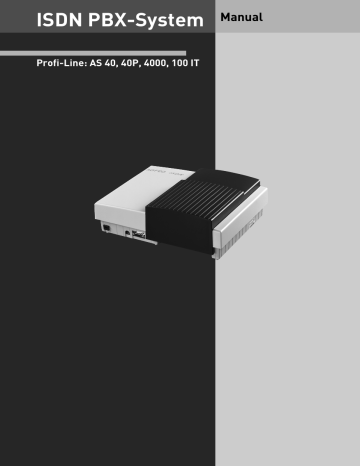
ISDN PBX-System Manual
Profi-Line: AS 40, 40P, 4000, 100 IT
Safety Notes
- Installation and Maintenance of the System only by trained personnel.
- Important! To prevent personal injury and damage to equipment please ensure that the system is properly earthed and that the appropriate cable is connected in the mains plug.
- The System must be installed horizontal so that the connection panel is on the right hand side.
- Do not connect or disconnect any PSTN lines during a thunderstorm.
- Install lines and extensions in such a way that no one walks or trips over them.
- Disconnect the System from the mains supply before opening the connection panel.
Before connection of lines and extensions please ensure that the system is unplugged from the mains supply. DANGER!
- Preventive measure! Before carrying out any installation work, please touch briefly the
PC/Printer socket of the telephone system. This will discharge any possible electrostatic charges, thus protecting the telephone system’s electrostatically sensitive components.
- Do not allow liquids to enter the system as short-curcuits may occur.
- No liability will be accepted for consequential damages such as an unintentional continued connection of a line.
- The telephone system will not operate in case of power failure and you will not be able to make any type of call.
The telephone system is intended for connection to an ISDN basic rate access (DSS 1). You may also connect any type of analogue telephone to the system which has been approved for connection to the Public Switched Telephone Network (PSTN). You may also connect all
DSS 1 ISDN terminals to an internal S0 bus that has been approved for direct connection to the ISDN network.
Doorphones must conform to the specification of the respective interface. Any other use of the system is not permitted and therefore illegal
The telephone system has a general connection permit (Germany: AAE).
The telephone system conforms to the prescribed conformity and safety regulations.
About this User Manual
The instruction is valid for the default setting of the system. If the system should be modified due to software made available through the manufacturer then it may be possible that sections of the instruction manual become invalid. All listed ISDN features will be supported by the system. However, some features may not be available through the
Network Operator.
Introduction
Table of contents
Introduction
System Telephones
Analogue and ISDN Telephones
E - 3
Introduction
Table of Contents
Programming
Appendix
Index
E - 4
Introduction
Important notes on using analogue equipment
Only analogue Apparatus which are approved to be connected to the Public Switched Telephone Network (PSTN) may be connected to the analogue side of the system.
This includes all 2 wire telephones, answering -, fax machines, and modems.
The system supports both dialling method Loop Disconnect (LD) or Dual Tone Multi
Frequency (DTMF). DTMF is a faster dialling method. The system will dedect the dialling method automatically.
From an analogue phone, you can call any extension free of charge by dialling the internal phone number. You can call an external number after seizing an outside line.(B channel) Do do this dial 9 (0) to get an outside line and then dial the telephone number required.
If you set “spontaneous exchange line seizure with internal ” for your telephone extension then you must press the hash button before the internal phone number. Note in this mode you cannot call an extension if your phone is an older LD or rotary type dial phone.
To carry out system functions, your phone must have a STAR Button (*). The sequence to enter will be * followed by the function number. If your phone is an older type LD phone then you can dial 99 instead of * .
To make an enquiry call you phone must have an R Button (Recall Button). The signalling for this must be set to Timed Break Recall (TBR). On older rotary dial phones you do not need to press the R Button when making an enquiry call. System functions such as last number redial, abbreviated dialling etc, can be carried out from any LD phone. Details of such operations are given in this manual and in the short reference guide under
Analogue and ISDN Terminals.
You can also use the functions of a standard analogue telephone (e.g. redial, abbreviated dialling) in conjunction with your telephone system. Please refer to the operating instructions for the telephone concerned for details of these functions.
Details of how to operate the functions of your telephone system that you are able to use from a standard analog telephone set to DTMF are given in this instruction manual and in the „short-form operating instructions for analogue and ISDN terminals“.
Each programming entry will be acknowledged by a confirmation tone. If this tone is not received or if an error tone is returned then you must repeat this entry.
The telephone system is forwarding counting pulses to analogue terminals to display connection charges (charge pulses).
For data transfer via the analogue ports, the telephone system supports the V.90 standard
(up to 56600 bps, a reduction in speed is possible due to transmission path and cables used, down to 33600 bps V.34+).When operating a modem, it is imperative to configure the modem to blind dialling because most modems do not detect the dial tone of a telephone system.On modems that operate with the Hayes command set, blind dialling is set by means of the X0..X4 parameters.
E - 5
Introduction
Important notes on using ISDN terminals
You may connect up to eight ISDN terminals to one SO Bus of the telephone system.
ISDN terminals:
-AGFEO Digital System Telephones
-ISDN Telephones
-ISDN Cards
-ISDN Fax Machines
Depending on current consumption, you may connect at least four ISDN terminals that do not have a power supply of their own.
Example:4 ISDN telephones or 2 digital system telephones plus 2 ISDN telephones.
All ISDN terminals must be approved ISDN terminals (DSS 1).
The internal S0 access is like a point-to-multipoint connection any available extension number from the system may be assigned to it. The 2 digit extension number will be treated like a multiple subscriber number (MSN). You can enter one or several of these MSN’s in your ISDN terminal. If you should use this method, then please refer to the ISDN terminal’s operationg instruction. The multiple subscriber number is the ISDN -terminal
’s internal and Direct Dial Inward (DDI) number.
From an ISDN terminal, you call any internal extension free of charge by dialling the corresponding internal phone number. You can make external calls after seizure of an outside line by dialling 9 (0). If the port is set to ‚spontaneous exchange line seizure with internal‘ then you must press the R button before dialling an internal number. If your Terminal has no R button or does not support this function then it will not be possible to make internal calls. ISDN telephones must use the same functions as analogue phones. For example you must press the star button before a function code is dialled. For ISDN phones that do not have a star button, you dial 99 instead.
To make an enquiry call you must have an R button on your ISDN telephone.
When programming the system, please ensure that the system confirmation tone is returned to you. If the confirmation tone is not returned or you receive an error tone, then you must re-enter the last entry.
The following can be displayed on your ISDN telephone:
-Caller ’s phone number (internal and -external)
-Connection charges
-Date and time after the first internal -connection
You can only make restricted use of the menu promt functions.
E - 6
Introduction
CTI - computer telephony integration
TK-Suite Contact
With this Telephone System we included the Software Pack TK-Suite, this contains the CTI application TK-Suite Contact .With this it will be possible to dial telephone numbers direct from your PC, see calls on your monitor and return calls direct from the missed call list.
The capability can be looked up via the online help by pressing F1 on your PC at any time.
TAPI
Contrary to TK-Phone, the TAPI (Telephony Applications Programming Interface) is not an independent CTI application, but an interface between a TAPI-compatible Windows application and the telephone system. If the program or applications supports this then it will be possible to control the entire telephone system. The range of control is depending on the application you are running. However, in most cases you will be able to set up outgoing calls and display the arrival of incomming calls.
PC e.g. database e.g. phonebook
CD-rom e.g. TAPI telephony program
TAPI application
TAPI TAPI TAPI
Microsoft telephony interface
Part of the
Microsoft operating system
TSPI
Telephony service provider for AGFEO telecommunications systems
AGFEO TSP
CAPI
ISDN card with CAPI driver
AGFEO ISDN telecommunications system
Internal ISDN bus
TAPI is an interface of the Microsoft operating system at the application end of
Microsoft ’s telephone interface.
A Telephony Service Provider (TSP) from the manufacturer of the ISDN hardware -in this case AGFEO –is needed to link this to the be installed on your PC to run the TAPI functions and to control the necessary
!
exchange of data between the PC and telephone system.
TAPI-compatible system software
Due to the constant increase of functions of these applications that support TAPI the TSP is always updated. To ensure that the latest version is available to you we provide this TSP totally free of charge on our Internet home page http://www.agfeo.de . The self-extracting file contains all the information needed for the installation of this program. Should you have no internet access, then please contact your Dealer.
Notes
CTI -computer telephony integration via TK-Phone or TAPI is only possible with analogueor AGFEO System Phones.
E - 7
Introduction
Pictograms and Buttons
All operations and functions ot the telephone system is explained in clear and easy to follow pictorgrams.
Pictograms
A h
Z
Q
Ringer
(tone ringing)
Pick up receiver
Dial Phone or Code
Number
Acknowledgement tone
T
ª
K
®
Conduct a call
Replace receiver
Conference
Room monitor
Buttons r
9
Recall Button
Number Button for entering digits, e.g. „9“
S
R
Star Button for functions
Hash Button to dial extension when automatic line seizure is active
System telephones
You may also use System Phones this will aid the ease of operation of your AGFEO ISDN Telephone System.
There are three different models available
-System Telephone ST 20
-Digital ISDN System Telephone ST 25
-Digital ISDN System Telephone ST 30
The ST 20 System Phone must be connected to a varioport or System Telephone port.
The digital ISDN System Telephones ST 25 and ST 30 can be connected to any internal SO bus of the AGFEO Telephone System.
Up to two ST 25 or ST 30 can be connected to an internal SO Bus.
Please use the seperate user manual on how to operate the AGFEO ST 30 Digital System
Phone.
E - 8
Introduction
E - 9
System Telephones
ST 20/25 ST 30 DECT 30
1 - 2
System Telephones
System Telephone ST 20/ ST 25
Loudspeaker
ST 20/25 ST 30 DECT 30
Function Buttons
Display
Red LED
Microphone Green LED
1
...
0
Numeric Keypad
* ...
# # and * Buttons
!
Set Button for initiation and ending of program functions
( esc Button - for clearing a connection or for cancelling programming mode
& next Button - for scrolling further in the display in the event of different functions
$
?
enter Button - for confirming inputs clear Button - for clearing a display or data
Y shift Button - to use the second level of function keys and to switch the phonebook register mode (numeric / alphabetical).
Change between small and capital letters.
t
Telephone Directory Button: To list stored numbers r
Recall Button - to make an enquiry or brokers call
:
LNR Button - Last Number Redial
=
Handsfree Button - To activate
Loudspeaker
%
10 Function Buttons - These Buttons have default functions assigned to them which can be changed via programming
Red LED - Flashes on appointment call or missed call. Lights up when DND (do not Disturb) is set
Green LED - Flashes when hands free mode is on, lights up by operating a headset.
1 - 3
System Telephones
System Telephone ST 30
Loudspeaker underneath handset
ST 20/25
AGFEO
DO 13.Juni 2002 14:33 x-------------
11
ST 30 DECT 30
Four-line display
10 Function
Buttons and
LEDs
Label insert
1
GHI
4
PQRS
7
ABC
2
JKL
5
TUV
8
0
Clear OK
DEF
3
MNO
6
WXYZ
9
Stop
Microphone
1 0 Numeric Keypad $ OK Button - Confirm inputs
* #
* and # Buttons
(
Stop Button - disconnect or cancel an action
Y
Shift Button - To acces second level of function buttons to alternate between different modes of Phone
Book retrievals and to change between upper and lower case letters.
t
Phone Book Button - Retrieval of Telephone Numbers.
:
LNR - Last Number Redial Button
!
=
Set Button - Start and end programming y&
Arrow Buttons - To scroll through the display where there is more than one function.
M
Mail Button - Flashes on new entry in call log or missed calls. Stays lit for numbers already viewed. Clears when number is called or deleted from list by pressing clear button Handsfree Button - Activates the
Loudspeaker. Button lights up when activated.
%
10 function Buttons - User programmable, two entries per Button (First & Second Level) LED indication only for first level.
?
Clear Button - Clear an entry
1 - 4
System Telephones
Setting up and cleaning the system telephones
ST 20/25 ST 30 DECT 30
Please find a suitable location for your phone and avoid any areas where it may be likely for water or chemical spillages to occur.
Plastic feet of the phone:
The phone as been produced for normal use.
The feet of the apparatus may alter when in contact with chemicals, such as furniture polish or other cleaning agent and could leave marks on surfaces. No liability will be accepted if this should occur. It is therefore advisable to place the telephone on a non slip matt to protect furniture from marking.
Cleaning
The cleaning of your telephone is relatively easy if you note the following points:
Please wipe the phone with a damp or anti static cloth.
DO NOT USE a dry cloth (as a static discharge could damage components in the phone)
Ensure when cleaning that no liquids will enter the housing as this could damage switches and contacts.
Insertion of label strips for function buttons
Place your nail between the insert and telephone housing at the top. Then pull down the clear insert so that it is bending outwards.
You now can remove the label insert. Insert the new label and replace clear cover. Insert bottom end first, bend outwards and then insert into top slot.
All labels can be printed direct from your PC with the use of TK-Set. This will aid to give your phone that professional look.
1 - 5
System Telephones
DECT 30 System Cordless Phone
ST 20/25 ST 30 DECT 30
Loudspeaker
Info LED
AGFEO
DECT 30 browse and LNR (Last number Redial)
Stop programming
Next Level
Recall clear
Keypad lock
<
ALT
1
R
CLR
2
ABC
4
GHI
7
PQRS
5
JKL
8
TUV
0
>
3
DEF
6
MNO
9
WXYZ
OK
Volume illuminated Display browse
Telephone Book confirm
Call log - Active features
Pick up and replace receiver
Dial / Letters user programmable Buttons
Mute (not used)
Ringer off
Headset connection
Microphone
1 - 6
System Telephones
Button allocation of the DECT 30
System Phone
1
...
0
N L
I J
Dialling keypad - for dialling a phone number and entering data
ST 20/25
A G
Arrow keys - for scrolling in the display
P
H
OK - to confirm input or selection
A P
ST 30 DECT 30
ALT Mail -to view Call Log, access
TAM or activate System features
Redial - LNR (Last Number Redial)
ALT redial - to use System Redial
Function
A
K
D
B
A B
G
Alt - activation of functions. Switching function buttons to second level. To use function buttons. To select phone book.
Q
A Q
Recall key - to make an enquiry call and used for Brokers Call.
Q M
Handset - to answer and end a call.
Also used to clear function.
O
Phone book - DECT 30‘s own Phone
Book
Q E
ALT + Phone Book to access System
Phone Book
A C
Program Button – to program the
DECT 30‘s own function
ALT + Program – to program System functions
To activate Keypad lock
No function allocated
To switch off Ringer – Call indication can still be displayed and
Vibration Alert may also be still active.
Clear - to clear an entry.
Messages – no function allocated
1 - 7
System Telephones
System Telephones - settings
ST 20/25
You can alter the following settings on your System Phone:
-Tone Ringer - Volume and Pitch
-On Hook / Handsfree Volume
-Display Contrast – to set optimum viewing angle
-Handsfree microphone – Automatic activation on Voice Alert
-Headset and Handset Volume (ST 25 and ST 30)
-Telephone Lock – Your Phone will be barred from making calls
-Display of call charges
-Status display (Extensions and Lines) and or Date & Time
-Language Settings (English /German)
-Set Call Log
-Set access to outside line -direct or with access digit
ST 30 DECT 30
Setting of Date & Time is done by the ISDN Network (Not available from UK Network
Providers)
Setting the Ringing volume
Press SET 21 to alter the Ringing Volume
Available Values 1 - 7
Meanings:
1 -very low
7 -very high.
You hear a short ring in the volume selected.
Exit Programming.
Your phone will ring at the newly set value.
!
21 z
!
Setting the Ringers Tone or Pitch
Press SET 22 to alter the Pitch.
The current setting is displayed.
Enter the new Value
Meanings:
1 -very slow
7 -very fast.
You hear a sample ring.
Exit programming.
Your Phone will now ring with the selected tone.
!
22 z
!
1 - 8
!21
z
!
!22
z
!
QH
IJH
Q
QH
IJH
Q
System Telephones
Setting the Display Contrast
Press SET 231 to alter the display contrast.The current setting is displayed
ST 20/25
!
231
Enter the new value
2 - 7 z
The contrast changes immediately.
Exit programming.
!
Handsfree Microphone - Set to Auto on
Press SET 244 to activate automatically the
Handsfree
Microphone.The current setting is displayed.
Press 1 to activate automatic activation or 0 to switch off
Exit programming.
!
244
!
ST 30
!231
z
!
!244
!
DECT 30
Setting the Speaker Volume
Press SET 251 to set the Speaker Volume
The current setting is displayed.
Enter the value required 1 to 7
1 -very low
7 -very high.
Exit programming.
!
251 z
!251
z
!
!
Setting the Headset Volume
Press SET 252 to set the Headset Volume.
The current setting is displayed.
Enter the new setting from 1 to 5
1 -very low
5 -very high.
Exit programming.
!
252
!252
z
!
z
!
System Telephones
Telephone Lock (PIN)
Every system telephone can be locked with a
PIN number (see ‘Telephone lock -emergency
/direct call ´).
No calls can be made except numbers which have been stored in the * and # location and the auto dial number. To prevent locking or unlocking of the phone please use a PIN number.
ST 20/25 ST 30 DECT 30
To program PIN Number Press SET27
If necessary clear any existing code first
Enter new 4 digit PIN number
Exit programming
Cost display
Press Set 28 to switch the display of call charges on or off.
The current setting is displayed.
!
27
!27
!
?
z
!
!
28
!28
z z
Press 1 for on or
2 for off
If the current setting is set to off then the Time will be displayed. If it is set to on, the charges will be displayed for 5 seconds after each receipt of a charge pulse from the exchange. At the end of a call the cost is displayed for 20 seconds before the display returns to show the date & time.
Please note that this service may have to be requested from your network provider as indication of call charges during or at the end of a call. (This service is not available from the UK network providers)
Exit programming.
!
!
AQ27
HD
AQ28
IJH
D
1 - 10
System Telephones
Status Display & Date/ Time
To set the status display of the S0 ’s:
Select a free space in the display with
“next ”,confirm with “enter ”,select the
S0 whose status is to be displayed with
“next ”,confirm with Enter.
Set other S0 or exit programming with set.
ST 20/25
!
291
&
Setting the status display of the internal number:
Select a free space in the display with
“next ”,enter the internal number whose status is to be displayed.
Set other internal number or exit programming with set.If you have not entered an internal numbers you have an undefined status display.
To clear a position,select this with “next”, and clear with “Clr ”and confirm with
“Enter ”.
In the DECT 30 you can only clear all status entries together.
!
292
& z
!
ST 30
!291
&
$
&
DECT 30
$
!
!292
& z
!
&
?
$ z
D
Set Date & Time
You can set the Date and Time with the following procedure:
Start Programming with:
*705
Set Time with:
Set Date with:
End Programming with:
*700
*7381
*7382
HHMM
DDMMYY
To Set Date & Time
Under normal circumstances you do not need to set the date and time as this is done automatically from the ISDN network when a call is made. Winter and Summer times are also set automatically. However, this service is not available from the UK network providers and therefore the system has to be user set.
1 - 11
System Telephones
Set Language
Press SET 20 to change the language displayed.
ST 20/25
!
20
ST 30
!20
DECT 30
AQ20
Select language required by pressing next.
Exit programming.
Call Log
&
!
If an incoming call is not answered then the called number, date and time are recorded in the Call Log. This is providing that the number is not withheld. Calls can be returned by the touch of a button or removed from the Call Log. Unanswered extension calls, can if so required add their extension number to the Log.
Programming:
The Call Log can be switched on or off and settings can be made if the number or also the name, if in the Phone Book, is to be logged. Alternatively it is also possible to create a Call Log for callers which are stored in the Phone Book. In this case all none stored numbers are ignored.
Call Log ON / OFF
Press SET 2* to set the Call Log.The current setting is displayed
Enter new setting
0 = switch off logging of external calls
1 = switch on logging (All Calls with name & number
2 = Names only, which are stored in Systems
Phone Book
!
2 *
!2* z
&
$ z
AQ2N
IJH
IJH
!
!
D
Exit programming
1 - 12
System Telephones
External Line Access
ST 20/25 ST 30 DECT 30
Depending on your preference the system offers different modes to connect to an outside line. Spontaneous seizure with internal will connect any number dialled to the exchange line.
To dial an extension you prefix the extension number with #. If your phone has no # button then you are unable to make any internal calls. If you set the access to spontaneous then on lifting the receiver you will hear external dial tone. With this setting you cannot make any internal calls. This setting could be used for a faxmachine or a payphone. If you select the setting with access digit then you have to dial 0 (or 9) to get an outside line. In this case you would dial 9 and the required telephone number or the two digit extension number to make an internal call.
Setting External Seizure
Press SET 2# to set outside line seizure.
The current setting is displayed.
Enter the following digit
1 =direct access on (spontaneous external seizure with internal)
0 =direct access off (external seizure with
„0“ is on)
!
2 # z
!2# z
!
!
Exit programming
Allocate an Extension Number
You can set an extension number from your telephone.
Press SET 91.
The allocated extension numbers are displayed.
Enter the required extension number
Exit programming.
!
91 z
$
!91
z
$
AQ2L
IJD
H
AQ91 z
H
System Telephones
Overview of freely programmable Function
Buttons
TAM on/off
ST 20/25 ST 30
To switch TAM module on or off of the ST 30 System Phone
DECT 30
Reject Reject the ringing call. Caller will hear busy tone.
Call Waiting Deny Switch Call Waiting on or off
Special Function Buttons can be assigned
Call Waiting Deny for 1 st Extension Number
Call Waiting Deny for 2 nd Extension Number
Call Waiting Deny for 1 st and 2 nd Extension Number
Do not Disturb
(DND)
Night Service
(AVA 2)
This will switch off the Tone Ringer
Special Function Buttons can be assigned:
-DND for Calls to the 1st Extension Number
-DND for Calls to the 2nd Extension Number
-DND for Calls to the 1st and 2nd Extension Number
-DND for Extension Calls
-DND for External Calls
-DND for all Calls
To switch Night Service on or off
Special Buttons can be assigned
-Night Service seperately switchable for each line
-Night Service for all lines
Call Forwarding
Switch on or off Call Forwarding Feature
Special Buttons can be assigned
-Switch for each incoming line of the system seperately
-Switch for all incoming lines of the system together
Announcement via Public Address Amplifier connected to the Telephone System
Tannoy
Busy on Busy Return Busy Tone to Caller if one Extension is Busy within Call Distribution Group.
Special Buttons can be assigned
-Busy on Busy for each Call Distribution Group swithcable seperately
-Busy on Busy for call Call Distribution Group switchable together
Call by Call
Check In/ Check
Out clr (clear)*
To select Network Provider via LCR
Start / Stop the Call Cost at the touch of a button.
Page (Tannoy) delete entries
Pageing Announcement to System Phones. Programmable function Button - Page specific Extensions.
Units
Call Capture
Group Button
Headset
Display Call Cost
Malicious Call Identification via ISDN-Exchange
Remote functions
Sending of stored DTMF Tones (1..0 * #) for a remote interogation of a Telephone
Answering Machine (TAM)
Remote Answer
Possible to make the ringing extension go off hook from another phone.
Log in and out of Groups and their features
Call Pick Up
To use a Headset (only Digital System Phones)
To Pick Up incoming calls. Special Function Button can be assigned to Pick Up internal and external calls from specific extensions.
1 - 14
System Telephones
Overview of freely programmable
Function Buttons
Withhold
ST 20/25 ST 30
To withhold own number to be sent to a called party.
DECT 30
Internal Button To Dial Extensions. Special function Button programmable: Call specific Extension
ISDN-Hold To Hold an external call in the Telephone Exchange (only available on PTMP connection)
To switch on or off the ISDN Call Fowarding feature.
ISDN-Call
Forwarding
Conference To set up a Coneference Call with Internal and or External calls.
To set the Speaker Volume Level for Handsfree or On Hook use.
Speaker
Volume
LCR
Call Split
Brokers Call*
To switch Least Cost Routing (LCR) on or off for your System Phone.
To talk to more then one External Call in turn. (Switch between them)
To talk to one internal and one external call at a time and without connecting them.
Memory To store an external number displayed in the LCD.
MSN-External To transmit another of your MSN numbers other the the one allocated to the Extension making the call. A special Button can be assigned for this feature.
Relays
Reserve
To switch a Relays. A special function Button can be assigned.
To reserve a line should all lines be engaged at the time.
Inquiry Call*
Telephone
Book*
To establish or set up an Enquiry Call, a connection or a Brokers Call
To select a number out of the System Telephone Book
Telephone Lock To Lock the System Phone and activate pr-set Emergency and Direct Call numbers.
Appointment
Timer
To set or cancel a preset Appointment Time
To switch on or off a Time based function, such as Day-Night Service, Call
Forwarding, Relays etc. Button can be assigned for this function. 10 Timers are available. Timers are form 0 to 9.
Doorphone an
Lcok Release
Transfer
Function Button can be assigned to connect to the Doorphone. Another Button can be assigned to activate Lock Release.
To transfer and connect an external call to an external call.
Diversion from
(Follow me)
To divert calls from another extension to a selcted extension.
Diversion to
Wake Up
To divert calls to another Extension or Outside number.
Set or cancel wake up time.
Call Deflection To forward an incoming call during the ringing sequence to another number without having answered this.
Destination
Button
- Public
- Private
To Call a preset Telephone Number
- This number is stored in the Telephone System Memory
- This number is only stored in your telephone
Note: *These are fixed Buttons available on the System Phones.
1 - 15
System Telephones
Button Assignment
ST 20/25
On delivery of the Phone System all programmable function Buttons of the Phones have a default setting which are the same on all System Telephones. These Buttons can be individual programmed to suit your specific needs. Each of the 10 Buttons can have a function allocated to it, which you can activate by just pressing the
Button. In addition each of the function Buttons have a second level. To activate the second level you must press the
Shift Key before pressing the function Button.
ST 30 DECT 30
Default Setting:
Brokers Call
Destination public
Reject
Destination public
Pick Up
Destination public
Conference
Destination public
Diversion to
Destination public
Units
Destination public
Memory
Destination public
Page
Destination public
Transfer
Destination public
Intern
Destination public
Changing Button Assignment
SET 31: Initiates Programming.
Press the function Button you like to change
(if necessary,press the “shift ”Button to reach the second level)
The current function is displayed.
Enter the first letter of the function ´s name,or, by pressing the “next ” Button,scroll down until the desired feature is displayed or
By pressing the “shift ”and the “next ”Button, scroll up until the desired feature is displayed, i. e. wake up
Press Enter to confirm the selection and to program another Button otherwise
Press SET to end programming.
!
31
%
!31
% or z
&
Y&
$
!
z
& y
$ or
!
AQ31
A z z
J
I
H
FP0-9
H D
1 - 16
System Telephones
Button Assignment of Specific
Functions
ST 20/25 ST 30 DECT 30
As described earlier (Change Button Assignment), start programming mode with SET 31and select Button and required function.
„Do not disturb“ Function Button
$ z
H z
Press ENTER:to confirm selection.
Enter the phone number to which Do Not
Disturb should apply:
1 = First internal phone number
2 = Second internal phone number
1 & 2 = First and Second internal phone numbers
Press ENTER to confirm
Enter the call mode to which Do Not
Disturb is to apply:
1 = internal calls
2 = external calls
1 & 2 = internal and external calls
Press SET to end programming.
You now can turn this feature on or off by just pressing the allocated Button.
Call Variant 2 (Night Service) Call
Variant 3 (Call Forwarding)Function
Button example based on Call Variant 2
Press ENTER:to confirm selection.
Press NEXT to select the Number or
Name of SO Line to which this feature should apply.
If this feature should apply to all lines or the line number is to be entered prior to activation then select All or General
$ z
$ z
!
$
&
$ z
!
$
&
H z
H D
H
J
Press SET to end programming
!
!
H D
System Telephones
Announcement Button
ST 20/25
Press ENTER:to confirm selection. Enter the Extension Number or Group Number who should receive the announcement. If you do not enter a number then this can be selected after pressing the Announcement Button. When pressing the
Announcement Button and no Extension number is entered then all System Phone Extensions will hear the Announcement. Press SET to end programming
!
Remote Answering
Press ENTER:to confirm selection
Enter the Extension number for which this feature should be activated when pressing this
Button. Press SET to end programming
!
Notes
ST 30
$ z
!
$ z
!
DECT 30
H D
H D
Remote Answering can activate a particular Extension to go off Hook. For example: You could have a System Phone on your Desk but you also have a DECT 30 with Headset. A call arrives on your DECT 30. By pressing the Remote Answer Button on your Desk Phone your
DECT 30 goes off Hook thus having answered the call. To use this feature external dialling must have been activated on the phone for which it will be used. Remote dialling can be used in a similar manner.
Group Button
Press ENTER:to confirm selection
Enter the required Group Number to which your
Extension should be assigned.
Press SET to end programming
$ z
!
$ z
!
H z
H D
Call Pick Up
Press ENTER:to confirm selection
Enter the extension number of the extension from whom you like to pick up calls.
Press SET to end programming
$ z
!
$ z
!
H z
H D
1 - 18
System Telephones
Notes
ST 20/25 ST 30 DECT 30
When using the functions Announcement and Call Pick up for more than one extension, then please form a Group and enter the Group number instead of the Extension. You can also assign the same of the first or second extension number to several extensions and form a Group this way. With reference to the Call Pick Up function, if you do not define an extension number, then you can only Pick Up external calls.
Intercom (Specific Extension)
Press ENTER:to confirm selection
Enter the two digit Extension number you like to call when pressing this Button.
Press SET to end programming.
$ z
!
$ z
!
H z
H D
Notes
If you assign the Extension of a Telephone Answering Machine, then you can Pick Up the call even after the Machine has answered it. This is providing that the Port is set to Answering machine. If no extension has been set on the Intercom Button, then you can dial any extension after this Button has been pressed.
MSN CO Button
Press ENTER:to confirm selection
Press NEXT to select line to which this Button should apply or General if you want to select the line after this function Button has been pressed.
Press SET to end programming
$
&
!
$
&
!
H
J
H D
System Telephones
Relay
Press ENTER:to confirm selection
Enter the relay that you wish to switch with this
Button (Extension Number of Relay)
Press SET to end programming
ST 20/25
$ z
!
Note
ST 30
$ z
!
DECT 30
H z
H D
If no Extension Number of the Relay has been set then the programmed Button will be allocated a ‘General‘ status which means you must select a relay number after you have pressed this button.
Door Phone and Lock Release
Press ENTER:to confirm selection
Enter the door that you wish to operate with this
Button (Extension Number of Doorphone)
Press SET to end programming
$ z
!
$ z
!
H z
H
Notes
If no Extension Number has been assigned for the Doorphone Button, then you must enter the required Doorphone after pressing this Button.
1 - 20
System Telephones
Making a Call
ST 20/25 ST 30 DECT 30
To make an internal call, pick up receiver and dial the 2 digit extension number. Note: Each extensions can have two seperate numbers. Please contact your Telephone System Manager for an Internal Telephone Directory.
To make an exchange line call depends on how your telephone system is programmed.
For users who’s extension is set to ‚Spontaneous line seizure with internal‘ just need to dial the the required telephone number. If you would like to make a call to another extension on your telephone system, then please prefix the extension number by #.
If a line access digit is set then you have to dial 0 (or 9 as the case may be) to get an outside line and then dial the telephone number required. If you would like to call another extension on your system, then just dial the two digit extension number.
If Call Forwarding is active on your line, then you will hear a special dial tone from the telephone exchange after you connect to the line. This will remind you that this or another feature may be set in the exchange
1 - 21
System Telephones
Make a Call
Spontaneous seizure with internal
Lift receiver, your extension number will be displayed.
ST 20/25
+
Calling an internal user
Press the ‘Internal or Intercom’ Button and dial the required extension number.
If programmed the name of the called extension is displayed.
% or
# z
Calling an external subscriber
Just dial the telephone number required. The telephone system automatically seizes an outside line .
If the telephone number is different from the one dialled then it will be displayed in the LCD.
(This Service may have to be enabled from the network provider (COLP)) z
ST 30
+
% or # z z
Calling an external number
(Using access digit)
Lift receiver, your extension number will be displayed.
Calling an internal user
Dial the Extension Number only
+ z
+ z
DECT 30
D
A z
FP 0-9 z z z
D
Calling an external subscriber
Dial 0 (or 9 if applicable) to get a line
On hearing external dial tone dial required telephone number
0 z
0 z
0 z
1 - 22
System Telephones
External Access with MSN Button
Press the MSN CO Button
Press “next ”to select the phone number or name of the line you wish to access.
ST 20/25
%
&
ST 30
%
&
DECT 30
A z
J
FP 0-9
Press “enter ”to confirm selection.
Dial the required telephone number.
Pick up Receiver or press Handsfree
Button the call will be connected.
External Access with special MSN
Button
Lift receiver, your extension number will be displayed
Press the MSN /external Button to seize an outside line.
Line name and number may be displayed.
+
%
$ z
+
$ z
+
+
%
H z
H
D
A z
FP 0-9
You now will hear external dial tone and can dial the number required.
z z z
Reserving an Outside Line
(Call Back when free)
On requesting an outside line you will hear busy tone if all lines are engaged. You may now request for a line to be resevered. As soon as an outside line becomes free the system will phone you back. When picking up the receiver you will hear external dial tone and can dial your number.
1 - 23
System Telephones
Reserving an Outside Line
(Call Back when free)
On hearing busy tone while dialling number press the enter Button to reserve an outside line.
ST 20/25
$
Replace Receiver.
The Telephone System will call you back as soon as a line becomes available.
Pick up Receiver, you will hear external dial tone.
Dial number required.
-
R
+ z
ST 30
$
-
R
+ z
DECT 30
H
D
R
D z
Notes
Barred Calls
– You will not be able to make calls for which your extension is call barred. If you try and make a call to a barred number, error tone will be returned to you.
DTMF signalling
-Is possible to send DTFM Tones during a connection. This can also be done during an enquiry call, Brokers Call and Three Party Conference. Any digit from 0 – 9 including * and # can be transmitted.
Prepare for dialling
-The receiver is on the hook. Enter the phone number.The number entered is displayed. The call will be connected as soon as the receiver is picked up or the handsfree button is pressed.
On Hook Dialling
-Press the “loudspeaker ” button and dial the phone number.Lift the receiver once the other party answers.
Handsfree
-Instead of lifting the receiver, you can also press the “loudspeaker ”button and have a handsfree telephone conversation. Handsfree mode is turned off when you pick up the receiver. To switch to handsfree again press the speaker button before you replace the handset. To end the call press the speaker button.
Call Monitor
– Press the speaker button if you want other people in the room to hear your telephone conversation. People in the room can listen to the other party via the speaker while you continue your call as normal.
1 - 24
System Telephones
Accepting Incoming Calls
ST 20/25
Due to a different ringing you are able to differentiate between extension -, incoming and doorphone calls.
You can also see who is phoning you before you answer the call.
Internal call :
The Display is showing the extension number and name.
External call :
The first line of the display will show the caller ’s number or the name if this is stored in the systems telephone book. Indication on which line the call came in is also given. If a particular line has been given a name ie. ‘Any Company’ then this will also be displayed. This will ensure that the call is always answered with the correct company name in a multi company set up. If more then one phone is ringing for an incoming call then the one to pick up first the receiver is connected to the call.
+
+
ST 30
+
+
DECT 30
D
D
Call Waiting
You can receive a second call while already on a call. If this happens you will hear a
Call Waiting tone in your receiver. You can accept or reject the waiting call.
Example: You hear the external call waiting tone, the second line in the display shows the identity of the waiting caller.
Accepting the second call:
A
First Option
replace the receiver to end the current call.Your telephone will ring for you to answer the waiting call.
+
A
+
A
D
System Telephones
Call Waiting
Second Option - press the Split Button.The
first call is placed on hold while the waiting one is connected to you. You can alter between the calls by pressing the Split Button. You can also deflect the waiting call.
ST 20/25
%
Rejecting the waiting call
Press the Reject Button. The caller will now hear busy tone if you are the only phone programmed to ring on an incoming call. If there are also other phones programmed to ring on an incoming call then the caller continues to hear the ringing tone.
Continue your original call.
%
A
ST 30
%
%
A
DECT 30
A z
FP 0-9
A z
FP 0-9
A
1 - 26
System Telephones
Call Transfer
ST 20/25 ST 30 DECT 30
You can transfer an incoming call to an extension or another external number. When transferring a call to an extension you can announce the caller before replacing the receiver.
Internal Transfer with announcement
If you are on an external call and would like to transfer this to an extension then please press the Internal Button or Recall
Button and dial the required extensions wait until it answers, announce the call and replace the receiver.
If the extension does not answer or is busy then press the ‘Split’ or the ‘ESC’
Button.
You may transfer the call to another extension if the original extension does not answer.
You may also park the call by pressing the Enter Button and replace the receiver.
You can retrieve the call from any other
System Phone by picking up the Receiver and press the Enter or OK Button.
A
% z r z
A
-
(
You can Camp on a transferred call. As soon as you hear the ringing tone, replace your receiver.
(
A
% z
% z
A
-
(
(
A
IJH
R¸ckfrage
A
D
H
H
As soon as the called extension becomes free the call will be connected automatically.
$-
$
-
HD
System Telephones
Call Transfer without announcement
You are on an external call and would like to transfer this to another extension.
Press the Intern Button and dial the required extension number. The external call is placed automatically on hold and if so programmed will hear Music on Hold.
Replace the receiver before the called extension answers.
The display of the called extension will show the telephone number and if applicable the name of the calling party.
The called extension is connected to the transferred call as soon as the receiver is picked up. You will receive an immediate call back if the called extension is busy or the Do Not Disturb feature is activated. The call will also be returned to you if the extension has not answered the call within 45 seconds.
Ringing of your extension will be cancelled if you fail to answer the returned call within 60 seconds.
ST 20/25
A
% r z z
a
ST 30
A
%
% z z
a
DECT 30
A
IJH
D a
External Transfer
You are on a call to an external number and would like to transfer this call to another external number.
While speaking to the caller press the SPLIT or
BROKERS CALL Button (The external call is put on hold and if so programmed will hear
Music on Hold) dial the required telephone number and talk to the new party. You can talk in turn to each of the external parties by pressing the SPLIT or BROKRS CALL Button.
To connect the two external calls press the transfer button (This must have been programmed)
Replace your receiver.
A z
(
A
A
(
A
%
-
A z
H
A
A z
D
Notes
External Call Transfer is only possible if one of these is an incoming call. This feature will use two outside lines. You will be charged for the outgoing part of the call.
1 - 28
System Telephones
Transfer an Outside Line
ST 20/25 ST 30 DECT 30
You can give an extension an outside line. This is useful in cases were the extension is not allowed to make outside calls. The extension can phone the system operator who can tranfer a line. Note you will transfer a line with your Class of Service.
Transfer an Outside Line
Extension calls you and asked for an outside line. Press the Brokers Call Button or the Split Button. You hear external dial tone now press the Transfer Button and replace the receiver. The calling extension can now make an outside call.
A
%
%
A
%
%
A
A z
FP 0-9
A z
FP 0-9
-
-
D
Call Waiting / Callback when free
A extension already on a call will hear a call waiting tone in their handset when you call it. If the called extension replaces the receiver then the waiting call will ring immediately at this extension. You can initiate Call Back when Free if the called extension does not accept your call.
Requesting Ring back when free
On hearing the busy tone when calling an extension, press the ENTER or OK Button. Call back when free has now been initiated. As soon as the busy extension becomes free your phone will ring as soon as you pick up your handset the other extension will be rung.
A
$
-
A
$
-
A
H
D
System Telephones
Callback
When Call Back when free is set, your phone will ring as soon as the other extension becomes free. Your display will read
CALLBACK. As soon as you pick up your receiver the other extension is rung.
ST 20/25 a
+
ST 30 a
+
DECT 30 a
D
If the called extension does not answer then your call will be logged in the missed callers list.
Notes
-
-
Please note the display messages in your System Phones, such as
Call waiting, Ring back etc.
You cannot indicate call waiting to an extension
-for which Call Back when free has been set.
-whose port has been set to Answering machine, Fax, Modem, or mixed port mode.
-who has call waiting protection active
Call back -you can initiate several call backs in succession (for every extension).
You cannot initiate a callback for an extension
-for which another extension has already set call back
-who has activated Do Not Disturb (DND),
-whose port has been set to Answering machine, Fax, Modem, or mixed port mode.
-who has call waiting protection set
Callback to an extension with a Standard Phone:
-If you do not answer the call the the call back feature will be cancelled after 60 seconds.
Callback in General: Call back has been set:
-Call back will ring your extension even if Do Not Disturb has been set
-If call diversion has been set, then the Call back will not be diverted.
Power failure: All set Call Backs are cancelled.
D
1 - 30
System Telephones
Call Waiting
ST 20/25 ST 30 DECT 30
A call waiting to be answerend can be signalled with the CALL WAITING TONE whilst already on a call. This tone is an audible sound indicated in your handset. This feature can be switched on or off. If this feature is set to off, then callers will hear the busy tone when your extension is in use.
Call Waiting on/off
Press SET and the CALL WAITING DENY button or Press SET 14.
Select the Primary, Secondary or both
Extenion Numbers as indiated in the display. The current setting is indicated.
!/ z
!/ z
AQ z z
Press ENTER or OK to make selection
Press 1 or 2 to switch on or off
Press SET to end programming
Call Waiting on/off (Feature Button)
The receiver is on the hook.
Press the Call Waiting Deny Button to switch this feature on or off
$ z
!
$ z
!
-
/
H z
HD
A z
FP 0-9
System Telephones
Call Pick Up
ST 20/25 ST 30 DECT 30
Another telephone rings with an external or an internal ringing tone.You can pick up this call on your telephone. You can also pick the call up If the answering machine has already answered it.
Call Pick Up (External)
Another telephone rings.The x in the display flashes.You wish to pick up the external call.
Lift the receiver.Press the “enter ” or OK button.You are now connected to the caller.
a
+$ a
+
$ a
DH
Call Pick Up (Function Button)
You can also pick up a call by pressing the associated Feature Button, if programmed.
a
+% a
+
% a
A z
Call Pick Up (from Answering machine)
To Pick Up a call which has already been answered by the answering machine.
Press Internal Button and dial the extension number of the
Answering machine.
A
A
%
A
D
A z z
+ z
+ z
D z
Notes
With a general Pick Up function button (see Function Button assignment),you can only pick up external calls from all extensions. With a special Pick Up function button (with selected extension),you can pick up external and internal calls from the defined extensions.You can program the user group by pressing SET and Pick Up Button. You cannot pick up Call Backs and Returned Calls.You can only pick up a call from an answering machine if the port has been set to answering machine.
1 - 32
System Telephones
Call Log
ST 20/25 ST 30 DECT 30
If a call is not answered, then the details of the caller are entered in the Call Log. Details such as Date, Time, Telephone Number and the number of times called are recorded. If the calling number matches an entry in the Phone Book, then the Phone Book entry ie the stored name is displayed instead of the number. Internal calls can enter themselves in the
Call Log.
Up to a maximum of 10 entries can be made, if more entries are received then the oldest one will be deleted. A stored number will only appear once in the Call Log. If the caller rings more than once then the time of the last call is recorded in addition to the number of times called.
Entries in the Call Log are stored until the call is returned or until the entry is deleted. Calls can be returned from the Call Log by the push of a button. If a call is returned from the Call
Log, then the entry will be deleted automatically from the list. The Call Log can be switched on or off seperately for external and or internal calls.
Call Log on/off
Press SET 2 *
Select external or internal
The current setting is displayed.
Make selection:
ST25
0 = external
1 = on (All calls are logged)
2 = with name only (only calls which are listed in the Phone Book will be logged)
ST30
1 = off
2 = switch on (All calls are logged)
3 = with name only (only calls which are listed in the Phone Book will be logged)
Press SET to end programming
!
2* z
!2*
&
$ z
!
!
AQ2N z
HD
System Telephones
Display Call Log
The display of the ST25 shows ”!” in addition the red LED is flashing to indicate a missed call. (ST
30 mail button is flashing, DECT 30 LED is flashing)
There will be at least one entry in the list.
To display the first entry press ”enter” (or Mail
Button at the ST 30) The LCD will now display the telephone number, date and time of the latest call or the name from the Phone Book, date and time of the lastest call or notification to call an extension with date and time of the latest call.
Further entries can be displayed by pressing the
NEXT button. The LED continues flashing until all entries have been displayed after which the
LED will stay illuminated until calls are returned or deleted.
On lifting the receiver you will be connected to the number displayed in the LCD. The entry will be removed from the list if the call is answered or remain there if no answer is received. To delete an entry display the number and press CLEAR.
ST 20/25
-
$
&
+
Browse
Dial
?
Delete
ST 30
-
M
&
+
?
DECT 30
-
J
H
AC
Notes
The Call Log Display is cancelled when pressing ”esc” .
The Call Log will display numbers with the STD Code.
It may not be possible to return a call from the Call Log if your extension is call barred.
The Call Log will not be stored in the event of a power failure.
1 - 34
System Telephones
Do Not Disturb (Setting on/ off)
ST 20/25 ST 30 DECT 30
You can set Do Not Disturb for the first or second internal number of your extension and also for internal and or external calls. If an extension is ringing you while this feature is set then busy tone will be returned. External calls will not ring your phone.
Do Not Disturb (on)
With the receiver on hook. Press the
DO NOT DISTURB Button. The red LED will light up and the LCD will display for 20 seconds the following message: DO NOT DISTURB ON.
-%
Do Not Disturb (off)
With the receiver on hook. Press the
DO NOT DISTURB Button. The red LED will go off and the LCD will display for 20 seconds the following message:
DO NOT DISTURB OFF
-%
Programming the Do Not Disturb function
PRESS Set 12
The LCD will display if a first and second number have been allocated to your extension.
(Primary & Secondary Number)
“1 ”:Do Not Disturb for first internal number and/or
“2 ”:Do Not Disturb for second internal number.Example:“1 ”and “2 ”
Press “enter ”to confirm.Select if
Do Not Disturb is to apply to internal and/ or external calls.
“1 ”:Do Not Disturb for internal calls and/ or
“2 ”:Do Not Disturb for external calls
Example:“1 ”Do Not Disturb for internal calls only
Press SET to activate the feature.
This feature can now be activated for the selection made in this program at the push of a button. ie press the Do Not
Disturb Button to toggle between on or off.
!% z
$ z
!
-
-
%
%
!% z
$ z
!
A
A z z
AQA z
H z z
HD
System Telephones
Notes
ST 20/25 ST 30 DECT 30
If Do Not Disturb is activated:
-
External Calls are indicated in the Display only but can be picked up.
-You can still make calls.When you pick up the receiver,the special dial tone will remind you
that Do Not Disturb is set to on.
-Your telephone will still ring for callback, wake up - and appointment calls.
You can program several special DO NOT DISTURB function Buttons.You can program a , DO
NOT DISTURB function button for your first, second or both first and second internal numbers. In addition you can set this function for internal, external or all calls. (See allocaton of function buttons)
Switching between Day and Night Service
Which extension should ring on an incoming call is set in the ‘Call Variant‘ under Day/
Night Service. If several extensions ring on an incoming call then the one who picks up the receiver first will have answered the call.
An incoming call can ring different extensions depending if the system is running under Day or Night Service.
Night Service can be set for each incoming line seperately.
Day – Night Service can be activated from any extension on the system or remotely. Please refer to the operating instruction for an analogue phone on how to switch Day- Night Service from an external phone.
Night Service on/ off
Press SET and press the Night Service Button or Press SET 11 to switch to Night Service.
Press NEXT to select the line or name to which
Night Service should apply. Press ALL if you want to activate Night Service for all incoming lines.
Select on or off.
!%
&
&
& z
Press SET to end programming
1 - 36
&
!
!%
AQA z
&
&
& z
&
!
J
J
J z
J
HD
System Telephones
Night Service on/ off via Special
Function Button
If a function button and line has been assigned permanently to your extension, then you can switch this line to Night Service by simply pressing the
“AVA 2 ” (Night Button)
ST 20/25
-
/
With the receiver on the hook.
Press the “AVA 2 ”(Night)Button.Night
Service is now active for this line. Press this Button again to go back to Day Service.
To remind you of this setting a Half Moon
Symbol and the ”!” is displayed on your phone. To switch to Day Service press the
Night Button again and the Night Service
Symbol and ”!” will extinguish. Your line is now back in Day Service.
(
/
(
ST 30
-
/
(
/
(
DECT 30
A z
D
A z
D
Notes
The ”!” may be displayed for more then one setting of your system.
The settings can be displayed on continued pressing of
&
.
$
will indicate for which line the service is active. The displayed setting can be switched off with
?
. If Night Service has been set up for all lines then switching this service on or off will also cause the Doorphone to be switched to the same setting.
1 - 37
System Telephones
Switching Call Forwarding (Extension Call
Forwarding) on/off
ST 20/25 ST 30 DECT 30
With this setting incoming calls can be forwarded to alternative extensions if:
-after a preset number of rings the call remains unanswered.
-Immediately if the telephone is busy and call waiting indication is not possible.
This feature can be set at any time from any extension or remotely for any exchange line connected to your system.
Please refer to your user manual in the section ‘Analogue Terminals‘ on how to activate this feature remotely.
The Call Forwarding is set for each extension in the programming table of the Call Forward section.
Call Forwarding (on/off)
Press SET and the Call Forwarding Button
(Call Variant 3) or
Press SET 19 to activate Call Forwarding
Select the external number by pressing NEXT or
Select the name of the line or
ALL if you want to set/unset call forwarding for ALL lines.
“1 ”:Call forwarding on
“0 ”:Call forwarding off
Press NEXT to set another forward or
Press SET to end programming
!%
&
&
& z
&
!
&
&
& z
&
!
!%
AQA z
J
J
J z
J
HD
1 - 38
System Telephones
Call Forwarding (on/off) with Special
Function Button
ST 20/25
If a telephone number has been permanently assigned to your extension on Set Up of the AVA 3 function button,
(Call Forward) then you can switch this feature on or off at the push of a button.
With the receiver on hook.
Press the ”AVA 3” (Call Forward Button)
Call Forward is now active and will be indicated with the ”!” in the display of your phone.
-
/
(
This button has a toggle function which means if you press it again
Call Forward will be switched off and the ”!” is now not displayed.
/
(
ST 30
(
-
/
(
/
DECT 30
A z
D
A z
D
System Telephones
Call Deflection
Forwarding a call during the ringing phase
ST 20/25 ST 30 DECT 30
Providing this feature is available from your network provider you can forward an incoming call to another extension or outside number whilst ringing. This is useful if you do not wish to answer a particular call.
Call Deflection
An incoming call arrives and the number is displayed on your phone.
Press the ”CALL DEFLECTION BUTTON”
You can forward the call to an extension or an outside number.
Dial the number you wish to forward the call to.
a
/ z
Press ”ENTER” the call is now forwarded.
You can choose a number from your
Phonebook or Speed Dial Button.
$ a
/ z
$
Reject a call during the ringing phase
Once your phone rings, press the REJECT
Button. Your phone stops ringing, if you are the only phone programmed to ring then the caller will get busy tone returned.
If other phones are programmed to ring then the caller continues to hear ringing tone.
Call Forwarding for an extension on a system connection (PTP)
/
/
A z
With this feature incoming calls of an extension are diverted during the ringing phase. (Partial Rerouting). Providing that this feature is available from the network provider and that the checkbox is ticked in the program section SO Bus settings. Calls are diverted via the public exchange without engaging the second B Channel.
a
A z z
HD
1 - 40
System Telephones
Announcement
ST 20/25 ST 30 DECT 30
You can make an announcement via the telephone system either via a connected PA System
(AS3X only) or through system telephones.
Announcement (Paging)
With the receiver on hook.
Press the ANNOUNCEMENT Button.
An acknowledgement tone sounds.
Make your announcement either in the handsfree mode or by using the handset. Replace the handset or press the Speaker Button to end announcement.
-
-
% q
-
A z q
A
D
Auto Dialling (Hotline)
With this feature a pre-set number is dialled within 10 seconds after lifting the receiver.
Calls can still be made normally providing dialling commences within 10 seconds.
Storing a Number for Auto Dialling
Press SET 56
Enter the external phone number
Press SET to end programming
!
56 z
!
!56
z
!
AQ56 z
HD
Notes
Please check your setting after having programmed this feature. Lift the receiver and wait till the programmed number is dialled. Check that you are connected to the correct number.
1 - 41
System Telephones
Switch Auto Dialling on/ off
Press SET 1 *
Press 1 for off or
Press 2 for on
Press SET to end programming
ST 20/25
!
1* z
ST 30
!1* z
DECT 30
AQ1N z
!
!
HD
Notes
If the called party is busy, the telephone system attempts to redial the external phone number every 10 seconds. It cancels automatic dialling after 12 attempts.
The Auto Dial function has preference above all other connections. This means should all lines be busy then the Auto Dial feature will force release a line in order to establish a connection.
If you hear the error tone when activating AUTO DIALLING, then no external phone number has been programmed.
Busy on Busy
This feature is used in the following situation. If an incoming line is programmed to ring several phones, then each time a new call arrives the free extensions within the group will ring. If, however, for some reason your are the only one in the office and are already on a call then the next incoming call would cause the free extensions to ring. It may not be possible to answer the new call in time and therefore the caller may get the impression that no one is in the office. If Busy on Busy is set on the other hand than any extension within the ringing group who is on a call will cause for a new caller to hear busy tone. Note: This will not place restrictions on outgoing calls.
Busy on Busy - Programming and Switching
Press SET and Press the BUSY on BUSY Button or Press SET 1 #
Select the line or name
“1 ”:Busy on busy on
“0 ”:Busy on busy off
Press NEXT to select another number or
Press SET to end programming
!/
&
& z
&
!/
&
& z
&
AQA z
J
J z
J
!
!
HD
1 - 42
System Telephones
Busy on Busy on/off
The receiver is on hook.By pressing the BUSY ON BUSY Button you switch this feature on or off.
Notes
ST 20/25
-/
ST 30
-
/
DECT 30
A z
An ISDN terminal that is connected in parallel to the telephone system on a point-tomultipoint line and to which the same number as the system has been assigned will always ring, regardless if BUSY ON BUSY is active or not.
Voice Message
Announcement
You can use your telephone system like an intercom,i.e.you can make a voice message announcement to other system telephones connected to the system in the form of a:
-Announcement to one, a group or all system telephones
-Announcement to a defined group of system telephones (see “Group formation ”).
The speakers of the system telephones receiving the announcement are automatically switched on, unless they are busy on another call.
You can also make a voice message announcement out of an external call.
A voice message is only possible if you have programmed a function button as VOICE
MESSAGE (Announcement) see also function button assignment.
Voice Message to System Phones
With the receiver on hook.
Press the ANNOUNCEMENT BUTTON
You now can select an extension number or a group number. If no number is selected all system phones will receive your announcement.
Press the ENTER button and make your announcment either using the receiver or in handsfree mode.
If at least one of the system phones is free to receive your announcement then you and the recipient will hear the acknowledgement tone.
If an extension picks up the receiver during an announcement then you will be connected to this extension and the announcement mode will be cleared.
After your announcement, replace the receiver or press the SPEAKER button.
-%
Z or
$
+
=
-
or
%
Z
$
+
=
-
A z
Z
H
D
System Telephones
Voice Message to a Group
With the receiver on hook.
Press the VOICE MESSAGE Button.
If at least one of the system telephones belonging to the group is free, you and the voice message participants hear the acknowledgement tone.You
can make your voice announcement in the hands free mode or you can use the receiver.
If an extension picks up the receiver during an announcement then you will be connected to this extension and the announcement mode will be cleared. After your announcement, replace the receiver or press the SPEAKER button.
ST 20/25
-%
-
= or
-
Voice Message out of an External Call
Whilst on an outside call you can page a person using the Voice Message Announcement feature.
During the call press the VOICE MESSAGE Button. Dial the extension, group or none for all.
Press ENTER If at least one system phone is free to receive your announcement, then you and the recipient(s) hear an acknowledgement tone.
Make your announcement.
If the paged persons picks up the receiver then he will be connected to your extension and the Voice
Announcement Mode is cleared.
Replace the receiver if you want to transfer the call.
You can also replace the receiver before the other extension has picked up the handset. Just replace your receiver after your announcement. The call will be placed on hold for all extensions within the group.
As soon as any extension within the group picks up the receiver the call is connected. The call will be returned to you if it remained unanswered within 4 minutes.
A
%
-
(
ST 30
-
%
-
= or
-
A
%
-
(
DECT 30
A z
D
A
A z
D
Q
1 - 44
System Telephones
On Hearing an Announcement
ST 20/25
On hearing the announcement
Press the SPEAKER Button or lift the receiver. You will be automatically connected to the announcing extension.
If you are the only extension to which this announcement is directed and providing your phone is programmed for automatic microphone activation, then you can speak to the announcing extension without the need to pick up the receiver or pressing the speaker button.
To end the call press the speaker button or replace the receiver.
= or
+
= or
-
ST 30
= or
+
= or
-
DECT 30
Note
An announcement can only be made to system phones. At least one of the system phones must be free. If an announcement is directed to a single extension who has automatic microphone activation enabled, then this extension can speak direct to the announcing extension without the need to press the speaker button or to lift the receiver. The speaker volume can be adjusted by altering the handfree volume setting. You can store an extension number or group number by pressing SET and the ANNOUNCEMENT button. To clear the entry press SET and the ANNOUNCEMENT button and press clear.
1 - 45
System Telephones
To place a Call on Hold
ST 20/25 ST 30 DECT 30
You can put a call on hold in order to make an enquiry call via the ISDN exchange, however this is only possible if your line is a Point-To-Multipoint connection. Note: This feature may not be available from your network provider. (not available from network providers in the UK)
This feature would allow to make an enquiry call to another outside number even though no line (B Channel) is available. The call is put on hold in the exchange therefore releasing a line to be used to set up another call. You then can alternate between the calls by using the
SPLIT button.
Place a Call on Hold (may not be available from network provider)
You are on an outside call (Point –to-Multipoint only) Press the ISDN HOLD Button
Your hear external dial tone
A
%
A
%
A
A z
Dial the required telephone number
The display on your phone will show the current call connected to z z z
A
A
A
Press the ESC button if the other party does not answer and you want to return to your original call
OR
Press the ISDN HOLD Button to switch between calls.
On pressing the ESC Button you will clear the current call and be returned to the other call.
(
%
(
(
%
(
IJH
A z
IJH
Note
A call cannot be placed on hold in the exchange if you hear the error tone. You are connected back to the other call by pressing the ESC button.
When you replace your receiver, you will clear both calls, the current and the holding one.
Call charges are incurred for the current call and for the one on hold.
1 - 46
System Telephones
Remote Dial Functions
ST 20/25 ST 30 DECT 30
With this feature it is possible to dial a number on behalf of another extension. (i. e. the
Secretary for the Manager) This feature must be enabled on the extension for which calls can be made. At the time system phones only can set up calls for other extensions.
The following options are available:
-Remote Dial all (every extension can set up a call for you)
-Remote Dial off
-Remote Dial allowed from extension/group
-Remote Dial allowed via CTI
-Remote Dial switches system telephone to handsfree and dials number (system phones only).
Remote Dialling
With the handset on hook.
Select the Remote Dial Menu with NEXT select the remote dial required
(off, Extn number, all external)
Press ENTER
Activate selection by pressing ENTER
-
!
24
$
$
-
!24
$
&
$
-
AQ24
J
H
CTI Dialling
With the handset on hook.
Select the Remote Dial Menu
Select the item CTI dialling.
Select the desired setting and activate with
$
.
Automatic Call and Automatic Mike
-
!
24
&$
$
-
!24
&$
$
-
AQ24
JH
H
Please proceed exactly as for CTI dialling for the items Automatic Call & Automatic Mike.
1 - 47
System Telephones
Malicious Call Identification (MCID)
ST 20/25 ST 30 DECT 30
This feature will have to be supplied by your network provider.
The ISDN exchange will store the callers number and the date and time of the call.
This trace can be activated during the call or after the caller has hung up but must be activated before you terminate the call.
Tracing a Call
Nuisance or Malicious calls can be traced
On receiving such call
Press the CALL TRACING Button
You will hear an acknowledgement tone from the exchange.
Replace the receiver.
A
% q
-
Note
A
% q
-
A
A zq
-
Press the ESC button if you want to continue the call after the trace has been activated.
Until you return to the caller he will hear Music on Hold if applicable.
You hear the error tone if:
-Malicious Call Identification has not been made available by your network operator
OR
-when the caller could not be identified by the telephone exchange.
1 - 48
System Telephones
Conference
ST 20/25 ST 30 DECT 30
Three Party Conference via your Phone System
You can hold a three party conference with analogue or digital extensions of the system.
Or with one external call and one extension
Or with two external calls. Note you will use 2 lines (B Channels)
Three Party Conference via the ISDN Telephone Exchange (PTMP lines only)
Note this service is a feature of the Telephone Exchange and may not be available.
To establish a three party conference via the exchange you must first establish the call with the first paty. Then hold the call in the exchange to establish an enquiry call on the same line to the second party after which you will switch to a three party conference.
Three Party Conference (with two other extensions)
Establish a call to an extension during the call
Press the INTERNAL Button or the R (Recall) Button
Dial the second extension number
During this call press the
CONFERENCE Button
All extensions will hear the confirmation tone and the conference call is established.
You can split an existing conference call by pressing the SPLIT Button and talk to each extension in turn.
A z
% r z z
%A
A z
% z r z
%A
A z
A z z
K z
A z
A
System Telephones
Internal - External Three Party Conference
Whilst on an external call
Press the SPLIT Button
Dial the required telephone number
Press the conference button once the called party has answered. You hear the acknowledgement tone, the three party conference call is established.
To split the conference press the SPLIT button and talk to each line in turn. If you press TRANS-
FER whilst the call is in this condition you will connect the two parties whilst you will be disconnected.
ST 20/25
A
% z
A
%A
ST 30
A
% z
A
%A
ISDN Three Party Conference
(Only applicable to PTMP lines)
A
Whilst on a call press the ISDN Hold button
You hear external dial tone.
Dial the new number required.
Your first caller is put on hold and cannot overhear the conversation.
A
% z
A
% z
A
DECT 30
A
A z z
A
A z
A
A
A z z
A
If the new call is answered press the
CONFERENCE button your Three Party Conference has been established.
If the new called number fails to answer, then press ESC you will now be connected to the original call. Your Three Party Conference will be cleared once you replace your receiver.
%
-
1 - 50
%
-
A z
D
System Telephones
Notes
ST 20/25 ST 30 DECT 30
Three Party Conference via the Telephone System.
An incoming – or doorphone call will be signalled to the conference with the call waiting tone if the called extension is part of the conference.
The Pick Up of a call is only possible by the extension who established the conference
(Conference Manager) by pressing the SPLIT button and selecting the call with the next button. The other members of the conference are put on hold until the conference manager has finished the enquiry call by pressing the ESC button after which he can re-establish the conference with the SPLIT and the CONFERENCE button. If an extension replaces the receiver then that extension is disconnected from the conference and can only be re invited via the conference manager. The conference is cancelled as soon as the conference manager replaces his receiver.
Conference circuit via the ISDN exchange
Call charges are incurred for every participant of the conference. If you hear an error tone instead of an exchange dial tone, then the holding of a call in the exchange is not possible.
Press the ESC button to return to the original call. The Three Party Conference is not possible if you hear the error tone after pressing the CONFERENCE button. Press the ESC button to reconnect to the original call. Press the CONFERENCE button if you wish to clear an established ISDN Three Party Conference. You are connected to the party that you last invited into the conference .The first called party is put on hold.
1 - 51
System Telephones
Least Cost Routing (LCR)
ST 20/25 ST 30 DECT 30
This feature will make use of various network providers offering cheap call rates. Calls are routed depending on the STD Code dialled which is also dependent on the time and day of the week. If it is not possible to connect to the relevant provider after a preset number of attempts then the system will try to route the call via a preset alternative provider. (Fallback)
The access code of the relevant provider will be prefixed by the system to the number dialled.
The Least Cost Routing can cater for up to 8 network providers in 8 time slots depending on time of day and day of week. Least Cost Routing can be programmed with TK-LCR on your
PC. Least Cost Routing can be switched on or off on your extension.
Switching Least Cost Routing on/off
Press the LCR function button to switch this feature on or off for your extension.
/
/
A z
Notes
You can still select which network provider is used for your call despite LCR being enabled.
- Simply prefix your number with the network access code
- You can also select the network provider with the function button CALL BY CALL on a system phone. (see also Network access code -Call by Call ).
The network access code for the network operator is only stored in the last number redial memory if this has been dialled manually before.
Important! Not all ISDN features described may be available. Please check with your network provider for availability.
1 - 52
System Telephones
Call Split (Brokers Call) switching between calls
ST 20/25 ST 30 DECT 30
Brokers Call is a feature whereby you can talk to one internal and one external call in turn without connecting them. Call Split is the same feature but it is possible to do this between external calls. The waiting caller will hear Music on Hold if applicable.
Call Split
Whilst on a call the callers details are displayed in the LCD if another call arrives then this will be indicated by the call waiting tone and the new callers details are displayed in the LCD. If you want to answer the new call and put the current one on hold press the SPLIT button. The active call is displayed in the first line and the waiting or call on hold is displayed in the second line of the LCD. Should another call arrive then again as before the new callers details are displayed in the first line of the LCD. By pressing the SPLIT button you are connected to the new caller. Pressing the SPLIT button in succession will connect you to each waiting caller in turn.
Display calls on hold during a conversation
(Not available for all Countries)
Browse with the NEXT button
1 st line LCD Number / Name or External
2 nd line LCD Number / or Name of line
H: Call on Hold
R: New Incoming Call
V: Connected or active Call
To switch to call displayed
Press SPLIT
A
%
&
&
%
A
%
&
&
A
A z
J
J
%
A z
Notes
Some function buttons of the system phones may refer to the above described feature as Brokers Call.
Call charges will be incurred for all outgoing calls even whilst on hold. To end a current call,press the “esc ”key.You are automatically connected to the next call waiting.
If you replace the receiver:
-you clear all extension calls,
-you clear the current external call,
-you receive a callback if an external call is still on hold.
1 - 53
System Telephones
Storing the Last Number (incoming or outgoing)
ST 20/25 ST 30 DECT 30
The last five numbers incoming or outgoing will be stored in your phone. Any of these five numbers can be called back or transfered to your own personal phone memory. Note in order to perform this function you must have a button programmed on your phone called
‘Clipboard‘ to recall the numbers and a button ‘Dest. Private‘ to store the number into.
Displaying and Calling a number
Press the button CLIPBOARD the first number will be displayed. Continue to press
CLIPBOARD or NEXT until the desired number is displayed. Lift the receiver the number displayed will now be dialled.
/
/
or
&
+
A
/
/
or
+
A
&
Display and Store in Phone Memory
Press SET + DEST. PRIVATE button
A previously stored number if applicable will now be displayed.
Press the CLIPBOARD button until the desired number is displayed
Press the DEST.PRIVATE button followed by the ENTER or OK button enter a name if required press
ENTER or OK
Press SET to leave programming
!/
/
&
$
/
!
!/
/
&
$
/
!
1 - 54
System Telephones
Carrier Access Code – on a Call by
Call basis
ST 20/25 ST 30 DECT 30
You can select an alternative network provider on a Call by Call basis with an assigned function button. Press the function button to select a provider and dial the required telephone number. You can call numbers from your own memory, central dialling (Phone
Book) or last number redial. To use this feature you must have a network provider stored in the feature button called CALL BY CALL. You can select a network provider from the LCR table to assign this to the CALL BY CALL button.
Storing the network provider for the
‘Call by Call’ Button
Start programming by pressing
SET followed by the CALL BY CALL function button. (for second level press shift first)
A already stored provider will be displayed press NEXT to select another provider.
Press SET to confirm selection and end programming.
!%
$
&
!
!%
$
&
!
AQA
H
J z
HD
Dialling with Call by Call Button
Lift the receiver and press the “Call by
Call ”button.The stored network access code is displayed and dialled.
Dial the required telephone number (STD
+ Number) or select the number by pressing a Speed
Dial Button or Last Number Redial.
+% z
+% z
+
A z z
Notes
The network access code which has been dialled with the Call By Call button will not be stored in the last number redial.
1 - 55
System Telephones
Parking a Call
ST 20/25 ST 30 DECT 30
You can park an external call in the system and retrieve this from another extension.
The parked call will engage the line (B Channel). The parked caller will hear Music on hold (if enabled). Calls parked will recall your extension within 4 minutes if it has not been retrieved.
Calls can also be parked or retrieved with an index number. This feature is useful if several calls are parked at any time.
This function can be activated in the configuration section ‘other functions‘ or via a program entry on the phone.
Parking / Retrieving a Call
If you would like to park your call press ENTER or OK.
Replace your handset. x will flash in the display.
To retrieve the call
Pick up the handset and press ENTER or OK, the call is reconnected,
Parking/ / Retrieving a Call with Index
Number
If you would like to park your call press ENTER or OK followed by a 2 digit index number from 00 to 99. Replace your handset, x will flash i the display.
To retrieve the call
Pick up the handset and press ENTER or OK followed by the
2 digit index number, the call is reconnected.
A
$
Z
-
+
$
Z
A
A
$
-
+
$
A
A
$
Z
-
+
$
Z
A
A
$
-
+
$
A
A
H
Z
D
D
H
Z
A
A
H
D
D
H
A
1 - 56
System Telephones
Notes
ST 20/25 ST 30 DECT 30
You can retrieve a parked call from any telephone.
On the standard phone dial
*22
to retrieve a parked call. If several calls are parked then the first one will be returned. Outgoing call incur charges when parked.
Baby Listening / Room Monitor
Any phone can be used for this feature (system- or standard phone) The phone set to Room
Monitor (Baby Listening can be called from any telephone either internal or external. A system phone when called will switch on the microphone automatically. This feature must be enabled for the phone intended to be used as as monitor. You can select whether or not a warning tone sounds when listening into a room. The monitor phone can be called from any phone either internal or external. Please refer to the instruction manual chapter ‘Room monitoring from an analogue phone‘ on how to access this feature from an external phone.
Set Up Room Monitor
Press SET 10 to set up the room monitor extension.The current setting is displayed.
“1 ”:Room monitor on
“0 ”:Room monitor off
Press “ENTER ”to confirm.
Select whether or not a tone should sound before the room monitor feature is activated.
“1 ”:Audible warning on
“0 ”:Audible warning off
The green LED flashes when room monitoring is active.
Press SET to leave programming
Calling the Room Monitor
Extension
Pick up the receiver
Dial the required monitor extension
!
10 z
$ z
!
+
% z
Listen into the room.
Please note that you can also be heard when listening into a room.
®
!10
z
$ z
AQ10 z
H z
!
+
% z
®
HD
D
A z z
®
System Telephones
Switching Relays
ST 20/25 ST 30 DECT 30
The telephone system has two potential free relays R1 and R2 which can be switched remotely. You could activate a bell or another door opener.
If no door phone TFE 1 (FTZ 123 D12) is connected to the telephone system then the relay contacts T0 (relay R3)and TS (relay R4)can also be used for other functions.
Relay on/off
Press the RELAY button to turn a relay on off.
Select a relay with NEXT
“1 ”:Selected relay on
“0 ”:Selected relay off
Return to the standard display by pressing the
“esc ”.
Relay on/off with Special Function Button
Turn the relay on or off with the “RELAY button.If
the relay is a pulse relay, then the second line of the display remains unchanged.
%
The displayed message will disappear after a few seconds or return immediately by pressing "ESC".
(
%
& z
(
%
& z
(
%
(
A z
J z
HD
A z
HD
1 - 58
System Telephones
Enquiry
ST 20/25 ST 30 DECT 30
You can place your current call on hold, while you talk to an extension or another external call. The caller on hold will hear Music on Hold and can not overhear your conversation.
Whilst on an enquriy call you can use all functions such as telephone book, paging etc.
Telephone Enquiry
Whilst having a telephone conversation
Internal Enquiry
Press the internal button or press the R button and dial the internal phone number
External Enquiry
Press the SPLIT or BROKERS CALL button and dial an external telephone number. Whilst talking to the new call the call on hold cannot hear your conversation.
To return to the waiting call:
Press the ESC button the enquiry call is cleared or if you press the SPLIT (Brokers Call) button the enquiry call is put on hold.
Enquiry (Mute)
To talk to another person in the room without the caller being able to hear:
(internal or external calls)
Press the R or the internal button.
Your current call is put on hold.
You now can talk to someone in the room without the caller hearing this.
To return to the caller on the phone press the R or ESC button.
A
A
(
%
A r
or
%
(
or r
A
A
(
%
A
%
(
A
K
or
A z
H
or
K
A
A z z
A z z
A
(
A z
System Telephones
Automatic Call Back
ST 20/25 ST 30 DECT 30
You can set up an automatic call back if the number you are calling is busy. This feature is only available to subscribers of ISDN lines. Your phone will ring as soon as the called party replaces the receiver. The other party will be called automatically as soon as you pick up your receiver.
Set Up Call Back
On hearing the busy tone press ENTER, Call Back has now been initiated.
Replace your receiver.
A
$
-
A
$
-
A
H
D
Receiving a Call Back
Your telephone rings as soon as the other party is free again.The display shows the callback.
Lift the receiver.The other party is automatically called back.
Should the called number fail to answer then you details will be entered in the Call Log a
+
A a
+
A
H a
A as soon as you replace your receiver.
Notes
-
-
H
If your display reads:
Number busy replace receiver then it will not be possible to be called back from the busy number. The feature
Call Back on busy is not available from the telephone exchange. The feature will be cancelled if you do not answer the returned call within 20 seconds.
Call Back will be cancelled if the Call Back feature is completed or failed to connect the call after 45 minutes.
1 - 60
System Telephones
Viewing Extension Status
ST 20/25 ST 30 DECT 30
It may also be possible that several functions are active, this will be indicated by the red flashing LED and the ‘!‘.
You can view the status and or messages in order of succession.
Scrolling through Display Messages
The receiver is on hook. You will see the the symbol ‘!‘ to indicate an entry. The date will be displayed.
Call Log will be displayed. There is at least one entry in the Call Log.
-
&
-
&
-
J
To see further entries press next, if applicable you will see the next entry.
Browse by pressing the next button.
Phone settings such as ‘Diversion‘ may be indicated.
Press enter to read. Display will return to default after 20 seconds.
Press ESC to return to default immediately.
&
&
$
(
&
&
$
(
J
J
H
D
Notes
By pressing y&
,you can view the display in succession. You also can display the telephone number to which setting applies by pressing
$
. If applicable,you can press
?
to read out the phone number to which the setting applies. Should you receive a call during the display of features, then the callers number will be displayed and your phone can be operated as usual.
Pop Up Menu (Status Display)
Please take note of the telephones display which will guide you through all function settings.
If status display is enabled (Default Setting) then the following call handling functions will be offered in the 4 th line of the display.
Answer, Park Call, Retrieve, Pick Up, Call Split, Transfer, Call Back, Conference, Enquiry,
Reject, Disconnect, Call Deflect to, Back, End, Door opener.
The system will offer the most common function, but others may be displayed by using the arrow buttons ( yx
). The displayed function will be carried out once the OK button is pressed.
1 - 61
System Telephones
Switch Pop Up Menu on/off
Enter programming mode.
Select desired function with NEXT and confirm with OK .
Press SET to end programming.
On the DECT 30 the Pop Up menu is always set to on.
Set Extension Names
You can set a name for your telephone extension.
Your name will then appears in the display of other system phones you are calling.
ST 20/25
Enter programming mode.
Enter name with the dial keypad (see notes).
Confirm entry by pressing ENTER.
End programming by pressing SET.
Notes
!
32
2
&
3
$
!
ST 30
!293
&
$
!
!32
2&3
$
!
DECT 30
AQ32
2J3
H
HD
Enter a name on the keypad:
If necessary,press several times Example:
2 =A
22 =B
222 =C
Press NEXT to enter the next field or wait for the cursor to move over automatically.
Previous character can be overwritten.
Flashing character can be deleted, or delete complete entry.
With (
Y
) change to upper or lower case.
ie ABC or abc.
1 - 62
1 0
1
....
0
&
Y&
&
'&
?
Y?
Y
J
IJ
System Telephones
Storing Phonebook Numbers
(Central Dialling Memory)
ST 20/25 ST 30 DECT 30
Up to 1000 telephone numbers and names can be stored in the central dialling memory. The numbers can be recalled by pressing the Phonebook button available on every system phone.
Entries can be retrieved alphabetically. To change between retrieval method, press the
Y and t
button. You can also store program functions and use the * and (R)ecall buttons. With this method all features could be used from telephones who do not support or have the * and
R button. Single button memory (Emergency) dialling is reserved for the * and # buttons.You
can centrally store up 1000 important external phone numbers and affiliated names in the telephone system. These telephone numbers can then be selected from every system telephone by pressing the “phonebook ”button,either via a numeric or an alphabetical register.
Storing a Number
Press the SET and PHONEBOOK button to access this programming area or go directly to the next available entry by pressing SET 51.
The next free memory location is displayed.
Enter the number you wish to store
!t
$ z
!t
$ z
AQ51
$ z
$
$ $
Enter the name,i. e.AD
(2 =A,next,3 =D;see notes under
“Entering Extension Names ”)
Confirm
ENTER:store a further phone number or SET to end programming
2
&
3
$
$ or
!
2&3
$
$ or
!
2&3
$
$ or !
Notes
When storing a number do not use the line access digit. The outside line is automatically seized when a number is dialled from the Phonebook. Dialled numbers from the Phonebook can be added too from your phone if additional digits will be dialled within 20 seconds. Users may dial from the Phonebook regardless if they are call barred or not. Stored emergency and
Babysitter numbers can always be dialled even if the preset cost limit has been reached.
1 - 63
System Telephones
Changing a Number in the Phonebook
Press the SET and PHONEBOOK button to access this programming area or go directly to the input section by pressing SET 52.
Select the program item by pressing NEXT
Confirm the selection
Enter the location of the stored number
(between 000 and 999), ie. 005
ST 20/25
!t
&
$
005
ST 30
!t
&
$
005
DECT 30
AQ52
J
H
005
Confirm
Clear individual digits of the phone number by pressing the clear button or clear all by pressing the SHIFT and CLEAR button.
$
?
or
Y?
Edit the number
Confirm
Confirm or clear and modify the displayed name z
$
$
$
?
or
Y?
z
$
$
ENTER to change a further number in the phonebook or
Press SET to end programming
$ or
!
$ or
!
C
H
or z
H
H
AC
H
or
HD
Notes
If “ no entry ” is displayed after a number has been entered, then by pressing
*
will go backwards from 999 and
#
will go forward from 000.
1 - 64
System Telephones
Deleting a Number from the phonebook
Press SET and the PHONEBOOK button to access this program area or go directly to the input section by pressing
SET 53
Select the program item with NEXT
Confirm the selection
Enter the location of the stored number
(between 000 and 999), ie. 005
Confirm the entered abbreviated dialling number.
Confirm deletion by pressing ENTER or cancel the operation be pressing ESC.
ENTER: to clear a further number or SET to end programming
Entering an Emergency Number
ST 20/25
!t
&&
$
005
$
$
$ or or
(
!
ST 30
!t
&&
$
005
$
$
$ or or
(
!
Press SET and the PHONEBOOK button to access this program area or go directly to the input section by pressing
SET 54
Select the program item with NEXT
Select the program item by pressing
“next ”
Confirm the selection
Select the emergency button for example *
Enter the emergency phone number
Press ENTER: to enter another emergency number ie # or press SET to end programming
!t
!t
&&&
$
* z
$ or
!
&&&
$
$
* z or
!
DECT 30
AQ53
005
H
H or
D
H or
D
AQ54
N z
H
or
D
System Telephones
Store a Direct Call Number
Press SET and the PHONEBOOK button to access this program area or go directly to the input section by pressing SET 55
Select the program item with NEXT
Confirm the selection
Enter the phone number you wish to store
Press SET to end programming
ST 20/25
!t
&&
$ z
!
ST 30
!t
&&
$ z
!
DECT 30
AQ55 z
HD
Notes
To delete a single characters press
?
or clear all by pressing
Y?
.
Lock your phone to activate this feature. Press the feature button if programmed or dial SET
13. Once your phone is locked you can only access the direct call or emergency numbers.
Dialling Numbers from the Phone Book
Numbers in the Phone Book can be retrieved alphabetical, numerical or as vanity dial.
Vanity dialling: With the Vanity dialling you do not have to remember the location of the speed dial number in the phone book. Just enter the name . The name will be displayed as soon as a match has been found.
Example:
Dellmann
Diener
Edner
Fenlo
Select entries in the phone book with
DEL
DI
EDNE
FENL
1 - 66
System Telephones
Changing the retrieval method
With the handset on hook.
Select retrieval method
Select the desired dialling menu (Vanity, numerical,alphabetical) and confirm selection
Phonebook (Numeric retrieval)
With the receiver on hook.
Initiate abbreviated dialling by pressing the
Phonebook button. Enter the stored location of the entry, ie 000 to 999. The number will be displayed. You can scroll back and forth using the * and # buttons.
ST 20/25
tY
&$
t
#
ST 30
tY
&$
t
#
DECT 30
AB
AIJH
AB z
L
Lift the receiver or press the handsfree button. The displayed number will be dialled.
+ or
=
+ or
=
H
System Telephones
Phonebook (Alphabetic retrieval)
With the receiver on hook. Initiate abbreviated dialling by press the Phonebook button.
ST 20/25
-t z
ST 30
-t z
DECT 30
AB z
Press the NEXT button to move to the input for the second letter.The input cursor flashes
Enter the second letter,i. e. N =66.You can scroll up and down by pressing * and # respectively.
Lift the receiver or press the handsfree button.
The displayed phone number will be dialled automatically.
& z
& z
+
or
=
J z
H
Phonebook (Vanity retrieval)
With the handset on hook.
-t z
Enter the desired letter,ie.A =2.The first entry with the selected initial letter is displayed.
Select the next letter,ie.N =6.The first entry with “An ”is displayed.
z
Lift the receiver or press the handsfree button, the displayed name will automatically be dialled.
+ or
=
-t z z
+ = or
AB z z
H
Press the * button to go back to the previous letter.
You can switch the LCD to display the telephone number by pressing the # button.
You can scroll with the NEXT button.
*
#
&
*
#
&
N
L
J
1 - 68
System Telephones
Redial a Number from the Phonebook
With the receiver on hook.
Initiate abbreviated dialling by pressing the
Phonebook button.You are in the last used method of retrieval(numeric or alphabetical).
If necessary,press the “shift ” button to switch to the another method of retrieval.
Press the REDIAL button. The entry that was last displayed or dialled will be shown.
ST 20/25
t
:
ST 30
t
:
Lift the receiver or press the handsfree button you will be connected to the displayed number.
+ or
=
+ or =
DECT 30
AB
P
H
Notes
You can set in the configuration of the system, if extensions which have no line access can dial numbers from the phonebook.
If your extension is barred, then you cannot dial numbers from the phonebook which fall into this category. You will hear error tone.
The phonebook will always be displayed in the last used method of retrieval (numeric or alphanumberic)
If a number has been stored without a name in the phone book, then the only method of retrieval will be numeric.
Abbreviated numbers can also be dialled if the telephone receiver is off hook, for example when on an enquiry call. In this case you have to select the required number by pressing the button ENTER.
Incomplete telephone numbers can be added too: Select abbreviated number, pick up handset or press handsfree button, then add required digits to telephone number.
1 - 69
System Telephones
Telephone Lock - Emergency/Direct Call
(Baby Call)
ST 20/25 ST 30 DECT 30
You can protect your telephone against unauthorised use by locking it.
If your telephone is locked,you can:
-only call extensions
-accept all incoming calls and transfer them to extensions
-only call the stored emergency and direct call phone number.
In addition you can use automatic dialling (Hotline) but this feature must have been enabled before locking your phone. If you have programmed a PIN number for your phone, then this must be entered to either lock or unlock your phone.
Locking your Phone (with Function Button)
With the receiver on hook.Press the “Telephone lock ”button.(if programmed) The telephone is locked. If a PIN number is prompted then this must be entered before the phone can be locked.
Error tone will be returned in an attempt to dial a number whilst the phone is locked.
Unlocking your Phone (with Function
Button)
With the receiver on hook.Press the “Telephone lock ”button.The telephone is unlocked.
If a PIN number is prompted then this must be entered first before the phone can be unlocked.
-%
-%
-%
-%
A
A z z
Locking your Phone (without Function
Button)
Press SET 13.
Enter the PIN number if prompted. The current setting is displayed.
“1 ”: to lock phone
Press the SET button
This will end the lock procedure.
Your telephone is locked.
The display shows “ Telephone lock ”or,
Emergency/ Baby call if this has been stored.
Error tone will be returned for anyone trying to make an outside call.
!
13
1
!
1 - 70
!13
1
!
AQ13
IJH
System Telephones
Unlocking your Phone (without a
Function button)
Press SET 13.
Enter your PIN if prompted.
The current setting is displayed
ST 20/25
!
13
0
“0 ”:Unlock the telephone
Press the “set ” button.
This will end the unlocking procedure.
Emergency Call
!
The telephone is locked and the receiver is on hook.
Emergency call *or # only.Example:
“*”.The phone number is displayed.
Lift the receiver.The phone number is dialled automatically or press the handsfree button to dial the displayed number.
-
* or #
+
=
ST 30
!13
*
0
!
or
+
=
#
Direct Call (Baby Call)
The telephone is locked.
Lift the receiver.
When any button is pressed, the phone number stored as the direct number is dialled.
+
&
+
&
DECT 30
AQ13
IJH
A
N or
L
H
D
Z
Notes
The emergency call/direct call function has prority over all outside connections in progress.
If necessary a call in progress will be force released in order that the emergency call can be set up.
1 - 71
System Telephones
Appointment Call (Non-Recurring)
ST 20/25 ST 30 DECT 30
Your telephone can remind you of an appointment. At a set date and time your phone will ring to remind you. This function can be switched on or off at any time. An appointment call will ring even if your phone has been set to DO NOT DISTURB.
Set Up an Appointment Call
Press the SET and APPOINTMENT button or Press SET 15
!%
Enter the time in the 24 hour format
HHMM press the ENTER button.
Today’s date is shown.
Enter new date if required or press ENTER to accept.
Press the SET button to store the entered details and to automatically activate the appointment call. The Clock symbol and or exclamation mark will be displayed as a reminder that this function is set.
z
$ z
!
Appointment Call (switch off)
Press the APPOINTMENT button.The stored appointment time appears in the top line of the display. The appointment call is now switched off.
Press the “esc ”button to return to the standard display. The clock symbol and the exclamation mark “!” are now switched off.
%
(
!% z
$ z
!
%
(
AQA z z
HD
A
H z z
D
Appointment Call (switch on)
Press the APPOINTMENT button.The stored appointment time appears in the top line of the display. The appointment call is now switched on.
Press the “esc ”button to return to the standard display. The clock symbol and the exclamation mark “!” are now visible in the display.
%
(
%
(
A z
D
1 - 72
System Telephones
Receiving an Appointment Call
ST 20/25
The appointment call rings at the set time.Your display shows the
“
Appointment call
”message for 20 seconds.The red LED flashes.
The flashing clock symbol and the flashing red LED reminds you of the passed appointment. As long as “ Appointment call
”is displayed, you can switch it off by pressing the button “esc ”. At any other time you must press the button
APPOINTMENT for this feature to be switched off.
Notes
(
ST 30
(
DECT 30
D
You are only reminded of an appointment if this has been switched on. To stop further appointment calls, switch this feature off. You can switch a stored appointment on or off with the APPOINTMENT button. (Toggle switch)
If you are on the phone while your appointment call tries to ring you then the message‚
Appointment Call‘ will be displayed for 20 seconds with the red LED flashing. After you have replaced your receiver the Clock Symbol and red LED will continue to flash to remind you of the expired appointment. Switch off appointment call by pressing the associated button.
An appointment call will only ring your phone even if a diversion has been set.
1 - 73
System Telephones
Timer functions
ST 20/25 ST 30
The telephone system has a total of 10 timers. These can be used to activate certain functions at specific times. The following features can be time controlled:
DECT 30
-Day / Night Service
-Internal call forwarding
-Busy on Busy
-External line access
-Telephone lock
-Disable Call Waiting
-Relays
-Diversions
You can assign a function to any timer.
The timers can only be programmed in the “TK-Set ”program.
Timers can be switched on or off manually from any phone for example the Office closes early and therefore night service needs to be switched on prior to the set time.
Several timers can be grouped into one so that they can be activated simultaneously.
Activating/deactivating Timers
Press the “Timer ”button to enable the timer for the preset feature.
“1 ”:The timer is active.The function(s) will be switched at the pre-set time.
“0 ”:Deactivate timer.The function(s) return to the default setting
Press the “next ” button for the functions to be controlled.
“1 ”:Functions are set to their “on ”settings and the timer is active.“0 ”:Functions are set to their
“off ”settings.
Press SET to end programming.
/ z
!
/ z
& z
!
A z
H
IJH
D
1 - 74
System Telephones
Switching over the door call variant
ST 20/25 ST 30 DECT 30
Which phones are to ring when the bell push is pressed are set with the doorphone setting variant 1 and 2, day- night service call distribution setting. The doorphone class of service can be switched from any telephone, internal or external. If you change this from an external number then you have to dial the switch box which can be accessed via a DDI number on a PTP or a
MSN number for a PTMP line.
If Night Service has been switched off, then Day Service is enabled.
Doorphone Night Service on / off
Press SET and the feature button Night
Service Door or press SET 11 to switch the
Door to Night Service.
!%
&
Press next to select the Doorphone.
“1 ”:Call variant 2 (Night Service) on
“0 ”:Call variant 2 (Night Service) off z
Press SET to end programming
The door is now set to Night Service which will be indicated by the ‘!‘ symbol.
!
Note
!%
& z
!
Several features may be set simultaneously and indicated with the “!”symbol. If required features which have been set can be displayed be pressing the
&
several times.
AQA z
J
IJH
D
1 - 75
System Telephones
Doorphone Diversion to External Number
ST 20/25 ST 30 DECT 30
You can divert your doorphone to any external number, including mobile, if you want to be contactable by a visitor even though you are not in the building . Regardless of the set diversion the internal extension will still ring and can also be answered by the extension.
If you divert to an ISDN terminal capable to display the calling number, then the identification of a doorphone call is possible and you can answer accordingly.
You can also enable or disable a programmed doorphone diversion from any external telephone. For instruction on how to do this remotely please refer to the user manual for analogue phones section ‘Diverting a doorphone to an external number‘.
Programming and Diversion of a Doorphone
Press the SET and function button DIVERSION TO or Press SET 17.
!%
Enter the doorphone extension number which is going to be diverted z
With ‘next ’ select -diversion to outside line
Press “enter ”to confirm the selection
Enter telephone number to which the call will be forwarded and press enter to confirm.
Select the condition for the diversion
1 = Permanent (All Calls)
2 = When Busy
3 = When no Answer and confirm with enter
Press 1 to switch diversion on
Press 2 to switch diversion off
Press SET to end programming
Notes
&
$ z
$
1
$ z
!
!% z
&
$ z
$
1
$ z
!
AQA z z
IJ
H
IJH
D
J
H z
H
The external number will ring for 30 seconds, after which the call is cancelled. The external
Doorcall will be disconnected after 10 minutes. The door opener cannot be activated from a diverted call.
1 - 76
System Telephones
Operating the Doorphone and Door opener
ST 20/25 ST 30 DECT 30
You can speak to someone at the door if your system has a doorphone (TFE) connected to it.
Your phone will ring with a distinctive ringing sequence if a visitor presses the bell push at the doorphone. The door call can still be answered 30 seconds after the last ringing sequence. (or for as long as the red LED flashes) The doorphone will be answered as soon as you lift the receiver on your phone. You also can activate the door opener from your phone whilst speaking to the doorphone. You can also Call Pick Up a doorphone call that rings at another extension. Your extension will be busy during the connection to the doorphone.
Answering a Doorphone Call
The receiver is on the hook.
The doorphone rings your extension.
Lift the receiver of your phone, you are now connected to the doorphone.
To release the door press the ‘DOOR‘ button. The door opener is activated for three seconds. Your display shows a confirmation message and you will hear an acknowledgement tone.
a
+
%
Calling the Doorphone
Lift the receiver
Press the DOOR button.The
acknowledgement tone sounds.You are connected to the doorphone and can speak to the visitor.
Replace the receiver to end this operation
Notes
+
%
-
A DOOR feature button must be available at your extension if:
You want to call the doorphone
-or you want to Call Pick Up a Doorphone
-or you want to release the door lock press ESC to immediately cancel the lock release
+
%
-
a
+
% a
D
A z
D
A z
D
1 - 77
System Telephones
Sending CLIP or COLP
ST 20/25 ST 30 DECT 30
The telephone system transmits your phone number to another ISDN subscriber before the connection is established (default setting of the system). Two types of settings are available within the ISDN network:
Forwarding the telephone number to the called party (CLIP = Connected Line
Identification Presentation)
Your telephone number will be forwarded to the subscriber you are calling.
Forwarding the telephone number to the calling party (COLP = Connected Line
Presentation)
Your telephone number is forwarded to the subscriber calling you. This ISDN feature will have to be ordered from your network provider.
Setting CLIP to on/off
!
82
!82
AQ82
Press SET 82
The current setting is displayed
1 = Send Number
0 = Withhold Number
Press SET to end programming z
!
z
!
IJH
D
Setting CLIP to on/off with a function button
Press the “incognito ”button to enable or disable sending of your number.
/
/
A z
Setting COLP to on/off
Press SET 83 to set COLP to on or off.
The current setting is displayed
1 = Send Number
0 = Withhold Number
Press SET to end programming
Notes
!
83 z
!
!83
z
!
AQ83
IJH
D
Your complete number will be send to the network consisting of STD Code and DDI number or STD Code and MSN number, depending if the line is for system access (PTP) or standard access (PTMP). You must transmit a valid number belonging to you. If you transmit a number which is outside your allocated range then the telephone exchange will automatically replace this number with the main number allocated to the ISDN 2 e circuit.
1 - 78
System Telephones
Diversion from - Divert other
Extensions
ST 20/25 ST 30 DECT 30
You can divert other extensions to your own which may momentarily not be staffed.
After the diversion is enabled, the diverted phone will not ring for any further calls. Calls can still be made normally from the diverted extension. A special dial tone will remind the diverted extension that a feature is enabled in addition the ‘!‘ symbol will be displayed on both phones. Check status by
&&
...
$
.
Diversion from - programming and switching
Press SET and the DIVERSION FROM button or Press SET 18
Enter the extension number you wish to divert to your own
Press enter
The extension is now in divert.
To cancel the divert press next : next : enter (on ST 30 press right arrow and follw instruction ) the setting is displayed Press clear
!% z
$
&&$
Notes
!% z
$
&
AQA z
H
You can switch an already programmed “Diversion from ”on or off on your phone with the “Diversion from ” and “enter ” buttons.The display shows: z
13 permanently to telephone 11
$
13 deactivated to telephone 11
Returned Calls, Wake Up and Appointment calls cannot be diverted.
Calls can only be diverted once. Calls diverted to you are ringing your extension only even if you have set a ‘Diversion to‘ on your phone.
A “Diversion from ”a phone were the Do Not Disturb feature has been set to your extension is possible.
Status messages:
Several features may be set simultaneously and indicated with the “!”symbol. If required features which have been set can be displayed be pressing the
&
several times
1 - 79
System Telephones
Diversion to -diverting calls to another phone
ST 20/25 ST 30 DECT 30
Diversion via the Phone System
You are able to divert all calls for any phone either to another extension or via the second B channel to any number worldwide.
You are able to select:
-Divert all Calls
-Divert when Busy
-Divert no Answer (after 15 seconds)
The diversion to an external number can also be set up remotely from any number worldwide.
For further set up instruction, please refer to your user manual in the analogue section under the heading ‘Diversion – divert to another number‘
After the diversion is enabled, the diverted phone will not ring for any further calls. Calls can still be made normally from the diverted extension. A special dial tone will remind the diverted extension that a feature is enabled in addition the ‘!‘ symbol will be displayed on the diverted phone and if applicable the internal target extension. Check status by
&&
...
$
.
Diversion to - Program and Enable
!% z
!% z
AQA z z
Press SET and the DIVERSION FROM button or Press SET 17
Enter the extension number for whom calls should be diverted
Select with next if the call is to be diverted to another extension or an outside line.
Confirm the selection with ‘enter ’
Enter the extension number or outside number to which the calls should be diverted
Press ENTER to confirm
Select the type of diversion:
1 = All Calls
2 = When Busy
3= If no answer (divert after 15 secs)
Press ENTER to confirm
For activation press
1 Diversion enabled
0 Diversion disabled
Press SET to end programming
The ! symbol on your phone will indicate the active diversion.
1 - 80
&
$ z
$ z
$ z
!
&
$ z
$ z
$ z
!
J
H z
H
IJ
H
IJH
D
System Telephones
Diversion to – enable feature with function button
Select this feature by pressing the
DIVERSION TO function button the current status will be displayed. Enable or disable the diversion by pressing the
ENTER button. If you press next you can switch the diversion on or off for the second extension number allocated to your phone. Return to the main menu by pressing ESC
ST 20/25
%
$
&
(
Notes
ST 30
%
$
&
(
DECT 30
A z
H
JH
D
A diversion will not be carried out if the call to be diverted has already being once diverted.
Diversions to an extension were Do Not Disturb is set are not possible.
Returned calls, Alarm and Appointment Calls cannot be diverted. A line must be available for diversions to an outside number. The diverting extension must have the correct line access level set in order to establish a diversion to an outside number. You will have to pay call charges for diverted calls.
Status messages:
Several features may be set simultaneously and indicated with the “!”symbol. If required features which have been set can be displayed be pressing the
&
several times
After pressing
$
and then
&
you can display all diversions which concern your extension.
The displayed diverted number can be cancelled by pressing
?
1 - 81
System Telephones
Call Forwarding
ST 20/25 ST 30 DECT 30
Diversion via the public switched telephone network. Call forwarding can only be setup if this feature has been ordered from your telephone exchange.If call forward is carried out on a
Point to Point (PTP) connection then the entire line including all DDI‘s are forwarded. To forward individual DDI numbers via the telephone exchange and without busying your second
B Channel you must have the feature PARTIAL RE-ROUTING enabled in the program of the telephone system.
Using this feature on a Point to Multipoint (PTMP) then partial re-routed does not need to be set as each individual MSN can be diverted. When using a call forwarding button on your phone you can select the line to be forwarded.
Call forwarding can also be programmed remotely from any telephone. For instructions on how to activate call forwarding remotely, please refer to your user manual for analogue extensions under the heading ‘Diverting to....‘ A destination telephone number must have been programmed if you want to switch on or off call forwarding via a feature button. The following types of call forward are available.
-Forward all calls
-Forward on busy
-Forward on no reply
Programming a Call Forwarding
Destination
Press SET and the CALL FORWARDING button or press SET 81 to program the forwarding destination.
Press NEXT to select the next free available entry.
Press ENTER to confirm
The first entered number will be displayed.
Press next to select a line which should be forwarded.
Press ENTER to confirm the selected line.
Enter the destination telephone number and press
ENTER to confirm.
Select the condition under which a call shall be forwarded ie
1 = All Calls
2 = When Busy
3 = When no Answer
Press ENTER to program another line or
Press SET to end programming.
You can enable or disable Call Forward with the
‘ISDN Call Forward‘ button.
!%
&
$
&
$ or
!
!%
&
$
&
AQA z
J
H
J
$ z
$ z
$ or
!
H or
D
1 - 82
System Telephones
Call Forward on/ off
Press the ‘ISDN Call Forward‘ button.
The system will display for which line call forwarding is set and to which destination number and if this is enabled or disabled.
ST 20/25
%
By pressing NEXT another line and number will be displayed if applicable.
&
$
By pressing ENTER you will enable or disable call forwarding for the displayed line. Wait until the display will confirm the activation. (Confirmation from ISDN exchange) This could take up to 60 secs.
Press ESC to return to the default display.
The LCD will show ‘!‘ to indicate that
Call Forwarding is active.
(
Notes
ST 30
%
&
$
(
DECT 30
A z
J
H
D
You can only enable or disable call forwarding with an “ISDN call forwarding ”function button.
You can only program a call forwarding destination if this has not already being forwarded.
Outgoing calls are unaffected if call forwarding has been set. You will hear a special dial tone from the telephone exchange whilst this feature is enabled.
1 - 83
System Telephones
Display and delete call charges
ST 20/25 ST 30 DECT 30
You can display on a system phone the meter total and last call charge per extension which then can be deleted individually. If you delete the meter total of an extension then the last call cost will also have been deleted.
Reset Meter to Zero
Please take note of display details
Press 72, enter 4 digit authorisation code if required
Delete the displayed charges by pressing CLEAR
Scroll with NEXT to display and delete further meters if required.
or
Press SET to end programming.
!
72 z
&
?
&
!
!72
z
&
?
&
!
Notes
Charges for doorphone call diversions to an outside number will be looged under the extension number of the door. (Txx)
AQ72 z
J
C
J
D
1 - 84
System Telephones
Printing of Metered Call Charges
ST 20/25 ST 30 DECT 30
You can print the total of all call charges per MSN line, extension and cost of diversions of doorphones. Printing will be done via a connected serial printer. Depending on the setting printing can be done with either 24 or 80 characters per line. In addition you can select the line feed from 0 to 4 lines. The information printed will contain the date, time, subscribers number, extension or SO number, cost of the connection in units and amount. (If trariff charge units have been entered)
Setting the line feed for the Printer
The line feed of the printer can be set between 0 and 4 lines.
Enter program mode:
Set the desired line feed:
End programming:
Printing the total of all call charges
h S 705ª h S 73845 Z
0,1,2,3,4 h S 700ª
ª
Please take note of display details
Press 73, enter 4 digit authorisation code if required
Press ENTER to confirm that you would like a printout of all totals for extensions, lines and
SO connections
Press SET to end programming
!
73
$
!
!73
$
!
AQ73
H
D
System Telephones
Printing selected Call Charges
Please take note of display details
Press 73, enter 4 digit authorisation code if required
Scroll with NEXT until the required user is displayed. order of display: all data, Subscriber,
Extension, SO connection, System, or
ST 20/25
!
73
& enter extension number press ENTER to confirm printing of call charges press enter to select another extension or press SET to end programming z
$
$ or
!
ST 30
!73
& z
$
$ or
!
DECT 30
AQ73
J z
H
H or
D
1 - 86
System Telephones
Call Charges – Display your own
ST 20/25 ST 30 DECT 30
Your telephone system can display call charges, if you have requested this feature from the network operator, either during or at the end of a call.
You can display
-charges during a call in progress
-available balance – if a charge limit has been set – charge of the last call
-your total call charges
Display Charges during a call
Whilst on a outside call.
The display of call charges on your system phone is enabled (SET 281), no charge limit set.
During an external call the first display line will indicate the call charges after receiving a meter pulse for max 5 seconds.
Otherwise the subscribers number will be displayed. You can display the charges for 5 second with the button ‘UNITS‘.
At the end of a call the charges will be displayed for 20 seconds after which the time will be displayed. The duration of the call will be displayed if no charges are received. The display of call charges on your system phone is enabled (SET281), charge limit set.
During an external call the first line of the display will indicate the remaining amount for max
5 seconds after each meter pulse.
Otherwise the subscribers number will be displayed.
A
%
-
A
%
-
A
A z
D
The current charge limit can be displayed for 5 seconds with the button
UNITS. At the end of a call the amount remaining will be displayed for 20 seconds after which the current time will be displayed.
%
-
%
-
A z
D
System Telephones
Call Charges – Display the total of the last call
With the receiver on hook.Press the “units ” button or press SET 71 .The costs of the last call will be displayed.
Press the “next ”button.
If a charge limit has been set then the remaining available amount will be displayed. If no charge limit has been set then the current total of call charges are displayed.
Press ESC or SET to end display of call charges.
ST 20/25
-%
(
& or
!
Notes
ST 30
-%
(
&
or
!
DECT 30
A z
J
D
No call charges will be displayed if the cost of a meter unit has not been set.
For technical reasons, the information on the network carrier ’s invoice may deviate from the total of the telephone system ’s call charges. The tariff cost of the network provider is always final.
If the call meter of the system is full, then call data has to be manually deleted. TK Bill from
Version 6 (64) offers two new symbols to read the number call records and delete these.
Alternatively you can enable with the assistance of TK Set under the heading connection charges that the data is automatically deleted after it has been read. Should the memory be nearly full, then the system phones which have call charges enabled will display, Read Call
Charges.
1 - 88
System Telephones
Record Call Charges for Extensions
(Start / Stop)
ST 20/25 ST 30 DECT 30
You can start and stop the recording of call charges for extensions. You reset the meter to zero when starting to record call charges. When set to stop, the call charges will be printed on the connected printer and the extension is set to incoming calls only. The number of chargeable calls is added to the printout.
Start Recording Call Charges
Please take note of display details
Press 74, enter 4 digit authorisation code if required
Enter the extension number required or make selection by pressing NEXT
!
74 z or
&
$ confirm the selection by pressing ENTER.
This extension is now set to make outgoing calls.
Enter the next extension or press SET to end programming
!
Stop Recording Call Charges
Please take note of display details
Press 75, enter 4 digit authorisation code if required
Enter the extension number required or make selection by pressing NEXT confirm the selection by pressing ENTER.
This extension is now set to receive incoming calls only.
Outgoing calls can only be made if recording of call charges have been set to on. Enter the next extension or press SET to end programming
!
75 z or
&
$
!
!74
z or
$
!
&
!75
z or
$
&
AQ74 z or
H
J
D
AQ75 z or
H
J
!
D
Check in / Check out
The above function can also be set with the function button Check in / out. This button can be programmed for a specific extension or left empty so that the extension number has to be entered after pressing this button. (See also programming of function buttons)
1 - 89
System Telephones
System Redial
ST 20/25 ST 30 DECT 30
In the extended redial memory, the telephone system stores the last five external phone numbers that you have dialled. You can select one of these external phone numbers and you can dial by simply lifting the receiver.
With the automatic redial feature, your system telephone makes 10 attempts to establish a connection to an external subscriber who is busy or who does not answer. If the external subscriber does not answer, the telephone is rung for 30 seconds. The system telephone then cancels the connection attempt. After every attempt, the system telephone inserts a break of 90 seconds. If the other party answers, you must lift the receiver or press the loudspeaker key as otherwise the connection will be cleared after 10 seconds.
You can dial any external phone number by means of the automatic redial function that is displayed when the receiver is on hook. This is the case after dialling preparation, after pressing the „redial“ key or after the „destination“ key or „phonebook“.
Extended redial
With the receiver on hook. Press the “redial ” button.The last phone number dialled is displayed.
By repeated pressing of the “redial ”button,select one of the 5 last phone numbers displayed.
Lift the receiver.The displayed phone number is dialled.
-:
:
+
Automatic Redial
e.g.
:
With the receiver on hook press the redial button.The last number dialled is displayed.
Automatic redial will start once you press the enter button. The green LED will flash. The
LCD will display how many more times the system is trying to the requird number.
The speaker will be switched on automatically once the connection has been established.
Pick up the receiver or press the speaker button as otherwise the line will be cleared down after 10 seconds.
+
$ or
=
Notes
-
-:
+
: e.g.
+
$ or
:
=
A phone number which has been dialled via the single button dialling or the phone book will not be stored in the redial memory. Automatic redial can be cancelled at any time by pressing any button on your system phone.
AP
IJ
H
1 - 90
System Telephones
Wake Up Call – Repeated
Appointment Call
ST 20/25 ST 30 DECT 30
Your can place a Wake Up Call from your phone. The Wake Up Call will ring your phone for one minute with increasing volume. The snooze function can be activated at the push of a button during the wake up call which will then be supsended and repeated every 10 minutes for a maximum of one hour. The wake up call will be completed once you lift and replace the receiver. The Wake up call will ring your extension even if do not disturb is set. A bell symbol will be displayed in the LCD to indicate that this function is set. (ST30 phone will display a clock,
DECT 30 will displaye a W.
Set Wake Up Call
Press SET & Wake Up Call or Press SET 16.
!%
Enter the time as HH:MM in the 24 hour format. Press ENTER
Press shift and clear to delete an earlier entry if applicable.
z
$
Select the day of the week for which the
Wake Up Call should be set:
1-7 for days from Monday to Sunday
8: Monday to Friday
9: all weekdays confirm with OK press 1 and SET to store and activate the entered Wake up Call. The display will show a bell symbol as confirmation.
z
$
1
0
!
!
!% z z
$
$
1!
0!
AQA z z
H
H z
IJH
D
Switch on Wake Up Call
Press the button Wake Up
The first line of the display will show the stored time. The Wake Up Call is now switched on. Press ECS to return to the standard display.
Switch off Wake Up Call
Press the button Wake Up
The first line of the display will show the stored time. The Wake Up Call is now switched off. Press ECS to return to the standard display.
%
(
%
(
%
(
%
(
A z
D
A z
D
System Telephones
Receiving a Wake Up Call
The Wake Up Call will ring your phone at the set time and the LCD will display
WAKE UP CALL
. Press the ESC button to switch off Wake Up for today.
The next Wake Up Call will ring your phone again at the same time the next day.
ST 20/25
(
ST 30
(
DECT 30
D
Notes
The Wake Up call will only work if you have activated it. To switch off the Wake Up Call, press the Wake Up button.
If set to on the Wake Up Call will ring every day at the same time.
The Wake Up Call will not ring your phone if you are on a call, but will ring as soon as you replace the receiver.
Wake Up Call will ring your phone even if you have set a divert for it.
World Clock
It is possible to display different time zones on the ST 30 instead of status information. Different places can be set via system programming tool. (see instruction in TK Suite)
World Clock enable / disable
Display of the World Time Clock.
1 = enable
2= disable confirm with OK end programming
You can scroll between different time zones with the arrow buttons whilst the display is in the idle status. The times zones will scroll automatically if
>
is displayed.
!294
z
$
!
S
1 - 92
System Telephones
Single Button Dialling
ST 20/25 ST 30 DECT 30
Your system phone can store up to 20 different telephone numbers. Numbers can be called at the push of a button. Each feature button can be programmed to store a personal number, not accessable from other extensions. Feature buttons can also store numbers from the central phone book. Numbers stored can also be alpha tagged. (See notes on how to alpha tag numbers)
It may have been set in the program of the telephone system which buttons are allocated on your phone for single button dialling. Each function button has two levels. See also Changing function button assignment 2‘.
Storing a Number from the
Phonebook
Press SET & Function Button to be programmed
(if you program the button for the second level, then press the shift button first followed by the function button)
From the Phonebook select the number required.
Confirm your selection with ENTER.
Press SET to end programming.
(see Phonebook dialling for information on how to retrieve numbers)
!% z
$
!
!% z
$
!
AQA z
H z
D
System Telephones
Storing a Personal Number
Press SET and select function button to store number into. (if you program the button for the second level, then press the shift button first followed by the function button)
If applicable a number already stored will be displayed.
Enter the full telephone number you wish to store. You can overwrite an existing entry or press clear to delete the entry first.
ST 20/25
!% z
Confirm your entry by pressing enter.
$
1
&
2
Press ENTER to program further buttons or press SET to end programming
The number stored will only be available to your extension.
$
$
!
ST 30
!% z
$
1&2
$
$
!
DECT 30
AQA z z
H
1J2
H
H
D
Single Button Dialling
Lift the receiver and press the destination key.
The stored telephone number is displayed and dialled. The outside line is seized automatically.
When the other party answers, conduct the telephone conversation in the usual manner.
Notes
+%
+%
A z
Enter the number to be stored without the the line access digit. The line will be seized automatically.
If a number is already entered in the selected location, then press CLEAR to delete this entry.
To keep a number displayed, press ESC and select different button.
Overdialling: Press the required Memory button in which part of the number is stored, and complete dialling by adding the required digits.
1 - 94
System Telephones
Telephone Answering Machine (TAM)
ST 20/25 ST 30 DECT 30
An AGFEO ST 30 system phone can be expanded with a ‘A Modul 30‘ telephone answering machine. The answering machine can be switched on or off from any extension or remotely from any telephone number. The module can be recorded with two messages, one for normal operation and one for announcement only mode.
If the ST 30 is programmed with a primary and secondary extension number then the answering machine can answer each number with a different message in turn. (Like having two answering machines) The two extension numbers will work totally independent from each other and each machine can be switched on or off as required.
Switch on / off (from another extension)
Remote activation
Dial the extension number of the answering machine followed by the digit for the required setting.
2=Answer on
1=Announcement only on
0=off
Acknowledgement tone is returned.
Replace the receiver.
+ *59 z z q
-
Groups
You are part of a group if your extension number has been allocated to a group number.
(please refer to TK Suite).
You can log in or out of the group with a function button programmed as ‚GROUP‘.
The sequence of the call distribution is important (for even call distribution within a hotline for example) and will not change if a group member will log in or out of the group. A maximum of up to 20 groups can be formed and every extension may be a member of every group.
1 - 95
System Telephones
Log In / Log Out
ST 20/25 ST 30 DECT 30
Press the button GROUP. If you have been logged into a group the display will show LOGGED
OUT FOR GROUP NN. Whereby NN is the group number or group name. If you press the
GROUP button again then you will be logged in again and the display will read LOGGED IN
FOR GROUP NN.
If you do not specify the group number, then the function will be carried out for all groups you are a member of. The call sequence as defined with TK Suite will not change.
1 - 96
System Telephones
ST 20/25 ST 30 DECT 30
1 - 97
Analogue and
ISDN-Phones
2 - 2
Analogue and
ISDN-Phones
External Line Access
Depending on your preference the system offers different modes to connect to an outside line. Spontaneous seizure with internal will connect any number dialled to the exchange line.
To dial an extension you prefix the extension number with #. If your phone has no # button then you are unable to make any internal calls. If you set the access to spontaneous then on lifting the receiver you will hear external dial tone. With this setting you cannot make any internal calls. This setting could be used for a faxmachine or a payphone. If you select the setting with access digit then you have to dial 0 (or 9) to get an outside line. In this case you would dial 9 and the required telephone number or the two digit extension number to make an internal call.
Setting External Seizure
h
Liftreceiver
P S 51 P Z
0 = direct access off (external seizure with "0" is on)
Q P ª
1 = direct access (spontaneous external seizure with internal)
Enter the External seizure code set variant Acknowledgement tone
Replace receiver
Making a Call
To make an internal call, pick up receiver and dial the 2 digit extension number. Note: Each extensions can have two seperate numbers. Please contact your Telephone System Manager for an Internal Telephone Directory.
To make an exchange line call depends on how your telephone system is programmed.
For users who’s extension is set to ‚Spontaneous line seizure with internal‘ just need to dial the the required telephone number. If you would like to make a call to another extension on your telephone system, then please prefix the extension number by #.
If a line access digit is set then you have to dial 0 (or 9 as the case may be) to get an outside line and then dial the telephone number required. If you would like to call another extension on your system, then just dial the two digit extension number.
If Call Forwarding is active on your line, then you will hear a special dial tone from the telephone exchanger after you connect to the line. This will remind you that this or another feature may be set in the exchange
Making a Call
(Using Acces digit)
h
External phone call
Internal phone call
Q P 9
Lift receiver
Internal dial tone h
Outside line seizure with
„9"
Q P Z
Lift receiver
Internal dial tone
Enter the internal phone number
Q
External dial tone
P Z
Enter the external phone number
2 - 3
Analogue and
ISDN-Phones
Making a Call
(Using Acces digit)
Outside line seizure on the combination port – After the code „10“ has been dialled on the combination port (instead of „9“) , the telephone system also seizes an outside line.
However, it assigns the fax service to the connection. When an outside line is seized by dialling“9", the telephone service is assigned.
Forwarding your number. The telephone number which has been allocated to your extension will be forwarded to the called party. You may also forward an alternative number if this is available to you by selecting another line or MSN number via a *-procedure.
Making a call spontaneous seizure with internal
h Q P Z
External call
Lift receiver
External dial tone
Enter external phone number
Internal call h Q P R
Lift receiver
External dial tone
Q
Press the hash key
Internal dial tone
P Z
Enter internal phone number
2 - 4
Analogue and
ISDN-Phones
Spontaneuos Outside Line Seizure
(no internal calls)
h Q P Z
External call
Lift receiver external dial tone enter external phone number
In this mode no internal calls can be made.
External Acces with specific MSN
You may send another MSN number other then the one allocated to you to the network.
h
Lift receiver
P S 0 0 P Z prepare external dialling
P R P Z P T enter specific MSN terminate entry enter external phone number conduct call
Reserving an outside line
(Call Back when free)
On requesting an outside line you will hear busy tone if all lines are engaged. You may now request for a line to be resevered. As soon as an outside line becomes free the system will phone you back. When picking up the receiver you will hear external dial tone and can dial your number.
h P 0 Q P r S 2 9 Q P ª
Lift receiver reserve outside line acknowledgement tone replace receiver
2 - 5
Analogue and
ISDN-Phones
Notes
If Error tone is returned to you after dialling the line access code then your extension is call barred.
Barred Calls
– You will not be able to make calls for which your extension is call barred. If you try and make a call to a barred number, error tone will be returned to you.
line seizure with internal is set and which do not have a
R
key (hash key) or which do not support this key.
DTMF signalling
-Is possible to send DTFM Tones during a connection. This can also be done during an enquiry call, Brokers Call and Three Party Conference. Any digit from 0 – 9 including * and # can be transmitted.
An outside line which has been reserved will only ring your extension for 60 seconds after which the call back for the outside line will be cancelled.
If an error tone is returned when booking a reservation for an outside line, then this means that the line has already been reserved by another extension.
You may dial 99 on telephones which do not have a
S
button.
2 - 6
Analogue and
ISDN-Phones
Accepting Incoming Calls
Incoming calls will be signalled with a different ringing cadence for incoming-, extensionand doorphone calls. You can also be called whilst already on a call, this will be indicated to you by a call waiting tone in your handset.
You are called
A P h lift receiver
Call waiting
T Q P ª
You are on a call and hear the call waiting tone
End the call
P T conduct the call
A P h P T
Lift the receiver Conduct the call Automatic ringing by the waiting party
External call waiting (free outside line)
T Q P r P S 8 P T conduct the call You are on a call and hear the call waiting tone
Press R the call is placed on hold
Answer the waiting call
Internal call waiting
T Q P r P 0 P T
You are conducting a call and you hear the call waiting tone
Inquiry, the call is placed on hold
Fetch the waiting internal call conduct the call
2 - 7
Analogue and
ISDN-Phones
Rejecting an external waiting call
T Q P r
You are on a call and hear the call waiting tone
Press R the call is placed on hold
P S 21 P T
Reject the waiting call
Continue your call
Notes
If you hear error tone when trying to answer a waiting call, then the call waiting tone is for the other party.
The call waiting tone can be switched off by setting ‚Call waiting deny
Call Transfer
You can transfer an incoming call to an extension or another external number. When transferring a call to an extension you can announce the caller before replacing the receiver.
Internal Transfer with announcement
You call the extension in an enquiry, you announce the external call and you replace the receiver. You have now transfered the external call.
Internal Transfer without announcement
Press the R button and dial the required extension, replace the receiver on hearing ringing tone.
External Transfer is only possible with an announcement
Whilst on a call place the existing call on hold and call the other required party. Announce and transfer the call.
2 - 8
Analogue and
ISDN-Phones
Internal Transfer with announcement
T P r
Conduct external call
P Z enquiry, external call is placed on hold
P T
Enter internal phone number
Announce external call
P ª transfer external call
Internal Transfer without announcement
T P r
Conduct external call
P Z enquiry, external is placed on hold
P ª
Enter internal phone number transfer external call
External Transfer
T
Conduct first external call
P r P 9 enquiry, external call is placed on hold r S 20
Seize outside line
P ª
P Z P T
Enter external phone number
P
Conduct second external call
Transfer first external call
Replace the receiver
Notes
When transferring an external call, you must always seize the outside line by entering „9“, even if spontaneous outside line seizure with internal is set on the telephone.
External Transfer is only possible if a dial-up line (B-channel) is free.
You bear the cost of the externally transfered call.
A user on the internal S0 bus can only forward an external call internally if the second B channel of the internal S0 bus is free. External/external Transfer is not possible.
Internal Transfer with announcement dialling r9
. If necessary, you can transfer this external subscriber to another internal user.
During an enquiry call the outside caller will hear Music on Hold. (if activated)
A unannounced transferred call will be returned to you after 45 seconds if the extension fails to answer it. The call will be cleared if you also fail to answer the call within 60 seconds.
2 - 9
Analogue and
ISDN-Phones
Call waiting / Call Back when free
An extension already on a call will hear call waiting tone if called by another extension or outside call. If the extension does not answer your call then you can request ringback when free.
Request Ringback when free
h P Z Q
Lift receiver dial internal number busy tone
P r
Enquiry
P S19
Request
Ringback when free
2 - 10
Analogue and
ISDN-Phones
Notes
Call waiting announcement - You cannot announce yourself as a waiting caller to an internal user
- from whom a callback is already expected.
- whose connection is set to the answering machine, fax, modem or combined unit terminal type,
- who has activated call waiting protection on his telephone.
If you wish to repeatedly announce a waiting call to an internal user without placing a call on hold, you must announce your call again.
Callback - You can initiate several callbacks in succession (from every internal user)
You cannot initiate a callback from an internal user
- from whom another user is already expecting a callback,
- who has activated do not disturb on his telephone,
- whose connection is set to the answering machine, fax, modem or combined unit terminal type,
- who has activated call waiting protection on his telephone.
Callback from a user with a standard -telephone:
- The callback is cancelled after 60 seconds if you do not pick up the receiver.
- A callback is cleared automatically once it has been established.
Callback in general:
You have activated a callback:
- if you have activated do not disturb on your telephone, this is temporarily -cancelled.
- if you have set call diversion on your -telephone, the callback is not diverted.
- Power failure: initiated callbacks are cleared.
Call list - Callback from a user with a -system telephone:
- If you do not pick up the receiver, after 60 seconds your call is entered in the call list of the user’s system telephone.
- If you are busy, your call is immediately entered in the call list.
- If the user picks up the receiver during his callback, your call is immediately entered in his call list.
You cannot use the „call waiting -announcement/callback/call list“ features on a combined unit (phone/fax).
2 - 11
Analogue and
ISDN-Phones
Call Waiting
A call waiting to be answerend can be signalled with the CALL WAITING TONE whilst already on a call. This tone is an audible sound indicated in your handset. This feature can be switched on or off. If this feature is set to off, then callers will hear the busy tone when your extension is in use.
Call Waiting on / off
h P S 55 P Z
1 = on
0 = off
Lift receiver Call waiting on / off:
0 = both internal phone numbers
Select internal phone number:
Acknowledgement tone
Replace receiver
Call Pick Up
Another telephone rings with an external or an internal ringing tone.You can pick up this call on your telephone. You can also pick the call up If the answering machine has already answered it.
Unselective Call Pick Up of an external call
A P h P S 8 P T
External call on another telephone
Lift the receiver Pick up external call
Conduct call
Selective Call Pick Up
A P h P S 26 P Z call on another telephone
Lift the receiver Enter the code
P T
Key in the phone number of the internal extension.
Conduct call
2 - 12
Analogue and
ISDN-Phones
Pick Up a door call
A P h P S 11 P Z P T
Door call on another telephone
Lift the receiver on your telephone
Pick up door call Doorphone Number
Pick Up (from Answering machine)
T P h P Z P T
Answering machine has accepted external call
Lift the receiver on your telephone
Enter the answering machine’s internal phone number
Conduct external call
Conduct call
Notes
To be able to pick up a call from an -answering machine, the terminal connection must be programmed as an answering -machine. You can only pick up external calls non-selectively.
You can selectively pick up the call signalled to the selected extension.
Do Not Disturb
You do not wish to be disturbed by calls and you activate the do not disturb feature.
You can select whether the don’t disturb feature is to apply for your 1 st
internal phone number (primary internal phone number), your 2 nd internal phone number (secondary internal phone number) or for both internal phone numbers.
You can also define whether do not disturb is to apply only to internal calls, to external calls or to all calls and you can deactivate do not disturb again.
If do not disturb is active, ringing on your telephone is off and internal callers hear the busy tone. You can continue conducting telephone calls in the usual manner. When you pick up the receiver, the special dial tone reminds you that the do not disturb feature is on.
2 - 13
Analogue and
ISDN-Phones
Do Not Disturb on/off
h
Lift receiver
P S 43PZ
1 = 1 st
internal number
2 = 2 nd internal number
P Z
0 = both internal numbers
Do not disturb for Select internal phone number:
1 = internal calls
2 = external calls
3 = all calls
0 = off
Define call type:
Q
Acknowledgement tone
P ª
Replace receiver
Notes
You can initiate callbacks despite the fact that the do not disturb feature is active. The callback temporarily cancels do not disturb. Do not disturb is not active if you are using your telephone as a guarding telephone for room monitoring.
Switching between Day and Night Sevice
Which extension should ring on an incoming call is set in the ‘Call Variant‘ under Day/
Night Service. If several extensions ring on an incoming call then the one who picks up the receiver first will have answered the call.
An incoming call can ring different extensions depending if the system is running under Day or Night Service.
Night Service can be set for each incoming line seperately.
Day – Night Service can be activated from any extension on the system or remotely. Please refer to the operating instruction for an analogue phone on how to switch Day- Night Service from an external phone.
Night Service on / off
h
Lift receiver
P S 53 P Z
Switch call variant 2
1 = on
0 = off
2 = all off
3 = all on on / off:
Q Pª
Acknowledgement tone
Replace receiver
2 - 14
P R
)
Enter phone number to switch individually
Conclude input
Analogue and
ISDN-Phones
Night Service on / off from an external source
h P Z Q Q P Z
Lift receiver
Q
Enter the direct dialling in or multiple subscriber number of the switching
Ringing tone
2 to 3 rings box
P S 53 P Z 1 = on
0 = off
2 = all off
3 = all on on / off: Wate for 5 seconds internal music on hold if the code
Switch call variant 2 number is correct
Q P ª
Acknowledgement tone
Replace receiver
Notes
Wait for 5 seconds internal music on hold
Enter the code number of the switching box within 15 seconds as a
DTMF signal
)
Enter phone number to switch individually
Conclude input
If the selection ‘all off/all on’ is set up when Night Service is switched on/off, door call variant 2 is switched on/off at the same time.
Switching Call Forwarding (Extension Call Forwarding) on/ off
With this setting incoming calls can be forwarded to alternative extensions if:
-after a preset number of rings the call remains unanswered.
-Immediately if the telephone is busy and call waiting indication is not possible.
This feature can be set at any time from any extension or remotely for any exchange line connected to your system.
The Call Forwarding is set for each extension in the programming table of the Call Forward section.
2 - 15
Analogue and
ISDN-Phones
Internal Call Forwarding on / off
h
Lift receiver
P S 54 P Z
Switch call variant 3
1 = on
0 = off
2 = all off
3 = all on on / off:
Q Pª
Acknowledgement tone
Replace receiver
Internal Call Forwarding on/ off from an external telephone
h P Z Q Q
P R
)
Enter phone number to switch individually
Conclude input
P Z
Lift receiver
Q
Enter the direct dialling in or multiple subscriber number of the switching
Wait for 5 seconds internal music on hold box
P S 54 P Z 1 = on
0 = off
2 = all off
3 = all on on / off: Wait for 5 seconds internal music on hold if the code
Switch call variant 3 number is correct
Q P ª
Acknowledgement tone
Replace receiver
5 s interne Musicon-Hold (MoH) abwarten!
Enter the code number of the switching box within 15 seconds as a
DTMF signal
)
Enter phone number to switch individually
Conclude input
Announcement
You can make an announcement via the telephone system either via a connected PA System
(AS3X only) or through system telephones.
h P S 4 9 Q P T P ª
Lift receiver Enter the announcement code
Acknowledgement tone
Make the announcement
Replace receiver
2 - 16
Analogue and
ISDN-Phones
Auto Dialling (Hotline)
With this feature a pre-set number is dialled within 10 seconds after lifting the receiver.
Calls can still be made normally providing dialling commences within 10 seconds.
Switch Auto Dialling on/ off
h P S 5 0 P Z
1 = on
0 = off
Lift receiver Automatic dialling on / off:
Q P ª
Acknowledgement tone
Replace receiver
Storing a Number for Auto Dialling
You must start programming mode by entering: h
P
S705
Q
ª h P S 7241 P Z P R Q Pª
Lift receiver Program the autodial number Enter an external phone number, max 24 digits
Conclude input,
Acknowledgement tone
Replace receiver h
P
S700
Q
ª
Deleting the Number for Auto Dialling
You must start programming mode by entering: h
P
S705
Q
ª h P S 7240 Q P ª
Lift receiver Clear autodial phone number Acknowledgement tone h
P
S700
Q
ª
Replace receiver
2 - 17
Analogue and
ISDN-Phones
Notes
Check your Auto Dialling setting after programming the external phone number. Activate the
Auto Dialling mode, lift the receiver, wait -until the external phone number is dialled and check that the right connection is -established.
The Auto Dialling function has preference over all other external connections. If necessary, one line (one B-channel) will be force released in order to complete autodial.
If the called party is busy, the telephone -system attempts to redial the external phone number every 10 seconds.It cancels Auto Dialling after 12 -attempts.
If you hear the error tone when you activate the Auto Dialling feature, no telephone number has been programmed.
If the Auto Dialling feature is on, you hear the special dial tone when you pick up the -receiver.
Busy on Busy
This feature is used in the following situation. If an incoming line is programmed to ring several phones, then each time a new call arrives the free extensions within the group will ring. If, however, for some reason your are the only one in the office and are already on a call then the next incoming call would cause the free extensions to ring. It may not be possible to answer the new call in time and therefore the caller may get the impression that no one is in the office. If Busy on Busy is set on the other hand than any extension within the ringing group who is on a call will cause for a new caller to hear busy tone. Note: This will not place restrictions on outgoing calls.
h P S 4 6 P Z
1 = on
0 = off
P Z P R Q P ª
Lift receiver Switch busy on busy on / off: Enter the externalphone number
Conclude input,
Acknowledgement tone
Replace receiver
Notes
An ISDN terminal that is connected in parallel to the telephone system on a point-tomultipoint line and to which the same number as the system has been assigned will always ring, regardless if BUSY ON BUSY is active or not.
2 - 18
Analogue and
ISDN-Phones
Voice Message
Announcement
You can use your telephone system like an intercom,i.e.you can make a voice message announcement to system phones connected to the system in the form of a:
-Announcement to one, a group or all system telephones
-Announcement to a defined group of system telephones (see “Group formation ”).
The speakers of the system telephones receiving the announcement are automatically switched on, unless they are busy on another call.
You can also make a voice message announcement out of an external call.
Voice Message to a System Phone or Group
h P S 4 8 P Z Q P T
Lift receiver Enter the announcement code
Enter the internal phone number of a system phone or group
Acknowledgement tone
Make the announcement
Voice Message to all system Phones
h P S 4 8 P 0 0 Q P T
Lift receiver Enter the announcement code
Announcement to all system -telephones
Acknowledgement tone
Make the announcement
Voice Message out of an External Call
T P r P S 4 8 P Z
You are conducting an external call
Inquiry
T
Make the announcement
Q
Enter the announcement code
Enter the internal phone number of a system telephone or 0 0 for all system telephones
Acknowledgement tone
P
Notes
You can connect back to the external -subscriber after entering r0
if the -announcement party does not answer or is busy.
2 - 19
Analogue and
ISDN-Phones
To place a Call on Hold
You can put a call on hold in order to make an enquiry call via the ISDN exchange, however this is only possible if your line is a Point-To-Multipoint connection. Note: This feature may not be available from your network provider. (not available from network providers in the UK)
This feature would allow you to make an enquiry call to another outside number even though no line (B Channel) is available. The call is put on hold in the exchange therefore releasing a line to be used to set up another call. You then can alternate between the calls by using the SPLIT button.
Place a Call on Hold (may not be available from network providers)
T P r P S 60 Q P Z P
Conduct external call
T enquiry
P r
First external call on hold
P S 60
External dial tone
T P
Enter external phone number
Conduct enquiry: enquiry Return to first external call
Continue first external call
Notes
back to the other call by entering r0
.
When you replace your receiver, you will clear both calls, the current and the holding one.
Call charges are incurred for the current call and for the one on hold.
2 - 20
Analogue and
ISDN-Phones
Remote Dial Functions
With this feature it is possible to dial a number on behalf of another extension. (i. e. the
Secretary for the Manager)
This feature must be enabled on the extension for which calls can be made.
At the time system phones only can set up calls for other extensions.
The following options are available:
-Remote Dial all (every extension can set up a call for you)
-Remote Dial off
-Remote Dial allowed from extension/group
-Remote Dial allowed via CTI
-Remote Dial switches system telephone to handsfree and dials number (system phones only).
Remote Dialling
The following options are available for analogue phones.
-Remote Dialling off/on (allow for all) h P S 4121 P Z
0 = off
1 = on
Pª
- Remote Dialling allowed from extension h P S 4122 P Z nn
Pª
Enter the internal number
- Remote Dialling allowed via CTI per port h P S 413P Z
0 = off
1 = on
Pª
- Remote Dialling with automatic cradle switching
(system telephone dials automatically) h P S 414P Z
0 = off
1 = on
Pª
2 - 21
Analogue and
ISDN-Phones
Malicious Call Identification (MCID)
This feature will have to be supplied by your network provider.
The ISDN exchange will store the callers number and the date and time of the call.
This trace can be activated during the call or after the caller has hung up but must be activated before you terminate the call.
Tracing a Call
T P r
Conduct external call
Enquiry
Notes
P S14
Identify caller
Q
Acknowledgement tone
P ª
Replace receiver
You can continue the call after rS14
.
Until you return to the caller he will hear Music on Hold if applicable.
You hear the error tone if:
-Malicious Call Identification has not been made available by your network operator
OR
-when the caller could not be identified by the telephone exchange.
Conference
Three Party Conference via your Phone System
You can hold a three party conference with analogue or digital extensions of the system.
Or with one external call and one extension
Or with two external calls. Note you will use 2 lines (B Channels)
Three Party Conference via the ISDN Telephone Exchange (PTMP lines only)
Note this service is a feature of the Telephone Exchange and may not be available.
To establish a three party conference via the exchange you must first establish the call with the first paty. Then hold the call in the exchange to establish an enquiry call on the same line to the second party after which you will switch to a three party conference.
2 - 22
Analogue and
ISDN-Phones
Three Party Conference (with two other extensions)
T P r Z P T P r S 61
You are conducting an internal call
Enquiry, enter internal phone number
Conduct inquiry call
Enquiry, enter conference code
Internal - External Three Party
Conference
T P r Z P T P r S 61
You are conducting an internal or external call
Enquiry, enter „
9
“ and external or internal phone number
Conduct inquiry call
Enquiry, enter conference code
Q K
Acknowledgement tone, Conference with three parties
Q K
Acknowledgement tone,
Conference with two internal users and one external subscriber
ISDN Three Party Conference
T
Conduct inquiry
P r
Conduct external call
T
Enquiry
P r
Enquiry
P S 60
First external call on hold in the exchange
P S 61
Code for ISDN threeparty conference
Q
External dial tone
Q
P Z P
Enter external phone number
K
Acknowledgement tone
Three-party conference with two external subscribers
Notes
Three Party Conference via the Telephone System.
An incoming – or doorphone call will be signalled to the conference with the call waiting tone if the called extension is part of the conference.
by entering rS8
. The conference manager can pick up a door call rS11
. The other members of the conference are put on hold until the conference manager has finished the enquiry call by pressing rr
after the conference is re established. If an extension replaces the receiver then that extension is disconnected from the conference and can only be re invited via the conference manager. The conference is cancelled as soon as the conference manager replaces the receiver.
Conference circuit via the ISDN exchange
Call charges are incurred for every participant of the conference. If you hear an error tone
Press r0
to return to the original call. You end the conference by replacing the receiver.
You are connected to the party that you last invited into the conference .The first called party is put on hold.
2 - 23
Analogue and
ISDN-Phones
Least Cost Routing (LCR)
This feature will make use of various network providers offering cheap call rates. Calls are routed depending on the STD Code dialled which is also dependent on the time and day of the week. If it is not possible to connect to the relevant provider after a preset number of attempts then the system will try to route the call via a preset alternative provider. (Fallback)
The access code of the relevant provider will be prefixed by the system to the number dialled.
The Least Cost Routing can cater for up to 8 network providers in 8 time slots depending on time of day and day of week. Least Cost Routing can be programmed with TK-LCR on your
PC. Least Cost Routing can be switched on or off on your extension.
Switching Least Cost Routing on/off
h
Lift receiver
P S 4 2 P Z
1 = on
0 = off
Code for LCR on / off:
Q P ª
Acknowledgement tone Replace receiver
Notes
You can still select which network provider is used for your call despite LCR being enabled.
- Simply prefix your number with the network access code
- You can also select the network provider with the function button CALL BY CALL on a system phone. (see also Network access code -Call by Call ).
The network access code for the network operator is only stored in the last number redial memory if this has been dialled manually before.
Important! Not all ISDN features described may be available. Please check with your network provider for availability.
Parking a Call
You can park an external call in the system and retrieve this from another extension.
The parked call will engage the line (B Channel). The parked caller will hear Music on hold (if enabled). Calls parked will recall your extension within 4 minutes if it has not been retrieved.
Calls can also be parked or retrieved with an index number. This feature is useful if several calls are parked at any time.
This function can be activated in the configuration section ‘other functions‘ or via a program entry on the phone.
2 - 24
Analogue and
ISDN-Phones
Parking / Retrieving a Call
T P r P S 22 Q P ª
You are conducting an external call h
Enquiry Enter the parking code
P S 22 P T
Pick up receiver Enter the parking code
Acknowledgement tone
The call is unparkt, conduct call
Replace receiver
The call is parked.
Activating/deactivating Parking with
Index Nummer
Activating parking with index nummer
Deactivating parking with index nummer
*7351
*7350
Parking/ / Retrieving a Call with
Index Number
Park call and assign two-digit index
(00-99)
Unpark call and enter two-digit index
(00-99).
Notes
*27z
*28z
You can retrieve a parked call from any telephone.
On the standard phone dial
*22
to retrieve a parked call. If several calls are parked then the first one will be returned. Outgoing call incur charges when parked.
Baby Listening / Room Monitor
Any phone can be used for this feature (system- or standard phone) The phone set to Room
Monitor (Baby Listening can be called from any telephone either internal or external). A system phone when called will switch on the microphone automatically. This feature must be enabled for the phone intended to be used as as monitor. You can select whether or not a warning tone sounds when listening into a room. The monitor phone can be called from any phone either internal or external. Please refer to the instruction manual chapter ‘Room monitoring from an analogue phone‘ on how to access this feature from an external phone.
2 - 25
Analogue and
ISDN-Phones
Set Up Room Monitor
h P S 45
Lift receiver in the room to monitor
Initiate room monitoring
Q P T
Acknowledgement tone
Place receiver next to the guarding telephone
Calling the Room Monitor Extension
h
Lift receiver
P Z P ®
Enter the guarding telephone’s internal phone number
Listen into the room
Calling the Room Monitor Extension from external
h
Lift receiver
P Z
Enter the direct dialling in or multiple subscriber number of the switching box
Q Q P Z
Ringing tone 2 to 3 rings
Wait for 5 seconds internal music on hold
Enter the code number for the switching box within 15 seconds as a DTMF signal
Q P
Wait for s5 seconds internal music on hold if the code number is correct
Z P ®
Enter the internal number of the guarding telephone
Listen into the room
Cancelling room monitoring
ª
Replace receiver in the monitored room
Notes
You can also use a telephone in the hands free mode as the guarding telephone.
You cannot use an ISDN telephone on the internal S0 bus as a guarding telephone.
The internal phone number of the switching box must be entered as the only internal phone number in the call variants (ringing distribution settings) of one multiple subscriber number.
If you hear the busy tone after dialling up the guarding telephone, the room is already being monitored by another caller. Within 15 seconds you must enter the right code number as a
DTMF signal with a DTMF hand-held transmitter or telephone as otherwise the telephone system will clear the connection.
Please note, you can also be heard at the monitored phone.
2 - 26
Analogue and
ISDN-Phones
Switching Relays
The telephone system has two potential free relays R1 and R2 which can be switched remotely. You could activate a bell or another door opener.
If no door phone TFE 1 (FTZ 123 D12) is connected to the telephone system then the relay contacts T0 (relay R3)and TS (relay R4)can also be used for other functions.
Relay on / off
h P S 0 P Z
Lift receiver Select the relay Internal phone number of the relay
P Z
1 = on
0 = off
Q on / off:
P ª
Acknowledgement tone
Replace receiver
Relay on / off from external
h P Z Q Q P Z
Lift receiver
Q
Enter the direct dialling in or multiple subscriber number of the switching box
Ringing tone 2 to 3 ring
P S 0 P Z
Wait for 5 seconds internal music on hold
P Z
1 = on
0 = off
Q
Enter the code number of the switching box within
15 seconds as a
DTMF signal
P ª
Wait for 5 seconds internal music on hold if the code number is correct
Select the relay Internal phone number of the relay on / off: Acknowledgement tone
Replace receiver
Notes
The internal phone number of the switching box must be entered as the only internal phone number in the call variants (ringing distribution setting) of one multiple subscriber number.
You must enter the right code number as a DTMF signal with a DTMF hand-held transmitter or telephone within 15 seconds as otherwise the telephone system will clear the connection.
2 - 27
Analogue and
ISDN-Phones
Enquiry
You can place your current call on hold, while you talk to an extension or another external call.
The caller on hold will hear Music on Hold and can not overhear your conversation. Whilst on an enquriy call you can use all functions such as telephone book, paging etc.
Internal Enquiry
T P r
Conduct first call
P Z P T enquiry First call is on hold
Enter internal phone number
P r eonduct inquiry call
P
Enquiry call and first call are placed on hold
Z
Enter „0“ to switch to the external call or the internal number to switch
P T to the internal call
Back to the first call:
P
Continue first call etc.
External Enquiry
T P r
Conduct first call enquiry First call is on hold
P 0 Z
Enter external phone number
Z or the internal phone number to switch to the internal call
Back to first call:
P T
P
Continue first call etc.
P r
Conduct enquiry call
P
Enquiry call and first call are on hold
Enquiry (Mute)
To talk to another person in the room without the caller being able to hear:
T P r P r
Internal or external call
Connection is placed on hold. You can talk without the telephone partner hearing.
P ª
Continue telephone call
Replace the receiver
2 - 28
Analogue and
ISDN-Phones
Notes
When making an external enquiry / brokering you must always seize the outside line by pressing „0“, even if spontaneous outside line seizure with internal is set on the telephone.
An outside caller will hear Music on Hold if placed on hold.
If you replace the receiver during an enquiry:
- You clear the current call,
- You receive a callback if a call is still on hold,
- You transfer an external call on hold to the internal user with whom you were in an enquiry.
Connection charges are incurred for the external call, even while the call is on hold.
Automatic Call Back
You can set up an automatic call back if the number you are calling is busy. This feature is only available to subscribers of ISDN lines. Your phone will ring as soon as the called party replaces the receiver. The other party will be called automatically as soon as you pick up your receiver.
Set Up Call Back
h P Z Q P r S 2 2
Lift receiver Call the external subscriber, busy tone, the subscriber is busy
Set Up Callback
Notes
Q P ª
Acknowledgement tone of the exchange
Replace receiver
If you hear the error tone then it will not be possible to be called back from the busy number.
The feature Call Back on busy is not available from the telephone exchange.
The feature will be cancelled if you do not answer the returned call within 20 seconds.
Call Back will be cancelled if the Call Back feature is completed or failed to connect the call after 45 minutes.
2 - 29
Analogue and
ISDN-Phones
Storing and Dialling Phonebook Numbers
(Central Dialling Memory)
You can centrally store up 1000 important external phone numbers and affiliated names in the telephone system. These telephone numbers can be retrieved from any analogue phone.
phonebook using the
S
and
R
keys.This means you can then use all the procedures on telephones which do not support the
S
and
R
keys.
Numbers in the Phone Book can be retrieved alphabetical, numerical or as vanity dial.
Vanity dialling: With the Vanity dialling you do not have to remember the location of the speed dial number in the phone book. Just enter the name .
Example:
Dellmann
Diener
Edner
Fenlo
Select entries in the phone book with
DEL
DI
EDNE
FENL
Phonebook (Numeric retrieval)
h
Lift receiver
P S 3 P 000 to
Enter the phonebook code
999
Enter the phonebook destination 0 0 0 to 9 9 9 ; the stored phone number is dialled.
P T
Conduct the call
Phonebook (Vanity retrieval)
h P S 3 S Z
Lift the receiver
Q
Start Vanity dialling Enter name External dialling tone if name has been clearly identified.
The destination is dialled automatically after 4 seconds an
R
.
Q T
Ringing tone, subscriber is called
Hold conversation
2 - 30
Analogue and
ISDN-Phones
Notes
You can set in the configuration of the system, if extensions which have no line access can dial numbers from the phonebook.
If your extension is barred, then you cannot dial numbers from the phonebook which fall into this category. You will hear error tone.
If a number has been stored without a name in the phone book, then the only method of retrieval will be numeric.
If the Phonebook location has no entry, you will hear an error tone.
Phonebook - storing a number
Programming mode must be started by entering : h
P
S705
Q
ª h
Lift receiver Enter the phonebook programming code
Enter the location of the number to store
Z P R
Confirm input
Enter an external phone number without „9“
(outside line seizure)
Q P ª
Acknowledgement tone
Replace receiver
Continue programming or end programming mode by entering: h
P
S700
Q
ª
Phonebook - clearing a phone number
Programming mode must be started by entering : h
P
S705
Q
ª h P S710 P 000 bis
999
Lift receiver Enter the code for clearing and entry
Enter the location of the number to clear
Q P ª
Acknowledgement Replace receiver tone
Continue programming or end programming mode by entering: h
P
S700
Q
ª
2 - 31
Analogue and
ISDN-Phones
Telephone lock - direct call (baby call)
You can protect your telephone against unauthorised use by locking it.
If your telephone is locked,you can:
-only call extensions
-accept all incoming calls and transfer them to extensions
-only call the stored emergency and direct call phone number.
In addition you can use automatic dialling (Hotline) but this feature must have been enabled before locking your phone. If you have programmed a PIN number for your phone, then this must be entered to either lock or unlock your phone.
Locking your Phone
h P S561
Lift receiver Lock the phone
Q P ª
Acknowledgement tone Replace receiver
Unlocking your Phone
h P S560
Lift receiver Unlock phone
Q P ª
Acknowledgement tone, enter the telephone code if nessecary
Replace receiver
Notes
Enter telephone PIN?
If you hear the acknowledgment tone after entering the code, no telephone code has been programmed for your telephone. There is no need to enter the telephone code. If you hear the error tone, the last input was wrong. Begin the input again.
If you do not hear any tone after making -inputs, a telephone code has been programmed for your telephone.
Enter the 4-digit telephone PIN. If the code is correct, you will hear the acknowledgement tone. If the PIN is wrong, you will hear the error tone. Replace the receiver and begin the complete input again with the right telephone PIN.
ISDN-Phones - Looking via
S
-procedure is not possible.
2 - 32
Analogue and
ISDN-Phones
Pogramming Telephone Lock (PIN)
h
Lift receiver
P S661 P Z
Program PIN Enter old PIN
P Z Q P ª
Enter the new 4-digit PIN (0000 to 9999), acknowledgement tone
Replace receiver
Clearing Telephone Lock (PIN)
h
Lift receiver
P S660 P Z
Clear PIN Enter PIN
Q
Acknowledgement tone
P ª
Replace receiver
Direct call (Baby call)
The Telephone is locked. When any button is pressed, the number stored as the direct number is dialled.
The emergency call/direct call function has prority over all outside connections in progress.
If necessary a call in progress will be force released in order that the emergency call can be set up.
Store a Direct Call Number
Programming mode must be started by entering : h P S7031 P Z h
P
S705
Q
ª
P R Q P ª
Lift receiver Store Direct Call number
Enter Direct Call
Number without
Confirm input,
Acknowledgement
Replace receiver
„ 9 “ tone
Continue programming or end programming mode by entering: h
P
S700
Q
ª
Clear the Direct Call Number
Programming mode must be started by entering : h
P
S705
Q
ª h P S7030 Q P ª
Lift receiver Clear Direct Call Number Acknowledgement Replace receiver tone
Continue programming or end programming mode by entering: h
P
S700
Q
ª
2 - 33
Analogue and
ISDN-Phones
Notes
The „Telephone Lock- Direct Call (baby call)“ feature cannot be used on ISDN telephones.
Timer Functions
The telephone system has a total of 10 timers. These can be used to activate certain functions at specific times. The following features can be time controlled:
-Day / Night Service
-Internal call forwarding
-Busy on Busy
-External line access
-Telephone lock
-Disable Call Waiting
-Relays
-Diversions
You can assign a function to any timer.
The timers can only be programmed in the “TK-Set ”program.
Timers can be switched on or off manually from any phone for example the Office closes early and therefore night service needs to be switched on prior to the set time.
Several timers can be grouped into one so that they can be activated simultaneously.
Activating/deactivating Timers
h
Lift receiver
P S13P Z
Code for Timer Timer group
P Z Q P ª
0 = Timer off
1 = Timer on
2 = Function off
3 = Function and timer on
Acknowledgement tone
Replace receiver
2 - 34
Analogue and
ISDN-Phones
Doorphone Diversion to External
Number
You can divert your doorphone to any external number, including mobile, if you want to be contactable by a visitor even though you are not in the building . Regardless of the set diversion the internal extension will still ring and can also be answered by the extension.
If you divert to an ISDN terminal capable to display the calling number, then the identification of a doorphone call is possible and you can answer accordingly.
You can also enable or disable a programmed doorphone diversion from any external telephone. For instruction on how to do this remotely please refer to the user manual for analogue phones section ‘Diverting a doorphone to an external number.
Programming Doorphone Diversion
h P S581 P Z
1 = external phone number
3 = phonebook number
Lift receiver
Doorphone Diversion
Z P R
Enter the external phone number or phonebook number
Conclude input
Diversion destination:
Q P ª
Acknowledgement tone
Replace receiver
Doorphone Diversion off
h
Lift receiver
P S580
Doorphone Diversion off
P
Q Pª
Acknowledgement tone
Replace receiver
2 - 35
Analogue and
ISDN-Phones
Doorphone Diversion on / off from external
h P Z Q
Lift receiver Enter the direct dialling in number or multiple subscriber number of the switching box
Ringing tone 2 to 3 rings
Q P Z
Wait for 5 seconds internal music on hold
Enter the code number of the switching box within
15 seconds as a DTMF signal
Q P S581 P Z
1 = external phonenumber
3 = phonebook number
P
Wait for 5 seconds internal music on hold if the code number is correct
Z P R
Doorphone Diversion on
Q
Diversion destination:
P ª
Enter the external phone
Conclude input Acknowledgement tone
Replace receiver
Notes
The external number will ring for 30 seconds, after which the call is cancelled. The external
Doorcall will be disconnected after 10 minutes. The door opener cannot be activated from a diverted call.
Switching over the door call variant
Which phones are to ring when the bell push is pressed are set with the doorphone setting variant 1 and 2, day- night service call distribution setting. The doorphone class of service can be switched from any telephone, internal or external. If you change this from an external number then you have to dial the switch box which can be accessed via a DDI number on a PTP or a MSN number for a PTMP line.
If Night Service has been switched off, then Day Service is enabled.
2 - 36
Analogue and
ISDN-Phones
Doorphone Night Service on / off
h
Lift receiver
P S53P Z
4 = off
5 = on
Doorphone Night
Service on/off on / off:
Q P ª
Acknowledgement tone
Replace receiver
Doorphone Night Service on / off from external
h
Lift receiver
P Z
Enter the direct dialling in or multiple subscriber number of the switching box
Q
Ringing tone 2 to 3 rings
Q P Z
Wait for 5 seconds internal music on hold
Enter the code number of the switching box within 15 seconds as a
DTMF signal
Q
ª
P
Wait for 5 seconds internal music on hold if the code number is correct
S53 P Z
4 = off
5 = on
Doorphone Night
Service on/off on / off:
Q P
Acknowledgement tone
Replace receiver
Notes
If the selection „ext. all“ is set up when Night Service is switched on/off, Night Service is switched on/off at the same time.
2 - 37
Analogue and
ISDN-Phones
Operating the Doorphone and Door opener
You can speak to someone at the door if your system has a doorphone (TFE) connected to it.
Your phone will ring with a distinctive ringing sequence if a visitor presses the bell push at the doorphone.
The doorphone will be answered as soon as you lift the receiver on your phone.
You also can activate the door opener from your phone whilst speaking to the doorphone.
You can also Call Pick Up a doorphone call that rings at another extension. Your extension will be busy during the connection to the doorphone.
Answering a Doorphone Call
A P h
Door call at your telephone
Lift the receiver
P T
Conduct door conversation
Calling the Doorphone / Picking Up a
Doorphone Call
h P S11
Lift receiver Call the door station
P T
Conduct the door conversation
Operating the Door opener during a call
T P r P S11
You are conducting a door call
Enquiry Operate the door opener; it is on for 3 seconds
T
Continue door conversation
Operating the Door opener directly
h P S12
Lift receiver Operate the door opener; it is on for 3 seconds
I
Q P
Acknowledgement tone
Q
Acknowledgement tone
P ª
Replace receiver
2 - 38
Analogue and
ISDN-Phones
Operating the Door opener during an external conversation
T P r
You are conducting an external conversation
P S12
Enquiry Operate the door opener; it r is on for 3 seconds
P T
Return to external conversation
Continue external conversation
Q
Acknowledgement tone
P
Communicating a caller’s phone number on the internal S0 bus
When an external ISDN subscriber calls, the telephone system is transmitting the caller’s phone number to the called ISDN terminal (ISDN telephone or PC with an ISDN card) on the internal S0 bus. On the ISDN terminal, you can specify that the telephone system adds a
„9“ for seizing an outside line before the communicated phone number. If you have stored a phone number in this way, you can dial it automatically from the call list of an ISDN telephone or an ISDN PC.
Outside line seizure - „9“ on / off
h
Lift receiver
P S62P Z
1 = on
0 = off
„9“ to seize an outside line
On / off:
Notes
Q
Acknowledgement tone
Pª
Replace receiver
This setting is only recommended if you have set „outside line seizure 9“ on the ISDN terminal. This setting is not necessary if you have set „spontaneous outside line seizure with internal“ or „spontaneous outside line seizure“ on the ISDN terminal.
Sending CLIP or COLP
The telephone system transmits your phone number to another ISDN subscriber before the connection is established (default setting of the system). Two types of settings are available within the ISDN network:
Forwarding the telephone number to the called party (CLIP = Connected Line
Identification Presentation)
Your telephone number will be forwarded to the subscriber you are calling.
Forwarding the telephone number to the calling party (COLP = Connected Line
Presentation)
Your telephone number is forwarded to the subscriber calling you. This ISDN feature will have to be ordered from your network provider.
2 - 39
Analogue and
ISDN-Phones
Setting COLP to on / off
h
Lift receiver
P S67P Z
1 = on
0 = off
COLP On / off:
Q
Acknowledgement tone
P ª
Replace receiver
Setting CLIP to on / off
h
Lift receiver
P S68P Z
1 = on
0 = off
CLIP On / off:
Q P ª
Acknowledgement tone
Replace receiver
Notes
Your complete number will be send to the network consisting of STD Code and DDI number or STD Code and MSN number, depending if the line is for system access (PTP) or standard access (PTMP). You must transmit a valid number belonging to you. If you transmit a number which is outside your allocated range then the telephone exchange will automatically replace this number with the main number allocated to the ISDN 2 e circuit.
Call charges cannot be billed by Network provider under seperate MSN numbers
Therefore change to the following.
S00
-MSN-
R
-external phone number.
Diversion from - Divert other Extensions
You can divert other extensions to your own which may momentarily not be staffed. After the diversion is enabled, the diverted phone will not ring for any further calls. Calls can still be made normally from the diverted extension. A special dial tone will remind the diverted extension that a feature is enabled.
Diversion from - on
h
Lift receiver
P S571 P Z
Diversion from on
Enter the number of the phone from where you wish to divert calls
Q
Acknowledgement tone
P ª
Replace receiver
Diversion from - off
h
Lift receiver
P S570
Diversion from off
Q
Acknowledgement tone
P ª
Replace receiver
2 - 40
Analogue and
ISDN-Phones
Notes
Calls can only be diverted once. Calls diverted to you are ringing your extension only even if you have set a ‘Diversion to‘ on your phone.
A “Diversion from ”a phone were the Do Not Disturb feature has been set to your extension is possible.
Returned Calls, Wake Up and Appointment calls cannot be diverted.
Users of radio cells (base station with cordless telephones) cannot activate diversion.
Diversion to - diverting calls to another phone
Diversion via the Phone System
You are able to divert all calls for any phone either to another extension or via the second B channel to any number worldwide. Following options are available:
-Divert all Calls
-Divert when Busy
-Divert no Answer (after 15 seconds)
The diversion to an external number can also be set up remotely from any number worldwide.
After the diversion is enabled, the diverted phone will not ring for any further calls. Calls can still be made normally from the diverted extension. A special dial tone will remind the diverted extension that a feature is enabled.
2 - 41
Analogue and
ISDN-Phones
Diversion To - on
h
Lift receiver
P S58 PZ
1 = permanent
Diversion To - on
2 = on busy
3 = if no answer
P Z
Enter the variant of diversion destination:
1 = external destination
P
2 = internal destination
3 = abbreviated dialling destination
Enter the type of diversion destination:
Z P Z P R Q P ª
Enter the internal phone number that has to be diverted
Enter the phone number or abbreviated dialling destination
Conclude input
Acknowledgement tone
Replace receiver
Diversion To - off
hQ P S580 P Z
Lift receiver Diversion To - off
Enter the internal phone whose diversion is to be deactivated
Q
Acknowledgement tone
P ª
Replace receiver
Configuring Diversion to from external
(example: diversion to - on)
h P Z Q Q P Z
Lift receiver
Q
Enter the direct dialling in or multiple subscriber number of the switching box
Ringing tone 2 to 3 rings
Wait for 5 seconds internal music on hold
Enter the code number of the switching box within
15 seconds as a DTMF signal
P S58 P Z
1 = permanent
2 = on busy
3 = if no answer
P Z
1 = external destination
2 = internal destination
P
3 = abbreviated dialling destination
Wait for 5 seconds internal music on hold if the code number is correct
Z
Diversion to - on
P Z
Enter the internal phone that is to be diverted
P R
Enter the phone number or abbreviated dialling destination
Conclude input
Enter the variant of diversion destination :
P ª
Replace receiver
Enter the type of diversion destination:
2 - 42
Analogue and
ISDN-Phones
Notes
A diversion will not be carried out if the call to be diverted has already being once diverted.
Diversions to an extension were Do Not Disturb is set are not possible.
Returned calls, Alarm and Appointment Calls cannot be diverted.
Diversion to external subscriber:
A line must be available for diversions to an outside number.
The diverting extension must have the correct line access level set in order to establish a diversion to an outside number. You will have to pay call charges for diverted calls.
Call Forwarding
Diversion via the public switched telephone network. Call forwarding can only be setup if this feature has been ordered from your telephone exchange.If call forward is carried out on a
Point to Point (PTP) connection then the entire line including all DDI‘s are forwarded. To forward individual DDI numbers via the telephone exchange and without busying your second
B Channel you must have the feature PARTIAL RE-ROUTING enabled in the program of the telephone system.
Using this feature on a Point to Multipoint (PTMP) then partial re-routed does not need to be set as each individual MSN can be diverted. When using a call forwarding button on your phone you can select the line to be forwarded.
Call forwarding can also be programmed remotely from any telephone who can dial your system. For instructions on how to activate call forwarding remotely, please refer to your user manual for analogue extensions under the heading ‘Diverting to....‘ A destination telephone number must have been programmed if you want to switch on or off call forwarding via a feature button. The following types of call forward are available.
-Forward all calls
-Forward on busy
-Forward on no reply
2 - 43
Analogue and
ISDN-Phones
Permanent call forwarding - on
h P S63 P Z
1 = external phone number
2 = phonebook number
P Z
Lift receiver
R
Enter the code for permanent call forwarding
P Z
Diversion destination:
P R Q
P
Diversion: Enter the system or multiple subscriber number
P ª
Conclude input Destination:Enter the external phone number or phonebook number
Conclude input
Wait for the acknowledgement tone
Replace receiver
Call forwarding on busy - on
h
Lift receiver
R
P S64 P Z
1 = external phone number
2 = phonebook number
Enter the call forwarding on busy code
P Z
Diversion destination:
P R Q
P Z P
Diversion: Enter the system or multiple subscriber number
P ª
Conclude input Destination:Enter the external phone number or phonebook number
Conclude input
Wait for the acknowledgement tone
Replace receiver
Call forwarding if no answer - on
h
Lift receiver
R
P S65 P Z
1 = external phone number
2 = phonebook number
Enter the call forwarding if no answer on code
Diversion destination:
P Z P R Q
P Z P
Diversion: Enter the system or multiple subscriber number
P ª
Conclude input Destination:Enter the external phone number or phonebook number
Conclude input
Wait for the acknowledgement tone
Replace receiver
Call forwarding - off
h P S630 P Z P R Q Pª
Lift receiver Enter the call forwarding off code
Enter the system or multiple subscriber number
Conclude input and wait for the acknowledgement tone
Replace receiver
2 - 44
Analogue and
ISDN-Phones
Call forwarding - clear
h
Lift receiver
P S633 P Z enter the code for clear call forwarding enter the system or multiple subscriber number
P R Q Pª confirm the input, wait for the acknowledgement tone place the receiver on hook
Notes
You can only program a call forwarding destination if this has not already being forwarded.
Outgoing calls are unaffected if call forwarding has been set. You will hear a special dial tone from the telephone exchange whilst this feature is enabled.
Configuring Call forwarding from external
h P Z Q Q P Z
Lift receiver
Q
Enter the direct dialling in or multiple subscriber number of the switching box
Ringing tone 2 to 3 rings
P S63 PZ
Wait for 5 seconds internal music on hold
1 = external phone number
2 = phonebook number
Enter the code number of the switching box within 15 seconds as a
DTMF signal
P Z P
Wait for 5 seconds internal music on hold if the code number is correct
R P Z
Enter the code for permanent call forwarding
Diversion destination:
P R Q
Diversion: Enter the system or multiple subscriber number
P ª
Confirm input
Confirm input Destination:Enter the external phone number or phonebook number
Wait for the acknowledgement tone
Replace receiver
Notes
When call forwarding is on, you hear the special dial tone of the ISDN exchange when you seize the outside line.
When you have configured call forwarding in the exchange, please note that up to a minute may pass between setting up and the acknowledgement tone. Do not replace the receiver during this time.
pressing the r
key instead of the
R
key.
2 - 45
Analogue and
ISDN-Phones
Display Call Charges on an analogue phone
On an analogue phone, you only can display call charges if the phone has a meter. To display call charges, you must activate communication of the charge pulses for your phone on your phone.
If you have requested the „communication of call charges during and at the end of the connection“feature from your network carrier, your phone continuously displays the call charges during a connection.
You can display the charges of your last connection that are stored in the telephone system at any time. To do this, it suffices if you have requested the „communication of connection charges at the end of the connection“ feature from your network carrier.
Communication of charge pulses on / off
h
Lift receiver
P S52P Z
1 = on
0 = off
Communication of charge pulses
Enter the digit:
Q P ª
Acknowledgement tone
Replace receiver
Display charges of the last connection
h
Lift receiver
P S44 Q
Display charges of the last connection
Acknowledgement tone; wait until the display appears
P ª
Replace receiver
Notes
If you wish to display the charges of the last connection by entering
S44
, please note that your telephone’s totalizer may total up the costs of the last connection.
For technical reasons, the data on the network carrier’s invoice may deviate from the total call cahrges displayed by the telephone system. The charge units counter in the network carrier’s exchange is always binding.
2 - 46
Analogue and
ISDN-Phones
Telephone Answering Machine (TAM)
An AGFEO ST 30 system phone can be expanded with a ‘A Modul 30‘ telephone answering machine. The answering machine can be switched on or off from any extension or remotely from any telephone number. The module can be recorded with two messages, one for normal operation and one for announcement only mode.
If the ST 30 is programmed with a primary and secondary extension number then the answering machine can answer each number with a different message in turn. (Like having two answering machines) The two extension numbers will work totally independent from each other and each machine can be switched on or off as required.
Switch on / off (from another extension)
h
Lift receiver
P S59PZ extension number of the TAM
Z
2=Answer on
Q P ª
1=Announcement only on
0=off
Remote activation select TAM: TAM activation: acknowledgement tone replace receiver
CLIP - display caller’s phone number
On analogue telephones which support the CLIP feature, you will see who is calling before you lift the receiver. For external calls, the caller’s number and the date/time are displayed.
The name is displayed additionally for internal calls.
You have to set whether or not you want to use the CLIP function on the telephone.
Switching on CLIP
h
Lift receiver
P S7892 P Z
1 = on
0 = off
enter code for CLIP function enter digit:
Q
acknowledgement tone
P ª
replace receiver
2 - 47
Analogue and
ISDN-Phones
Extended CLIP functions
You also have the possibility of using various options of the phone number transmission which you can switch on for the whole system with a code number procedure.
- Clip off
- display phone numbers only
- display the name from the phone book (if available)
- display date and time as well
- in the case of an internal diversion, display for which connection the call was intended (this is only of interest for answering machines with a mailbox function, the answering machine can then activate the appropriate mailbox directly).
h P S7891 P Z
0 = all off
2 = display name
3 = date
9 = diverted number
Lift receiver code for CLIP function Select setting:
Q P ª acknowledgement tone replace receiver
Groups
You are part of a group if your extension number has been allocated to a group number.
(please refer to TK Suite).
You can log in or out of the group with the
S
function.
The sequence of the call distribution is important (for even call distribution within a hotline for example) and will not change if a group member will log in or out of the group. A maximum of up to 20 groups can be formed and every extension may be a member of every group.
Log In / Log Out
h lift receiver
P S40P Z code for log in/ off extension number of group
Z
1 =log in
0 =log off
Q P ª acknowledgement tone replace receiver
The call sequence as defined with TK Suite will not change.
2 - 48
Analogue and
ISDN-Phones
Callthrough
You may use the MSN of your switchbox as low-cost priority number for your mobile phone
(ask your cellular provider).
When calling your switchbox from your mobile, you can use abbreviated dialling from your system´s telephonebook. The telecommunictaion system then calls the subscriber you have chosen on the second B-channel.
It is of a great advantage to store your mobile phone´s number in the system, so you don´t need to input the system PIN.
every controlable function via
S
procedure remotely.
Entering/ clearing your mobile phone number
Programming mode must be started by entering : h
P
S705
Q
ª h P S779 P Z P R Q P ª
Lift receiver code mobile phone enter mobile phone number confirm input, replace receiver number Clear: continue with making an entry
acknowledgement tone
Continue programming or end programming mode by entering: h
P
S700
Q
ª
Callthrough
h P Z Q P
Lift receiver enter number of switch box
(your callthrough number), acknowledgement tone of the telecommunications system, when mobile phone number has been identified code for phone book
Enter destination from phone book, the stored number is dialled hold conversation
Notes
If you hear the busy tone instead of the ringing tone after dialling the destination, either the seconds and you can select another phone book entry from
S3
.
2 - 49
Analogue and
ISDN-Phones
Wake Up Call – Repeated
Appointment Call
Your can place a Wake Up Call from your phone.
The wake up call will be completed once you lift and replace the receiver.
The Wake up call will ring your extension even if do not disturb is set.
Switch off Wake Up Call
h P S160 P Q P ª lift receiver Code to switch off Wake
Up Call
Acknowledgement tone replace receiver
Switch on Wake Up Call
h P S161 P Q P ª lift receiver Code to switch on Wake
Up Call
Acknowledgement tone replace receiver
Receiving a Wake Up Call - stop Wake Up
Call
h P ª lift receiver replace receiver
Receiving a Wake Up Call - activate snooze function
h P S162 P Q P ª lift receiver Code to activate snooze function
Acknowledgement tone replace receiver
After completion of the procedure ‚Continue Wake up call‘ the phone will ring every 10 minutes for a one hour period.
Enter Wake Up time
h P S164 P z lift receiver Code to enter Wake Up time
Enter the time as HH:MM in the 24 hour format.
Q P ª
Acknowledgement tone replace receiver
Delete Wake Up time
h P S169 P z P Q P ª lift receiver Code to delete Wake Up time enter internal extension
Acknowledgement tone replace receiver
2 - 50
Analogue and
ISDN-Phones
Sensor Input
Alarm activation/ deactivation
h 474 z lift receiver Code for Alarm activation enter internal number of Sensor z
0 = off
1 = on
ª replace receiver
Sensor report
h 475 z lift receiver Code for Sensor report enter internal number of Sensor. If you get a busy tone, the sensor is deactivated
ª replace receiver
2 - 51
Programming your
System
ST 25 ST 30 DECT 30
3 - 2
Programming your
System
Programming via PC
ST 25 ST 30 DECT 30
After installation, your telephone system is prepared to enable you to immediately conduct telephone calls in the usual fashion and to directly benefit from further advantages of the system. However, the system allows diverse programming possibilities so you can configure it to suit your very own personal leads. Without needing to have any knowledge of a programming language, you can program the telephone system from a PC connected via the RS 232 C interface or from a PC with an ISDN card connected via the internal S0 bus.
Easily understandable menus guide you through the configuration program. The configuration software is on the included CD ROM.
System requirements
- IBM- or compatible PC with hard disk and CD ROM drive
- Pentium II 233 MHz or higher
- at least 64 MB RAM
- Microsoft Windows 98/2000/ME/XP
- RS 232 C-or USB interface
Connecting a PC
Connect the telephone system’s RS 232 interface (D-SUB-9 socket) to the PC’s COM port. Use a 1:1 V.24 plug socket extension lead for connection. It must not be longer than
3 m.
Start the configuration program.
Configure the telephone system. Your inputs are accepted interactively by menu prompting.
After completing configuration, remove the cable from the telephone system
Telefonanlage
( 9 p o l . S te c ke r )
2
3
5
7
8
P C
( 9 p o l . B u c h s e )
2
3
5
7
8
Telefonanlage
( 9 p o l . S te c ke r )
2
3
5
7
8
P C
( 2 5 p o l . B u c h s e )
2
3
4
5
7
3 - 3
Programming your
System
Programming from the system telephone or a/b telephone
ST 25 ST 30 DECT 30
After installation, your telephone system is prepared to enable you to immediately conduct telephone calls in the usual fashion and to directly benefit from further advantages of the system. However, the system allows diverse programming possibilities so you can instructions with the
S
procedure on the system telephone and on the a/b telephone.
General notes on programming from the system telephone
Initiating programming: the individual programming functions can be initiated in two ways: by pressing
!
and by entering a program number or initiate programming by pressing
!
, scroll down by pressing
& or scroll up by pressing
Y&
and select by pressing
$
(see programming tree).
Pay attention to the display. If the
setup code
is prompted, enter the 4-digit code (see
„Protecting functions of the telephone system against unauthorised use“).
The display may show what you are able to enter.
Defined vales are embraced in arrows, e.g.: 1 2>3 <4 5 6 7 (to set the tone ringing volume).
A flashing cursor marks an input location.
To move the cursor to the right:
&
To move the cursor to the left:
Y&
Any existing input can be overwritten or can be cleared by pressing
?
.
Confirming inputs:
$
(input is stored)
Accepting a displayed value without change:
Clearing inputs:
?
(clear flashing input)
&?
Clear specific input)
Y?
Shift key clear (clear complete input)
&
If you ever hear a beep (error tone)
, you have pressed a key that is not allowed for the current oper- ating step. Have a look at the display to find out which input is required and try again.
Cancelling programing:
press
$
several times (anything you have not confirmed by pressing $ will not be stored).
- Time out: The programming is aborted automatically if you do not press a key for 60 seconds (eve- rything which you have not yet confirmed with
$
is not saved).
Ending programming:
!
(all inputs are stored)
If a call arrives while you are programming:
Lift the receiver. Programming is cancelled.
- Everything you have already confirmed by pressing
$
is stored.
- Everything you have not yet confirmed by pressing
$
is not stored.
3 - 4
Programming your
System
Notes on programming with
S
procedures
ST 25 ST 30 DECT 30
Programming with the
S
procedure always covers the steps:
Start programming mode, input and exit programming mode.
When programming, pay attention to the dial tones or dial pulses in the handset. Wait after enter- ing every digit until the digit has been dialed. Only then will you hear the acknowledge tone if your entry is valid or the error tone if your entry is invalid.
Recommendation: Use a DTMF telephone (touch-tone dialing) for faster programming.
You can press the loudspeaker button instead of „Lift handset“ or „Replace handset“ when programming on the system telephone.
Starting the programming mode
To be able to change settings you must first start the programming mode
Lift handset
Start programming mode
acknowledge tone or enter setup code
Replace handset
Enter setup code?
S705
, no setup code is programmed in the telephone system. It is not necessary to enter the setup code.
If you hear the error tone, the last input is wrong. Start the input again from the h
S705
Q
ª after
S705
, a setup code is programmed in the telephone system.
Enter the setup code in 4 digits. If the code is correct, you will hear the acknowledge tone. If the code is wrong, you will hear the error tone. Replace the handset and start the whole input again from the beginning with the correct setup code.
Exiting the programming mode
After you have made all the settings, you exit the programming mode. At the same time you save the new settings. These are retained even in the event of a power failure.
Lifthandset
Exit the programming mode
Acknowledge tone
Replace handset h
S700
Q
ª
Programming your
System
Adjusting the flash time
ST 25 ST 30 DECT 30
Analog telephones with tone dialling need a flash key, among others, to transmit calls (R key or Signal key). To adapt the telecommunications system to the different flash times of the telephones you can program the flash time range for your analog extension in the system. You will find the flash time of your telephone in the telephone’s technical specifications.
To test whether the set flash time is correct:
- Set up an external call.
- Press the Flash key.
- If you hear the internal dial tone the time is correctly set.
- If the connection is cut the flash time is programmed too short in the system.
Adjusting the flash time for your own extension
Programming mode must be started with
!
Lift handset
Code for flash time adjustment Enter code for flash time range
2 = 50 to 200 ms
3 = 50 to 300 ms
4 = 50 to 400 ms
5 = 50 to 500 ms
6 = 50 to 600 ms
Acknowledgement tone
Replace handset h
S788
Z
Q
ª mode with
*700
!
Notes
You can adjust the flashtimes for analogue connections of the AS 40, 40 P, 4000, 100 IT
3 - 6
Programming your
System
Setting the ringer rhythm for incoming external calls
ST 25
In order to distinguish between calls to different numbers, the phone numbers in the system can be assigned four different ringer rhythms instead of the normal external call ringer. The ringer rhythms are code rings 1 and 2, supplemented by code rings 3 and 4.
S705
!
Lift handset
Code for ringer rhythm setting
Enter number
End input h
S732
Z
R
Z
1 = Code ring 1
2 = Code ring 2
3 = Code ring 3
4 = Code ring 4
0 = External call
Acknowledgement tone
Replace handset programming mode with
S700
!
Q
ª
ST 30 DECT 30
Ring rhythms
All ringer rhythms for incoming calls begin with an initial 500 ms pulse, followed by a
2 second pause. This is a technical requirement to allow caller identification (Calling Line
Identification Presentation - CLIP). Thereafter the ring can be programmed differently to distinguish between calls to different extension numbers in the system (see diagram).
External call
{{{{{{{{{{||||||||||||||||||||||||||||||||||||||{{{{{{{{{{||||||||||||||||||||||||||||||
. . .
Code ring 1
{{{{{{{{||{{||||||||||||||||||||||||||||||||||||{{{{{{{{||{{||||||||||||||||||||||||||||
. . .
Code ring 2
{{{{{{{{||{{||{{||||||||||||||||||||||||||||||||{{{{{{{{||{{||{{||||||||||||||||||||||||
. . .
Code ring 3
{{{{{{{{||{{||{{||{{||||||||||||||||||||||||||||{{{{{{{{||{{||{{||{{||||||||||||||||||||
. . .
Code ring 4 {{{{{{{{||{{||{{||{{||{{||||||||||||||||||||||||{{{{{{{{||{{||{{||{{||{{||||||||||||||||
The rings may be different, depending on the terminal equipment in use.
The code calls 3 and 4 are not signalled to analog ports that are set to type „radio cell“.
. . .
3 - 7
Programming your
System
Variable call times of the TFE’s
ST 25 ST 30
The call times of the TFE’s can be set.
You can select the call times freely between 10 and 240 seconds.
This is done by the following code number procedure:
The call time must be entered in 3 digits (e.g. 010 for 10 seconds)
The repetition mode of the call is also adjustable whereby you can choose between a single call sequence and the option of repeating the call sequence up to the end of the call time:
S7186 Z
DECT 30
Enter the repetition mode
0: single sequence
1: call sequence repeated up to the end of the call time.
S73848 Z
Protecting functions of the telecommunications system against unauthorised use (code numbers)
You can protect some of the functions of your telecommunications system with codes against unauthorised use.
Setup code
- normally every subscriber can program.
You can lock all functions reached by
!9
or used after entering a four-digit code.
S7 so that these functions can only be
You can switch the setup code on and off and change it. The ex-factory code is always 2580, those are the middle keys from top to bottom. The setup code is switched off. You cannot do the setup if your forget your code. Consult your dealer in this case. Only he can reset the code.
Cost code
- normally everyone can have the total call costs of all subscribers displayed or cleared. You can protect this function with a code: you can only clear the call costs by entering a four-digit code. No cost code is set ex-factory.
Switch box code
- you can dial the switch box of your telecommunications system externally, e.g. switch the relays or perform room monitoring. You can protect the switch box against unauthorised access with the 4-digit switch box code. No switch box code is set ex-factory. You have to enter a switch box code if you want to use the switch box.
Service code
- The service code authorises remote maintenance of your system.
This means you do not have to enter your service technician’s phone number if he moves, he only has to know the service code of your system and can maintain your system remotely from any location if you have released remote maintenance.
3 - 8
Programming your
System
enter Codes
System PIN
Set 9*1: Initiates Programming
If the System PIN is required after pressing „9“ enter 4 Digit PIN.
Switch on: "2"
Switch off: "1",
"enter", the actual code is shown in the display.Press „Clear“ to delete it
Enter new 4 digit PIN
Confirm with „enter“
End Programming
Charge PIN
Set 9*2: Initiates Programming
the actual code is shown in the display.
Enter new 4 digit PIN or Press „Clear“ to delete it
Confirm with „enter“ and End
Programming
Switchbox PIN
Set 9*3: Initiates Programming
the actual code is shown in the display.
Enter new 4 digit PIN or Press „Clear“ to delete it
Confirm with „enter“ and End
Programming
Service PIN
Set 9*4: Initiates Programming
the actual code is shown in the display.
Enter new 4 digit PIN or Press „Clear“ to delete it
Confirm with „enter“ and End
Programming
Alarm PIN
Set 9*5: Initiates Programming
the actual code is shown in the display.
Enter new 4 digit PIN or Press „Clear“ to delete it
Confirm with „enter“ and End
Programming
ST 25
!
9*1
ST 30
!9*1
DECT 30
AQ9N1 z z
$
$ z
!
!
9*3 z
!
z z
$
$ z
$
!
z
H z
H z
Q
!
9*2 z
!
!9*2 z
$
!
AQ9N2 z
Q
!9*3 z
$
!
AQ9N3 z
Q
!
9*4 z
!
!9*4 z
$
!
AQ9N4 z
Q
!
9*5 z
!
!9*5 z
$
!
AQ9N5 z
Q
Programming your
System
Enter System PIN
ST 25 ST 30 hS7261ZQª
DECT 30
Lift receiver,
*7261, enter 4 digit System PIN
Acknowledgement tone, replace receiver mode by entering:
*700
!
Delete System PIN
Lift receiver, *7260, delete System PIN
Acknowledgement tone, replace receiver mode by entering:
*700
!
Hören Sie nach
*705
den Quittungston, ist in der TK-Anlage kein Einrichtcode programmiert. Die Eingabe des Einrichtcodes ist nicht erforderlich.
Hören Sie nach
*705
keinen Ton, ist ein
Einrichtcode in der TK-Anlage programmiert.
Geben Sie den Einrichtcode 4stellig ein. Ist der
Code richtig, hören Sie den Quittungston. Ist der
Code falsch, hören Sie den Fehlerton. Legen Sie den Hörer auf und beginnen Sie die gesamte Eingabe von vorn.
hS7260Qª
Enter Charge PIN
hS7281ZQª
Lift receiver, *7281, enter 4 digit Charge PIN
Acknowledgement tone, replace receiver mode by entering:
*700
!
3 - 10
Programming your
System
Delete Charge PIN
ST 25 ST 30 entering:
Lift receiver, *7280, delete Charge PIN
Acknowledgement tone, replace receiver
Continue programming or end
*700
!
hS7280Qª
Enter Switchbox PIN
DECT 30 entering:
Lift receiver, *7251, enter 4 digit Switchbox PIN
Acknowledgement tone, replace receiver
Continue programming or end
*700
!
hS7251ZQª
Delete Switchbox PIN
entering:
Lift receiver, *7250, delete Switchbox PIN
Acknowledgement tone, replace receiver
Continue programming or end
*700
!
hS7250Qª
Programming your
System
Maintenance/ Testing
ST 25 ST 30 DECT 30
These functions must only be executed by a service technician.
- Display of the system type and of the software version number
- Setting the countrycode
- Service number define
- System restart (all user data is loaded anew into the RAM).
In this way, in certain circumstances an error can be remedied. All data stored by the user is left unchanged!)
- Clearing the memory (
caution: all data is cleared
..... Each system has the "as-delivered" settings.)
A system restart and clearing of the memories result in waiting times of around 2 minutes.
The display also goes off briefly and programming is ended.
3 - 12
Programming your
System
Running the Maintenance and Testing
Programm
Software Version and System Type
ST 25
Set 9#1: Initiates Programming.
Pay attention to the display: You must enter the 4-digit setup code if it is prompted after you enter the number 9.
The software version and the system type are displayed.
End Programming
Country Code
Set 9#1: Initiates Programming.
kann nur vom Service geändert werden.
(as delivered State: Great Britain)
End Programming
Service Number
Set 9#1: Initiates Programming.
Service number, which is able to remote control, configure or download new software after your permission (
!*
).
If is Service number is already defined delete or change it
Enter Service Number
"enter":Confirm Input
End Programming
!
9#1 z
$
!
!
!
9#2
!
9#3 z
ST 30
!9#1 z
$
!
!9#2
!
!9#3 z
$
!
DECT 30
AQ9L1 z
H
Q
AQ9L2
Q
AQ9L3 z
System Reset
Set 9#1: Initiates Programming.
enter":Confrim System Reset
All data is reloaded into Systems RAM,
Programming ends automatically or
End Programming
Erase RAM
Set 9#1: Initiates Programming.
"enter": confrim System reset
You have to confirm again with „enter“
(All Data will be erased, the System will be resetted to delivery settings. This will take approx. 2 Minutes))
!
9#4
$
!
!
9#5
$
$ or
!9#4
$
AQ9L4
H
!
!9#5
$
$
Q
H
End Programming
!
!
Q
Programming your
System
Reset the System
ST 25 ST 30 hS734Qª
DECT 30
Lift receiver
Reset System
End Programming mode by entering:
The System will reset
Erase the Systems RAM
Lift receiver
Erase RAM
Acknowledgement tone, replace receiver
The System will resetted to delivery Settings
System phone registration
hS709Qª
You can run 2 System Phone on every internal S0 of an AGFEO ISDN System. During configuration of the System every phone is registered with a primary and perhaps a secondary extension number.
When you plug a system phone into the system you have to register it.
If you plug a registered system phone of and plug it in on the same S0 after a while, you don´t need to register it again.
If you plug it into another S0, you have to register it again.
The extension number can be changed at any time.
Systemtelefone deregistration
If you plug a system phone of for use on another S0, you should deregstrate it. Otherwise the extension number can not be used anymore.
Deregistrate system phones with the following procedure:
!
9#62
3 - 14
Programming your
System
Changing extension number of a system phone
set9#6: Start programming choose extension number with next press enter to registrate the system phone with the highlited number.
ST 25
!
9#6
ST 30
!9#6
DECT 30
AQ9L6
&
$
&
$
J
H
Remote setting - Remote configuration
By means of "remote setting - remote configuration", your specialist dealer can program your telephone system according to your wishes, without having to travel to your house, and simply through your S0 basic access. In doing so, data protection is always guaranteed.
To allow remote maintenance, you should enter into the telephone system the "remote service number" your dealer uses or the "service number" your service center uses to maintenance. Remote service is only possible if the entered number agrees with the communicated phone number.
You also decide when and what is allowed to be programmed. For example, you decide whether the phone numbers in the phonebook can be read and written.
If you have allowed remote service, your specialist dealer can read out, modify and write back your telephone system’s programming. Remove service remains allowed for 8 hours, after which it is again automatically disabled. For remote service, you may have to end your programming.
3 - 15
Programming your
System
Remote Setting - Remote configuration
set *:Inititates Programming enter Remote Configuration Number
Confirm with enter.You can decide if the setting is allowed without or
ST 25
!
* z
$
"next", with configuration of the phonebook.
end programming with set, remote configuration is allowed for eight hours.
&
!
enter Remote Configuration Number
lift receiver remote configuration number enter remote configuration number replace receiver
Allow Remote configuration
lift receiver allow remote configuration
1 = without phonebook
2 = with phonebook acknowledgement tone replace receiver
ST 30
!* z
$
&
!
hS473Zª hS47ZQª
DECT 30
AQN z
H
J
HD
3 - 16
Programming your
System
Downloading new software
ST 25 ST 30 DECT 30
The AGFEO ISDN telecommunications systemd can be updated to the latest software version without tampering with the telecommunications system hardware. You can download the new software into the telecommunications system via a PC connected to the telecommunications system’s serial RS 232 C interface. If your telecommunications systems has an internal S0 bus, you can also download software via a PC featuring an ISDN card connected to the internal S0 bus.
Your dealer can also remotely download the new software by ISDN into your telecommunications system.
System requirements
- IBM- or compatible PC with hard disk and CD ROM drive
- Pentium II 233 MHz or higher
- at least 64 MB RAM
- Microsoft Windows 98/2000/ME/XP
- RS 232 C-or USB interface
Connect ion via RS 232 C Bus
- Connect the telecommunications system’s RS 232 interface (D-SUB-9 socket) to the
PC’s COM port.
For connection, use the PC cable belonging to the telecommunications system or a oneto-one V.24 extension cable featuring a male and a female connector (mouse or joystick extension cable). It must not be more than 3 m long.
Save Configuration Data
- Start the "TK-Set" configuration program on your PC
- Read all data out of the telecommunications system (F8).
- Save the data on the hard disk or on a diskette.
Update you software
- Unpacked the Firmware Update Files into the "Updates" subdirectory of the TK-Soft directory on your hard disk (eg. "C:\TKSoft\updates").
- Start the "TK-Flash" update program
Refer to the online help for details of how to operate "TK-Flash".
The new software is now loaded into the telecommunications system. You cannot make any telephone calls during the load operation (approximately 5 minutes). You can observe the load process on the PC’s monitor.
- End "TK-Flash".
- Clear the telecommunications system’s memory from the system telephone or from an a/b telephone. (page 3-15)
3 - 17
Programming your
System
Loading the telecommunications system’s system data
ST 25 ST 30 DECT 30
Copy the stored system data back from the PC into the telecommunications system.
The telecommunications system now operates with the new software.
Update Dect Module Firmware
You can Update your DECT Module Firmware by using the Menu System of the ISDN System.
For using the update function the DECT Module needs Firmware 1.1 or higher.
Make sure the number of the Update Server is configured
Start update with:
!
9#
76
!9#
76
AQ9L
76
3 - 18
Programming your
System
Advanced Users Programming
ST 25 ST 30 DECT 30
You can reach each program directly by pressing !
and by entering the program number.
You do not need to remember the program numbers. If you are experienced with programming trees, you can also navigate in the programming tree by pressing the
$
and
& keys.
The programming tree is illustrated on the next pages.
Programming tree- rules for use
You initiate programming by pressing the
!
key. If necessary by pressing the & key several times, you can then reach the program point you are looking for.
Every program has a program number.
With this number, you can move directly to every program point, e.g. "do not disturb" has the number 12 (1 from the first level and 2 from the second) and you can move directly to "do not disturb" by pressing "set 12".
Initiate programming
Scroll to the next program point
Scroll to the next program point
Move back by one program point or enter the required program number, e.g.
12, do not disturb
Move back by one level
Cancel programming: Press "esc" several times or end programming "set"
!
&
&
Y&
!
12
(
(
!
!
&
& y
!12
(
(
!
AQ
J
J
I
AQ12
Q
Q
HD
Programming your
System
Programming tree
!
1 Function
u
(
2 System
Phone settings
3 Buttons /
Names
4 Destination
Button
$
1 Call Variant 2/ Dorr Call Variant 2
2 Do not Disturb .............................
3 Telephone Lock ..........................
4 Call waiting ................................
5 Appointment Call ........................
6 Wake Up Call ..............................
7 Diversion to .................................
8 Diversion from ............................
9 Call forwarding ...........................
0 Room Monitor .............................
*
Automatic Dialling/ Hotline ...........
# Busy on Busy ..............................
1 Ringing Volume ..........................
2 Ringing Tone or Pitch ..................
3 Display Contrast .........................
...................................................
4 Remote dialling ...........................
...................................................
...................................................
...................................................
5 Accustik Settings ........................
...................................................
...................................................
...................................................
...................................................
...................................................
7 Telephone Lock (PIN) ..................
8 Cost Display ................................
9 Status Display .............................
...................................................
...................................................
...................................................
0 Display Language .......................
*
Call Log .......................................
...................................................
# External Line access ..................
...................................................
1 Change Button assignment
2 Change extension Name ............
Destination Button ......................
ST 25 ST 30 DECT 30
(Nightservice on/off)
(internal/external, on /off)
(on/ off)
(on/ off)
(Time/ Date and activate)
(Time, on/ off)
(to extension / externalno., on/ off)
(from extension, on/ off)
(on / off)
(on/ off)
(on/ off)
(on/ off)
(Set)
(Set)
1 Contrast
2 Background Light (ST30 only)
1Remote Dialling (on/off/extension)
2 CTI-dialling (on/off)
3 Automatic Call (on/off)
4 Automatic Mike (on/off)
1 Speaker Volume
2 Headset Volume
3 Receiver Volume
4 Mike Volume Handsfree (ST 30)
5 Mike Volume Receiver (ST 30)
6 Mike Volume Headset (ST 30)
(enter)
1 external Status
2 internal Status
3 Pop Up Menu
4 Worldtime Clock (ST 30)
(German / English / . . .)
1 external
2 internal
1 direct access
2 Call with receiver on hook
(Number / Name)
5 Phonebook
1 Phonebook store a number .........
2 Phonebook change a number ......
3 Phonebook delete a number .......
4 Enter Emergency Number .........
5 Enter Direct Call Number ............
6 Enter Automatic Dialling Number
(Number / Name)
(Number / Name)
(Number)
(Number)
(Number)
(Number)
3 - 20
Programming your
System
Programming tree
6 TAM and SMS
Refer to Manual A Module 30
ST 25 ST 30 DECT 30
7 Charges
1 Own Charges ..............................
2 Display/ delete Charges
3 Print Charges .............................
4 Record Call Charges Start ...........
5 Record Call Charges Stop ...........
8 ISDN-
Functions
1 ISDN call forwarding ...................
2 Clip .............................................
3 COLP ..........................................
9 Configure System
1 Enter extension Numbers ...........
2 Record AIS Announcements ........
* Codenumbers .............................
...................................................
...................................................
...................................................
...................................................
(always/on busy/ on no reply)
(on/ off)
(on/ off) refer to AIS manual
1 System PIN
2 Charge PIN
3 Switchbox PIN
4 Service PIN
5 Alarm PIN
# Maintenance/ Test ....................
...................................................
...................................................
...................................................
...................................................
...................................................
...................................................
...................................................
...................................................
...................................................
...................................................
...................................................
...................................................
...................................................
...................................................
...................................................
...................................................
...................................................
...................................................
...................................................
...................................................
...................................................
1 Firmware-Version
2 Country Code
3 enter Service Number
4 System Reset
5 Erase RAM Reset to delivery defaults)
6 ST 25 / ST 30
1 Version number
2 registration
3 deregistration
7 DECT
1 registration
2 deregistration
3 external Antenna
4 Repeater
5 Version
6 Module allocation
7 Module-Update
9 STE 30
1 Status
2 registration
3 deregistration
4 Version number
3 - 21
Programming your
System
Programming tree
0 Sensor Menu
ST 25 ST 30 DECT 30
1 Alarm activation ..........................
2 Signalling ...................................
...................................................
3 Sensor Settings
...................................................
...................................................
...................................................
4 Sensor Test .................................
1 Nightservice
2 external forwarding
1 forwarding number
2 Announcements(with AIS Module only)
3 Sensor Timing (refer to page 1-98)
4 Sensor Names
* remote configuration
Remote configuration .....................
# Version
Version ...........................................
(System Type / Firmware Version)
3 - 22
Programming your
System
ST 25 ST 30 DECT 30
3 - 23
Glossary
Answering station - VST
The answering station controls your ISDN connection. You can use some functions such as the
ISDN call forwarding or the ISDN-hold via the answering station with the ISDN features.
Appointment - wake-up
The system telephones remind you of a fixed appointment (date/time) with the appointment call and flashing LED. With a wake-up call the system telephones wake you every day at a fixed time.
Automatic dialling
When this feature is activated, your telephone system automatically calls the previously entered number when you lift the handset and do not press any other key for 10 seconds.
The number is dialled up to 12 times at one minute intervals until a connection is made.
Busy On Busy
This feature of the telecommunications system causes the whole line to be busy when a subscriber is holding a conversation from a call variant/call distribution. Unlike camp on protection, this function works for a complete phone number (MSN) not just for one subscriber.
Call by call
With the call by call feature you can select a desired network provider for a long distance call. You have to set up a call by call function key.
Call diversion - diversion to
All incoming calls can be diverted to a specific external or internal destination telephone.
Unlike call forwarding (ISDN) in which there is no connection to your ISDN telecommunications system, the call diversion to the external subscriber uses a second Bchannel to reach the desired destination. This may even save money because the Least Cost
Router can be used to make the connection. Two B-channels are occupied during the all diversion.
A - 2
Glossary
Call forwarding - ISDN call forwarding
With this ISDN service feature, calls for your ISDN connection can be forwarded worldwide to any other connection. You enter the destination number in your ISDN telecommunications system and activate the call forwarding in your public exchange. The exchange then re-routes all calls without the telecommunications system noticing (see call diversion). With call forwarding on the system connection you always forward the whole connection. On a multipoint connection you can divert every phone number (MSN) individually to a respective different destination. Call forwarding is possible in the variations permanent, when no answer and when busy. The call forwarding feature can only be used by special agreement with your network provider.
Call list
The call list stores external calls with transmitted phone number with phone number and date/time if the call cannot be answered. On the system telephones and many ISDN telephones the call list can be called at any time and the subscriber called directly by pushing a key. Any phone number can be dialled by a mouseclick from the call list of TK-
Phone (part of TK-Soft).
Call variant
The internal phone numbers of the terminal that are rung in the event of an external call are defined in a call variant. Different call variants can be defined for the day or the night service. Call variant 1 (day time service) and call variant 2 (night service) can be switched over at any time from any telephone.
Camp on protection - reject camp on
Camp on tones during a telephone call signal that another subscriber is calling. The first caller can be held in the line while you ask the second caller what he wants. This means no calls are missed. Anyone who considers this as a disturbance can switch it off with the camp on protection. The second caller either gets the busy tone or lands on an answering machine for example.
Charging shell switch
With the charging shell switch it is possible to switch functions in the telecommunications system by inserting and removing the DECT 30 in and from the charging shell. The switching can be done for any subscribers. For example the answering machine can be switched on or the call variant changed by removing the DECT 30. The functions for the charging shell switch are set up with the PC using TK-Soft (DECT options).
A - 3
Glossary
Code numbers
Every connected telephone can be protected against unauthorised access by a 4-digit code
(telephone lock) so that with the exception of direct numbers, emergency numbers and automatic dialling only internal numbers can be dialled. No code numbers are entered exfactory.
Connection data records - call data records
Your ISDN telecommunications system sets up a connection data record for every external call. This tells you that an internal subscriber has made an external call at a certain time on a certain day under a certain MSN for a certain time. This may have caused a number of units and the associated costs, the latter providing call costs are transmitted. Under
Registered connections in the configuration program TK-Set you have the possibility of registering either outgoing, none, incoming or all connections. If the connection data records are not printed directly via the serial interface on a printer 100 to 2000 entries are saved depending on the system type which can then be evaluated by TK-Bill (part of TK-
SET).
Pop Up menu
The context menu offers you functions which appear useful at the time, e.g. you will be offered the refer-back and disconnect functions when telephoning. It simplifies operation, you do not have to set up a function key for every function which appears reasonable.
Charge code
In principle, every subscriber of your ISDN telecommunications system can clear his call costs. You can also lock out this possibility by entering a four-digit code. No cost code is set ex-factory.
DECT-module
Using this card you can log in up to 8 DECT - GAP-capable cordless telephones of different makes in the AS40 without the normal base station. You only need the handsets. Up to 4 of these cordless phones can set up a connection simultaneously and the AGFEO solution therefore provides double the performance in comparison with other cordless solutions on the internal S0 bus. An integrated antenna connection also offers the possibility of optimising the transmission and reception quality especially at great distances between the telecommunications system and the mobile unit using an external antenna.
Dialling line (B-channel/S0 basic access)
You can connect an external S0 basic access to your ISDN telecommunications system.
Every external S0 basic connection behaves like two conventional analogue dialling lines.
You therefore have two dialling lines (B-channels) on which you can make external calls
(local, long distance or international).
A - 4
Glossary
Dialling preparation
The dialling preparation enables you to first enter a number and then activate dialling by lifting the handset. This also applies for phone book and redialling.
Direct call - baby call
The direct call only works when the telephone is locked. Regardless which key is pressed, only the previously programmed phone number is dialled.
Divert from
You can divert all calls of other telephones individually to your telephone. You can telephone as normal from the diverted telephone. On lifting the handset a special dialling tone reminds you that the diversion is activated.
Do not disturb
Calls are no longer signalled acoustically when this feature is activated in the telephone.
You can select whether only the internal calls, only the external calls or all calls are not to be signalled. However, internal calls are still signalled optically on the system-internal system phone.
Door handsfree device (TFE)
Door intercom with bellpush and door opener which can be connected to your telecommunications system. You can talk to a visitor at the door and open the door from your telephone.
DTMF post-dialling
For all existing external connections, including refer-backs, brokering and during a threeparty conference, it is possible to post dial digits and characters ( 1 ... 0 , * and # ). With the
„Remote scan“ key stored DTMF tone sequences can be post-dialled, e.g. for remote scanning of an answering machine.
Dual tone multifrequency dialling
(DTMF)
Every dialled digit is assigned a specific tone. Telephones that operate on the basis of this dialling method require a signal key (inquiry key R)/flash function on the telephone system.
A - 5
Glossary
Emergency call numbers
The emergency call numbers can only be dialled with the system telephone lock activated.
When the handset is on the hook you only need to press the Alt key plus asterisk *
(emergency call 1) or # (emergency call 2) and confirm with OK to start dialling.
External dialling
External dialling means that you can make a call for another subscriber. For example the secretary for the boss or the ST 30 for the DECT 30.
Identifying malicious callers - tracing
The „Malicious call tracing“ feature can only be used by special agreement with your network provider. The ISDN exchange stores the number of the caller, your number, the date and the time of the call. You can have the caller identified during the call. You activate this procedure on the system telephone with the „Trace“ function key. A key combination is used for this on analogue telephones.
Intercom function - announcement intercommunication
The connection of the system telephones (ST20/ST25/ST30) replaces an intercom system.
When a system telephone is called, the microphone switches on automatically (if programmed) enabling you to talk and listen. If you have not switched on the automatic microphone you have to use the handset or the loudspeaker key for intercommunication.
The microphone is not activated when an announcement is made to several telephones.
Announcements to system telephones can also be made from normal telephones. Please refer to the operator manuals for analogue terminals - Announcement for a description of this procedure.
ISDN-hold
The ISDN-hold feature is only available at the multipoint connection. You can have your external call held by the ISDN exchange to hold a refer-back conversation with a second external subscriber on the same line. Then you can switch back to the first call. You can also switch between the two calls (broker) or start a conference in the exchange.
Least Cost Routing - LCR
You can reduce your call costs with the Least Cost Routing by using the respective cheapest network provider. With the TK-LCR software every subscriber can set up his individual table for cost-optimised telephoning or load existing tables in the system. Up to 8 providers must be entered individually by a profile. In addition, 8 areas, e.g. city, region 50, German, Euro I, mobile etc. can be freely defined.
A - 6
Glossary
Module slot
Modular telecommunications systems have module slots.
Phone book
The telecommunications systems save external phone numbers and names in the phone book. System and value added telephones can use the alphanumerics of the phone book.
Analogue telephones can dial the phone numbers with the speed dialling numbers. If a phone number is transmitted with an incoming call and this is in the phone book, the display of the system telephone displays the name instead of the number.
Phone numbers
An external phone number is the number transmitted to outgoing external connections. An internal phone number is the number of a subscriber under which he can be reached internally on your telecommunications system. A phone number is the number (MSN) assigned to you by your network provider.
Private destination
You store a private, individual phone number which is only stored on your telephone under a private destination key.
Public destination
You store a phone number from the telecommunication system’s phone book which you want to call very often quickly under a public destination key.
Relays
The relays may have on/off or impulse functions depending on the programming.
In addition they can be assigned internal numbers and control additional bells or beacons.
The relays can also be controlled remotely.
Seizure
Seizure of an outside line (B channel) to call an external subscriber.
Setup code
Normally every subscriber can make settings on your system.
You can lock all system-relevant functions so that these functions can only be used after entering a four-digit setup code.
You can switch the setup code on and off or change it. The code is set ex-factory to 2580.
A - 7
Glossary
Speed dialling - destinations in the phone book - according to numbers
Phone numbers of certain external subscribers are stored in the speed dialling memories.
Every memory slot has a speed dialling number under which the external phone number is stored. The system converts the speed dialling number into the full number when it is called.
All extensions can dial phone numbers from the central speed dialling memory.
Status display - busy display
The system telephone display indicates how many lines are free and whether special functions (call variants, call list and others, call diversions) are activated. A busy display of the internal subscribers is also possible.
Telephone lock
You can protect your telephone against unauthorised us by locking it.
If your telephone is locked you can only call internal subscribers, answer all incoming calls and switch internally, dial the stored direct numbers externally, dial the stored emergency numbers externally and perform external automatic dialling. If you have programmed a telephone code for your telephone you have to enter your 4-digit code to unlock it.
Timer
The telecommunications system provides 10 timers. The telecommunications system switches functions on and off at certain times on certain days of the week with these timers.
The following functions can be controlled with timers:
Answering machines
Do not disturb
Call variants 1/2/3
Call variant door
Busy on busy
Relays
Subscriber class of service
Telephone lock
Diversion
You can assign a function to every timer. The timers can only be programmed with the TK-
Set program. The timer control can be switched on and off from every telephone.
Transfer
With the Transfer function you have the option of transferring an external call to an external subscriber. Two dialling lines (two B-channels) are occupied.
Your subscriber connection is charged for the external connection you set up. You can set up the Transfer function key on the system telephone, on the analogue telephone you use the code number procedure.
A - 8
What to do in the event of malfunctions
Checks
- In the event of malfunctions on the telephone system, please check your operating actions by referring to the instruction manual.
- Check whether the connectors of terminals and of the telephone system are inserted correctly.
- If you cannot remedy a malfunction, your dealer will be please to help you.
Deactivating the special dial tone
When you lift the receiver on your standard telephone, you hear the special dial tone. You hear the special dial tone when do not disturb, automatic dialling or a diversion is active.
You can deactivate all functions that result in a special dial tone by entering a code.
h
Lift handset
P S 6 9
Deactivate special dial tone functions
Q P ª
Acknowledgement tone
Replace handset
Power Failure
- If the power should fail, you can make neither external nor internal telephone calls.
When the power returns:
- The telephone system functions again according to the previously set program. All settings made via the programming mode or the PC program remain stored provided the programming mode was ended appropriately.
- Initiated return calls are cleared.
- Connections parked in the telephone system are cleared.
- The redial entries are cleared.
- The total connection charges and the connection records are stored.
A - 9
What to do in the event of malfunctions
What to do in the event of malfunctions
Malfunction
Telephone system programming unclear
Possible causes
No dial tone after lifting handset
Power failure
Terminal defective
Incorrect installation
No internal calls arrive
Do not disturb (special dial tone)
No external calls arrive
Diversion to another telephone (internal/ external) (special dial tone)
Do not disturb
(special dial tone)
Forwarding an external call (inquiry) is not possible
Diversion to another telephone (internal/ external) (special dial tone)
ISDN call forwarding is active
Point-to-point connection: System phone number missing
Point-to-multipoint connection:
- MSN missing
- MSN-internal user assignment missing
The inquiry key r on the telephone is set as an earth key
Wrong flash time
Distorted speech connection
A - 10
S0 bus incorrectly installed Connection error
Remedy
Reset the telephone system
Reset the telephone system to the „asdelivered“ settings and reprogram it
Check mains connection/fuses
Check terminal on another connection
Check connections at the connection socket and on the telephone system
Turn off do not disturb
Turn off diversion to
Turn off do not disturb
Turn off diversion to
Deactivate ISDN call forwarding
Enter the system phone number
Enter the MSN
Assign the internal user to the
MSN(ringing distribution)
Set the telephone to DTMF and set the inquiry key to flash
Adjust flash time on the phone or on the respective port of the PBX.
Connect wire pairs correctly
What to do in the event of malfunctions
Resetting the telephone system
By resetting, you can restore the telephone system’s programming to a defined state. This may be necessary if you wish to reset unclear settings or if you wish to reprogram the telephone system.
After a reset, the telephone system again operates according to the previously set program.
All settings made in the programming mode or by means of the PC program are retained provided the programming mode has been ended properly.
Important: the following are cleared when you reset the telephone system. - All existing internal and external connections
- Remote support
- Internal return calls
- ISDN callback on busy
- Outside line reservations
Hardware reset - unplug the 230 V power mains plug and then plug it in again.
Software reset - carry out the following procedure:
Software reset via analog terminals / ISDN terminals
Programming mode must be started by entering: h
P
S705
Q
ª h P S 734 Q P ª
Lift handset Reset the telephone system
The reset is performed.
Acknowledgement tone
Replace handset
Softwarereset via
Systemtelephones
Start the function.
Watch the display: If the setup code is requested after pressing the 9, you have to enter the 4-digit code.
!
„next“: Scroll to the „Clear memory“ menu
„enter“: Start clear memory (reset the ex-factory state of the system), a security prompt appears
„enter“: Confirm clear memory if you really want to continue.
The memories are cleared (approx. 2 minutes). (all data are cleared and the programming is ended automatically)
&
$
$
9#
Appendix
Rings
All ringer rhythms for incoming calls begin with an initial 500 ms pulse, followed by a 2 second pause. This is a technical requirement to allow caller identification (Calling Line
Identification Presentation - CLIP). Thereafter the ring can be programmed differently to distinguish between calls to different extension numbers in the system (see diagram)
Ring Rythms
External Call
Standard Ring {{{{{{{{{{||||||||||||||||||||||||||||||||||||||{{{{{{{{{{||||||||||||||||||||||||||||||
An external subscriber calls
{{{{{{{{||{{||||||||||||||||||||||||||||||||||||{{{{{{{{||{{||||||||||||||||||||||||||||
. . .
. . .
Code ring 1
Code ring 2
{{{{{{{{||{{||{{||||||||||||||||||||||||||||||||{{{{{{{{||{{||{{||||||||||||||||||||||||
. . .
Code ring 3
{{{{{{{{||{{||{{||{{||||||||||||||||||||||||||||{{{{{{{{||{{||{{||{{||||||||||||||||||||
. . .
Code ring 4
{{{{{{{{||{{||{{||{{||{{||||||||||||||||||||||||{{{{{{{{||{{||{{||{{||{{||||||||||||||||
. . .
Internal Call
{{{{||||||||||||||||||{{{{||||||||||||||||||{{{{||||||||||||||||||{{{{||||||||||||||||||
An internal subscriber calls
. . .
Door ringing
{{{{||||||||||||||{{{{||||||||||||||{{{{
A visitor rings at the door
Code call rings to radio cells
- Code ring 1
- Code ring 2
{{{{{{{{||{{||||||||||||||||||||||||||||||||||||{{{{{{{{||{{||||||||||||||||||||||||||||
Call via the first internal phone number
. . .
{{{{{{{{||{{||{{||||||||||||||||||||||||||||||||{{{{{{{{||{{||{{||||||||||||||||||||||||
Call via the second internal phone number
. . .
Outside line reservation /
Appointment call
(system telephone)
{{{{||||{{{{||||{{{{||||{{{{||||{{{{
Wake up call (system telephone)
{{{{||||{{{{||||{{{{||||{{{{||||{{{{||||{{{{||||{{{{||||{{{{||||{{{{||||{{{{||||{{{{||||
1 minute rising volume
. . .
Key:
0-----1-------2-----3------4------5------6------7------8------9 s
{{{{{{{{{{||||||||||{{{{{{{{{{||||||||||{{{{{{{{{{||||||||||{{{{{{{{{{||||||||||{{{{{{{{{{
. . .
Call break Call break Continued
Note
Ringing may differ depending on the terminal used. The code calls 3 and 4 are not signalled to analog ports that are set to type „radio cell“.
A - 12
Appendix
Tones
Dial tone
- internal
- external
Ringing tone
- internal
- external
Busy tone
Special dial tone
{{||{{||{{||||||||||||{{||{{||{{||||||||||||{{||{{||{{||||||||||||{{||{{||{{||||||||||||
Signals that you may dial after lifting handset
. .
{{{{{{{{{{{{{{{{{{{{{{{{{{{{{{{{{{{{{{{{{{{{{{{{{{{{{{{{{{{{{{{{{{{{{{{{{{{{{{{{{{{{{{{{ .
. .
Continuous tone that you hear when you haved seized an outside line after dialling "9" or pressing an MSN key
.
.
{{{{||||||||||||||||||{{{{||||||||||||||||||{{{{||||||||||||||||||{{{{||||||||||||||||||
Internal user is rung
. . .
{{{{||||||||||||||||{{{{||||||||||||||||{{{{||||||||||||||||{{{{||||||||||||||||{{{{||||
External user is rung
. . .
{{||||{{||||{{||||{{||||{{||||{{||||{{||||{{||||{{||||{{||||{{||||{{||||{{||||{{||||{{||
The dialled internal user or external subscriber is busy
. . .
||{}||{}||{}{{}{}{}{}{||||{}||{}||{}{{}{}{}{}{||||{}||{}||{}{{}{}{}{}{||||{}||{}||{}{{}{
. . .
Signalls that you may dial after lifting the receiver, but that do not disturb, autodial or diversion is on
Call waiting
- internal / door
- external
{{{{
During a call, this tone signals an internal call or a door call
{{||||{{||||||||||||||||||||||||||||||||||||||||||||||||||||||{{||||{{|
. . .
During a call, this tone signals an external call After 10 seconds
Acknowledgement tone
{{{{
Input accepted
Error tone
- a/b -Telephone
- Systemtelephone
{{||||{{||||{{||||{{||||{{||||{{||||{{||||{{||||{{||||{{||||{{||||{{||||{{||||{{||||{{||
Operating error/ input rejected
. . .
{{
Operating error/ input rejected
Key:
tone break tone break tone
. . .
continued
A - 13
Index
Index
A
About this User Manual ....................... E - 2
Accepting Incoming Calls .................... 1 - 25, 2 - 7
Adjusting the flash time ....................... 3 -6
Advanced Users Programmin .............. 3 -19
Alphabetic ............................................. 1 - 68
Amtsleitung.
Siehe Wählleitung
Announcement ..................................... 1 - 41, 2 - 16
Announcement Button ......................... 1 - 18
Anrufen.
Siehe Telefonieren
Anrufweiterschaltung.
Siehe Umleitung zu
Answering station - VST ....................... A - 2
Appointment Call ................................. 1 - 72
Auto Dialling ......................................... 1 - 41
Auto Dialling (Hotline) .......................... 2 - 17
Automatic Call ...................................... 1 - 47
Automatic Call Back ............................ 1 - 60, 2 - 29
Automatic Mike .................................... 1 - 47
Automatic Redial .................................. 1 - 90
B
B-Kanal.
Siehe Wählleitung
Baby call ............................................... 2 - 33
Baby Listening ...................................... 1 - 57
Baby Listening / Room Monitor ........... 2 - 25
Babyruf.
Siehe Direktruf
BROKERS CALL ................................... 1 - 28
Busy on Busy ........................................ 1 - 42, 2 - 18
Button allocation of the DECT 30 System Phone
Button Assignment .............................. 1 - 16
Button Assignment of Specific Functions 1 - 17
C
Call by Call ........................................... 1 - 14, 1 - 55
Call Deflection ...................................... 1 - 40
Call Forwarding .................................... 1 - 17, 1 -
Call Forwarding (on/off) ....................... 1 - 38
Call Log ................................................ 1 - 12, 1 - 33
Call Log ON / OFF ................................ 1 - 12
Call Log on/off ...................................... 1 - 33
Call on Hold .......................................... 1 - 46
Call Pick Up .......................................... 1 - 18, 1 -
Call Split ............................................... 1 - 53
Call Transfer ......................................... 1 - 27, 2 - 8
Call Transfer without announcement .. 1 - 28
Call Waiting .......................................... 1 - 25, 2 - 12
Call waiting ........................................... 2 - 7
Call waiting / Call Back ........................ 2 - 10
Call Waiting / Callback when free ....... 1 - 29
Call Waiting on/off ................................ 1 - 31
Callback ................................................ 1 - 30
Calling an external number ................. 1 - 22
Callthrough .......................................... 2 - 49
Cancelling room monitoring ................ 2 - 26
Carrier Access Code ............................ 1 - 55
Changing a Number in the Phonebook 1 - 64
Check in / Check out ............................ 1 - 89
Cleaning ............................................... 1 - 5
Conference ........................................... 1 - 49, 2 - 22
Connecting a PC ................................... 3 -3
Cost display .......................................... 1 - 10
CTI - computer telephony integratio .... E - 7
CTI - computer telephony integration . E - 7
CTI Dialling ........................................... 1 - 47
D
Day and Night Service .......................... 1 - 36
Deactivating the special dial tone ........ A - 9
DECT 30 System Cordless Phone ........ 1 - 6
Deleting a Number from the phonebook 1 - 65
Dialling Numbers from the Phone Book 1 - 66
Direct call ............................................. 2 - 33
Direct Call (Baby Call) .......................... 1 - 70
Display and delete call charges ........... 1 - 84
Display Call Charges on an analogue phone
Diversion from ...................................... 1 - 79, 2 - 40
Diversion to ........................................... 1 - 80, 2 - 41
Do Not Disturb ..................................... 1 - 35, 2 - 13
Do not disturb ....................................... 1 - 17
Door Call Variant .................................. 1 - 75
Door opener ......................................... 1 - 77
Door Phone and Lock Release ............ 1 - 20
Doorphone ............................................ 1 - 77
Doorphone Diversion ........................... 1 - 76, 2 - 35
Doorphone Night Service ..................... 2 - 37
Downloading new software .................. 3 -17
E
Emergency Call .................................... 1 - 71
Enquiry ................................................. 1 - 59, 2 - 28
enter Codes .......................................... 3 -9
Entering an Emergency Number ......... 1 - 65
Extended redial .................................... 1 - 90
Extension Status .................................. 1 - 61
External Acces with specific MSN ....... 2 - 5
External Access with MSN Button ....... 1 - 23
External Access with special MSN Button 1 - 23
External Line Access ............................ 1 - 13, 2 - 3
External Transfer ................................. 1 - 28, 2 - 9
Externbelegung.
Siehe Amtsholung
F
Follow me.
Siehe Umleitung von
G
Gebühren.
Siehe Verbindungskosten
Group Button ........................................ 1 - 18
Groups .................................................. 1 - 95, 2 - 48
S - 2
Index
H
I
Handsfree Microphone - Set to Auto on 1 - 9
Headset ................................................ 1 - 14
Important notes on using analogue equipment
- 5
Important notes on using ISDN terminals E - 6
Insertion of label strips for function buttons
Intercom (Specific Extension) .............. 1 - 19
Internal Call Forwarding on / off ......... 2 - 16
Internal Transfer .................................. 2 - 9
Internal Transfer with announcement . 1 - 27
K
Kurzwahl.
Siehe Telefonbuch
L
E
Least Cost Routing ............................... 1 - 52
Least Cost Routing (LCR) ..................... 2 - 24
Log In / Log Out .................................... 2 - 48
M
Maintenance/ Testing ........................... 3 -12
Make a Call Spontaneous seizure with internal 1
Making a Call ....................................... 1 - 21, 2 - 3, 2
Malicious Call Identification (MCID) .... 1 - 48, 2 - 22
Montage.
Siehe Installation
MSN CO Button .................................... 1 - 19
N
Night Service ........................................ 1 - 17
Night Service on/ off ............................ 1 - 36
Notes on programming with S- procedures3 -5
Numeric retrieval ................................. 2 - 30
O
Operating the Doorphone and Door opener 2 - 38
Overview of freely programmable Function Buttons 1
P
Parking a Call ....................................... 1 - 56, 2 - 24
Phonebook ........................................... 1 - 63
Pick up.
Siehe Anrufe heranholen
Pictograms and Buttons ...................... E - 8
Piktogramme ....................................... E - 8
Pop Up Menu ........................................ 1 - 62
Power Failure ....................................... A - 9
Printing of Metered Call Charges ........ 1 - 85
Programming from the system telephone 3 -4
Programming tree ............................... 3 -19
Programming via PC ............................ 3 -3
R
Record Call Charges for Extensions (Start / Stop) 1
Reject a call .......................................... 1 - 40
Relay ..................................................... 1 - 20
Remote Answering ............................... 1 - 18
Remote Dial Functions ......................... 1 - 47, 2 - 21
Remote setting - Remote configuration 3 -15
Request Ringback ................................ 2 - 10
Requesting Ring back when free ......... 1 - 29
Reserving an Outside Line ................... 1 - 23
Reserving an outside line .................... 2 - 5
Reset the System ................................. 3 -14
ringer rhythm ....................................... 3 -7
Rings ..................................................... A - 12
Room Monitor ....................................... 1 - 57
Rufweiterschaltung intern.
Siehe Anrufvariante 3
Ruhe vor dem Telefon.
Siehe Anrufschutz
S
Safety Notes ......................................... E - 2
Scrolling through Display Messages ... 1 - 61
Sending CLIP or COLP ......................... 1 - 78, 2 - 39
Sensor Input ......................................... 2 - 51
Set Date & Time ................................... 1 - 11
Set Language ....................................... 1 - 12
Setting External Seizure ...................... 2 - 3
Setting the Display Contrast ................ 1 - 9
Setting the Headset Volume ................ 1 - 9
Setting the Ringers Tone or Pitch ........ 1 - 8
Setting the Ringing volume .................. 1 - 8
Setting the Speaker Volume ................ 1 - 9
Setting up and cleaning the system telephones
Single Button Dialling .......................... 1 - 93
Software reset ...................................... A - 11
Spontane Amtsholung.
Siehe Automatische
Amtsholung
Spontaneuos Outside Line Seizure ...... 2 - 5
Starting the programming mode ......... 3 -5
Status Display & Date/ Time ................ 1 - 11
Storing a Number ................................ 1 - 63
Storing and Dialling Phonebook Numbers 2 - 30
Storing the Last Number ..................... 1 - 54
Switching between Day and Night Sevice 2 - 14
Switching over the door call variant .... 2 - 36
Switching Relays .................................. 1 - 58, 2 - 27
System phone registration ................... 3 -14
System Redial ....................................... 1 - 90
System requirements ........................... 3 -3
System Telephone ST 25 ...................... 1 - 3
System Telephone ST 30 ...................... 1 - 4
System telephones ............................... E - 8
System Telephones - settings .............. 1 - 8
S - 3
Index
T
Table of contents .................................. E - 3
TAPI ...................................................... E - 7
Telephone Answering Machine (TAM) . 1 - 95, 2 - 47
Telephone Lock .................................... 1 - 70
Telephone lock ..................................... 2 - 32
Telephone Lock (PIN) ........................... 1 - 10
Timer .................................................... 1 - 74
Timer Functions ................................... 2 - 34
To place a Call on Hold ........................ 2 - 20
To Set Date & Time .............................. 1 - 11
Tones .................................................... A - 13
Tracing a Call ....................................... 1 - 48, 2 - 22
Transfer an Outside Line ...................... 1 - 29
U
Update Dect Module Firmware ............ 3 -18
V
Vanity .................................................... 1 - 68, 2 - 30
Voice Message ...................................... 1 - 43
Voice MessageAnnouncement ............. 2 - 19
W
Wake Up Call ........................................ 1 - 91, 2 - 50
Weiterverbinden.
Siehe Weitergabe
What to do in the event of malfunctions
Wochenprofilautomatik.
Siehe Timer
World Clock .......................................... 1 - 92
S - 4
Index
Copyright
Copyright 2002
AGFEO
GmbH & Co. KG
Gaswerkstr. 8
D-33647 Bielefeld
We reserve all rights to this documentation, this applies especially in the event of a patent award or registered utility.
The documentation may not be changed or translated manually in any other way into any laguage or computer language of any form by any means neither wholly nor in part without our express permission. This applies for electronic, mechanical, optical, chemical ad all other media.
Trade marks and names used in this documentation are subject to the rights of the companies concerned.
Tecnical Modifications
The AGFEO GmbH & Co. KG reserves the right to change representations and data in this documentation in the interests of tecnical progress without prior notice.
This documentation has been prepared with the utmost care and is revised regularly.
Despite all care, however, tecnical inaccuracies and typographical errors cannot be totally ruled out. All errors which become known to us will be corrected in new editions. We are gratefully for any hints at errors in this documentation.
You can only use the numerous ISDN features of your AGFEO ISDN telecommunications system if your network operator provides them.
S - 5
Index
Declaration of Conformity
S - 6
Index
S - 7
Ident no. 529 346
Subject to change without notice.
No liability can be accepted for errors contained in this document.
Printed in Germany
0035
AGFEO
GmbH & Co. KG
Gaswerkstr. 8
D-33647 Bielefeld
Internet: http://www.agfeo.de
advertisement
Related manuals
advertisement
Table of contents
- 2 Safety Notes
- 2 About this User Manual
- 3 Table of contents
- 7 CTI - computer telephony integration
- 8 System telephones
- 11 System Telephone ST 20/ ST 25
- 12 System Telephone ST 30
- 13 Setting up and cleaning the system telephones
- 13 Cleaning
- 14 DECT 30 System Cordless Phone
- 22 Overview of freely programmable Function Buttons
- 37 Call Waiting / Callback when free
- 40 Call Pick Up
- 41 Call Log
- 41 Call Log on/off
- 44 Switching between Day and Night Service
- 49 Announcement (Paging)
- 51 Voice Message
- 55 Remote Dial Functions
- 56 Malicious Call Identification (MCID)
- 57 Conference
- 60 Least Cost Routing (LCR)
- 60 Switching Least Cost Routing on/off
- 66 Switching Relays
- 82 Timer functions
- 100 World Clock
- 107 External Line Access
- 114 Call waiting / Call Back when free
- 116 Call Waiting
- 117 Do Not Disturb
- 118 Switching between Day and Night Sevice
- 120 Announcement
- 128 Least Cost Routing (LCR)
- 131 Switching Relays
- 150 Display Call Charges on an analogue phone
- 151 CLIP - display caller's phone number
- 152 Groups
- 153 Callthrough
- 158 Programming from the system telephone or a/b telephone
- 166 Maintenance/ Testing
- 171 Downloading new software
- 173 Advanced Users Programming
- 174 Programming tree
- 178 Glossary
- 188 Appendix
- 189 Tones
- 190 Index
- 194 Declaration of Conformity
- 190 A
- 2 About this User Manual
- 33 Accepting Incoming Calls
- 160 Adjusting the flash time
- 173 Advanced Users Programmin
- 76 Alphabetic
- 190 Amtsleitung. Siehe Wählleitung
- 49 Announcement
- 26 Announcement Button
- 190 Anrufen. Siehe Telefonieren
- 190 Anrufweiterschaltung. Siehe Umleitung zu
- 178 Answering station - VST
- 80 Appointment Call
- 49 Auto Dialling
- 121 Auto Dialling (Hotline)
- 55 Automatic Call
- 68 Automatic Call Back
- 55 Automatic Mike
- 98 Automatic Redial
- 190 B
- 190 B-Kanal. Siehe Wählleitung
- 137 Baby call
- 65 Baby Listening
- 129 Baby Listening / Room Monitor
- 190 Babyruf. Siehe Direktruf
- 36 BROKERS CALL
- 50 Busy on Busy
- 15 Button allocation of the DECT 30 System Phone
- 24 Button Assignment
- 25 Button Assignment of Specific Functions
- 190 C
- 22 Call by Call
- 48 Call Deflection
- 25 Call Forwarding
- 46 Call Forwarding (on/off)
- 20 Call Log
- 20 Call Log ON / OFF
- 41 Call Log on/off
- 54 Call on Hold
- 26 Call Pick Up
- 61 Call Split
- 35 Call Transfer
- 36 Call Transfer without announcement
- 33 Call Waiting
- 111 Call waiting
- 114 Call waiting / Call Back
- 37 Call Waiting / Callback when free
- 39 Call Waiting on/off
- 38 Callback
- 30 Calling an external number
- 153 Callthrough
- 130 Cancelling room monitoring
- 63 Carrier Access Code
- 72 Changing a Number in the Phonebook
- 97 Check in / Check out
- 13 Cleaning
- 57 Conference
- 157 Connecting a PC
- 18 Cost display
- 7 CTI - computer telephony integratio
- 7 CTI - computer telephony integration
- 55 CTI Dialling
- 190 D
- 44 Day and Night Service
- 185 Deactivating the special dial tone
- 14 DECT 30 System Cordless Phone
- 73 Deleting a Number from the phonebook
- 74 Dialling Numbers from the Phone Book
- 137 Direct call
- 78 Direct Call (Baby Call)
- 92 Display and delete call charges
- 150 Display Call Charges on an analogue phone
- 87 Diversion from
- 88 Diversion to
- 43 Do Not Disturb
- 25 Do not disturb
- 83 Door Call Variant
- 85 Door opener
- 28 Door Phone and Lock Release
- 85 Doorphone
- 84 Doorphone Diversion
- 141 Doorphone Night Service
- 171 Downloading new software
- 190 E
- 79 Emergency Call
- 67 Enquiry
- 163 enter Codes
- 73 Entering an Emergency Number
- 98 Extended redial
- 69 Extension Status
- 109 External Acces with specific MSN
- 31 External Access with MSN Button
- 31 External Access with special MSN Button
- 21 External Line Access
- 36 External Transfer
- 190 Externbelegung. Siehe Amtsholung
- 190 F
- 190 Follow me. Siehe Umleitung von
- 190 G
- 190 Gebühren. Siehe Verbindungskosten
- 26 Group Button
- 103 Groups
- 191 H
- 17 Handsfree Microphone - Set to Auto on
- 22 Headset
- 191 I
- 5 Important notes on using analogue equipment
- 6 Important notes on using ISDN terminals
- 13 Insertion of label strips for function buttons
- 27 Intercom (Specific Extension)
- 120 Internal Call Forwarding on / off
- 113 Internal Transfer
- 35 Internal Transfer with announcement
- 191 K
- 191 Kurzwahl. Siehe Telefonbuch
- 191 L
- 60 Least Cost Routing
- 128 Least Cost Routing (LCR)
- 152 Log In / Log Out
- 191 M
- 166 Maintenance/ Testing
- 30 Make a Call Spontaneous seizure with internal
- 29 Making a Call
- 56 Malicious Call Identification (MCID)
- 191 Montage. Siehe Installation
- 27 MSN CO Button
- 191 N
- 25 Night Service
- 44 Night Service on/ off
- 159 Notes on programming with S- procedures
- 134 Numeric retrieval
- 191 O
- 142 Operating the Doorphone and Door opener
- 22 Overview of freely programmable Function Buttons
- 191 P
- 64 Parking a Call
- 71 Phonebook
- 191 Pick up. Siehe Anrufe heranholen
- 8 Pictograms and Buttons
- 8 Piktogramme
- 70 Pop Up Menu
- 185 Power Failure
- 93 Printing of Metered Call Charges
- 158 Programming from the system telephone
- 173 Programming tree
- 157 Programming via PC
- 191 R
- 97 Record Call Charges for Extensions (Start / Stop)
- 48 Reject a call
- 28 Relay
- 26 Remote Answering
- 55 Remote Dial Functions
- 169 Remote setting - Remote configuration
- 114 Request Ringback
- 37 Requesting Ring back when free
- 31 Reserving an Outside Line
- 109 Reserving an outside line
- 168 Reset the System
- 161 ringer rhythm
- 188 Rings
- 65 Room Monitor
- 191 Rufweiterschaltung intern. Siehe Anrufvariante 3
- 191 Ruhe vor dem Telefon. Siehe Anrufschutz
- 191 S
- 2 Safety Notes
- 69 Scrolling through Display Messages
- 86 Sending CLIP or COLP
- 155 Sensor Input
- 19 Set Date & Time
- 20 Set Language
- 107 Setting External Seizure
- 17 Setting the Display Contrast
- 17 Setting the Headset Volume
- 16 Setting the Ringers Tone or Pitch
- 16 Setting the Ringing volume
- 17 Setting the Speaker Volume
- 13 Setting up and cleaning the system telephones
- 101 Single Button Dialling
- 187 Software reset
- 191 Spontane Amtsholung. Siehe Automatische Amtsholung
- 109 Spontaneuos Outside Line Seizure
- 159 Starting the programming mode
- 19 Status Display & Date/ Time
- 71 Storing a Number
- 134 Storing and Dialling Phonebook Numbers
- 62 Storing the Last Number
- 118 Switching between Day and Night Sevice
- 140 Switching over the door call variant
- 66 Switching Relays
- 168 System phone registration
- 98 System Redial
- 157 System requirements
- 11 System Telephone ST 25
- 12 System Telephone ST 30
- 8 System telephones
- 16 System Telephones - settings
- 192 T
- 3 Table of contents
- 7 TAPI
- 103 Telephone Answering Machine (TAM)
- 78 Telephone Lock
- 136 Telephone lock
- 18 Telephone Lock (PIN)
- 82 Timer
- 138 Timer Functions
- 124 To place a Call on Hold
- 19 To Set Date & Time
- 189 Tones
- 56 Tracing a Call
- 37 Transfer an Outside Line
- 192 U
- 172 Update Dect Module Firmware
- 192 V
- 76 Vanity
- 51 Voice Message
- 123 Voice MessageAnnouncement
- 192 W
- 99 Wake Up Call
- 192 Weiterverbinden. Siehe Weitergabe
- 186 What to do in the event of malfunctions
- 192 Wochenprofilautomatik. Siehe Timer
- 100 World Clock