Agfeo AC 12 USB Operation Manual
Add to My manuals80 Pages
AGFEO AC 12 USB is a powerful and versatile ISDN PBX system that offers a wide range of features and capabilities. With its easy-to-use interface and intuitive programming, the AC 12 USB is the perfect solution for small businesses and home offices. Some of the key features of the AC 12 USB include:
- Support for up to 12 ISDN connections
- 2 analog ports for connecting standard telephones or fax machines
- Built-in USB port for easy programming and configuration
- Comprehensive call management features, including call forwarding, call waiting, and call conferencing
- Least Cost Routing (LCR) to help you save money on your phone bill
- Remote access and control via PC or smartphone
- SMS messaging and fax support
The AC 12 USB is the perfect solution for businesses that need a reliable and affordable ISDN PBX system. With its wide range of features and capabilities, the AC 12 USB can help you improve your communication and productivity.
advertisement
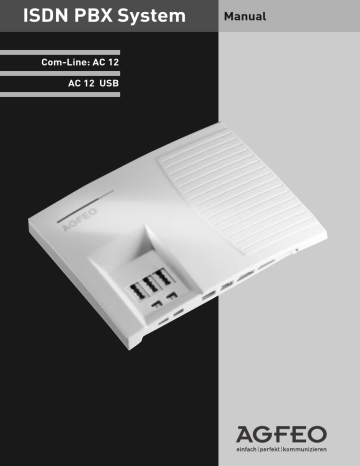
ISDN PBX System
Manual
Com-Line: AC 12
AC 12 USB
Bedienung 1
Introduction
Get Started
Connect the plug at the end of the power supply into the socket labelled ”Power” until you hear it click.
Connect one end of the ISDN connection cable into the socket labelled SO until you her it click in place.
Connect the other end of the cable to the NTTP of the network provider or the installed socket.
Connect the plugs of your telephone equipment to the telephone system.
The default setting of the AC12 / AC 12 USB is that the first connection is extension 11 and the second connection is extension 12.
Plug the power supply into the 230V main socket. The green LED will light up.
Enter the MSN numbers (see below).
You now can make calls. After lifting the telephone receiver you will hear the dial tone of the telephone exchange.
An incoming call received on one of your MSN numbers will ring extension 11 and 12.
Enter MSN numbers quickly
MSN numbers on which you can be called can be programmed quickly and easily. With this function you can enter the MSN and at the same time allocate each MSN to the connected telephone apparatus.
Example: For the first socket (Phone) you enter the telephone number (345678). For the second socket (Fax) you enter the phone number (345677). Therefore, callers ringing 345678 will call your phone and callers ringing 345677 will call your fax machine.
For further information see ”Programming Instruction”.
Start programming mode: h
*PRO
PRO
(if required enter PIN, not activated in default) q
ª h * 6767 6 z # q ª acknowledge tone replace receiver lift receiver MSN quick programming
M
SN-
Index
Stop programming mode: h
*END q
ª
END
Enter Multi
Subscriber
Number (MSN)
E - 2
Introduction
Table of contents
Introduction
Installation
User Guide
Programming
Communikation Via PC ( AC 12 USB only)
Appendix
Index
Index ..................................................................................................................................... S - 1
E - 3
Introduction
E - 4
Introduction
Important notes on using analogue equipment
Only analogue Apparatus which are approved to be connected to the Public Switched Telephone Network (PSTN) may be connected to the analogue side of the system.
This includes all 2 wire telephones, answering -, fax machines, and modems.
The system supports both dialling method Loop Disconnect (LD) or Dual Tone Multi
Frequency (DTMF). DTMF is a faster dialling method. The system will dedect the dialling method automatically.
From an analogue phone, you can call any extension free of charge by dialling the internal phone number. You can call an external number after seizing an outside line.(B channel) Do do this dial 9 (0) to get an outside line and then dial the telephone number required.
If you set “spontaneous exchange line seizure with internal ” for your telephone extension then you must press the hash button before the internal phone number. Note in this mode you cannot call an extension if your phone is an older LD or rotary type dial phone.
To carry out system functions, your phone must have a STAR Button (*). The sequence to enter will be * followed by the function number. If your phone is an older type LD phone then you can dial 99 instead of * .
To make an enquiry call you phone must have an R Button (Recall Button). The signalling for this must be set to Timed Break Recall (TBR). On older rotary dial phones you do not need to press the R Button when making an enquiry call. System functions such as last number redial, abbreviated dialling etc, can be carried out from any LD phone. Details of such operations are given in this manual and in the short reference guide under
Analogue and ISDN Terminals.
You can also use the functions of a standard analogue telephone (e.g. redial, abbreviated dialling) in conjunction with your telephone system. Please refer to the operating instructions for the telephone concerned for details of these functions.
Details of how to operate the functions of your telephone system that you are able to use from a standard analog telephone set to DTMF are given in this instruction manual and in the
„short-form operating instructions for analogue and ISDN terminals“.
Each programming entry will be acknowledged by a confirmation tone. If this tone is not received or if an error tone is returned then you must repeat this entry.
The telephone system is forwarding counting pulses to analogue terminals to display connection charges (charge pulses).
For data transfer via the analogue ports, the telephone system supports the V.90 standard
(up to 56600 bps, a reduction in speed is possible due to transmission path and cables used, down to 33600 bps V.34+).When operating a modem, it is imperative to configure the modem to blind dialling because most modems do not detect the dial tone of a telephone system.On
modems that operate with the Hayes command set, blind dialling is set by means of the
X0..X4 parameters
E - 5
Introduction
Pictograms and Buttons
All operations and functions ot the telephone system is explained in clear and easy to follow pictorgrams.
Pictograms
A h
Z
Q
Ringer
(tone ringing)
Pick up receiver
Dial Phone or Code
Number
Acknowledgement tone
T
ª
K
®
Conduct a call
Replace receiver
Conference
Room monitor
Buttons r
Recall Button
S
Star Button for functions
9
Number Button for entering digits, e.g. „9“
R
Hash Button to dial extension when automatic line seizure is active
LED´s of the AC 12
LED 1 LED 2 LED 3 LED 4 LED 5
The AGFEO AC12 /AC12 USB has LED’s which will inform you of the status of the system.
LED 1: on if the connection from the NTTP to the AC 12 / AC 12 USB is in operation.
flashing until connected to the ISDN
LED 2: constantly red, one of the B Channels is busy
LED 3: constantly red, if both of the B Channels are busy
LED 4: -
LED 5: constantly green, if computer is connection via USB flashing if data is transferred via USB (AC 12 USB only)
E - 6
Installation
Check COntents of delivery
- 1 ISDN-PBX System
- 2 plugs and screws
- 1 ISDN-connection cable, lenght 1,5 m
- 1 PC-USB connection cable, lenght 3 m
(AC 12 USB only)
Conections of AC 12/ AC 12 USB
- 1 230 V-Power Pack
- 1 Manual
- 1 CD-ROM with TK-Suite (AC 12 USB only)
AC 12 USB
Analogue Port 3
USB
Connection for pack
Connection wer
Po-
S0 external
S0 vom
NTBA
AC 12
for
Po-
S0 pack
Connection wer
Looped through
S0 vom
NTBA
I - 1
Installation
Select Location
Install the System in a dry room free of any hazardous materials. Avoid sites near Air
Conditioners, Radiators, Equipment with excessive high radiation, direct sunlight, excessive dust and the danger of liquid spillages such as Water or Chemicals.
Ambient Temperature 5C to 30 C. Max humidity 70% non condensing.
The distance of the equipment to other objects such be considered to guarantee an air circulation. The minimum clearance distance of 50 cm should be adhered to. The distance of the system to the mains socket and the telephone network socket should not be more than 1 meter. (Length of mains cable 1.20 m)
It must be made possible to place a Laptop or PC near the telephone system for programming.
Mains Socket
On power failure the PBX System is without function.
Use the provided Power Pack only. Modell No.: 544 590
Safety Notice
The telephone system is for the connection to an ISDN Basic Rate line. (DSS1, Point to Point or Point to Multi Point)
You may connect any analogue apparatus to the system which your are allowed to connect to the Public Switched Telephone Network (PSTN).
You may also connect to an internal SO Bus any DSS1 ISDN devices which are approved to be connected to the Public Switched ISDN Exchange. In addition up to two AGFEO Digital
Systemphones can be connected to an internal SO Bus.
Any other use of the system which does not comply with the aforesaid is prohibited.
The system has a General European Connection Licence.
- The system conforms to the specified conformity and safety regulations.
- Warning! The telephone system must have a functional electrical earth.
- DANGER! Please disconnect the apparatus from the mains socket before connecting extensions and lines to it. Before you commence installation, please touch the printer connection which is underneath the system to discharge any static electricity. This will protect any static sensitive components within the equipment.
- Do not connect or disconnect any lines during a thunderstorm.
- Install all cables so that no one walks or trips over them.
- Ensure that no liquids can enter the system as otherwise short circuits maybe the result.
- No liability will be accepted for consequential loss or damages such as call charges for unintentional calls or connections.
- No calls can be made during a power failure. We would suggest to install surge protectors to all lines or extensions which do not originate within the main building.
Connection cables for MoH, USB and RS232 must not exceed 3 metres.
I - 2
Installation
Connect Analogue Extensions
You may connect up to three analogue apparatus to the system which have been approved for connection to the public switched telephone network.
a/b-Apparatus is:
- Telephone (2 wire Phone or POT) either LD or MF Dialling with Timed Break Recall (TBR)
(60 – 800 ms)
- LD Phones may only have limited feature access.
- Fax machines Group 3
- Telephone Answering Machines
- Modem 56k (V.90 to 56600 bps, may reduce to 33600 bps due to quality of lines V.34+)
Connect the analogue apparatus via 2 wires to the a and b wire (Speech Pair) of the system port
Sockets of the AC 12 / AC 12 USB
Port 1 has the extension number 11 you can connect all apparatus with a F coded plug.
Port 2 and 3 are in parallel and share one extension number. You can only connect to port 2 apparatus which have a plug which is N coded. Should you connect to port
2 a plug with a different coding, then the connection to port 3 will be disconnected.
Port 1 Port 2 Port 3
Notes to the ISDN connection (S0)
The system has been designed for the connection of an ISDN standard access. (Point to Multi
Point) On this type of connection you may operate further ISDN apparatus. For example your
PC with ISDN Card or a ISDN phone and more. The Point to Multi Point connection could be installed as an ISDN Bus which is connected to the NTTP. Up to 12 sockets may belong to this Bus. In addition to your telephone system you can connect up to seven additional ISDN devices to this ISDN Bus.
I - 3
Installation
Looped through external S0
You can connect other ISDN devices in parallel to your telephone system on the looped through SO Bus. This connection is not an internal SO of the system but a connection to the
NTTP of your Network Operator.
Wallmounting
- Mark two vertical drill holes 92 mm apart on the wall.
- When marking the drill holes, make sure that there are no concealed lines at these points
(gas, water pipes, electric cables or similar).
- Drill the two holes.
- Hammer in the plugs flush with the wall.
- Screw in the two screws leaving the head protruding by about 4 mm.
- Hang the telecommunications system on the screws and pull it down on the wall until it snaps into place.
Connecting extensions to separate TAE sockets
If you want to connect your extensions to separate TAE sockets, you will find the connection panel for the plug-in extensions on the downside of your AC 12/ AC 12 USB. Unplug the power pack from the 230 V mains socket before working on the connection panel. Replace the cover before plugging the power pack back into the mains socket. The assignment of the extension connections is displayed on the connection panel. To ensure perfect functioning of the telecommunications system and the connected extensions, you should connect the terminals either to the TAE sockets or the plug-in terminals! This means that if a extension is connected directly via a TAE socket, e.g. connection 1, no second device should be connected via the terminals at the same extension connection, e.g. La1/Lb1. The connections La and Lb of the plug-in extensions are connected with connections 1 and 2 of the separate TAE sockets. You can use commercially available telephone lines for the connection. We recommend: telephone lines J-Y (St) Y Length between telecommunications system and sockets: max. 800 metres at 0.6 mm wire diameter.
I - 4
Making a Call
To make an internal call, pick up receiver and dial the 2 digit extension number. Note: Each extensions can have two seperate numbers. Please contact your Telephone System Manager for an Internal Telephone Directory. To make an exchange line call depends on how your telephone system is programmed. For users who’s extension is set to ‚Spontaneous line seizure with internal‘ just need to dial the the required telephone number. If you would like to make a call to another extension on your telephone system, then please prefix the extension number by #. If a line access digit is set then you have to dial 0 (or 9 as the case may be) to get an outside line and then dial the telephone number required. If you would like to call another extension on your system, then just dial the two digit extension number. If Call
Forwarding is active on your line, then you will hear a special dial tone from the telephone exchanger after you connect to the line. This will remind you that this or another feature may be set in the exchange.
Making a call spontaneous seizure with internal
h Q P Z
External call
Lift receiver
External dial tone
Enter external phone number h Q P R Q P Z
Internal call
Lift receiver
External dial tone
Press the hash key
Internal dial tone
Enter internal phone number
Setting External Seizure
If you switch of the spontaneous seizure with internal, you have to dial a line acces digit, which is set to "0".
h *398
2
3 q ª
Lift receiver spontaneous seizure with internal
Acknowledge tone replace receiver
B - 1
Making a Call
(Using Acces digit)
h
External phone call
Q P 0
Lift receiver
Internal dial tone
Outside line seizure with
„0"
Q
External dial tone
P Z
Enter the external phone number
Outside line seizure on the combination port – After the code „10“ has been dialled on the combination port (instead of „0“) , the telephone system also seizes an outside line.
However, it assigns the fax service to the connection. When an outside line is seized by dialling“0", the telephone service is assigned.
Forwarding your number. The telephone number which has been allocated to your extension will be forwarded to the called party. You may also forward an alternative number if this is available to you by selecting another line or MSN number via a *-procedure.
Internal phone call
h Q P Z
Lift receiver
Internal dial tone
Enter the internal phone number
External Acces with specific MSN
You may send another MSN number other then the one allocated to you to the network.
h
Lift receiver
*676 6 prepare external dialling z enter specific MSN
# terminate entry z enter external phone number t conduct call
Reserving an outside line
(Call Back when free)
On requesting an outside line you will hear busy tone if all lines are engaged. You may now request for a line to be resevered. As soon as an outside line becomes free the system will phone you back. When picking up the receiver you will hear external dial tone and can dial your number.
h 0 q r *737 q ª
Lift receiver reserve outside line acknowledgement tone replace receiver
B - 2
Notes
If Error tone is returned to you after dialling the line access code then your extension is call barred.
Barred Calls – You will not be able to make calls for which your extension is call barred. If you try and make a call to a barred number, error tone will be returned to you.
Internal call - Internal dialling is not possible on telephones for which spontaneous outside line seizure with internal is set and which do not have a R key (hash key) or which do not support this key.
DTMF signalling -Is possible to send DTFM Tones during a connection. This can also be done during an enquiry call, Brokers Call and Three Party Conference. Any digit from 0 – 9 including * and # can be transmitted.
An outside line which has been reserved will only ring your extension for 60 seconds after which the call back for the outside line will be cancelled.
If an error tone is returned when booking a reservation for an outside line, then this means that the line has already been reserved by another extension.
You may dial 99 on telephones which do not have a S button.
Accepting Incoming Calls
Incoming calls will be signalled with a different ringing cadence for incoming-, extensionand doorphone calls. You can also be called whilst already on a call, this will be indicated to you by a call waiting tone in your handset.
You are called
A
Your phone rings
P h lift receiver
P T conduct the call
Call waiting
T Q P ª
You are on a call and hear the call waiting tone
End the call
Call waiting
T Q P r P 0
A P h P T
Lift the receiver Conduct the call Automatic ringing by the waiting party
P T
You are conducting a call and you hear the call waiting tone
Inquiry, the call is placed on hold
Fetch the waiting internal call conduct the call
B - 3
Rejecting an external waiting call
t q
You are on a call and hear the call waiting tone
Notes
r
Press R the call is placed on hold
*229
Reject the waiting call
t
Continue your call
If you hear error tone when trying to answer a waiting call, then the call waiting tone is for the other party.
The call waiting tone can be switched off by setting ‚Call waiting deny
Call Waiting Deny
h
Lift Receiver
* 265
Call Waiting
Deny
2
3 q ª acknowledgement tone replace receiver
Call Back when free
An extension already on a call will hear call waiting tone if called by another extension or outside call. If the extension does not answer your call then you can request ringback when free.
h z q r*783 ª
Lift receiver dial external number
Call Back when Free replace receiver
B - 4
Call Transfer
You can transfer an incoming call to an extension or another external number. When transferring a call to an extension you can announce the caller before replacing the receiver.
Internal Transfer with announcement
You call the extension in an enquiry, you announce the external call and you replace the receiver. You have now transfered the external call.
Internal Transfer without announcement
Press the R button and dial the required extension, replace the receiver on hearing ringing tone.
External Transfer is only possible with an announcement
Whilst on a call place the existing call on hold and call the other required party. Announce and transfer the call.
Internal Transfer with announcement
T P r
Conduct external call
P Z enquiry, external call is placed on hold
P T
Enter internal phone number
Announce external call
P ª transfer external call
Internal Transfer without announcement
T P r
Conduct external call
P Z enquiry, external is placed on hold
P ª
Enter internal phone number transfer external call
B - 5
External Transfer
t r
Conduct first external call enquiry, external call is placed on hold r *832
Transfer first external call
0
Seize outside line z
Enter external phone number
ª
Replace the receiver t
Conduct second external call p
Notes
When transferring an external call, you must always seize the outside line by entering „9“, even if spontaneous outside line seizure with internal is set on the telephone.
External Transfer is only possible if a dial-up line (B-channel) is free.
You bear the cost of the externally transfered call.
A user on the internal S0 bus can only forward an external call internally if the second B channel of the internal S0 bus is free. External/external Transfer is not possible.
Internal Transfer with announcement dialling r9
. If necessary, you can transfer this external subscriber to another internal user.
During an enquiry call the outside caller will hear Music on Hold. (if activated)
A unannounced transferred call will be returned to you after 45 seconds if the extension fails to answer it. The call will be cleared if you also fail to answer the call within 60 seconds.
B - 6
Auto Dialling (Hotline)
With this feature a pre-set number is dialled within 10 seconds after lifting the receiver.
Calls can still be made normally providing dialling commences within 10 seconds.
Switch Auto Dialling on/ off
h *288
2
3 on off
q ª
Lift receiver Automatic dialling on / off: Acknowledgement tone
Replace receiver
Storing/ Deleting a Number for Auto
Dialling
You must start programming mode by entering: h
P
*PRO
Q
ª h *288
3
5
Store
Delete
Lift Receiver Automatic Dialling
E z
# q
Enter an external phone number, max 24 digits an conclude with #
Acknowledgement tone
ª
Replace receiver h
P
*END
Q
ª
Notes
Check your Auto Dialling setting after programming the external phone number. Activate the
Auto Dialling mode, lift the receiver, wait -until the external phone number is dialled and check that the right connection is -established.
The Auto Dialling function has preference over all other external connections. If necessary, one line (one B-channel) will be force released in order to complete autodial.
If the called party is busy, the telephone -system attempts to redial the external phone number every 10 seconds.It cancels Auto Dialling after 12 -attempts.
If you hear the error tone when you activate the Auto Dialling feature, no telephone number has been programmed.
If the Auto Dialling feature is on, you hear the special dial tone when you pick up the receiver.
B - 7
Busy on Busy - Besetztton bei Besetzt
This feature is used in the following situation. If an incoming line is programmed to ring several phones, then each time a new call arrives the free extensions within the group will ring. If, however, for some reason your are the only one in the office and are already on a call then the next incoming call would cause the free extensions to ring. It may not be possible to answer the new call in time and therefore the caller may get the impression that no one is in the office. If Busy on Busy is set on the other hand than any extension within the ringing group who is on a call will cause for a new caller to hear busy tone. Note: This will not place restrictions on outgoing calls.
h *287
2
3 off
6 z
Enter specific MSN
On
2
Busy on Busy on/off for all MSNs
#
q ª
Lift receiver
Busy on Busy
Replace receiver
Notes
An ISDN terminal that is connected in parallel to the telephone system on a point-tomultipoint line and to which the same number as the system has been assigned will always ring, regardless if BUSY ON BUSY is active or not.
Malicious Call Identification (MCID)
This feature will have to be supplied by your network provider.
The ISDN exchange will store the callers number and the date and time of the call.
This trace can be activated during the call or after the caller has hung up but must be activated before you terminate the call.
t
Conduct external call r
Enquiry
*326
Identify caller q
Acknowledgement tone
ª
Replace receiver
Notes
You can continue the call after rS326
Until you return to the caller he will hear Music on Hold if applicable.
You hear the error tone if:
-Malicious Call Identification has not been made available by your network operator
OR
-when the caller could not be identified by the telephone exchange.
B - 8
Diversion from - Divert other Extensions
You can divert other extensions to your own which may momentarily not be staffed. After the diversion is enabled, the diverted phone will not ring for any further calls. Calls can still be made normally from the diverted extension. A special dial tone will remind the diverted extension that a feature is enabled.
h
Lift Receiver
*365
Diversion from
2
3 off on
4 z
Enter the number of the phone from where you wish to divert calls
q
Acknowledgement tone
ª
Replace receiver
Notes
Calls can only be diverted once. Calls diverted to you are ringing your extension only even if you have set a ‘Diversion to‘ on your phone.
A “Diversion from ”a phone were the Do Not Disturb feature has been set to your extension is possible.
Returned Calls, Wake Up and Appointment calls cannot be diverted.
Users of radio cells (base station with cordless telephones) cannot activate diversion.
Call Pick Up
Another telephone rings with an external or an internal ringing tone.You can pick up this call on your telephone. You can also pick the call up If the answering machine has already answered it.
Unselective Call Pick Up of an external call
a h
External call on another telephone
Lift the receiver
*463
Pick up external call t
Conduct call
Notes
Instead of *463 you can use the makro *1.
B - 9
Selective Call Pick Up
a call on another telephone h
Lift the receiver
*463
Enter the code
Pick Up (from Answering machine)
4 z
Key in the phone number of the internal extension.
Conduct call t
To be able to pick up a call from an -answering machine, the terminal connection must be programmed as an answering -machine. You can only pick up external calls non-selectively.
You can selectively pick up the call signalled to the selected extension.
Conference
Three Party Conference via your Phone System
You can hold a three party conference with analogue or digital extensions of the system.
Or with one external call and one extension
Or with two external calls. Note you will use 2 lines (B Channels)
Three Party Conference via the ISDN Telephone Exchange (PTMP lines only)
Note this service is a feature of the Telephone Exchange and may not be available.
To establish a three party conference via the exchange you must first establish the call with the first paty. Then hold the call in the exchange to establish an enquiry call on the same line to the second party after which you will switch to a three party conference.
Three Party Conference (with two other extensions)
t
You are conducting an internal call r z
Enquiry, enter internal phone number t
Conduct inquiry call r
Enquiry
*566
enter conference code
Internal - External Three Party Conference
t r0z t r *566
You are conducting an internal or external call
Enquiry, enter „
0
“ and external or internal phone number
Conduct enquiry call
Enquiry enter conference code q k
Acknowledgement tone,
Conference with three parties q k
Acknowledgement tone, Conference with two internal users and one external subscriber
B - 10
Notes
An incoming – or doorphone call will be signalled to the conference with the call waiting tone extension who established the conference (Conference Manager) by pressing .
finished the enquiry call by pressing rr
after the conference is re established. If an extension replaces the receiver then that extension is disconnected from the conference and can only be re invited via the conference manager. The conference is cancelled as soon as the conference manager replaces the receiver.
Least Cost Routing (LCR)
(AC 12 USB only)
This feature will make use of various network providers offering cheap call rates. Calls are routed depending on the STD Code dialled which is also dependent on the time and day of the week. If it is not possible to connect to the relevant provider after a preset number of attempts then the system will try to route the call via a preset alternative provider. (Fallback)
The access code of the relevant provider will be prefixed by the system to the number dialled.
The Least Cost Routing can cater for up to 8 network providers in 8 time slots depending on time of day and day of week. Least Cost Routing can be programmed with TK-LCR on your
PC. Least Cost Routing can be switched on or off on your extension.
h *527
2
3
Off
On q ª
Lift Receiver
Code for LCR
Notes
Acknowledgement tone
Hörer auflegen
You can still select which network provider is used for your call despite LCR being enabled.
- Simply prefix your number with the network access code
- You can also select the network provider with the function button CALL BY CALL on a system phone. (see also Network access code -Call by Call ).
The network access code for the network operator is only stored in the last number redial memory if this has been dialled manually before.
Important! Not all ISDN features described may be available. Please check with your network provider for availability.
B - 11
Switching between Day and Night Sevice
Which extension should ring on an incoming call is set in the ‘Call Variant‘ under Day/Night
Service. If several extensions ring on an incoming call then the one who picks up the receiver first will have answered the call.
An incoming call can ring different extensions depending if the system is running under Day or Night Service.
Night Service can be set for each incoming line seperately.
Day – Night Service can be activated from any extension on the system or remotely. Please refer to the operating instruction for an analogue phone on how to switch Day- Night Service from an external phone.
h
Lift receiver
* 622
Switch call variant 2
2
3
Off
On
6
2 z individuell MSN
All MSNs
# q ª
Acknowledgement tone replace receiver
Parking a Call
You can park an external call in the system and retrieve this from another extension.
The parked call will engage the line (B Channel). The parked caller will hear Music on hold (if enabled). Calls parked will recall your extension within 4 minutes if it has not been retrieved.
This function can be activated in the configuration section ‘other functions‘ or via a program entry on the phone.
Parking a Call
t r
You are conducting an external call
Enquiry
*727
Enter the parking code q
Acknowledgement tone
ª
Replace receiver
The call is parked.
Retrieving a Call
h
Lift receiver
*727
Enter the parking code t
The call is unparkt, conduct call
B - 12
Baby Listening / Room Monitor
Any phone can be used for this feature (system- or standard phone) The phone set to Room
Monitor (Baby Listening can be called from any telephone either internal or external). A system phone when called will switch on the microphone automatically. This feature must be enabled for the phone intended to be used as as monitor. You can select whether or not a warning tone sounds when listening into a room. The monitor phone can be called from any phone either internal or external.
Set Up Room Monitor
h
Lift receiver in the room to monitor
*728
Initiate room monitoring q
Acknowledgement tone t
Place receiver next to the guarding telephone
Calling the Room Monitor Extension
h
Lift receiver z
Enter the guarding telephone’s internal phone number
®
Listen into the room
Cancelling room monitoring
ª
Replace receiver in the monitored room
Notes
You can also use a telephone in the hands free mode as the guarding telephone.
Please note, you can also be heard at the monitored phone.
B - 13
Enquiry
You can place your current call on hold, while you talk to an extension or another external call. The caller on hold will hear Music on Hold and can not overhear your conversation.
Whilst on an enquriy call you can use all functions such as telephone book, paging etc.
Internal Enquiry
t r
Conduct first call enquiry First call is on hold z
Enter internal phone number z
Enter „0“ to switch to the external call or the internal number to switch to the internal call
Back to the first call: t p
Continue first call t
Conduct inquiry call r
Enquiry call and first call are placed on hold p etc.
External Enquiry
t r 0 z t r
Conduct first call enquiry First call is on hold Enter external phone number
Conduct enquiry call
Enquiry call and first call are on hold p z
Enter „0“ to switch to the external call or the internal number to switch to the internal call
Back to the first call: t
Continue first call p etc.
Enquiry (Mute)
To talk to another person in the room without the caller being able to hear: t r
Internal or external call
Connection is placed on hold. You can talk without the telephone partner hearing.
r
Continue telephone call
ª
Replace the receiver
B - 14
Notes
When making an external enquiry / brokering you must always seize the outside line by pressing „0“, even if spontaneous outside line seizure with internal is set on the telephone.
An outside caller will hear Music on Hold if placed on hold.
If you replace the receiver during an enquiry:
- You clear the current call,
- You receive a callback if a call is still on hold,
- You transfer an external call on hold to the internal user with whom you were in an enquiry.
Connection charges are incurred for the external call, even while the call is on hold.
Automatic Call Back
You can set up an automatic call back if the number you are calling is busy. This feature is only available to subscribers of ISDN lines. Your phone will ring as soon as the called party replaces the receiver. The other party will be called automatically as soon as you pick up your receiver.
h z q r *783 q ª
Lift receiver Call the external subscriber, busy tone, the subscriber is busy
Enquiry Set Up Callback Replace receiver
Notes
If you hear the error tone then it will not be possible to be called back from the busy number. The feature Call Back on busy is not available from the telephone exchange.
The feature will be cancelled if you do not answer the returned call within 20 seconds.
Call Back will be cancelled if the Call Back feature is completed or failed to connect the call after 45 minutes.
Do Not Disturb
You do not wish to be disturbed by calls and you activate the do not disturb feature.
You can also define whether do not disturb is to apply only to internal calls, to external calls or to all calls and you can deactivate do not disturb again.
If do not disturb is active, ringing on your telephone is off and internal callers hear the busy tone. You can continue conducting telephone calls in the usual manner. When you pick up the receiver, the special dial tone reminds you that the do not disturb feature is on.
B - 15
Do Not Disturb on/off
h * 784
2
5
3
4 off on for all calls on for external calls on for internal calls
Lift receiver Do not disturb q
Acknowledgement tone
ª
Replace receiver
Telephone lock - direct call (baby call)
You can protect your telephone against unauthorised use by locking it.
If your telephone is locked,you can:
- only call extensions
- accept all incoming calls and transfer them to extensions
- only call the stored emergency and direct call phone number.
In addition you can use automatic dialling (Hotline) but this feature must have been enabled before locking your phone. If you have programmed a PIN number for your phone, then this must be entered to either lock or unlock your phone.
Telephone lock on/ off
h *724
(Telephone-PIN)
2
3 lock off lock on
Telephone Lock q ª
Lift receiver
Acknowledgement tone
Replace receiver
Pogramming / Clearing Telephone Lock
(PIN)
h *746
(Telephone-PIN)
3
5
Programm
Clear
7 z
Lift receiver needed PIN (0000 to 9999), acknowledgement tone q ª
Acknowledgement tone
Replace receiver
B - 16
Direct call (Baby call)
The Telephone is locked. When any button is pressed, the number stored as the direct number is dialled.
The emergency call/direct call function has prority over all outside connections in progress.
If necessary a call in progress will be force released in order that the emergency call can be set up.
Store/ Clear the Direct Call Number
Programming mode must be started by entering : h
P
*PRO
Q
ª h *347
3
5
Enter
D elete
3 z #
q ª
Lift receiver Direct Call Enter Direct Call Number without
„0“ ; Confirm input
Acknowledgement tone
Replace receiver
Continue programming or end programming mode by entering: h
P
*END
Q
ª
Storing and Dialling Phonebook
Numbers (Central Dialling Memory)
You can centrally store up 200 important external phone numbers and affiliated names in the telephone system. These telephone numbers can be retrieved from any analogue phone.
phonebook using the
S
and
R
keys.This means you can then use all the procedures on telephones which do not support the
S
and
R
keys.
Numbers in the Phone Book can be retrieved alphabetical, numerical or as vanity dial.
Vanity dialling: With the Vanity dialling you do not have to remember the location of the speed dial number in the phone book. Just enter the name .
Example: Select entries in the phone book with
Dellmann
Diener
Edner
Fenlo
DEL
DI
EDNE
FENL
B - 17
Phonebook - dialling a number
h
Lift receiver
*835
Enter the phonebook code
5z
8z
Enter the phonebook destination 0 0 0 to 1 9 9
Enter name q q
External dialling tone if name has been clearly identified. The destination is dialled automatically after
4 seconds or entering an
R
.
Ringing tone, subscriber is called t
Hold conversation
Notes
You can set in the configuration of the system, if extensions which have no line access can dial numbers from the phonebook.
If your extension is barred, then you cannot dial numbers from the phonebook which fall into this category. You will hear error tone.
If a number has been stored without a name in the phone book, then the only method of retrieval will be numeric.
If the Phonebook location has no entry, you will hear an error tone.
Phonebook - storing / clearing a number
Programming mode must be started by entering : h
P
*PRO
Q
ª h
Lift receiver
3 z
*835
Phonebook
3
5
Store
Delete
#
5 z
8 z
Index 000 to 199
Vanity
Name
Auswahl:
Kurzwahl Kennzeichen und Kurzwahlindex 000 bis 199 eingeben, unter dem Sie eine Rufnummer speichern wollen.
Vanity Kennzeichen und Name eingeben. Ist der Name im q
Telefonbuch eindeutig, hören Sie einen Dauerton. Taste # drücken, der Dauerton ist aus.
ª
Enter an external phone number without „0“ (outside line seizure)
Conclude
Programming
Acknowledgement tone
Replace receiver
Continue programming or end programming mode by entering: h
P
*END
Q
ª
B - 18
Timer (AC 12 USB only)
The telephone system has a total of 10 timers. These can be used to activate certain functions at specific times. The following features can be time controlled:
-Day / Night Service
-Internal call forwarding
-Busy on Busy
-External line access
-Telephone lock
-Disable Call Waiting
-Diversions
You can assign a function to any timer.
The timers can only be programmed in the “TK-Set ”program.
Timers can be switched on or off manually from any phone for example the Office closes early and therefore night service needs to be switched on prior to the set time.
Several timers can be grouped into one so that they can be activated simultaneously.
h * 846
2
3
Timer off
Timer on
4z q ª
Lift receiver
Timer Timer Group Acknowledgement tone
Replace receiver
Sending CLIP or COLP
The telephone system transmits your phone number to another ISDN subscriber before the connection is established (default setting of the system). Two types of settings are available within the ISDN network:
Forwarding the telephone number to the called party (CLIP = Connected Line Identification
Presentation):
Your telephone number will be forwarded to the subscriber you are calling.
Forwarding the telephone number to the calling party (COLP = Connected Line
Presentation):
Your telephone number is forwarded to the subscriber calling you. This ISDN feature will have to be ordered from your network provider.
Setting COLP to on / off
h
Lift receiver
*792
COLP
2
3 off on q ª
Acknowledgement tone
Replace receiver
B - 19
Setting CLIP to on / off
h
Lift receiver
*794
Clip
2
3 off on q
Acknowledgement tone
ª
Replace receiver
Notes
Your complete number will be send to the network consisting of STD Code and DDI number or STD Code and MSN number, depending if the line is for system access (PTP) or standard access (PTMP). You must transmit a valid number belonging to you. If you transmit a number which is outside your allocated range then the telephone exchange will automatically replace this number with the main number allocated to the ISDN 2 e circuit.
Call charges cannot be billed by Network provider under seperate MSN numbers
Therefore change to the following. To transmit a specific MSN number back to the exchange
*676
- MSN -
#
- external number.
CLIP - display caller’s phone number
On analogue telephones which support the CLIP feature, you will see who is calling before you lift the receiver. For external calls, the caller’s number and the date/time are displayed. The name is displayed additionally for internal calls.
You have to set whether or not you want to use the CLIP function on the telephone.
Switching on CLIP
Programming mode must be started by entering : h
P
*PRO
Q
ª h *254
2 off
3 on q ª
Lift Clip Acknowledgement Replace receiver ton reciever
Continue programming or end programming mode by entering: h
P
*END
Q
ª
B - 20
Diversion to - diverting calls to another phone
Diversion via the Phone System
You are able to divert all calls for any phone either to another extension or via the second B channel to any number worldwide. Following options are available:
-Divert all Calls
-Divert when Busy
-Divert no Answer (after 15 seconds)
The diversion to an external number can also be set up remotely from any number worldwide.
After the diversion is enabled, the diverted phone will not ring for any further calls. Calls can still be made normally from the diverted extension. A special dial tone will remind the diverted extension that a feature is enabled.
B - 21
Configuring Diversion to
h
Lift receiver
*865
Diversion To
7
2 permanent on busy
6 if no answer
Choose service p
Next:
1) Divert Extension or
2) Divert MSN
1) Divert Extension
4 z
3
4
5
8 z z z z external destination internal destination
# abbreviated dialling destination
Phone Book Name (Vanity)
Enter extension you want to divert
Choose service q ª
Acknowledgement tone replace reciever
2) Divert MSN
6 z #
Enter MSN you want to divert
3 z
5 z
8 z external destination
#
Phone Book Name (Vanity)
Choose service
ª
Acknowledgement tone replace reciever
B - 22
Diversion To - deactivate
h *332
Lift receiver deactivate
4 z
Internal Extension
6 z
MSN
# q ª
Acknowledgement tone
Replace receiver
Diversion To - activate
h *258
Lif receiver activate
4 z
Internal Extension
6 z
MSN
#
q
Acknowledgement tone
ª
Replace receiver
Notes
A diversion will not be carried out if the call to be diverted has already being once diverted.
Diversions to an extension were Do Not Disturb is set are not possible.
Returned calls, Alarm and Appointment Calls cannot be diverted.
Diversion to external subscriber:
A line must be available for diversions to an outside number.
The diverting extension must have the correct line access level set in order to establish a diversion to an outside number. You will have to pay call charges for diverted calls.
B - 23
Call Charges
Your telecommunications system can record the costs of calls if your network operator offers the ISDN feature “Transfer connection costs at the end of the call” and the providers you use also transmit these. For technical reasons the data on the telephone bill may differ from the connection cost totals of your telecommunications system.
PIN (Personal Identity Number) – You can protect access to the charges menu by entering a
4-digit cost PIN. If you hear the busy tone when you start the cost menu, you have to enter the cost PIN after*567. If you hear the short acknowledgement tone, no PIN is defined for the cost menu. If you forget the cost PIN, you can change it with TK-Suite on the PC or contact your dealer.
Before Entering the factor for a tariff unit, you should programm how many decimal places the factor shall have. You can choose from 0 to 3 decimal places.
Factor for a tariff unit – Use the maximum 4-digit user factor (e.g. 0,06
E
per unit) to define how much a tariff unit costs for every internal subscriber.With the maximum 4-digit basic factor, set your telecommunications system to the amount (Cents per unit) which the network operator charges for one tariff unit.
Limit / Disconnect at limit – You can define a 7-digit cost limit (Cents) for every internal subscriber. You can also define what is to happen when the cost limit is reached. Can the internal subscriber continue the conversation he has begun but not start a new external call or will the connection be cut off. The subscriber can only make external calls again after clearing his total costs. Exception: The direct phone number can also be dialled on reaching the limit.
Transmission of charge pulses - You can choose whetther the AGFEO AC 12/ AC 12 USB shall transmit charge pulses to your analogue extensions or not.
As-delivered state:
- PIN no entry
- User factor (0,06
E
)
- Basic factor (network operator) 0,06
E
- Limit no entry
- Disconnect at limit off
- Cost log off for all subscribers
You cannot telephone as long as the charges menu is started. You hear the special dialling tone when you Lift handset. You cannot telephone again until the cost menu has been exited.
B - 24
Progamming / Erasing of Charge PIN
Start Charges Menu: h
*567
(Charges -PIN) q
ª h *746
3
5
Programm
7 z
Erase
q
Lift
P
Enter 4 Digit Charge PIN Acknowledgement receiver tone
Continue programming or end Charges Menu: h
*END q
ª
ª
Replace reciever
Enter Decimal place for basic factor
Start Charges Menu: h
*567
(Charges -PIN) q
ª h
Lift receiver
*566 3z
Decimal place Enter amount of decimal place (0-3) q
Acknowledgement tone
Continue programming or end Charges Menu: h
*END q
ª
ª
Replace reciever
Programming / Erasing of basic factor
Start Charges Menu: h
*567
(Charges -PIN) q
ª h *325
3
5
Programm
Erase
4
8
Basic
User
2z# q ª
Lift receiver factor Enter factor in Cent, max 4 digits
Continue programming or end Charges Menu: h
*END q
ª
Acknowledgement tone
Replace reciever
B - 25
Programming / Erasing of charge limit ( AC
12 USB only)
Start Charges Menu: h
*567
(Charges -PIN) q
ª h *546
3
5
Programm
Erase
4 z 2 z #
q ª
Lift receiver
Charge Limit Enter extension you whant to set a limit for.
Enter limit
(max 7 digits in Cent)
Continue programming or end Charges Menu: h
*END q
ª
Acknowledgement tone
Replace receiver
Disconnect on charge limit ( AC 12 USB only)
Start Charges Menu: h
*567
(Charges -PIN) q
ª h *873
A
3 off on q ª
Lift Disconnect
Acknowledgement Replace receiver tone receiver
Continue programming or end Charges Menu: h
*END q
ª
Transmission of charge pulses on/ off
Start Charges Menu: h
*567
(Charges -PIN) q
ª h *446
2
3 off on q ª
Lift reciever
Charge Pulses Acknowledgement tone
Replace receiver
Continue programming or end Charges Menu: h
*END q
ª
B - 26
Define Charge Pulses
Start Charges Menu: h
*567
(Charges -PIN) q
ª h *467
9
12 kHz
7
16 kHz q ª
Lift Define Charge Pulses Acknowledgement receiver tone
Continue programming or end Charges Menu: h
*END q
ª replace reciever
Display charges of the last connection
You can display the charges of your last connection that are stored in the telephone system at any time. To do this, it suffices if you have requested the „communication of connection charges at the end of the connection“ feature from your network carrier.
h *432 q ª
Lift receiver
Display charges Acknowledgement tone Replace receiver
Notes
If you wish to display the charges of the last connection by entering
S432
, please note that your telephone’s totalizer may total up the costs of the last connection.
For technical reasons, the data on the network carrier’s invoice may deviate from the total call cahrges displayed by the telephone system. The charge units counter in the network carrier’s exchange is always binding.
B - 27
B - 28
Programming
Programming via PC (AC 12 USB only)
After installation, your telephone system is prepared to enable you to immediately conduct telephone calls in the usual manner and to directly benefit from further advantages of the system. However, the system allows diverse programming possibilities so you can configure it to suit your very own personal needs. Without needing to have any knowledge of a programming language, you can program the telephone system from a PC connected via the
USB Interface. Easy to understand menus will guide you through the system programming.
The enclosed CD Rom contains the programming software.
System Requirements
- IBM- or compatible PC with hard disk and CD-ROM drive
- Pentium II 233 MHz or higher
- at least 64 MB RAM
- Microsoft Windows 2000/ME/XP
- USB Interface
Install Configuration Software
-Siehe Communication via PC, install TK-Suite
P - 1
Programming
Remote setting - Remote configuration
Your telephone system can be programmed remotely to your requirements. To allow remote maintenance you must set the telephone number from which your maintainer is calling. It is only possible to gain access to the system if the programmed number corresponds to the transmitted CLIP of the maintainers number. You may restrict access to the telephone book of the system. Your system can be programmed for up to 8 hours from the time you released your system for remote maintenance, after which it will lock again. You must end your own programming during the time in which the system is programmed remotely.
enter Remote Configuration Number
h *337
Lift receiver Remote configuration
3
5
Enter
Delete
Auswahl
3z#
Enter Remote Configuration number
q ª
Confirmation tone
Replace receiver
Allow Remote configuration
h *373
Lift receiver Allow
4
5
Without phone Book
With Phone Book q
Confirmation tone
ª
Replace receiver
P - 2
Programming
Programming with a telephone
Programming with the
S
procedure always covers the steps:
Start programming mode, input and exit programming mode.
When programming, pay attention to the dial tones or dial pulses in the handset. Wait after enter- ing every digit until the digit has been dialed. Only then will you hear the acknowledge tone if your entry is valid or the error tone if your entry is invalid.
Recommendation: Use a DTMF telephone (touch-tone dialing) for faster programming.
You can press the loudspeaker button instead of „Lift handset“ or „Replace handset“ when programming on the system telephone.
Start Programming Mode
To be able to change settings you must first start the programming mode. While your system is in programming mode, you are not able to make a call!
h *PRO
(Setup-Code) q ª
Lift reciever
Start Programming Mode Confirmation tone, otherwise enter System
PIN
Replace receiver
Enter setup code?
If you hear the acknowledge tone after
*PRO
, no setup code is programmed in the telephone system. It is not necessary to enter the setup code. If you hear the error tone, the after
*PRO
, a setup code is programmed in the telephone system. Enter the setup code in 4 digits. If the code is correct, you will hear the acknowledge tone. If the code is wrong, you will hear the error tone. Replace the handset and start the whole input again from the beginning with the correct setup code.
P - 3
Programming
End Programming Mode
After you have made all the settings, you exit the programming mode. At the same time you save the new settings. These are retained even in the event of a power failure.
h
Lift receiver
*END
End Programming Mode q
Confirmation tone
ª
Replace receiver
Reset to delivery settings
You Can reset your System to delivery settings.
Attention!
All connections will be disconected. The reset takes approximately 2 minutes. The programming mode is ended.
Start programming mode with: h
*PRO
PRO
h *287 q
Lift receiver
Reset to delivery settings
Confirmation tone
ª
Replace receiver q
ª
P - 4
Programming
Storing of MSN´s
You can store every Multi Subscriber Number (MSN) in your telephone system which has been allocated to you by your Network Provider.
Up to 10 MSN numbers can be stored in the telephone system. Enter each of the Multiple
Subscriber Number separately and without the STD code after each * procedure.
With the selection of ‘quick‘ you will store the MSN and at the same time allocate the connected apparatus to ring when a call is coming in on that number.
Started Programming Mode with
*PRO
!
h *676
3
5
7
Enter
Delete
Quick
6
2 z
Store MSN
Delete all MSN´s
#
q ª
Lift receiver
Store MSN Enter MSN or Delete all MSN´s continue or end programming
*END
!
confirmation tone replace receiver
Incoming Call Distribution
In the call distribution you enter which extension of your system should be called on which incoming MSN. You may allocate one or more extensions to one MSN.
For each of the MSN number of your system you may select three modes.
Day Service
Night Service
Diversion to internal
The Day and Night Service can be activated from every phone, even remotely.
With the internal diversion you can select which extension should ring if the first one has failed to have answered the incoming MSN. In which case you can program the number of rings after which the call will be forwarded. The call will be forwarded immediately if the extension or extensions of an MSN are busy. The forwarding of calls is only active if it has been switched on. This can be done from any extension or even if you are on the move.
The default setting is:
Day Service is active for all MSN, no extension number entered, an external call will ring the extension 11 and 12.
Night Service and Call forwarding is set to off and no extension numbers are entered.
Setting of number of rings before call is forwarded: 5
Extension Numbers of your System
11 (first socket), 12 (second socket). A PC which is connected to the USB Port (AC 12 USB only) can be called with the extension numbers 20 to 29.
P - 5
Programming
Day Service
Start Programming mode with : h
*PRO h *824
3
5
Entern
Delete q
ª
6z #
4z #
Lift receiver
Day Service
Enter MSN
Enter internal subscriber
Continue or end programming: h
*END q
ª q ª
Confirmation tone
Replace receiver
Night Service
Start Programming mode with: h
*PRO h *622
Lift receiver
Night Service
3
5
Enter
Delete
Auswahl Enter MSN q
ª
6z #
4z #
Enter internal subscriber q ª
Confirmation tone
Replace receiver
Continue or end programming: h
*END q
ª
Call forwarding (internal)
Start Programming Mode with: h
*PRO h *934
3
5
Eingeben
Löschen
6 z#
Lift receiver
Call Forwarding
Enter MSN q
ª
4z #
Enter internal subscriber q ª confirmation tone
Replace receiver continue or end programming: h
*END q
ª
P - 6
Programming
Rings until forwarding
Start Programming mode with: h *995 h
*PRO
3 z 6 q
ª z # q ª
Lift receiver
Rings until forwarding Number of rings (2-8)
Continue or end programming: h
*END q
ª
Enter MSN to be forwarded
Confirmation tone
Replace receiver
Setting Ringer Rhythm for incoming external calls
In order to distinguish between calls to different numbers, the phone numbers in the system can be assigned four different ringer rhythms instead of the normal external call ringer. The ringer rhythms are code rings 1 and 2, supplemented by code rings 3 and 4.
Start Programming mode with: h
*PRO q
ª h
Lift receiver
*749
Rhythm
3z
Enter Rhythm 0 to 4
6z# q
Enter MSN
Confirmation tone
Continue or end programming: h
*END q
ª
ª
Replace receiver
Notes
All ringer rhythms for incoming calls begin with an initial 500 ms pulse, followed by a
2 second pause. This is a technical requirement to allow caller identification (Calling Line
Identification Presentation - CLIP). Thereafter the ring can be programmed differently to distinguish between calls to different extension numbers in the system (see diagram on page
P - 8 ).
P - 7
Programming
Ringrhythms
External Call
Code Ring 1
Code Ring 2
Code Ring 3
Code Ring 4
{{{{{{{{{{||||||||||||||||||||||||||||||||||||||{{{{{{{{{{||||||||||||||||||||||||||||||
. . .
{{{{{{{{||{{||||||||||||||||||||||||||||||||||||{{{{{{{{||{{||||||||||||||||||||||||||||
. . .
{{{{{{{{||{{||{{||||||||||||||||||||||||||||||||{{{{{{{{||{{||{{||||||||||||||||||||||||
. . .
{{{{{{{{||{{||{{||{{||||||||||||||||||||||||||||{{{{{{{{||{{||{{||{{||||||||||||||||||||
. . .
{{{{{{{{||{{||{{||{{||{{||||||||||||||||||||||||{{{{{{{{||{{||{{||{{||{{||||||||||||||||
. . .
The rings may be different, depending on terminal equipment in use.
Access to the ISDN Network
Here you select which extension has access to the network and which MSN number is going to be used for this. Note the selected MSN will be forwarded to the called party and call charges will be allocated to this number. You can select the following for each MSN number.
Preferred
– these MSN’s will be automatically forwarded if line is selected with
‚spontaneous with internal‘ or with 0.
Freely
– these MSN can be freely selected from any extensions with
*676
and the
MSN. Note this is only possible if the line seizure ‚spontaneous with internal‘ is not active. If the extension is allowed to access several MSN numbers then the first entered MSN number, on line seizure either spontaneous or with 0 will, be sent.
Barred
– This MSN number will be barred for the particular extension.
Default Setting:
All extensions have access to the ISDN Network for all MSN’s.
Start Programming mode with: h
*PRO q
ª h *984
2
3
4
Preferred
Freely
Barred
Iz
6
2 z
Enter MSN
All MSNs
# qª
Lift receiver
Acces Select Service Enter extension number for which the access should be valid
Selection for one MSN or all
MSN´s of the System
Continue Programming or end programming mode: h
*END q
ª
END
P - 8
Replace receiver
Programming
Set Call Barring
Normally the extensions have no restriction. However, you can restrict extensions of making certain calls. The following settings are available :
-Full (none restricted)
-National
-Internal only ( no incoming or outgoing calls)
-Local Calls none- (extension calls and incoming calls only)
Default setting: Full access with no restrictions for all extensions.
Irrespective of the level of barring you can set for each extension telephone numbers which cannot be dialled.
Start Programming mode with: h
*PRO q
ª h
Lift receiver
*237
Call Barring
8
4
6
2
5
Full
National
Internal only
Local
Select
Service
None
4z q ª
Enter extension Number for which the access should be valid
Confrimation tone
Replace receiver
Continue programming or end programming mode: h
*END q
ª
END
Notes
Numbers of the phone book can always be dialled regardless of the set barring level, providing the check box in TK Suite, calls outgoing, set-up line access for extensions, phone book access is ticket. (Default Setting)
P - 9
Programming
Program Exceptions Codes
With this feature you can make exceptions to the barring table. This means that even if an extension is barred to make a long distance call, then an exception to this rule can be entered in a separate look up table. Exception codes are telephone numbers which can always be dialled. You can allow access to an exception code even if the STD code falls in the barred number.
For example.
Barred Number is: 1234
Exception Number is: 12345
This means that the number 1234 is generally barred except if the fifth digit is five. In other words all numbers starting with 12345 can be dialled but not 1234x, where x is any other digit then 5. Note: Extensions who are not authorised to dial externally will be allowed to dial the number as entered in the exception code table.
Start Programming mode with: h
*PRO h *373
3
5
Enter delete
4z q
ª
8z #
q ª
Lift Exceptions Codes Enter Index 0 to 9 Enter STD
Confirmation receiver code, max 6 tone
Continue programming ord end programming mode: digits h
*END q
ª
END
Replace receiver
Program Barred Numbers
You can program of up to 20 telephone numbers which are barred. A barred number is which certain extensions of the telephone system are not allowed to dial, such as chat lines etc.
Default setting:
No barred numbers entered, no barred numbers allocated.
Enter Barred Numbers
Start programming mode with: h
*PRO q
ª h *773
3
5
E nter
Delete
4z
8z #
q ª
Lift receiver
Barred numbers
Enter Index 01 to
20
Enter STD Code, max 6 digits
Confirmation tone
Continue programming or end programming mode: h
*END q
ª
Replace receiver
P - 10
Programming
Assign Barred Number (to Extensions)
Strat programming mode with: h
*PRO h *989
2
3
Off
On
4z q q
ª
ª
Lift receiver
Assign Number Enter Extension
Number
Confirmation tone replace receiver
Continue programming or end programming mode: h
*END q
ª
P - 11
Programming
Enter Terminal Types
Settings are available dependent on the connected terminal types. Certain functions are then automatically active.
Make the setting on every terminal:
- Telephone: The call waiting prevention is switched off and can be switched on. A call with the “Fax” service ID is not signalled.
- TAM: The call waiting prevention is switched on permanently. Anyone can pick up a call from this connection.
- Fax: The call waiting prevention is switched on permanently. A call cannot be picked up.
The “Fax” service is transmitted. Calls with the “Fax” service ID are always signalled at this connection.
- Modem: The call waiting prevention is switched on permanently. A call cannot be picked up.
- Combi-device: A combi-device is a telephone with integrated fax. In the combi-device a call is generally assigned where it is to be signalled according to the set ringing assignment irrespective of the transmitted service ID. In the case of external seizure with “0”, use the
“Telephone” service. In case of external seizure with “10” use the “Fax” service. The call waiting prevention is switched on permanently.
As-delivered state:
- Connection 1 – telephone, internal phone number 11
- Connection 2 – telephone, internal phone number 12
Start programming mode with: h
*PRO q
ª h *897
3
E
ingeben
5
L
öschen
(Telefon)
8
835
267
329
663
566
Telephone
TAM
FAX
Modem
q ª
Combi-device
Lift receiver
Terminal type
Select
Type
Confirmation tone
Continue programming or end programming mode: h
*END q
ª
Replace receiver
P - 12
Programming
Program Macros
You can program a function which you want to use frequently as a macro. Two macros which you can select with *0 or *1 on every telephone are available in your telecommunications system.
The following standard functions are stored as macros in the as-delivered state:
*0
*1
=
=
*835 8
*463
(Call the phonebook with Vanity input)
(Pick up an external call)
You can program any function as macro 0 or 1. Every function starts with *.
You can also combine several functions in one short command.
If you replace the handset before terminating the short command input with *KUR , the entry will be cancelled. If you delete or cancel a short command input, the appropriate standard function is programmed again.
Start programming mode with: h
*PRO q
ª h *587
3
5
E nter
Delete
Auswahl
4z q z
Lift receiver define macro
Enter Index:
0 or 1
Q-Ton Enter function.
do not replace receiver
*587 q ª define macro confirmation replace tone receiver
Continue programming or end programming: h
*END q
ª ggf.
p
Enter next function if needed
P - 13
Programming
Brockerage - Set Variant
In brokerage you switch back and forth between two parties. One subscriber is held whilst you are speaking to the other one and cannot hear what you are saying. For brokerage with external subscribers, you can define whether the brokerage (Hold) is to take place in your telecommunications system or in the ISDN exchange (Exch). Difference when brokering with two external subscribers: Brokerage in the telecommunications system – The two lines (Bchannels) are busy. Another external connection is not possible. Brokerage in the Exch
(HOLD) – Only one line (Bchannel) is busy. The 2nd B-channel is free for another external connection.
As-delivered state: Brokerage in the ISDN exchange
Start programming mode: h
*PRO q
ª h *625
2
Off
3
On q ª
Lift Brokerage in ISDN Confirmation replace receiver receiver Exchange tone
Continue programming or end programming: h
*END q
ª
Adjusting the flash time
Analog telephones with tone dialling need a flash key, among others, to transmit calls (R key or Signal key). To adapt the telecommunications system to the different flash times of the telephones you can program the flash time range for your analog extension in the sys- tem.
You will find the flash time of your telephone in the telephone’s technical specifica- tions.
To test whether the set flash time is correct:
- Set up an external call.
- Press the Flash key.
- If you hear the internal dial tone the time is correctly set.
- If the connection is cut the flash time is programmed too short in the system.
Start programming mode with: h
*PRO q
ª h
Lift receiver
*352
Flash time
3 z
Flash time range:
2 = 50 to 200 ms
3 = 50 to 300 ms
4 = 50 to 400 ms
5 = 50 to 500 ms
6 = 50 to 600 ms
Continue programming or end programming: h
*END q
ª q
Confirmation tone
ª
Replace receiver
P - 14
Programming
Setting Music on Hold
Define whether a caller shall hear Music on hold when you make an enquiry call or forward a call.
As delivered state
: Internal Music on Hold on
Start programming mode with: h
*PRO q
ª h *664
2
4 off on q ª
Lift receiver
Music On Hold Confirmation tone
Replace receiver
Continue programmig or end programming: h
*END q
ª
Sending "0"
Terminals which support the CLIP function (phone number display) may have a call list. This allows simple dialling of unanswered calls. If you have switched off the external seizure
“spontaneous with internal” on this terminal, you have to switch on the “send zero” function.
As-delivered state:
Sending "0" – off
Start programming mode with: h
*PRO q
ª h * 6 8 5
2
3 off on q ª
Lift receiver
Sending "0" Confrimation tone replace receiver
Continue programming or end programming : h
*END q
ª
P - 15
Programming
Protecting your system against unauthorised access (PIN numbers)
The Use of PIN numbers will secure the system from unauthorized access. PIN numbers can be set for the following sections:
System PIN
- or main programming PIN. In default every user may program the system.
You can deny this access by setting a four digit PIN number which has to be entered before the system can be programmed. In default this PIN has been preset to 2580 which is the middle row of the telephone keypad from top to bottom, however this PIN is disabled in the default setting.
Charge PIN
- in the default setting every user can display and delete the call meters. This use can be restricted and call meters can only be cleared by entering a four digit code.
In default the system is shipped with no PIN number set.
Service PIN
- or Remote Maintenance. This PIN will give access for the system to be programmed remotely. If this PIN is set then the maintainer can gain access to your system regardless of the origination of the call and you do not have to enter his telephone number.
The condition is that you must have released the system for remote maintenance.
Set System PIN
Start Programming mode with: h
*PRO q
ª h *265
2
3
7
6 off
On
Standard PIN (2580)
Enter new PIN q
Pz
Lift receiver digits) tone
Continue programming or end programming: h
*END q
ª receiver
ª
P - 16
Programming
Enter your STD Code
Enter your STD code. This saves you having to enter the code for phone numbers in the phonebook of your local network. The code is automatically prefixed to the transmitted phone number.
Start programming mode with: h
*PRO q
ª h *678
3
5
Enter
Delete
8z# q
Lift receiver
STD Code Enter STD Code
Continue programming or end programming: h
*END q
ª
Confirmation tone
ª
Replace receiver
P - 17
Programming
Downloading new Firmware
The AGFEO ISDN Telephone System can be upgraded to the lastest software version, without the need to change any hardware. New software can be loaded into the telephone system using a PC connected via the USB interface (AC 12 USB only). New software may also be loaded remotely by your dealer via the ISDN telephone line.
Save configuration data
- Start the "TK-Suite" configuration program on your PC
- Read out all data of the system .
- Save the data on the hard disk or on a diskette.
Update your software
- Unpack the Firmware Update Files into the "Updates" subdirectory of the TK-Soft directory on your hard disk (eg. "C:\TKSoft\updates").
- Start the "TK-Flash" update program
Refer to the online help for details of how to operate "TK-Flash".
The new software is now loaded into the telecommunications system. You cannot make any telephone calls during the load operation (approximately 5 minutes). You can observe the load process on the PC’s monitor.
- End "TK-Flash".
- Clear the telecommunications system’s memory from the a telephone (reset to delivery settings, P - 4)
Loading the telecommunictaion systsme´s system data
Copy the stored system data back from the PC into the telecommunications system.
The telecommunications system now operates with the new software.
P - 18
Programming
SMS from Fixed lines
It is possible that every extension can receive SMS messages. * These ports can receive SMS messages if a SMS capable extension or PC (AC12 USB only), which is switched on with the required software is connected to them. This ensures that no telephones will ring if a SMS message is received.
* Availability depends on Network Provider
Notes
You can only allocate one extension for each MSN!
The send and receive MSN for a SMS port must be identical.
Enable Extension to Receive SMS
Start programmin mode with:
h
*PRO h
Lift receiver
*762
Select SMS Application
3
5
Enter
Delete
6z#
6z#
Enter MSN on which a message should be received or deleted q
ª
q q
Quittungston p
ª
If you selected
"Delete" then you may replace the receiver now
4z ª
Enter the Telephone Number which should receive messages for earlier entered
MSN
Replace receiver
Continue Programming or end Programming:
h
*END q
ª
P - 19
Programming
Set Number of SMS Central
Start programming mode with: h
*PRO h
Lift receiver
*767
SMS-Functions
3
5
E nter
Delete
7z#
7
Press "7" if you have choosen "Enter" then
Enter the number of an
SMS Central now.
q
ª q ª
Confirmation tone
Replace receiver
Continue programming or end programming: h
*END q
ª
P - 20
Communication via PC
Software Overview
The enclosed CD-ROM contains the following software: TK-Suite Basic or TK-Suite
Configuration Tool and the TAPI and USB drivers. There is also the NDISWAN Driver for the
AC 12 USB. To be friendly to our environment we have not included printed version of the individual programs as help will be available in each program by just clicking on the question mark.
System Requirements
Following system features are required for the installation of the enclosed software
- IBM or compatible PC with hard disc and CD-ROM drive
- Pentium II with a processor speed of 233 MHz or higher
- 64 MB of available hard disc space
- Microsoft Windows 2000/ME/XP
Should you like to run TK-Suite with several clients then we would like to suggest to use
Windows 2000 or XP as platform of your server installation.
TK-Suite Server
TK-Suite Server
contains the following components, TK-Suite Set, TK-Suite Bill and TK-
Suite contact. TK-Server is a program which runs in the background under Windows ME and as a service under Windows 2000/XP. This means that you do not work directly with the program but with the TK-Suite-Client and an Internet Browser application.
PC- 1
Communication via PC
TK-Suite Set
You can program the telephone system from your PC with
TK-Suite Set.
Call forwarding, ringing rhythms, day/night service and all ISDN parameters can be set quick and easy. With
TK-Suite
set you can save the telephone system configuration on your hard disc. If required you can send this back up data back to the telephone system. (see Chapter
”Programming of the Telephone System”)
With the
LCR
component of TK-Suite Set you will be able to reduce call cost of your telephone system, provided your LCR table is kept up do date, by using the most cost effective service provider. Should this line be busy, then the automatic fallback function of the system will automatically select the next alternative service provider.
A individual routing table can be created at any time to ensure cost effective phone calls. Should you like to take advantage to use a provider on a ”call by call” * selection, without being registered to this or having an account, then this is also no problem. Up to eight providers with their dialling codes can be selected in a weekend profile. In addition you can select up to eight tariff tables.
*Network dependent
TK-Suite Bill
TK-Suite Bill
is for the analysis of your call data. If your service provider should forward call charge information, then the software will record all call charges. TK-Bill will sort and calculate per extension, date, telephone number or customer. In addition a sort of all calls per providers is also available. TK-Bill will not only record calls cause a charge, but also records incoming calls.
TK-Suite Contact
TK-Suite Contact
is your personal telephone and address book with multi user functionality. It is possible to import the phone book data of the telephone system into TK-Suite Contact. It works closely together with TK-
Suite Client to give you a fully functional CTI working environment.
TK-Suite Client
TK-Suite Client
serves to integrate all TK-Suite components in your desktop so that it is possible to access each tool per mouse click. In addition TK-Suite Client offers you a fully functional CTI workplace with the ability to call telephone numbers from TK-Suite Contact, display incoming calls and reminders with the resubmission function.
PC- 2
Communication via PC
Install TK-Suite
Start the installation routine of TK-Suite.
After you selected the installation folder and start up group, you will be asked from the TK-Suite Basic installation routine if the application should be installed as Single Work Station, Server – or Client version.
Select
Single User
if you would like to use the Telephone System with one PC only.
Select
Server
if you would like to use the
Telephone System with more than on e PC.
Select
Client
if you would like to use the
Telephone System with more than one PC and have already installed the Server Version to which you have access.
Please ensure that the User Setting has already been prepared on the Server for the
Client.
You will be asked for the Server Name,
User Name and Password if you install
TK-Suite Client to access TK-Suite Server on the network. Name and Password
.
should have been allocated before in the TK-
Suite Server version.
PC- 3
Communication via PC
Install TK-Suite
You select between an active an passive connection on installing TK-Suite Basic.
ACTIVE:
The connection to the Telephone System is permanent and the port to which the computer is connected is constantly in use and not available for any other application. A sensible choice for a Server or Single User if the CTI application should be used constantly.
PASSIVE:
The connection to the telephone system will only be established on programming or transfer of call charge data. The port may be used by other applications when not in use.
CTI is
not
possible with this setting.
Afterwards you may select the type of connection to the system:
- Com1 or Com 2 if you want to communicate via the serial port with the system.
- Internal SO/USB Capi 2.0 if you want to communicate via the USB or ISDN connection. This type of connection does not support CTI and will not be offered if you have selected “Active” before hand.
- X31 if you want to communicate with the system via the internal SO or USB connection and not to engage a speech channel of the internal SO of the system.
To use CTI you must communicate with the system either via the serial port or via the
X31 protocol.
PC- 4
Communication via PC
WAN Miniport
WAN Miniport
is a driver for Windows ME/2000/XP, in which you can use the dial up network via ISDN. In addition you are able to connect to the Internet and (via the Remote
Access Service) connect computers with each other. Further information regarding the Dial
Up Network can be found in the Windows documentation.
CTI – Computer Supported
Telephony via TAPI-Connection
TAPI- (Telephony Applications Programming Interface) is unlike TK-Phone not a standalone
CTI application but a connection between a TAPI capable Windows application and the telephone system. It is possible to control the telephone system with computer programs supporting this application. The extend of this control depends on the application used. In general it will include the set up of an outgoing call (Dial from the application) and the display of incoming calls.
TAPI is an interface of the Microsoft Operating Systems and the application of the Microsoft-
Telephony-Interfaces. To connect the telephone system to this interface a Telephony Service
Provider (TSP) from the ISDN hardware manufacturer, in this case AGFEO, is needed. The
TSP is a driver which has to be installed on your PC. It will perform the requested TAPI functions and regulate the necessary data exchange between PC and the telephone system.
The TSP has to be constantly enhanced due to the ever increasing functions of TAPI supported applications.
In order that you have the latest TSP to hand for your application we have made this available for download at our website at http://www.agfeo.de. This self extracting file contains information on installation and supported applications. Should you have no internet access, then please contact your dealer or the info fax on 0521 44709 98555.
Establish a USB Connection (AC 12 USB only)
You may connect the telephone system with a PC or Notebook via the USB connection.
(Not supported with Windows NT 4.0)
1. Take the supplied USB Cable. You will identify this on the USB Symbol on the plug.
2. Plug in the square plug of the USB cable into the USB socket of the telephone system
3. Plug in the flat plug of the USB cable in one of the USB connections of your computer
4. Switch on your computer
On start-up of Windows with the telephone system, you will be requested to enter the location of the driver. More to this is in the chapter “Installation of Drivers”
PC- 5
Communication via PC
Driver Installation
IMPORTANT!
Should you have already an ISDN card installed in your computer, then this and the associated driver must be first deinstalled. Please follow the instruction of the individual manufacturer for this. It may be that during the installation you will be asked to insert the CD of the operating system. Therefore it will be advisable to have this CD to hand.
Before you can install the driver you must connect the telephone system to your computer via the USB connection.
1.
Once the PC has identified the connected telephone system, the hardware assistant will be displayed. The hardware assistant will install the software for the new Hardware components (AC 12 USB). Click on ”next”
2.
In the following dialog window select find “suitable driver” for hardware
(recommended).
3.
Enable the option “CD-ROM Drive” and de-select all other check boxes. Insert the CD
“Communications Software” with the USB Drivers in the CD-ROM drive and click on
“next”.
4.
5.
After the driver has been found click on next to start the installation.
Drivers being installed
6.
7.
8.
Under ISDN Configuration please read the notification and click on “next”.
Select the D Channel Protocol: “DSS1: Euro-ISDN” and click on “next”.
Now you will be asked to enter the telephone number(s). Enter the extension number(s) of the PC connected to the USB port. All internal extension numbers will be available.
(see also programming of system, port allocation) Click on “next”.
9.
The ISDN-configuration is completed. Click on “Finish”
10.
Insert the Operating System CD if asked to do so, to install the USB support. After the software has been installed click on “finish”.
11.
Restart your computer to complete the installation.
If you want to change the extension number of the PC on the USB port afterwards:
Select “Start > Programs > Accessories > Communication > Assistant for the ISDN
Configuration.
1. Under ISDN configuration read the notification an click on next.
2. Select the D Channel Protocol : DSS1 : Euro-ISDN and click on next
3. You will now be asked to enter the extension number(s). Enter the extension number of the PC on the USB port. Extension numbers from 20 to 29 may be selected. (see also system programming port allocation) click on next
4 The ISDN Configuration is completed, click on finish
5 To complete the installation, please restart your PC.
PC- 6
Communication via PC
Deinstallation of Drivers
Should you now longer require the drivers, then you may deinstall these.
Remove the AC12 USB in Control Panel. (Start/Control Panel/Add-Remove Programs)
Connecting to the Internet or another
Network
Here you will find notes how to connect with the Microsoft Dial Up Network to the Internet or other Networks.
1. Open (Double Click) on the symbol “My Computer” on your desktop.
2. Open (Double Click) on the symbol “Dial Up Networking”
The Dial Up Network is automatically installed with Windows 98 standard installation.
Should the Dial Up Network not be available within “My Computer” then you may add this component by selecting “Start > Settings > Software” . You will find information within
Windows Help, Topic “Software”
3. If this is for your first connection, click next, otherwise double-click on “make new connection”
4. Enter in the assistant the name of this connection, i.e. your provider.
5. In “Select a device:” select “AGFWMP-Line 1” and click on next
6. Enter in the field “Telephone Number” the ISDN number to connect to your Internet
Provider or remote Network and click on next.
7. Click on finish. An Icon will appear for this connection.
Configure a Connection
1 If the “Dial Up Network” is not opened: Double click on “My Computer” as displayed on your desktop. Open the “Dial up Network”.
2 Open the dialog window in which you can configure the connection. Right click on the symbol of the earlier added connection and select “Properties”.
3 Select the tab “Server Types”. Complete the following steps:
- if you set up a connection to the internet, deactivate “Log on to network”
- activate “enable software compression”
- for Internet connections activate the “Allowed network protocols” to “TCP/IP”.
PC- 7
Communication via PC
Connecting to the Internet or other Network
After you have established the setting for your Internet provider or other network as described, you now can dial into it. If you want to surf the net or call off e-mail messages, then you must have installed a Web-Browser or an e-mail application.
Follow the following steps to establish a connection:
1 Open (double click) on “My Computer” on your displayed on your desktop
2 Open (double click) the icon “Dial-Up Networking”
3 Open (double click) the earlier new set up connection
4 In the dialog window “Connect To” do the following:
Enter the “User Name” and “Password” as supplied to you by your Internet provider and click on connect. As soon as the connection is established a dialog window will open with the message “Connection Established”
5 You now can surf the Internet with the Web-Browser or call off your e-mails with an email application.
Disconnect the line
To disconnect an established connection, click on “Disconnect” in the dialog window of
“Connection Established”, or double click the dial-up icon in the status area of the taskbar.
PC- 8
Appendix
Glossary
Answering station - VST
The answering station controls your ISDN connection. You can use some functions such as the
ISDN call forwarding or the ISDN-hold via the answering station with the ISDN features.
Appointment - wake-up
The system telephones remind you of a fixed appointment (date/time) with the appointment call and flashing LED. With a wake-up call the system telephones wake you every day at a fixed time.
Automatic dialling
When this feature is activated, your telephone system automatically calls the previously entered number when you lift the handset and do not press any other key for 10 seconds.
The number is dialled up to 12 times at one minute intervals until a connection is made.
Busy On Busy
This feature of the telecommunications system causes the whole line to be busy when a subscriber is holding a conversation from a call variant/call distribution. Unlike camp on protection, this function works for a complete phone number (MSN) not just for one subscriber.
Call by call
With the call by call feature you can select a desired network provider for a long distance call. You have to set up a call by call function key.
Call diversion - diversion to
All incoming calls can be diverted to a specific external or internal destination telephone.
Unlike call forwarding (ISDN) in which there is no connection to your ISDN telecommunications system, the call diversion to the external subscriber uses a second Bchannel to reach the desired destination. This may even save money because the Least Cost
Router can be used to make the connection. Two B-channels are occupied during the all diversion.
A - 1
Appendix
Call forwarding - ISDN call forwarding
With this ISDN service feature, calls for your ISDN connection can be forwarded worldwide to any other connection. You enter the destination number in your ISDN telecommunications system and activate the call forwarding in your public exchange. The exchange then re-routes all calls without the telecommunications system noticing (see call diversion). With call forwarding on the system connection you always forward the whole connection. On a multipoint connection you can divert every phone number (MSN) individually to a respective different destination. Call forwarding is possible in the variations permanent, when no answer and when busy. The call forwarding feature can only be used by special agreement with your network provider.
Call variant
The internal phone numbers of the terminal that are rung in the event of an external call are defined in a call variant. Different call variants can be defined for the day or the night service. Call variant 1 (day time service) and call variant 2 (night service) can be switched over at any time from any telephone.
Camp on protection - reject camp on
Camp on tones during a telephone call signal that another subscriber is calling. The first caller can be held in the line while you ask the second caller what he wants. This means no calls are missed. Anyone who considers this as a disturbance can switch it off with the camp on protection. The second caller either gets the busy tone or lands on an answering machine for example.
Code numbers
Every connected telephone can be protected against unauthorised access by a 4-digit code
(telephone lock) so that with the exception of direct numbers, emergency numbers and automatic dialling only internal numbers can be dialled. No code numbers are entered exfactory.
Dialling line (B-channel/S0 basic access)
You can connect an external S0 basic access to your ISDN telecommunications system.
Every external S0 basic connection behaves like two conventional analogue dialling lines.
You therefore have two dialling lines (B-channels) on which you can make external calls
(local, long distance or international).
A - 2
Appendix
Timer
The telecommunications system provides 10 timers. The telecommunications system switches functions on and off at certain times on certain days of the week with these timers.
The following functions can be controlled with timers:
Answering machines
Do not disturb
Call variants 1/2/3
Call variant door
Busy on busy
Relays
Subscriber class of service
Telephone lock
Diversion
You can assign a function to every timer. The timers can only be programmed with the TK-
Set program. The timer control can be switched on and off from every telephone.
Transfer
With the Transfer function you have the option of transferring an external call to an external subscriber. Two dialling lines (two B-channels) are occupied.
Your subscriber connection is charged for the external connection you set up. You can set up the Transfer function key on the system telephone, on the analogue telephone you use the code number procedure.
A - 3
Appendix
What to do in the event of malfunctions
Checks
- In the event of malfunctions on the telephone system, please check your operating actions by referring to the instruction manual.
- Check whether the connectors of terminals and of the telephone system are inserted correctly.
- If you cannot remedy a malfunction, your dealer will be please to help you.
Deactivating the special dial tone
When you lift the receiver on your standard telephone, you hear the special dial tone. You hear the special dial tone when do not disturb, automatic dialling or a diversion is active.
You can deactivate all functions that result in a special dial tone by entering a code.
h *766 q ª
Lift receiver ) Confirmation tone
Replace receiver
Power Failure
- If the power should fail, you can make neither external nor internal telephone calls.
When the power returns:
- The telephone system functions again according to the previously set program. All settings made via the programming mode or the PC program remain stored provided the programming mode was ended appropriately.
- Initiated return calls are cleared.
- Connections parked in the telephone system are cleared.
- The redial entries are cleared.
- The total connection charges and the connection records are deleted.
A - 4
Appendix
What to do in the event of malfunctions
Malfunction
Telephone system programming unclear
Possible causes
No dial tone after lifting handset
Power failure
Terminal defective
Incorrect installation
No internal calls arrive
Do not disturb (special dial tone)
No external calls arrive
Diversion to another telephone (internal/ external) (special dial tone)
Do not disturb
(special dial tone)
Diversion to another telephone (internal/ external) (special dial tone)
Forwarding an external call (inquiry) is not possible
ISDN call forwarding is active
Point-to-point connection: System phone number missing
Point-to-multipoint connection:
- MSN missing
- MSN-internal user assignment missing
The inquiry key r on the telephone is set as an earth key
Wrong flash time
Distorted speech connection
S0 bus incorrectly installed Connection error
Remedy
Reset the telephone system
Reset the telephone system to the „asdelivered“ settings and reprogram it
Check mains connection/fuses
Check terminal on another connection
Check connections at the connection socket and on the telephone system
Turn off do not disturb
Turn off diversion to
Turn off do not disturb
Turn off diversion to
Deactivate ISDN call forwarding
Enter the system phone number
Enter the MSN
Assign the internal user to the
MSN(ringing distribution)
Set the telephone to DTMF and set the inquiry key to flash
Adjust flash time on the phone or on the respective port of the PBX.
Connect wire pairs correctly
A - 5
Appendix
Resetting the telephone system
By resetting, you can restore the telephone system’s programming to a defined state. This may be necessary if you wish to reset unclear settings or if you wish to reprogram the telephone system.
After a reset, the telephone system again operates according to the previously set program.
All settings made in the programming mode or by means of the PC program are retained provided the programming mode has been ended properly.
Important: the following are cleared when you reset the telephone system. - All existing internal and external connections
- Remote support
- Internal return calls
- ISDN callback on busy
- Outside line reservations
Hardware reset - unplug the 230 V power mains plug and then plug it in again.
Software reset - carry out the following procedure:
Software - Reset
Start programming mode with: h
*PRO h *737 ª
Lift receiver Replace receiver q
ª
A - 6
Appendix
Ring Rythms
External ring
Standard Ring
Code ring 1
Code ring 2
Code ring 3
Code ring 4
Internal Call
Outside line reservation
Key:
All ringer rhythms for incoming calls begin with an initial 500 ms pulse, followed by a 2 second pause. This is a technical requirement to allow caller identification (Calling Line Identification Presentation -
CLIP). Thereafter the ring can be programmed differently to
(see diagram)
{{{{{{{{{{||||||||||||||||||||||||||||||||||||||{{{{{{{{{{||||||||||||||||||||||||||||||
. . .
. . .
{{{{{{{{||{{||||||||||||||||||||||||||||||||||||{{{{{{{{||{{||||||||||||||||||||||||||||
{{{{{{{{||{{||{{||||||||||||||||||||||||||||||||{{{{{{{{||{{||{{||||||||||||||||||||||||
. . .
{{{{{{{{||{{||{{||{{||||||||||||||||||||||||||||{{{{{{{{||{{||{{||{{||||||||||||||||||||
. . .
{{{{{{{{||{{||{{||{{||{{||||||||||||||||||||||||{{{{{{{{||{{||{{||{{||{{||||||||||||||||
. . .
{{{{||||||||||||||||||{{{{||||||||||||||||||{{{{||||||||||||||||||{{{{||||||||||||||||||
{{{{||||{{{{||||{{{{||||{{{{||||{{{{
{{{{{{{{{{||||||||||
. . .
Call Break Continue
Ringing may differ depending on the terminal used.
A - 7
Appendix
Tones
Dial tone
- internal
- external
Ringing tone
- internal
- external
Busy tone
Special dial tone
{{||{{||{{||||||||||||{{||{{||{{||||||||||||{{||{{||{{||||||||||||{{||{{||{{||||||||||||
Signals that you may dial after lifting handset
. .
{{{{{{{{{{{{{{{{{{{{{{{{{{{{{{{{{{{{{{{{{{{{{{{{{{{{{{{{{{{{{{{{{{{{{{{{{{{{{{{{{{{{{{{{
.
. .
Continuous tone that you hear when you haved seized an outside line after dialling "9" or pressing an MSN key
.
.
{{{{||||||||||||||||||{{{{||||||||||||||||||{{{{||||||||||||||||||{{{{||||||||||||||||||
Internal user is rung
. . .
{{{{||||||||||||||||{{{{||||||||||||||||{{{{||||||||||||||||{{{{||||||||||||||||{{{{||||
External user is rung
. . .
{{||||{{||||{{||||{{||||{{||||{{||||{{||||{{||||{{||||{{||||{{||||{{||||{{||||{{||||{{||
The dialled internal user or external subscriber is busy
. . .
||{}||{}||{}{{}{}{}{}{||||{}||{}||{}{{}{}{}{}{||||{}||{}||{}{{}{}{}{}{||||{}||{}||{}{{}{
. . .
Signalls that you may dial after lifting the receiver, but that do not disturb, autodial or diversion is on
Call waiting
- internal / door
- external
{{{{
During a call, this tone signals an internal call or a door call
{{||||{{||||||||||||||||||||||||||||||||||||||||||||||||||||||{{||||{{|
. . .
During a call, this tone signals an external call After 10 seconds
Acknowledgement tone
{{{{
Input accepted
Error tone
- a/b -Telephone
- Systemtelephone
{{||||{{||||{{||||{{||||{{||||{{||||{{||||{{||||{{||||{{||||{{||||{{||||{{||||{{||||{{||
Operating error/ input rejected
. . .
{{
Operating error/ input rejected
Key:
{{{{{{{{{{||||||||||{{{{{{{{{{||||||||||{{{{{{{{{{||||||||||{{{{{{{{{{||||||||||{{{{{{{{{{
tone break tone break tone
. . .
continued
A - 8
Appendix
Tecnical Data
Measurements
Ambient temperature
- Operation/Storage
Humidity
Mains Connection
-- Power Consumption
- Lenght of Power cord
- Powerpack
External S0 Connection
- Connection
- Lenght IAE-Cable
Analogue Apparatus
AC 12 / AC 12 USB
- Connection
- Distance
- Dial Method
- Enquiry Button
USB-Interface
- Lenght USB-Cable
14,2 x 18,4 x 4,1 ((High x Depth x Width)in cm
5 °C to 40 °C / -25 °C to +70 °C max. 70% (none condensing)
230 VAC, +10% / -10%, 50 Hz
In = 45 mA
Pmax = 7W
2 m
TST 544 590
PTP or PTMP connections
Euro ISDN 2e via RJ 45 Socket and enclosed connection cable
1,5 m max. 3 (Telephone, TAM, Fax, Modem), Appratus 2 and 3 parallel on Same connection
2 wire via spring loaded connectors or TAE connectors
2 x 50 Ohm (ø 0,6 mm, 1.500 m)
DTMF or LD
Flash (50 bis 600 ms), Times are adjustable
Universal Serial Bus (AC 12 USB only)
3 m
A - 9
Appendix
Declaration of conformity
A - 10
Index
Index
A
Accepting Incoming Calls .................... B - 3
Answering station - VST ....................... A - 1
Auto Dialling (Hotline) .......................... B - 7
Automatic Call Back ............................ B - 15
B
Baby Listening / Room Monitor ........... B - 13
Busy on Busy ........................................ B - 8
C
Call Pick Up .......................................... B - 9
Call Transfer ......................................... B - 5
Call waiting ........................................... B - 3
Cancelling room monitoring ................ B - 13
D
Deactivating the special dial tone ........ A - 4
Diversion from ...................................... B - 9
Diversion to ........................................... B - 21
Do Not Disturb ..................................... B - 15
E
Enquiry ................................................. B - 14
External Acces with specific MSN....... B - 2
External Transfer ................................. B - 6
G
I
Glossar ................................................. A - 1
Important notes on using analogue equipment
Internal Transfer .................................. B - 5
L
Least Cost Routing (LCR) ..................... B - 11
M
Malicious Call Identification (MCID) .... B - 8
P
Parking a Call ....................................... B - 12
Pictograms and Buttons ...................... E - 6
Piktogramme ....................................... E - 6
Power Failure ....................................... A - 4
R
Remote setting - Remote configuration
Reserving an outside line .................... B - 2
Rhythmus ............................................. P - 7
S
Sending CLIP or COLP ......................... B - 19
Setting External Seizure ...................... B - 1
Sicherheitshinweise ............................. I - 2
SMS im Festnetz .................................. P - 19
Internen Anschluss für SMS-Empfang einrichten
Software - Reset .................................. A - 6
Softwareübersicht ................................ PC - 1
Switching between Day and Night Sevice B - 12
Systemvoraussetzungen ...................... PC - 1
T
Telephone lock ..................................... B - 16
Timer .................................................... B - 19
TK-Suite Set ........................................ PC - 2
TK-Suite Bill ......................................... PC - 2
TK-Suite Client ..................................... PC - 2
TK-Suite Contact .................................. PC - 2
TK-Suite Server .................................... PC - 1
Töne ...................................................... A - 8
W
WAN Miniport ....................................... PC - 5
Wandmontage ...................................... I - 4
What to do in the event of malfunctions A - 5
S - 1
Index
S - 2
Index
Copyright
Copyright 2003
AGFEO
GmbH & Co. KG
Gaswerkstr. 8
D-33647 Bielefeld
We reserve all rights to this documentation, this applies especially in the event of a patent award or registered utility.
The documentation may not be changed or translated manually in any other way into any laguage or computer language of any form by any means neither wholly nor in part without our express permission. This applies for electronic, mechanical, optical, chemical ad all other media.
Trade marks and names used in this documentation are subject to the rights of the companies concerned.
Tecnical Modifications
The AGFEO GmbH & Co. KG reserves the right to change representations and data in this documentation in the interests of tecnical progress without prior notice.
This documentation has been prepared with the utmost care and is revised regularly.
Despite all care, however, tecnical inaccuracies and typographical errors cannot be totally ruled out. All errors which become known to us will be corrected in new editions. We are gratefully for any hints at errors in this documentation.
You can only use the numerous ISDN features of your AGFEO ISDN telecommunications system if your network operator provides them.
S - 3
Ident No.1100043
Subject to change without notice.
No liability can be accepted for errors contained in this document.
Printed in Germany
1032
AGFEO
GmbH & Co. KG
Gaswerkstr. 8
D-33647 Bielefeld
Internet: http://www.agfeo.de
advertisement
Key Features
- Support for up to 12 ISDN connections
- 2 analog ports for connecting standard telephones or fax machines
- Built-in USB port for easy programming and configuration
- Comprehensive call management features, including call forwarding, call waiting, and call conferencing
- Least Cost Routing (LCR) to help you save money on your phone bill
- Remote access and control via PC or smartphone
- SMS messaging and fax support
- Easy to use interface and intuitive programming
Related manuals
Frequently Answers and Questions
How many ISDN connections does the AC 12 USB support?
Can I connect analog phones or fax machines to the AC 12 USB?
How do I program the AC 12 USB?
What call management features does the AC 12 USB offer?
Can I use the AC 12 USB to save money on my phone bill?
advertisement
Table of contents
- 13 Accepting Incoming Calls
- 67 Answering station - VST
- 17 Auto Dialling (Hotline)
- 25 Automatic Call Back
- 23 Baby Listening / Room Monitor
- 18 Busy on Busy
- 19 Call Pick Up
- 15 Call Transfer
- 13 Call waiting
- 23 Cancelling room monitoring
- 70 Deactivating the special dial tone
- 19 Diversion from
- 31 Diversion to
- 25 Do Not Disturb
- 24 Enquiry
- 12 External Acces with specific MSN
- 16 External Transfer
- 67 Glossar
- 5 Important notes on using analogue equipment
- 15 Internal Transfer
- 21 Least Cost Routing (LCR)
- 18 Malicious Call Identification (MCID)
- 22 Parking a Call
- 6 Pictograms and Buttons
- 6 Piktogramme
- 70 Power Failure
- 40 Remote setting - Remote configuration
- 12 Reserving an outside line
- 45 Rhythmus
- 29 Sending CLIP or COLP
- 11 Setting External Seizure
- 8 Sicherheitshinweise
- 57 SMS im Festnetz
- 57 Internen Anschluss für SMS-Empfang einrichten
- 72 Software - Reset
- 59 Softwareübersicht
- 22 Switching between Day and Night Sevice
- 59 Systemvoraussetzungen
- 26 Telephone lock
- 29 Timer
- 60 TK-Suite Set
- 60 TK-Suite Bill
- 60 TK-Suite Client
- 60 TK-Suite Contact
- 59 TK-Suite Server
- 74 Töne
- 63 WAN Miniport
- 10 Wandmontage
- 71 What to do in the event of malfunctions