- Home
- Domestic appliances
- Climate control
- Temperature & humidity sensors
- Beckhoff
- EL3314-0002
- User manual
advertisement
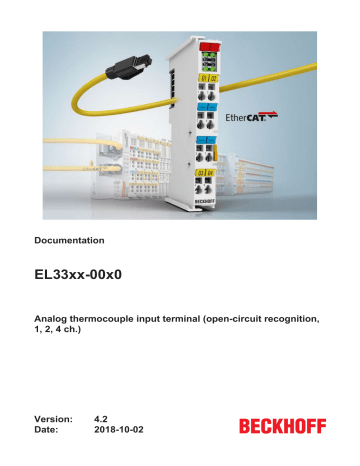
Documentation
EL33xx-00x0
Analog thermocouple input terminal (open-circuit recognition,
1, 2, 4 ch.)
Version:
Date:
4.2
2018-10-02
Table of contents
Table of contents
EL33xx-00x0 Version: 4.2
3
Table of contents
4 Version: 4.2
EL33xx-00x0
Table of contents
Common-mode voltage and reference ground (based on differential inputs)................ 177
EL33xx-00x0 Version: 4.2
5
Table of contents
6 Version: 4.2
EL33xx-00x0
Foreword
1 Foreword
1.1
Product overview Analog Thermocouple Input
Terminals
EL3311, EL3312, EL3314 [ } 16]
1, 2, 4 channel thermocouple input terminals
4-channel input terminal, thermocouple, high-precision, electrically isolated
4 channel thermocouple input terminal, high-precision
4 channel thermocouple input terminal, TwinSAFE Single Channel
8 channel HD thermocouple input terminal
1.2
Notes on the documentation
Intended audience
This description is only intended for the use of trained specialists in control and automation engineering who are familiar with the applicable national standards.
It is essential that the documentation and the following notes and explanations are followed when installing and commissioning these components.
It is the duty of the technical personnel to use the documentation published at the respective time of each installation and commissioning.
The responsible staff must ensure that the application or use of the products described satisfy all the requirements for safety, including all the relevant laws, regulations, guidelines and standards.
Disclaimer
The documentation has been prepared with care. The products described are, however, constantly under development.
We reserve the right to revise and change the documentation at any time and without prior announcement.
No claims for the modification of products that have already been supplied may be made on the basis of the data, diagrams and descriptions in this documentation.
Trademarks
Beckhoff ® , TwinCAT ® , EtherCAT ® , EtherCAT P ® , Safety over EtherCAT ® , TwinSAFE ® , XFC ® and XTS ® are registered trademarks of and licensed by Beckhoff Automation GmbH.
Other designations used in this publication may be trademarks whose use by third parties for their own purposes could violate the rights of the owners.
Patent Pending
The EtherCAT Technology is covered, including but not limited to the following patent applications and patents: EP1590927, EP1789857, DE102004044764, DE102007017835 with corresponding applications or registrations in various other countries.
The TwinCAT Technology is covered, including but not limited to the following patent applications and patents: EP0851348, US6167425 with corresponding applications or registrations in various other countries.
EL33xx-00x0 Version: 4.2
7
Foreword
EtherCAT ® is registered trademark and patented technology, licensed by Beckhoff Automation GmbH,
Germany
Copyright
© Beckhoff Automation GmbH & Co. KG, Germany.
The reproduction, distribution and utilization of this document as well as the communication of its contents to others without express authorization are prohibited.
Offenders will be held liable for the payment of damages. All rights reserved in the event of the grant of a patent, utility model or design.
8 Version: 4.2
EL33xx-00x0
Foreword
1.3
Safety instructions
Safety regulations
Please note the following safety instructions and explanations!
Product-specific safety instructions can be found on following pages or in the areas mounting, wiring, commissioning etc.
Exclusion of liability
All the components are supplied in particular hardware and software configurations appropriate for the application. Modifications to hardware or software configurations other than those described in the documentation are not permitted, and nullify the liability of Beckhoff Automation GmbH & Co. KG.
Personnel qualification
This description is only intended for trained specialists in control, automation and drive engineering who are familiar with the applicable national standards.
Description of instructions
In this documentation the following instructions are used.
These instructions must be read carefully and followed without fail!
DANGER
Serious risk of injury!
Failure to follow this safety instruction directly endangers the life and health of persons.
WARNING
Risk of injury!
Failure to follow this safety instruction endangers the life and health of persons.
CAUTION
Personal injuries!
Failure to follow this safety instruction can lead to injuries to persons.
NOTE
Damage to environment/equipment or data loss
Failure to follow this instruction can lead to environmental damage, equipment damage or data loss.
Tip or pointer
This symbol indicates information that contributes to better understanding.
EL33xx-00x0 Version: 4.2
9
Foreword
2.5
2.4
2.3
2.2
2.1
2.1
2.0
1.4
Version
4.2
4.1
4.0
3.9
3.8
3.7
3.6
3.5
3.4
3.3
3.2
3.1
3.0
2.6
10
Documentation issue status
Comment
• Update chapter “Technical data”
• Update chapter “Wire break detection”
• Update chapter “TwinSAFE SC”
• Update revision status
• Update chapter “Technical data”
• EL3314-0002 added
• Update chapter “Technical data”
• Example program added
• Update chapter “Object description and parameterization”
• Update chapter “Commissioning”
• Update chapter “Object description”
• Update structure
• Update revision status
• EL3314-0090 added
• Update chapter “Technical data”
• Update revision status
• Update chapter "Technical data"
• Addenda chapter "Instructions for ESD protection"
• Chapter “Analog technical notices - specifications” replaced by chapter “Notices on analog specifications”
• Update revision status
• Update chapter “Object description and parameterization”
• External cold junction compensation added to be available for EL3314-0010
• Update chapter "Notes on the documentation"
• Correction of Technical data
• Addenda chapter "TwinCAT Quick Start"
• Update revision status
• Addenda chapter “Operation with an external reference point”
• Update structure
• Addenda chapter “Analog technical notices - specifications”
• Update chapter "Technical data"
• Update revision status
• Update chapter "Technical data"Update revision status
• Corrections in chapter "Calculation of process data"
• First publication in PDF format
• Update structure
• Corrections in chapter "Calculation of process data"
• Update chapter "Technical data"
• Addenda chapter "Installation instructions for enhanced mechanical load capacity"
• Update structure
• Update revision status
• Update chapter "LEDs and connection"
• Update revision status
• Update chapter "Process data"
• Update chapter "Technical data"
• Update chapter "Technical data"
• Update chapter "Object description" and "Technical data":
• EL3314-0010 added
• Update chapter "Process data"
• EL3314-0010 added
• Update chapter "Process data"
• EL3318 added
• Update Technical data
• Update chapter "Process data"
Version: 4.2
EL33xx-00x0
Version
1.9
1.8
1.7
1.6
1.5
1.4
1.3
1.2
1.1
1.0
0.1
Comment
• Update Technical data
• New structure
• Addenda technical notes
• Addenda technical notes
• Addenda technical notes
• Addenda technical notes
• Addenda Technical data and CoE objects
• Connection diagrams corrected
• Technical data added
• Technical data added (CoE objects)
• Technical data added, first public issue
• Provisional documentation for EL33xx
Foreword
EL33xx-00x0 Version: 4.2
11
Foreword
1.5
Version identification of EtherCAT devices
Designation
A Beckhoff EtherCAT device has a 14-digit designation, made up of
• family key
• type
• version
• revision
Example Family
EL3314-0000-0016 EL terminal
(12 mm, nonpluggable connection level)
ES3602-0010-0017 ES terminal
(12 mm, pluggable connection level)
CU2008-0000-0000 CU device
Type
3314 (4-channel thermocouple terminal)
3602 (2-channel voltage measurement)
Version Revision
0000 (basic type) 0016
0010 (highprecision version)
0017
2008 (8-port fast ethernet switch) 0000 (basic type) 0000
Notes
• The elements mentioned above result in the technical designation . EL3314-0000-0016 is used in the example below.
• EL3314-0000 is the order identifier, in the case of “-0000” usually abbreviated to EL3314. “-0016” is the
EtherCAT revision.
• The order identifier is made up of
- family key (EL, EP, CU, ES, KL, CX, etc.)
- type (3314)
- version (-0000)
• The revision -0016 shows the technical progress, such as the extension of features with regard to the
EtherCAT communication, and is managed by Beckhoff.
In principle, a device with a higher revision can replace a device with a lower revision, unless specified otherwise, e.g. in the documentation.
Associated and synonymous with each revision there is usually a description (ESI, EtherCAT Slave
Information) in the form of an XML file, which is available for download from the Beckhoff web site.
From 2014/01 the revision is shown on the outside of the IP20 terminals, see Fig. “EL5021 EL terminal, standard IP20 IO device with batch number and revision ID (since 2014/01)” .
• The type, version and revision are read as decimal numbers, even if they are technically saved in hexadecimal.
Identification number
Beckhoff EtherCAT devices from the different lines have different kinds of identification numbers:
Production lot/batch number/serial number/date code/D number
The serial number for Beckhoff IO devices is usually the 8-digit number printed on the device or on a sticker.
The serial number indicates the configuration in delivery state and therefore refers to a whole production batch, without distinguishing the individual modules of a batch.
Structure of the serial number: KK YY FF HH
KK - week of production (CW, calendar week)
YY - year of production
FF - firmware version
HH - hardware version
12 Version: 4.2
EL33xx-00x0
Foreword
Example with
Ser. no.: 12063A02: 12 - production week 12 06 - production year 2006 3A - firmware version 3A 02 hardware version 02
Exceptions can occur in the IP67 area , where the following syntax can be used (see respective device documentation):
Syntax: D ww yy x y z u
D - prefix designation ww - calendar week yy - year x - firmware version of the bus PCB y - hardware version of the bus PCB z - firmware version of the I/O PCB u - hardware version of the I/O PCB
Example: D.22081501 calendar week 22 of the year 2008 firmware version of bus PCB: 1 hardware version of bus PCB: 5 firmware version of I/O PCB: 0 (no firmware necessary for this PCB) hardware version of I/O
PCB: 1
Unique serial number/ID, ID number
In addition, in some series each individual module has its own unique serial number.
See also the further documentation in the area
• IP67: EtherCAT Box
• Safety: TwinSafe
• Terminals with factory calibration certificate and other measuring terminals
Examples of markings
Fig. 1: EL5021 EL terminal, standard IP20 IO device with serial/ batch number and revision ID (since
2014/01)
EL33xx-00x0 Version: 4.2
13
Foreword
Fig. 2: EK1100 EtherCAT coupler, standard IP20 IO device with serial/ batch number
Fig. 3: CU2016 switch with serial/ batch number
Fig. 4: EL3202-0020 with serial/ batch number 26131006 and unique ID-number 204418
14 Version: 4.2
EL33xx-00x0
Foreword
Fig. 5: EP1258-00001 IP67 EtherCAT Box with batch number/ date code 22090101 and unique serial number 158102
Fig. 6: EP1908-0002 IP67 EtherCAT Safety Box with batch number/ date code 071201FF and unique serial number 00346070
Fig. 7: EL2904 IP20 safety terminal with batch number/ date code 50110302 and unique serial number
00331701
Fig. 8: ELM3604-0002 terminal with unique ID number (QR code) 100001051 and serial/ batch number
44160201
EL33xx-00x0 Version: 4.2
15
Product overview
2 Product overview
2.1
EL3311, EL3312, EL3314
2.1.1
Introduction
Fig. 9: EL3311
16 Version: 4.2
EL33xx-00x0
Product overview
Fig. 10: EL3312
Fig. 11: EL3314
EL33xx-00x0 Version: 4.2
17
Product overview
Fig. 12: EL3314-0002
Fig. 13: EL3314-0010
18 Version: 4.2
EL33xx-00x0
Product overview
Fig. 14: EL3314-0090
1, 2, 4 channel analog thermocouple input terminals with open-circuit recognition
The EL3311, EL3312 and EL3314 analog input terminals allow thermocouples to be connected directly. The
EtherCAT Terminals circuit can operate thermocouple sensors using the 2-wire technique. Linearization over the full temperature range is realized with the aid of a microprocessor. The temperature range can be selected freely. The error LEDs indicate a broken wire. Compensation for the cold junction is made through an internal temperature measurement at the terminals. The EL33xx can also be used for mV measurement.
terminal.
Quick links
• EtherCAT basics
•
•
CoE object description and parameterization [ } 155]
•
•
Process data and operation modes [ } 145]
EL33xx-00x0 Version: 4.2
19
Product overview
2.1.2
Technical data
Technical data
Number of inputs
EL3311
1
EL3312
2
EL3314
4
Thermocouple sensor types Types J, K, L, B, E, N, R, S, T, U, C (default setting type K), mV measurement
Input filter limit frequency
Connection technology
Maximum cable length to the thermocouple
Measuring range, FSV
1 kHz typ.; depending on sensor length, conversion time, sensor type
2-wire
30 m (see
) in the range defined in each case for the sensor (default setting: type K; -200 … +1370°C)
Resolution
Voltage: ± 30 mV (1 µV resolution) up to ± 75 mV (4 µV resolution)
Internal: 16 bit
Temperature representation: 0.1/0.01 °C per digit, default 0.1°C
Note: 16 bit is used for FSV calculation; so, value leaps >0.01°C will occur at resolution 0.01°C depending of which thermocouple is set; e.g. type K: approx. 0.04°C yes, from firmware 01 Supports
function
Wiring fail indication
Conversion time yes approx. 750 ms to 20 ms, depending on configuration and filter setting, default: approx.
75 ms approx. 1.2 s to 20 ms, depending on configuration and filter setting, default: approx. 125 ms
< ±0.3 % (relative to full scale value) via the E-bus
Measuring error
Voltage supply for electronics
Distributed Clocks
Current consumption via Ebus
typ. 200 mA
Bit width in the process data image max. 4 byte input, max. 2 byte output max. 8 byte input, max. 4 byte output approx. 2.5 s to 20 ms, depending on configuration and filter setting, default: approx. 250 ms max. 16 byte input, max. 8 byte output
Electrical isolation
Configuration
Weight
Permissible ambient temperature range during operation
Permissible ambient temperature range during storage
Permissible relative humidity
Dimensions (W x H x D)
500 V (E-bus/field voltage) via TwinCAT System Manager approx. 60 g
-25°C ... +60°C (extended temperature range), from firmware 06
-40°C ... +85°C
95%, no condensation approx. 15 mm x 100 mm x 70 mm (width aligned: 12 mm)
on 35 mm mounting rail conforms to EN 60715
Vibration/shock resistance conforms to EN 60068-2-6 / EN 60068-2-27,
see also installation instructions for terminals with increased mechanical load capacity [ } 49]
EMC immunity/emission
Protection class
Installation position
Approval conforms to EN 61000-6-2 / EN 61000-6-4
IP20 variable
CE
CE
IECEx
Note: FSV = full scale value
20 Version: 4.2
EL33xx-00x0
2.2
EL3314-0002
2.2.1
Introduction
Product overview
Fig. 15: EL3314-0002
4-channel input terminal, thermocouple, high-precision, electrically isolated
The EL3314-0002 analog input terminal allows the direct 2-wire connection of four thermocouples. The channels are electrically isolated from one another and from the E-bus, thus preventing interference and damage due to cross-currents. Various types of thermocouple are supported; the voltage is calculated in temperature directly in the terminal. A broken wire is signalled by the error LEDs and on the fieldbus. Cold junction compensation takes place by means of precise internal temperature measurement at the connecting terminals, but operation with an external cold junction or voltage measurement without cold junction consideration is also possible.
Quick links
• EtherCAT basics
• Process data and operation modes [ } 145]
• CoE object description and parameterization [ } 155]
EL33xx-00x0 Version: 4.2
21
Product overview
2.2.2
Technical data
Technical data
Number of inputs
Connection technology
Maximum cable length to the thermocouple
Input filter limit frequency
Conversion time
EL3314-0002
4
2-wire
30 m (
)
1 kHz typ.; depending on sensor length, conversion time, sensor type approx. 1.6 s up to 5 ms, depending on configuration and filter setting, default: approx. 110 ms at 50/ 60 Hz via the E-bus typ. 200 mA
-
Power supply for electronics
Current consumption via E-bus
Distributed Clocks
Voltage measurement
Measurement range (FSV)
Measurement error @ 50 Hz and 23°C ambient temperature
Resolution
Temperature coefficient
Temperature measurement
Wiring fail indication
Temperature measurement
± 78 mV
± 25 µV (0.033% FSC)
1 µV per digit tbd
± 2.5 V tbd tbd
Resolution
Temperature coefficient
Bit width in the process data image
Configuration
Electrical isolation
Recommended operating voltage range (ground related)
Recommended signal range
(differential)
Destruction limit
(ground related)
Destruction limit
(differential)
Special features
Weight yes
Type/ measurement range
Highest temperature value represent the
FSV
(used: ± 78 mV voltage measurement range)
Typ B: +200...+1820 °C
Measurement error @ 50 Hz filter and
23°C ambient temperature
±5.0 °C
Typ E: -270...+1000°C
Typ J: -210...+1200 °C
Typ K: -270…+1372 °C
(default)
Typ L: -50...+900 °C
Typ N: -270…+1300 °C
±1.8 °C
±1.8 °C
±1.8 °C
Typ R: -50...+1768 °C
Typ S: -50...+1768 °C
Typ T: -270…+400 °C
Typ U: -50...+600 °C
Typ C: 0...+2329 °C
±1.8 °C
±2.5 °C
±4.0 °C
±4.0 °C
±1.8 °C
±1.8 °C
±3.5 °C
The given measuring error results from several factors, i.a. the measuring error of the voltage measurement specified above and the accuracy of the temperature measurement at the cold junction.
Internal: 24 bit
Temperature representation: 0.1/0.01/0.001 °C per digit, default 0.01°C tbd max. 24 byte input via TwinCAT System Manager
2,500 V functional isolation (testing voltage 7s channel/ channel and channel/ fieldbus, production test)
Temperature and voltage measurement range
Depending on the normative application environment with consideration of the above stated electrical isolation see temperature measurement in this table
2.5 kV (Testing voltage production test)
DisableWireBreak Detection, voltage measurment approx. 60 g
30 V
Note: FSV = full scale value
22 Version: 4.2
EL33xx-00x0
Product overview
Technical data EL3314-0002
Permissible temperature range during operation 0 °C ... + 55 °C
Permissible temperature range during storage
Permissible relative humidity
Dimensions (W x H x D)
-25 °C ... + 85 °C
95%, no condensation approx. 15 mm x 100 mm x 70 mm (width aligned: 12 mm) on 35 mm mounting rail conforms to EN 60715
Vibration/shock resistance
EMC immunity/emission
Protection class
Installation position
Approval conforms to EN 60068-2-6 / EN 60068-2-27 conforms to EN 61000-6-2 / EN 61000-6-4
IP20
To ensure enhanced measuring accuracy, the terminal must be installed in the
prescribed position! [ } 56] See note! [ } 56]
CE
2.3
EL3314-0010
2.3.1
Introduction
Fig. 16: EL3314-0010
High-precision 4 channel analog input terminal for thermocouples, with open-circuit recognition
The EL3314-0010 analog Input Terminal enables direct connection of thermocouples. Compared with the standard EL3314 model, it offers significantly more precise temperature measurements thanks to improved measuring circuit and more precise cold junction measurement. Otherwise the EL3314-0010 behaves similar to the EL3314.
For high-precision measurements please note the following:
• Before delivery the EL3314-0010 is calibrated against a high-precision reference voltage
• The terminal is set to 0.01°C/digit ("high resolution") as standard
• The assured accuracy applies to the following settings:
◦ 50 Hz filter
EL33xx-00x0 Version: 4.2
23
Product overview
◦ 25 ± 5 °C ambient temperature
◦ horizontal installation position
• In addition it has the following features
◦ an additional software-based "MC filter" can be used for smoothing the measured value
◦ external cold junction compensation (reference junction compensation is possible since FW03)
• We advise against the use of compensation wires, because they reduce the measuring accuracy of the
EL3314-0010
• We recommend using thermocouples with suitable accuracy
Quick links
• EtherCAT basics
• Process data and operation modes [ } 145]
• CoE object description and parameterization [ } 155]
24 Version: 4.2
EL33xx-00x0
Product overview
2.3.2
Technical data
Technical data
Number of inputs
Thermocouple sensor types
Input filter limit frequency
EL3314-0010
4
Types J, K, L, B, E, N, R, S, T, U, C (default setting type K), mV measurement
1 kHz typ.; depending on sensor length, conversion time, sensor type
Connection technology 2-wire
Maximum cable length to the thermocouple 30 m (
Measuring range in the range defined in each case for the sensor (default setting: type K; -270 … +1.372
°C)
Resolution
Wiring fail indication
Conversion time
Voltage measurement
Temperature measurement
± 78 mV (10 nV resolution)
Internal: 24 bit
Temperature representation: 0.1/0.01/0.001 °C per digit, default 0.01°C yes approx. 2.5 s up to 20 ms, depending on configuration and filter setting, default: approx.
250 ms
± 78 mV FSV (error: ± 25 µV)
Type/ measurement range
Typ B: +200...+1820 °C
Measurement error @ 50 Hz filter and 25 ±
5°C ambient temperature
±5.0 °C
Typ E: -270...+1000°C
Typ J: -210...+1200 °C
Typ K: -270…+1372 °C
(default)
Typ L: -50...+900 °C
Typ N: -270…+1300 °C
±1.8 °C
±1.8 °C
±1.8 °C
Typ R: -50...+1768 °C
Typ S: -50...+1768 °C
Typ T: -270…+400 °C
Typ U: -50...+600 °C
±1.8 °C
±2.5 °C
±4.0 °C
±4.0 °C
±1.8 °C
±1.8 °C
Power supply for electronics
Distributed Clocks
Current consumption via E-bus
Bit width in the process data image
Typ C: 0...+2329 °C ±3.5 °C
The measuring error specified here is a result of several factors, including the measuring error of the voltage measurement specified above and the accuracy of the temperature measurement at the cold junction.
via the E-bus
-
Electrical isolation
Configuration
Weight approx. 60 g
Permissible temperature range during operation
0 °C ... + 55 °C
-25 °C ... + 85 °C Permissible temperature range during storage
Permissible relative humidity 95%, no condensation
Dimensions (W x H x D) approx. 15 mm x 100 mm x 70 mm (width aligned: 12 mm) on 35 mm mounting rail conforms to EN 60715
Vibration/shock resistance typ. 200 mA max. 24 byte input
500 V (E-bus/field voltage) via TwinCAT System Manager
EMC immunity/emission
Protection class
Installation position conforms to EN 60068-2-6 / EN 60068-2-27, see also
installation instructions for terminals with increased mechanical load capacity
conforms to EN 61000-6-2 / EN 61000-6-4
IP20
Approval
CE
Note: FSV = full scale value
EL33xx-00x0 Version: 4.2
25
Product overview
2.4
EL3314-0090
2.4.1
Introduction
Fig. 17: EL3314-0090
4-channel thermocouple input terminal with open-circuit recognition, TwinSAFE Single Channel
The EL3314-0090 analog input terminal allows four thermocouples to be connected directly. The EtherCAT
Terminal circuit can operate thermocouple sensors using the 2-wire technique. A microprocessor handles linearisation across the whole temperature range, which is freely selectable. Compensation for the cold junction is made through an internal temperature measurement at the terminal. The EL3314-0090 can also be used for mV measurement.
standard signals for safety tasks in any network or fieldbus. The standard functions and features of the I/Os remain available. The data from these TwinSAFE SC I/Os is fed to the TwinSAFE Logic, where they undergo safety-related multi-channel processing. In the Safety Logic the data originating from different sources is analysed, checked for plausibility and submitted to a “voting”. This is done by certified function blocks such as Scale, Compare/Voting (1oo2, 2oo3, 3oo5), Limit, etc. For safety reasons, however, at least one of the data sources must be a TwinSAFE SC component. The remainder of the data can originate from other standard Bus Terminals, drive controllers or measuring transducers.
With the aid of the TwinSAFE SC technology it is typically possible to achieve a safety level equivalent to PL d/Cat. 3 in accordance with EN ISO 13849-1 or SIL 2 in accordance with EN 62061
Quick links
• EtherCAT basics
• Process data and operation modes [ } 145]
26 Version: 4.2
EL33xx-00x0
Product overview
• CoE object description and parameterization [ } 155]
2.4.2
Technical data
Technical data
Number of inputs
Thermocouple sensor types
Input filter limit frequency
Connection technology
Maximum cable length to the thermocouple
Measuring range
Resolution
Wiring fail indication
Conversion time
Measuring error
Power supply for electronics
Distributed Clocks
Current consumption via E-bus
Bit width in the process data image
Electrical isolation
Configuration
Weight
Permissible temperature range during operation
Permissible temperature range during storage
Permissible relative humidity
Dimensions (W x H x D)
Vibration/shock resistance
EMC immunity/emission
Protection class
Installation position
Approval
EL3314-0090
4
Types J, K, L, B, E, N, R, S, T, U, C (default setting type K), mV measurement
1 kHz typ.; depending on sensor length, conversion time, sensor type
2-wire
) in the range defined in each case for the sensor (default setting: type K; -200 …
+1370°C)
Voltage: ± 30 mV (1 µV resolution) up to ± 75 mV (4 µV resolution)
Internal: 16 bit
Temperature representation: 0.1/0.01 °C per digit, default 0.1°C
Note: 16 bit is used for FSV calculation; so, value leaps >0.01°C will occur at resolution 0.01°C depending of which thermocouple is set; e.g. type K: approx. 0.04°C yes approx. 2.5 s up to 20 ms, depending on configuration and filter setting, default: approx. 250 ms
< ±0.3 % (relative to full scale value) via the E-bus
typ. 200 mA
4 x 32 bit TC input, 4 x 16 bit TC output
500 V (E-bus/field voltage) via TwinCAT System Manager approx. 60 g
-25°C ... +60°C (extended temperature range)
-40°C ... +85°C
95%, no condensation approx. 15 mm x 100 mm x 70 mm (width aligned: 12 mm) on 35 mm mounting rail conforms to EN 60715 conforms to EN 60068-2-6 / EN 60068-2-27,
see also installation instructions for terminals with increased mechanical load capacity [ } 49]
conforms to EN 61000-6-2 / EN 61000-6-4
IP20 variable
CE
EL33xx-00x0 Version: 4.2
27
Product overview
2.5
EL3318
2.5.1
Introduction
Fig. 18: EL3318
8 channel HD analog thermocouple input terminal with open-circuit recognition
The EL3318 analog input terminal allows direct connection of eight thermocouples and is therefore particularly suitable for space-saving use in control cabinets. The EtherCAT Terminal circuit can operate thermocouple sensors using the 2-wire technique. A microprocessor handles linearization across the whole temperature range, which is freely selectable. The error LEDs indicate a broken wire. Compensation for the cold junction is made through an internal temperature measurement at the terminals. The EL3318 also enables measurements in the mV range.
The HD EtherCAT Terminals (High Density) with increased packing density are equipped with 16 connection points in the housing of a 12-mm terminal block.
Quick links
• EtherCAT basics
•
•
CoE object description and parameterization [ } 155]
•
•
Process data and operation modes [ } 145]
28 Version: 4.2
EL33xx-00x0
Product overview
2.5.2
Technical data
Technical data
Number of inputs
Thermocouple sensor types
EL3318
8
Types J, K, L, B, E, N, R, S, T, U, C (default setting type K), mV measurement
Input filter limit frequency
Connection technology
1 kHz typ.; depending on sensor length, conversion time, sensor type
2-wire
Maximum cable length to the thermocouple 30 m (see
)
Measuring range in the range defined in each case for the sensor (default setting: type K; -200 …
+1370°C)
Resolution
Supports
Wiring fail indication
Conversion time
Voltage: ± 30 mV (1 µV resolution) up to ± 75 mV (4 µV resolution)
0.1/0.01 °C per digit yes, from firmware 01
Measuring error
Voltage supply for electronics
Distributed Clocks
Current consumption via E-bus
Bit width in the process data image
Electrical isolation
Configuration
Weight
Permissible ambient temperature range during operation
Permissible ambient temperature range during storage
Permissible relative humidity
Dimensions (W x H x D)
Vibration/shock resistance yes approx. 3.5 s to 30 ms, depending on configuration and filter setting, default: approx. 380 ms
< ±0.3 % (relative to full scale value) via the E-bus
typ. 210 mA max. 32 byte input, max. 16 byte output
500 V (E-bus/field voltage) via TwinCAT System Manager approx. 70 g
-25°C ... +60°C (extended temperature range)
-40°C ... +85°C
95%, no condensation approx. 15 mm x 100 mm x 70 mm (width aligned: 12 mm) on 35 mm mounting rail conforms to EN 60715
EMC immunity/emission
Protection class
Installation position
Approval conforms to EN 60068-2-6 / EN 60068-2-27,
see also installation instructions for terminals with increased mechanical load apacity
conforms to EN 61000-6-2 / EN 61000-6-4
IP20 variable
CE
EL33xx-00x0 Version: 4.2
29
Product overview
2.6
TC technology basics
The thermocouple terminals can evaluate thermocouples of the types J, K, B, C, E, N, R, S, T, U and L. The characteristic curves are linearized and the reference temperature determined directly within the terminal.
Temperatures are output in 1/10°C, for example (device-dependent). The terminal is fully configurable via the Bus Coupler or the control system. Different output formats may be selected or own scaling activated. In addition, linearization of the characteristic curve and determination and calculation of the reference temperature (temperature at the terminal connection contacts) can be switched off.
Measuring principle of the thermocouple
Thermocouples can be classified as active transducers. They exploit the thermo-electric effect (Seebeck,
Peltier, Thomson). A voltage referred to as thermovoltage occurs over the length of a cable with different temperatures at both ends. It is an unambiguous function of the temperature and the material. In a “TC element” this effect is utilized by operating two different conductor materials in parallel (s.
.)
Fig. 19: Principle of the thermocouple
Example:
In the following example, the voltage U th
is given which is present at a type-K thermocouple at the temperature Tm.
U th
= (k
NiCr
- k
Ni
) x ΔT with
ΔT = T m
- T v
A type-K thermocouple consists of a junction of a nickel-chrome alloy and nickel, where k
NiCr
and k
Ni represent the thermoelectric coefficients of nickel-chrome and nickel respectively. By adapting the equation according to T m
, the sought-after temperature can be calculated from the voltage measured across the
30 Version: 4.2
EL33xx-00x0
Product overview thermocouple. Based on the difference to the cold junction temperature, the temperature at the measurement point can be determined to an accuracy of better than one tenth of a Kelvin with the aid of the above thermocouple equation.
Sensor circuit
A modification of the sensor circuit with additional devices such as change over switches or multiplexer decreases the measure accuracy. We strongly advise against such modifications.
Internal conversion of the thermovoltage and the reference voltage
Since the coefficients are determined at a reference temperature of 0°C, it is necessary to compensate for the effect of the reference temperature. This is done by converting the reference temperature into a reference voltage that depends on the type of thermocouple, and adding this to the measured thermovoltage. The temperature is found from the resulting voltage and the corresponding characteristic curve.
U k
= U m
+ U r
T out
= f(U k
)
Overview of suitable thermocouples
The following thermocouples are suitable for temperature measurement:
Type (according to EN60584-1)
B
C *
E
J
K
L **
N
R
S
T
U **
Element
Pt30%Rh-Pt6Rh
W5%Re-W25%Re
NiCr-CuNi
Fe-CuNi
NiCr-Ni
Fe-CuNi
NiCrSi-NiSi
Pt13%Rh-Pt
Pt10%Rh-Pt
Cu-CuNi
Cu-CuNi
Implemented temperature range
600°C to 1800°C
0°C to 2320°C
-100°C to 1000°C
-100°C to 1200°C
-200°C to 1370°C
0°C to 900°C
-100°C to 1300°C
0°C to 1767°C
0°C to 1760°C
-200°C to 400°C
0°C to 600°C
Color coding (sheath - plus pole - minus pole) grey - grey - white n.d.
violet - violet - white black - black - white green - green - white blue - red - blue pink - pink - white orange - orange - white orange - orange - white brown - brown - white brown - red - brown
* not standardized according to EN60584-1
** according to DIN 43710
Maximum cable length to the thermocouple
Without additional protective measures, the maximum cable length from the EtherCAT Terminal to the thermocouple is 30 m. For longer cable lengths, suitable surge protection should be provided.
2.7
Use of EL33xx in the TwinCAT System Manager
In the full configuration (all possible PDOs activated, see PDO assignment), the EL3314, for example, offers the following process data for use:
EL33xx-00x0 Version: 4.2
31
Product overview
Fig. 20: EL3314 process data
In the case of the EL3314, 4 sets of process data are available, one for each measurement channel.
• Underrange : Measurement is below range
• Overrange : Range of measurement exceeded ("Cable break" together with "Error")
• Limit 1* : Limit value monitoring 0: ok, 1: Limit value overshot, 2: Limit value undershot
• Limit 2* : Limit value monitoring 0: ok, 1: Limit value overshot, 2: Limit value undershot
• Error : The error bit is set if the process data is invalid (cable break, over-range, under-range)
• TxPDO State : Validity of the data of the associated TxPDO (0 = valid, 1 = invalid).
• TxPDO Toggle : The TxPDO toggle is toggled by the slave when the data of the associated TxPDO is updated. This allows the currently required conversion time to be derived.
• CJCompensation : Externally measured temperature of the reference measuring point for cold junction compensation
*) not for EL3318
For detailed information on settings and operating modes, please read the chapter "
Process data and operating modes [ } 145] ".
2.8
Start
For commissioning:
32 Version: 4.2
EL33xx-00x0
• mount the EL33xx as described in the chapter
• configure the EL33xx in TwinCAT as described in the chapter Commissioning [ } 75] .
Product overview
EL33xx-00x0 Version: 4.2
33
Basics communication
3 Basics communication
3.1
EtherCAT basics
Please refer to the chapter EtherCAT System Documentation for the EtherCAT fieldbus basics.
3.2
EtherCAT cabling – wire-bound
The cable length between two EtherCAT devices must not exceed 100 m. This results from the FastEthernet technology, which, above all for reasons of signal attenuation over the length of the cable, allows a maximum link length of 5 + 90 + 5 m if cables with appropriate properties are used. See also the Design recommendations for the infrastructure for EtherCAT/Ethernet .
2
3
Pin
1
6
Cables and connectors
For connecting EtherCAT devices only Ethernet connections (cables + plugs) that meet the requirements of at least category 5 (CAt5) according to EN 50173 or ISO/IEC 11801 should be used. EtherCAT uses 4 wires for signal transfer.
EtherCAT uses RJ45 plug connectors, for example. The pin assignment is compatible with the Ethernet standard (ISO/IEC 8802-3).
Color of conductor yellow orange white blue
Signal
TD +
TD -
RD +
RD -
Description
Transmission Data +
Transmission Data -
Receiver Data +
Receiver Data -
Due to automatic cable detection (auto-crossing) symmetric (1:1) or cross-over cables can be used between
EtherCAT devices from Beckhoff.
Recommended cables
Suitable cables for the connection of EtherCAT devices can be found on the Beckhoff website!
E-Bus supply
A bus coupler can supply the EL terminals added to it with the E-bus system voltage of 5 V; a coupler is thereby loadable up to 2 A as a rule (see details in respective device documentation).
Information on how much current each EL terminal requires from the E-bus supply is available online and in the catalogue. If the added terminals require more current than the coupler can supply, then power feed terminals (e.g. EL9410 ) must be inserted at appropriate places in the terminal strand.
The pre-calculated theoretical maximum E-Bus current is displayed in the TwinCAT System Manager. A shortfall is marked by a negative total amount and an exclamation mark; a power feed terminal is to be placed before such a position.
34 Version: 4.2
EL33xx-00x0
Basics communication
Fig. 21: System manager current calculation
NOTE
Malfunction possible!
The same ground potential must be used for the E-Bus supply of all EtherCAT terminals in a terminal block!
3.3
General notes for setting the watchdog
ELxxxx terminals are equipped with a safety feature (watchdog) that switches off the outputs after a specifiable time e.g. in the event of an interruption of the process data traffic, depending on the device and settings, e.g. in OFF state.
The EtherCAT slave controller (ESC) in the EL2xxx terminals features 2 watchdogs:
• SM watchdog (default: 100 ms)
• PDI watchdog (default: 100 ms)
SM watchdog (SyncManager Watchdog)
The SyncManager watchdog is reset after each successful EtherCAT process data communication with the terminal. If no EtherCAT process data communication takes place with the terminal for longer than the set and activated SM watchdog time, e.g. in the event of a line interruption, the watchdog is triggered and the outputs are set to FALSE. The OP state of the terminal is unaffected. The watchdog is only reset after a successful EtherCAT process data access. Set the monitoring time as described below.
The SyncManager watchdog monitors correct and timely process data communication with the ESC from the
EtherCAT side.
PDI watchdog (Process Data Watchdog)
If no PDI communication with the EtherCAT slave controller (ESC) takes place for longer than the set and activated PDI watchdog time, this watchdog is triggered.
PDI (Process Data Interface) is the internal interface between the ESC and local processors in the EtherCAT slave, for example. The PDI watchdog can be used to monitor this communication for failure.
The PDI watchdog monitors correct and timely process data communication with the ESC from the application side.
The settings of the SM- and PDI-watchdog must be done for each slave separately in the TwinCAT System
Manager.
EL33xx-00x0 Version: 4.2
35
Basics communication
Fig. 22: EtherCAT tab -> Advanced Settings -> Behavior -> Watchdog
Notes:
• the multiplier is valid for both watchdogs.
• each watchdog has its own timer setting, the outcome of this in summary with the multiplier is a resulting time.
• Important: the multiplier/timer setting is only loaded into the slave at the start up, if the checkbox is activated.
If the checkbox is not activated, nothing is downloaded and the ESC settings remain unchanged.
Multiplier
Multiplier
Both watchdogs receive their pulses from the local terminal cycle, divided by the watchdog multiplier:
1/25 MHz * (watchdog multiplier + 2) = 100 µs (for default setting of 2498 for the multiplier)
The standard setting of 1000 for the SM watchdog corresponds to a release time of 100 ms.
The value in multiplier + 2 corresponds to the number of basic 40 ns ticks representing a watchdog tick.
The multiplier can be modified in order to adjust the watchdog time over a larger range.
36 Version: 4.2
EL33xx-00x0
Basics communication
Example "Set SM watchdog"
This checkbox enables manual setting of the watchdog times. If the outputs are set and the EtherCAT communication is interrupted, the SM watchdog is triggered after the set time and the outputs are erased.
This setting can be used for adapting a terminal to a slower EtherCAT master or long cycle times. The default SM watchdog setting is 100 ms. The setting range is 0..65535. Together with a multiplier with a range of 1..65535 this covers a watchdog period between 0..~170 seconds.
Calculation
Multiplier = 2498 → watchdog base time = 1 / 25 MHz * (2498 + 2) = 0.0001 seconds = 100 µs
SM watchdog = 10000 → 10000 * 100 µs = 1 second watchdog monitoring time
CAUTION
Undefined state possible!
The function for switching off of the SM watchdog via SM watchdog = 0 is only implemented in terminals from version -0016. In previous versions this operating mode should not be used.
CAUTION
Damage of devices and undefined state possible!
If the SM watchdog is activated and a value of 0 is entered the watchdog switches off completely. This is the deactivation of the watchdog! Set outputs are NOT set in a safe state, if the communication is interrupted.
3.4
EtherCAT State Machine
The state of the EtherCAT slave is controlled via the EtherCAT State Machine (ESM). Depending upon the state, different functions are accessible or executable in the EtherCAT slave. Specific commands must be sent by the EtherCAT master to the device in each state, particularly during the bootup of the slave.
A distinction is made between the following states:
• Init
• Pre-Operational
• Safe-Operational and
• Operational
• Boot
The regular state of each EtherCAT slave after bootup is the OP state.
EL33xx-00x0 Version: 4.2
37
Basics communication
Fig. 23: States of the EtherCAT State Machine
Init
After switch-on the EtherCAT slave in the Init state. No mailbox or process data communication is possible.
The EtherCAT master initializes sync manager channels 0 and 1 for mailbox communication.
Pre-Operational (Pre-Op)
During the transition between Init and Pre-Op the EtherCAT slave checks whether the mailbox was initialized correctly.
In Pre-Op state mailbox communication is possible, but not process data communication. The EtherCAT master initializes the sync manager channels for process data (from sync manager channel 2), the FMMU channels and, if the slave supports configurable mapping, PDO mapping or the sync manager PDO assignment. In this state the settings for the process data transfer and perhaps terminal-specific parameters that may differ from the default settings are also transferred.
Safe-Operational (Safe-Op)
During transition between Pre-Op and Safe-Op the EtherCAT slave checks whether the sync manager channels for process data communication and, if required, the distributed clocks settings are correct. Before it acknowledges the change of state, the EtherCAT slave copies current input data into the associated DP-
RAM areas of the EtherCAT slave controller (ECSC).
In Safe-Op state mailbox and process data communication is possible, although the slave keeps its outputs in a safe state, while the input data are updated cyclically.
Outputs in SAFEOP state
The default set
watchdog [ } 35] monitoring sets the outputs of the module in a safe state - depend-
ing on the settings in SAFEOP and OP - e.g. in OFF state. If this is prevented by deactivation of the watchdog monitoring in the module, the outputs can be switched or set also in the SAFEOP state.
Operational (Op)
Before the EtherCAT master switches the EtherCAT slave from Safe-Op to Op it must transfer valid output data.
In the Op state the slave copies the output data of the masters to its outputs. Process data and mailbox communication is possible.
38 Version: 4.2
EL33xx-00x0
Basics communication
Boot
In the Boot state the slave firmware can be updated. The Boot state can only be reached via the Init state.
In the Boot state mailbox communication via the file access over EtherCAT (FoE) protocol is possible, but no other mailbox communication and no process data communication.
3.5
CoE Interface
General description
The CoE interface (CANopen over EtherCAT) is used for parameter management of EtherCAT devices.
EtherCAT slaves or the EtherCAT master manage fixed (read only) or variable parameters which they require for operation, diagnostics or commissioning.
CoE parameters are arranged in a table hierarchy. In principle, the user has read access via the fieldbus.
The EtherCAT master (TwinCAT System Manager) can access the local CoE lists of the slaves via
EtherCAT in read or write mode, depending on the attributes.
Different CoE parameter types are possible, including string (text), integer numbers, Boolean values or larger byte fields. They can be used to describe a wide range of features. Examples of such parameters include manufacturer ID, serial number, process data settings, device name, calibration values for analog measurement or passwords.
The order is specified in 2 levels via hexadecimal numbering: (main)index, followed by subindex. The value ranges are
• Index: 0x0000 …0xFFFF (0...65535
dez
)
• SubIndex: 0x00…0xFF (0...255
dez
)
A parameter localized in this way is normally written as 0x8010:07, with preceding "x" to identify the hexadecimal numerical range and a colon between index and subindex.
The relevant ranges for EtherCAT fieldbus users are:
• 0x1000: This is where fixed identity information for the device is stored, including name, manufacturer, serial number etc., plus information about the current and available process data configurations.
• 0x8000: This is where the operational and functional parameters for all channels are stored, such as filter settings or output frequency.
Other important ranges are:
• 0x4000: In some EtherCAT devices the channel parameters are stored here (as an alternative to the
0x8000 range).
• 0x6000: Input PDOs ("input" from the perspective of the EtherCAT master)
• 0x7000: Output PDOs ("output" from the perspective of the EtherCAT master)
Availability
Not every EtherCAT device must have a CoE list. Simple I/O modules without dedicated processor usually have no variable parameters and therefore no CoE list.
If a device has a CoE list, it is shown in the TwinCAT System Manager as a separate tab with a listing of the elements:
EL33xx-00x0 Version: 4.2
39
Basics communication
Fig. 24: "CoE Online " tab
The figure above shows the CoE objects available in device "EL2502", ranging from 0x1000 to 0x1600. The subindices for 0x1018 are expanded.
Data management and function "NoCoeStorage"
Some parameters, particularly the setting parameters of the slave, are configurable and writeable. This can be done in write or read mode
• via the System Manager (Fig. "CoE Online " tab ) by clicking
This is useful for commissioning of the system/slaves. Click on the row of the index to be parameterised and enter a value in the "SetValue" dialog.
• from the control system/PLC via ADS, e.g. through blocks from the TcEtherCAT.lib library
This is recommended for modifications while the system is running or if no System Manager or operating staff are available.
Data management
If slave CoE parameters are modified online, Beckhoff devices store any changes in a fail-safe manner in the EEPROM, i.e. the modified CoE parameters are still available after a restart.
The situation may be different with other manufacturers.
An EEPROM is subject to a limited lifetime with respect to write operations. From typically 100,000 write operations onwards it can no longer be guaranteed that new (changed) data are reliably saved or are still readable. This is irrelevant for normal commissioning. However, if CoE parameters are continuously changed via ADS at machine runtime, it is quite possible for the lifetime limit to be reached. Support for the NoCoeStorage function, which suppresses the saving of changed CoE values, depends on the firmware version.
Please refer to the technical data in this documentation as to whether this applies to the respective device.
• If the function is supported: the function is activated by entering the code word 0x12345678 once in CoE 0xF008 and remains active as long as the code word is not changed. After switching the device on it is then inactive. Changed CoE values are not saved in the EEPROM and can thus be changed any number of times.
• Function is not supported: continuous changing of CoE values is not permissible in view of the lifetime limit.
40 Version: 4.2
EL33xx-00x0
Basics communication
Startup list
Changes in the local CoE list of the terminal are lost if the terminal is replaced. If a terminal is replaced with a new Beckhoff terminal, it will have the default settings. It is therefore advisable to link all changes in the CoE list of an EtherCAT slave with the Startup list of the slave, which is processed whenever the EtherCAT fieldbus is started. In this way a replacement EtherCAT slave can automatically be parameterized with the specifications of the user.
If EtherCAT slaves are used which are unable to store local CoE values permanently, the Startup list must be used.
Recommended approach for manual modification of CoE parameters
• Make the required change in the System Manager
The values are stored locally in the EtherCAT slave
• If the value is to be stored permanently, enter it in the Startup list.
The order of the Startup entries is usually irrelevant.
Fig. 25: Startup list in the TwinCAT System Manager
The Startup list may already contain values that were configured by the System Manager based on the ESI specifications. Additional application-specific entries can be created.
Online/offline list
While working with the TwinCAT System Manager, a distinction has to be made whether the EtherCAT device is "available", i.e. switched on and linked via EtherCAT and therefore online , or whether a configuration is created offline without connected slaves.
In both cases a CoE list as shown in Fig. “’CoE online’ tab” is displayed. The connectivity is shown as offline/ online.
• If the slave is offline
◦ The offline list from the ESI file is displayed. In this case modifications are not meaningful or possible.
◦ The configured status is shown under Identity.
◦ No firmware or hardware version is displayed, since these are features of the physical device.
◦ Offline is shown in red.
EL33xx-00x0 Version: 4.2
41
Basics communication
Fig. 26: Offline list
• If the slave is online
◦ The actual current slave list is read. This may take several seconds, depending on the size and cycle time.
◦ The actual identity is displayed
◦ The firmware and hardware version of the equipment according to the electronic information is displayed
◦ Online is shown in green.
Fig. 27: Online list
42 Version: 4.2
EL33xx-00x0
Basics communication
Channel-based order
The CoE list is available in EtherCAT devices that usually feature several functionally equivalent channels.
For example, a 4-channel analog 0..10 V input terminal also has 4 logical channels and therefore 4 identical sets of parameter data for the channels. In order to avoid having to list each channel in the documentation, the placeholder "n" tends to be used for the individual channel numbers.
In the CoE system 16 indices, each with 255 subindices, are generally sufficient for representing all channel parameters. The channel-based order is therefore arranged in 16 dec
/10 hex
steps. The parameter range
0x8000 exemplifies this:
• Channel 0: parameter range 0x8000:00 ... 0x800F:255
• Channel 1: parameter range 0x8010:00 ... 0x801F:255
• Channel 2: parameter range 0x8020:00 ... 0x802F:255
• ...
This is generally written as 0x80n0.
Detailed information on the CoE interface can be found in the EtherCAT system documentation on the
Beckhoff website.
EL33xx-00x0 Version: 4.2
43
Basics communication
3.6
Distributed Clock
The distributed clock represents a local clock in the EtherCAT slave controller (ESC) with the following characteristics:
• Unit 1 ns
• Zero point 1.1.2000 00:00
• Size 64 bit (sufficient for the next 584 years; however, some EtherCAT slaves only offer 32-bit support, i.e. the variable overflows after approx. 4.2 seconds)
• The EtherCAT master automatically synchronizes the local clock with the master clock in the EtherCAT bus with a precision of < 100 ns.
For detailed information please refer to the EtherCAT system description .
44 Version: 4.2
EL33xx-00x0
Mounting and wiring
4 Mounting and wiring
4.1
Safety instructions
Before installing and commissioning the TwinSAFE components please read the safety instructions in the foreword of this documentation.
4.2
Environmental conditions
Please ensure that the TwinSAFE components are only transported, stored and operated under the specified conditions (see technical data)!
WARNING
Risk of injury!
The TwinSAFE components must not be used under the following operating conditions.
• under the influence of ionizing radiation (that exceeds the level of the natural environmental radiation)
• in corrosive environments
• in an environment that leads to unacceptable soiling of the TwinSAFE component
NOTE
Electromagnetic compatibility
The TwinSAFE components comply with the current standards on electromagnetic compatibility with regard to spurious radiation and immunity to interference in particular.
However, in cases where devices such as mobile phones, radio equipment, transmitters or high-frequency systems that exceed the interference emissions limits specified in the standards are operated near Twin-
SAFE components, the function of the TwinSAFE components may be impaired.
4.3
Transport / storage
Use the original packaging in which the components were delivered for transporting and storing the
TwinSAFE components.
CAUTION
Note the specified environmental conditions
Please ensure that the digital TwinSAFE components are only transported and stored under the specified environmental conditions (see technical data).
4.4
Control cabinet / terminal box
The TwinSAFE terminals must be installed in a control cabinet or terminal box with IP54 protection class according to IEC 60529 as a minimum.
EL33xx-00x0 Version: 4.2
45
Mounting and wiring
4.5
Instructions for ESD protection
NOTE
Destruction of the devices by electrostatic discharge possible!
The devices contain components at risk from electrostatic discharge caused by improper handling.
ü Please ensure you are electrostatically discharged and avoid touching the contacts of the device directly.
a) Avoid contact with highly insulating materials (synthetic fibers, plastic film etc.).
b) Surroundings (working place, packaging and personnel) should by grounded probably, when handling with the devices.
c) Each assembly must be terminated at the right hand end with an EL9011 or EL9012 bus end cap, to ensure the protection class and ESD protection.
Fig. 28: Spring contacts of the Beckhoff I/O components
4.6
Installation on mounting rails
WARNING
Risk of electric shock and damage of device!
Bring the bus terminal system into a safe, powered down state before starting installation, disassembly or wiring of the bus terminals!
46 Version: 4.2
EL33xx-00x0
Mounting and wiring
Assembly
Fig. 29: Attaching on mounting rail
The bus coupler and bus terminals are attached to commercially available 35 mm mounting rails (DIN rails according to EN 60715) by applying slight pressure:
1. First attach the fieldbus coupler to the mounting rail.
2. The bus terminals are now attached on the right-hand side of the fieldbus coupler. Join the components with tongue and groove and push the terminals against the mounting rail, until the lock clicks onto the mounting rail.
If the terminals are clipped onto the mounting rail first and then pushed together without tongue and groove, the connection will not be operational! When correctly assembled, no significant gap should be visible between the housings.
Fixing of mounting rails
The locking mechanism of the terminals and couplers extends to the profile of the mounting rail. At the installation, the locking mechanism of the components must not come into conflict with the fixing bolts of the mounting rail. To mount the mounting rails with a height of 7.5 mm under the terminals and couplers, you should use flat mounting connections (e.g. countersunk screws or blind rivets).
EL33xx-00x0 Version: 4.2
47
Mounting and wiring
Disassembly
Fig. 30: Disassembling of terminal
Each terminal is secured by a lock on the mounting rail, which must be released for disassembly:
1. Pull the terminal by its orange-colored lugs approximately 1 cm away from the mounting rail. In doing so for this terminal the mounting rail lock is released automatically and you can pull the terminal out of the bus terminal block easily without excessive force.
2. Grasp the released terminal with thumb and index finger simultaneous at the upper and lower grooved housing surfaces and pull the terminal out of the bus terminal block.
Connections within a bus terminal block
The electric connections between the Bus Coupler and the Bus Terminals are automatically realized by joining the components:
• The six spring contacts of the K-Bus/E-Bus deal with the transfer of the data and the supply of the Bus
Terminal electronics.
• The power contacts deal with the supply for the field electronics and thus represent a supply rail within the bus terminal block. The power contacts are supplied via terminals on the Bus Coupler (up to 24 V) or for higher voltages via power feed terminals.
Power Contacts
During the design of a bus terminal block, the pin assignment of the individual Bus Terminals must be taken account of, since some types (e.g. analog Bus Terminals or digital 4-channel Bus Terminals) do not or not fully loop through the power contacts. Power Feed Terminals (KL91xx, KL92xx or EL91xx, EL92xx) interrupt the power contacts and thus represent the start of a new supply rail.
PE power contact
The power contact labeled PE can be used as a protective earth. For safety reasons this contact mates first when plugging together, and can ground short-circuit currents of up to 125 A.
48 Version: 4.2
EL33xx-00x0
Mounting and wiring
Fig. 31: Power contact on left side
NOTE
Possible damage of the device
Note that, for reasons of electromagnetic compatibility, the PE contacts are capacitatively coupled to the mounting rail. This may lead to incorrect results during insulation testing or to damage on the terminal (e.g.
disruptive discharge to the PE line during insulation testing of a consumer with a nominal voltage of 230 V).
For insulation testing, disconnect the PE supply line at the Bus Coupler or the Power Feed Terminal! In order to decouple further feed points for testing, these Power Feed Terminals can be released and pulled at least 10 mm from the group of terminals.
WARNING
Risk of electric shock!
The PE power contact must not be used for other potentials!
4.7
Installation instructions for enhanced mechanical load capacity
WARNING
Risk of injury through electric shock and damage to the device!
Bring the Bus Terminal system into a safe, de-energized state before starting mounting, disassembly or wiring of the Bus Terminals!
Additional checks
The terminals have undergone the following additional tests:
Verification
Vibration
Shocks
Explanation
10 frequency runs in 3 axes
6 Hz < f < 60 Hz displacement 0.35 mm, constant amplitude
60.1 Hz < f < 500 Hz acceleration 5 g , constant amplitude
1000 shocks in each direction, in 3 axes
25 g , 6 ms
EL33xx-00x0 Version: 4.2
49
Mounting and wiring
Additional installation instructions
For terminals with enhanced mechanical load capacity, the following additional installation instructions apply:
• The enhanced mechanical load capacity is valid for all permissible installation positions
• Use a mounting rail according to EN 60715 TH35-15
• Fix the terminal segment on both sides of the mounting rail with a mechanical fixture, e.g. an earth terminal or reinforced end clamp
• The maximum total extension of the terminal segment (without coupler) is:
64 terminals (12 mm mounting with) or 32 terminals (24 mm mounting with)
• Avoid deformation, twisting, crushing and bending of the mounting rail during edging and installation of the rail
• The mounting points of the mounting rail must be set at 5 cm intervals
• Use countersunk head screws to fasten the mounting rail
• The free length between the strain relief and the wire connection should be kept as short as possible. A distance of approx. 10 cm should be maintained to the cable duct.
4.8
Connection
4.8.1
Connection system
WARNING
Risk of electric shock and damage of device!
Bring the bus terminal system into a safe, powered down state before starting installation, disassembly or wiring of the bus terminals!
Overview
The Bus Terminal system offers different connection options for optimum adaptation to the respective application:
• The terminals of ELxxxx and KLxxxx series with standard wiring include electronics and connection level in a single enclosure.
• The terminals of ESxxxx and KSxxxx series feature a pluggable connection level and enable steady wiring while replacing.
• The High Density Terminals (HD Terminals) include electronics and connection level in a single enclosure and have advanced packaging density.
Standard wiring (ELxxxx / KLxxxx)
Fig. 32: Standard wiring
The terminals of ELxxxx and KLxxxx series have been tried and tested for years.
They feature integrated screwless spring force technology for fast and simple assembly.
50 Version: 4.2
EL33xx-00x0
Mounting and wiring
Pluggable wiring (ESxxxx / KSxxxx)
Fig. 33: Pluggable wiring
The terminals of ESxxxx and KSxxxx series feature a pluggable connection level.
The assembly and wiring procedure is the same as for the ELxxxx and KLxxxx series.
The pluggable connection level enables the complete wiring to be removed as a plug connector from the top of the housing for servicing.
The lower section can be removed from the terminal block by pulling the unlocking tab.
Insert the new component and plug in the connector with the wiring. This reduces the installation time and eliminates the risk of wires being mixed up.
The familiar dimensions of the terminal only had to be changed slightly. The new connector adds about 3 mm. The maximum height of the terminal remains unchanged.
A tab for strain relief of the cable simplifies assembly in many applications and prevents tangling of individual connection wires when the connector is removed.
Conductor cross sections between 0.08 mm 2 and 2.5 mm 2 can continue to be used with the proven spring force technology.
The overview and nomenclature of the product names for ESxxxx and KSxxxx series has been retained as known from ELxxxx and KLxxxx series.
High Density Terminals (HD Terminals)
Fig. 34: High Density Terminals
The Bus Terminals from these series with 16 terminal points are distinguished by a particularly compact design, as the packaging density is twice as large as that of the standard 12 mm Bus Terminals. Massive conductors and conductors with a wire end sleeve can be inserted directly into the spring loaded terminal point without tools.
Wiring HD Terminals
The High Density (HD) Terminals of the ELx8xx and KLx8xx series doesn't support pluggable wiring.
Ultrasonically "bonded" (ultrasonically welded) conductors
Ultrasonically “bonded" conductors
It is also possible to connect the Standard and High Density Terminals with ultrasonically
"bonded" (ultrasonically welded) conductors. In this case, please note the tables concerning the wire-size width below!
EL33xx-00x0 Version: 4.2
51
Mounting and wiring
4.8.2
Wiring
WARNING
Risk of electric shock and damage of device!
Bring the bus terminal system into a safe, powered down state before starting installation, disassembly or wiring of the Bus Terminals!
Terminals for standard wiring ELxxxx/KLxxxx and for pluggable wiring ESxxxx/KSxxxx
Fig. 35: Connecting a cable on a terminal point
Up to eight terminal points enable the connection of solid or finely stranded cables to the Bus Terminal. The terminal points are implemented in spring force technology. Connect the cables as follows:
1. Open a terminal point by pushing a screwdriver straight against the stop into the square opening above the terminal point. Do not turn the screwdriver or move it alternately (don't toggle).
2. The wire can now be inserted into the round terminal opening without any force.
3. The terminal point closes automatically when the pressure is released, holding the wire securely and permanently.
See the following table for the suitable wire size width.
Terminal housing
Wire size width (single core wires)
Wire size width (fine-wire conductors)
Wire size width (conductors with a wire end sleeve)
Wire stripping length
ELxxxx, KLxxxx
0.08 ... 2.5 mm 2
0.08 ... 2.5 mm 2
0.14 ... 1.5 mm
8 ... 9 mm
2
ESxxxx, KSxxxx
0.08 ... 2.5 mm 2
0,08 ... 2.5 mm 2
0.14 ... 1.5 mm
9 ... 10 mm
2
High Density Terminals (
) with 16 terminal points
The conductors of the HD Terminals are connected without tools for single-wire conductors using the direct plug-in technique, i.e. after stripping the wire is simply plugged into the terminal point. The cables are released, as usual, using the contact release with the aid of a screwdriver. See the following table for the suitable wire size width.
52 Version: 4.2
EL33xx-00x0
Mounting and wiring
Terminal housing
Wire size width (single core wires)
High Density Housing
0.08 ... 1.5 mm 2
Wire size width (fine-wire conductors)
Wire size width (conductors with a wire end sleeve)
0.25 ... 1.5 mm 2
0.14 ... 0.75 mm
Wire size width (ultrasonically “bonded" conductors) only 1.5 mm 2
2
Wire stripping length 8 ... 9 mm
4.8.3
Shielding
Shielding
Encoder, analog sensors and actors should always be connected with shielded, twisted paired wires.
EL33xx-00x0 Version: 4.2
53
Mounting and wiring
4.9
Positioning of passive Terminals
Hint for positioning of passive terminals in the bus terminal block
EtherCAT Terminals (ELxxxx / ESxxxx), which do not take an active part in data transfer within the bus terminal block are so called passive terminals. The passive terminals have no current consumption out of the E-Bus.
To ensure an optimal data transfer, you must not directly string together more than 2 passive terminals!
Examples for positioning of passive terminals (highlighted)
Fig. 36: Correct positioning
Fig. 37: Incorrect positioning
4.10
Installation positions 331x-0000
NOTE
Constraints regarding installation position and operating temperature range
Please refer to the technical data for a terminal to ascertain whether any restrictions regarding the installation position and/or the operating temperature range have been specified. When installing high power dissipation terminals ensure that an adequate spacing is maintained between other components above and below the terminal in order to guarantee adequate ventilation!
54 Version: 4.2
EL33xx-00x0
Mounting and wiring
Optimum installation position (standard)
The optimum installation position requires the mounting rail to be installed horizontally and the connection surfaces of the EL/KL terminals to face forward (see Fig. “Recommended distances for standard installation position” ). The terminals are ventilated from below, which enables optimum cooling of the electronics through convection. "From below" is relative to the acceleration of gravity.
Fig. 38: Recommended distances for standard installation position
Compliance with the distances shown in Fig. “Recommended distances for standard installation position” is recommended.
Other installation positions
All other installation positions are characterized by different spatial arrangement of the mounting rail - see
Fig “Other installation positions”.
The minimum distances to ambient specified above also apply to these installation positions.
EL33xx-00x0 Version: 4.2
55
Mounting and wiring
Fig. 39: Other installation positions
4.11
Prescribed installation position EL3314-0002/
EL3314-0010
NOTE
Constraints regarding installation position and operating temperature range
When installing the terminals ensure that an adequate spacing is maintained between other components above and below the terminal in order to guarantee adequate ventilation!
Prescribed installation position
The prescribed installation position requires the mounting rail to be installed horizontally and the connection surfaces of the EL/KL terminals to face forward (see Fig. Recommended distances for standard installation position ).
The terminals are ventilated from below, which enables optimum cooling of the electronics through convection. "From below" is relative to the acceleration of gravity.
56 Version: 4.2
EL33xx-00x0
Mounting and wiring
Fig. 40: Recommended distances for standard installation position
Compliance with the distances shown in Fig. Recommended distances for standard installation position is strongly recommended.
EL33xx-00x0 Version: 4.2
57
Mounting and wiring
4.12
LEDs
4.12.1
EL3311 - LEDs
Fig. 41: EL3311
EL3311 - LEDs
LED
RUN
ERROR1
Color Meaning green This LED indicates the terminal's operating state: off flashing uniformly
State of the EtherCAT State Machine: INIT = initialization of the terminal
State of the EtherCAT State Machine: PREOP = function for mailbox communication and different standard-settings set flashing slowly State of the EtherCAT State Machine: SAFEOP = verification of the sync manager channels and the distributed clocks.
Outputs remain in safe state red on State of the EtherCAT State Machine: OP = normal operating state; mailbox and process data communication is possible flashing rapidly State of the EtherCAT State Machine: BOOTSTRAP = function for terminal firmware updates
Short circuit or wire breakage. The resistance is in the invalid range of the characteristic curve
58 Version: 4.2
EL33xx-00x0
4.12.2
EL3312 - LEDs
Mounting and wiring
Fig. 42: EL3312
EL3312 - LEDs
LED
RUN
ERROR1,
ERROR2
Color Meaning green This LED indicates the terminal's operating state: off flashing uniformly
State of the EtherCAT State Machine: INIT = initialization of the terminal
State of the EtherCAT State Machine: PREOP = function for mailbox communication and different standard-settings set flashing slowly State of the EtherCAT State Machine: SAFEOP = verification of the sync manager channels and the distributed clocks.
Outputs remain in safe state red on State of the EtherCAT State Machine: OP = normal operating state; mailbox and process data communication is possible flashing rapidly State of the EtherCAT State Machine: BOOTSTRAP = function for terminal firmware updates
Short circuit or wire breakage. The resistance is in the invalid range of the characteristic curve
EL33xx-00x0 Version: 4.2
59
Mounting and wiring
4.12.3
EL3314, EL3314-00xx - LEDs
Fig. 43: EL3314
Fig. 44: EL3314-0002
60 Version: 4.2
EL33xx-00x0
Mounting and wiring
Fig. 45: EL3314-0010
Fig. 46: EL3314-0090
EL33xx-00x0 Version: 4.2
61
Mounting and wiring
EL3314, EL3314-00xx - LEDs
LED
RUN
ERROR1-4
Color green red
Meaning
This LED indicates the terminal's operating state: off flashing uniformly
State of the EtherCAT State Machine: INIT = initialization of the terminal
State of the EtherCAT State Machine: PREOP = function for mailbox communication and different standard-settings set flashing slowly State of the EtherCAT State Machine: SAFEOP = verification of the sync manager channels and the distributed clocks.
Outputs remain in safe state on flashing rapidly
State of the EtherCAT State Machine: OP = normal operating state; mailbox and process data communication is possible
State of the EtherCAT State Machine: terminal firmware updates
BOOTSTRAP = function for
Short circuit or wire breakage. The resistance is in the invalid range of the characteristic curve.
62 Version: 4.2
EL33xx-00x0
4.12.4
EL3318 - LEDs
Mounting and wiring
Fig. 47: EL3318
EL3318 - LEDs
LED
RUN
ERROR1-8
Color Meaning green This LED indicates the terminal's operating state: red off flashing uniformly on flashing rapidly
State of the EtherCAT State Machine: INIT = initialization of the terminal
State of the EtherCAT State Machine: PREOP = function for mailbox communication and different standard-settings set flashing slowly State of the EtherCAT State Machine: SAFEOP = verification of the sync manager channels and the distributed clocks.
Outputs remain in safe state
State of the EtherCAT State Machine: OP = normal operating state; mailbox and process data communication is possible
State of the EtherCAT State Machine: BOOTSTRAP = function for terminal firmware updates
Short circuit or wire breakage. The resistance is in the invalid range of the characteristic curve.
EL33xx-00x0 Version: 4.2
63
Mounting and wiring
4.13
Terminal assignment
4.13.1
EL3311 - Connection
Fig. 48: EL3311
Earthed thermocouples
Observe for earthed thermocouples: Differential inputs max. ± 2 V to ground!
Current carrying capacity of the input contacts
The maximum permitted current on the signal-relevant terminal points (inputs, GND) is 40 mA (if applicable).
EL3311 - Connection
Terminal point No.
Input +TC1 1 n. c.
GND
2
3
Shield
Input -TC1 n. c.
GND
Shield
6
7
8
4
5
Comment
Input +TC1 not connected
Ground (internally connected with terminal point 7)
Shield (internally connected to terminal point 8)
Input -TC1 not connected
Ground (internally connected with terminal point 3)
Shield (internally connected to terminal point 4)
64 Version: 4.2
EL33xx-00x0
4.13.2
EL3312 - Connection
Mounting and wiring
Fig. 49: EL3312
Earthed thermocouples
Observe for earthed thermocouples: Differential inputs max. ± 2 V to ground!
Current carrying capacity of the input contacts
The maximum permitted current on the signal-relevant terminal points (inputs, GND) is 40 mA (if applicable).
EL3312 - Connection
Terminal point No.
Input +TC1 1
Input +TC2
GND
2
3
Shield
Input -TC1
Input -TC2
GND
Shield
6
7
4
5
8
Comment
Input +TC1
Input +TC2
Ground (internally connected with terminal point 7)
Shield (internally connected to terminal point 8)
Input -TC1
Input -TC2
Ground (internally connected with terminal point 3)
Shield (internally connected to terminal point 4)
EL33xx-00x0 Version: 4.2
65
Mounting and wiring
4.13.3
EL3314-00x0 - Connection
Fig. 50: EL3314
Fig. 51: EL3314-0002
66 Version: 4.2
EL33xx-00x0
Mounting and wiring
Fig. 52: EL3314-0010
Fig. 53: EL3314-0090
Earthed thermocouples
Observe for earthed thermocouples: Differential inputs max. ± 2 V to ground!
EL33xx-00x0 Version: 4.2
67
Mounting and wiring
EL3314 - Connection
Terminal point
+TC1
+TC2
+TC3
+TC4
-TC1
-TC2
-TC3
-TC4
6
7
8
4
5
2
3
No.
1
Comment
Input +TC1
Input +TC2
Input +TC3
Input +TC4
Input -TC1
Input -TC2
Input -TC3
Input -TC4
68 Version: 4.2
EL33xx-00x0
4.13.4
EL3318 - Connection
Mounting and wiring
Fig. 54: EL3318
EL3318 - Connection
Terminal point
+TC1
+TC2
+TC3
+TC4
+TC5
+TC6
+TC7
+TC8
-TC1
-TC2
-TC3
-TC4
-TC5
-TC6
-TC7
-TC8
9
10
11
12
7
8
5
6
13
14
15
16
2
3
4
No.
1
EL33xx-00x0 Version: 4.2
Comment
Input +TC1
Input +TC2
Input +TC3
Input +TC4
Input +TC5
Input +TC6
Input +TC7
Input +TC8
Input -TC1
Input -TC2
Input -TC3
Input -TC4
Input -TC5
Input -TC6
Input -TC7
Input -TC8
69
Mounting and wiring
4.13.5
Connection instructions for earthed/potential-free thermocouples
Due to the differential inputs of the terminals, different connection types are recommended depending on the type of thermocouple used. For earthed thermocouples, ground is not connected to the shielding. If the thermocouple does not have an ground connection, the ground and shielding contacts can be connected
(see Fig. Connection of earthed and earth-free thermocouples and Connection instructions for thermocouples).
Connection instructions for thermocouples
• Earthed thermocouple
ð Do not connect GND to the shielding
ð For EL3312: potential difference max. 2 V
• Potential-free / earth-free thermocouple
ð GND can be connected to the shielding
ð or: GND can connected to any potential, max. 35 V to 0 V power
• Non-potential-free thermocouple
ð Do not connect GND to the shielding
ð Do not connect GND to thermocouple potential.
ð Thermocouple-potential max. 35 V to 0 V power
ð For different thermocouple potentials several 1-channel EL3311 units should be used.
• Unused inputs
ð For the multi-channel versions EL3312 and EL3314, unused inputs should be short-circuited
(low-resistance connection of +TC, -TC)
Fig. 55: Connection methods for earthed and earth-free thermocouples
The example shows EL3312. For the EL3314, the shield should be connected to an additional shield terminal (EL9195).
70 Version: 4.2
EL33xx-00x0
Mounting and wiring
4.14
UL notice
Application
Beckhoff EtherCAT modules are intended for use with Beckhoff’s UL Listed EtherCAT System only.
Examination
For cULus examination, the Beckhoff I/O System has only been investigated for risk of fire and electrical shock (in accordance with UL508 and CSA C22.2 No. 142).
For devices with Ethernet connectors
Not for connection to telecommunication circuits.
Basic principles
Two UL certificates are met in the Beckhoff EtherCAT product range, depending upon the components:
1. UL certification according to UL508. Devices with this kind of certification are marked by this sign:
2. UL certification according to UL508 with limited power consumption. The current consumed by the device is limited to a max. possible current consumption of 4 A. Devices with this kind of certification are marked by this sign:
Almost all current EtherCAT products (as at 2010/05) are UL certified without restrictions.
Application
If terminals certified with restrictions are used, then the current consumption at 24 V
DC
must be limited accordingly by means of supply
• from an isolated source protected by a fuse of max. 4 A (according to UL248) or
• from a voltage supply complying with NEC class 2 .
A voltage source complying with NEC class 2 may not be connected in series or parallel with another
NEC class 2 compliant voltage supply!
These requirements apply to the supply of all EtherCAT bus couplers, power adaptor terminals, Bus
Terminals and their power contacts.
EL33xx-00x0 Version: 4.2
71
Mounting and wiring
4.15
ATEX - Special conditions (standard temperature range)
WARNING
Observe the special conditions for the intended use of Beckhoff fieldbus components with standard temperature range in potentially explosive areas (directive 94/9/EU)!
• The certified components are to be installed in a suitable housing that guarantees a protection class of at least IP54 in accordance with EN 60529! The environmental conditions during use are thereby to be taken into account!
• If the temperatures during rated operation are higher than 70°C at the feed-in points of cables, lines or pipes, or higher than 80°C at the wire branching points, then cables must be selected whose temperature data correspond to the actual measured temperature values!
• Observe the permissible ambient temperature range of 0 to 55°C for the use of Beckhoff fieldbus components standard temperature range in potentially explosive areas!
• Measures must be taken to protect against the rated operating voltage being exceeded by more than
40% due to short-term interference voltages!
• The individual terminals may only be unplugged or removed from the Bus Terminal system if the supply voltage has been switched off or if a non-explosive atmosphere is ensured!
• The connections of the certified components may only be connected or disconnected if the supply voltage has been switched off or if a non-explosive atmosphere is ensured!
• The fuses of the KL92xx/EL92xx power feed terminals may only be exchanged if the supply voltage has been switched off or if a non-explosive atmosphere is ensured!
• Address selectors and ID switches may only be adjusted if the supply voltage has been switched off or if a non-explosive atmosphere is ensured!
Standards
The fundamental health and safety requirements are fulfilled by compliance with the following standards:
• EN 60079-0:2012+A11:2013
• EN 60079-15:2010
Marking
The Beckhoff fieldbus components with standard temperature range certified for potentially explosive areas bear one of the following markings:
II 3G KEMA 10ATEX0075 X Ex nA IIC T4 Gc Ta: 0 … 55°C or
II 3G KEMA 10ATEX0075 X Ex nC IIC T4 Gc Ta: 0 … 55°C
72 Version: 4.2
EL33xx-00x0
Mounting and wiring
4.16
ATEX - Special conditions (extended temperature range)
WARNING
Observe the special conditions for the intended use of Beckhoff fieldbus components with extended temperature range (ET) in potentially explosive areas (directive 94/9/EU)!
• The certified components are to be installed in a suitable housing that guarantees a protection class of at least IP54 in accordance with EN 60529! The environmental conditions during use are thereby to be taken into account!
• If the temperatures during rated operation are higher than 70°C at the feed-in points of cables, lines or pipes, or higher than 80°C at the wire branching points, then cables must be selected whose temperature data correspond to the actual measured temperature values!
• Observe the permissible ambient temperature range of -25 to 60°C for the use of Beckhoff fieldbus components with extended temperature range (ET) in potentially explosive areas!
• Measures must be taken to protect against the rated operating voltage being exceeded by more than
40% due to short-term interference voltages!
• The individual terminals may only be unplugged or removed from the Bus Terminal system if the supply voltage has been switched off or if a non-explosive atmosphere is ensured!
• The connections of the certified components may only be connected or disconnected if the supply voltage has been switched off or if a non-explosive atmosphere is ensured!
• The fuses of the KL92xx/EL92xx power feed terminals may only be exchanged if the supply voltage has been switched off or if a non-explosive atmosphere is ensured!
• Address selectors and ID switches may only be adjusted if the supply voltage has been switched off or if a non-explosive atmosphere is ensured!
Standards
The fundamental health and safety requirements are fulfilled by compliance with the following standards:
• EN 60079-0:2012+A11:2013
• EN 60079-15:2010
Marking
The Beckhoff fieldbus components with extended temperature range (ET) certified for potentially explosive areas bear the following marking:
II 3G KEMA 10ATEX0075 X Ex nA IIC T4 Gc Ta: -25 … 60°C or
II 3G KEMA 10ATEX0075 X Ex nC IIC T4 Gc Ta: -25 … 60°C
EL33xx-00x0 Version: 4.2
73
Mounting and wiring
4.17
ATEX Documentation
Notes about operation of the Beckhoff terminal systems in potentially explosive areas (ATEX)
Pay also attention to the continuative documentation
Notes about operation of the Beckhoff terminal systems in potentially explosive areas (ATEX) that is available in the download area of the Beckhoff homepage http:\\www.beckhoff.com
!
74 Version: 4.2
EL33xx-00x0
Commissioning
5 Commissioning
5.1
TwinCAT Quick Start
TwinCAT is a development environment for real-time control including multi-PLC system, NC axis control, programming and operation. The whole system is mapped through this environment and enables access to a programming environment (including compilation) for the controller. Individual digital or analog inputs or outputs can also be read or written directly, in order to verify their functionality, for example.
For further information please refer to http://infosys.beckhoff.com
:
• EtherCAT Systemmanual:
Fieldbus Components → EtherCAT Terminals → EtherCAT System Documentation → Setup in the
TwinCAT System Manager
• TwinCAT 2 → TwinCAT System Manager → I/O - Configuration
• In particular, TwinCAT driver installation:
Fieldbus components → Fieldbus Cards and Switches → FC900x – PCI Cards for Ethernet →
Installation
Devices contain the terminals for the actual configuration. All configuration data can be entered directly via editor functions (offline) or via the "Scan" function (online):
• "offline" : The configuration can be customized by adding and positioning individual components.
These can be selected from a directory and configured.
◦ The procedure for offline mode can be found under http://infosys.beckhoff.com
:
TwinCAT 2 → TwinCAT System Manager → IO - Configuration → Adding an I/O Device
• "online" : The existing hardware configuration is read
◦ See also http://infosys.beckhoff.com
:
Fieldbus components → Fieldbus cards and switches → FC900x – PCI Cards for Ethernet →
Installation → Searching for devices
The following relationship is envisaged from user PC to the individual control elements:
EL33xx-00x0 Version: 4.2
75
Commissioning
Fig. 56: Relationship between user side (commissioning) and installation
The user inserting of certain components (I/O device, terminal, box...) is the same in TwinCAT 2 and
TwinCAT 3. The descriptions below relate to the online procedure.
Sample configuration (actual configuration)
Based on the following sample configuration, the subsequent subsections describe the procedure for
TwinCAT 2 and TwinCAT 3:
• Control system (PLC) CX2040 including CX2100-0004 power supply unit
• Connected to the CX2040 on the right (E-bus):
EL1004 (4-channel analog input terminal -10…+10 V)
• Linked via the X001 port (RJ-45): EK1100 EtherCAT Coupler
• Connected to the EK1100 EtherCAT coupler on the right (E-bus):
EL2008 (8-channel digital output terminal 24 V DC; 0.5 A)
• (Optional via X000: a link to an external PC for the user interface)
76 Version: 4.2
EL33xx-00x0
Commissioning
Fig. 57: Control configuration with Embedded PC, input (EL1004) and output (EL2008)
Note that all combinations of a configuration are possible; for example, the EL1004 terminal could also be connected after the coupler, or the EL2008 terminal could additionally be connected to the CX2040 on the right, in which case the EK1100 coupler wouldn’t be necessary.
5.1.1
TwinCAT 2
Startup
TwinCAT basically uses two user interfaces: the TwinCAT System Manager for communication with the electromechanical components and TwinCAT PLC Control for the development and compilation of a controller. The starting point is the TwinCAT System Manager.
After successful installation of the TwinCAT system on the PC to be used for development, the TwinCAT 2
System Manager displays the following user interface after startup:
Fig. 58: Initial TwinCAT 2 user interface
EL33xx-00x0 Version: 4.2
77
Commissioning
Generally, TwinCAT can be used in local or remote mode. Once the TwinCAT system including the user interface (standard) is installed on the respective PLC, TwinCAT can be used in local mode and thereby the
next step is " Insert Device [ } 79] ".
If the intention is to address the TwinCAT runtime environment installed on a PLC as development environment remotely from another system, the target system must be made known first. In the menu under
"Actions" → "Choose Target System...", via the symbol " " or the "F8" key, open the following window:
Fig. 59: Selection of the target system
Use "Search (Ethernet)..." to enter the target system. Thus a next dialog opens to either:
• enter the known computer name after "Enter Host Name / IP:" (as shown in red)
• perform a "Broadcast Search" (if the exact computer name is not known)
• enter the known computer IP or AmsNetID.
Fig. 60: Specify the PLC for access by the TwinCAT System Manager: selection of the target system
Once the target system has been entered, it is available for selection as follows (a password may have to be entered):
78 Version: 4.2
EL33xx-00x0
Commissioning
After confirmation with "OK" the target system can be accessed via the System Manager.
Adding devices
In the configuration tree of the TwinCAT 2 System Manager user interface on the left, select "I/O Devices” and then right-click to open a context menu and select "Scan Devices…", or start the action in the menu bar via . The TwinCAT System Manager may first have to be set to "Config mode" via
“Actions" → "Set/Reset TwinCAT to Config Mode…" (Shift + F4).
or via menu
Fig. 61: Select "Scan Devices..."
Confirm the warning message, which follows, and select "EtherCAT" in the dialog:
Fig. 62: Automatic detection of I/O devices: selection the devices to be integrated
Confirm the message "Find new boxes", in order to determine the terminals connected to the devices. "Free
Run" enables manipulation of input and output values in "Config mode" and should also be acknowledged.
Based on the
described at the beginning of this section, the result is as follows:
EL33xx-00x0 Version: 4.2
79
Commissioning
Fig. 63: Mapping of the configuration in the TwinCAT 2 System Manager
The whole process consists of two stages, which may be performed separately (first determine the devices, then determine the connected elements such as boxes, terminals, etc.). A scan can also be initiated by selecting "Device ..." from the context menu, which then reads the elements present in the configuration below:
Fig. 64: Reading of individual terminals connected to a device
This functionality is useful if the actual configuration is modified at short notice.
Programming and integrating the PLC
TwinCAT PLC Control is the development environment for the creation of the controller in different program environments: TwinCAT PLC Control supports all languages described in IEC 61131-3. There are two textbased languages and three graphical languages.
• Text-based languages
◦ Instruction List (IL)
◦ Structured Text (ST)
80 Version: 4.2
EL33xx-00x0
• Graphical languages
◦ Function Block Diagram (FBD)
◦ Ladder Diagram (LD)
◦ The Continuous Function Chart Editor (CFC)
◦ Sequential Function Chart (SFC)
The following section refers to Structured Text (ST).
After starting TwinCAT PLC Control, the following user interface is shown for an initial project:
Commissioning
Fig. 65: TwinCAT PLC Control after startup
Sample variables and a sample program have been created and stored under the name "PLC_example.pro":
EL33xx-00x0 Version: 4.2
81
Commissioning
Fig. 66: Sample program with variables after a compile process (without variable integration)
Warning 1990 (missing "VAR_CONFIG") after a compile process indicates that the variables defined as external (with the ID "AT%I*" or "AT%Q*") have not been assigned. After successful compilation, TwinCAT
PLC Control creates a "*.tpy" file in the directory in which the project was stored. This file (*.tpy) contains variable assignments and is not known to the System Manager, hence the warning. Once the System
Manager has been notified, the warning no longer appears.
First, integrate the TwinCAT PLC Control project in the System Manager via the context menu of the PLC configuration; right-click and select "Append PLC Project…":
Fig. 67: Appending the TwinCAT PLC Control project
82 Version: 4.2
EL33xx-00x0
Commissioning
Select the PLC configuration "PLC_example.tpy" in the browser window that opens. The project including the two variables identified with "AT" are then integrated in the configuration tree of the System Manager:
Fig. 68: PLC project integrated in the PLC configuration of the System Manager
The two variables "bEL1004_Ch4" and "nEL2008_value" can now be assigned to certain process objects of the I/O configuration.
Assigning variables
Open a window for selecting a suitable process object (PDO) via the context menu of a variable of the integrated project "PLC_example" and via "Modify Link..." "Standard":
Fig. 69: Creating the links between PLC variables and process objects
In the window that opens, the process object for the variable “bEL1004_Ch4” of type BOOL can be selected from the PLC configuration tree:
EL33xx-00x0 Version: 4.2
83
Commissioning
Fig. 70: Selecting PDO of type BOOL
According to the default setting, certain PDO objects are now available for selection. In this sample the input of channel 4 of the EL1004 terminal is selected for linking. In contrast, the checkbox "All types" must be ticked for creating the link for the output variables, in order to allocate a set of eight separate output bits to a byte variable. The following diagram shows the whole process:
Fig. 71: Selecting several PDOs simultaneously: activate "Continuous" and "All types"
Note that the "Continuous" checkbox was also activated. This is designed to allocate the bits contained in the byte of the variable "nEL2008_value" sequentially to all eight selected output bits of the EL2008 terminal. In this way it is possible to subsequently address all eight outputs of the terminal in the program with a byte corresponding to bit 0 for channel 1 to bit 7 for channel 8 of the PLC. A special symbol ( ) at the yellow or red object of the variable indicates that a link exists. The links can also be checked by selecting a "Goto Link
Variable” from the context menu of a variable. The object opposite, in this case the PDO, is automatically selected:
84 Version: 4.2
EL33xx-00x0
Commissioning
Fig. 72: Application of a "Goto Link" variable, using "MAIN.bEL1004_Ch4" as a sample
The process of assigning variables to the PDO is completed via the menu selection "Actions" → "Generate
Mappings”, key Ctrl+M or by clicking on the symbol
This can be visualized in the configuration:
in the menu.
The process of creating links can also take place in the opposite direction, i.e. starting with individual PDOs to variable. However, in this example it would then not be possible to select all output bits for the EL2008, since the terminal only makes individual digital outputs available. If a terminal has a byte, word, integer or similar PDO, it is possible to allocate this a set of bit-standardised variables (type "BOOL"). Here, too, a
"Goto Link Variable” from the context menu of a PDO can be executed in the other direction, so that the respective PLC instance can then be selected.
Activation of the configuration
The allocation of PDO to PLC variables has now established the connection from the controller to the inputs and outputs of the terminals. The configuration can now be activated. First, the configuration can be verified via (or via "Actions" → "Check Configuration”). If no error is present, the configuration can be activated via (or via "Actions" → "Activate Configuration…") to transfer the System Manager settings to the runtime system. Confirm the messages "Old configurations are overwritten!" and "Restart TwinCAT system in Run mode" with "OK".
A few seconds later the real-time status is displayed at the bottom right in the System Manager.
The PLC system can then be started as described below.
Starting the controller
Starting from a remote system, the PLC control has to be linked with the Embedded PC over Ethernet via
"Online" → “Choose Run-Time System…":
EL33xx-00x0 Version: 4.2
85
Commissioning
Fig. 73: Choose target system (remote)
In this sample "Runtime system 1 (port 801)" is selected and confirmed. Link the PLC with the real-time system via menu option "Online" → "Login", the F11 key or by clicking on the symbol . The control program can then be loaded for execution. This results in the message "No program on the controller!
Should the new program be loaded?", which should be acknowledged with "Yes". The runtime environment is ready for the program start:
86 Version: 4.2
EL33xx-00x0
Commissioning
Fig. 74: PLC Control logged in, ready for program startup
The PLC can now be started via "Online" → "Run", F5 key or .
5.1.2
TwinCAT 3
Startup
TwinCAT makes the development environment areas available together with Microsoft Visual Studio: after startup, the project folder explorer appears on the left in the general window area (cf. "TwinCAT System
Manager" of TwinCAT 2) for communication with the electromechanical components.
After successful installation of the TwinCAT system on the PC to be used for development, TwinCAT 3
(shell) displays the following user interface after startup:
EL33xx-00x0 Version: 4.2
87
Commissioning
Fig. 75: Initial TwinCAT 3 user interface
First create a new project via (or under "File"→“New"→ "Project…"). In the following dialog make the corresponding entries as required (as shown in the diagram):
Fig. 76: Create new TwinCAT project
The new project is then available in the project folder explorer:
88 Version: 4.2
EL33xx-00x0
Commissioning
Fig. 77: New TwinCAT3 project in the project folder explorer
Generally, TwinCAT can be used in local or remote mode. Once the TwinCAT system including the user interface (standard) is installed on the respective PLC, TwinCAT can be used in local mode and thereby the
next step is " Insert Device [ } 90] ".
If the intention is to address the TwinCAT runtime environment installed on a PLC as development environment remotely from another system, the target system must be made known first. Via the symbol in the menu bar: expand the pull-down menu: and open the following window:
Fig. 78: Selection dialog: Choose the target system
EL33xx-00x0 Version: 4.2
89
Commissioning
Use "Search (Ethernet)..." to enter the target system. Thus a next dialog opens to either:
• enter the known computer name after "Enter Host Name / IP:" (as shown in red)
• perform a "Broadcast Search" (if the exact computer name is not known)
• enter the known computer IP or AmsNetID.
Fig. 79: Specify the PLC for access by the TwinCAT System Manager: selection of the target system
Once the target system has been entered, it is available for selection as follows (a password may have to be entered):
After confirmation with "OK" the target system can be accessed via the Visual Studio shell.
Adding devices
In the project folder explorer of the Visual Studio shell user interface on the left, select "Devices" within element “I/O”, then right-click to open a context menu and select "Scan" or start the action via menu bar. The TwinCAT System Manager may first have to be set to "Config mode" via menu "TwinCAT" → "Restart TwinCAT (Config mode)".
in the
or via the
Fig. 80: Select "Scan"
Confirm the warning message, which follows, and select "EtherCAT" in the dialog:
90 Version: 4.2
EL33xx-00x0
Commissioning
Fig. 81: Automatic detection of I/O devices: selection the devices to be integrated
Confirm the message "Find new boxes", in order to determine the terminals connected to the devices. "Free
Run" enables manipulation of input and output values in "Config mode" and should also be acknowledged.
Based on the
described at the beginning of this section, the result is as follows:
Fig. 82: Mapping of the configuration in VS shell of the TwinCAT3 environment
The whole process consists of two stages, which may be performed separately (first determine the devices, then determine the connected elements such as boxes, terminals, etc.). A scan can also be initiated by selecting "Device ..." from the context menu, which then reads the elements present in the configuration below:
EL33xx-00x0 Version: 4.2
91
Commissioning
Fig. 83: Reading of individual terminals connected to a device
This functionality is useful if the actual configuration is modified at short notice.
Programming the PLC
TwinCAT PLC Control is the development environment for the creation of the controller in different program environments: TwinCAT PLC Control supports all languages described in IEC 61131-3. There are two textbased languages and three graphical languages.
• Text-based languages
◦ Instruction List (IL)
◦ Structured Text (ST)
• Graphical languages
◦ Function Block Diagram (FBD)
◦ Ladder Diagram (LD)
◦ The Continuous Function Chart Editor (CFC)
◦ Sequential Function Chart (SFC)
The following section refers to Structured Text (ST).
In order to create a programming environment, a PLC subproject is added to the project sample via the context menu of "PLC" in the project folder explorer by selecting "Add New Item….":
92 Version: 4.2
EL33xx-00x0
Commissioning
Fig. 84: Adding the programming environment in "PLC"
In the dialog that opens select "Standard PLC project" and enter "PLC_example" as project name, for example, and select a corresponding directory:
Fig. 85: Specifying the name and directory for the PLC programming environment
The "Main" program, which already exists by selecting "Standard PLC project", can be opened by doubleclicking on "PLC_example_project" in "POUs”. The following user interface is shown for an initial project:
EL33xx-00x0 Version: 4.2
93
Commissioning
Fig. 86: Initial "Main" program of the standard PLC project
To continue, sample variables and a sample program have now been created:
94 Version: 4.2
EL33xx-00x0
Commissioning
Fig. 87: Sample program with variables after a compile process (without variable integration)
The control program is now created as a project folder, followed by the compile process:
Fig. 88: Start program compilation
The following variables, identified in the ST/ PLC program with "AT%", are then available in under
"Assignments" in the project folder explorer:
Assigning variables
Via the menu of an instance - variables in the "PLC” context, use the "Modify Link…" option to open a window for selecting a suitable process object (PDO) for linking:
EL33xx-00x0 Version: 4.2
95
Commissioning
Fig. 89: Creating the links between PLC variables and process objects
In the window that opens, the process object for the variable "bEL1004_Ch4" of type BOOL can be selected from the PLC configuration tree:
Fig. 90: Selecting PDO of type BOOL
According to the default setting, certain PDO objects are now available for selection. In this sample the input of channel 4 of the EL1004 terminal is selected for linking. In contrast, the checkbox "All types" must be ticked for creating the link for the output variables, in order to allocate a set of eight separate output bits to a byte variable. The following diagram shows the whole process:
96 Version: 4.2
EL33xx-00x0
Commissioning
Fig. 91: Selecting several PDOs simultaneously: activate "Continuous" and "All types"
Note that the "Continuous" checkbox was also activated. This is designed to allocate the bits contained in the byte of the variable "nEL2008_value" sequentially to all eight selected output bits of the EL2008 terminal. In this way it is possible to subsequently address all eight outputs of the terminal in the program with a byte corresponding to bit 0 for channel 1 to bit 7 for channel 8 of the PLC. A special symbol ( ) at the yellow or red object of the variable indicates that a link exists. The links can also be checked by selecting a "Goto Link
Variable” from the context menu of a variable. The object opposite, in this case the PDO, is automatically selected:
Fig. 92: Application of a "Goto Link" variable, using "MAIN.bEL1004_Ch4" as a sample
The process of creating links can also take place in the opposite direction, i.e. starting with individual PDOs to variable. However, in this example it would then not be possible to select all output bits for the EL2008, since the terminal only makes individual digital outputs available. If a terminal has a byte, word, integer or similar PDO, it is possible to allocate this a set of bit-standardised variables (type "BOOL"). Here, too, a
"Goto Link Variable” from the context menu of a PDO can be executed in the other direction, so that the respective PLC instance can then be selected.
EL33xx-00x0 Version: 4.2
97
Commissioning
Activation of the configuration
The allocation of PDO to PLC variables has now established the connection from the controller to the inputs and outputs of the terminals. The configuration can now be activated with or via the menu under
"TwinCAT" in order to transfer settings of the development environment to the runtime system. Confirm the messages "Old configurations are overwritten!" and "Restart TwinCAT system in Run mode" with "OK". The corresponding assignments can be seen in the project folder explorer:
A few seconds later the corresponding status of the Run mode is displayed in the form of a rotating symbol
at the bottom right of the VS shell development environment. The PLC system can then be started as described below.
Starting the controller
Select the menu option "PLC" → "Login" or click on to link the PLC with the real-time system and load the control program for execution. This results in the message "No program on the controller! Should the new program be loaded?" , which should be acknowledged with "Yes". The runtime environment is ready for program start by click on symbol , the "F5" key or via "PLC" in the menu selecting “Start”. The started programming environment shows the runtime values of individual variables:
Fig. 93: TwinCAT development environment (VS shell): logged-in, after program startup
The two operator control elements for stopping and logout result in the required action
(accordingly also for stop "Shift + F5", or both actions can be selected via the PLC menu).
98 Version: 4.2
EL33xx-00x0
Commissioning
5.2
TwinCAT Development Environment
The Software for automation TwinCAT (The Windows Control and Automation Technology) will be distinguished into:
• TwinCAT 2: System Manager (Configuration) & PLC Control (Programming)
• TwinCAT 3: Enhancement of TwinCAT 2 (Programming and Configuration takes place via a common
Development Environment)
Details:
• TwinCAT 2:
◦ Connects I/O devices to tasks in a variable-oriented manner
◦ Connects tasks to tasks in a variable-oriented manner
◦ Supports units at the bit level
◦ Supports synchronous or asynchronous relationships
◦ Exchange of consistent data areas and process images
◦ Datalink on NT - Programs by open Microsoft Standards (OLE, OCX, ActiveX, DCOM+, etc.)
◦ Integration of IEC 61131-3-Software-SPS, Software- NC and Software-CNC within Windows
NT/2000/XP/Vista, Windows 7, NT/XP Embedded, CE
◦ Interconnection to all common fieldbusses
◦ More…
Additional features:
• TwinCAT 3 (eXtended Automation) :
◦ Visual-Studio®-Integration
◦ Choice of the programming language
◦ Supports object orientated extension of IEC 61131-3
◦ Usage of C/C++ as programming language for real time applications
◦ Connection to MATLAB®/Simulink®
◦ Open interface for expandability
◦ Flexible run-time environment
◦ Active support of Multi-Core- und 64-Bit-Operatingsystem
◦ Automatic code generation and project creation with the TwinCAT Automation Interface
◦ More…
Within the following sections commissioning of the TwinCAT Development Environment on a PC System for the control and also the basically functions of unique control elements will be explained.
Please see further information to TwinCAT 2 and TwinCAT 3 at http://infosys.beckhoff.com
.
5.2.1
Installation of the TwinCAT real-time driver
In order to assign real-time capability to a standard Ethernet port of an IPC controller, the Beckhoff real-time driver has to be installed on this port under Windows.
This can be done in several ways. One option is described here.
In the System Manager call up the TwinCAT overview of the local network interfaces via Options → Show
Real Time Ethernet Compatible Devices.
EL33xx-00x0 Version: 4.2
99
Commissioning
Fig. 94: System Manager “Options” (TwinCAT 2)
This have to be called up by the Menü “TwinCAT” within the TwinCAT 3 environment:
Fig. 95: Call up under VS Shell (TwinCAT 3)
The following dialog appears:
Fig. 96: Overview of network interfaces
Interfaces listed under “Compatible devices” can be assigned a driver via the “Install” button. A driver should only be installed on compatible devices.
A Windows warning regarding the unsigned driver can be ignored.
Alternatively an EtherCAT-device can be inserted first of all as described in chapter
Offline configuration creation, section “Creating the EtherCAT device” [ } 110]
in order to view the compatible ethernet ports via its
EtherCAT properties (tab „Adapter“, button „Compatible Devices…“):
100 Version: 4.2
EL33xx-00x0
Commissioning
Fig. 97: EtherCAT device properties(TwinCAT 2): click on „ Compatible Devices …“ of tab “ Adapter ”
TwinCAT 3: the properties of the EtherCAT device can be opened by double click on “Device .. (EtherCAT)” within the Solution Explorer under “I/O”:
After the installation the driver appears activated in the Windows overview for the network interface
(Windows Start → System Properties → Network)
Fig. 98: Windows properties of the network interface
A correct setting of the driver could be:
EL33xx-00x0 Version: 4.2
101
Commissioning
Fig. 99: Exemplary correct driver setting for the Ethernet port
Other possible settings have to be avoided:
102 Version: 4.2
EL33xx-00x0
Commissioning
Fig. 100: Incorrect driver settings for the Ethernet port
EL33xx-00x0 Version: 4.2
103
Commissioning
IP address of the port used
IP address/DHCP
In most cases an Ethernet port that is configured as an EtherCAT device will not transport general
IP packets. For this reason and in cases where an EL6601 or similar devices are used it is useful to specify a fixed IP address for this port via the “Internet Protocol TCP/IP” driver setting and to disable
DHCP. In this way the delay associated with the DHCP client for the Ethernet port assigning itself a default IP address in the absence of a DHCP server is avoided. A suitable address space is
192.168.x.x, for example.
Fig. 101: TCP/IP setting for the Ethernet port
104 Version: 4.2
EL33xx-00x0
Commissioning
5.2.2
Notes regarding ESI device description
Installation of the latest ESI device description
The TwinCAT EtherCAT master/System Manager needs the device description files for the devices to be used in order to generate the configuration in online or offline mode. The device descriptions are contained in the so-called ESI files (EtherCAT Slave Information) in XML format. These files can be requested from the respective manufacturer and are made available for download. An *.xml file may contain several device descriptions.
The ESI files for Beckhoff EtherCAT devices are available on the Beckhoff website .
The ESI files should be stored in the TwinCAT installation directory.
Default settings:
• TwinCAT 2 : C:\TwinCAT\IO\EtherCAT
• TwinCAT 3 : C:\TwinCAT\3.1\Config\Io\EtherCAT
The files are read (once) when a new System Manager window is opened, if they have changed since the last time the System Manager window was opened.
A TwinCAT installation includes the set of Beckhoff ESI files that was current at the time when the TwinCAT build was created.
For TwinCAT 2.11/TwinCAT 3 and higher, the ESI directory can be updated from the System Manager, if the programming PC is connected to the Internet; by
• TwinCAT 2 : Option → “Update EtherCAT Device Descriptions”
• TwinCAT 3 : TwinCAT → EtherCAT Devices → “Update Device Descriptions (via ETG Website)…”
The TwinCAT ESI Updater [ } 109] is available for this purpose.
ESI
The *.xml files are associated with *.xsd files, which describe the structure of the ESI XML files. To update the ESI device descriptions, both file types should therefore be updated.
Device differentiation
EtherCAT devices/slaves are distinguished by four properties, which determine the full device identifier. For example, the device identifier EL2521-0025-1018 consists of:
• family key “EL”
• name “2521”
• type “0025”
• and revision “1018”
Fig. 102: Identifier structure
The order identifier consisting of name + type (here: EL2521-0010) describes the device function. The revision indicates the technical progress and is managed by Beckhoff. In principle, a device with a higher revision can replace a device with a lower revision, unless specified otherwise, e.g. in the documentation.
Each revision has its own ESI description. See
EL33xx-00x0 Version: 4.2
105
Commissioning
Online description
If the EtherCAT configuration is created online through scanning of real devices (see section Online setup) and no ESI descriptions are available for a slave (specified by name and revision) that was found, the
System Manager asks whether the description stored in the device should be used. In any case, the System
Manager needs this information for setting up the cyclic and acyclic communication with the slave correctly.
Fig. 103: OnlineDescription information window (TwinCAT 2)
In TwinCAT 3 a similar window appears, which also offers the Web update:
Fig. 104: Information window OnlineDescription (TwinCAT 3)
If possible, the Yes is to be rejected and the required ESI is to be requested from the device manufacturer.
After installation of the XML/XSD file the configuration process should be repeated.
NOTE
Changing the ‘usual’ configuration through a scan
ü If a scan discovers a device that is not yet known to TwinCAT, distinction has to be made between two cases. Taking the example here of the EL2521-0000 in the revision 1019 a) no ESI is present for the EL2521-0000 device at all, either for the revision 1019 or for an older revision.
The ESI must then be requested from the manufacturer (in this case Beckhoff).
b) an ESI is present for the EL2521-0000 device, but only in an older revision, e.g. 1018 or 1017.
In this case an in-house check should first be performed to determine whether the spare parts stock allows the integration of the increased revision into the configuration at all. A new/higher revision usually also brings along new features. If these are not to be used, work can continue without reservations with the previous revision 1018 in the configuration. This is also stated by the Beckhoff compatibility rule.
Refer in particular to the chapter ‘ General notes on the use of Beckhoff EtherCAT IO components ’ and for manual configuration to the chapter ‘
Offline configuration creation’ [ } 110]
.
If the OnlineDescription is used regardless, the System Manager reads a copy of the device description from the EEPROM in the EtherCAT slave. In complex slaves the size of the EEPROM may not be sufficient for the complete ESI, in which case the ESI would be incomplete in the configurator. Therefore it’s recommended using an offline ESI file with priority in such a case.
The System Manager creates for online recorded device descriptions a new file
“OnlineDescription0000...xml” in its ESI directory, which contains all ESI descriptions that were read online.
106 Version: 4.2
EL33xx-00x0
Commissioning
Fig. 105: File OnlineDescription.xml created by the System Manager
Is a slave desired to be added manually to the configuration at a later stage, online created slaves are indicated by a prepended symbol “>” in the selection list (see Figure “Indication of an online recorded ESI of
EL2521 as an example”) .
Fig. 106: Indication of an online recorded ESI of EL2521 as an example
If such ESI files are used and the manufacturer's files become available later, the file OnlineDescription.xml
should be deleted as follows:
• close all System Manager windows
• restart TwinCAT in Config mode
• delete "OnlineDescription0000...xml"
• restart TwinCAT System Manager
This file should not be visible after this procedure, if necessary press <F5> to update
OnlineDescription for TwinCAT 3.x
In addition to the file described above "OnlineDescription0000...xml" , a so called EtherCAT cache with new discovered devices is created by TwinCAT 3.x, e.g. under Windows 7:
(Please note the language settings of the OS!)
You have to delete this file, too.
Faulty ESI file
If an ESI file is faulty and the System Manager is unable to read it, the System Manager brings up an information window.
Fig. 107: Information window for faulty ESI file (left: TwinCAT 2; right: TwinCAT 3)
EL33xx-00x0 Version: 4.2
107
Commissioning
Reasons may include:
• Structure of the *.xml does not correspond to the associated *.xsd file → check your schematics
• Contents cannot be translated into a device description → contact the file manufacturer
108 Version: 4.2
EL33xx-00x0
Commissioning
5.2.3
TwinCAT ESI Updater
For TwinCAT 2.11 and higher, the System Manager can search for current Beckhoff ESI files automatically, if an online connection is available:
Fig. 108: Using the ESI Updater (>= TwinCAT 2.11)
The call up takes place under:
“Options” → "Update EtherCAT Device Descriptions"
Selection under TwinCAT 3:
Fig. 109: Using the ESI Updater (TwinCAT 3)
The ESI Updater (TwinCAT 3) is a convenient option for automatic downloading of ESI data provided by
EtherCAT manufacturers via the Internet into the TwinCAT directory (ESI = EtherCAT slave information).
TwinCAT accesses the central ESI ULR directory list stored at ETG; the entries can then be viewed in the
Updater dialog, although they cannot be changed there.
The call up takes place under:
“TwinCAT“ → „EtherCAT Devices“ → “Update Device Description (via ETG Website)…“.
5.2.4
Distinction between Online and Offline
The distinction between online and offline refers to the presence of the actual I/O environment (drives, terminals, EJ-modules). If the configuration is to be prepared in advance of the system configuration as a programming system, e.g. on a laptop, this is only possible in “Offline configuration” mode. In this case all components have to be entered manually in the configuration, e.g. based on the electrical design.
If the designed control system is already connected to the EtherCAT system and all components are energised and the infrastructure is ready for operation, the TwinCAT configuration can simply be generated through “scanning” from the runtime system. This is referred to as online configuration.
In any case, during each startup the EtherCAT master checks whether the slaves it finds match the configuration. This test can be parameterised in the extended slave settings. Refer to
note “Installation of the latest ESI-XML device description” [ } 105]
.
For preparation of a configuration:
• the real EtherCAT hardware (devices, couplers, drives) must be present and installed
• the devices/modules must be connected via EtherCAT cables or in the terminal/ module strand in the same way as they are intended to be used later
EL33xx-00x0 Version: 4.2
109
Commissioning
• the devices/modules be connected to the power supply and ready for communication
• TwinCAT must be in CONFIG mode on the target system.
The online scan process consists of:
•
detecting the EtherCAT device [ } 115]
(Ethernet port at the IPC)
•
detecting the connected EtherCAT devices [ } 116]
. This step can be carried out independent of the preceding step
•
The scan with existing configuration [ } 120] can also be carried out for comparison.
5.2.5
OFFLINE configuration creation
Creating the EtherCAT device
Create an EtherCAT device in an empty System Manager window.
Fig. 110: Append EtherCAT device (left: TwinCAT 2; right: TwinCAT 3)
Select type ‘EtherCAT’ for an EtherCAT I/O application with EtherCAT slaves. For the present publisher/ subscriber service in combination with an EL6601/EL6614 terminal select “EtherCAT Automation Protocol via EL6601”.
Fig. 111: Selecting the EtherCAT connection (TwinCAT 2.11, TwinCAT 3)
Then assign a real Ethernet port to this virtual device in the runtime system.
Fig. 112: Selecting the Ethernet port
110 Version: 4.2
EL33xx-00x0
Commissioning
This query may appear automatically when the EtherCAT device is created, or the assignment can be set/ modified later in the properties dialog; see Fig. “EtherCAT device properties (TwinCAT 2)” .
Fig. 113: EtherCAT device properties (TwinCAT 2)
TwinCAT 3: the properties of the EtherCAT device can be opened by double click on “Device .. (EtherCAT)” within the Solution Explorer under “I/O”:
Selecting the Ethernet port
Ethernet ports can only be selected for EtherCAT devices for which the TwinCAT real-time driver is installed. This has to be done separately for each port. Please refer to the respective
Defining EtherCAT slaves
Further devices can be appended by right-clicking on a device in the configuration tree.
Fig. 114: Appending EtherCAT devices (left: TwinCAT 2; right: TwinCAT 3)
The dialog for selecting a new device opens. Only devices for which ESI files are available are displayed.
Only devices are offered for selection that can be appended to the previously selected device. Therefore the physical layer available for this port is also displayed (Fig. “Selection dialog for new EtherCAT device” , A). In the case of cable-based Fast-Ethernet physical layer with PHY transfer, then also only cable-based devices are available, as shown in Fig. “Selection dialog for new EtherCAT device” . If the preceding device has several free ports (e.g. EK1122 or EK1100), the required port can be selected on the right-hand side (A).
Overview of physical layer
• “Ethernet”: cable-based 100BASE-TX: EK couplers, EP boxes, devices with RJ45/M8/M12 connector
EL33xx-00x0 Version: 4.2
111
Commissioning
• “E-Bus”: LVDS “terminal bus”, “EJ-module”: EL/ES terminals, various modular modules
The search field facilitates finding specific devices (since TwinCAT 2.11 or TwinCAT 3).
Fig. 115: Selection dialog for new EtherCAT device
By default only the name/device type is used as selection criterion. For selecting a specific revision of the device the revision can be displayed as “Extended Information”.
Fig. 116: Display of device revision
In many cases several device revisions were created for historic or functional reasons, e.g. through technological advancement. For simplification purposes (see Fig. “Selection dialog for new EtherCAT device” ) only the last (i.e. highest) revision and therefore the latest state of production is displayed in the selection dialog for Beckhoff devices. To show all device revisions available in the system as ESI descriptions tick the “Show Hidden Devices” check box, see Fig. “Display of previous revisions” .
112 Version: 4.2
EL33xx-00x0
Commissioning
Fig. 117: Display of previous revisions
Device selection based on revision, compatibility
The ESI description also defines the process image, the communication type between master and slave/device and the device functions, if applicable. The physical device (firmware, if available) has to support the communication queries/settings of the master. This is backward compatible, i.e.
newer devices (higher revision) should be supported if the EtherCAT master addresses them as an older revision. The following compatibility rule of thumb is to be assumed for Beckhoff EtherCAT
Terminals/ Boxes/ EJ-modules: device revision in the system >= device revision in the configuration
This also enables subsequent replacement of devices without changing the configuration (different specifications are possible for drives).
Example:
If an EL2521-00251018 is specified in the configuration, an EL2521-00251018 or higher (1019 , 1020 ) can be used in practice.
Fig. 118: Name/revision of the terminal
If current ESI descriptions are available in the TwinCAT system, the last revision offered in the selection dialog matches the Beckhoff state of production. It is recommended to use the last device revision when creating a new configuration, if current Beckhoff devices are used in the real application. Older revisions should only be used if older devices from stock are to be used in the application.
In this case the process image of the device is shown in the configuration tree and can be parameterised as follows: linking with the task, CoE/DC settings, plug-in definition, startup settings, ...
EL33xx-00x0 Version: 4.2
113
Commissioning
Fig. 119: EtherCAT terminal in the TwinCAT tree (left: TwinCAT 2; right: TwinCAT 3)
114 Version: 4.2
EL33xx-00x0
Commissioning
5.2.6
ONLINE configuration creation
Detecting/scanning of the EtherCAT device
The online device search can be used if the TwinCAT system is in CONFIG mode. This can be indicated by a symbol right below in the information bar:
• on TwinCAT 2 by a blue display “Config Mode” within the System Manager window: .
• on TwinCAT 3 within the user interface of the development environment by a symbol .
TwinCAT can be set into this mode:
• TwinCAT 2: by selection of
Mode…”
in the Menubar or by “Actions” → “Set/Reset TwinCAT to Config
• TwinCAT 3: by selection of in the Menubar or by „TwinCAT“ → “Restart TwinCAT (Config Mode)“
Online scanning in Config mode
The online search is not available in RUN mode (production operation). Note the differentiation between TwinCAT programming system and TwinCAT target system.
The TwinCAT 2 icon ( ) or TwinCAT 3 icon ( ) within the Windows-Taskbar always shows the
TwinCAT mode of the local IPC. Compared to that, the System Manager window of TwinCAT 2 or the user interface of TwinCAT 3 indicates the state of the target system.
Fig. 120: Differentiation local/target system (left: TwinCAT 2; right: TwinCAT 3)
Right-clicking on “I/O Devices” in the configuration tree opens the search dialog.
Fig. 121: Scan Devices (left: TwinCAT 2; right: TwinCAT 3)
This scan mode attempts to find not only EtherCAT devices (or Ethernet ports that are usable as such), but also NOVRAM, fieldbus cards, SMB etc. However, not all devices can be found automatically.
Fig. 122: Note for automatic device scan (left: TwinCAT 2; right: TwinCAT 3)
EL33xx-00x0 Version: 4.2
115
Commissioning
Ethernet ports with installed TwinCAT real-time driver are shown as “RT Ethernet” devices. An EtherCAT frame is sent to these ports for testing purposes. If the scan agent detects from the response that an
EtherCAT slave is connected, the port is immediately shown as an “EtherCAT Device” .
Fig. 123: Detected Ethernet devices
Via respective checkboxes devices can be selected (as illustrated in Fig. “ Detected Ethernet devices ” e.g.
Device 3 and Device 4 were chosen). After confirmation with “OK” a device scan is suggested for all selected devices, see Fig.: “ Scan query after automatic creation of an EtherCAT device” .
Selecting the Ethernet port
Ethernet ports can only be selected for EtherCAT devices for which the TwinCAT real-time driver is installed. This has to be done separately for each port. Please refer to the respective
Detecting/Scanning the EtherCAT devices
Online scan functionality
During a scan the master queries the identity information of the EtherCAT slaves from the slave
EEPROM. The name and revision are used for determining the type. The respective devices are located in the stored ESI data and integrated in the configuration tree in the default state defined there.
Fig. 124: Example default state
NOTE
Slave scanning in practice in series machine production
The scanning function should be used with care. It is a practical and fast tool for creating an initial configuration as a basis for commissioning. In series machine production or reproduction of the plant, however, the function should no longer be used for the creation of the configuration, but if necessary for
version of the delivered products for product maintenance reasons, a configuration can be created by such a scan which (with an identical machine construction) is identical according to the device list; however, the respective device revision may differ from the initial configuration.
Example:
Company A builds the prototype of a machine B, which is to be produced in series later on. To do this the prototype is built, a scan of the IO devices is performed in TwinCAT and the initial configuration ‘B.tsm’ is created. The EL2521-0025 EtherCAT terminal with the revision 1018 is located somewhere. It is thus built into the TwinCAT configuration in this way:
116 Version: 4.2
EL33xx-00x0
Commissioning
Fig. 125: Installing EthetCAT terminal with revision -1018
Likewise, during the prototype test phase, the functions and properties of this terminal are tested by the programmers/commissioning engineers and used if necessary, i.e. addressed from the PLC ‘B.pro’ or the
NC. (the same applies correspondingly to the TwinCAT 3 solution files).
The prototype development is now completed and series production of machine B starts, for which Beckhoff continues to supply the EL2521-0025-0018. If the commissioning engineers of the series machine production department always carry out a scan, a B configuration with the identical contents results again for each machine. Likewise, A might create spare parts stores worldwide for the coming series-produced machines with EL2521-0025-1018 terminals.
After some time Beckhoff extends the EL2521-0025 by a new feature C. Therefore the FW is changed, outwardly recognizable by a higher FW version and a new revision -1019 . Nevertheless the new device naturally supports functions and interfaces of the predecessor version(s); an adaptation of ‘B.tsm’ or even
‘B.pro’ is therefore unnecessary. The series-produced machines can continue to be built with ‘B.tsm’ and
to check the built machine.
However, if the series machine production department now doesn’t use ‘B.tsm’, but instead carries out a scan to create the productive configuration, the revision -1019 is automatically detected and built into the configuration:
Fig. 126: Detection of EtherCAT terminal with revision -1019
This is usually not noticed by the commissioning engineers. TwinCAT cannot signal anything either, since virtually a new configuration is created. According to the compatibility rule, however, this means that no
EL2521-00251018 should be built into this machine as a spare part (even if this nevertheless works in the vast majority of cases).
In addition, it could be the case that, due to the development accompanying production in company A, the new feature C of the EL2521-0025-1019 (for example, an improved analog filter or an additional process data for the diagnosis) is discovered and used without in-house consultation. The previous stock of spare part devices are then no longer to be used for the new configuration ‘B2.tsm’ created in this way.Þ if series machine production is established, the scan should only be performed for informative purposes for comparison with a defined initial configuration. Changes are to be made with care!
If an EtherCAT device was created in the configuration (manually or through a scan), the I/O field can be scanned for devices/slaves.
Fig. 127: Scan query after automatic creation of an EtherCAT device (left: TwinCAT 2; right: TwinCAT 3)
EL33xx-00x0 Version: 4.2
117
Commissioning
Fig. 128: Manual triggering of a device scan on a specified EtherCAT device (left: TwinCAT 2; right:
TwinCAT 3)
In the System Manager (TwinCAT 2) or the User Interface (TwinCAT 3) the scan process can be monitored via the progress bar at the bottom in the status bar.
Fig. 129: Scan progressexemplary by TwinCAT 2
The configuration is established and can then be switched to online state (OPERATIONAL).
Fig. 130: Config/FreeRun query (left: TwinCAT 2; right: TwinCAT 3)
In Config/FreeRun mode the System Manager display alternates between blue and red, and the EtherCAT device continues to operate with the idling cycle time of 4 ms (default setting), even without active task (NC,
PLC).
Fig. 131: Displaying of “Free Run” and “Config Mode” toggling right below in the status bar
Fig. 132: TwinCAT can also be switched to this state by using a button (left: TwinCAT 2; right: TwinCAT 3)
The EtherCAT system should then be in a functional cyclic state, as shown in Fig. “Online display example” .
118 Version: 4.2
EL33xx-00x0
Commissioning
Fig. 133: Online display example
Please note:
• all slaves should be in OP state
• the EtherCAT master should be in “Actual State” OP
• “frames/sec” should match the cycle time taking into account the sent number of frames
• no excessive “LostFrames” or CRC errors should occur
The configuration is now complete. It can be modified as described under manual procedure [ } 110] .
Troubleshooting
Various effects may occur during scanning.
• An unknown device is detected, i.e. an EtherCAT slave for which no ESI XML description is available.
In this case the System Manager offers to read any ESI that may be stored in the device. This case is described in the chapter "Notes regarding ESI device description".
• Device are not detected properly
Possible reasons include:
- faulty data links, resulting in data loss during the scan
- slave has invalid device description
The connections and devices should be checked in a targeted manner, e.g. via the emergency scan.
Then re-run the scan.
Fig. 134: Faulty identification
In the System Manager such devices may be set up as EK0000 or unknown devices. Operation is not possible or meaningful.
EL33xx-00x0 Version: 4.2
119
Commissioning
Scan over existing Configuration
NOTE
Change of the configuration after comparison
With this scan (TwinCAT 2.11 or 3.1) only the device properties vendor (manufacturer), device name and revision are compared at present! A ‘ChangeTo’ or ‘Copy’ should only be carried out with care, taking into consideration the Beckhoff IO compatibility rule (see above). The device configuration is then replaced by the revision found; this can affect the supported process data and functions.
If a scan is initiated for an existing configuration, the actual I/O environment may match the configuration exactly or it may differ. This enables the configuration to be compared.
Fig. 135: Identical configuration (left: TwinCAT 2; right: TwinCAT 3)
If differences are detected, they are shown in the correction dialog, so that the user can modify the configuration as required.
Fig. 136: Correction dialog
It is advisable to tick the “Extended Information” check box to reveal differences in the revision.
120 Version: 4.2
EL33xx-00x0
Commissioning
Colour green blue light blue red
Explanation
This EtherCAT slave matches the entry on the other side. Both type and revision match.
This EtherCAT slave is present on the other side, but in a different revision. This other revision can have other default values for the process data as well as other/additional functions.
If the found revision is higher than the configured revision, the slave may be used provided compatibility issues are taken into account.
If the found revision is lower than the configured revision, it is likely that the slave cannot be used. The found device may not support all functions that the master expects based on the higher revision number.
This EtherCAT slave is ignored (“Ignore” button)
• This EtherCAT slave is not present on the other side.
• It is present, but in a different revision, which also differs in its properties from the one specified.
The compatibility principle then also applies here: if the found revision is higher than the configured revision, use is possible provided compatibility issues are taken into account, since the successor devices should support the functions of the predecessor devices.
If the found revision is lower than the configured revision, it is likely that the slave cannot be used. The found device may not support all functions that the master expects based on the higher revision number.
Device selection based on revision, compatibility
The ESI description also defines the process image, the communication type between master and slave/device and the device functions, if applicable. The physical device (firmware, if available) has to support the communication queries/settings of the master. This is backward compatible, i.e.
newer devices (higher revision) should be supported if the EtherCAT master addresses them as an older revision. The following compatibility rule of thumb is to be assumed for Beckhoff EtherCAT
Terminals/ Boxes/ EJ-modules: device revision in the system >= device revision in the configuration
This also enables subsequent replacement of devices without changing the configuration (different specifications are possible for drives).
Example:
If an EL2521-00251018 is specified in the configuration, an EL2521-00251018 or higher (1019 , 1020 ) can be used in practice.
Fig. 137: Name/revision of the terminal
If current ESI descriptions are available in the TwinCAT system, the last revision offered in the selection dialog matches the Beckhoff state of production. It is recommended to use the last device revision when creating a new configuration, if current Beckhoff devices are used in the real application. Older revisions should only be used if older devices from stock are to be used in the application.
In this case the process image of the device is shown in the configuration tree and can be parameterised as follows: linking with the task, CoE/DC settings, plug-in definition, startup settings, ...
EL33xx-00x0 Version: 4.2
121
Commissioning
Fig. 138: Correction dialog with modifications
Once all modifications have been saved or accepted, click “OK” to transfer them to the real *.tsm
configuration.
Change to Compatible Type
TwinCAT offers a function “Change to Compatible Type…” for the exchange of a device whilst retaining the links in the task .
Fig. 139: Dialog “ Change to Compatible Type…” (left: TwinCAT 2; right: TwinCAT 3)
This function is preferably to be used on AX5000 devices.
Change to Alternative Type
The TwinCAT System Manager offers a function for the exchange of a device: Change to Alternative Type
Fig. 140: TwinCAT 2 Dialog Change to Alternative Type
122 Version: 4.2
EL33xx-00x0
Commissioning
If called, the System Manager searches in the procured device ESI (in this example: EL1202-0000) for details of compatible devices contained there. The configuration is changed and the ESI-EEPROM is overwritten at the same time – therefore this process is possible only in the online state (ConfigMode).
5.2.7
EtherCAT subscriber configuration
In the left-hand window of the TwinCAT 2 System Manager or the Solution Explorer of the TwinCAT 3
Development Environment respectively, click on the element of the terminal within the tree you wish to configure (in the example: EL3751 Terminal 3).
Fig. 141: Branch element as terminal EL3751
In the right-hand window of the TwinCAT System manager (TwinCAT 2) or the Development Environment
(TwinCAT 3), various tabs are now available for configuring the terminal. And yet the dimension of complexity of a subscriber determines which tabs are provided. Thus as illustrated in the example above the terminal EL3751 provides many setup options and also a respective number of tabs are available. On the contrary by the terminal EL1004 for example the tabs "General", "EtherCAT", "Process Data" and “Online“ are available only. Several terminals, as for instance the EL6695 provide special functions by a tab with its own terminal name, so “EL6695” in this case. A specific tab “Settings” by terminals with a wide range of setup options will be provided also (e.g. EL3751).
„General“ tab
Fig. 142: “General” tab
Name
Id
Type
Comment
Disabled
Create symbols
EL33xx-00x0
Name of the EtherCAT device
Number of the EtherCAT device
EtherCAT device type
Here you can add a comment (e.g. regarding the system).
Here you can deactivate the EtherCAT device.
Access to this EtherCAT slave via ADS is only available if this control box is activated.
Version: 4.2
123
Commissioning
„EtherCAT“ tab
Fig. 143: „EtherCAT“ tab
Type
Product/Revision
Auto Inc Addr.
EtherCAT Addr.
Previous Port
Advanced Settings
EtherCAT device type
Product and revision number of the EtherCAT device
Auto increment address of the EtherCAT device. The auto increment address can be used for addressing each EtherCAT device in the communication ring through its physical position. Auto increment addressing is used during the start-up phase when the EtherCAT master allocates addresses to the
EtherCAT devices. With auto increment addressing the first EtherCAT slave in the ring has the address
0000 hex
. For each further slave the address is decremented by 1 (FFFF hex
, FFFE hex
etc.).
Fixed address of an EtherCAT slave. This address is allocated by the EtherCAT master during the start-up phase. Tick the control box to the left of the input field in order to modify the default value.
Name and port of the EtherCAT device to which this device is connected. If it is possible to connect this device with another one without changing the order of the EtherCAT devices in the communication ring, then this combination field is activated and the
EtherCAT device to which this device is to be connected can be selected.
This button opens the dialogs for advanced settings.
The link at the bottom of the tab points to the product page for this EtherCAT device on the web.
“Process Data” tab
Indicates the configuration of the process data. The input and output data of the EtherCAT slave are represented as CANopen process data objects ( P rocess D ata O bjects, PDOs). The user can select a PDO via PDO assignment and modify the content of the individual PDO via this dialog, if the EtherCAT slave supports this function.
124 Version: 4.2
EL33xx-00x0
Commissioning
Fig. 144: “Process Data” tab
The process data (PDOs) transferred by an EtherCAT slave during each cycle are user data which the application expects to be updated cyclically or which are sent to the slave. To this end the EtherCAT master
(Beckhoff TwinCAT) parameterizes each EtherCAT slave during the start-up phase to define which process data (size in bits/bytes, source location, transmission type) it wants to transfer to or from this slave. Incorrect configuration can prevent successful start-up of the slave.
For Beckhoff EtherCAT EL, ES, EM, EJ and EP slaves the following applies in general:
• The input/output process data supported by the device are defined by the manufacturer in the ESI/XML description. The TwinCAT EtherCAT Master uses the ESI description to configure the slave correctly.
• The process data can be modified in the system manager. See the device documentation.
Examples of modifications include: mask out a channel, displaying additional cyclic information, 16-bit display instead of 8-bit data size, etc.
• In so-called “intelligent” EtherCAT devices the process data information is also stored in the CoE directory. Any changes in the CoE directory that lead to different PDO settings prevent successful startup of the slave. It is not advisable to deviate from the designated process data, because the device firmware (if available) is adapted to these PDO combinations.
If the device documentation allows modification of process data, proceed as follows (see Figure “Configuring the process data” ).
• A: select the device to configure
• B: in the “Process Data” tab select Input or Output under SyncManager (C)
• D: the PDOs can be selected or deselected
• H: the new process data are visible as linkable variables in the system manager
The new process data are active once the configuration has been activated and TwinCAT has been restarted (or the EtherCAT master has been restarted)
• E: if a slave supports this, Input and Output PDO can be modified simultaneously by selecting a socalled PDO record (“predefined PDO settings”).
EL33xx-00x0 Version: 4.2
125
Commissioning
Fig. 145: Configuring the process data
Manual modification of the process data
According to the ESI description, a PDO can be identified as “fixed” with the flag “F” in the PDO overview (Fig. “Configuring the process data” , J). The configuration of such PDOs cannot be changed, even if TwinCAT offers the associated dialog (“Edit”). In particular, CoE content cannot be displayed as cyclic process data. This generally also applies in cases where a device supports download of the PDO configuration, “G”. In case of incorrect configuration the EtherCAT slave usually refuses to start and change to OP state. The System Manager displays an “invalid SM cfg” logger message: This error message (“invalid SM IN cfg” or “invalid SM OUT cfg”) also indicates the reason for the failed start.
A detailed description [ } 131] can be found at the end of this section.
„Startup“ tab
The Startup tab is displayed if the EtherCAT slave has a mailbox and supports the CANopen over EtherCAT
(CoE) or Servo drive over EtherCAT protocol. This tab indicates which download requests are sent to the mailbox during startup. It is also possible to add new mailbox requests to the list display. The download requests are sent to the slave in the same order as they are shown in the list.
126 Version: 4.2
EL33xx-00x0
Commissioning
Fig. 146: „Startup“ tab
Column
Transition
Protocol
Index
Data
Comment
Move Up
Move Down
New
Delete
Edit
Description
Transition to which the request is sent. This can either be
• the transition from pre-operational to safe-operational (PS), or
• the transition from safe-operational to operational (SO).
If the transition is enclosed in "<>" (e.g. <PS>), the mailbox request is fixed and cannot be modified or deleted by the user.
Type of mailbox protocol
Index of the object
Date on which this object is to be downloaded.
Description of the request to be sent to the mailbox
This button moves the selected request up by one position in the list.
This button moves the selected request down by one position in the list.
This button adds a new mailbox download request to be sent during startup.
This button deletes the selected entry.
This button edits an existing request.
“CoE – Online” tab
The additional CoE - Online tab is displayed if the EtherCAT slave supports the CANopen over EtherCAT
(CoE) protocol. This dialog lists the content of the object list of the slave (SDO upload) and enables the user to modify the content of an object from this list. Details for the objects of the individual EtherCAT devices can be found in the device-specific object descriptions.
EL33xx-00x0 Version: 4.2
127
Commissioning
Fig. 147: “CoE – Online” tab
Object list display
Column
Index
Name
Flags
Value
Description
Index and sub-index of the object
Name of the object
RW
RO
The object can be read, and data can be written to the object (read/write)
The object can be read, but no data can be written to the object (read only)
P An additional P identifies the object as a process data object.
Value of the object
128 Version: 4.2
EL33xx-00x0
Update List
Auto Update
Advanced
Commissioning
The Update list button updates all objects in the displayed list
If this check box is selected, the content of the objects is updated automatically.
The Advanced button opens the Advanced Settings dialog. Here you can specify which objects are displayed in the list.
Fig. 148: Dialog “Advanced settings”
Online - via SDO Information
Offline - via EDS File
If this option button is selected, the list of the objects included in the object list of the slave is uploaded from the slave via SDO information. The list below can be used to specify which object types are to be uploaded.
If this option button is selected, the list of the objects included in the object list is read from an EDS file provided by the user.
EL33xx-00x0 Version: 4.2
129
Commissioning
„Online“ tab
Fig. 149: „Online“ tab
State Machine
Init
Pre-Op
Op
Bootstrap
Safe-Op
Clear Error
Current State
Requested State
This button attempts to set the EtherCAT device to the Init state.
This button attempts to set the EtherCAT device to the pre-operational state.
This button attempts to set the EtherCAT device to the operational state.
This button attempts to set the EtherCAT device to the Bootstrap state.
This button attempts to set the EtherCAT device to the safe-operational state.
This button attempts to delete the fault display. If an
EtherCAT slave fails during change of state it sets an error flag.
Example: An EtherCAT slave is in PREOP state (preoperational). The master now requests the SAFEOP state (safe-operational). If the slave fails during change of state it sets the error flag. The current state is now displayed as ERR PREOP. When the Clear
Error button is pressed the error flag is cleared, and the current state is displayed as PREOP again.
Indicates the current state of the EtherCAT device.
Indicates the state requested for the EtherCAT device.
DLL Status
Indicates the DLL status (data link layer status) of the individual ports of the EtherCAT slave. The DLL status can have four different states:
130 Version: 4.2
EL33xx-00x0
Status
No Carrier / Open
No Carrier / Closed
Carrier / Open
Carrier / Closed
File Access over EtherCAT
Download
Upload
"DC" tab (Distributed Clocks)
Commissioning
Description
No carrier signal is available at the port, but the port is open.
No carrier signal is available at the port, and the port is closed.
A carrier signal is available at the port, and the port is open.
A carrier signal is available at the port, but the port is closed.
With this button a file can be written to the EtherCAT device.
With this button a file can be read from the EtherCAT device.
Fig. 150: "DC" tab (Distributed Clocks)
Operation Mode
Advanced Settings…
Options (optional):
• FreeRun
• SM-Synchron
• DC-Synchron (Input based)
• DC-Synchron
Advanced settings for readjustment of the real time determinant TwinCATclock
Detailed information to Distributed Clocks are specified on http://infosys.beckhoff.com
:
Fieldbus Components → EtherCAT Terminals → EtherCAT System documentation → EtherCAT basics →
Distributed Clocks
5.2.7.1
Detailed description of Process Data tab
Sync Manager
Lists the configuration of the Sync Manager (SM).
If the EtherCAT device has a mailbox, SM0 is used for the mailbox output (MbxOut) and SM1 for the mailbox input (MbxIn).
SM2 is used for the output process data (outputs) and SM3 (inputs) for the input process data.
If an input is selected, the corresponding PDO assignment is displayed in the PDO Assignment list below.
PDO Assignment
PDO assignment of the selected Sync Manager. All PDOs defined for this Sync Manager type are listed here:
EL33xx-00x0 Version: 4.2
131
Commissioning
• If the output Sync Manager (outputs) is selected in the Sync Manager list, all RxPDOs are displayed.
• If the input Sync Manager (inputs) is selected in the Sync Manager list, all TxPDOs are displayed.
The selected entries are the PDOs involved in the process data transfer. In the tree diagram of the System
Manager these PDOs are displayed as variables of the EtherCAT device. The name of the variable is identical to the Name parameter of the PDO, as displayed in the PDO list. If an entry in the PDO assignment list is deactivated (not selected and greyed out), this indicates that the input is excluded from the PDO assignment. In order to be able to select a greyed out PDO, the currently selected PDO has to be deselected first.
Activation of PDO assignment
ü If you have changed the PDO assignment, in order to activate the new PDO assignment, a) the EtherCAT slave has to run through the PS status transition cycle (from pre-operational to
safe-operational) once (see Online tab [ } 130] ),
b) and the System Manager has to reload the EtherCAT slaves
( button for TwinCAT 2 or button for TwinCAT 3)
PDO list
List of all PDOs supported by this EtherCAT device. The content of the selected PDOs is displayed in the
PDO Content list. The PDO configuration can be modified by double-clicking on an entry.
Column
Index
Size
Name
Flags
SM
SU
Description
PDO index.
Size of the PDO in bytes.
Name of the PDO.
If this PDO is assigned to a Sync Manager, it appears as a variable of the slave with this parameter as the name.
F Fixed content: The content of this PDO is fixed and cannot be changed by the
System Manager.
M Mandatory PDO. This PDO is mandatory and must therefore be assigned to a
Sync Manager! Consequently, this PDO cannot be deleted from the PDO
Assignment list
Sync Manager to which this PDO is assigned. If this entry is empty, this PDO does not take part in the process data traffic.
Sync unit to which this PDO is assigned.
PDO Content
Indicates the content of the PDO. If flag F (fixed content) of the PDO is not set the content can be modified.
Download
If the device is intelligent and has a mailbox, the configuration of the PDO and the PDO assignments can be downloaded to the device. This is an optional feature that is not supported by all EtherCAT slaves.
PDO Assignment
If this check box is selected, the PDO assignment that is configured in the PDO Assignment list is downloaded to the device on startup. The required commands to be sent to the device can be viewed in the
PDO Configuration
If this check box is selected, the configuration of the respective PDOs (as shown in the PDO list and the
PDO Content display) is downloaded to the EtherCAT slave.
132 Version: 4.2
EL33xx-00x0
Commissioning
5.3
General Notes - EtherCAT Slave Application
This summary briefly deals with a number of aspects of EtherCAT Slave operation under TwinCAT. More detailed information on this may be found in the corresponding sections of, for instance, the EtherCAT
System Documentation .
Diagnosis in real time: WorkingCounter, EtherCAT State and Status
Generally speaking an EtherCAT Slave provides a variety of diagnostic information that can be used by the controlling task.
This diagnostic information relates to differing levels of communication. It therefore has a variety of sources, and is also updated at various times.
Any application that relies on I/O data from a fieldbus being correct and up to date must make diagnostic access to the corresponding underlying layers. EtherCAT and the TwinCAT System Manager offer comprehensive diagnostic elements of this kind. Those diagnostic elements that are helpful to the controlling task for diagnosis that is accurate for the current cycle when in operation (not during commissioning) are discussed below.
Fig. 151: Selection of the diagnostic information of an EtherCAT Slave
In general, an EtherCAT Slave offers
• communication diagnosis typical for a slave (diagnosis of successful participation in the exchange of process data, and correct operating mode)
This diagnosis is the same for all slaves.
as well as
• function diagnosis typical for a channel (device-dependent)
See the corresponding device documentation
The colors in Fig. “Selection of the diagnostic information of an EtherCAT Slave” also correspond to the variable colors in the System Manager, see Fig. “Basic EtherCAT Slave Diagnosis in the PLC” .
Colour yellow red green
Meaning
Input variables from the Slave to the EtherCAT Master, updated in every cycle
Output variables from the Slave to the EtherCAT Master, updated in every cycle
Information variables for the EtherCAT Master that are updated acyclically. This means that it is possible that in any particular cycle they do not represent the latest possible status. It is therefore useful to read such variables through ADS.
EL33xx-00x0 Version: 4.2
133
Commissioning
Fig. “Basic EtherCAT Slave Diagnosis in the PLC” shows an example of an implementation of basic
EtherCAT Slave Diagnosis. A Beckhoff EL3102 (2-channel analogue input terminal) is used here, as it offers both the communication diagnosis typical of a slave and the functional diagnosis that is specific to a channel.
Structures are created as input variables in the PLC, each corresponding to the process image.
Fig. 152: Basic EtherCAT Slave Diagnosis in the PLC
The following aspects are covered here:
134 Version: 4.2
EL33xx-00x0
Commissioning
Code
A
B
C
D
Function
The EtherCAT Master's diagnostic information updated acyclically (yellow) or provided acyclically (green).
Implementation Application/evaluation
At least the DevState is to be evaluated for the most recent cycle in the PLC.
The EtherCAT Master's diagnostic information offers many more possibilities than are treated in the EtherCAT System Documentation. A few keywords:
• CoE in the Master for communication with/through the Slaves
• Functions from TcEtherCAT.lib
In the example chosen (EL3102) the
EL3102 comprises two analogue input channels that transmit a single function status for the most recent cycle.
Status
• the bit significations may be found in the device documentation
• Perform an OnlineScan
In order for the higher-level PLC task (or corresponding control applications) to be able to rely on correct data, the function status must be evaluated there. Such information is therefore provided with the process data for the most recent cycle.
• other devices may supply more information, or none that is typical of a slave
For every EtherCAT Slave that has cyclic process data, the Master displays, using what is known as a WorkingCounter, whether the slave is participating successfully and without error in the cyclic exchange of process data. This important, elementary information is therefore provided for the most recent cycle in the System
Manager
WcState (Working Counter)
0: valid real-time communication in the last cycle
1: invalid real-time communication
This may possibly have effects on the process data of other Slaves that are located in the same SyncUnit
In order for the higher-level PLC task (or corresponding control applications) to be able to rely on correct data, the communication status of the EtherCAT Slave must be evaluated there. Such information is therefore provided with the process data for the most recent cycle.
1. at the EtherCAT Slave, and, with identical contents
2. as a collective variable at the
EtherCAT Master (see Point A) for linking.
Diagnostic information of the EtherCAT
Master which, while it is represented at the slave for linking, is actually determined by the Master for the Slave concerned and represented there. This information cannot be characterized as real-time, because it
State current Status (INIT..OP) of the
Slave. The Slave must be in OP
(=8) when operating normally.
AdsAddr
• is only rarely/never changed, except when the system starts up
• is itself determined acyclically (e.g.
EtherCAT Status)
The ADS address is useful for communicating from the PLC/task via ADS with the EtherCAT Slave, e.g. for reading/writing to the CoE.
The AMS-NetID of a slave corresponds to the AMS-NetID of the
EtherCAT Master; communication with the individual Slave is possible via the port (= EtherCAT address).
Information variables for the EtherCAT Master that are updated acyclically. This means that it is possible that in any particular cycle they do not represent the latest possible status. It is therefore possible to read such variables through ADS.
NOTE
Diagnostic information
It is strongly recommended that the diagnostic information made available is evaluated so that the application can react accordingly.
CoE Parameter Directory
The CoE parameter directory (CanOpen-over-EtherCAT) is used to manage the set values for the slave concerned. Changes may, in some circumstances, have to be made here when commissioning a relatively complex EtherCAT Slave. It can be accessed through the TwinCAT System Manager, see Fig. “EL3102,
CoE directory” :
EL33xx-00x0 Version: 4.2
135
Commissioning
Fig. 153: EL3102, CoE directory
EtherCAT System Documentation
The comprehensive description in the EtherCAT System Documentation (EtherCAT Basics --> CoE
Interface) must be observed!
A few brief extracts:
• Whether changes in the online directory are saved locally in the slave depends on the device. EL terminals (except the EL66xx) are able to save in this way.
• The user must manage the changes to the StartUp list.
Commissioning aid in the TwinCAT System Manager
Commissioning interfaces are being introduced as part of an ongoing process for EL/EP EtherCAT devices.
These are available in TwinCAT System Managers from TwinCAT 2.11R2 and above. They are integrated into the System Manager through appropriately extended ESI configuration files.
136 Version: 4.2
EL33xx-00x0
Commissioning
Fig. 154: Example of commissioning aid for a EL3204
This commissioning process simultaneously manages
• CoE Parameter Directory
• DC/FreeRun mode
• the available process data records (PDO)
Although the "Process Data", "DC", "Startup" and "CoE-Online" that used to be necessary for this are still displayed, it is recommended that, if the commissioning aid is used, the automatically generated settings are not changed by it.
The commissioning tool does not cover every possible application of an EL/EP device. If the available setting options are not adequate, the user can make the DC, PDO and CoE settings manually, as in the past.
EtherCAT State: automatic default behaviour of the TwinCAT System Manager and manual operation
After the operating power is switched on, an EtherCAT Slave must go through the following statuses
• INIT
• PREOP
• SAFEOP
• OP to ensure sound operation. The EtherCAT Master directs these statuses in accordance with the initialization routines that are defined for commissioning the device by the ES/XML and user settings (Distributed Clocks
(DC), PDO, CoE). See also the section on "Principles of
Communication, EtherCAT State Machine [ } 37] " in
this connection. Depending how much configuration has to be done, and on the overall communication, booting can take up to a few seconds.
The EtherCAT Master itself must go through these routines when starting, until it has reached at least the
OP target state.
The target state wanted by the user, and which is brought about automatically at start-up by TwinCAT, can be set in the System Manager. As soon as TwinCAT reaches the status RUN, the TwinCAT EtherCAT
Master will approach the target states.
EL33xx-00x0 Version: 4.2
137
Commissioning
Standard setting
The advanced settings of the EtherCAT Master are set as standard:
• EtherCAT Master: OP
• Slaves: OP
This setting applies equally to all Slaves.
Fig. 155: Default behaviour of the System Manager
In addition, the target state of any particular Slave can be set in the "Advanced Settings" dialogue; the standard setting is again OP.
Fig. 156: Default target state in the Slave
138 Version: 4.2
EL33xx-00x0
Commissioning
Manual Control
There are particular reasons why it may be appropriate to control the states from the application/task/PLC.
For instance:
• for diagnostic reasons
• to induce a controlled restart of axes
• because a change in the times involved in starting is desirable
In that case it is appropriate in the PLC application to use the PLC function blocks from the TcEtherCAT.lib
, which is available as standard, and to work through the states in a controlled manner using, for instance,
FB_EcSetMasterState .
It is then useful to put the settings in the EtherCAT Master to INIT for master and slave.
Fig. 157: PLC function blocks
Note regarding E-Bus current
EL/ES terminals are placed on the DIN rail at a coupler on the terminal strand. A Bus Coupler can supply the
EL terminals added to it with the E-bus system voltage of 5 V; a coupler is thereby loadable up to 2 A as a rule. Information on how much current each EL terminal requires from the E-bus supply is available online and in the catalogue. If the added terminals require more current than the coupler can supply, then power feed terminals (e.g. EL9410) must be inserted at appropriate places in the terminal strand.
The pre-calculated theoretical maximum E-Bus current is displayed in the TwinCAT System Manager as a column value. A shortfall is marked by a negative total amount and an exclamation mark; a power feed terminal is to be placed before such a position.
EL33xx-00x0 Version: 4.2
139
Commissioning
Fig. 158: Illegally exceeding the E-Bus current
From TwinCAT 2.11 and above, a warning message "E-Bus Power of Terminal..." is output in the logger window when such a configuration is activated:
Fig. 159: Warning message for exceeding E-Bus current
NOTE
Caution! Malfunction possible!
The same ground potential must be used for the E-Bus supply of all EtherCAT terminals in a terminal block!
140 Version: 4.2
EL33xx-00x0
Commissioning
5.4
TwinSAFE SC
5.4.1
TwinSAFE SC - operating principle
The TwinSAFE SC (Single Channel) technology enables the use of standard signals for safety tasks in any networks of fieldbuses. To do this, EtherCAT Terminals from the areas of analog input, angle/displacement measurement or communication (4…20 mA, incremental encoder, IO-Link, etc.) are extended by the
TwinSAFE SC function. The typical signal characteristics and standard functionalities of the I/O components are retained. TwinSAFE SC I/Os have a yellow strip at the front of the housing to distinguish them from standard I/Os.
The TwinSAFE SC technology enables communication via a TwinSAFE protocol. These connections can be distinguished from the usual safe communication via Safety over EtherCAT.
The data of the TwinSAFE SC components are transferred via a TwinSAFE protocol to the TwinSAFE logic, where they can be used in the context of safety-relevant applications. Detailed examples for the correct application of the TwinSAFE SC components and the respective normative classification, which were confirmed/calculated by TÜV SÜD, can be found in the TwinSAFE application manual .
5.4.2
TwinSAFE SC configuration
The TwinSAFE SC technology enables communication with standard EtherCAT terminals via the Safety over
EtherCAT protocol. These connections use another checksum, in order to be able to distinguish between
TwinSAFE SC and TwinSAFE. Eight fixed CRCs can be selected, or a free CRC can be entered by the user.
By default the TwinSAFE SC communication channel of the respective TwinSAFE SC component is not enabled. In order to be able to use the data transfer, the corresponding TwinSAFE SC module must first be added under the Slots tab. Only then is it possible to link to a corresponding alias device.
Fig. 160: Adding the TwinSAFE SC process data under the component, e.g. EL5021-0090
Additional process data with the ID TSC Inputs, TSC Outputs are generated (TSC -
TwinSAFE Single Channel).
Fig. 161: TwinSAFE SC component process data, example EL5021-0090
EL33xx-00x0 Version: 4.2
141
Commissioning
A TwinSAFE SC connection is added by adding an alias devices in the safety project and selecting TSC
( TwinSAFE Single Channel )
Fig. 162: Adding a TwinSAFE SC connection
After opening the alias device by double-clicking, select the Link button next to Physical Device, in order to create the link to a TwinSAFE SC terminal. Only suitable TwinSAFE SC terminals are offered in the selection dialog.
Fig. 163: Creating a link to TwinSAFE SC terminal
The CRC to be used can be selected or a free CRC can be entered under the Connection tab of the alias device.
Entry Mode
TwinSAFE SC CRC 1 master
TwinSAFE SC CRC 2 master
TwinSAFE SC CRC 3 master
TwinSAFE SC CRC 4 master
TwinSAFE SC CRC 5 master
TwinSAFE SC CRC 6 master
TwinSAFE SC CRC 7 master
TwinSAFE SC CRC 8 master
Used CRCs
0x17B0F
0x1571F
0x11F95
0x153F1
0x1F1D5
0x1663B
0x1B8CD
0x1E1BD
142 Version: 4.2
EL33xx-00x0
Commissioning
Fig. 164: Selecting a free CRC
These settings must match the settings in the CoE objects of the TwinSAFE SC component.
The TwinSAFE SC component initially makes all available process data available. The Safety Parameters tab typically contains no parameters. The process data size and the process data themselves can be selected under the Process Image tab.
Fig. 165: Selecting the process data size and the process data
The process data (defined in the ESI file) can be adjusted to user requirements by selecting the Edit button in the dialog Configure I/O element(s) .
EL33xx-00x0 Version: 4.2
143
Commissioning
Fig. 166: Selection of the process data
The safety address together with the CRC must be entered on the TwinSAFE SC slave side. This is done via the CoE objects under TSC settings of the corresponding TwinSAFE SC component (here, for example,
EL5021-0090, 0x8010: 01 and 0x8010: 02). The address set here must also be set in the alias device as
FSoE address under the Linking tab.
Under the object 0x80n0:02 Connection Mode the CRC to be used is selected or a free CRC is entered. A total of 8 CRCs are available. A free CRC must start with 0x00ff in the high word.
Fig. 167: CoE objects 0x8010:01 and 0x8010:02
Object „TSC Settings”
Depending on the terminal, the index designation of the configuration object „TSC Settings“ can vary.
Example:
- EL3214-0090 and EL3314-0090, „TSC Settings“, Index 8040
- EL5021-0090, „TSC Settings“, Index 8010
- EL6224-0090, „TSC Settings“, Index 800F
144 Version: 4.2
EL33xx-00x0
Commissioning
Fig. 168: Entering the safety address and the CRC
TwinSAFE SC connections
If several TwinSAFE SC connections are used within a configuration, a different CRC must be selected for each TwinSAFE SC connection.
5.5
Process data
5.5.1
Sync Manager
PDO allocation (for channel 1 - 8, 0 ≤ n ≤ 7)
SM2, PDO assignment 0x1C12
Index Index of excluded
PDOs
Size
(byte.bit)
0x160n 2.0
Name PDO content
TC
Outputs
Channel n
Index
- CJCompensation
SM3, PDO Assignment 0x1C13
Index Index of excluded
PDOs
Size
(byte.bit)
Name
0x1A0n
(default)
4.0
PDO content
TC Inputs
Channel n
Index
- Underrange
Index
- Overrange
Index
- limit 1 (not EL3318)
Index
- limit 2 (not EL3318)
Index
– Error
Index
0x60n0:0F [ } 160] - TxPDO Status
Index 0x180n:09- TxPDO Toggle
Index
- Value
Table 1: SyncManager PDO assignment
EL33xx-00x0 Version: 4.2
145
Commissioning
5.5.2
Process data preselection (predefined PDOs)
An EtherCAT device usually offers several different process data objects (PDO) for input and output data, which can be configured in the System Manager, i.e. they can be activated or deactivated for cyclic transmission.
From TwinCAT 2.11, for suitable EtherCAT devices (as per ESI/XML description) the process data for input and output can be activated simultaneously through suitable predefined sets via "Predefined PDO assignment".
The EL33xx devices have the following "Predefined PDO" sets in the "Process data" tab (EL3318 shown in the example):
Fig. 169: TwinCAT System Manager with predefined PDO option "Standard"
In the "Standard" option [A] (or "inputs only", EL3311, EL3312, EL3314), the input PDOs 0x1A0n are activated for the corresponding input channels. The output PDOs 0x160n of Sync Manager 2 [B] are disabled.
146 Version: 4.2
EL33xx-00x0
Commissioning
Fig. 170: TwinCAT System Manager with the predefined PDO selection "External Compensation"
In the "External Compensation" option [A] (or "with ColdJunction Compensation", EL3311, EL3312, EL3314), the input and output PDOs 0x1A0n / 0x160n of the respective channels are enabled.
EL33xx-00x0 Version: 4.2
147
Commissioning
5.5.3
Data processing
Fig. 171: EL33xx Dataflow
5.5.4
TwinSAFE SC process data EL3314-0090
The EL3314-0090 transmits the following process data to the TwinSAFE logic:
Index
6000:11
6010:11
6020:11
6030:11
Name
AI Module 1.Value
AI Module 2.Value
AI Module 2.Value
AI Module 2.Value
Type
INT
INT
INT
INT
Size
2.0
2.0
2.0
2.0
The process data of all four channels are transmitted by default. Via the „Process Image“ tab, the other data types of the frequency value can be selected or completely deselected in the Safety Editor.
Depending on the TwinCAT 3.1 version, process data can be renamed automatically when linking to the
Safety Editor.
148 Version: 4.2
EL33xx-00x0
Commissioning
5.6
Settings
5.6.1
Presentation, index 0x80n0:02
In the delivery state, the measured value is output in increments of 1/10° C in two's complement format
(signed integer).
Index
Measured value
-200.0 °C
-100.0 °C
-0.1 °C
0.0 °C
0.1 °C
100.0 °C
200.0 °C
500.0 °C
850.0 °C
1000.0 °C
Output (hexadecimal)
0nF830
0nFC18
0nFFFF
0n0000
0n0001
0n03E8
0n07D0
0x1388
0x2134
0x2170
Output (signed integer, decimal)
-2000
-1000
-1
0
1
1000
2000
5000
8500
10000
Table 2: Output of measured value and process data
• Signed Integer:
The measured value is presented in two’s complement format.
Maximum presentation range for 16 bit = -32768 .. +32767
◦ Example:
◦ 1000 0000 0000 0000 bin
= 0x8000 hex
= - 32768 dec
◦ 1111 1111 1111 1110 bin
= 0nFFFE hex
= - 2 dec
◦ 1111 1111 1111 1111 bin
= 0nFFFF hex
= - 1 dec
◦ 0000 0000 0000 0001 bin
= 0n0001 hex
= +1 dec
◦ 0000 0000 0000 0010 bin
= 0n0002 hex
= +2 dec
◦ 0111 1111 1111 1111 bin
= 0x7FFF hex
= +32767 dec
• Absolute value with MSB as sign:
The measured value is output in magnitude-sign format.
Maximum presentation range for 16 bit = -32767 .. +32767
◦ Example:
◦ 1111 1111 1111 1111 bin
= 0nFFFF hex
= - 32767 dec
◦ 1000 0000 0000 0010 bin
= 0x8002 hex
= - 2 dec
◦ 1000 0000 0000 0001 bin
= 0x8001 hex
= - 1 dec
◦ 0000 0000 0000 0001 bin
= 0n0001 hex
= +1 dec
◦ 0000 0000 0000 0010 bin
= 0n0002 hex
= +2 dec
◦ 0111 1111 1111 1111 bin
= 0x7FFF hex
= +32767 dec
• High resolution (1/100 C°):
The measured value is output in 1/100 °C steps.
5.6.2
Siemens bits, index 0x80n0:05
If the bit in index 0x80n0:05 [ } 157]
is set, status displays are shown for the lowest 3 bits. In the error case
"overrange" or "underrange", bit 0 is set.
EL33xx-00x0 Version: 4.2
149
Commissioning
5.6.3
Underrange, Overrange
Undershoot and overshoot of the measuring range (underrange, overrange), index
• U k
> Uk max
: Index
and index
(overrange and error bit) are set. The linearization of the characteristic curve is continued with the coefficients of the overrange limit up to the limit stop of the A/D converter or to the maximum value of 0x7FFF.
• U k
< Uk max
: Index
and index
(underrange and error bit) are set.
The linearization of the characteristic curve is continued with the coefficients of the underrange limit up to the limit stop of the A/D converter or to the minimum value of 0x8000.
For overrange or underrange the red error LED is switched on.
5.6.4
Notch filter (conversion times)
Notch filter, index
The EL33xx terminals are equipped with a digital filter. The filter performs a notch filter function and determines the conversion time of the terminal. It is parameterized via the indices
. The higher the filter frequency, the faster the conversion time.
Index 0x80n0:06
The filter function is always active even if the bit is not set, since this is obligatory for the measurement process!
The filter characteristics are set via index
The filter frequencies are set for all channels of the EL33xx terminals centrally via index
[ } 157] (channel 1). The corresponding indices 0x8010:15 of the EL3312 or 0x8010:15, 0x8020:15,
0x8030:15 of the EL3314 have no parameterization function.
Conversion time
The conversion time is determined as follows:
No. of active channels * no. of measurements * no. of filter periods + computing time = conversion time
Example: EL3311 (1 channel), 3 measurements (thermocouple, wire breakage, cold junction), filter 50
Hz
1 channel * 3 measurements * (1/50 Hz) + 3 ms ≈ 63 ms
Example: EL3314 (2 channels), 3 measurements (thermocouple, wire breakage, cold junction), filter
50 Hz
2 channels * 3 measurements * (1/50 Hz) + 6 ms ≈ 126 ms
Example: EL3314 (4 channels), 3 measurements (thermocouple, wire breakage, cold junction), filter
50 Hz
4 channels * 3 measurements * (1/50 Hz) + 12 ms ≈ 252 ms
150 Version: 4.2
EL33xx-00x0
Commissioning
Table 1: Typical conversion times with 3 measurements (thermocouple, broken wire, cold junction)
Conversion time (update time)
EL3311 EL3312 EL3314 EL3314-0010 EL3318 Filter frequency
5 Hz
10 Hz
50 Hz
60 Hz
100 Hz
500 Hz
1000 Hz
2000 Hz
3750 Hz
7500 Hz
15000 Hz
30000 Hz mV range
0.6 s
0.3 s
63 ms
53 ms
33 ms
9 ms
6 ms
5 ms
4 ms
4 ms
3 ms
3 ms
3 ms
1.2 s
0.6 s
126 ms
106 ms
66 ms
18 ms
12 ms
10 ms
8 ms
7 ms
7 ms
7 ms
6 ms
2.4 s
1.2 s
250 ms
210 ms
130 ms
33 ms
24 ms
20 ms
19 ms
19 ms
19 ms
19 ms
12 ms
1.6 s
800 ms
165 ms
145 ms
86 ms
26 ms
18 ms
14 ms
12 ms
12 ms
12 ms
12 ms
12 ms
3.5 s
1.75 s
380 ms
320 ms
200 ms
70 ms
50 ms
40 ms
35 ms
30 ms
30 ms
30 ms
25 ms
Table 3: Conversion times in relation to the filter frequencies
5.6.5
Limit 1 and Limit 2
Limit 1 and limit 2, index 0x80n0:13, [ } 157] index 0x80n0:14 [ } 157]
(not for EL3318)
. If the limit values are overshot, the bits in indices
and
are set.
The temperature value is entered with a resolution of 0.1 °C.
Example:
Limit 1= 30 °C
Value index
= 300
5.6.6
Calibration
Vendor calibration, index 0x80n0:0B [ } 157]
The vendor calibration is enabled via index
0x80n0:0B [ } 157] . Parameterization takes place via the indices
•
Thermocouple offset (vendor calibration)
•
Thermocouple gain (vendor calibration)
•
Reference point offset [Pt1000] (vendor calibration)
•
Reference point gain [Pt1000] (vendor calibration)
Vendor and user calibration
User calibration (index
0x80n0:0A [ } 157] ) should only be performed instead of the vendor calibra-
tion (index
0x80n0:0B [ } 157] ), but this is generally only necessary in exceptional cases.
EL33xx-00x0 Version: 4.2
151
Commissioning
User calibration , index 0x80n0:0A [ } 157]
•
Thermocouple offset (index 0x80nF:01 [ } 159]
, user calibration)
•
Thermocouple gain (index
0x80nF:02 [ } 159] , user calibration)
User scaling, index
•
User scaling offset
The offset describes a vertical shift of the characteristic curve by a linear amount.
At a resolution of 0.1°, 1 digit
(dec)
corresponds to an increase in measured value by 0.1°
At a resolution of 0.01°, 1 digit
(dec)
corresponds to an increase in measured value by 0.01
•
User scaling gain
•
The default value of 65536
(dec)
corresponds to gain = 1.
The new gain value for 2-point user calibration after offset calibration is determined as follows:
Gain_new = reference temperature / measured value x 65536
(dec)
Calculation of process data
The concept "calibration", which has historical roots at Beckhoff, is used here even if it has nothing to do with the deviation statements of a calibration certificate. Actually, this is a description of the vendor or customer calibration data/adjustment data used by the device during operation in order to maintain the assured measuring accuracy.
The terminal constantly records measured values and saves the raw values from its A/D converter in the
ADC raw value objects 0x80nE:01, 0x80nE:02. After each recording of the analog signal, the correction calculation takes place with the vendor and user calibration data as well as the user scaling, if these are activated (see following picture).
Fig. 172: Calculation of process data
152 Version: 4.2
EL33xx-00x0
Commissioning
Calculation
X
ADC
X
F
Y
H
= (X
ADC
– B
H
) x A
H x 2 -14
Y
A
= (Y
H
– B
A
) x A
A x 2 -14
Designation
Output of the A/D converter
Output value after the filter
Measured value after vendor calibration,
Measured value after vendor and user calibration
Y
S
= Y
A x A
S x 2 -16 + B
S
Table 2: Legend
B
A
A
A
B
S
A
S
Y
S
Name
X
ADC
X
F
B
H
A
H
Measured value following user scaling
Designation
Output value of the A/D converter
Output value after the filter
Vendor calibration offset (not changeable)
Vendor calibration gain (not changeable)
User calibration offset (can be activated via index 0x80n0:0A)
User calibration gain (can be activated via index 0x80n0:0A)
User scaling offset (can be activated via index 0x80n0:01)
User scaling gain (can be activated via index 0x80n0:01)
Process data for controller
Index
0x80nE:01
-
0x80nF:01
0x80nF:02
0x80n0:17
0x80n0:18
0x80n0:11
0x80n0:12
-
Measurement result
The accuracy of the result may be reduced if the measured value is smaller than 32767 / 4 due to one or more multiplications.
5.6.7
Producer Codeword
Producer Codeword
The vendor reserves the authority for the basic calibration of the terminals. The Producer codeword is therefore at present reserved.
EL33xx-00x0 Version: 4.2
153
Commissioning
5.7
Operation with an external cold junction
For temperature measurement with an external reference point/cold junction, the value "2" (external process
this case (the cold junction compensation would take place internally in the case of direct connection), but rather it is coupled to the terminal via a connecting cable.
In this case, the temperature T v
is sensed by a temperature sensor at the cold junction and fed to the process via the fieldbus master and fieldbus as a variable ("external") (see fig. External cold junction ). The reference data are written into index
.
Alternative to cold junction measurement
As an alternative to the procedure described above, the cold junction can be maintained at a defined temperature through ice water (0° C), for example. In this case, the temperature is known without measurement of the cold junction temperature (Fig. External cold junction ) and can be reported to the EL33xx via the process data.
EL3314-0002, EL3314-0010
The EL3314-0002 since FW01 and the EL3314-0010 since FW03 does also support the external reference point measurement. The user have to ensure, that an application of external cold junction measurement have no negative effect to the measurement accuracy.
Fig. 173: External cold junction
154 Version: 4.2
EL33xx-00x0
Commissioning
5.8
Interference from equipment
When operating the EL33xx analog EtherCAT terminals, high frequency superimposed signals from interfering devices (e.g. proportional valves, stepper motors or DC motor output stages) can be picked up by the terminal. In order to guarantee interference-free operation, we recommend the use of separate power supply units for the terminals and the interference-causing devices.
5.9
Wire break detection
The EL33xx-xxxx terminals provides a wire break detection of the connected thermocouple. A periodical testing current of several µA will be given to the thermocouple for detection. No voltage measurement takes place during test.
Due to particular cases, the testing current could have a disturbing effect, the wire break detection can be disabled by CoE (object
0x80n0:0E [ } 157] , „Disable wire break detection“) since following firmware versions:
EL3314‑0090 EL3318 EL3311 EL3312 EL3314 EL3314‑0002 EL3314‑0010
EL3314‑0020
Firmware Disabling not
ESI/ possible
Revision
04
0023
01
0016
04
0021
02
0017
03
0021
5.10
Object description and parameterization
EtherCAT XML Device Description
The display matches that of the CoE objects from the EtherCAT XML Device Description. We recommend downloading the latest XML file from the download area of the Beckhoff website and installing it according to installation instructions.
Parameterization via the CoE list (CAN over EtherCAT)
The EtherCAT device is parameterized via the CoE - Online tab [ } 127] (double-click on the respec-
tive object) or via the
Process Data tab [ } 124] (allocation of PDOs). Please note the following gen-
when using/manipulating the CoE parameters:
- Keep a startup list if components have to be replaced
- Differentiation between online/offline dictionary, existence of current XML description
- use “CoE reload” for resetting changes
Introduction
The CoE overview contains objects for different intended applications:
• Objects required for parameterization during commissioning:
◦
Restore object [ } 156] index 0x1011
◦
Configuration data [ } 157] index 0x80n0
• Profile-specific objects:
◦
Configuration data (manufacturer-specific) [ } 159] index 0x80nF
◦
Input data [ } 159] index 0x60n0
◦
index 0x70n0
◦
Information and diagnostic data [ } 160] index 0x80nE, 0xF000, 0xF008, 0xF010
•
The following section first describes the objects required for normal operation, followed by a complete overview of missing objects.
EL33xx-00x0 Version: 4.2
155
Commissioning
5.10.1
Restore object
Index 1011 Restore default parameters
Index (hex) Name
1011:0
1011:01
Restore default parameters [ } 198]
SubIndex 001
Meaning
Restore default parameters
If this object is set to " 0x64616F6C" in the set value dialog, all backup objects are reset to their delivery state.
Data type
UINT8
UINT32
Flags
RO
Default
0x01 (1 dec
)
RW 0x00000000 (0 dec
)
156 Version: 4.2
EL33xx-00x0
Commissioning
5.10.2
Configuration data
Index 80n0 TC Settings (for Ch. 1 - 8 (0 ≤ n ≤ 7))
Index (hex) Name
80n0:0 TC Settings
Meaning
Maximum subindex
Data type
UINT8
80n0:01
80n0:02
80n0:05
80n0:06
3)
80n0:07 2) 3)
80n0:08 2) 3)
80n0:0A
80n0:0B
80n0:0C
80n0:0E
80n0:11
8000:12
80n0:13 2) 3)
80n0:14 2) 3)
User scaling is active.
EL331x-0000
0: Signed presentation, 0.1°C/digit
1: Absolute value with MSB as sign (signed amount representation), 0.1°C/digit
2: High resolution (0.01°C/digit)
EL3314‑0002, EL3314‑0010
0: 0.1°C/digit
2: 0.01°C/digit (default)
3: 0.001°C/digit
The S5 bits are displayed in the three low-order bits
This setting generally activates the basic filters in object
0x80n0:15. In the EL33xx these are technically realized in the ADC and can therefore not be switched off, even if they are set to "disabled" in the object.
Limit 1 enabled
Limit 2 enabled
Enable user calibration [ } 152]
Enabling of the user calibration
Enabling of the vendor calibration
0: internal
1: no
Cold junction compensation is not active
BOOLEAN
BIT3
BOOLEAN
BOOLEAN
BOOLEAN
BOOLEAN
BOOLEAN
BOOLEAN
BIT2
2: Extern process data
Cold junction compensation takes place via the process data
(resolution [1/10]°C)
0: Wire break detection is active
1: Wire break detection is not active
User scaling offset
User scaling gain.
The gain is represented in fixed-point format, with the factor
2 -16 .
The value 1 corresponds to 65536 (0x00010000)
BOOLEAN
INT16
INT32
First limit value for setting the status bits (resolution 0.1 °C) INT16
Second limit value for setting the status bits (resolution 0.1
°C)
INT16
Flags Default
RO
RW
EL331x-0000:
0x19 (25 dec
)
EL3314‑0002,
EL3314‑0010:
0x1A (26 dec
)
0x00 (0 dec
)
RW
RW
RW
RW
RW
RW
RW
0x00 (0 dec
0x00 (0 dec
0x00 (0 dec
0x01 (1 dec
)
)
)
)
RW 0x00 (0 dec
)
RW
RW
RW
RW
RW
0x00 (0 dec
0x00 (0 dec
0x01 (0 dec
0x00 (0 dec
)
)
)
)
0x0000 (0 dec
0x00010000
(65536 dec
)
0x0000 (0 dec
0x0000 (0 dec
)
)
)
2) not EL3318
3) not EL3314‑0010
4) only EL3314‑0002, EL3314‑0010
EL33xx-00x0 Version: 4.2
157
Commissioning
Index (hex) Name
80n0:15
80n0:17
80n0:18
80n0:19
User calibration offset [ } 152]
User calibration gain [ } 152]
TC Element
Meaning
This object determines the basic digital filter settings.
The possible settings are sequentially numbered.
EL3314-0002
(default: 20)
0: 2.5 Hz
1: 5 Hz
2: 10 Hz
3: 16.6 Hz
4: 20 Hz
5: 50 Hz
6: 60 Hz
7: 100 Hz
User calibration offset
User calibration gain
80n0:1A 4) MC filter
Data type
UINT16
INT16
UINT16
Thermocouple UINT16
Implemented temperature range
EL331x-0000 EL3314‑0002, EL3314‑0010
0: Type: K -200°C to
1370°C
1: Type: J -100°C to
1200°C
2: Type: L 0°C to 900°C
3: Type: E -100°C to
1000°C
4: Type: T -200°C to
400°C
5: Type: N -100°C to
1300°C
6: Type: U 0°C to 600°C
7: Type: B 600°C to
1800°C
8: Type: R 0°C to 1767°C
9: Type: S 0°C to 1760°C
10: Type: C 0°C to
2320°C
0: Type: K -270°C to 1372°C
1: Type: J -210°C to 1200°C
2: Type: L -50°C to 900°C
3: Type: E -270°C to 1000°C
4: Type: T -270°C to 400°C
5: Type: N -270°C to 1300°C
6: Type: U -50°C to 600°C
7: Type: B 200°C to 1820°C
8: Type: R -50°C to 1768°C
9: Type: S -50°C to 1768°C
10: Type: C 0°C to 2329°C
EL3314‑0002 EL3314‑0010
100: ± 78 mV
(1 µV resolution)
103: ± 2.5 V
(1 µV resolution)
104: ± 78 mV
(10 nV resolution)
100: ± 30 mV (1 µV resolution)
101: ± 60 mV (2 µV resolution)
102: ± 75 mV (4 µV resolution)
The EL3314‑0002, EL3314‑0010 has an optional additional software filter in the microcontroller (MC), which can be parameterized via this setting
0: Inactive
1: IIR 1
2: IIR 2
3: IIR 3
4: IIR 4
5: FIR 4
6: FIR 8
7: FIR 16
8: FIR 32
UINT16
2) not EL3318
3) not EL3314‑0010
4) only EL3314‑0002, EL3314‑0010
Index 8040 TSC Settings (only EL3314-0090)
Index (hex) Name
8040:0
8040:01
8040:02
Address
Connection
Mode
Meaning
Max. subindex
TwinSAFE SC Address
Selection of TwinSAFE SC CRC
Flags Default
RW 0x0000 (0 dec
)
RW 0x0000 (0 dec
)
RW 0xFFFF (65535 dec
)
RW 0x0000 (0 dec
)
RW 0x0000 (0 dec
)
Data type Flags Default
UINT8 RO 0x02 (2 dec
)
UINT16
UINT32
RW
RO
0x0000 (0 dec
0x00000000
(0 dec
)
)
158 Version: 4.2
EL33xx-00x0
Commissioning
5.10.3
Profile-specific objects (0x6000-0xFFFF)
The profile-specific objects have the same meaning for all EtherCAT slaves that support the profile 5001.
5.10.4
Configuration data (vendor-specific)
Index 80nF TC Vendor data (for Ch. 1 - 8 (0 ≤ n ≤ 7))
Index (hex) Name
80nF:0 TC Vendor data
80nF:01
Meaning
Maximum subindex
Calibration offset TC Thermocouple offset (vendor calibration)
80nF:02 Calibration gain TC Thermocouple gain (vendor calibration)
80nF:03 Calibration offset CJ Cold junction offset [Pt1000] (vendor calibration)
80nF:04 2) 3) Calibration gain CJ Cold junction gain [Pt1000] (vendor calibration)
2) not EL3318
3) not EL3314-0010
Data type
UINT8
INT166
UINT16
INT16
UINT16
Flags
RO
RW
RW
RW
RW
Default
0x04 (4 dec
)
0x002D (45 dec
)
0x5B9A
(23450 dec
)
0x01B8
(440 dec
)
0x39B2
(14770 dec
)
5.10.5
Input data
Index 60n0 TC Inputs (for Ch. 1 - 8 (0 ≤ n ≤ 7))
Index (hex) Name
60n0:0 TC Inputs
60n0:01 Underrange
60n0:02 Overrange
60n0:03 2) 3) Limit 1
Meaning
Maximum subindex
Value below measuring range.
Measuring range exceeded.
("wire breakage" together with "error" [index
0x60n0:07])
Limit value monitoring
60n0:05 2) 3) Limit 2
60n0:07
60n0:0F
60n0:10
60n0:11
Error
TxPDO State
TxPDO Toggle
Value
Data type
UINT8
BOOLEAN
BOOLEAN
BIT2
0: not activated
1: limit range exceeded
2: limit range undershot
Limit value monitoring BIT2
0: not activated
1: limit range exceeded
2: limit range undershot
The error bit is set if the value is invalid (wire breakage, overrange, underrange).
Validity of the data of the associated TxPDO (0 = valid,
1 = invalid).
BOOLEAN
BOOLEAN
BOOLEAN The TxPDO toggle is toggled by the slave when the data of the associated TxPDO is updated.
Analog input value
(resolution: see Configuration data index 0x80n0:02
INT16
INT32 4)
2) not EL3318
3) not EL3314-0010
4) only EL3314-0010
Flags
RO
RO
RO
Default
0x11 (17 dec
)
0x00 (0 dec
)
0x00 (0 dec
)
RO
RO
RO
RO
RO
RO
0x00 (0 dec
)
0x00 (0 dec
)
0x00 (0 dec
)
0x00 (0 dec
)
0x00 (0 dec
)
0x0000 (0 dec
)
0x00000000
(0 dec
) 4)
EL33xx-00x0 Version: 4.2
159
Commissioning
Index 6040 TSC Slave Frame Elements (only EL3314-0090)
Index (hex) Name
6040:0
6040:01
TSC Slave Frame Elements [ } 141]
TSC__Slave Cmd
6040:02
6040:03
Meaning
Max. subindex reserved
TSC__Slave ConnID reserved
TSC__Slave CRC_0 reserved
6040:04
6040:05
6040:06
TSC__Slave CRC_1
TSC__Slave CRC_2
TSC__Slave CRC_3 reserved reserved reserved
Data type
UINT8
UINT8
UINT16
UINT16
UINT16
UINT16
UINT16
Flags
RO
Default
0x06 (7 dec
)
RO
RO
RO
RO
RO
RO
0x00 (0 dec
)
0x0000 (0 dec
)
0x0000 (0 dec
)
0x0000 (0 dec
)
0x0000 (0 dec
)
0x0000 (0 dec
)
5.10.6
Output data
Index 70n0 TC Outputs (for Ch. 1 - 8 (0 ≤ n ≤ 7))
Index (hex) Name
70n0:0
70n0:11
TC Outputs
CJCompensation
Meaning Data type
Maximum subindex UINT8
Temperature of the cold junction (resolution in 1/10 °C)
(index 0x80n0:0C [ } 157] , comparison via the process
data)
INT16
Index 7040 TSC Master Frame Elements (only EL3314-0090)
Index (hex) Name
7040:0
7040:01
TSC Master Frame Elements
TSC__Master Cmd
Meaning
Max. subindex reserved
7040:02
7040:03
TSC__Master ConnID reserved
TSC__Master CRC_0 reserved
Data type
UINT8
UINT8
UINT16
UINT16
Flags
RO
RO
Default
0x11 (17 dec
)
0x0000 (0 dec
)
Flags
RO
RO
RO
RO
Default
0x03 (3 dec
)
0x00 (0 dec
)
0x0000 (0 dec
)
0x0000 (0 dec
)
5.10.7
Information and diagnostic data
Index 80nE TC Internal data (for Ch. 1 - 8 (0 ≤ n ≤ 7))
Index (hex) Name
80nE:0 TC Internal data
80nE:01 ADC raw value TC
Meaning
Maximum subindex
ADC raw value thermocouple
80nE:02 2) 3)
80nE:03
80nE:04 2)
80nE:05 2) 3)
ADC raw value
PT1000
CJ temperature
CJ voltage
CJ resistor
ADC raw value PT1000
Data type
UINT8
UINT32
UINT32
Cold junction temperature (resolution [1/10]°C)
Cold junction voltage (resolution 1 µV)
Cold junction resistance (PT1000 temperature sensor)
(resolution 1/10 Ohm)
INT16
INT16
UINT16
2) not EL3318
3) not EL3314-0010
Index F000 Modular device profile
Index (hex) Name
F000:0
Meaning
Modular device profile General information for the modular device profile
F000:01
F000:02
Data type
UINT8
Module index distance Index spacing of the objects of the individual channels UINT16
Maximum number of modules
Number of channels UINT16
Flags
RO
RO
RO
RO
RO
RO
Default
0x05 (5 dec
)
0x00000000
(0 dec
)
0x00000000
(0 dec
)
0x0000 (0 dec
)
0x0000 (0 dec
)
0x0000 (0 dec
)
Flags
RO
RO
RO
Default
0x02 (2 dec
)
0x0010 (16 dec
)
0x0004 (4 dec
)
160 Version: 4.2
EL33xx-00x0
Commissioning
Index F008 Code word
Index (hex) Name
F008:0 Code word
Meaning currently reserved
Index F010 Module list (for Ch. 1 - 8 (1 ≤ n ≤ 8)) (only EL3318)
Index (hex) Name
F010:0
F010:0n
Module list
SubIndex 00n
Meaning
Maximum subindex
TC Profile
Data type
UINT32
Flags
RW
Default
0x00000000
(0 dec
)
Data type
UINT32
UINT32
Flags
RW
RW
Default
0x0n (n dec
)
0x0000014A
(330 dec
)
5.10.8
Standard objects (0x1000-0x1FFF)
The standard objects have the same meaning for all EtherCAT slaves.
Index 1000 Device type
Index (hex) Name
1000:0 Device type
Meaning
Device type of the EtherCAT slave: the Lo-Word contains the CoE profile used (5001). The Hi-Word contains the module profile according to the modular device profile.
Data type
UINT32
Index 1008 Device name
Index (hex) Name
1008:0 Device name
Meaning
Device name of the EtherCAT slave
Index 1009 Hardware version
Index (hex) Name
1009:0 Hardware version
Meaning
Hardware version of the EtherCAT slave
Index 100A Software version
Index (hex) Name
100A:0 Software version
Meaning
Firmware version of the EtherCAT slave
Data type
STRING
Data type
STRING
Data type
STRING
Index 1018 Identity
Index (hex) Name
1018:0
1018:01
Identity
Vendor ID
1018:02
1018:03
1018:04
Product code
Revision
Serial number
Meaning
Information for identifying the slave
Vendor ID of the EtherCAT slave
Data type
UINT8
UINT32
Product code of the EtherCAT slave UINT32
Revision number of the EtherCAT slave; the low word
(bit 0-15) indicates the special terminal number, the high word (bit 16-31) refers to the device description
Serial number of the EtherCAT slave; the low byte (bit
0-7) of the low word contains the year of production, the high byte (bit 8-15) of the low word contains the week of production, the high word (bit 16-31) is 0
UINT32
UINT32
Index 10F0 Backup parameter handling
Index (hex) Name
10F0:0 Backup parameter handling
10F0:01 Checksum
Meaning
Information for standardized loading and saving of backup entries
Checksum across all backup entries of the EtherCAT slave
Data type
UINT8
UINT32
Flags
RO
Default
0x014A1389
(21631881 dec
)
Flags
RO
Default
EL331x-0000
Flags
RO
Default
00
Flags
RO
Default
01
Flags
RO
RO
RO
RO
RO
Default
0x04 (4 dec
)
0x00000002
(2 dec
)
[terminal-specific]
[terminal-specific]
0x00000000
(0 dec
)
Flags
RO
RO
Default
0x01 (1 dec
)
0x00000000
(0 dec
)
EL33xx-00x0 Version: 4.2
161
Commissioning
Index 160n RxPDO-Map (for Ch. 1 - 8 (0 ≤ n ≤ 7))
Index (hex) Name
160n:0
160n:01
RxPDO-Map Ch. n+1
SubIndex 001
Meaning
PDO Mapping RxPDO n+1 n. PDO Mapping entry (object 0x70n0 (TC Outputs Ch.
n+1), entry 0x11 (CJCompensation))
Data type
UINT8
UINT32
Index 1604 TSC RxPDO-Map Master Message (only EL3314-0090)
Index (hex) Name
1604:0 TSC RxPDO-Map
Master Message
1604:01 SubIndex 001
Meaning
PDO Mapping RxPDO
1604:02
1604:03
1604:04
SubIndex 002
SubIndex 003
SubIndex 004
Data type
UINT8
1. PDO Mapping entry (object 0x7040 (TSC Master
Frame Elements), entry 0x01 (TSC__Master Cmd))
2. PDO Mapping entry (8 bits align)
3. PDO Mapping entry (object 0x7040 (TSC Master
Frame Elements), entry 0x03 (TSC__Master CRC_0))
4. PDO Mapping entry (object 0x7040 (TSC Master
Frame Elements), entry 0x02 (TSC__Master ConnID))
UINT32
UINT32
UINT32
UINT32
Index 1A0n TxPDO-Map (for Ch. 1 - 8 (0 ≤ n ≤ 7))
Index (hex) Name
1A0n:0
1A0n:01
TxPDO-MapCh.1
SubIndex 001
1A0n:02
1A0n:03
1A0n:04
1A0n:05
1A0n:06
1A0n:07
1A0n:08
1A0n:09
SubIndex 002
SubIndex 003
SubIndex 004
SubIndex 005
SubIndex 006
SubIndex 007
SubIndex 008
SubIndex 009
Meaning
PDO Mapping TxPDO 1
1. PDO Mapping entry (object 0x60n0 (TC Inputs
Ch.1), entry 0x01 (Underrange))
2. PDO Mapping entry (object 0x60n0 (TC Inputs
Ch.1), entry 0x02 (Overrange))
3. PDO Mapping entry (object 0x60n0 (TC Inputs
Ch.1), entry 0x03 (Limit 1))
4. PDO Mapping entry (object 0x60n0 (TC Inputs
Ch.1), entry 0x05 (Limit 2))
5. PDO Mapping entry (object 0x60n0 (TC Inputs
Ch.1), entry 0x07 (Error))
6. PDO Mapping entry (7 bits align)
7. PDO Mapping entry (object 0x60n0 (TC Inputs
Ch.1), entry 0x0F (TxPDO State))
8. PDO Mapping entry (object 0x180n (TxPDO-
ParCh.1), entry 0x09 (TxPDO-Toggle))
9. PDO Mapping entry (object 0x60n0 (TC Inputs
Ch.1), entry 0x11 (Value))
Data type
UINT8
UINT32
UINT32
UINT32
UINT32
UINT32
UINT32
UINT32
UINT32
UINT32
Flags
RW
RW
Default
0x01 (1 dec
)
0x70n0:11, 16
RO
RO
RO
Flags
RO
RO
Default
0x04 (4 dec
)
0x7040:01, 8
0x0000:00, 8
0x7040:03, 16
0x7040:02, 16
RW
RW
RW
RW
RW
RW
RW
Flags
RW
RW
RW
Default
0x09 (9 dec
)
0x60n0:01, 1
0x60n0:02, 1
0x60n0:03, 2
0x60n0:05, 2
0x60n0:07, 1
0x0000:00, 7
0x60n0:0F, 1
0x180n:09, 1
EL33xx-0000:
0x60n0:11, 16
EL3314-0010:
0x60n0:11, 32
162 Version: 4.2
EL33xx-00x0
Commissioning
Index 1A04 TSC TxPDO-Map Slave Message (only EL3314-0090)
Index (hex) Name
1A04:0
1A04:01
TSC TxPDO-Map
Slave Message
SubIndex 001
Meaning
PDO Mapping TxPDO
1A04:02
1A04:03
1A04:04
1A04:05
1A04:06
1A04:07
1A04:08
1A04:09
1A04:0A
SubIndex 002
SubIndex 003
SubIndex 004
SubIndex 005
SubIndex 006
SubIndex 007
SubIndex 008
SubIndex 009
SubIndex 010
1. PDO Mapping entry (object 0x6040 (TSC Slave
Frame Elements), entry 0x01 (TSC__Slave Cmd))
2. PDO Mapping entry (object 0x6000 (ENC Inputs), entry 0x11 (Counter value))
3. PDO Mapping entry (object 0x6040 (TSC Slave
Frame Elements), entry 0x03 (TSC__Slave CRC_0))
4. PDO Mapping entry (object 0x6010 (ENC Inputs), entry 0x11 (Counter value))
5. PDO Mapping entry (object 0x6040 (TSC Slave
Frame Elements), entry 0x04 (TSC__Slave CRC_1))
6. PDO Mapping entry (object 0x6020 (ENC Inputs), entry 0x11 (Counter value))
7. PDO Mapping entry (object 0x6040 (TSC Slave
Frame Elements), entry 0x05 (TSC__Slave CRC_2))
8. PDO Mapping entry (object 0x6030 (ENC Inputs), entry 0x11 (Counter value))
9. PDO Mapping entry (object 0x6040 (TSC Slave
Frame Elements), entry 0x06 (TSC__Slave CRC_3))
10. PDO Mapping entry (object 0x6040 (TSC Slave
Frame Elements), entry 0x02 (TSC__Slave ConnID))
Data type
UINT8
USINT8
INT16
UINT16
INT16
UINT16
INT16
UINT16
INT16
UINT16
UINT16
Index 1C00 Sync manager type
Index (hex) Name
1C00:0
1C00:01
Sync manager type
SubIndex 001
1C00:02
1C00:03
SubIndex 002
SubIndex 003
1C00:04 SubIndex 004
Meaning
Using the sync managers
Sync-Manager Type Channel 1: Mailbox Write
Sync-Manager Type Channel 2: Mailbox Read
Sync-Manager Type Channel 3: Process Data Write
(Outputs)
Sync-Manager Type Channel 4: Process Data Read
(Inputs)
Data type
UINT8
UINT8
UINT8
UINT8
UINT8
Index 1C12 RxPDO assign (für Ch. 1 - 8 (1 ≤ n ≤ 8))
Index (hex) Name
1C12:0 RxPDO assign
1C12:0n Subindex 00n
Meaning
PDO Assign Outputs n. allocated RxPDO (contains the index of the associated RxPDO mapping object)
Data type
UINT8
UINT16
Index 1C13 TxPDO assign (for Ch. 1 - 8 (1 ≤ n ≤ 8))
Index (hex) Name
1C13:0 TxPDO assign
1C13:0n Subindex 00n
Meaning
PDO Assign Inputs n. allocated TxPDO (contains the index of the associated TxPDO mapping object)
Data type
UINT8
UINT16
RW
RW
RW
RW
RW
RW
RW
RW
Flags
RW
RW
RW
Default
0x0A (10 dec
)
0x6040:01, 8
0x6000:11, 16
0x6040:03, 16
0x6010:11, 16
0x6040:04, 16
0x6020:11, 16
0x6040:05, 16
0x6030:11, 16
0x6040:06, 16
0x6040:02, 16
Flags
RO
RO
RO
RO
RO
Default
0x04 (4 dec
)
0x01 (1 dec
)
0x02 (2 dec
)
0x03 (3 dec
)
0x04 (4 dec
)
Flags
RW
RW
Default
0x0n (n dec
)
0x160n
Flags
RW
RW
Default
0x0n (n dec
)
0x1A0n
EL33xx-00x0 Version: 4.2
163
Commissioning
Index 1C32 SM output parameter
Index (hex) Name
1C32:0
1C32:01
SM output parameter
Sync mode
Meaning
Synchronization parameters for the outputs
Current synchronization mode:
• 0: Free Run
1C32:02 Cycle time
• 1: Synchron with SM 2 Event
• 2: DC-Mode - Synchron with SYNC0 Event
• 3: DC-Mode - Synchron with SYNC1 Event
Cycle time (in ns):
1C32:03
1C32:04
1C32:05
• Free Run: Cycle time of the local timer
• Synchron with SM 2 event: Master cycle time
Shift time
• DC mode: SYNC0/SYNC1 Cycle Time
Time between SYNC0 event and output of the outputs
(in ns, DC mode only)
Sync modes supported Supported synchronization modes:
Minimum cycle time
• Bit 0 = 1: free run is supported
• Bit 1 = 1: Synchron with SM 2 event is supported
• Bit 3:2 = 10: DC mode is supported
• Bit 5:4 = 01: Output shift with SYNC1 event
(only DC mode)
• Bit 14 = 1: dynamic times (measurement through writing of 0x1C32:08)
Minimum cycle time (in ns)
Data type
UINT8
UINT16
UINT32
UINT32
UINT16
UINT32
1C32:06
1C32:08
1C32:09
1C32:0B
1C32:0C
1C32:0D
1C32:20
Calc and copy time
Command
Minimum time between SYNC0 and SYNC1 event (in ns, DC mode only)
• 0: Measurement of the local cycle time is stopped
• 1: Measurement of the local cycle time is started
UINT32
UINT16
Delay time
SM event missed counter
Cycle exceeded counter
The entries 0x1C32:03, 0x1C32:05, 0x1C32:06,
0x1C32:09, 0x1C33:03 [ } 159] ,
are updated with the maximum measured values.
For a subsequent measurement the measured values are reset
Time between SYNC1 event and output of the outputs
(in ns, DC mode only)
UINT32
UINT16 Number of missed SM events in OPERATIONAL (DC mode only)
Number of occasions the cycle time was exceeded in
OPERATIONAL (cycle was not completed in time or the next cycle began too early)
UINT16
Shift too short counter Number of occasions that the interval between SYNC0 and SYNC1 event was too short (DC mode only)
Sync error The synchronization was not correct in the last cycle
(outputs were output too late; DC mode only)
UINT16
BOOLEAN
Flags
RO
RW
Default
0x07 (7 dec
)
0x0000 (0 dec
)
RW
RW
RO
RO
RO
RW
RO
RO
RO
RO
RO
0x00000000
(0 dec
)
0x00000000
(0 dec
)
0x8007
(32775
0xC001 dec
)
(EL3318)
0x00000000
(0 dec
)
0x00000000
(0 dec
)
0x0000 (0 dec
)
0x00000000
(0 dec
)
0x0000 (0 dec
)
0x0000 (0 dec
)
0x0000 (0 dec
)
0x00 (0 dec
)
164 Version: 4.2
EL33xx-00x0
Commissioning
Index 1C33 SM input parameter
Index (hex) Name
1C33:0
1C33:01
SM input parameter
Sync mode
1C33:02 Cycle time
Meaning
Synchronization parameters for the inputs
Current synchronization mode:
• 0: Free Run
• 1: Synchron with SM 3 event (no outputs available)
• 2: DC - Synchron with SYNC0 Event
• 3: DC - Synchron with SYNC1 Event
• 34: Synchron with SM 2 event (outputs available)
1C33:03
1C33:04
1C33:05
Data type
UINT8
UINT16
UINT32
Shift time Time between SYNC0 event and reading of the inputs
(in ns, only DC mode)
Sync modes supported Supported synchronization modes:
• Bit 0: free run is supported
• Bit 1: Synchron with SM 2 Event is supported
(outputs available)
Minimum cycle time
• Bit 1: Synchron with SM 3 Event is supported
(no outputs available)
• Bit 3:2 = 10: DC mode is supported
• Bit 5:4 = 10: input shift through local event
(outputs available)
• Bit 5:4 = 101: input shift with SYNC1 event (no outputs available)
• Bit 14 = 1: dynamic times (measurement through writing of
UINT32
UINT16
UINT32
1C33:06
1C33:08
1C33:09
1C33:0B
1C33:0C
1C33:0D
1C33:20
Calc and copy time Time between reading of the inputs and availability of the inputs for the master (in ns, only DC mode)
Command
Delay time
Time 0x1between SYNC1 event and reading of the inputs (in ns, only DC mode)
SM event missed counter
Cycle exceeded counter
Shift too short counter as 0x1C32:13 [ } 165]
Sync error
UINT32
UINT16
UINT32
UINT16
UINT16
UINT16
BOOLEAN
Flags
RO
RW
Default
0x07 (7 dec
)
0x0000 (0 dec
)
RO
RO
RW
RO
RO
RO
RO
RO
RW
RW
RO
0x00000000
(0 dec
)
0x00000000
(0 dec
)
0x8007
(32775
0xC001 dec
)
(EL3318)
0x00000000
(0 dec
)
0x00000000
(0 dec
)
0x0000 (0 dec
)
0x00000000
(0 dec
)
0x0000 (0 dec
)
0x0000 (0 dec
)
0x0000 (0 dec
)
0x00 (0 dec
)
EL33xx-00x0 Version: 4.2
165
Commissioning
5.11
Status word
The status information for each channel of the EL32xx and EL33xx is transmitted cyclically from the terminal to the EtherCAT Master as process data (PDO). Two versions of the device description are available for the
EL32xx and EL33xx, representing the process image in individual and extended forms.
The difference can be seen in the revision number EL3xxxx-xxxxXXXX .
The EL32xx or EL33xx transmit the following process data:
• Underrange : Measurement is below range
• Overrange : Range of measurement exceeded ("Cable break" together with "Error")
• Limit 1: Limit value monitoring 0: ok, 1: Limit value overshot , 2: limit range undershot
• Limit 2: Limit value monitoring 0: ok, 1: Limit value overshot , 2: limit range undershot
• Error : The error bit is set if the process data is invalid (cable break, overrange, underrange)
• TxPDO State: Validity of the data of the associated TxPDO (0 = valid, 1 = invalid).
• TxPDO Toggle : The TxPDO toggle is toggled by the slave when the data of the associated TxPDO is updated. This allows the currently required conversion time to be derived.
The limit evaluation is set in the "8000" objects in the CoE directory.
Differences in the versions of the EL32xx and EL33xx series
The revision differences are illustrated below, using the EL32xx series as an example. The principles of the description apply equally to the EL33xx series.
Revision -0016 (EL32xx-xxxx-0016)
These terminal revisions have the single process image , see fig. EL32xx-0000-0016 process image in the
TwinCAT 2.11 representation.
Each item of status information is transmitted as a single, linkable process data.
Fig. 174: EL32xx-0000-0016 process image in the TwinCAT 2.11 representation
166 Version: 4.2
EL33xx-00x0
Commissioning
Revisions -0017 (EL32xx-xxxx-0017) and higher
These terminal revisions also have the summarized process image , see EL32xx-0000-0017 process image in the TwinCAT 2.11 representation.
The individual units of information are assembled here in the usual Beckhoff representation as a 16-bit status word, and can be linked into the controller in this way.
Table 3: Status word
Bit SW.15
SW.14
SW.13
- SW.7
Name TxPDO Toggle TxPDO State -
SW.6 SW.
5
Error Limit 2
SW.
4
SW.
3
Limit 1
SW.
2
SW.1
Overrange
SW.0
Underrange
In addition to this, the consolidated "status" can be folded out through the "+" symbol, and the items of process data linked individually.
Fig. 175: EL32xx-0000-0017 process image in the TwinCAT 2.11 representation
The individual items of information can also be displayed in the overview window (A) on the right. By clicking on the button
Fig. 176: Button show subvariables in the menu bar the information can also be displayed there.
EL33xx-00x0 Version: 4.2
167
Commissioning
Fig. 177: Consolidated process image in the extended representation under TwinCAT 2.11
Notes
• The consolidated representation is only visible from TwinCAT 2.11 and above. For reasons of compatibility, if a EL32xx-xxxx-0017 (or later) is operated in earlier TwinCAT configurations, the individual process image is displayed, prepended with the identifier "Status__".
168 Version: 4.2
EL33xx-00x0
Commissioning
Fig. 178: Consolidated process image represented under TwinCAT 2.10
• Revisions -0016 and -0017 do not depend on the revision of the firmware installed in the terminal. This means that terminals that were supplied as EL32xx-xxxx-0016 can also be operated with a "newer"
-0017 configuration, and therefore can be addressed using the consolidated process image.
This case of "upwards compatibility" is permitted for the EL32xx-xxxx-0016 and -0017.
• The easiest way to determine the revision that is installed in the terminal is through a scan of the
EtherCAT system. The comparison report shows the differences.
Fig. 179: Typical result after scanning an EtherCAT system
Explanation about fig. Typical result after scanning an EtherCAT system : According to the overview on the right, an EL3201-0000-0016 was found in the configuration (*.tsm file), whereas the overview on the left shows revision -0017. The general downward compatibility of the EL terminals ensures that this kind of application is possible.
EL33xx-00x0 Version: 4.2
169
Commissioning
5.12
Notices on analog specifications
Beckhoff I/O devices (terminals, boxes, modules) with analog inputs are characterized by a number of technical characteristic data; refer to the technical data in the respective documents.
Some explanations are given below for the correct interpretation of these characteristic data.
5.12.1
Full scale value (FSV)
An I/O device with an analog input measures over a nominal measuring range that is limited by an upper and a lower limit (initial value and end value); these can usually be taken from the device designation.
The range between the two limits is called the measuring span and corresponds to the equation (end value initial value). Analogous to pointing devices this is the measuring scale (see IEC 61131) or also the dynamic range.
For analog I/O devices from Beckhoff the rule is that the limit with the largest value is chosen as the full scale value of the respective product (also called the reference value) and is given a positive sign. This applies to both symmetrical and asymmetrical measuring spans.
Fig. 180: Full scale value, measuring span
For the above examples this means:
• Measuring range 0..10 V: asymmetric unipolar, full scale value = 10 V, measuring span = 10 V
• Measuring range 4..20 mA: asymmetric unipolar, full scale value = 20 mA, measuring span = 16 mA
• Measuring range -200..1370 °C: asymmetric bipolar, full scale value = 1370 °C, measuring span =
1570 °C
• Measuring range -10..+10 V: symmetric bipolar, full scale value = 10 V, measuring span = 20 V
This applies to analog output terminals/ boxes (and related Beckhoff product groups).
5.12.2
Measuring error/ measurement deviation
The relative measuring error (% of the full scale value) is referenced to the full scale value and is calculated as the quotient of the largest numerical deviation from the true value (‘measuring error’) referenced to the full scale value.
170 Version: 4.2
EL33xx-00x0
Commissioning
The measuring error is generally valid for the entire permitted operating temperature range, also called the
‘usage error limit’ and contains random and systematic portions of the referred device (i.e. ‘all’ influences such as temperature, inherent noise, aging, etc.).
It always to be regarded as a positive/negative span with ±, even if it is specified without ± in some cases.
The maximum deviation can also be specified directly.
Example : Measuring range 0..10 V and measuring error < ± 0.3 % full scale value → maximum deviation ±
30 mV in the permissible operating temperature range.
Lower measuring error
Since this specification also includes the temperature drift, a significantly lower measuring error can usually be assumed in case of a constant ambient temperature of the device and thermal stabilization after a user calibration.
This applies to analog output devices.
5.12.3
Temperature coefficient tK [ppm/K]
An electronic circuit is usually temperature dependent to a greater or lesser degree. In analog measurement technology this means that when a measured value is determined by means of an electronic circuit, its deviation from the "true" value is reproducibly dependent on the ambient/operating temperature.
A manufacturer can alleviate this by using components of a higher quality or by software means.
The temperature coefficient, when indicated, specified by Beckhoff allows the user to calculate the expected measuring error outside the basic accuracy at 23 °C.
Due to the extensive uncertainty considerations that are incorporated in the determination of the basic accuracy (at 23 °C), Beckhoff recommends a quadratic summation.
Example: Let the basic accuracy at 23 °C be ±0.01% typ. (full scale value), tK = 20 ppm/K typ.; the accuracy
A35 at 35 °C is wanted, hence ΔT = 12 K
Remarks: ppm ≙ 10 -6 % ≙ 10 -2
EL33xx-00x0 Version: 4.2
171
Commissioning
5.12.4
Single-ended/differential typification
For analog inputs Beckhoff makes a basic distinction between two types: single-ended (SE) and differential
(DIFF) , referring to the difference in electrical connection with regard to the potential difference.
The diagram shows two-channel versions of an SE module and a DIFF module as examples for all multichannel versions.
Fig. 181: SE and DIFF module as 2-channel version
Note: Dashed lines indicate that the respective connection may not necessarily be present in each SE or
DIFF module. Electrical isolated channels are operating as differential type in general, hence there is no direct relation (voltaic) to ground within the module established at all. Indeed, specified information to recommended and maximum voltage levels have to be taken into account.
The basic rule:
• Analog measurements always take the form of voltage measurements between two potential points.
For voltage measurements a large R is used, in order to ensure a high impedance. For current measurements a small R is used as shunt. If the purpose is resistance measurement, corresponding considerations are applied.
◦ Beckhoff generally refers to these two points as input+/signal potential and input-/reference potential.
◦ For measurements between two potential points two potentials have to be supplied.
◦ Regarding the terms "single-wire connection" or "three-wire connection", please note the following for pure analog measurements: three- or four-wire connections can be used for sensor supply, but are not involved in the actual analog measurement, which always takes place between two potentials/wires.
In particular this also applies to SE, even though the term suggest that only one wire is required.
• The term "electrical isolation" should be clarified in advance.
Beckhoff IO modules feature 1..8 or more analog channels; with regard to the channel connection a distinction is made in terms of:
◦ how the channels WITHIN a module relate to each other, or
◦ how the channels of SEVERAL modules relate to each other.
The property of electrical isolation indicates whether the channels are directly connected to each other.
172 Version: 4.2
EL33xx-00x0
Commissioning
◦ Beckhoff terminals/ boxes (and related product groups) always feature electrical isolation between the field/analog side and the bus/EtherCAT side. In other words, if two analog terminals/ boxes are not connected via the power contacts (cable), the modules are effectively electrically isolated.
◦ If channels within a module are electrically isolated, or if a single-channel module has no power contacts, the channels are effectively always differential. See also explanatory notes below.
Differential channels are not necessarily electrically isolated.
• Analog measuring channels are subject to technical limits, both in terms of the recommended operating range (continuous operation) and the destruction limit. Please refer to the respective terminal/ box documentation for further details.
Explanation
• differential (DIFF)
◦ Differential measurement is the most flexible concept. The user can freely choose both connection points, input+/signal potential and input-/reference potential, within the framework of the technical specification.
◦ A differential channel can also be operated as SE, if the reference potential of several sensors is linked. This interconnection may take place via the system GND.
◦ Since a differential channel is configured symmetrically internally (cf. Fig. SE and DIFF module as
2-channel variant), there will be a mid-potential (X) between the two supplied potentials that is the same as the internal ground/reference ground for this channel. If several DIFF channels are used in a module without electrical isolation, the technical property V
CM
(common-mode voltage) indicates the degree to which the mean voltage of the channels may differ.
◦ The internal reference ground may be accessible as connection point at the terminal/ box, in order to stabilize a defined GND potential in the terminal/ box. In this case it is particularly important to pay attention to the quality of this potential (noiselessness, voltage stability). At this GND point a wire may be connected to make sure that V
CM,max
is not exceeded in the differential sensor cable.
If differential channels are not electrically isolated, usually only one V
CM, max
is permitted. If the channels are electrically isolated this limit should not apply, and the channels voltages may differ up to the specified separation limit.
◦ Differential measurement in combination with correct sensor wiring has the special advantage that any interference affecting the sensor cable (ideally the feed and return line are arranged side by side, so that interference signals have the same effect on both wires) has very little effect on the measurement, since the potential of both lines varies jointly (hence the term common mode). In simple terms: Common-mode interference has the same effect on both wires in terms of amplitude and phasing.
◦ Nevertheless, the suppression of common-mode interference within a channel or between channels is subject to technical limits, which are specified in the technical data.
◦ Further helpfully information on this topic can be found on the documentation page Configuration of 0/4..20 mA differential inputs (see documentation for the EL30xx terminals, for example).
• Single Ended (SE)
◦ If the analog circuit is designed as SE, the input/reference wire is internally fixed to a certain potential that cannot be changed. This potential must be accessible from outside on at least one point for connecting the reference potential, e.g. via the power contacts (cable).
◦ In other words, in situations with several channels SE offers users the option to avoid returning at least one of the two sensor cables to the terminal/ box (in contrast to DIFF). Instead, the reference wire can be consolidated at the sensors, e.g. in the system GND.
◦ A disadvantage of this approach is that the separate feed and return line can result in voltage/ current variations, which a SE channel may no longer be able to handle. See common-mode interference. A V
CM
effect cannot occur, since the module channels are internally always 'hardwired' through the input/reference potential.
EL33xx-00x0 Version: 4.2
173
Commissioning
Typification of the 2/3/4-wire connection of current sensors
Current transducers/sensors/field devices (referred to in the following simply as ‘sensor’) with the industrial
0/4-20 mA interface typically have internal transformation electronics for the physical measured variable
(temperature, current, etc.) at the current control output. These internal electronics must be supplied with energy (voltage, current). The type of cable for this supply thus separates the sensors into self-supplied or externally supplied sensors:
Self-supplied sensors
• The sensor draws the energy for its own operation via the sensor/signal cable + and -.
So that enough energy is always available for the sensor’s own operation and open-circuit detection is possible, a lower limit of 4 mA has been specified for the 4-20 mA interface; i.e. the sensor allows a minimum current of 4 mA and a maximum current of 20 mA to pass.
• 2-wire connection see Fig. 2-wire connection , cf. IEC60381-1
• Such current transducers generally represent a current sink and thus like to sit between + and – as a
‘variable load’. Refer also to the sensor manufacturer’s information.
Fig. 182: 2-wire connection
Therefore, they are to be connected according to the Beckhoff terminology as follows: preferably to ‘single-ended’ inputs if the +Supply connections of the terminal/ box are also to be used connect to +Supply and Signal they can, however, also be connected to ‘differential’ inputs , if the termination to GND is then manufactured on the application side – to be connected with the right polarity to +Signal and –Signal
It is important to refer to the information page Configuration of 0/4..20 mA differential inputs (see documentation for the EL30xx terminals, for example)!
Externally supplied sensors
• 3- and 4-wire connection see Fig. Connection of externally supplied sensors , cf. IEC60381-1
• the sensor draws the energy/operating voltage for its own operation from 2 supply cables of its own.
One or two further sensor cables are used for the signal transmission of the current loop:
◦ 1 sensor cable: according to the Beckhoff terminology such sensors are to be connected to
‘single-ended’ inputs in 3 cables with +/-/Signal lines and if necessary FE/shield
◦ 2 sensor cables: for sensors with 4-wire connection based on +supply/-supply/+signal/-signal, check whether +signal can be connected to +supply or –signal to –supply.
- Yes: then you can connect accordingly to a Beckhoff ‘single-ended’ input .
- No: the Beckhoff ‘differential’ input for +Signal and –Signal is to be selected; +Supply and –
Supply are to be connected via additional cables.
It is important to refer to the information page Configuration of 0/4..20 mA differential inputs
(see documentation for the EL30xx terminals, for example)!
Note: expert organizations such as NAMUR demand a usable measuring range <4 mA/>20 mA for error detection and adjustment, see also NAMUR NE043.
The Beckhoff device documentation must be consulted in order to see whether the respective device supports such an extended signal range.
Usually there is an internal diode existing within unipolar terminals/ boxes (and related product groups), in this case the polarity/direction of current have to be observed.
174 Version: 4.2
EL33xx-00x0
Commissioning
Fig. 183: Connection of externally supplied sensors
Classification of the Beckhoff terminals/ boxes - Beckhoff 0/4-20 mA terminals/ boxes (and related product groups) are available as differential and single-ended terminals/ boxes (and related product groups):
Single-ended
EL3x4x: 0-20 mA, EL3x5x: 4-20 mA; KL and related product groups exactly the same
Preferred current direction because of internal diode
Designed for the connection of externally-supplied sensors with a
3/4-wire connection
Designed for the connection of self-supplied sensors with a 2-wire connection
Differential
EL3x1x: 0-20 mA, EL3x2x: 4-20 mA; KL and related product groups exactly the same
Preferred current direction because of internal diode
The terminal/ box is a passive differential current measuring device; passive means that the sensor is not supplied with power.
EL33xx-00x0 Version: 4.2
175
Commissioning
Single-ended Differential
Fig. 184: 2-, 3- and 4-wire connection at single-ended and differential inputs
176 Version: 4.2
EL33xx-00x0
Commissioning
5.12.5
Common-mode voltage and reference ground (based on differential inputs)
Common-mode voltage (V cm
) is defined as the average value of the voltages of the individual connections/ inputs and is measured/specified against reference ground.
Fig. 185: Common-mode voltage (V cm
)
The definition of the reference ground is important for the definition of the permitted common-mode voltage range and for measurement of the common-mode rejection ratio (CMRR) for differential inputs.
The reference ground is also the potential against which the input resistance and the input impedance for single-ended inputs or the common-mode resistance and the common-mode impedance for differential inputs is measured.
The reference ground is usually accessible at or near the terminal/ box, e.g. at the terminal contacts, power contacts (cable) or a mounting rail. Please refer to the documentation regarding positioning. The reference ground should be specified for the device under consideration.
For multi-channel terminals/ boxes with resistive (=direct, ohmic, galvanic) or capacitive connection between the channels, the reference ground should preferably be the symmetry point of all channels, taking into account the connection resistances.
Reference ground samples for Beckhoff IO devices:
1. Internal AGND fed out: EL3102/EL3112, resistive connection between the channels
2. 0V power contact: EL3104/EL3114, resistive connection between the channels and AGND; AGND connected to 0V power contact with low-resistance
3. Earth or SGND (shield GND):
◦ EL3174-0002: Channels have no resistive connection between each other, although they are capacitively coupled to SGND via leakage capacitors
◦ EL3314: No internal ground fed out to the terminal points, although capacitive coupling to SGND
5.12.6
Dielectric strength
A distinction should be made between:
• Dielectric strength (destruction limit): Exceedance can result in irreversible changes to the electronics
◦ Against a specified reference ground
◦ Differential
• Recommended operating voltage range: If the range is exceeded, it can no longer be assumed that the system operates as specified
◦ Against a specified reference ground
◦ Differential
EL33xx-00x0 Version: 4.2
177
Commissioning
Fig. 186: recommended operating voltage range
The device documentation may contain particular specifications and timings, taking into account:
• Self-heating
• Rated voltage
• Insulating strength
• Edge steepness of the applied voltage or holding periods
• Normative environment (e.g. PELV)
5.12.7
Temporal aspects of analog/digital conversion
The conversion of the constant electrical input signal to a value-discrete digital and machine-readable form takes place in the analog Beckhoff EL/KL/EP input modules with ADC (analog digital converter). Although different ADC technologies are in use, from a user perspective they all have a common characteristic: after the conversion a certain digital value is available in the controller for further processing. This digital value, the so-called analog process data, has a fixed temporal relationship with the “original parameter”, i.e. the electrical input value. Therefore, corresponding temporal characteristic data can be determined and specified for Beckhoff analogue input devices.
This process involves several functional components, which act more or less strongly in every AI (analog input) module:
• the electrical input circuit
• the analog/digital conversion
• the digital further processing
• the final provision of the process and diagnostic data for collection at the fieldbus (EtherCAT, K‑bus, etc.)
Fig. 187: Signal processing analog input
Two aspects are crucial from a user perspective:
178 Version: 4.2
EL33xx-00x0
Commissioning
• “How often do I receive new values?”, i.e. a sampling rate in terms of speed with regard to the device/ channel
• What delay does the (whole) AD conversion of the device/channel cause?
- i.e. the hardware and firmware components in its entirety. For technological reasons, the signal characteristics must be taken into account when determining this information: the run times through the system differ, depending on the signal frequency.
This is the “external” view of the “Beckhoff AI channel” system – internally the signal delay in particular is composed of different components: hardware, amplifier, conversion itself, data transport and processing.
Internally a higher sampling rate may be used (e.g. in the deltaSigma converters) than is offered “externally” from the user perspective. From a user perspective of the “Beckhoff AI channel” component this is usually irrelevant or is specified accordingly, if it is relevant for the function.
For Beckhoff AI devices the following specification parameters for the AI channel are available for the user from a temporal perspective:
1. Minimum conversion time [ms, µs]
= the reciprocal value of the maximum sampling rate [sps, samples per second]:
Indicates how often the analog channel makes a newly detected process data value available for collection by the fieldbus. Whether the fieldbus (EtherCAT, K-bus) fetches the value with the same speed (i.e.
synchronous), or more quickly (if the AI channel operates in slow FreeRun mode) or more slowly (e.g. with oversampling), is then a question of the fieldbus setting and which modes the AI device supports.
For EtherCAT devices the so-called toggle bit indicates (by toggling) for the diagnostic PDOs when a newly determined analog value is available.
Accordingly, a maximum conversion time, i.e. a smallest sampling rate supported by the AI device, can be specified.
Corresponds to IEC 61131-2, section 7.10.2 2, “Sampling repeat time”
2. Typical signal delay
Corresponds to IEC 61131-2, section 7.10.2 1, “Sampling duration”. From this perspective it includes all internal hardware and firmware components, but not “external” delay components from the fieldbus or the controller (TwinCAT).
This delay is particularly relevant for absolute time considerations, if AI channels also provide a time stamp that corresponds to the amplitude value – which can be assumed to match the physically prevailing amplitude value at the time.
Due to the frequency-dependent signal delay time, a dedicated value can only be specified for a given signal. The value also depends on potentially variable filter settings of the channel.
A typical characterization in the device documentation may be:
2.1 Signal delay (step response)
Keywords: Settling time
The square wave signal can be generated externally with a frequency generator (note impedance!)
The 90 % limit is used as detection threshold.
The signal delay [ms, µs] is then the time interval between the (ideal) electrical square wave signal and the time at which the analog process value has reached the 90 % amplitude.
EL33xx-00x0 Version: 4.2
179
Commissioning
Fig. 188: Diagram signal delay (step response)
2.2 Signal delay (linear)
Keyword: Group delay
Describes the delay of a signal with constant frequency
A test signal can be generated externally with a frequency generator, e.g. as sawtooth or sine. A simultaneous square wave signal would be used as reference.
The signal delay [ms, µs] is then the interval between the applied electrical signal with a particular amplitude and the moment at which the analog process value reaches the same value.
A meaningful range must be selected for the test frequency, e.g. 1/20 of the maximum sampling rate.
180 Version: 4.2
EL33xx-00x0
Commissioning
Fig. 189: Diagram signal delay (linear)
3. Additional information: may be provided in the specification, e.g.
3.1 Actual sampling rate of the ADC (if different from the channel sampling rate)
3.2 Time correction values for run times with different filter settings
…
EL33xx-00x0 Version: 4.2
181
Appendix
6 Appendix
6.1
Sample program for individual temperature calculation in the PLC
The terminals from the EL331x-xxxx series are used for the convenient measurement of temperatures with thermocouples. For this purpose they are equipped with various conversion tables for different types of thermocouples as well as an internal cold junction measurement. However, it is possible that a type of thermocouple might be used that is not stored in the firmware. In this case the EL331x offers the following method:
• Measure the thermocouple voltage at the terminal in the voltage mode of the EL331x
• Measure the temperature of the internal cold junction (CJ) in the terminal. This is offered in the CoE for each channel.
• Offset the two values in the controller/PLC in consideration of the desired linearization curve/table for the temperature at the place of measurement.
This calculation method, called cold junction compensation (CJC), corresponds approximately to that which is stored in the terminal for the implemented types.
The sample program implements such a procedure and produces a temperature value that takes into account the channel-wise cold junction temperature from the CoE. By way of example the terminal is continually switched between voltage and temperature measurement in the type K, thus enabling a comparison of the two temperature values. A recording of the measured values from channel 1 of the
EL3314 on a type K thermocouple with the TwinCAT Scope is illustrated below (units 0.1 °C):
Fig. 190: Blue: temperature values from the PLC calculation; red: PDO values in the temperature measurement range
Notes:
• the EL331x-xxxx also offers a third way of determining temperature - via an externally measured cold
junction. See chapter "Operation with an external cold junction" [ } 154]
in this documentation.
• The sample program operates with a sampling points table with 10 entries for a type K thermocouple.
The values must be adjusted accordingly if a different thermocouple is used. The entries in the field variable "aTCElement" are to be made in µV and the temperature values from -30 °C to +60 °C allocated in 10° steps. The assignment of the value for "nBuffer_INT" in nState =14 in MAIN must also be adjusted (e.g. 5 for type N thermocouple).
• The sample program contains a variable " stUserNetId " in the function block "FB_COE_ACCESS" in which the AMS-Net-ID of the configuration to be used is to be entered. It is required among other things for reading the cold junction temperatures. If the terminal is not located in the first position after the coupler, then the entry for the variable "nUserSlaveAddr" must also be adjusted.
182 Version: 4.2
EL33xx-00x0
Appendix
• After starting the program the terminal is set to the "NoCoEStorage" state so that the continuous CoE access for switching between the temperature and voltage measurement modes does not lead in the long run to damage to the terminal's internal EEPROM. This switching is not necessary if the EL331x only ever operates in voltage measurement mode in real use.
• Note that the EL331x-xxxx approximates the characteristic curve via a second-degree polynomial and thus produces more precise temperature values than the calculation by the sample program, which merely carries out a linear interpolation between the sampling points.
Fig. 191: Structure of the sample program for "separate temperature calculation with CJC in the PLC"
Download: https://infosys.beckhoff.com/content/1033/el33xx/Resources/zip/5273816971.zip
Preparations for starting the sample programs (tnzip file / TwinCAT 3)
• Click on the download button to save the Zip archive locally on your hard disk, then unzip the *.tnzip
archive file in a temporary folder.
Fig. 192: Opening the *. tnzip archive
• Select the .tnzip file (sample program).
• A further selection window opens. Select the destination directory for storing the project.
• For a description of the general PLC commissioning procedure and starting the program please refer to the terminal documentation or the EtherCAT system documentation.
Extract from the sample program:
Deklarationsteil:
EL33xx-00x0 Version: 4.2
183
Appendix
// THIS CODE IS ONLY AN EXAMPLE - YOU HAVE TO CHECK APTITUDE FOR YOUR APPLICATION
PROGRAM MAIN
VAR
nBuffer_INT : INT; // Buffer for reading or writing values from/to CoE objects
aTCElement : ARRAY[0..9] OF REAL := // Type K µV entries in 10°C Steps:
[-1156, -778, -392, 0, 397, 798, 1203, 1612, 2023, 2436];
nTabIndex : INT; // Index of node in table
nT_start : INT := -300; // -30°C for 0.1°C resolution
nT_ResTab : REAL := 100; // 10°C resultion of table (for 0.1°C resolution of values)
// Variables for calculation:
// ---------------------------
nDiff_U_node2node : REAL; // Voltage difference of two nodes
nDiff_U_node2U_TC : REAL; // Voltage difference of node and U TC
nSlope : REAL; // Slope for 1st interpolation (temperature to voltage)
nResidual : REAL; // Residual value for interpolation
nRelation : REAL; // Relation for 2nd interpolation (voltage to temperature)
// ===========================
nU_TC : REAL; // Voltage of temperature inkl. CJC
nT_CJ : REAL; // Cold junction temperature
nU_CJ : REAL; // Corresponding voltage of CJ
nT_Result : INT; // Resulting Temperatur (resolution 0.1°C)
END_VAR
Ausführungsteil (nState=100):
// Cold junction temperature by CoE: nT_CJ := INT_TO_REAL(nBuffer_INT);
// 1. Convert temperature to voltage:
// ========================================================================
// Determinate index of table: nTabIndex := TRUNC_INT((nT_CJ - nT_start)/nT_ResTab);
// Calculate difference of two values with real value between them: nDiff_U_node2node := (aTCElement[nTabIndex+1]-aTCElement[nTabIndex]);
// Get residual value of real value with integer value: nResidual := nT_CJ - (nTabIndex * nT_ResTab + nT_start);
// Calculate slope nSlope = DY / DX: nSlope := nDiff_U_node2node/nT_ResTab;
// Calculate interpolated voltage of the cold junction (m*x+b): nU_CJ := nSlope * nResidual + aTCElement[nTabIndex];
// ========================================================================
// 2. Add this value to the PDO value: nU_TC := INT_TO_REAL(nTC_Inputs_Value) + nU_CJ;
// ========================================================================
// 3. Convert calculated voltage to temperature:
// ========================================================================
// Search index of higher target node: nTabIndex := 0;
// Loop as long U TC is greater than a node:
WHILE nU_TC > aTCElement[nTabIndex] DO
nTabIndex := nTabIndex + 1;
END_WHILE
// Loop ended with resulting nTabIndex
IF nTabIndex = 0 THEN
// Temperature is below first table entry: end here
nT_Result := nT_start;
ELSE
// Voltage difference between U_TC and lower target node
nDiff_U_node2U_TC := nU_TC - aTCElement[nTabIndex-1];
// Voltage difference between two target nodes with U_TC nested between them:
nDiff_U_node2node := aTCElement[nTabIndex]-aTCElement[nTabIndex-1];
// Relation of the two differencies:
nRelation := nDiff_U_node2U_TC/nDiff_U_node2node;
// Resulting temperature in 0.1°C resoltion:
nT_Result := REAL_TO_INT(nT_start + (nRelation+nTabIndex-1) * nT_ResTab);
END_IF
184 Version: 4.2
EL33xx-00x0
Appendix
6.2
EtherCAT AL Status Codes
For detailed information please refer to the EtherCAT system description .
6.3
Firmware Update EL/ES/EM/EPxxxx
This section describes the device update for Beckhoff EtherCAT slaves from the EL/ES, EM, EK and EP series. A firmware update should only be carried out after consultation with Beckhoff support.
Storage locations
An EtherCAT slave stores operating data in up to 3 locations:
• Depending on functionality and performance EtherCAT slaves have one or several local controllers for processing I/O data. The corresponding program is the so-called firmware in *.efw format.
• In some EtherCAT slaves the EtherCAT communication may also be integrated in these controllers. In this case the controller is usually a so-called FPGA chip with *.rbf firmware.
• In addition, each EtherCAT slave has a memory chip, a so-called ESI-EEPROM , for storing its own device description (ESI: EtherCAT Slave Information). On power-up this description is loaded and the
EtherCAT communication is set up accordingly. The device description is available from the download area of the Beckhoff website at ( http://www.beckhoff.de
). All ESI files are accessible there as zip files.
Customers can access the data via the EtherCAT fieldbus and its communication mechanisms. Acyclic mailbox communication or register access to the ESC is used for updating or reading of these data.
The TwinCAT System Manager offers mechanisms for programming all 3 parts with new data, if the slave is set up for this purpose. Generally the slave does not check whether the new data are suitable, i.e. it may no longer be able to operate if the data are unsuitable.
Simplified update by bundle firmware
The update using so-called bundle firmware is more convenient: in this case the controller firmware and the
ESI description are combined in a *.efw file; during the update both the firmware and the ESI are changed in the terminal. For this to happen it is necessary
• for the firmware to be in a packed format: recognizable by the file name, which also contains the revision number, e.g. ELxxxx-xxxx_REV0016_SW01.efw
• for password=1 to be entered in the download dialog. If password=0 (default setting) only the firmware update is carried out, without an ESI update.
• for the device to support this function. The function usually cannot be retrofitted; it is a component of many new developments from year of manufacture 2016.
Following the update, its success should be verified
• ESI/Revision: e.g. by means of an online scan in TwinCAT ConfigMode/FreeRun – this is a convenient way to determine the revision
• Firmware: e.g. by looking in the online CoE of the device
NOTE
Risk of damage to the device!
Note the following when downloading new device files
• Firmware downloads to an EtherCAT device must not be interrupted
• Flawless EtherCAT communication must be ensured. CRC errors or LostFrames must be avoided.
• The power supply must adequately dimensioned. The signal level must meet the specification.
In the event of malfunctions during the update process the EtherCAT device may become unusable and require re-commissioning by the manufacturer.
EL33xx-00x0 Version: 4.2
185
Appendix
6.3.1
Device description ESI file/XML
NOTE
Attention regarding update of the ESI description/EEPROM
Some slaves have stored calibration and configuration data from the production in the EEPROM. These are irretrievably overwritten during an update.
The ESI device description is stored locally on the slave and loaded on start-up. Each device description has a unique identifier consisting of slave name (9 characters/digits) and a revision number (4 digits). Each slave configured in the System Manager shows its identifier in the EtherCAT tab:
Fig. 193: Device identifier consisting of name EL3204-0000 and revision -0016
The configured identifier must be compatible with the actual device description used as hardware, i.e. the description which the slave has loaded on start-up (in this case EL3204). Normally the configured revision must be the same or lower than that actually present in the terminal network.
For further information on this, please refer to the EtherCAT system documentation .
Update of XML/ESI description
The device revision is closely linked to the firmware and hardware used. Incompatible combinations lead to malfunctions or even final shutdown of the device. Corresponding updates should only be carried out in consultation with Beckhoff support.
Display of ESI slave identifier
The simplest way to ascertain compliance of configured and actual device description is to scan the
EtherCAT boxes in TwinCAT mode Config/FreeRun:
186 Version: 4.2
EL33xx-00x0
Appendix
Fig. 194: Scan the subordinate field by right-clicking on the EtherCAT device
If the found field matches the configured field, the display shows
Fig. 195: Configuration is identical otherwise a change dialog appears for entering the actual data in the configuration.
Fig. 196: Change dialog
In this example in Fig. Change dialog , an EL3201-00000017 was found, while an EL3201-00000016 was configured. In this case the configuration can be adapted with the Copy Before button. The Extended
Information checkbox must be set in order to display the revision.
EL33xx-00x0 Version: 4.2
187
Appendix
Changing the ESI slave identifier
The ESI/EEPROM identifier can be updated as follows under TwinCAT:
• Trouble-free EtherCAT communication must be established with the slave.
• The state of the slave is irrelevant.
• Right-clicking on the slave in the online display opens the EEPROM Update dialog, Fig. EEPROM
Update
Fig. 197: EEPROM Update
The new ESI description is selected in the following dialog, see Fig. Selecting the new ESI.
The checkbox
Show Hidden Devices also displays older, normally hidden versions of a slave.
Fig. 198: Selecting the new ESI
A progress bar in the System Manager shows the progress. Data are first written, then verified.
The change only takes effect after a restart.
Most EtherCAT devices read a modified ESI description immediately or after startup from the INIT.
Some communication settings such as distributed clocks are only read during power-on. The Ether-
CAT slave therefore has to be switched off briefly in order for the change to take effect.
188 Version: 4.2
EL33xx-00x0
Appendix
6.3.2
Firmware explanation
Determining the firmware version
Determining the version on laser inscription
Beckhoff EtherCAT slaves feature serial numbers applied by laser. The serial number has the following structure: KK YY FF HH
KK - week of production (CW, calendar week)
YY - year of production
FF - firmware version
HH - hardware version
Example with ser. no.: 12 10 03 02:
12 - week of production 12
10 - year of production 2010
03 - firmware version 03
02 - hardware version 02
Determining the version via the System Manager
The TwinCAT System Manager shows the version of the controller firmware if the master can access the slave online. Click on the E-Bus Terminal whose controller firmware you want to check (in the example terminal 2 (EL3204)) and select the tab CoE Online (CAN over EtherCAT).
CoE Online and Offline CoE
Two CoE directories are available:
• online : This is offered in the EtherCAT slave by the controller, if the EtherCAT slave supports this.
This CoE directory can only be displayed if a slave is connected and operational.
• offline : The EtherCAT Slave Information ESI/XML may contain the default content of the CoE.
This CoE directory can only be displayed if it is included in the ESI (e.g. "Beckhoff EL5xxx.xml").
The Advanced button must be used for switching between the two views.
In Fig. Display of EL3204 firmware version the firmware version of the selected EL3204 is shown as 03 in
CoE entry 0x100A.
Fig. 199: Display of EL3204 firmware version
In (A) TwinCAT 2.11 shows that the Online CoE directory is currently displayed. If this is not the case, the
Online directory can be loaded via the Online option in Advanced Settings (B) and double-clicking on
AllObjects .
EL33xx-00x0 Version: 4.2
189
Appendix
6.3.3
Updating controller firmware *.efw
CoE directory
The Online CoE directory is managed by the controller and stored in a dedicated EEPROM, which is generally not changed during a firmware update.
Switch to the Online tab to update the controller firmware of a slave, see Fig. Firmware Update.
Fig. 200: Firmware Update
Proceed as follows, unless instructed otherwise by Beckhoff support. Valid for TwinCAT 2 and 3 as
EtherCAT master.
• Switch TwinCAT system to ConfigMode/FreeRun with cycle time >= 1 ms (default in ConfigMode is 4 ms). A FW-Update during real time operation is not recommended.
190 Version: 4.2
EL33xx-00x0
Appendix
• Switch EtherCAT Master to PreOP
• Switch slave to INIT (A)
• Switch slave to BOOTSTRAP
• Check the current status (B, C)
• Download the new *efw file (wait until it ends). A pass word will not be neccessary usually.
• After the download switch to INIT, then PreOP
• Switch off the slave briefly (don't pull under voltage!)
• Check within CoE 0x100A, if the FW status was correctly overtaken.
6.3.4
FPGA firmware *.rbf
If an FPGA chip deals with the EtherCAT communication an update may be accomplished via an *.rbf file.
• Controller firmware for processing I/O signals
• FPGA firmware for EtherCAT communication (only for terminals with FPGA)
The firmware version number included in the terminal serial number contains both firmware components. If one of these firmware components is modified this version number is updated.
Determining the version via the System Manager
The TwinCAT System Manager indicates the FPGA firmware version. Click on the Ethernet card of your
EtherCAT strand (Device 2 in the example) and select the Online tab.
The Reg:0002 column indicates the firmware version of the individual EtherCAT devices in hexadecimal and decimal representation.
EL33xx-00x0 Version: 4.2
191
Appendix
Fig. 201: FPGA firmware version definition
If the column Reg:0002 is not displayed, right-click the table header and select Properties in the context menu.
Fig. 202: Context menu Properties
The Advanced Settings dialog appears where the columns to be displayed can be selected. Under
Diagnosis/ Online View select the '0002 ETxxxx Build' check box in order to activate the FPGA firmware version display.
192 Version: 4.2
EL33xx-00x0
Appendix
Fig. 203: Dialog Advanced Settings
Update
For updating the FPGA firmware
• of an EtherCAT coupler the coupler must have FPGA firmware version 11 or higher;
• of an E-Bus Terminal the terminal must have FPGA firmware version 10 or higher.
Older firmware versions can only be updated by the manufacturer!
Updating an EtherCAT device
The following sequence order have to be met if no other specifications are given (e.g. by the Beckhoff support):
• Switch TwinCAT system to ConfigMode/FreeRun with cycle time >= 1 ms (default in ConfigMode is
4 ms). A FW-Update during real time operation is not recommended.
EL33xx-00x0 Version: 4.2
193
Appendix
• In the TwinCAT System Manager select the terminal for which the FPGA firmware is to be updated (in the example: Terminal 5: EL5001) and click the Advanced Settings button in the EtherCAT tab:
• The Advanced Settings dialog appears. Under ESC Access/E²PROM /FPGA click on Write FPGA button:
194 Version: 4.2
EL33xx-00x0
• Select the file (*.rbf) with the new FPGA firmware, and transfer it to the EtherCAT device:
Appendix
• Wait until download ends
• Switch slave current less for a short time (don't pull under voltage!). In order to activate the new FPGA firmware a restart (switching the power supply off and on again) of the EtherCAT device is required.
• Check the new FPGA status
NOTE
Risk of damage to the device!
A download of firmware to an EtherCAT device must not be interrupted in any case! If you interrupt this process by switching off power supply or disconnecting the Ethernet link, the EtherCAT device can only be recommissioned by the manufacturer!
6.3.5
Simultaneous updating of several EtherCAT devices
The firmware and ESI descriptions of several devices can be updated simultaneously, provided the devices have the same firmware file/ESI.
Fig. 204: Multiple selection and firmware update
Select the required slaves and carry out the firmware update in BOOTSTRAP mode as described above.
EL33xx-00x0 Version: 4.2
195
Appendix
6.4
Firmware compatibility
Beckhoff EtherCAT devices are delivered with the latest available firmware version. Compatibility of firmware and hardware is mandatory; not every combination ensures compatibility. The overview below shows the hardware versions on which a firmware can be operated.
Note
• It is recommended to use the newest possible firmware for the respective hardware
• Beckhoff is not under any obligation to provide customers with free firmware updates for delivered products.
NOTE
Risk of damage to the device!
Pay attention to the instructions for firmware updates on the
If a device is placed in BOOTSTRAP mode for a firmware update, it does not check when downloading whether the new firmware is suitable.
This can result in damage to the device! Therefore, always make sure that the firmware is suitable for the hardware version!
EL3311
Hardware (HW)
00
01 - 10*
Firmware
01
02
03
04
05
06*
Revision no.
EL3311-0000-0016
EL3311-0000-0017
EL3311-0000-0018
EL3311-0000-0019
EL3311-0000-0020
EL3311-0000-0021
EL3311-0000-0022
EL3311-0000-0023
Release date
2008/03
2010/01
2010/06
2010/07
2012/09
2013/06
2013/06
2014/07
2015/01
2016/02
2016/10
EL3312
Hardware (HW)
00
01
02 - 09*
Firmware
01
02
03
04
05
06*
Revision no.
EL3312-0000-0016
EL3312-0000-0017
EL3314-0000-0018
EL3312-0000-0019
EL3312-0000-0020
EL3312-0000-0021
EL3312-0000-0022
EL3312-0000-0023
Release date
2008/03
2010/01
2010/06
2010/07
2012/07
2012/08
2013/06
2014/07
2015/01
2016/01
2016/10
196 Version: 4.2
EL33xx-00x0
Appendix
EL3314-0000
Hardware (HW)
00 - 10*
Firmware
01
02
03
04
05
06
07*
Revision no.
EL3314-0000-0016
EL3314-0000-0017
EL3314-0000-0018
EL3314-0000-0019
EL3314-0000-0020
EL3314-0000-0021
EL3314-0000-0022
EL3314-0000-0023
EL3314-0000-0024
Release date
2009/08
2010/01
2010/06
2010/07
2012/07
2013/06
2014/07
2015/01
2016/01
2016/10
2018/09
EL3314-0002
Hardware (HW)
00 - 01*
EL3314-0010
Hardware (HW)
00 - 06*
Firmware
01*
Firmware
00
01
02
03*
Revision no.
EL3314-0002-0016
Revision no.
EL3314-0010-0016
EL3314-0010-0017
EL3314-0010-0018
EL3314-0010-0019
EL3314-0010-0020
EL3314-0010-0021
Release date
2018/05
Release date
2012/07
2012/08
2012/12
2014/07
2016/09
2017/02
EL3314-0090
Hardware (HW)
10*
Firmware
00
01
02
03*
Revision no.
EL3314-0090-0016
EL3314-0090-0017
Release date
2016/05
2017/02
2017/12
2018/09
EL3318
Hardware (HW)
00 - 09*
Firmware
01
02
Revision no.
EL3318-0000-0016
EL3318-0000-0017
EL3318-0000-0018
EL3318-0000-0019
EL3318-0000-0020
EL3318-0000-0021
Release date
2012/02
2012/08
2013/06
2014/07
2015/01
2016/06
2018/01 03*
*) This is the current compatible firmware/hardware version at the time of the preparing this documentation.
Check on the Beckhoff web page whether more up-to-date documentation is available.
EL33xx-00x0 Version: 4.2
197
Appendix
6.5
Restoring the delivery state
To restore the delivery state for backup objects in ELxxxx terminals, the CoE object Restore default parameters, SubIndex 001 can be selected in the TwinCAT System Manager (Config mode) (see Fig.
Selecting the Restore default parameters PDO )
Fig. 205: Selecting the "Restore default parameters" PDO
Double-click on SubIndex 001 to enter the Set Value dialog. Enter the value 1684107116 in field Dec or the value 0x64616F6C in field Hex and confirm with OK (Fig. Entering a restore value in the Set Value dialog ).
All backup objects are reset to the delivery state.
Fig. 206: Entering a restore value in the Set Value dialog
Alternative restore value
In some older terminals the backup objects can be switched with an alternative restore value: Decimal value: 1819238756, Hexadecimal value: 0x6C6F6164An incorrect entry for the restore value has no effect.
198 Version: 4.2
EL33xx-00x0
Appendix
6.6
Support and Service
Beckhoff and their partners around the world offer comprehensive support and service, making available fast and competent assistance with all questions related to Beckhoff products and system solutions.
Beckhoff's branch offices and representatives
Please contact your Beckhoff branch office or representative for local support and service on Beckhoff products!
The addresses of Beckhoff's branch offices and representatives round the world can be found on her internet pages: http://www.beckhoff.com
You will also find further documentation for Beckhoff components there.
Beckhoff Headquarters
Beckhoff Automation GmbH & Co. KG
Huelshorstweg 20
33415 Verl
Germany
Phone:
Fax: e-mail:
+49(0)5246/963-0
+49(0)5246/963-198 [email protected]
Beckhoff Support
Support offers you comprehensive technical assistance, helping you not only with the application of individual Beckhoff products, but also with other, wide-ranging services:
• support
• design, programming and commissioning of complex automation systems
• and extensive training program for Beckhoff system components
Hotline:
Fax: e-mail:
+49(0)5246/963-157
+49(0)5246/963-9157 [email protected]
Beckhoff Service
The Beckhoff Service Center supports you in all matters of after-sales service:
• on-site service
• repair service
• spare parts service
• hotline service
Hotline:
Fax: e-mail:
+49(0)5246/963-460
+49(0)5246/963-479 [email protected]
EL33xx-00x0 Version: 4.2
199
List of Illustrations
List of Illustrations
Fig. 1 EL5021 EL terminal, standard IP20 IO device with serial/ batch number and revision ID (since
200 Version: 4.2
EL33xx-00x0
List of Illustrations
Fig. 60 Specify the PLC for access by the TwinCAT System Manager: selection of the target system ..
Fig. 79 Specify the PLC for access by the TwinCAT System Manager: selection of the target system ..
EL33xx-00x0 Version: 4.2
201
List of Illustrations
Fig. 127 Scan query after automatic creation of an EtherCAT device (left: TwinCAT 2; right: Twin-
Fig. 128 Manual triggering of a device scan on a specified EtherCAT device (left: TwinCAT 2; right:
202 Version: 4.2
EL33xx-00x0
List of Illustrations
Fig. 132 TwinCAT can also be switched to this state by using a button (left: TwinCAT 2; right: Twin-
EL33xx-00x0 Version: 4.2
203
List of Illustrations
204 Version: 4.2
EL33xx-00x0
advertisement
Related manuals
advertisement
Table of contents
- 7 1 Foreword
- 7 Product overview Analog Thermocouple Input Terminals
- 7 Notes on the documentation
- 9 Safety instructions
- 10 Documentation issue status
- 12 Version identification of EtherCAT devices
- 16 2 Product overview
- 16 EL3311, EL3312, EL
- 16 Introduction
- 20 Technical data
- 21 Introduction
- 22 Technical data
- 23 Introduction
- 25 Technical data
- 26 Introduction
- 27 Technical data
- 28 Introduction
- 29 Technical data
- 30 TC technology basics
- 31 Use of EL33xx in the TwinCAT System Manager
- 32 Start
- 34 3 Basics communication
- 34 EtherCAT basics
- 34 EtherCAT cabling – wire-bound
- 35 General notes for setting the watchdog
- 37 EtherCAT State Machine
- 39 CoE Interface
- 44 Distributed Clock
- 45 4 Mounting and wiring
- 45 Safety instructions
- 45 Environmental conditions
- 45 Transport / storage
- 45 Control cabinet / terminal box
- 46 Instructions for ESD protection
- 46 Installation on mounting rails
- 49 Installation instructions for enhanced mechanical load capacity
- 50 Connection
- 50 Connection system
- 52 Wiring
- 53 Shielding
- 54 Positioning of passive Terminals
- 54 4.10 Installation positions 331x
- 56 4.11 Prescribed installation position EL3314-0002/ EL
- 58 4.12 LEDs
- 58 EL3311 - LEDs
- 59 EL3312 - LEDs
- 60 EL3314, EL3314-00xx - LEDs
- 63 EL3318 - LEDs
- 64 4.13 Terminal assignment
- 64 EL3311 - Connection
- 65 EL3312 - Connection
- 66 EL3314-00x0 - Connection
- 69 EL3318 - Connection
- 70 Connection instructions for earthed/potential-free thermocouples
- 71 4.14 UL notice
- 72 4.15 ATEX - Special conditions (standard temperature range)
- 73 4.16 ATEX - Special conditions (extended temperature range)
- 74 4.17 ATEX Documentation
- 75 5 Commissioning
- 75 TwinCAT Quick Start
- 77 TwinCAT
- 99 TwinCAT Development Environment
- 99 Installation of the TwinCAT real-time driver
- 105 Notes regarding ESI device description
- 109 TwinCAT ESI Updater
- 109 Distinction between Online and Offline
- 110 OFFLINE configuration creation
- 115 ONLINE configuration creation
- 123 EtherCAT subscriber configuration
- 133 General Notes - EtherCAT Slave Application
- 141 TwinSAFE SC
- 141 TwinSAFE SC - operating principle
- 141 TwinSAFE SC configuration
- 145 Process data
- 145 Sync Manager
- 146 Process data preselection (predefined PDOs)
- 148 Data processing
- 148 TwinSAFE SC process data EL
- 149 Settings
- 149 Presentation, index 0x80n
- 149 Siemens bits, index 0x80n
- 150 Underrange, Overrange
- 150 Notch filter (conversion times)
- 151 Limit 1 and Limit
- 151 Calibration
- 153 Producer Codeword
- 154 Operation with an external cold junction
- 155 Interference from equipment
- 155 Wire break detection
- 155 5.10 Object description and parameterization
- 156 Restore object
- 157 Configuration data
- 159 Profile-specific objects (0x6000-0xFFFF)
- 159 Configuration data (vendor-specific)
- 159 Input data
- 160 Output data
- 160 Information and diagnostic data
- 161 Standard objects (0x1000-0x1FFF)
- 166 5.11 Status word
- 170 5.12 Notices on analog specifications
- 170 Full scale value (FSV)
- 170 Measuring error/ measurement deviation
- 171 Temperature coefficient tK [ppm/K]
- 172 Single-ended/differential typification
- 177 Common-mode voltage and reference ground (based on differential inputs)
- 177 Dielectric strength
- 178 Temporal aspects of analog/digital conversion
- 182 6 Appendix
- 182 Sample program for individual temperature calculation in the PLC
- 185 EtherCAT AL Status Codes
- 185 Firmware Update EL/ES/EM/EPxxxx
- 186 Device description ESI file/XML
- 189 Firmware explanation
- 190 Updating controller firmware *.efw
- 191 FPGA firmware *.rbf
- 195 Simultaneous updating of several EtherCAT devices
- 196 Firmware compatibility
- 198 Restoring the delivery state
- 199 Support and Service