Cisco IP Phone 8800 Series Quick Start Guide
Add to My manuals2 Pages
Cisco IP Phone 8800 Series offers a range of functionalities to enhance your communication experience. With its user-friendly interface, you can easily make and receive calls, transfer calls to other extensions, and put calls on hold. The phone also allows you to access your voicemail service and view your recent calls. Additionally, you can customize your phone's settings, such as the ringer volume, screen brightness, and font size.
advertisement
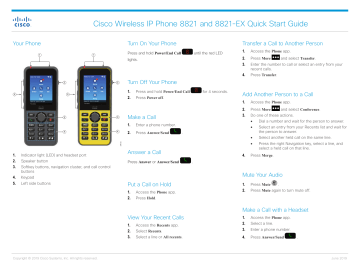
Your Phone
1
5
2
3
4
5
1
Cisco Wireless IP Phone 8821 and 8821-EX Quick Start Guide
Turn On Your Phone
Press and hold Power/End Call lights.
until the red LED
Transfer a Call to Another Person
1. Access the Phone app.
2. Press More and select Transfer .
3. Enter the number to call or select an entry from your recent calls.
4. Press Transfer .
2
Turn Off Your Phone
1. Press and hold Power/End Call
2. Press Power off .
for 4 seconds.
1. Indicator light (LED) and headset port
2. Speaker button
3. Softkey buttons, navigation cluster, and call control buttons
4. Keypad
5. Left side buttons
3
4
Make a Call
1. Enter a phone number.
2. Press Answer/Send .
Answer a Call
Press Answer or Answer/Send
Put a Call on Hold
1. Access the Phone app.
2. Press Hold .
.
Add Another Person to a Call
1. Access the Phone app.
2. Press More and select Conference .
3. Do one of these actions.
• Dial a number and wait for the person to answer.
• Select an entry from your Recents list and wait for the person to answer.
• Select another held call on the same line.
• Press the right Navigation key, select a line, and select a held call on that line.
4. Press Merge .
Mute Your Audio
1. Press Mute .
2. Press Mute again to turn mute off.
View Your Recent Calls
1. Access the Recents app.
2. Select Recents .
3. Select a line or All recents .
Make a Call with a Headset
1. Access the Phone app.
2. Select a line.
3. Enter a phone number.
4. Press Answer/Send .
Copyright © 2019 Cisco Systems, Inc. All rights reserved.
June 2019
Cisco Wireless IP Phone 8821 and 8821-EX Quick Start Guide
Make a Call with the Phone Speaker
1. Press and hold to activate the speaker.
2. Dial the phone number.
3. Press Answer/Send to place your call.
4. Press and hold again to turn off speaker mode.
Adjust the Phone Ringer Volume
Press Volume up and down to adjust the ringer volume when the phone rings.
Change the Screen Display Timeout
1. Access the Settings app.
2. Select Phone settings > Display > Sleep .
3. Select the time setting required.
Access Your Voicemail Service
1. Press and hold the One (1)
2. Follow the prompts.
button.
Change the Ringtone
1. Access the Settings app.
2. Select Phone settings > Sounds > Ringtone
3. Select a line.
4. Highlight a ringtone.
5. Press Play to hear the ringtone.
6. Press Select to use the ringtone
Charge the Battery with the AC Power
Supply
1. Plug the USB cable into the bottom of the phone with the pins aligned.
2. Plug the USB cable into the power adapter.
3. Plug the power adapter into the electrical outlet.
Forward Calls From Your Phone
1. Access the Phone app.
2. Select a line.
3. Press More and select Forward all .
4. Enter the number to receive the calls or select an entry from your Recents call list.
Adjust the Screen Brightness
1. Access the Settings app.
2. Select Phone settings > Display > Brightness
3. Use the arrow keys of the Navigation cluster to adjust the brightness.
4. Press Save .
User Guide
View the full User Guide at http://www.cisco.com/c/en/us/ support/collaboration-endpoints/unified-ip-phone-8800series/products-user-guide-list.html
.
Turn Off Call Forward From Your Phone
1. Access the Phone app.
2. Select the forwarded line.
3. Press More and select Forward off .
Change the Font Size
1. Access the Settings app.
2. Select Phone settings > Display > Font size
3. Select the setting required.
Adjust the Volume During a Call
Press Volume up and down to adjust the volume while you are on a call.
Copyright © 2019 Cisco Systems, Inc. All rights reserved.
Cisco and the Cisco logo are trademarks or registered trademarks of
Cisco and/or its affiliates in the U.S. and other countries. To view a list of Cisco trademarks, go to this URL: www.cisco.com/go/trademarks.
Third-party trademarks mentioned are the property of their respective owners. The use of the word partner does not imply a partnership relationship between Cisco and any other company. (1110R)
June 2019
advertisement