JOBO SNAPSCAN 9000, SNAPSCAN 9000 - V1.5 User Manual
Add to My manuals40 Pages
JOBO SnapScan 9000 is a versatile film scanner that allows you to easily convert your old negatives and slides into digital images. With its user-friendly interface, you can quickly capture, edit, and save your scanned images directly to an SD card. The SnapScan 9000 also features a built-in slide feeder for rapid scanning of multiple slides. Whether you're a professional photographer or simply looking to preserve your family memories, the JOBO SnapScan 9000 is the perfect tool for the job.
advertisement
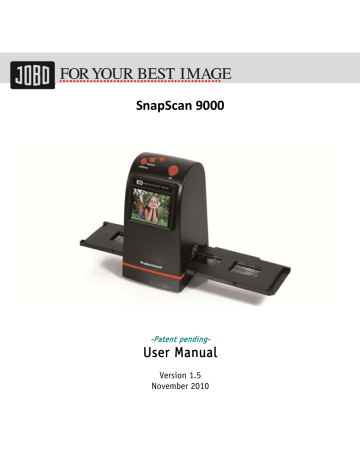
SnapScan 9000
-Patent pending-
User Manual
Version 1.5
November 2010
Declaration
of
Conformity
We declare
JOBO International GmbH,
Eintrachtstr.
14,
D ‐ 51645 Gummersbach that the “SnapScan 9000”
complies with the following directives:
EN 55022:2006+A1:2007 Radio interference suppression (ITE).
Limits and methods of measurement
EN 55024:1998/A2:2003 EMC Immunity to Radiated Fields (ITE)
EN61000-3-2:2006
EN61000-3-3:2008
Elektromagnetic Compatibility (EMC-Part 3-2)
Elektromagnetic Compatibility (EMC-Part 3-3)
This declaration of EC conformity shall become null and void when the assembly is subjected to any modification that has not met with our approval.
Gummersbach, 05.
September 2010
Johannes Bockemühl
Geschäftsführer
2
Index
I. Unpack SnapScan9000......................................................4
II. Install film into the film holder....................................6
III. Quick Start..................................................................9
IV. Operation Guide.........................................................14
1. Capture ..................................................................... 14
2. Film Type .................................................................. 32
3. Setting Mode. ............................................................ 35
V. Specification...............................................................38
Waste Management............................................................39
Packaging ...................................................................... 39
Disposal of WEEE (Waste Electrical and Electronic Equipment) 39
Service .............................................................................40
3
I. Unpack SnapScan9000
JOBO SnapScan 9000 Negative Holder User Manual
USB power core USB/Video cable Roll Film Holder Clean brush
2 x Rapid slide feeder
4
Note
We strongly suggest using a clean, dry, non-alcohol cotton swab to clean the glass surface periodically to produce a clear image during operation.
Clean dust from Film Scanner back light, to use the clean brush to wipe the dust.
Dust or dirt from the negative, slide films and cover trays may affect the scanned image quality, please make sure the materials are cleaned before inserting into the scanner.
Please find recommend, processional purger from photo store to clean the dust on films if any to avoid damaging the only one copy of old films.
5
II. Install film into the film holder
• Insert slides into the rapid slide feeder
1.
Put a stack of slides into the feeder
Film Slot
After the slides are placed into the holder and the holder is placed into the slot of the scanner (refer to „Quick Start“) the slides can be slide into the scanner by moving the holder backward and forward.
The slides are positioned automatically inside the scanner.
● Install the Negative Film into holder
1. Open the film holder as illustrated
2. Install film into negative film slot 3. Close the film holder
6
● Install the Roll Film into holder:
1. Take out the roll film holder from package
2. Insert roll film into film slot 3. Pull out the roll film in another side
7
Note
To avoid mirror image, follow the serial numbers (from left to right) on top of film when install negative film into holder
Figure 1
If the image is upside down [see fig.2], the image can be corrected by Flip function in Button of device before capture.
Figure 2
8
III. Quick Start
Right/+ button
Left/ ‐ button
SD card Slot
Power button
USB port
TV out jack
9
Power status LED
OK button
Film Slot
1. Put Film onto the film cartridge
2. Insert the film cartridge into JOBO SnapScan 9000
10
3. Connect power USB cable to SnapScan 9000
4. Turn on Device by pressing the power button
11
5. Press OK button to capture the image
6. Follow the menu on display for scanning
12
7. After finished the capture, take out the SD card which stored capture images
8. Or read picture from PC by MSDC mode
13
IV. Operation Guide
Home: Main menu
Capture
Playback
Film Type
USB mode Setting
•
Capture: capture mode (default)
•
Playback: playback mode
•
Film Type: define the film type which loaded in cartridge
•
USB mode: MSDC (Mass Storage Device Class) mode
•
Setting: TV out and format option
1. Capture
Capture
After welcome page, above menu will remains for 5 sec. User can press up/down button for desired menu. Or system will auto enter Capture mode if there is no action during this 5 second period.
14
1.1 Capture: <Up>/<Down> (Button)
<Down>
Left/Down
<Up> Right/Up
<OK> Go Next button
<Up>
•
Press <Up> button to enter Mirror/Flip adjustment (see Chapter 1.2)
<Down>
•
Press <Down> button to enter Brightness/Color adjustment (see Chapter 1.3)
15
1.2 Capture: <Up>/<Down> - Mirror/Flip (Button)
<Up> Right/Up
<Down>
Left/Down
<OK> Go Back to 1.1Capture
button
<Up>
•
Press <Up> button to change image left to right
<Down>
•
Press <Down> button to upside down image
16
1.3 Capture: <Up>/<Down> - Brightness/Color (Button)
<Down>
Left/Down
<Up> Right/Up
<OK> Go Back to 1.1Capture
button
<Up>
•
Press <Up> button to enter Brightness adjustment (See Chapter 1.4)
<Down>
•
Press <Down> button to enter Color adjustment (See Chapter 1.5)
17
1.4 Capture: <Up>/<Down> - Brightness (Button)
<Up> Right/Up
<Down>
Left/Down
<OK> Go Back to 1.1Capture
button
<Up>
•
Press <Up> button to increase Brightness with ranges of -3 to 3
<Down>
•
Press <Down> button to decrease Brightness with ranges of -3 to 3
18
1.5 Capture: <Up>/<Down> - Color Red (Button)
<Down>
Left/Down
<Up> Right/Up
<OK> Go Next to Color Green button
<Up>
•
Press <Up> button to increase red color with ranges of -3 to 3
<Down>
•
Press <Down> button to decrease red color with ranges of -3 to 3
19
1.6 Capture: <Up>/<Down> - Color Green (Button)
<Down>
Left/Down
<Up> Right/Up
<OK> Go Next to Color Blue button
<Up>
•
Press <Up> button to increase green color with ranges of -3 to 3
<Down>
•
Press <Down> button to decrease green color with ranges of -3 to 3
20
1.7 Capture: <Up>/<Down> - Color Blue (Button)
<Up> Right/Up
<Down>
Left/Down
<OK> Go Back to 1.1Capture
button
<Up>
•
Press <Up> button to increase blue color with ranges of -3 to 3
<Down>
•
Press <Down> button to decrease blue color with ranges of -3 to 3
21
1.8 Capture mode
Live view indicator
(flashing at 0.5sec
rate)
Once enter capture mode, there will be a red indicator on left top corner to indicate it is in live view mode. When the film cartridge is inserted into the scanner slot, the image always shows the positive image according to previous defined Film Type (after power on. the Film Type is default to negative film). Reconfirm the film position through the display before press OK button.
1.9 Capture: Edit Menu
Save
Rotate +90
Rotate ‐ 90
Cancel
Selected image
Home
•
Save: save captured image
•
Rotate +90: continue rotate +90 degrees
•
Rotate -90: continue rotate -90 degrees
(this is for adjusting the user who took the portrait picture)
•
Cancel: cancel any editing with this image
•
Home: Back to main menu
22
1.10 Live View -> Capture/Edit Menu
Live View Capture/Edit Menu
OK
OK
Once press OK button in live view, the edit menu will be appeared. When user press OK button again, the current image will be saved into SD card. The display will return to live view again.
1.11 Capture: Save
Save
Once user press OK button on top of SnapScan 9000, preview (live view) image will be selected and shown on the TFT which will take between 3-4 second with 4 icons shown on the left side of the screen. Save icon will be highlighted for user to confirm the saving by OK button. After the above step, display goes back to live view mode
(preview).
23
1.12 Capture: Rotate +/-90 degrees
OK
User can apply the up/down button for further editing (rotate +90/-90). Once user confirm rotate +90 degrees, they can press the OK button, the image will be rotate +90 degrees and cursor will remain at Save. Press OK button again will save the rotated image to SD card and screen will return to live view. For continuously rotate +90 degrees, move cursor to rotate again and press OK.
1.13 Capture: Cancel
Playback
/captured image
Or select Cancel and press OK button to cancel any of the editing step with present selected image and SnapScan 9000 goes to live view mode (nothing will be saved onto the SD card).
24
1.14 Capture: Home
OK
Go back to main menu, press OK button when select Home icon.
1.15 Exit from Edit mode back to Capture mode (Live View)
Next image in film cartridge
Once User presses OK button for save or cancel option, display will return to capture mode/live view. Then, user can move the film cartridge to next target film to capture.
1.16 Memory full
OK
25
Once the internal memory or SD card is full, user can see a SD card full once press OK button. User has to down load the images to PC or replace another SD card for continue capture.
1.17 SD card locked
SD card locked indicator
If the SD was locked, once press the OK button, a SD Card locked icon displays on screen.
Please do slide the switch of SD card to unlock before insert into device.
1.18 SD card error
SD card error indicator
If scanner cannot detect SD card in good condition, a warning icon with question mark will be shown on display. Please try to format the SD card or replace another proper SD card for continue further operation. (Refer to Setting section)
26
1.19 Playback
Playback
Press Down button to Playback mode when power on SnapScan 9000 or access the main menu by Home icon if during operation. Press OK button to confirm the selection.
1.20 Playback: Auto Slide Show
Slide show mode
Once user enter playback mode (default to slide show), 2.4 TFT will auto display all images stored in SD card with 2 seconds interval from previous captured image. User can also stop the slide show mode by press OK button.
27
1.21
Playback: Edit Menu
Press 2x OK during playback
Rotate +90
Rotate ‐ 90
Mirror
Flip
•
Rotate +90: captured image rotate +90 degrees
•
Rotate -90: captured image rotate -90 degrees
•
Mirror: change image left to right
•
Flip: upside down image
•
Exit: returns to Slide show
•
Delete: delete this picture stored in SD card
•
Save: save the modified image onto SD card
•
Home: returns to main menu
Exit
Delete
Save
Hom
1.22 Playback: Slide mode -> Edit mode
User can interrupt (stop) the slide show mode to stand alone playback mode (single picture playback) by press OK button. (Pause slide show) Then user is able to scroll each picture by up/down button. Once user select the picture stored in SD card which intended to be modified, then use OK button again to bring out the edit mode for modification
28
1.23 Slide Show -> Single picture -> Edit mode
Pausse
OK OK
Single picture mode to
Use Up/Down button scroll picture to be modified
1.24 Playback: Rotate/Mirror/Flip/Save
OK
If user wants to Rotate +90 degrees by OK button, the image will be rotate +90 degrees and cursor will remains at Save. Press OK button again to save modified result and next picture will be shown (N+1). For continuously Rotate +90 degrees, move cursor to
Rotate again and press OK. (Same for Rotate -90, Mirror, and Flip function)
29
1.25 Playback: Exit
OK
Once user select the EXIT function in edit menu, the display will go back to slide show starting with the current picture in internal memory or SD card without saving any change of present picture
1.26 Playback: Delete
OK
Delete will delete the present selected picture and next picture will be shown (N+1).
Cursor goes to Exit icon. If user intend to process continuously delete, just move to delete icon again and press OK to confirm.
30
1.27 Playback: Home
OK
Go back to main menu, press OK button when select Home icon
1.28 Playback: No Picture
OK
If there’s no picture inside internal memory or SD card when enter playback mode, a No picture symbol will show on display.
31
2. Film Type
Film Type
Change film type definition by enter Film Type menu when power on SnapScan 9000 or access the main menu by Home icon if during operation. Press down button for Film
Type and press OK to confirm.
2.1 Film Type: Select Film Type
Color Negative film
Slide film
B&W Negative
•
Negative film: select Negative film when cartridge loaded with negative film
•
Slide: select Slide type when load slide in holder
•
B&W film: select B&W when cartridge loaded with Black&White negative film
32
2.2 Film Type: Example
Color Negative film
B&W
Negative film
Slide
33
Loaded
Into
Cartridge
2.3 USB Mode
USB mode
After finished capture, user can download the stored images from internal memory or SD card to PC by selecting USB mode. Press OK button when connect USB cable to PC,
SnapScan 9000 becomes a mass storage device. User can review or edit images once PC detected the external storage device. Or just take out the SD card from device into PC to read the images directly.
2.4 USB Mode: Status
Once user select USB mode, SnapScan 9000 becomes a mass storage device and then a status icon shows on display, then user can find an external USB disk device from my computer and review the images in internal memory or SD card with PC.
34
3. Setting Mode.
Setting mode
The setting mode covers TV out and format option. User can connect the device to TV and finish the operation with TV display. Moreover, the scanned images can be playback on TV display to share with family.
If the SD card was formatted by the other devices and not readable by scanner, user can apply the format function in scanner to correct required format.
3.1 Setting Mode
TV out
Format
Exit
•
TV out: select NTSC or PAL according to required interface
•
Format: format internal memory or SD card
•
Exit: returns to main menu
35
3.2 Setting: TV out
OK
When user want to switch the display from on device LCD to TV display, user can connect device to TV and select PAL or NTSC as required in TV out menu by OK button.
Then, the TV display will show the same option for scanning operation. Or directly enter playback mode to slide show captured images on TV.
3.3 Setting: Format
OK
If the internal memory or SD card requires format by scanner, user can enter format mode by press OK button. The default setting will be cancel format. User can press
OK button again to cancel the format or select confirm icon to confirm format the memory.
36
Note
If there’s no SD card inside device, the internal memory will be formatted once process
Format. Instead, if SD card is inserted in device, SD card will be formatted.
Good bye page
37
V. Specification
Image Sensor: 9 mega CMOS sensor
LCD:
Internal memory:
Focus Range:
Exposure Control:
Color Balance:
Scan Quality:
Data Conversion:
Scan Method:
Light Source:
Interface:
2.4’’ Color TFT LCD (2.5” optional)
24MB NAND Flash (for saving images)
Fixed focus
6 levels of control
6 levels of control
2,400 dpi 3,600 interpolated
10 bits per color channel
Single pass
Back light (3 white LEDs)
USB 2.0, TV-out (video 3.5mm jack)
USB Configuration: Mass Storage Device Class/MSDC
Power: 5V adapter, or USB power
Dimensions: 82x86x152mm
Weight: 0.41kg
External memory: SD/MMC compatible
38
Waste Management
Packaging
To avoid damage and pollution of the product the Photoframe will be delivered within a packaging. Zum Schutz vor Schäden wird das Gerät in einer Transportverpackung ausgeliefert. These Packaging can be recycled.
Disposal of WEEE (Waste Electrical and Electronic Equipment)
Devices marked with the WEEE logo are subject to the European Community
Directive 2002/96/EC.
Waste Electrical and Electronic Equipment must be separated from household rubbish and disposed at sites that collect WEEE.
By orderly disposing WEEE you will avoid damage caused to the environment.
Service: To guarantee a product always at the best standard this manual as well as the product itself are subject to alterations.
39
Service
Within the uncommon situation of failures further Information for Service can found at the Homepage www.jobo.com
40
advertisement