advertisement
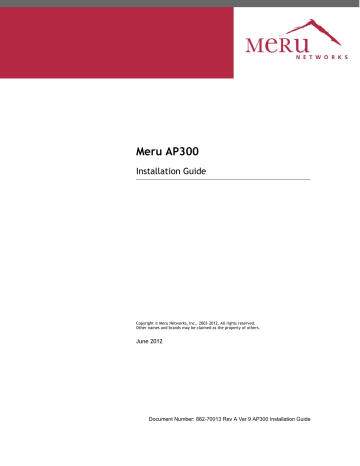
Meru AP300
Installation Guide
Copyright © Meru Networks, Inc., 2003–2012. All rights reserved.
Other names and brands may be claimed as the property of others.
June 2012
Document Number: 882-70013 Rev A Ver 9 AP300 Installation Guide
MERU NETWORKS, INC.
Limited Product Warranty
This Limited Product Warranty applies to the original end-user customer of the Meru product which you purchased for your own use, and not for resale (“Product”), from
Meru Networks, Inc. (“Meru”) or its authorized reseller (“Reseller”).
Limited Warranties
—
—
One-year limited hardware warranty: Meru warrants to you that Meru hardware (other than Third Party Products as described below) will be free from defects in materials and workmanship for a one-year period after the date of delivery of the applicable product to you from Meru or its Reseller (the “Hardware Warranty Period”). If Meru receives written notice from you of such defects during the Hardware Warranty Period,
Meru will, at its option, either repair or replace Meru hardware that
Meru determines to be defective. Replacement products may be remanufactured units, and will be warranted for the remainder of the original Hardware Warranty Period, or if greater, for thirty days from delivery of such replacement. Should Meru be unable to repair or replace the Meru hardware, Meru (or its Reseller, as applicable) will refund to you the purchase price of the Product.
90-Day Limited Software Warranty: Meru warrants to you that, for a 90day period after the date of delivery of the applicable product to you from Meru or its Reseller (the “Software Warranty Period”), when properly installed and used, (a) the media on which the Meru software is provided will be free from defects in materials or workmanship; and
(b) the Meru software will substantially conform to the functional specifications in the applicable documentation. If Meru receives written notice from you of a breach of this warranty during the Software
Warranty Period and is able to reproduce the defect, Meru will, at its option, either repair or replace the defective Meru software. Should
Meru be unable to repair or replace the Meru software, Meru (or its
Reseller, as applicable) will refund to you the purchase price of the
Product.
Exclusions
The warranty on the Product shall not apply to defects resulting from the following: iii
—
—
—
—
Alteration or modification of the Product in any way, including without limitation configuration with software or components other than those supplied by Meru or integration with parts other than those supplied by
Meru.
Abuse, damage or otherwise being subjected to problems caused by negligence or misapplication (including without limitation improper or inadequate maintenance or calibration), relocation of the products
(including without limitation damage caused by use of other than Meru shipping containers), or use of the products other than as specified in the applicable Meru product documentation (including without limitation incompatible operating environments and systems), or improper site preparation or maintenance.
Damage as a result of accidents, extreme power surge, extreme electromagnetic field, acts of nature or other causes beyond the control of Meru.
Use of the Product with software, interfacing, parts or supplies not supplied by Meru.
The warranty on the Product does not apply if the Product is sold, or in the case of software, licensed, for free for evaluation or demonstration purposes.
Meru expressly disclaims any warranty or obligation to support the Product for all operating environments – for example, as illustration and not limitation, Meru does not warrant or ensure interoperability of the Product with future telecommunication systems or other future software or hardware.
You understand and acknowledge that the Products may generate, use or radiate radio frequency energy and may interfere with radio communications and/or radio and television receptions if is not used and/or installed in accordance with the documentation for such products. WHILE MERU USES COMMERCIALLY REASONABLE
EFFORTS TO ENSURE COMPLIANCE OF THE PRODUCTS WITH APPLICABLE UNITED
STATES FEDERAL COMMUNICATIONS COMMISSION AND PROTECT AGAINST HARMFUL
INTERFERENCES, YOU ACKNOWLEDGE AND AGREE THAT INTERFERENCES WITH
RADIO COMMUNICATIONS AND/OR RADIO AND TELEVISION RECEPTIONS MAY OCCUR
AND THAT MERU WILL NOT BE LIABLE FOR ANY DAMAGES OR INCONVENIENCE BASED
ON SUCH INTERFERENCES.
Third Party Products - The above Limited Warranties are exclusive of products manufactured by third parties (“Third Party Products”). If such third party manufacturer provides a separate warranty with respect to the Third Party Product, Meru will include such warranty in the packaging of the Meru Product.
Return procedures
To obtain warranty service you must: (a) obtain a return materials authorization number (“RMA#”) from Meru by contacting [email protected], and (b) deliver the Product, in accordance with the instructions provided by Meru, along with proof of purchase in the form of a copy of the bill of sale including the
Product’s serial number, contact information, RMA# and detailed description of the defect, in either its original package or packaging providing the Product with a iv Meru Access Point Installation Guide
degree of protection equivalent to that of the original packaging, to Meru at the address below. You agree to obtain adequate insurance to cover loss or damage to the Product during shipment.
If you obtain an RMA# and return the defective Product as described above, Meru will pay the cost of returning the Product to Meru. Otherwise, you agree to bear such cost, and prior to receipt by Meru, you assume risk of any loss or damage to the Product. Meru is responsible for the cost of return shipment to you if the Meru
Product is defective.
Returned products which are found by Meru to be not defective, returned out-ofwarranty or otherwise ineligible for warranty service will be repaired or replaced at Meru’s standard charges and shipped back to you at your expense.
At Meru’s sole option, Meru may perform repair service on the Product at your facility, and you agree to provide Meru with all reasonable access to such facility and the Product, as required by Meru. On-site repair service may be available and is governed by the specific terms of your purchase.
All replaced parts, whether under warranty or not, are the property of Meru.
Warranty limitations
THE WARRANTIES SET FORTH ABOVE ARE EXCLUSIVE AND NO OTHER WARRANTY,
WHETHER WRITTEN OR ORAL, IS EXPRESSED OR IMPLIED BY MERU, TO THE MAXIMUM
EXTENT PERMITTED BY LAW. THERE ARE NO OTHER WARRANTIES RESPECTING THE
PRODUCT AND DOCUMENTATION AND SERVICES PROVIDED UNDER THIS AGREEMENT,
INCLUDING WITHOUT LIMITATION ANY WARRANTY OF DESIGN, MERCHANTABILITY,
FITNESS FOR A PARTICULAR PURPOSE (EVEN IF MERU HAS BEEN INFORMED OF SUCH
PURPOSE), TITLE OR AGAINST INFRINGEMENT OF THIRD PARTY RIGHTS. IF ANY
IMPLIED WARRANTY CANNOT BE DISCLAIMED UNDER APPLICABLE LAW, THEN SUCH
IMPLIED WARRANTY SHALL BE LIMITED IN DURATION TO THE HARDWARE AND SOFT-
WARE WARRANTY PERIODS DESCRIBED ABOVE.
NO AGENT OF MERU IS AUTHORIZED TO ALTER OR EXCEED THE WARRANTY OBLIGA-
TIONS OF MERU.
MERU SPECIFICALLY DOES NOT WARRANT THAT THE MERU SOFTWARE WILL BE ERROR
FREE OR OPERATE WITHOUT INTERRUPTION.
THE REMEDIES IN THIS LIMITED PRODUCT WARRANTY ARE YOUR SOLE AND EXCLUSIVE
REMEDIES, AND MERU’S SOLE AND EXCLUSIVE LIABILITY, FOR BREACH OF THE HARD-
WARE OR SOFTWARE WARRANTY SET FORTH ABOVE.
Limitations of Liability
You acknowledge and agree that the consideration which you paid to Meru does not include any consideration by Meru of the risk of consequential, indirect or incidental damages which may arise in connection with your use of, or inability to use, the Product. THUS, MERU AND ITS RESELLER WILL NOT BE LIABLE FOR ANY INDI-
RECT, INCIDENTAL, SPECIAL, PUNITIVE OR CONSEQUENTIAL DAMAGES, INCLUDING
WITHOUT LIMITATION LOST PROFITS, LOST BUSINESS, LOST DATA, LOSS OF USE, OR v
COST OF COVER INCURRED BY YOU ARISING OUT OF OR RELATED TO YOUR PURCHASE
OR USE OF, OR INABILITY TO USE, THIS PRODUCT OR THE SERVICES, UNDER ANY
THEORY OF LIABILITY, WHETHER IN AN ACTION IN CONTRACT, STRICT LIABILITY,
TORT (INCLUDING NEGLIGENCE) OR OTHER LEGAL OR EQUITABLE THEORY, EVEN IF
MERU OR ITS RESELLER KNEW OR SHOULD HAVE KNOWN OF THE POSSIBILITY OF
SUCH DAMAGES. IN ANY EVENT, THE CUMULATIVE LIABILITY OF MERU OR ITS
RESELLER FOR ALL CLAIMS WHATSOEVER RELATED TO THE PRODUCT OR THE SERVICE
WILL NOT EXCEED THE PRICE YOU PAID FOR THE PRODUCT OR SERVICES GIVING RISE
TO SUCH CLAIMS.
THE LIMITATIONS SET FORTH HEREIN ARE INTENDED TO LIMIT THE LIABILITY OF MERU
AND ITS RESELLERS AND SHALL APPLY NOTWITHSTANDING ANY FAILURE OF ESSEN-
TIAL PURPOSE OF ANY LIMITED REMEDY.
The jurisdiction applicable to you may not allow the limitations of liability or damages set forth above, in which case such limitation shall only apply to you to the extent permitted in such jurisdiction.
Additional Information
This Limited Product Warranty shall be governed by and construed in accordance with the laws of the State of California, U.S.A., exclusive of its conflict of laws principles. The U.N. Convention on Contracts for the International Sale of Goods shall not apply.
This Limited Product Warranty is the entire and exclusive agreement between you and Meru with respect to its subject matter, and any modification or waiver of any provision of this statement is not effective unless expressly set forth in writing by an authorized representative of Meru.
All inquiries or claims made under this Limited Product Warranty must be sent to
Meru at the following address:
Meru Networks Inc.,
894 Ross Drive, CA 94087, USA
Tel: 408-215-5300
Fax: 408-215-5301
Email: [email protected]
vi Meru Access Point Installation Guide
Contents
About This Guide . . . . . . . . . . . . . . . . . . . . . . .xi
Audience . . . . . . . . . . . . . . . . . . . . . . . . . xi
Other Sources of Information . . . . . . . . . . . . . . . . . . xi
Meru Publications . . . . . . . . . . . . . . . . . . . . . xi
Website Resources . . . . . . . . . . . . . . . . . . . . xi
External References . . . . . . . . . . . . . . . . . . . . xii
Typographic Conventions . . . . . . . . . . . . . . . . . . . xii
Contacting Meru . . . . . . . . . . . . . . . . . . . . . . xiii
Customer Services and Support . . . . . . . . . . . . . . . . xiii
Access Points . . . . . . . . . . . . . . . . . . . . . . . . . 1
AP300 . . . . . . . . . . . . . . . . . . . . . . . . . . 2
AP300 . . . . . . . . . . . . . . . . . . . . . . . . . 2
AP320i . . . . . . . . . . . . . . . . . . . . . . . . . 3
AP332e . . . . . . . . . . . . . . . . . . . . . . . . 4
AP332i . . . . . . . . . . . . . . . . . . . . . . . . . 4
Installing AP300 . . . . . . . . . . . . . . . . . . . . . . . 7
Safety Precautions . . . . . . . . . . . . . . . . . . . . . . 7
Best Practices for an AP300/AP1000 Network . . . . . . . . . . . . 8
Unpack the AP300 . . . . . . . . . . . . . . . . . . . . . . 9
Determine Power Requirements . . . . . . . . . . . . . . . . . 10
802.af PoE Usage . . . . . . . . . . . . . . . . . . . . . 10
802.3at PoE Usage. . . . . . . . . . . . . . . . . . . . . 10
Installation Requirements . . . . . . . . . . . . . . . . . . . 11
Additional Equipment . . . . . . . . . . . . . . . . . . . 12
Install the AP300 . . . . . . . . . . . . . . . . . . . . . . 12
Select a Location . . . . . . . . . . . . . . . . . . . . . 12
Attach the Provided Antennas. . . . . . . . . . . . . . . . . 13
Install the Remote Antenna Mount (optional) . . . . . . . . . . . 16
Install External ACC-ANT-MIMO-MNT Antenna with Three Connectors (optional)18
Install Remote ACC-ANT-6ABGN-24 Antenna with Six Connectors (optional). 20
Install Antennas With One Connector (optional) . . . . . . . . . . 21
Install the Access Point . . . . . . . . . . . . . . . . . . . 23
Check AP300 LED Activity . . . . . . . . . . . . . . . . . . . 29
Where to Go From Here . . . . . . . . . . . . . . . . . . . . 31
Installing AP320i . . . . . . . . . . . . . . . . . . . . . . 33
Safety Precautions . . . . . . . . . . . . . . . . . . . . . . 33
© 2012 Meru Networks, Inc.
Contents vii
Best Practices for an AP320i/AP1000 Network. . . . . . . . . . . . 34
Unpack the AP320i . . . . . . . . . . . . . . . . . . . . . 35
Determine Power Requirements . . . . . . . . . . . . . . . . 35
802.af PoE Usage . . . . . . . . . . . . . . . . . . . . 35
802.3at Usage . . . . . . . . . . . . . . . . . . . . . 36
Additional Equipment . . . . . . . . . . . . . . . . . . . . 36
Installing AP320i . . . . . . . . . . . . . . . . . . . . . . 37
Select a Location . . . . . . . . . . . . . . . . . . . . 37
Install the Access Point . . . . . . . . . . . . . . . . . . 38
Check AP320i LED Activity . . . . . . . . . . . . . . . . . . 51
Where to Go From Here . . . . . . . . . . . . . . . . . . . 53
Installing AP332e . . . . . . . . . . . . . . . . . . . . . . 55
Safety Precautions . . . . . . . . . . . . . . . . . . . . . 55
Unpack the AP332e . . . . . . . . . . . . . . . . . . . . . 55
Installation Requirements. . . . . . . . . . . . . . . . . . . 56
Additional Equipment . . . . . . . . . . . . . . . . . . . 56
Install the AP332e . . . . . . . . . . . . . . . . . . . . . 57
Select a Location . . . . . . . . . . . . . . . . . . . . 57
Attach the Provided Antennas . . . . . . . . . . . . . . . . 58
Install the Access Point . . . . . . . . . . . . . . . . . . 58
Check AP332e LED Activity . . . . . . . . . . . . . . . . . . 66
Where to Go From Here . . . . . . . . . . . . . . . . . . . 68
Installing AP332i. . . . . . . . . . . . . . . . . . . . . . . 69
Safety Precautions . . . . . . . . . . . . . . . . . . . . . 69
Unpack the AP332i . . . . . . . . . . . . . . . . . . . . . 69
Additional Equipment . . . . . . . . . . . . . . . . . . . 70
Installing AP332i . . . . . . . . . . . . . . . . . . . . . . 70
Select a Location . . . . . . . . . . . . . . . . . . . . 70
Install the Access Point . . . . . . . . . . . . . . . . . . 71
Check AP332i LED Activity . . . . . . . . . . . . . . . . . . 78
Where to Go From Here . . . . . . . . . . . . . . . . . . . 80
Cautions and Warnings . . . . . . . . . . . . . . . . . . . . 81
Cautions . . . . . . . . . . . . . . . . . . . . . . . . . 81
Warnings . . . . . . . . . . . . . . . . . . . . . . . . 83
Regulatory Information . . . . . . . . . . . . . . . . . . . 87
For AP300/320i . . . . . . . . . . . . . . . . . . . . . . 87
Radio . . . . . . . . . . . . . . . . . . . . . . . . 87
EMC . . . . . . . . . . . . . . . . . . . . . . . . . 87
Safety . . . . . . . . . . . . . . . . . . . . . . . . 87
USA . . . . . . . . . . . . . . . . . . . . . . . . . . 88
viii Meru Access Point Installation Guide © 2012 Meru Networks, Inc.
Underwriters Laboratories . . . . . . . . . . . . . . . . . . 88
FCC Radiation Exposure Statement . . . . . . . . . . . . . . . 89
Radio Frequency Interference Requirements . . . . . . . . . . . 89
Canada. Industry Canada (IC) . . . . . . . . . . . . . . . . . . 90
Europe—EU Declaration of Conformity and Restrictions . . . . . . . . . 92
IEEE 802.11a Restrictions . . . . . . . . . . . . . . . . . . 95
EEE 802.11b/g Restrictions. . . . . . . . . . . . . . . . . . 95
Japan . . . . . . . . . . . . . . . . . . . . . . . . . . 95
Singapore. . . . . . . . . . . . . . . . . . . . . . . . 96
Manufacturing Information . . . . . . . . . . . . . . . . . . . 96
AP300 Plenum Requirements . . . . . . . . . . . . . . . . . . 96
Supported PoEs . . . . . . . . . . . . . . . . . . . . . . . 97
Supported Power Over Ethernet Devices for Meru APs . . . . . . . . . 97
Optional External Antennas . . . . . . . . . . . . . . . . . 99
ACC-ANT-ABGN-23. . . . . . . . . . . . . . . . . . . . . 99
ACC-ANT-O6ABGN-0606-O . . . . . . . . . . . . . . . . . 100
ACC-ANT-O6ABGN-0607-PT . . . . . . . . . . . . . . . . . 101
ACC-ANT-O1BG-1300-PN. . . . . . . . . . . . . . . . . . 102
ACC-ANT-6ABGN-24 . . . . . . . . . . . . . . . . . . . 104
© 2012 Meru Networks, Inc.
Contents ix
x Meru Access Point Installation Guide © 2012 Meru Networks, Inc.
About This Guide
This guide provides installation instructions for the Meru AP300s, which includes both the AP300 and the AP320i models. The term access point is used interchangeably throughout this document to apply to any model when there are no differences among the models.
Audience
This guide is intended for anyone installing Meru Wireless LAN System Access Points
(APs).
Other Sources of Information
Additional information is available in the following Meru publications, Web site, and external references.
Meru Publications
Meru System Director Release Notes
Meru System Director Getting Started Guide
Meru Controller Installation Guide
Meru System Director Command Reference
Meru System Director Configuration Guide
Website Resources
For the first 90 days after you buy a Meru controller, you have access to online support. If you have a support contract, you have access for the length of the contract. See this web site for information such as:
Meru System Director Release Notes
Knowledge Base (Q&A)
© 2012 Meru Networks, Inc.About This Guide About This Guide xi
Downloads
Open a ticket or check an existing one
Customer Discussion Forum
The URL is: http://support.merunetworks.com
Meru System Director Getting Started Guide
Meru Controller Installation Guide
Meru System Director Release Notes
Meru System Director Configuration Guide
Meru System Director Command Reference
External References
Stevens, W. R. 1994. TCP/IP Illustrated, Volume 1, The Protocols. Addison-Wesley,
Reading, Mass.
Gast, M.S. 2002. 802.11 Wireless Networks, The Definitive Guide. O’Reilly and
Associates, Sebastopol, Calif.
Typographic Conventions
This document uses the following typographic conventions to help you locate and identify information:
Note: Provides extra information, tips, and hints regarding the topic.
Caution!
Warning!
Identifies important information about actions that could result in damage to or loss of data, or could cause the application to behave in unexpected ways.
Identifies critical information about actions that could result in equipment failure or bodily harm.
© 2012 Meru Networks, Inc.About This Guide About This Guide xii
Contacting Meru
You can visit Meru Networks, Inc. on the Internet at this URL: http://www.merunetworks.com
Customer Services and Support
For assistance, contact Meru Customer Services and Support 24 hours a day at
+1-888-637-8952 (+1-888-Meru-WLA(N)) or +1-408-215-5305. Email can be sent to [email protected].
Meru Networks, Inc. Customer Services and Support provide end users and channel partners with the following:
Telephone technical support
Software update support
Spare parts and repair service
RMA Procedures
Contact Meru Customer Services and Support for a Return Material Authorization
(RMA) for any Meru equipment.
Please have the following available when making a call:
Company and contact information
Equipment model and serial numbers
Meru software release and revision numbers (for example, 3.0.0-35)
A description of the symptoms the problem is manifesting
Network configuration
© 2012 Meru Networks, Inc.About This Guide About This Guide xiii
© 2012 Meru Networks, Inc.About This Guide About This Guide xiv
Chapter 1
Access Points
Access Points contain radio devices that communicate with the Meru Controller and form the wireless LAN (WLAN). The Meru Controller and Access Points connect to the site’s wired LAN through wired switches. Wireless clients associate with the Access
Points as they roam throughout the WLAN. As such, they are an extension of the wired
LAN, providing the wireless benefits of client mobility, enhanced access, and dynamic network configuration.
Figure 1: Wireless LAN Connected to Network
Meru AP
© 2012 Meru Networks, Inc.
Access Points 1
AP300
AP300
Model
AP332i
AP332e
AP320i
AP320e
AP310
AP311
AP302
AP301
The AP300 Access Point series delivers high performance, full-speed, Wi-Fi certified
802.11n based on draft 2.0 connectivity while simultaneously supporting legacy
802.11a/b/g devices. AP300 is available in the configurations shown below.
AP300 Configurations
Configuration
Two dual-band 802.11n radios with 3x3 MIMO and internal antennas
Two dual-band 802.11n radios with 3x3 MIMO and external antennas
Two dual-band 802.11n radios with 3x3 MIMO and internal antennas
Two dual-band 802.11n radios with 3x3 MIMO and external antennas
Single dual-band 802.11n radio with 3x3 MIMO and external antennas
Single dual-band 802.11n radio and single 802.11a/b/g radio (AP320 upgradable) with external antennas
Two dual-band 802.11a/b/g radios (AP320 upgrade able) with external antennas
Single dual-band 802.11a/b/g radio (AP310 upgrade able) with external antennas
AP300
Features for the AP300 include:
802.11n support with channel bonding in both 2.4GHz and 5GHz frequency bands.
Channel bonding combines two 20Mhz channels into a single-wide 40Mhz channel for increased throughput.
Dual-band external antenna options optimized for MIMO mode
Plug and Play deployment using centralized controller platforms
Multi-layered security including standard WPA2, 802.11i security such as automatic traffic inspection
Each of these Access points may be powered by a standard 802.3af PoE device.
2 Meru Access Point Installation Guide © 2012 Meru Networks, Inc.
AP300
Air Traffic Control technology for 802.11n devices and legacy a/b/g devices
3x3 MIMO with 3 chains and 3 receive chains, delivering two spatial streams
For AP302 and AP311, the a/b/g radio software upgrades to 802.11n for maximum investment protection.
Channel span architecture which requires no channel planning or configuration
Six standard multiband, omni-directional antennas for AP302, AP311, AP320, and
AP332 models. Three standard multiband, omni-directional antennas for AP310 and AP301.
Powered by 5 volt DC input, 802.3af or 802.3at compliant PoE device.
Figure 2: AP320e
A
2
A
L
A
N
1
R
F
R
F
2
2
A
2
AP320i
The AP320i Access Point is an internal-antenna AP with two dual-band 802.11n radios and 3x3 MIMO and internal antennas.
Features for the AP320i include:
Internal antennas
802.11n support with channel bonding in both 2.4GHz and 5GHz frequency bands.
Channel bonding combines two 20Mhz channels into a single-wide 40Mhz channel for increased throughput.
Plug and Play deployment using centralized controller platforms
Multi-layered security including standard WPA2 features such as automatic traffic inspection
Standard 802.3af PoE support and support for many 802.3at devices
© 2012 Meru Networks, Inc.
Access Points 3
AP300
Air Traffic Control technology for 802.11n devices and legacy a/b/g devices
Channel span architecture that requires no channel planning or configuration
Figure 3: AP320i
AP332e
The AP332e Access Point is an external-antenna AP with two dual-band 802.11n radios and 3x3 MIMO and internal antennas.
Features for the AP332e include:
External antennas
802.11n support with channel bonding in both 2.4GHz and 5GHz frequency bands.
Channel bonding combines two 20Mhz channels into a single-wide 40Mhz channel for increased throughput.
Plug and Play deployment using centralized controller platforms
Multi-layered security including standard WPA2 features such as automatic traffic inspection
Standard 802.3af PoE support and support for many 802.3at devices
Air Traffic Control technology for 802.11n devices and legacy a/b/g devices
Channel span architecture that requires no channel planning or configuration
Up to 128 clients per radio regardless of the encryption in use
DFS capability (in permitted regions)
Support for wired stations via the secondary ethernet interface
Per-packet data rates up to 450Mbps
Mesh and VPN capability with appropriate controller licenses
AP332i
The AP332i Access Point is an internal-antenna AP with two dual-band 802.11n radios and 3x3 MIMO and internal antennas.
Features for the AP332i include:
4 Meru Access Point Installation Guide © 2012 Meru Networks, Inc.
AP300
Internal antennas
802.11n support with channel bonding in both 2.4GHz and 5GHz frequency bands.
Channel bonding combines two 20Mhz channels into a single-wide 40Mhz channel for increased throughput.
Plug and Play deployment using centralized controller platforms
Multi-layered security including standard WPA2 features such as automatic traffic inspection
Standard 802.3af PoE support and support for many 802.3at devices
Air Traffic Control technology for 802.11n devices and legacy a/b/g devices
Channel span architecture that requires no channel planning or configuration
Up to 128 clients per radio regardless of the encryption in use
DFS capability (in permitted regions)
Support for wired stations via the secondary ethernet interface
Per-packet data rates up to 450Mbps
Mesh and VPN capability with appropriate controller licenses
© 2012 Meru Networks, Inc.
Access Points 5
AP300
6 Meru Access Point Installation Guide © 2012 Meru Networks, Inc.
Safety Precautions
Chapter 2
Installing AP300
This chapter describes how to install and configure an AP300. It contains the following sections:
Safety Precautions
IMPORTANT—Read and follow the regulatory instructions in Appendix B before installing and operating
this product.
If an optional power supply is used, it must be one supplied by Meru Networks.
Warning!
This product is intended to be supplied by a UL Listed power supply marked Class 2 or LPS and rated minimum 5Vdc, 3A.
The AP300 is intended only for installation in Environment A as defined in IEEE 802.3af. All interconnected equipment must be contained within the same building, including the interconnected equipment's associated LAN connection.
© 2012 Meru Networks, Inc.
Installing AP300 7
Best Practices for an AP300/AP1000 Network
Best Practices for an AP300/AP1000 Network
Read this section if you have both AP1000 and AP320i active simultaneously on the same network. The following best practices should be followed to get optimal performance from such a mixed network.
AP320i and AP300 are interchangeable and fully compatible to share a virtual cell. It's like having two AP300s with different antennas. The only difference is that AP320i is detected as a such in the
UI of the controller.
If possible, do not deploy AP1000 and AP300/AP320i at the same physical location; we recommend that there be no overlapping coverage between AP1000 and AP300.
If AP1000 and AP300/AP320i do have overlapping coverage, you have two options. Deploy them on seperate channels or make sure the ESS profiles on both AP types are unique. The chart below shows two ESS scenarios, one supported, one not supported.
Supported ESS Scenario
Two Unique ESS profiles
AP1000 and AP320i SSID string over the air
AP1000 Configuration
ESS Profile name in controller is UniqueName1
AP320i Configuration
ESS Profile name in controller is UniqueName2
Meru Meru
Unsupported ESS Scenario AP1000 Configuration
Same ESS profiles
ESS Profile name in controller is same name
AP1000 and AP320i SSID string over the air
Meru
AP320i Configuration
ESS Profile name in controller is same name
Meru
Assumptions for the above best practices include:
AP1000 is using Virtual Port with BSSID Virtual Cell.
AP320i is using Virtual Port with BSSID Virtual Cell.
AP1000s and AP300s are on the same channel. (AP1000 and AP320i could also be on different channels.)
AP1000s and AP320i is are on the same controller. (AP1000 and AP320i could also be on different controllers as long as each controller has a unique controller index.)
8 Meru Access Point Installation Guide © 2012 Meru Networks, Inc.
Unpack the AP300
Model
PSM3x
AP320
AP311
AP310
AP302
The AP300 series has five models as shown below.
Radios
One a/b/g/n, one spectrum
Two a/b/g/n
One a/b/g/n, one a/b/g
One a/b/g/n
One a/b/g
Confirm that the AP300 shipping package contains these items:
AP300 with attached mounting bracket
Six antennas (four for PSM3x)
Screws for the mounting bracket
Unpack the AP300
© 2012 Meru Networks, Inc.
Installing AP300 9
Determine Power Requirements
Determine Power Requirements
Power requirements vary, depending on which AP300 radios are deployed and what MIMO mode is used.
See the chart below for supported power sources for different radio configurations.
Radio 1 MIMO
2x2
2x2
3x3
3x3
Radio 2 MIMO
2x2
3x3
2x2
3x3
802.3af PoE 802.3at PoE DC Power
Do not recommend
limitation below
802.af PoE Usage
When using System Director 3.6/4.0/4.1 and 802.3af PoE, Meru supports radios set to any MIMO settings except 3x3 on dual radios. This is because two radios set to 3x3 MIMO using an 802.3af switch may not have enough power if the cable is too long. Shorter cables frequently work, however. Meru supports:
Single 3x3 radio
Dual 2 x 2 radios
Dual radio with one set to 2x2 and the other one set to 3x3
When using System Director 4.0 and 802.3af, the AP300 MIMO configuration is limited to the following:
3x3 for the 5 GHz radio
2x2 for the 2.4 GHz radio
802.3at PoE Usage
When using System Director 3.6/4.0/4.1 and 802.3at, the following radio combinations are recommended:
Single 3x3 radio
Dual 2 x 2 radios
Dual radio with one set to 2x2 and the other one set to 3x3
10 Meru Access Point Installation Guide © 2012 Meru Networks, Inc.
Installation Requirements
Dual 3x3 radios are recommended with a limitation. Use 802.3at power for two 3x3 MIMO radios when the switch has a high enough power output to support all devices on the PoE. Calculate the amount of power needed by each AP300/AP320i in 3x3 mode (13 watts), add that to power required by other PoE devices on the switch and compare that value to the total power output from the switch.
The calculation for 802.3at PoE use looks something like this:
(Number of AP300s * 13watts) + (sum of all other PoE devices power requirements) <= switch power provided
For a list of supported PoEs, see the appendix
Supported Power Over Ethernet Devices for Meru APs
Installation Requirements
An array of holes on the mounting bracket allows the AP300 to be mounted on the wall and over junction boxes or molly bolts. There are holes for passing the PoE Ethernet or external power supply cable through the bracket if the bracket is mounted on a junction box.
The AP300 has a security cable slot so you can lock the AP300 with a standard security cable, such as those used to secure laptop computers.
Purchase optional mounting kits to mount the AP300 either from the ceiling or inside an enclosure:
Suspended Ceiling Rail Mounting Kit: ACC-MNT-SCRMKIT
Above Suspended Ceiling Mounting Kit (T-Bar Hanger): ACC-MNT-ASCMKIT
Inside a Hoffman Enclosure using Hoffman compatible mounting bracket: ACC-AP300-BHE (enclosure not provided)
Above hanging ceiling tiles. Suitable for use in environmental air space in accordance with the
Section 300-22(c) of the National Electric Code and Sections 2- 128.12 - 010 (3) and 12 - 100 of the
Canadian Electrical Code. Part 1. C22. 1.
To complete AP300 installation, you need the items listed below.
Installation Type Items Required
Horizontal mounting
Vertical mounting over a wall stud
Vertical mounting on sheetrock
None
Two #6 x 2" wood screws for a wood stud; or
Two #6 x 1½” metal screws for a metal stud
Mounting bracket
Two #6 x 1" screws
Two #4-6 x 7/8” ribbed plastic wall anchors
Mounting bracket
© 2012 Meru Networks, Inc.
Installing AP300 11
Install the AP300
Installation Type
Horizontal mounting below a hanging ceiling
Items Required
Two caddy fasteners
Two plastic spacers
Two keps nuts (with attached lock washer)
Mounting bracket
Use included shoulder screws
Using existing third party brackets
Mounting above a ceiling tile
Two T-rail clips
One T-box hanger
One bracket mounting clip
Mounting bracket
Additional Equipment
A power source is needed to power the AP300. See
Determine Power Requirements .
Install the AP300
Install the Remote Antenna Mount (optional)
Install External ACC-ANT-MIMO-MNT Antenna with Three Connectors (optional)
Install Remote ACC-ANT-6ABGN-24 Antenna with Six Connectors (optional)
Install Antennas With One Connector (optional)
Select a Location
All AP300 interconnected equipment, including the associated LAN connection, must be contained within the same building. In addition, the AP300 location should meet the following conditions:
Relatively unobstructed access to the stations the AP serves. Select a location with minimal physical obstructions between the AP and the wireless stations. In an office with cubicles, mounting the APs below a hanging ceiling (plenum is supported) or the wall near the ceiling provides the least obstructed communications path. On a wall, orient the AP300 horizontally so that you can read the
Meru logo without tilting your head at 90 degrees - this orientation provides optimum MIMO performance.
12 Meru Access Point Installation Guide © 2012 Meru Networks, Inc.
Install the AP300
Access to wall outlet or a to a Power over Ethernet (PoE) connection to the network switch servicing the controller.
We recommend planning for about 50 clients per radio (or per interference region) if you plan to use Virtual Port and plan to have phones as clients. For a data-only installation, plan up to 128 clients per radio, meaning 256 for AP320 and 128 for other AP300 models. Refer to the Meru
Deployment Guides on the support site for more information .
AP300 is designed to provide 360 degree omni-directional coverage as illustrated below. Plan placement with this pattern in mind.
Figure 4: Coverage Pattern for AP300 When Ceiling Mounted ceiling floor
Most installations receive the best coverage using the following guidelines:
Install APs toward the center of the building.
Place APs about 80 feet apart.
Do not install APs near metal objects, such as heating ducts, metal doors, or electric service panels.
For best coverage, orient antennas as shown in
.
Attach the Provided Antennas
All AP300s have six external antenna ports, labeled 1 - 6. These units operate with six antennas attached, even though some configurations don’t use all six. Instead of attaching an antenna, you can cap unused antenna connectors with 50 ohm Reverse Polarity SMA terminators. (For a list of approved terminators, see http://www.merunetworks.com/merusupport.) Meru supplied antennas are suitable only for indoor use unless they are mounted in an outdoor enclosure (see
). To achieve the best performance from your AP300, position antennas at a 90 degree angle relative to each other as shown in
. The antennas do not have to be oriented exactly as shown in the figure, but it is important to maintain the relative angles. If for some reason you are unable to maintain those angles, the network still operates, but you may experience up to 20% drop in throughput depending on the antenna orientation.
© 2012 Meru Networks, Inc.
Installing AP300 13
Install the AP300
Figure 6: AP320, AP311 or AP302 Antennas 1-6 in Ceiling and Wall Mount Configuration
6 (vertical)
5 (horizontal)
A
2
A
L
A
N
R
F
1
R
F
2
3 (vertical)
2
A
2
2 (horizontal)
1 (horizontal)
4 (horizontal)
The following antenna connections are used during operation of the AP320, AP311, and AP302. Note that PSM3x APs will only have four antennas, rather than the typical six.
Table 1: AP300 With Two Radios and Corresponding Antennas
Model
PSM3x
AP320
AP311
AP302
Radio 1 (Ant4, Ant5, Ant6) Radio 2 (Ant1, Ant2, Ant3) a/b/g/n with 3 dual band omni-directional antennas (only one radio can be N)
Spectrum radio with one omni-directional antenna.
a/b/g/n with 3 dual band omni-directional antennas a/b/g/n with 3 dual band omni-directional antennas a/b/g/n with 3 dual band omni-directional antennas (only one radio can be N) a/b/g/n with 3 dual band omni-directional antennas (only one radio can be N) a/b/g with 3 dual band omni-directional antennas a/b/g with 3 dual band omni-directional antennas
14 Meru Access Point Installation Guide © 2012 Meru Networks, Inc.
Install the AP300
Table 2: AP310 With One Radios and Corresponding Antennas
Model
AP310
Radio 1 (Ant1, Ant2, Ant3) a/b/g/n with 3 dual band omni-directional antennas
The AP310 has six external antenna ports labeled 1 - 6. However, AP310 uses only three of those antennas and the unused antenna connectors are blocked.
Figure 7 illustrates the recommended
antenna configuration for the AP310.
Figure 7: AP310 Antennas 1-3 does not matter does not matter
3 (vertical)
A
2
A
L
A
N
R
F
1
R
F
2
2
A
2
1 (horizontal)
2 (horizontal) does not matter
The following antenna connections are used during operation of the AP310.
Radio 1 Antenna Connectors for AP310
Ant1, Ant2, Ant3
Radio2 Antenna Connectors for AP310
NA
Do not leave any antenna connectors unterminated. All connectors on the AP must be terminated with antennas or with 50 ohm Reverse Polarity SMA terminators. (For a list of approved terminators, see http://www.merunetworks.com/merusupport.
The attached antennas must be the same model; if you replace one antenna, replace them all.
© 2012 Meru Networks, Inc.
Installing AP300 15
Install the AP300
Install the Remote Antenna Mount (optional)
Use the optional Meru Remote Antenna Mount (ACC-ANT-MIMO-MNT) for one or both AP300 radios to remotely connect the AP300 antennas. The Remote Antenna Mount allows you to relocate either your current antennas or the optional high-gain dipole antennas to a location with clearer signal paths to the other wireless devices in your network. The Remote Antenna Mount can be installed either below the ceiling tile or on the wall. The default orientation for the mount is suitable for a ceiling mount, but you can attach the mount to a wall with some modifications.
Use one mount per radio; for example AP310 needs one unit, and AP320 needs two units.The Remote
Antenna Mount uses low-loss plenum rated LMR195 cable and SMA connectors. T o order this unit, contact your Meru sales representative and refer to part number ACC-ANT-MIMO-MNT.
Figure 8: Remote Antenna Mount
The remote antenna mount kit includes:
Antenna stand with attached cable. The three antenna SMA female connectors on the Antenna
Mount support AP300 antenna diversity. This feature gives the client the ability to automatically choose the antenna receiving the strongest signal.
Triangular ceiling mount clip for attaching to hanging ceiling (includes bolt assembly)
Three self-adhesive pads for the bottom of the unit (over the screws)
Two wall mount screws with anchors
Ceiling Mount Template
Installation diagram
Install the Remote Antenna Mount on the Ceiling
To connect the Remote Antenna Mount to the ceiling, refer to the installation diagram from the shipping box while following these steps:
1.
Attach the shorter end of the screw to the center hole on the back of the Antenna Mount.
2.
Remove the designated ceiling tile.
16 Meru Access Point Installation Guide © 2012 Meru Networks, Inc.
Install the AP300
3.
Using the template, drill holes in the ceiling tile.
4.
Replace the ceiling tile.
5.
Remove a ceiling tile adjacent to the newly drilled tile for access purposes.
6.
Feed the Antenna Mount cable through the larger hole in the ceiling tile until the Antenna Mount is flush with the ceiling. The screw should now be visible above the ceiling tile (through the second hole).
7.
Place the triangular plate above the ceiling tile with the screw aligned through the plate.
8.
Drop the washer onto the screw and tighten the bolt.
The Antenna Mount is now connected to the ceiling.
9.
Replace the adjacent tile.
10.
Connect the three Remote Antenna Mount cables to the appropriate connectors on the AP300. Be sure to connect the three antennas that correspond to one radio. Radio 1 uses A1, A2, A3 and Radio
2 uses A4, A5, A6.
A5 A6
Meru
A4 A3 A2 A1
11.
Attach three antennas that shipped with AP300 to the three connectors on the triangular remote device. See
Install the Remote Antenna Mount on a Wall
1.
Reorient the cable on the Remote Antenna Mount by removing the three screws on the back, removing the small cover, reorienting the cable and then replacing the three screws. Discard the small cover.
2.
Connect the three Remote Antenna Mount cables to the appropriate ports on the AP300. Be sure to connect the three antennas that correspond to one radio. Radio 1 uses A1, A2, A3 and Radio 2 uses
A4, A5, A6. PSM3x devices only utilize A1, A2, A3, and A5.
A5 A6
Meru
A4 A3 A2 A1
3.
Attach three of the antennas that shipped with AP300 to the three ports on the triangular remote device.
4.
Orient the connected AP300 horizontally so that you can read the Meru logo without tilting your head at 90 degrees - this orientation provides optimum MIMO performance.
© 2012 Meru Networks, Inc.
Installing AP300 17
Install the AP300
Install External ACC-ANT-MIMO-MNT Antenna with Three Connectors
(optional)
You can optionally use an external antenna setup with your AP300 if the controller and APs are running
System Director 3.6.1MR4 and later. Meru supports this antenna for use on one radio using 802.11n
MIMO. An AP300 with one radio, for example AP310, needs one antenna. An AP300 with two radios, for example AP320, needs two antennas. Radio One antenna cables connect to ports A1, A2, and A3. Radio
Two cables connect to ports A4, A5, and A6. There is no preferred cabling connection; all three cables are the same.
Calculate the antenna gain for the ACC-ANT-MIMO-MNT antenna by referring to the next three charts:
Band of Operation
2.40-2.483 GHz
5.15-5.85 GHz
Gain
2.5dB
4dB
Using This Cable Type with 2.4 GHz
RG174
RG316
LMR100
LMR200
LMR240
LMR400
LMR600
Vertical Beamwidth Horizontal Beamwidth
55 degrees 360 degrees
60 degrees 360 degrees
Calculate This Loss per Foot
0.60 dB
0.48 dB
0.39 dB
0.17 dB
0.13 dB
0.066 dB
0.043 dB
Using This Cable Type with 5 GHz
RG174
RG316
LMR100
Calculate This Loss per Foot
1.02
0.76
0.59 dB
18 Meru Access Point Installation Guide © 2012 Meru Networks, Inc.
Using This Cable Type with 5 GHz
LMR200
LMR240
LMR400
LMR600
Calculate This Loss per Foot
0.24 dB
0.19 dB
0.100 dB
0.066 dB
Install the AP300
© 2012 Meru Networks, Inc.
Installing AP300 19
Install the AP300
Install Remote ACC-ANT-6ABGN-24 Antenna with Six Connectors
(optional)
You can optionally use an external antenna setup with your AP300 if the controller and APs are running
System Director 3.6.1MR4 and later. Meru supports this antenna for use on AP300s with two radios, for example AP320. This antenna has six connectors to connect to both radios to a dual-radio AP300 and it supports 802.11n MIMO operation.
The six cables on the ACC-ANT-6ABGN-24 antenna are already tagged with the numbers 1 - 6. Connect the antenna cables to the AP antenna ports as shown here:
Meru AP300 Antenna
Connector
A1
A2
A3
A4
A5
A6
Antenna Cable Numbered
6
5
4
3
2
1
A5 A6
1
2
3 antenna
AP300
A4 A3 A2 A1
4
5
6
Calculate the antenna gain for the ACC-ANT-6ABGN-24 antenna by referring to the next three charts:
Band of Operation
2.40-2.483 GHz
5.15-5.85 GHz
Gain
2.5dB
4dB
Vertical Beamwidth Horizontal Beamwidth
55 degrees 360 degrees
60 degrees 360 degrees
20 Meru Access Point Installation Guide © 2012 Meru Networks, Inc.
Install the AP300
Using This Cable Type with 2.4 GHz
RG174
RG316
LMR100
LMR200
LMR240
LMR400
LMR600
Calculate This Loss per Foot
0.60 dB
0.48 dB
0.39 dB
0.17 dB
0.13 dB
0.066 dB
0.043 dB
Using This Cable Type with 5 GHz
RG174
RG316
LMR100
LMR200
LMR240
LMR400
LMR600
Calculate This Loss per Foot
1.02
0.76
0.59 dB
0.24 dB
0.19 dB
0.100 dB
0.066 dB
Install Antennas With One Connector (optional)
You can optionally use an external antenna setup with your AP300 if the controller and APs are running
System Director 3.6.1MR4 or 4.0.
When deploying an AP300 with only one antenna per radio, AP300 cannot support 802.11n MIMO operation. Also, any antenna ports that are not used to connect to an antenna must be terminated with 50 ohm Reverse Polarity SMA terminators. (For a list of approved terminators, see http://www.merunetworks.com/merusupport.) Connect the antenna using one cable per radio as described in the table below. These instructions can be used to replace an AP200 existing antenna configuration with an
AP300. For these instructions, each port on the AP300 is identified by a label A1 to A6.
© 2012 Meru Networks, Inc.
Installing AP300 21
Install the AP300
AP Has One BG or A Radio, One Antenna
A5 A6
Meru
A4 A3 A2 A1
(BG or A radio antenna)
AP Has Two Radios (BG and A), One Antenna For Each
A5 A6
(BG radio antenna)
Meru
A4 A3 A2 A1
(A radio antenna)
AP Has One Radio, Two Antennas
A5 A6
Meru
A4 A3 A2 A1
(BG or A radio antenna)
(BG or A radio antenna)
AP Has Two Radios, Four Antennas
A5 A6
Meru
(BG radio antenna)
A4 A3 A2 A1
(A radio antenna)
(BG radio antenna)
(A radio antenna)
22 Meru Access Point Installation Guide © 2012 Meru Networks, Inc.
Install the AP300
Install the Access Point
AP300 ships with a detachable mounting bracket. The AP300 is designed to be compatible with brackets supplied by Meru and by other vendors as follows. The AP300 mounts directly on the AP150 mounting bracket. If you are replacing AP200s/AP300s, the AP300 bracket can be mounted on the old
AP200s/AP300s bracket with included shoulder screws; you don’t need to remove the old brackets.
AP300 can also be directly mounted on third-party brackets such as Proxim AP4000 and Cisco standard brackets.
You can mount an AP300 in the following ways:
Mount AP300 Horizontally on a Shelf
Mount AP300 Vertically on a Wall
Mount AP300 Below a Suspended Ceiling
Mount AP300 Above a Suspended Ceiling (Plenum)
Mount AP300 in a Hoffman Enclosure
Mount AP300 Horizontally on a Shelf
When mounting an AP300 horizontally, remove the mounting bracket. Be sure to position the antennas vertically when an AP300 sits on a surface.
Mount AP300 Vertically on a Wall
Note: If you are replacing AP150s, you can use the existing brackets: the AP150 and AP300 use the same bracket. If you are replacing AP300s, the AP300 bracket can be attached to the old bracket with included shoulder screws; you don’t have to remove the old brackets. This bracket will also mount seamlessly into the Proxim AP4000 bracket and standard Cisco brackets.
To mount an AP300 on a wall:
1.
Using the bracket holes as a guide, mark the location on the wall for the two AP bracket mounting screws. If possible, center the mounting screws on a wall stud. If you do not center the mounting screws on a wall stud, use plastic wall anchors. Orient the AP300 horizontally so that you can read the Meru logo without tilting your head at 90 degrees - this orientation provides optimum MIMO performance.
2.
Drill holes at the locations you marked:
—
3/16-inch holes if you are using plastic anchors
—
1/8-inch holes if you are using only the screws
3.
If you are using plastic anchors, install them in the holes.
4.
Screw in the screws most of the way.
5.
Mount the bracket on the screws, placing the circular portion of the keyhole mounts over the screw heads and sliding the bracket down.
6.
Connect one end of the Ethernet cable to the switch and the other end to the AP300 Ethernet port.
© 2012 Meru Networks, Inc.
Installing AP300 23
Install the AP300
Caution!
Be sure to connect the Ethernet cable to the Ethernet port; the cable can mistakenly be plugged into the Console port. If you do this, the AP won’t power up.
7.
If you are not using a PoE device, connect an external power supply to the power connector and plug it into the wall.
Mount AP300 Below a Suspended Ceiling
The optional suspended ceiling mounting kit (
ACC-MNT-SCRMKIT) allows the AP300 mounting bracket to attach to suspended ceiling T-rails (see
Note:
To comply with NEC code, attach a grounding wire to any of the screws used to attach the AP300 to the mounting bracket.
Figure 9: Mounting any AP to a Suspended Ceiling Rail using ACC-MNT-SCRMKIT
Suspended ceiling T-rail
Caddy fastener
Spacer
Mounting bracket
Washer
To mount an AP300 below a suspended ceiling:
1.
Determine the location on the ceiling rail where the AP will be mounted and remove the ceiling tiles.
2.
Place each of the two caddy fasteners on the ceiling T-rail and twist to attach to the rail.
3.
Adjust the distance between the caddy fasteners by using the mounting bracket holes as a guide.
4.
Tighten the caddy fasteners in place using a standard screwdriver. Do not overtighten.
5.
Place each spacer on the caddy fastener stud. The spacer legs should contact the ceiling T-rail.
6.
Align the mounting bracket keyholes with the caddy fastener studs and slide the AP300 to the narrow end of the hole.
7.
Attach a keps nut to each caddy fastener stud and hand tighten. Do not overtighten.
24 Meru Access Point Installation Guide © 2012 Meru Networks, Inc.
Install the AP300
8.
Align the AP300 mounting posts over the circular portion of the keyhole mounts, push the AP in and slide the AP down until it engages with the locking detents (see
Figure 9 ). You should hear it snap
in place.
9.
For each antenna, loosen the knurled ring at the base of the antenna, orient the antenna and then retighten the ring.
10.
Connect one end of the PoE 100BaseT Ethernet cable to the 100/1000 Ethernet connector.
Caution!
Be sure to connect the Ethernet cable to the Ethernet port; the cable can mistakenly be plugged into the Console port. If you do this. the AP won’t power up.
© 2012 Meru Networks, Inc.
Installing AP300 25
Install the AP300
Mount AP300 Above a Suspended Ceiling (Plenum)
Use the optional T-bar box hanger mounting kit to mount AP300 above suspended ceiling T-rails (see
Figure 11 ). The installation attaches the T-bar box hanger to the ceiling rails and then the AP300
attaches to the T-bar box hanger. Note that AP300 mounted above the ceiling has about 2-3 dBm less
RF coverage than AP300 mounted under the ceiling.
The AP300 with the metal enclosure exposed meets the requirements for fire resistance and low smoke-generating characteristics required by Section 300-22(C) of the National Electrical Code (NEC) for installation in a building’s environmental air space.
You may need to modify thicker tiles to support this installation.
Warning! When installed in air-handling spaces, such as above a suspended ceiling, power the AP300 only with a PoE, not a power supply. See Power Supplies for part numbers.
Warning!
Any Fast Ethernet (FE) cables installed in air-handling spaces should be suitable under NEC Article 800.50 and marked accordingly for use in plenums and airhandling spaces with regard to smoke propagation, such as CL2-P, CL3-P, MPP (Multi
Purpose Plenum), or CMP (Communications Plenum). Use Ethernet cable that meets the requirements for operating in plenums and environmental air space in accordance with Section 300-22(C) of the NEC.
To mount an AP300 above the ceiling with the optional T-bar kit, follow these steps:
1.
Determine the location on the ceiling rails where the AP will be mounted and remove the ceiling tile.
2.
Unpack the T-bar hanger kit.
3.
Remove the mounting bracket plate from the underside of the AP300.
4.
Locate the mounting bar (depicted in
) and the two screws provided for it.
Figure 10: Mounting Bar
26 Meru Access Point Installation Guide © 2012 Meru Networks, Inc.
Install the AP300
5.
Place the mounting bar on top of the crossbar of the mounting bracket, and place the AP300 bracket
(which you removed earlier) against the underside of the crossbar. The crossbar should be sandwiched between the mounting bar and the mounting bracket.
6.
Insert the screws removed from the mounting bar through the underside of the mounting bracket
(therefore screwing upwards through the mounting bar) to attach the bracket to the crossbar. See
Figure 11: Correct Screw Location
Note:
The AP300 shown in
does not have the external antennas attached in order to aid in installation. These can be connected after mounting.
7.
Reattach the AP300 to its mounting bracket using the thumbscrews provided.
8.
For each antenna, loosen the knurled ring at the base of the antenna, point the antenna down, then retighten the ring (or attach the antennas, if not already done).
9.
Attach the legs of the T-Bar kit to the bars on which the AP is to be mounted by sliding the clips into place on top of the T-Bars.
10.
Remove one nut from each leg.
11.
Slide the crossbar into place on top of the legs and replace the nuts on top.
12.
Connect a drop wire to a building structural element and through the oval hole provided in the bracket mounting clip (on the underside of the AP300). The U.S. National Electrical Safety Code requires this additional support.
13.
Connect one end of the PoE Ethernet cable to the Ethernet connector.
© 2012 Meru Networks, Inc.
Installing AP300 27
Install the AP300
Caution!
Be sure to connect the Ethernet cable to the Ethernet port; the cable can mistakenly be plugged into the Console port. If you do this. the AP won’t power up.
Note:
Use a shielded Cat 5e (or greater) Ethernet cable in order to comply with international electromagnetic emissions limits.
14.
Check that the AP300 is operating correctly before replacing the ceiling tile to the ceiling. Verify correct operation using the LEDs, as shown in
Mount AP300 in a Hoffman Enclosure
Meru has designed a custom mounting bracket compatible with a Hoffman enclosure (www.hoffmanon-
line.com). This bracket is available exclusively through Meru and orderable as part number ACC-AP300-
BHE. To mount an AP300 in a Hoffman enclosure, follow these steps:
1.
Place AP300 upside down on a soft flat surface.
2.
Remove and discard the wall/ceiling mounting bracket.
3.
Attach either the provided antennas or an external antenna.
4.
Remove and discard the four rubber feet.
5.
Position the Hoffman bracket (ACC-AP300-BHE) onto the back of the AP300 with the four Hoffman mounting screws facing downwards.
Figure 12: Hoffman Bracket ACC-AP300-BHE
6.
Using a Phillips screw driver, attach the bracket using the two supplied 6-32 3/16 SEMS screws.
7.
Flip the assembly over and mount into the Hoffman enclosure, attach the Ethernet cable to the
AP300 rotating the assembly to place the Ethernet cable within the enclosure.
8.
Using a Phillips screw driver, tighten the four bracket screws to the enclosure.
9.
Adjust the antennas as needed.
28 Meru Access Point Installation Guide © 2012 Meru Networks, Inc.
Check AP300 LED Activity
Check AP300 LED Activity
When AP300 first connects to the controller (and any time the access point is rebooted), the AP initializes and is then programmed by the controller. When the AP first powers up, all LEDs are green.
Figure 13: AP300 Status LEDs
A
3
P
W
R
S
T
A
T
L
A
N
R
F
1
R
F
2
A
2
P
W
R
A
T
S
T
L
A
N
R
F
1
R
F
2
After the AP300 is connected, check the status of the LEDs. The functions of the five LEDs are described below.
© 2012 Meru Networks, Inc.
Installing AP300 29
Check AP300 LED Activity
AP300/AP320i LED Descriptions
LED
Power
Status
LAN
Radio 1
Radio 2
Function off—no power green—presence of power
Troubleshooting off—no power green—booting stage 1 blinking green and off—booting stage 2 blinking green and white—discovering the controller blinking green and blue—downloading a configuration from the controller blinking blue and off—AP is online and enabled, working state blinking red and yellow—failure; consult controller for alarm state
If the status LED is blinking red and yellow, there is an alarm on the AP.
Determine what the alarm is by clicking Monitor > Dashboard >
Alarms and looking at the AP alarms.
You can also use the CLI commands
show alarm and show log.
off—no power or no link green—link status OK (at any speed) green/blinking—activity (at any speed) red—auto negotiation failure
If the LAN LED is red, auto negotiation failed. This means that you have a problem with cabling or with the AP’s switch.
off—no radio present green—radio enabled green blinking—data activity yellow—disabled or in scanning mode red—failure
If one of the radio LEDs is yellow, it is either disabled or in scanning mode.
To see if the AP is disabled, click
Configuration > Wireless > Radio > select a radio and then look at
Administrative Status, which should be set to Up. To see if the AP is in
Scanning Mode, click Configuration >
Wireless > Radio > select a radio and look at AP Modes, which should be set to Normal Mode.
If one of the radio LEDs is red, the radio failed. Check the alarms
(Monitor > Dashboard > Alarms), diagnostics (Monitor > Diagnostics >
Radio), and statistics (Monitor >
Dashboard > Radio) on the AP’s controller to determine the cause.
30 Meru Access Point Installation Guide © 2012 Meru Networks, Inc.
Where to Go From Here
Change LED Appearance
If you want to change the appearance of the LEDS, follow these steps:
1.
From the controller, click Configuration > Devices > AP, and then select the AP.
2.
Select one of these settings for the LED Mode setting:
—
—
—
Normal: LEDs are as described below
Node ID: Not supported in release 4.1
Blink: Sets all LEDs flashing; this is useful to locate an AP
—
Dark: Turns off all LEDs
3.
Click OK.
Where to Go From Here
Now that the AP1000 is installed, refer to the Meru System Director Getting Started Guide for instructions on initializing the hardware. Return to this chapter to check the status of the LEDs once the WLAN is operational.
© 2012 Meru Networks, Inc.
Installing AP300 31
Where to Go From Here
32 Meru Access Point Installation Guide © 2012 Meru Networks, Inc.
Safety Precautions
Chapter 3
Installing AP320i
AP320i is supported by System Director versions 3.6.1 and greater, but full support begins with System
Director release 4.x and later. Because of this, when using AP320i with System Director 3.6.1, the unit shows as an AP300, for example AP320 instead of AP320i. All AP320i units still function correctly, they just display as AP300 because AP320i did not exist when System Director 3.6.1 was released.
This chapter describes how to install and configure an AP320i. It contains the following sections:
Best Practices for an AP320i/AP1000 Network
Safety Precautions
IMPORTANT—Read and follow the regulatory instructions in Appendix B before installing and operating
this product.
If an optional power supply is used, it must be one supplied by Meru Networks.
Warning!
This product is intended to be supplied by a UL Listed power supply marked Class 2 or LPS and rated minimum 5Vdc, 3A.
The AP320i is only intended for installation in Environment A as defined in IEEE 802.3af. All interconnected equipment must be contained within the same building, including the interconnected equipment's associated LAN connection.
© 2012 Meru Networks, Inc.
Installing AP320i 33
Best Practices for an AP320i/AP1000 Network
Best Practices for an AP320i/AP1000 Network
Read this section if you have both AP1000 and AP320i active simultaneously on the same network. The following best practices should be followed to get optimal performance from such a mixed network.
AP320i and AP300 are interchangeable and fully compatible to share a virtual cell. It's like having two AP300s with different antennas. The only difference is that AP320i is detected as a such in the
UI of the controller.
If possible, do not deploy AP1000 and AP320i at the same physical location; we recommend that there be no overlapping coverage between AP1000 and AP300.
If AP1000 and AP320i do have overlapping coverage, you have two options. Deploy them on seperate channels or make sure the ESS profiles on both AP types are unique. The chart below shows two ESS scenarios, one supported, one not supported.
Supported ESS Scenario
Two Unique ESS profiles
AP1000 and AP320i SSID string over the air
AP1000 Configuration
ESS Profile name in controller is UniqueName1
AP320i Configuration
ESS Profile name in controller is UniqueName2
Meru Meru
Unsupported ESS Scenario AP1000 Configuration
Same ESS profiles
ESS Profile name in controller is same name
AP1000 and AP320i SSID string over the air
Meru
AP320i Configuration
ESS Profile name in controller is same name
Meru
Assumptions for the above best practices include:
AP1000 is using Virtual Port with BSSID Virtual Cell.
AP320i is using Virtual Port with BSSID Virtual Cell.
AP1000s and AP320is are on the same channel. (AP1000 and AP320i could also be on different channels.)
AP1000s and AP320i is are on the same controller. (AP1000 and AP320i could also be on different controllers as long as each controller has a unique controller index.)
34 Meru Access Point Installation Guide © 2012 Meru Networks, Inc.
Unpack the AP320i
Unpack the AP320i
Confirm that the shipping box contains the following:
AP320i with an attached ceiling mounting bracket
Wall mount bracket with screws
Small locking key for ceiling or wall mount locking
Determine Power Requirements
Power requirements vary, depending on what MIMO mode is used. See the chart below for supported power sources for different radio configurations.
Radio 1 MIMO
2x2
2x2
3x3
3x3
Radio 2 MIMO
2x2
3x3
2x2
3x3
802.3af PoE 802.3at PoE DC Power
Do not recommend
802.af PoE Usage
When using System Director 3.6/4.0/4.1 and 802.3af PoE, Meru supports radios set to any MIMO settings except 3x3 on dual radios. This is because two radios set to 3x3 MIMO using an 802.3af switch may not have enough power if the cable is too long. Shorter cables frequently work, however. Meru supports:
Single 3x3 radio
Dual 2x2 radios
Dual radio with one set to 2x2 and the other one set to 3x3
When using System Director 4.0/4.1 and 802.3af, AP320i MIMO configuration is limited to the following:
3x3 for one radio
2x2 for the other radio
© 2012 Meru Networks, Inc.
Installing AP320i 35
Additional Equipment
802.3at Usage
When using System Director and 802.3at, the following radio combinations are recommended:
Single or dual 3x3 radio
Dual 2 x 2 radios
Dual radio with one set to 2x2 and the other one set to 3x3
For a list of supported PoEs, see the appendix
Supported Power Over Ethernet Devices for Meru APs
Additional Equipment
.
A power source is needed to power the AP320i. See
for options. If you want to lock an AP320i to the ceiling or wall, you need a small key like the ones used to lock suitcases.
Installation Type
Horizontal mounting
Order These Additional Items
None
Vertical mounting over a wall stud
None
Vertical mounting on sheetrock None
Horizontal mounting below a hanging ceiling
None
Reusing an existing bracket from another AP
For connection to Meru AP150 only, order shoulder screws, Meru part number 665-00012 (SCR, PIC.1/4*1/8 10-32 SKT SHLDR SCR 303
STNLS). Connection to other brackets does not require this.
36 Meru Access Point Installation Guide © 2012 Meru Networks, Inc.
Installing AP320i
Installing AP320i
Select a Location
All AP320i interconnected equipment must be contained within the same building, including the interconnected equipment's associated LAN connection. Ceiling mounting is recommended but wall mounting is also supported. In addition, the AP320i should be mounted in a location that meets the following conditions:
Relatively unobstructed access to the stations the AP serves. Select a location with minimal physical obstructions between the AP and the wireless stations. In an office with cubicles, mounting the APs below a hanging ceiling (plenum is supported) or the wall near the ceiling provides the least obstructed communications path. On a wall, orient the AP320i horizontally so that you can read the
Meru logo without tilting your head at 90 degrees - this orientation provides optimum MIMO performance.
We recommend planning for about 50 clients per radio (or per interference region) if you plan to use Virtual Port and plan to have phones as clients. For a data-only installation, plan up to 128 clients per radio, meaning 256 for AP320i. Refer to the Meru Deployment Guides on the support site for more information.
Access to wall outlet or a to a Power over Ethernet (PoE) connection to the network switch servicing the controller.
AP320i is designed to provide 180 degree omni-directional coverage as illustrated below. Plan placement with this pattern in mind.
Figure 14: Coverage Pattern for AP320i When Ceiling Mounted ceiling floor
Most installations receive the best coverage using the following guidelines:
Install APs toward the center of the building.
Place APs about 80 feet apart.
Do not install APs near metal objects, such as heating ducts, metal doors, or electric service panels.
If you install AP320i on a pole, keep in mind that coverage will be 180 degrees. Do not mount two
AP320is back to back on a pole to achieve 360 degree coverage, however, because the two units could interfere with each other.
© 2012 Meru Networks, Inc.
Installing AP320i 37
Installing AP320i
Install the Access Point
The AP320i ships with a detachable ceiling mounting bracket, making the unit ready for ceiling mounting. You can also use the included wall-mount bracket by attaching it to the default ceilingmount one that comes already attached. Installation directions are provided below.
Mount AP320i in any of the following ways:
Mount AP320i Below a Suspended Ceiling
Mount AP320i Above a Suspended Ceiling
Mount AP320i Vertically on a Wall
Mount AP320i Below a Suspended Ceiling
AP320i ships ready to mount on a suspended ceiling; the attached bracket clips to a ceiling rail.
To mount an AP320i below a suspended ceiling, follow these steps:
1.
Determine the location on the ceiling rail where the AP will be mounted and remove the ceiling tiles.
2.
Align the mounting bracket with the slots indicated in
below.
Figure 15: Install AP320i Below a Suspended Ceiling
T-bar
(in ceiling)
AP300i Mounting bracket Press this tab down with T-bar.
3.
Press down on the tab indicated in
Figure 15 and rotate the AP320i into place. Note that depending
on the date on which the AP was shipped, there may be two tabs on the underside (as shown above).
38 Meru Access Point Installation Guide © 2012 Meru Networks, Inc.
Installing AP320i
4.
Connect one end of the CAT5 (or greater) Ethernet cable to the 100/1000 Ethernet connector.
Caution!
Be sure to connect the Ethernet cable to the Ethernet port. The cable can mistakenly be plugged into the Console port; if you do this, the AP won’t power up.
Figure 16: AP320i Ethernet Port on the Right
5V DC CON LAN console Ethernet
5.
Optionally install a small lock (not supplied) to secure the AP320i to the ceiling rail. See
.
To do this, you need the security key that shipped with the AP320i.
Figure 17: Optionally Install Your Own Lock on AP320i
Insert security clip.
Security clip fully inserted.
Lock security clip.
T-bar
(in ceiling)
AP300i Security clip
Mounting bracket
Mount AP320i Above a Suspended Ceiling
Note:
AP320i is not plenum-rated and should only be mounted above ceilings in non-plenum air space, such as a return airflow for air conditioning.
© 2012 Meru Networks, Inc.
Installing AP320i 39
Installing AP320i
Use the optional T-bar box hanger mounting kit to mount AP320i above suspended ceiling T-rails. The installation attaches the T-bar box hanger to the ceiling rails and then the AP320i attaches to the Tbar box hanger. Note that AP320i mounted above the ceiling has about 2-3 dBm less RF coverage than
AP320i mounted under the ceiling.
You may need to modify thicker tiles to support this installation.
Warning! When installed in air-handling spaces, such as above a suspended ceiling, power the AP320i only with a PoE, not a power supply. See Power Supplies for part numbers.
To mount an AP320i above the ceiling with the optional T-bar kit, follow these steps:
1.
Determine the location on the ceiling rails where the AP will be mounted and remove the ceiling tile.
2.
Unpack the T-bar hanger kit.
3.
Attach the mounting bar (depicted in
Figure 18 ) to the mounting brace (which looks like a small
handle) with the crossbar of the mounting kit sandwiched between them. See
Figure 18: Mounting Bar
40 Meru Access Point Installation Guide © 2012 Meru Networks, Inc.
Figure 19: Assembled Mounting Bracket
Installing AP320i
4.
Gently press the bracket attached to the AP320i against the mounting brace and rotate it into place until the locking mechanism clicks. Note that this is essentially the same process as depicted in
5.
Remove a nut from each leg of the T-Bar kit and slide the crossbar on top of them.
6.
Replace the nuts removed to lock the crossbar into place on the legs.
7.
Attach the clips on either side of the T-Bar kit to the ceiling tile rails on which the full setup is to be mounted.
8.
Connect a drop wire to a building structural element and through the hole provided in the bracket mounting clip (on the underside of the AP320). The U.S. National Electrical Safety Code requires this additional support.
9.
Connect one end of the PoE Ethernet cable to the Ethernet connector.
Caution!
Be sure to connect the Ethernet cable to the Ethernet port; the cable can mistakenly be plugged into the Console port. If you do this. the AP won’t power up.
Note:
Use a shielded Cat 5e (or greater) Ethernet cable in order to comply with international electromagnetic emissions limits.
Check that the AP320i is operating correctly before replacing the ceiling tile to the ceiling. Verify correct operation using the LEDs, as shown in
.
© 2012 Meru Networks, Inc.
Installing AP320i 41
Installing AP320i
Mount AP320i Below a Recessed Ceiling
The optional recessed ceiling mounting kit allows the AP320i mounting bracket (which is attached to the AP when it is shipped) to be attached to a recessed ceiling rail by extending the distance from the rail to the AP. This kit can be adjusted to fit either a wide or thin rail size.
Note:
The recessed ceiling mounting kit is part number ACC-MNT-SCRMKIT-02 prior to AP revision N. As of revision N, however, the AP ships with a slightly different mounting bracket and utilizes ACC-MNT-SCRMKIT-03 for recessed mounting. Be sure to order the correct part number as associated with your
AP revision. Refer to Figure 20
for examples.
Figure 20: ACC-MNT-SCRMKIT-02 and -03
ACC-MNT-SCRMKIT-02 ACC-MNT-SCRMKIT-03
To mount AP320i below a recessed ceiling, follow these steps:
1.
Determine the width of the ceiling rail to be used. This will tell you whether you need to adjust the extender bracket. If the ceiling rail is wider (23.8mm), you do not have to adjust anything; continue to step 3.
2.
For a narrow ceiling rail (22.2mm), adjust the bracket. Remove the two screws shown in
and flip one side over. This will result in a narrower channel. Tighten the screws.
3.
Attach the bracket to the AP by rotating it into place as shown in
.
42 Meru Access Point Installation Guide © 2012 Meru Networks, Inc.
Figure 21: Rotate AP320i into Place on the Recessed Ceiling Rail
Installing AP320i
Note:
depicts ACC-MNT-SCRMKIT-02 being used. This same procedure is used for ACC-MNT-SCRMKIT-03 as well.
4.
Attach the bracket shown in
to the ceiling rail. Loosen the two screws enough to slip the ceiling rail into the channel and then tighten the screws.
Figure 22: Tighten the Brackets to Fit the T-Bar
Adjust to fit ceiling T-bar, by pressing on thumbscrew
Adjustable bracket
T-bar
(in ceiling)
Mounting bracket
AP300i
Mount AP320i on an Interlude/Silhouette T-Bar
The optional mounting kit for ceilings with Interlude / Silhouette T-bar (ACC-MNT-SCRMKIT-04) allows the AP320i (as of Revision N) to attach to this type of ceiling by extending the distance from the ceiling rail to the AP. See
.
© 2012 Meru Networks, Inc.
Installing AP320i 43
Installing AP320i
Figure 23: Interlude Tile Bracket
Note: The interlude mounting bracket can only be used for APs post-revision N.
The mounting procedure for the interlude bracket is identical to that described in
Refer to the previous section for step-by-step instructions.
Mount AP320i Vertically on a Wall
Note that your AP320i may utilize one of two different wall mount brackets (depending on the product revision). Prior to revision N, the bracket twisted into position with the AP (shown in
updated bracket (post revision N) slides into place with three mounting screws. For the former bracket, follow the instructions below. For the updated version, refer to
Using the Updated AP320i Wall Mount
.
The AP320i ships with a ceiling mount bracket already connected to the unit and an additional separate wall bracket. When wall mounting a unit, you will attach the wall mount bracket to the wall, then attach the ceiling bracket (including AP320i) to the wall bracket. If you are replacing an AP200, the
AP320i wall bracket can be mounted on top of the old bracket using shoulder screws (not included); you don’t need to remove the old bracket. If you are replacing an AP150 or AP300, the AP320i can also be mounted on top of the old bracket after removing the ceiling mount bracket that ships attached by default (no additional screws required).
To mount an AP320i on sheetrock or wall studs, follow these steps:
1.
Using the wall bracket holes as a guide, mark the location on the wall for two AP bracket mounting screws. Orient the connected AP320i horizontally so that you can read the Meru logo without tilting your head at 90 degrees - this orientation provides optimum MIMO performance.
44 Meru Access Point Installation Guide © 2012 Meru Networks, Inc.
Installing AP320i
Figure 24: AP320i Wall Bracket
If possible, center the mounting screws on a wall stud. If you do not center the mounting screws on a wall stud, use plastic wall anchors.
2.
Drill holes at the locations you marked:
—
3/16-inch holes if you are using plastic anchors
—
1/8-inch holes if you are using only the screws
3.
If you are using plastic anchors, install them in the holes.
4.
Screw in the screws most of the way.
5.
Mount the bracket on the screws, placing the circular portion of the keyhole mounts over the screw heads and sliding the bracket down. Tighten the screws to lock the bracket in place.
6.
Connect one end of the Ethernet cable to the switch and the other end to the AP320i Ethernet port.
Caution!
Be sure to connect the Ethernet cable to the Ethernet port. The cable can mistakenly be plugged into the Console port; if you do this. the AP won’t power up.
Figure 25: AP320i Ethernet Port on the Right
5V DC CON LAN console Ethernet
7.
If you are not using a PoE device, connect an external power supply to the power connector and plug it into the wall.
© 2012 Meru Networks, Inc.
Installing AP320i 45
Installing AP320i
8.
Align the tabs on the wall bracket with the tabs on the ceiling bracket and then rotate the AP320i clockwise to secure it to the wall. See
below.
Figure 26: Mount AP320i on a Wall
Align tabs on Wall bracket with tabs on the Mounting bracket.
Tabs
Twist to secure the
AP300i to the wall.
Wall bracket
(mounted on wall)
AP300i
Mounting bracket
(attached)
9.
Optionally, lock the AP320i bracket by inserting the provided locking key and applying a small lock.
See
below.
Figure 27: AP320i Locked to a Wall
Note that you can also attach this bracket to an existing AP200 bracket on the wall. See
below.
46 Meru Access Point Installation Guide © 2012 Meru Networks, Inc.
Figure 28: Using an Existing AP200 Bracket to Attach AP320i
ceiling mount bracket optional shoulder screw
AP200 bracket on a wall
Installing AP320i
AP300i wall mount bracket
© 2012 Meru Networks, Inc.
Installing AP320i 47
Installing AP320i
Using the Updated AP320i Wall Mount Bracket
As of product revision N, the AP320 ships with a bracket that differs from that illustrated in
The updated wall mount bracket attaches to the bracket that comes attached to the AP itself via three mounting screws that are provided in the box.
Note:
If you are replacing an AP200, the AP320i ceiling bracket can be mounted on top of the old bracket using shoulder screws; you don’t need to remove the old bracket. If you are replacing an AP150 or AP300, the AP320i can also be mounted on top of the old bracket once the ceiling mount bracket that it ships with by default is removed (no additional screws required).
To mount the AP320i using the new bracket:
1.
Attach the three screws to their corresponding locations (highlighted in red below) on the default bracket (which ships attached to the AP).
Figure 29: Wall Mount Screw Locations
2.
Using the wall mount bracket as a guide, mark locations for the two screws that will hold the wall bracket in place. If possible, center the mounting screws on a wall stud. If you do not center the mounting screws on a wall stud, use plastic wall anchors.
3.
Drill holes at the locations you marked:
—
3/16-inch holes if you are using plastic anchors
—
1/8-inch holes if you are using only the screws
4.
Screw in the screws most of the way.
5.
Mount the wall bracket on the screws, placing the circular portion of the keyhole mounts over the screw heads and sliding the bracket down. Tighten the screws to lock the bracket in place.
6.
Connect one end of the Ethernet cable to the switch and the other end to the AP320i Ethernet port.
Caution!
Be sure to connect the Ethernet cable to the Ethernet port. The cable can mistakenly be plugged into the Console port; if you do this. the AP won’t power up.
48 Meru Access Point Installation Guide © 2012 Meru Networks, Inc.
Installing AP320i
Figure 30: AP320i Ethernet Port on the Right
5V DC CON LAN console Ethernet
7.
If you are not using a PoE device, connect an external power supply to the power connector and plug it into the wall.
8.
Using the three screws on the underside of the AP320i mounting bracket (inserted in Step 1 earlier), align the AP with the wall mount bracket. Refer to
.
Figure 31: Wall Mount Bracket Alignment Holes
9.
Press the AP into place and slide it downwards to lock the screws into their corresponding holes.
10.
Optionally, lock the brackets together with a small lock by running it through the two holes that lined up towards the top-left or bottom-right sides of the bracket.
© 2012 Meru Networks, Inc.
Installing AP320i 49
Installing AP320i
Set AP320i on a Shelf
You can remove the mounting bracket(s) before setting AP320i on a shelf by simply unscrewing the screws that attach it to the underside of the AP. The AP ships with rubber feet on the underside to ensure that it doesn’t slide or move at all when deployed on a flat surface.
Figure 32 demonstrates how to remove the AP from a ceiling-mounted installation in the case that it
needs to be moved to a shelf or flat surface.
Figure 32: Remove the AP320i Ceiling Mount Bracket
AP300i
Mounting bracket
Push clip toward AP300i to release the unit from the ceiling bracket.
50 Meru Access Point Installation Guide © 2012 Meru Networks, Inc.
Check AP320i LED Activity
Check AP320i LED Activity
When AP320i first connects to the controller (and any time the access point is rebooted), the AP initializes and then is programmed by the controller. When the AP first powers up, all LEDs are green. Thereafter, the Status LED color reflects the various operating states.
Figure 33: AP320i Status LEDs power status LAN Radio 1 Radio 2
After the AP320i is connected, check the status of the LEDs. The functions of the five LEDs are described below.
© 2012 Meru Networks, Inc.
Installing AP320i 51
Check AP320i LED Activity
AP300/AP320i LED Descriptions
LED
Power
Status
LAN
Radio 1
Radio 2
Function off—no power green—presence of power
Troubleshooting off—no power green—booting stage 1 blinking green and off—booting stage 2 blinking green and white—discovering the controller blinking green and blue—downloading a configuration from the controller blinking blue and off—AP is online and enabled, working state blinking red and yellow—failure; consult controller for alarm state
If the status LED is blinking red and yellow, there is an alarm on the AP.
Determine what the alarm is by clicking Monitor > Dashboard >
Alarms and looking at the AP alarms.
You can also use the CLI commands
show alarm and show log.
off—no power or no link green—link status OK (at any speed) green/blinking—activity (at any speed) red—auto negotiation failure
If the LAN LED is red, auto negotiation failed. This means that you have a problem with cabling or with the AP’s switch.
off—no radio present green—radio enabled green blinking—data activity yellow—disabled or in scanning mode red—failure
If one of the radio LEDs is yellow, it is either disabled or in scanning mode.
To see if the AP is disabled, click
Configuration > Wireless > Radio > select a radio and then look at
Administrative Status, which should be set to Up. To see if the AP is in
Scanning Mode, click Configuration >
Wireless > Radio > select a radio and look at AP Modes, which should be set to Normal Mode.
If one of the radio LEDs is red, the radio failed. Check the alarms
(Monitor > Dashboard > Alarms), diagnostics (Monitor > Diagnostics >
Radio), and statistics (Monitor >
Dashboard > Radio) on the AP’s controller to determine the cause.
52 Meru Access Point Installation Guide © 2012 Meru Networks, Inc.
Where to Go From Here
Change LED Appearance
If you want to change the appearance of the LEDS, follow these steps:
1.
From the controller, click Configuration > Devices > AP, and then select the AP.
2.
Select one of these settings for the LED Mode setting:
—
—
—
Normal: LEDs are as described below
Node ID: Not supported in release 4.1
Blink: Sets all LEDs flashing; this is useful to locate an AP
—
Dark: Turns off all LEDs
3.
Click OK.
Where to Go From Here
Now that the AP320i is installed, go to the Meru System Director Getting Started Guide for instructions on initializing the hardware. Return to this chapter to check the status of the LEDs once the WLAN is operational.
© 2012 Meru Networks, Inc.
Installing AP320i 53
Where to Go From Here
54 Meru Access Point Installation Guide © 2012 Meru Networks, Inc.
Safety Precautions
Chapter 4
Installing AP332e
This chapter describes how to install and configure an AP332e. It contains the following sections:
Safety Precautions
IMPORTANT—Read and follow the regulatory instructions in Appendix B before installing and operating
this product.
If an optional power supply is used, it must be one supplied by Meru Networks.
Warning!
This product is intended to be supplied by a UL Listed power supply marked Class 2 or LPS and rated minimum 12Vdc, 2A. For Power over
Ethernet, an 802.3at connection must be used.
The AP332e is intended only for installation in Environment A as defined in IEEE 802.3af. All interconnected equipment must be contained within the same building, including the interconnected equipment's associated LAN connection.
Unpack the AP332e
Confirm that the AP332e shipping package contains these items:
© 2012 Meru Networks, Inc.
Installing AP332e 55
Installation Requirements
AP332e
Wall mount bracket
Two ceiling mount brackets (for varying sized ceiling structures)
Six antennas
Screws for the mounting bracket
Installation Requirements
An array of holes on the mounting bracket allows the AP332e to be mounted on the wall and over junction boxes or molly bolts. There are holes for passing the PoE Ethernet or external power supply cable through the bracket if the bracket is mounted on a junction box.
The AP332e has a security cable slot so you can lock the AP332e with a standard security cable, such as those used to secure laptop computers.
The AP332e ships with included ceiling and wall mounting brackets to be used for varying types of lcations, such as on T-bars or over junction boxes. For mounting above ceiling tiles, purchase optional mounting kits:
Above Suspended Ceiling Mounting Kit (T-Bar Hanger): ACC-MNT-ASCMKIT
Above hanging ceiling tiles. Suitable for use in environmental air space in accordance with the
Section 332e-22(c) of the National Electric Code and Sections 2- 128.12 - 010 (3) and 12 - 100 of the
Canadian Electrical Code. Part 1. C22. 1. Note that in order to comply with these standards, the plastic cover on the AP must be removed.
Additional Equipment
A power source is needed to power the AP332e. The AP332e requires an 802.3at power source when operating with PoE. If this is not available, 12V DC power (2A rated) must be supplied.
Antenna Mappings
See
to determine which radio is associated with each antenna.
56 Meru Access Point Installation Guide © 2012 Meru Networks, Inc.
Install the AP332e
Table 3: Antenna Mappings
4
5
6
2
3
Antenna
1
Radio/Channel
Radio 1
Radio 1
Radio 1
Radio 2
Radio 2
Radio 2
Install the AP332e
Select a Location
All AP332e interconnected equipment, including the associated LAN connection, must be contained within the same building. In addition, the AP332e location should meet the following conditions:
Relatively unobstructed access to the stations the AP serves. Select a location with minimal physical obstructions between the AP and the wireless stations. In an office with cubicles, mounting the APs below a hanging ceiling (plenum is supported) or the wall near the ceiling provides the least obstructed communications path. On a wall, orient the AP332e horizontally so that you can read the Meru logo without tilting your head at 90 degrees - this orientation provides optimum MIMO performance.
Access to wall outlet or a to a Power over Ethernet (PoE) connection to the network switch servicing the controller.
We recommend planning for about 50 clients per radio (or per interference region) if you plan to use Virtual Port and plan to have phones as clients. For a data-only installation, plan up to 128 clients per radio, meaning 256 for AP320 and 128 for other AP332e models. Refer to the Meru
Deployment Guides on the support site for more information .
AP332e is designed to provide 360 degree omni-directional coverage as illustrated below. Plan placement with this pattern in mind.
© 2012 Meru Networks, Inc.
Installing AP332e 57
Install the AP332e
Figure 34: Coverage Pattern for AP332e When Ceiling Mounted ceiling floor
Most installations receive the best coverage using the following guidelines:
Install APs toward the center of the building.
Place APs about 80 feet apart.
Do not install APs near metal objects, such as heating ducts, metal doors, or electric service panels.
Attach the Provided Antennas
All AP332es have six external antenna ports, labeled 1 - 6. These units operate with six antennas attached, even though some configurations don’t use all six. Instead of attaching an antenna, you can cap unused antenna connectors with 50 ohm Reverse Polarity SMA terminators. (For a list of approved terminators, see http://www.merunetworks.com/merusupport.) To achieve the best performance from your AP332e, position antennas at a 90 degree angle relative to each other. The antennas do not have to be oriented exactly as shown in the figure, but it is important to maintain the relative angles.
If for some reason you are unable to maintain those angles, the network still operates, but you may experience up to 20% drop in throughput depending on the antenna orientation.
Do not leave any antenna connectors unterminated. All connectors on the AP must be terminated with antennas or with 50 ohm Reverse Polarity SMA terminators. (For a list of approved terminators, see http://www.merunetworks.com/merusupport.
The attached antennas must be the same model; if you replace one antenna, replace them all.
Install the Access Point
AP332e ships several different mounting bracket components to allow for a variety of mounting options. You can mount an AP332e in the following ways:
Mount AP332e Horizontally on a Shelf
Mount AP332e Vertically on a Wall
Mount AP332e Below a Suspended Ceiling
Mount AP332e on a Dropped Ceiling Bevel Tile
Mount AP332e on an Interlude T-Bar
Mount AP332e Above a Suspended Ceiling
58 Meru Access Point Installation Guide © 2012 Meru Networks, Inc.
Install the AP332e
Mount AP332e Horizontally on a Shelf
When mounting an AP332e horizontally, simply place it on the desired surface and connect power and network cables.
Mount AP332e Vertically on a Wall
The AP332 ships with a metal bracket that can be used to mount it on a wall. This bracket is used in conjunction with the plastic 650-00232 15/16" T-Bar Adapter/Wall Mount bracket to easily lock the
AP into place.
To mount an AP332e on a wall:
1.
Place the metal bracket against the wall. It should be oriented such that the indicator text for wallmounting is pointing upwards (see
).
Figure 35: AP332 Wall Bracket
Wall-mount screws
2.
Attach the bracket to the wall using screws at the appropriate screw locations as indicated in
Figure 35 . Recommend #6, #8 (M3, M3.5).
3.
Locate the 650-00232 15/16" T-Bar Adapter/Wall Mount component and attach it to the raised screw locations on the Wall Mount plate. See
© 2012 Meru Networks, Inc.
Installing AP332e 59
Install the AP332e
Figure 36: Attaching the AP Mount to the Wall Mount
4.
Screw the plastic component into place on the metal bracket.
5.
Run the Ethernet and power cable (if using one) through the rectangular opening at the bottom of the Wall Mount bracket and connect them to their corresponding ports on the underside of the AP.
6.
Press the Receiving Slots on the underside of the AP (indicated below) to the corresponding tabs
("Mounting Pins") on the plastic bracket. See
60 Meru Access Point Installation Guide © 2012 Meru Networks, Inc.
Figure 37: Attaching the AP to the Wall Mount
Install the AP332e
Note:
Figure 37 shows an AP332i model being attached to the bracket, but the
process is identical for either AP.
7.
Slide the AP horizontally to lock the tabs into place.
8.
If not already connected, you may now connect the Ethernet cable and DC power (if used) and verify that the AP comes online.
Mount AP332e Below a Suspended Ceiling
The provided ceiling mounting brackets allow the AP332e to attach to suspended ceiling T-rails. The
AP ships with two different ceiling mounting bracket options to accomodate varying sizes of ceiling Trails. Be sure to attach the correctly-sized bracket to your AP prior to attempting to deploy it. Note that each plastic bracket contains descriptive text to indicate the ceiling T-rail size for which it is designed.
To mount an AP332e below a suspended ceiling:
1.
Determine the location on the ceiling rail where the AP will be mounted and remove the ceiling tiles.
2.
Attach the AP to the mounting bracket by pressing the bracket’s Mounting Pins (shown in
) to the AP’s Receiving Slots and sliding the bracket until it locks in place.
3.
Press the AP and bracket against the rail and twist to lock it into place.
© 2012 Meru Networks, Inc.
Installing AP332e 61
Install the AP332e
4.
Connect one end of the CAT5 (or greater) Ethernet cable with PoE to the 100/1000 Ethernet connector on the underside of the AP.
5.
Verify that the AP comes online and then replace the ceiling tiles removed in Step 1.
Mount AP332e on a Dropped Ceiling Bevel Tile
The mounting procedure for a ceiling that has recessed supports and lowered tiles is similar to that of mounting on a suspended ceiling. However, this procedure requires a specialized mounting bracket
(ACC-MNT-SCRMKIT-03), as shown in
Figure 38: Dropped Bevel Tile Mounting Bracket
1.
Remove the ceiling tile alongside which the AP will be mounted.
2.
Locate the 650-00232 15/16" T-Bar Adapter/Wall Mount and attach the AP to the mounting bracket by pressing the bracket’s Mounting Pins (shown in
) to the AP’s Receiving Slots and sliding the bracket until it locks in place.
3.
Push down on the thumbscrews provided on the mounting bracket and clip it to the ceiling bar that will support the AP.
4.
Tighten the screws to ensure that the mechanism stays locked in place.
5.
Gently press the underside of the AP (with bracket attached) against the Dropped Bevel Tile
Mounting bracket indicated above and twist to lock them together.
6.
Connect one end of the CAT5 (or greater) Ethernet cable with PoE to the 100/1000 Ethernet connector on the underside of the AP.
7.
Verify that the AP comes online and then replace the ceiling tiles removed in Step 1.
62 Meru Access Point Installation Guide © 2012 Meru Networks, Inc.
Install the AP332e
Mount AP332e on an Interlude T-Bar
The mounting procedure for a ceiling that has interlude T-Bar supports is similar to that of mounting on a suspended ceiling. However, this procedure requires a specialized mounting bracket (ACC-MNT-
SCRMKIT-04), as depicted in
Figure 39: T-Bar Mounting Bracket
1.
Remove the ceiling tile alongside which the AP will be mounted.
2.
Locate the 650-00232 15/16" T-Bar Adapter/Wall Mount and attach the AP to the mounting bracket by pressing the bracket’s Mounting Pins (shown in
) to the AP’s Receiving Slots and sliding the bracket until it locks in place.
3.
Push down on the thumbscrews provided on the mounting bracket and clip it to the ceiling bar that will support the AP.
4.
Tighten the screws to ensure that the mechanism stays locked in place.
5.
Gently press the underside of the AP (with bracket attached) against the T-Bar Mounting bracket indicated above and twist to lock them together.
6.
Connect one end of the CAT5 (or greater) Ethernet cable with PoE to the 100/1000 Ethernet connector on the underside of the AP.
7.
Verify that the AP comes online and then replace the ceiling tiles removed in Step 1.
Mount AP332e Above a Suspended Ceiling
Note:
AP332e is not plenum-rated and should only be mounted above ceilings in non-plenum air space, such as a return airflow for air conditioning.
© 2012 Meru Networks, Inc.
Installing AP332e 63
Install the AP332e
Use the optional T-bar box hanger mounting kit to mount AP332e above suspended ceiling T-rails. The installation attaches the T-bar box hanger to the ceiling rails and then the AP332e attaches to the Tbar box hanger. Note that AP332e mounted above the ceiling has about 2-3 dBm less RF coverage than
AP332e mounted under the ceiling.
You may need to modify thicker tiles to support this installation.
Warning! When installed in air-handling spaces, such as above a suspended ceiling, power the AP332e only with a PoE, not a power supply.
To mount an AP332e above the ceiling with the optional T-bar kit, follow these steps:
1.
Determine the location on the ceiling rails where the AP will be mounted and remove the ceiling tile.
2.
Unpack the T-bar hanger kit.
3.
Attach the mounting bar (depicted in
Figure 40 ) to the mounting brace (which looks like a small
handle) with the crossbar of the mounting kit sandwiched between them. See
Figure 40: Mounting Bar
64 Meru Access Point Installation Guide © 2012 Meru Networks, Inc.
Figure 41: Assembled Mounting Bracket
Mounting Bar
Install the AP332e
Mounting Brace
Clips attach to T-bar
4.
Locate the 650-00232 15/16" T-Bar Adapter/Wall Mount and attach the AP to the mounting bracket by pressing the bracket’s Mounting Pins (shown in
) to the AP’s Receiving Slots and sliding the bracket until it locks in place.
5.
Gently press the underside of the AP against the mounting brace and rotate it into place until the locking mechanism clicks.
6.
Attach the legs for the mounting kit to the T-Bars in the ceiling by sliding the clips down onto each respective bar.
7.
Remove the top nut from each leg.
8.
Lower the crossbar (with the AP attached) onto the legs and screw the nuts back on top of the bar.
9.
Connect one end of the PoE Ethernet cable to the Ethernet connector on the AP.
Note:
Use a shielded Cat 5e (or greater) Ethernet cable in order to comply with international electromagnetic emissions limits.
Check that the AP332e is operating correctly before replacing the ceiling tile to the ceiling. Verify correct operation using the LEDs, as shown in
.
© 2012 Meru Networks, Inc.
Installing AP332e 65
Check AP332e LED Activity
Check AP332e LED Activity
When AP332e first connects to the controller (and any time the access point is rebooted), the AP initializes and then is programmed by the controller. When the AP first powers up, the LED is green.
Thereafter, its color indicates its operating status.
Figure 42: AP332e Status LED
LEDs
Status
After the AP332e is connected, check the status of the LED. Its indicator state is described below.
66 Meru Access Point Installation Guide © 2012 Meru Networks, Inc.
Check AP332e LED Activity
AP332e LED Description
LED Color
Status off cyan green blinking green/white alternating green/blue alternating slow blue blinking rapid blue blinking red/yellow alternating blue/yellow alternating
State:
AP is off - either there is no power or the LEDs are set to Off on the controller. Check the LED setting on the controller by clicking Configuration >
Devices > AP, selecting the AP and then checking the setting for LED Mode.
AP is booting stage 1.
AP is booting stage 2.
AP is discovering the controller.
AP is downloading a configuration from the controller.
AP is online and enabled.
AP is online and enabled and there is activity on one or both radios.
Some AP failure occurred; check the controller for more details about the alarm by clicking Monitor
> Alarms > Pending Alarms.
AP is online and enabled and one or both radios are either scanning or an admin has taken the radio(s) down.
Change LED Appearance
If you want to change the appearance of the LEDS, follow these steps:
1.
From the controller, click Configuration > Devices > AP, and then select the AP.
2.
Select one of these settings for the LED Mode setting:
—
Normal: LEDs are as described above
—
—
Blink: Sets all LEDs flashing; this is useful to locate an AP
Dark: Turns off all LEDs
3.
Click OK.
© 2012 Meru Networks, Inc.
Installing AP332e 67
Where to Go From Here
Where to Go From Here
Now that the AP332e is installed, go to the Meru System Director Getting Started Guide for instructions on initializing the hardware. Return to this chapter to check the status of the LEDs once the WLAN is operational.
68 Meru Access Point Installation Guide © 2012 Meru Networks, Inc.
Safety Precautions
Chapter 5
Installing AP332i
AP332i is supported by System Director versions 5.3 and greater. This chapter describes how to install and configure an AP332i. It contains the following sections:
Safety Precautions
IMPORTANT—Read and follow the regulatory instructions in Appendix B before installing and operating
this product.
If an optional power supply is used, it must be one supplied by Meru Networks.
Warning!
This product is intended to be supplied by a UL Listed power supply marked Class 2 or LPS and rated minimum 12Vdc, 2A. For Power over
Ethernet, an 802.3at connection must be used.
The AP332i is only intended for installation in Environment A as defined in IEEE 802.3af. All interconnected equipment must be contained within the same building, including the interconnected equipment's associated LAN connection.
Unpack the AP332i
Confirm that the shipping box contains the following:
AP332i
© 2012 Meru Networks, Inc.
Installing AP332i 69
Installing AP332i
Wall mount bracket
Two ceiling mount brackets (for varying sized ceiling structures)
Screws for the mounting bracket
12V power adapter
Additional Equipment
A power source is needed to power the AP332i. The AP332i requires an 802.3at power source when operating with PoE. If this is not available, 12V DC power (2A rated) must be supplied.
Installing AP332i
Select a Location
All AP332i interconnected equipment must be contained within the same building, including the interconnected equipment's associated LAN connection. Ceiling mounting is recommended but wall mounting is also supported. In addition, the AP332i should be mounted in a location that meets the following conditions:
Relatively unobstructed access to the stations the AP serves. Select a location with minimal physical obstructions between the AP and the wireless stations. In an office with cubicles, mounting the APs below a hanging ceiling (plenum is supported) or the wall near the ceiling provides the least obstructed communications path. On a wall, orient the AP332i horizontally so that you can read the
Meru logo without tilting your head at 90 degrees - this orientation provides optimum MIMO performance.
We recommend planning for about 50 clients per radio (or per interference region) if you plan to use Virtual Port and plan to have phones as clients. For a data-only installation, plan up to 128 clients per radio, meaning 256 for AP332i. Refer to the Meru Deployment Guides on the support site for more information.
Access to wall outlet or a to a Power over Ethernet (PoE) connection to the network switch servicing the controller.
AP332i is designed to provide 180 degree omni-directional coverage as illustrated below. Plan placement with this pattern in mind.
Figure 43: Coverage Pattern for AP332i When Ceiling Mounted ceiling floor
70 Meru Access Point Installation Guide © 2012 Meru Networks, Inc.
Installing AP332i
Most installations receive the best coverage using the following guidelines:
Install APs toward the center of the building.
Place APs about 80 feet apart.
Do not install APs near metal objects, such as heating ducts, metal doors, or electric service panels.
If you install AP332i on a pole, keep in mind that coverage will be 180 degrees. Do not mount two
AP332is back to back on a pole to achieve 360 degree coverage, however, because the two units could interfere with each other.
Install the Access Point
AP332i ships several different mounting bracket components to allow for a variety of mounting options.
You can mount an AP332i in the following ways:
Mount AP332i Horizontally on a Shelf
Mount AP332i Vertically on a Wall
Mount AP332i Below a Suspended Ceiling
Mount AP332i on a Dropped Ceiling Bevel Tile
Mount AP332i on an Interlude T-Bar
Mount AP332i Above a Suspended Ceiling
Mount AP332i Horizontally on a Shelf
When mounting an AP332i horizontally, simply place it on the desired surface and connect power and network cables.
Mount AP332i Vertically on a Wall
The AP332 ships with a metal bracket that can be used to mount it on a wall. This bracket is used in conjunction with the plastic 650-00232 15/16" T-Bar Adapter/Wall Mount bracket to easily lock the
AP into place.
To mount an AP332i on a wall:
1.
Place the metal bracket against the wall. It should be oriented such that the indicator text for wallmounting is pointing upwards (see
).
© 2012 Meru Networks, Inc.
Installing AP332i 71
Installing AP332i
Figure 44: AP332 Wall Bracket
Wall-mount screws
2.
Attach the bracket to the wall using screws at the appropriate screw locations as indicated in
Figure 44 . Recommend #6, #8 (M3, M3.5).
3.
Locate the 650-00232 15/16" T-Bar Adapter/Wall Mount component and attach it to the raised screw locations on the Wall Mount plate. See
Figure 45: Attaching the AP Mount to the Wall Mount
4.
Screw the plastic component into place on the metal bracket.
72 Meru Access Point Installation Guide © 2012 Meru Networks, Inc.
Installing AP332i
5.
Run the Ethernet and power cable (if using one) through the rectangular opening at the bottom of the Wall Mount bracket and connect them to their corresponding ports on the underside of the AP.
6.
Press the Receiving Slots on the underside of the AP (indicated below) to the corresponding tabs
("Mounting Pins") on the plastic bracket. See
Figure 46: Attaching the AP to the Wall Mount
7.
Slide the AP horizontally to lock the tabs into place.
8.
If not already connected, you may now connect the Ethernet cable and DC power (if used) and verify that the AP comes online.
Mount AP332i Below a Suspended Ceiling
The provided ceiling mounting brackets allow the AP332i to attach to suspended ceiling T-rails. The AP ships with two different ceiling mounting bracket options to accomodate varying sizes of ceiling T-rails.
Be sure to attach the correctly-sized bracket to your AP prior to attempting to deploy it. Note that each plastic bracket contains descriptive text to indicate the ceiling T-rail size for which it is designed.
To mount an AP332i below a suspended ceiling:
1.
Determine the location on the ceiling rail where the AP will be mounted and remove the ceiling tiles.
2.
Attach the AP to the mounting bracket by pressing the bracket’s Mounting Pins (shown in
) to the AP’s Receiving Slots and sliding the bracket until it locks in place.
3.
Press the AP and bracket against the rail and twist to lock it into place.
© 2012 Meru Networks, Inc.
Installing AP332i 73
Installing AP332i
4.
Connect one end of the CAT5 (or greater) Ethernet cable with PoE to the 100/1000 Ethernet connector on the underside of the AP.
5.
Verify that the AP comes online and then replace the ceiling tiles removed in Step 1.
Mount AP332i on a Dropped Ceiling Bevel Tile
The mounting procedure for a ceiling that has recessed supports and lowered tiles is similar to that of mounting on a suspended ceiling. However, this procedure requires a specialized mounting bracket
(ACC-MNT-SCRMKIT-03), as shown in
Figure 47: Dropped Bevel Tile Mounting Bracket
1.
Remove the ceiling tile alongside which the AP will be mounted.
2.
Locate the 650-00232 15/16" T-Bar Adapter/Wall Mount and attach the AP to the mounting bracket by pressing the bracket’s Mounting Pins (shown in
) to the AP’s Receiving Slots and sliding the bracket until it locks in place.
3.
Push down on the thumbscrews provided on the mounting bracket and clip it to the ceiling bar that will support the AP.
4.
Tighten the screws to ensure that the mechanism stays locked in place.
5.
Gently press the underside of the AP (with bracket attached) against the Dropped Bevel Tile
Mounting bracket indicated above and twist to lock them together.
6.
Connect one end of the CAT5 (or greater) Ethernet cable with PoE to the 100/1000 Ethernet connector on the underside of the AP.
7.
Verify that the AP comes online and then replace the ceiling tiles removed in Step 1.
74 Meru Access Point Installation Guide © 2012 Meru Networks, Inc.
Installing AP332i
Mount AP332i on an Interlude T-Bar
The mounting procedure for a ceiling that has interlude T-Bar supports is similar to that of mounting on a suspended ceiling. However, this procedure requires a specialized mounting bracket (ACC-MNT-
SCRMKIT-04), as depicted in
Figure 48: T-Bar Mounting Bracket
1.
Remove the ceiling tile alongside which the AP will be mounted.
2.
Locate the 650-00232 15/16" T-Bar Adapter/Wall Mount and attach the AP to the mounting bracket by pressing the bracket’s Mounting Pins (shown in
) to the AP’s Receiving Slots and sliding the bracket until it locks in place.
3.
Push down on the thumbscrews provided on the mounting bracket and clip it to the ceiling bar that will support the AP.
4.
Tighten the screws to ensure that the mechanism stays locked in place.
5.
Gently press the underside of the AP (with bracket attached) against the T-Bar Mounting bracket indicated above and twist to lock them together.
6.
Connect one end of the CAT5 (or greater) Ethernet cable with PoE to the 100/1000 Ethernet connector on the underside of the AP.
7.
Verify that the AP comes online and then replace the ceiling tiles removed in Step 1.
Mount AP332i Above a Suspended Ceiling
Note:
AP332i is not plenum-rated and should only be mounted above ceilings in non-plenum air space, such as a return airflow for air conditioning.
© 2012 Meru Networks, Inc.
Installing AP332i 75
Installing AP332i
Use the optional T-bar box hanger mounting kit to mount AP332i above suspended ceiling T-rails. The installation attaches the T-bar box hanger to the ceiling rails and then the AP332i attaches to the Tbar box hanger. Note that AP332i mounted above the ceiling has about 2-3 dBm less RF coverage than
AP332i mounted under the ceiling.
You may need to modify thicker tiles to support this installation.
Warning! When installed in air-handling spaces, such as above a suspended ceiling, power the AP332i only with a PoE, not a power supply.
To mount an AP332i above the ceiling with the optional T-bar kit, follow these steps:
1.
Determine the location on the ceiling rails where the AP will be mounted and remove the ceiling tile.
2.
Unpack the T-bar hanger kit.
3.
Attach the mounting bar (depicted in
Figure 49 ) to the mounting brace (which looks like a small
handle) with the crossbar of the mounting kit sandwiched between them. See
Figure 49: Mounting Bar
76 Meru Access Point Installation Guide © 2012 Meru Networks, Inc.
Installing AP332i
Figure 50: Assembled Mounting Bracket
Mounting Bar
Mounting Brace
Clips attach to T-bar
4.
Locate the 650-00232 15/16" T-Bar Adapter/Wall Mount and attach the AP to the mounting bracket by pressing the bracket’s Mounting Pins (shown in
) to the AP’s Receiving Slots and sliding the bracket until it locks in place.
5.
Gently press the underside of the AP against the mounting brace and rotate it into place until the locking mechanism clicks.
6.
Attach the legs for the mounting kit to the T-Bars in the ceiling by sliding the clips down onto each respective bar.
7.
Remove the top nut from each leg.
8.
Lower the crossbar (with the AP attached) onto the legs and screw the nuts back on top of the bar.
9.
Connect one end of the PoE Ethernet cable to the Ethernet connector on the AP.
Note:
Use a shielded Cat 5e (or greater) Ethernet cable in order to comply with international electromagnetic emissions limits.
Check that the AP332i is operating correctly before replacing the ceiling tile to the ceiling. Verify correct operation using the LEDs, as shown in
.
© 2012 Meru Networks, Inc.
Installing AP332i 77
Check AP332i LED Activity
Check AP332i LED Activity
When AP332i first connects to the controller (and any time the access point is rebooted), the AP initializes and then is programmed by the controller. When the AP first powers up, the LED is green. Thereafter, its color indicates its operating status.
Figure 51: AP332i Status LED
LEDs
Status
After the AP332i is connected, check the status of the LED. Its indicator state is described below.
78 Meru Access Point Installation Guide © 2012 Meru Networks, Inc.
Check AP332i LED Activity
AP332i LED Description
LED Color
Status off cyan green blinking green/white alternating green/blue alternating slow blue blinking rapid blue blinking red/yellow alternating blue/yellow alternating
State:
AP is off - either there is no power or the LEDs are set to Off on the controller. Check the LED setting on the controller by clicking Configuration >
Devices > AP, selecting the AP and then checking the setting for LED Mode.
AP is booting stage 1.
AP is booting stage 2.
AP is discovering the controller.
AP is downloading a configuration from the controller.
AP is online and enabled.
AP is online and enabled and there is activity on one or both radios.
Some AP failure occurred; check the controller for more details about the alarm by clicking Monitor
> Alarms > Pending Alarms.
AP is online and enabled and one or both radios are either scanning or an admin has taken the radio(s) down.
Change LED Appearance
If you want to change the appearance of the LEDS, follow these steps:
1.
From the controller, click Configuration > Devices > AP, and then select the AP.
2.
Select one of these settings for the LED Mode setting:
—
Normal: LEDs are as described above
—
—
Blink: Sets all LEDs flashing; this is useful to locate an AP
Dark: Turns off all LEDs
3.
Click OK.
© 2012 Meru Networks, Inc.
Installing AP332i 79
Where to Go From Here
Where to Go From Here
Now that the AP332i is installed, go to the Meru System Director Getting Started Guide for instructions on initializing the hardware. Return to this chapter to check the status of the LEDs once the WLAN is operational.
80 Meru Access Point Installation Guide © 2012 Meru Networks, Inc.
Cautions
Appendix A
Cautions and Warnings
The cautions and warnings that appear in this manual are listed below in English,
German, French, and Spanish. Changes or modifications not expressly approved by the party responsible for compliance could void the user’s authority to operate the equipment.”
Cautions
A Caution calls your attention to a possible hazard that can damage equipment.
"Vorsicht” weist auf die Gefahr einer möglichen Beschädigung des Gerätes in.
Une mise en garde attire votre attention sur un risque possible d'endommagement de l'équipement. Ci-dessous, vous trouverez les mises en garde utilisées dans ce manuel.
Un mensaje de precaución le advierte sobre un posible peligro que pueda dañar el equipo. Las siguientes son precauciones utilizadas en este manual.
Caution!
When changing the orientation of the antennas, be sure to slightly loosen the knurled ring before moving the antenna. Retighten the ring afterward. Otherwise, you might damage the internal cabling in the AP.
Vorsicht!
Bei einer Neuausrichtung der Antennen muss vor Bewegung der Antenne der
Rändelring leicht gelockert werden. Anschließend den Ring wieder festziehen.
Anderenfalls können die internen Kabel im AP beschädigt werden.
Mise en garde En cas de modification d’orientation des antennes, veiller à desserrer légèrement la bague moletée avant de réorienter l’antenne. Resserrer ensuite la bague, faute de quoi le câblage interne du point d’accès pourrait être endommagé.
Precaución!
Al cambiar la orientación de las antenas, asegúrese de aflojar ligeramente el anillo estriado antes de mover la antena. Luego vuelva a apretar el anillo. De otro modo, podría dañar el cableado interno del punto de acceso.
© 2012 Meru Networks, Inc.
Cautions and Warnings 81
Cautions
Caution!
Be sure to connect the Ethernet cable to the Ethernet port; the cable can mistakenly be plugged into the Console port.
Vorsicht!
Darauf achten, dass das Ethernetkabel am Ethernetanschluss und nicht versehentlich am Konsolenanschluss angeschlossen wird.
Mise en garde Veiller à bien connecter le câble Ethernet au port Ethernet et non pas au port Console.
Precaución!
Asegúrese de conectar el cable Ethernet al puerto Ethernet, porque por error se puede enchufar en el puerto de la consola.
Caution!
The radiated output power of the access points is well below the FCC radio frequency exposure limits. However, the Meru Access Point should be used in such a manner that the potential for human contact during normal operation is minimized. To avoid the possibility of exceeding the FCC radio frequency exposure limits, you should keep a distance of at least 20 cm between you (or any other person in the vicinity) and the
Access Point antennas.
Vorsicht!
Die abgestrahlte Ausgangsleistung von Geräten von Meru Networks, Inc. liegt weit unter den Hochfrequenz-Expositionsgrenzwerten der FCC. Die Meru Access Point
Zugangspunkte von Meru Networks, Inc. sollten jedoch so verwendet werden, dass das
Potenzial für Kontakt mit Menschen während des normalen Betriebs auf ein Mindestmaß beschränkt wird. Um die Möglichkeit einer Überschreitung der FCC-Hochfrequenz-
Expositionsgrenzwerte zu vermeiden, ist ein Abstand von mindestens 20 cm zwischen Ihnen
(bzw. einer anderen Person in der Nähe) und den Zugangspunkt-Antennen zu wahren.
Mise en garde La puissance de rayonnement émise par les équipements Meru Networks,
Inc. est très inférieure aux limites d'exposition aux fréquences radio définies par la FCC.
Toutefois, les points d'accès de la série Meru Access Point de Meru Networks, Inc. doivent
être utilisés de façon à éliminer tout risque de contact humain en fonctionnement normal.
Pour éviter de dépasser les limites d'exposition aux fréquences radio définies par la FCC, il est impératif de préserver en permanence une distance supérieure ou égale à 20 cm entre l'utilisateur (ou toute personne se trouvant à proximité) et les antennes du point d'accès.
Precaución!
La potencia de radiación de los dispositivos de Meru Networks, Inc. está muy por debajo de los límites de exposición a radiofrecuencia estipulados por la FCC. No obstante, los puntos de acceso de la serie Meru Access Point de Meru Networks, Inc. deben usarse de tal manera que se minimice la posibilidad de contacto para el usuario durante la operación normal. Para evitar la posibilidad de exceder los límites de exposición a radiofrecuencia establecidos por la FCC, el usuario (o cualquier otra persona en torno) debe mantenerse a una distancia de al menos 20 cm respecto a las antenas del punto de acceso.
82 Meru Access Point Installation Guide © 2012 Meru Networks, Inc.
Warnings
Caution!
Exposure to Radio Frequency Radiation.
The installer of this radio equipment must ensure that the antenna is located or pointed such that it does not emit an RF field in excess of Health Canada limits for the general population; consult Safety Code 6, obtainable from Health Canada’s website http://www.hc-sc.gc.ca/rpb.
Vorsicht!
Exposure to Radio Frequency Radiation.
The installer of this radio equipment must ensure that the antenna is located or pointed such that it does not emit an RF field in excess of Health Canada limits for the general population; consult Safety Code 6, obtainable from Health Canada's website http://www.hc-sc.gc.ca/rpb.
Mise en garde Exposition aux rayonnements à fréquence radioélectrique
L'installateur de cet équipement radio doit veiller à positionner et orienter l'antenne de telle sorte qu'elle n'émette pas un champ radioélectrique supérieur aux limites définies par Santé Canada pour la population générale. Consulter le Code de sécurité n° 6, disponible sur le site Web de Santé Canada à l'adresse http://www.hcsc.gc.ca/rpb.
Precaución!
Exposición a la radiación de radiofrecuencia.
El instalador de este equipo de radio debe cerciorarse de que la antena está localizada u orientada de tal manera que no emita un campo de radiofrecuencia superior a los límites estipulados por Health Canada para la población; consulte el Código de
Seguridad 6 que podrá encontrar en el página web de Health Canada, http://www.hcsc.gc.ca/rpb.
Warnings
A warning calls your attention to a possible hazard that can cause injury or death.
The following are the warnings used in this manual.
"Achtung" weist auf eine mögliche Gefährdung hin, die zu Verletzungen oder Tod führen können. Sie finden die folgenden Warnhinweise in diesem Handbuch:
Un avertissement attire votre attention sur un risque possible de blessure ou de décès. Ci-dessous, vous trouverez les avertissements utilisés dans ce manuel.
Una advertencia le llama la atención sobre cualquier posible peligro que pueda ocasionar daños personales o la muerte. A continuación se dan las advertencias utilizadas en este manual.
© 2012 Meru Networks, Inc.
Cautions and Warnings 83
Warnings
Warning! With plastic covers removed, this product is suitable for use in environmental air space in accordance with the Section 300-22(c) of the National
Electric Code and Sections 2- 128.12 - 010 (3) and 12 - 100 of the Canadian Electrical
Code. Part 1. C22. 1. For other countries, consult local authorities for regulations.
Achtung! Bei abgenommener Kunststoffabdeckung ist dieses Produkt zur Verwendung in einem Umgebungsluftraum gemäß Abschnitt 300-22(c) des National Electric Code und Abschnitt 2- 128.12 - 010 (3) und 12 - 100 des Canadian Electrical Code Teil 1.
C22.1 geeignet. Die Vorschriften für andere Länder sind bei den örtlichen Behörden erhältlich.
Avertissement Sous réserve que ses couvercles de plastique soient déposés, cet appareil est adapté à une utilisation dans les vides de construction des bâtiments selon la section 300-22(c) du code NEC (National Electric Code) et les sections 2-
128.12 - 010 (3) et 12 - 100 du Code électrique du Canada, partie 1. C22. 1. Pour tous les autres pays, consulter les organismes de réglementation locaux.
Advertencia Una vez desprendidas las cubiertas de plástico, este producto es adecuado para su uso en el espacio aéreo circundante en conformidad con la sección
300-22(c) del National Electric Code (Código Eléctrico Nacional de EE.UU.) y las secciones 2- 128.12 - 010 (3) y 12 - 100 del Código Eléctrico de Canadá. Parte 1. C22.
1. En otros países, consulte a las autoridades locales competentes para informarse acerca de las normativas vigentes.
Warning! Any Fast Ethernet (FE) cables installed in air-handling spaces should be suitable under NEC Article 800.50 and marked accordingly for use in plenums and airhandling spaces with regard to smoke propagation, such as CL2-P, CL3-P, MPP (Multi
Purpose Plenum), or CMP (Communications Plenum).
Achtung! Alle Fast-Ethernet (FE)-Kabel, die in Lüftungsräumen installiert werden, sollten gemäß NEC Artikel 800.50 geeignet sein und entsprechend zur Verwendung in
Hohlräumen (Plenum) und Lüftungsräumen im Hinblick auf Rauchausbreitung gekennzeichnet sein, z.B. CL2-P, CL3-P, MPP (Multi Purpose Plenum) oder CMP
(Communications Plenum).
Avertissement Les câbles Fast Ethernet (FE) installés dans un vide d’air doivent correspondre aux critères de l’article 800.50 du code NEC et identifiés en conséquence comme adaptés à une utilisation dans les vides de construction des bâtiments en matière de propagation de la fumée (marquages CL2-P, CL3-P, MPP
(Multi Purpose Plenum) ou CMP (Communications Plenum)).
Advertencia Todos los cables Fast Ethernet (FE) instalados en espacios aéreos deben cumplir con el artículo 800.50 del NEC y estar marcados adecuadamente para su uso en espacios aéreos y plenums en lo concerniente a la propagación de humo, tales como CL2-P, CL3-P, MPP (Plenum multifuncional), o CMP (Plenum de comunicaciones).
84 Meru Access Point Installation Guide © 2012 Meru Networks, Inc.
Warnings
Warning! Inside antennas must be positioned to observe minimum separation of 20 cm. (~ 8 in.) from all users and bystanders. For the protection of personnel working in the vicinity of inside (downlink) antennas, the following guidelines for minimum distances between the human body and the antenna must be observed.
The installation of the indoor antenna must be such that, under normal conditions, all personnel cannot come within 20 cm. (~ 8.0 in.) from any inside antenna.
Exceeding this minimum separation will ensure that the employee or bystander does not receive RF-exposure beyond the Maximum Permissible Exposure according to FCC
CFR 47, section 1.1310 i.e. limits for General Population/Uncontrolled Exposure.
Achtung! Innenantennen müssen so positioniert werden, dass ein Mindestabstand von
20 cm (ca. 8 Zoll) zu allen Benutzern und anderen Personen gewahrt wird. Zum Schutz von Personal, das in der Nähe von Innenantennen (Downlink) arbeitet, sind die folgenden Richtlinien für Mindestabstand zwischen dem menschlichen Körper und der
Antenne zu beachten.
Die Innenantenne muss so installiert werden, dass sich unter normalen Bedingungen kein Personal bis auf weniger als 20 cm (ca. 8 Zoll) an eine Innenantenne annähern kann. Durch Überschreitung dieses Mindestabstands wird sichergestellt, dass Mitarbeiter oder andere Personen keiner RF-Exposition über die maximal zulässige Exposition (MPE; Maximum Permissible Exposure) gemäß FCC CFR 47, Abschnitt 1.1310
(Grenzwerte für die allgemeine Bevölkerung/unkontrollierte Exposition) ausgesetzt werden.
Avertissement Les antennes intérieures doivent être positionnées de façon à respecter une distance minimum de 20 cm par rapport aux utilisateurs et aux tiers.
Pour la protection du personnel travaillant à proximité des antennes intérieures
(liaison descendante), respecter les directives suivantes pour assurer des distances minimales entre les êtres humains et les antennes.
Toute antenne intérieure doit être installée de telle sorte que, dans des conditions normales, le personnel ne puisse s'en approcher à moins de 20 cm. Cette distance minimale est destinée à garantir qu'un employé ou un tiers ne sera pas exposé à un rayonnement radioélectrique supérieur à la valeur maximale autorisée, telle qu'elle est définie dans les limites d'exposition non contrôlées pour la population par la réglementation de la FCC CFR 47, section 1.1310.
Advertencia Las antenas interiores deben colocarse de manera que se observe una separación mínima de 20 cm. (~ 8 pulg.) respecto a todos los usuarios y circunstantes.
Para la protección del personal que trabaje en las inmediaciones de las antenas interiores (receptoras), deben observarse las siguientes directrices relativas a la distancia mínima entre el cuerpo humano y la antena.
La instalación de la antena interior debe efectuarse de tal modo que, en condiciones normales, ningún miembro del personal pueda acercarse a menos de 20 cm. (~ 8,0 pulg.) de cualquier antena interior. El cumplimiento de este mínimo de separación asegura que el empleado o circunstante no recibirá exposición a radiofrecuencia por encima de la Exposición Máxima Permisible conforme a la normativa FCC CFR 47, sección 1.1310, es decir, los límites asignados a la Exposición Incontrolada/Población
Civil.
© 2012 Meru Networks, Inc.
Cautions and Warnings 85
Warnings
86 Meru Access Point Installation Guide © 2012 Meru Networks, Inc.
For AP300/320i
Appendix B
Regulatory Information
The Meru Access Point (APs) must be installed and used in strict accordance with the manufacturer’s instructions as described in the user documentation that comes with the product. For country-specific approvals, see below. Meru Networks, Inc. is not responsible for any radio or television interference caused by unauthorized modification of APs, or the substitution or attachment of connecting cables and equipment other than that specified by Meru Networks, Inc. The correction of interference caused by such unauthorized modification, substitution or attachment is the responsibility of the user. Meru Networks, Inc. and its authorized resellers or distributors are not liable for any damage or violation of government regulations that may arise from the user failing to comply with these guidelines.
For AP300/320i
Radio
FCC Part 15
Canada RSS210
EN 300 328 V1.6.1 (11/2004)
EN 301 893 V1.3.1 (08/2005)
Japan Technical Regulations
EMC
FCC Part 15
EN 301 489-17 V1.2.1 (08/2002)
Japan VCCI
Safety
Prolonged exposure to RF radiation can be hazardous. Switch off unit power before service or installation procedures.
© 2012 Meru Networks, Inc.
Regulatory Information 87
USA
Limits for Occupational/Controlled Exposure
Frequency
Range (MHz)
1500-100,000
Electric Field
Strength (E)
(V/m)
Magnetic
Field Strength
(H) (A/m)
Power Density
(S) (mW/cm2)
Averaging
Time |E|2,
|H|2 or S
(minutes)
5 6
Limits for General Population/Uncontrolled Exposure
Frequency
Range (MHz)
1500-100,000
Electric Field
Strength (E)
(V/m)
Magnetic
Field Strength
(H) (A/m)
Power Density
(S) (mW/cm2)
Averaging
Time |E|2,
|H|2 or S
(minutes)
1.0 30
Note:
Occupational/controlled limits apply in situations in which persons are exposed as a consequence of their employment provided those persons are fully aware of the potential for exposure and can exercise control over their exposure. Limits for occupational/controlled exposure also apply in situations when an individual is transient through a location where occupational/controlled limits apply provided he or she is made aware of the potential for exposure.
Note:
General population/uncontrolled exposures apply in situations in which the general public may be exposed, or in which persons that are exposed as a consequence of their employment may not be fully aware of the potential for exposure or can not exercise control over their exposure.
Frequencies Blocked for Regulatory Compliance
802.11a frequencies 5.25-5.35 GHz and 5.47-5.725 GHz have been blocked for DFS compliance.
USA
Underwriters Laboratories
Use only with Listed I.T.E. equipment.
88 Meru Access Point Installation Guide © 2012 Meru Networks, Inc.
USA
Notices
The unit is intended for installation in Environment A as defined in IEEE 802.3.af. All interconnected equipment must be contained within the same building, including the interconnected equipment's associated LAN connection.
Suitable for use in environmental air space in accordance with Section 300-22(c) of the National Electrical Code, and Sections 2-128, 12-010(3) and 12-100 of the Canadian Electrical Code, Part 1, C22.1.
FCC Radiation Exposure Statement
Caution!
The radiated output power of the Meru Networks devices is well below the FCC radio frequency exposure limits. However, the Access Point should be used in such a manner that the potential for human contact during normal operation is minimized. When installing and operating these devices, keep a minimum distance of 20 cm (8 inches) between the antennas and any persons/users in the vicinity.
Radio Frequency Interference Requirements
Note:
Meru Access Points
All devices except the OAP180 are indoor devices. The FCC requires indoor use for the frequency range 5.15 GHz to 5.25 GHz to reduce the potential for harmful interference to co-channel Mobile Satellite systems.
High-power radars are allocated as primary users of the 5.25 to 5.35 GHz and 5.65 to 5.85 GHz bands. These radar stations can cause interference with or damage to these devices, or both.
Interference Statement
This device complies with Part 15 of the FCC Rules. Operation is subject to the following two conditions: (1) This device may not cause harmful interference, and
(2) this device must accept any interference received, including interference that may cause undesired operation.
This equipment has been tested and found to comply with the limits for a Class B digital device, pursuant to Part 15 of the FCC Rules. These limits are designed to provide reasonable protection against harmful interference in a residential installation. This equipment generates, uses, and can radiate radio frequency energy. If the equipment is not installed and used in accordance with the instructions, the equipment may cause harmful interference to radio communications. There is no guarantee, however, that such interference will not occur in a particular installation. If this equipment does cause harmful interference to radio or television reception
© 2012 Meru Networks, Inc.
Regulatory Information 89
Canada. Industry Canada (IC)
(which can be determined by turning the equipment off and on), the user is encouraged to try to correct the interference by taking one or more of the following measures:
Reorient or relocate the receiving antenna.
Increase the separation between the equipment and receiver.
Connect the equipment into an outlet on a circuit different from to which the receiver is connected.
Consult the dealer or an experienced radio/TV technician for help.
Note:
The Meru Access Point must be installed and used in strict accordance with the manufacturer’s instructions as described in the user documentation that comes with the product. Any other installation or use may violate FCC Part 15 regulations. Modifications not expressly approved by Meru Networks, Inc. could void your authority to operate the equipment.
This device must not be co-located or operating in conjunction with any other antenna or transmitter.
For products available in the USA and Canadian markets, only channels 1 through 11 can be operated. Selection of other channels is not authorized.
Canada. Industry Canada (IC)
The Class B digital portion of this apparatus complies with Canadian standard ICES-003.
These devices comply with RSS210 of Industry Canada.
Per RSS 210 A9.5 point 7:
(i) the device for the band 5150-5250 MHz is only for indoor usage to reduce potential for harmful interference to co-channel mobile satellite systems;
(ii) the maximum antenna gain permitted (for devices in the bands 5250-5350 MHz and 5470-
5725 MHz) to comply with the e.i.r.p. limit; and
(iii) the maximum antenna gain permitted (for devices in the band 5725-5825 MHz) to comply with the e.i.r.p. limits specified for point-to-point and non point-to-point operation as appropriate, as stated in section A9.2(3).
In addition, users should also be cautioned to take note that high-power radars are allocated as primary users (meaning they have priority) of the bands 5250-5350 MHz and 5650-5850 MHz and these radars could cause interference and/or damage to LE-LAN devices.
(iv) These devices are not permitted to operate in the 5600 - 5650 MHz band.
For products available in the USA and Canadian markets, only channels 1 through 11 can be operated. Selection of other channels is not authorized.
90 Meru Access Point Installation Guide © 2012 Meru Networks, Inc.
Canada. Industry Canada (IC)
Operation is subject to the following two conditions: (1) this device may not cause interference, and (2) this device must accept any interference, including interference that may cause undesired operation of this device.
This device and its listed antenna(s) must not be co-located or operated in conjunction with any other antenna or transmitter
L’utilisation de ce dispositif est autorisée seulement aux conditions suivantes: (1) il ne doit pas produire de brouillage et (2) l’utilisateur du dispositif doit étre prêt à accepter tout brouillage radioélectrique reçu, même si ce brouillage est susceptible de compromettre le fonctionnement du dispositif.
The term "IC" before the equipment certification number only signifies that the Industry
Canada technical specifications were met.
To reduce the potential radio interference to other users, the antenna type and gain should be chosen so that the equivalent isotropically radiated power (EIRP) is not more than that required for successful communication.
To prevent radio interference to the licensed service, this device is intended to be operated indoors and away from windows to provide maximum shielding. Equipment (or its transmit antenna) that is installed outdoors is subject to licensing.
Pour empecher que cet appareil cause du brouillage au service faisant l’objet d’une licence, il doit etre utilze a l’interieur et devrait etre place lin des fenetres afin de Fournier un ecram de blindage maximal. Si le matriel (ou son antenne d’emission) est installe a l’exterieur, il doit faire l’objet d’une licence.
Caution!
Exposure to Radio Frequency Radiation.
The installer of this radio equipment must ensure that the antenna is located or pointed such that it does not emit an RF field in excess of Health Canada limits for the general population; consult Safety Code 6, obtainable from Health
Canada’s website http://www.hc-sc.gc.ca/rpb.
This equipment complies with IC RSS-102 radiation exposure limits set forth for an uncontrolled environment. This equipment should be installed and operated with a minimum distance of 20cm between the antennas and any persons/users in the vicinity.
Note:
Meru Access Points
These devices are restricted to indoor use because they operate in the 5.15 to
5.25 GHz frequency range. Industry Canada requires such products to be used indoors for the frequency range 5.15 GHz to 5.25 GHz to reduce the potential for harmful interference to co-channel Mobile Satellite systems.
Access Points have been designed to operate with the antennas listed below.
Antennas not included in this list are strictly prohibited for use with these devices.
The required antenna impedance is 50 ohms.
© 2012 Meru Networks, Inc.
Regulatory Information 91
Europe—EU Declaration of Conformity and Restrictions
AP Model
AP300
AP300
AP300
AP150
AP Antennas with Gain
Antenna Type
Dual-Band Omni-Directional
MN-ACC-ANTabg-W
Dual-Band Omni-Directional
ACC-ANT-ABGN-23
High-Gain Dipole Omni-Directional
ACC-ANT-ABGN47O
Dual-Band Omni-Directional
SAA04-220050
Gain (2.4 GHz)
2 dBi
2 dBi
4.7dBi
2 dBi
Gain (5 GHz)
3 dBi
3 dBi
4.7dBi
3 dBi
To reduce potential radio interference to other users, the antenna type and its gain should be chosen so that the equivalent isotropically radiated power (e.i.r.p.) is not more than that permitted for successful communication.
Europe—EU Declaration of Conformity and
Restrictions
This equipment is marked with either the CE Mark, the alert symbol, and the notified body's number and can be used throughout the European Community. This mark indicates compliance with the R&TTE Directive 1999/5/EC and the relevant parts of the following technical specifications.
This equipment is marked with either the CE Mark, the alert symbol, and the notified body's number and can be used throughout the European Community. This mark indicates compliance with the R&TTE Directive 1999/5/EC and the relevant parts of the following technical specifications.
EN 300 328. Electromagnetic Compatibility and Radio Spectrum Matters (ERM).
Wideband transmission systems, data transmission equipment operating in the 2.4
GHz ISM (Industrial, Scientific, and Medical frequency bands in the range of 902–928
MHz, 2.4–2.485 GHz, and 5.15–5.25 GHz) band and using spread spectrum modulation techniques, harmonized EN standards covering essential requirements under article
3.2 of the R&TTE directive.
EN 301 893. Broadband Radio Access Networks (BRAN). 5 GHz high-performance
RLAN, harmonized EN standards covering essential requirements of article 3.2 of the
R&TTE directive.
92 Meru Access Point Installation Guide © 2012 Meru Networks, Inc.
Europe—EU Declaration of Conformity and Restrictions
EN 301 489-17. Electromagnetic Compatibility and Radio Spectrum Matters (ERM).
Electromagnetic Compatibility (EMC) Standard for Radio Equipment and Services,
Part 17 Specific Conditions for Wideband Data and HIPERLAN Equipment.
EN 55022 Statement (applicable to AP201 Rev 2, AP208 Rev 2 only).This is to certify that the above models are shielded against the generation of radio interference in accordance with the application of Council Directive 2004/108/EC, Annex I, 1a.
Conformity is declared by the application of EN 55 022 Class B (CISPR 22). Compliance is dependent upon the use of Cat 5e shielded data cables.
EN 60950-1. Safety of Information Technology Equipment.
EN 50385 . Product standard to demonstrate the compliances of radio base stations and fixed terminal stations for wireless telecommunication systems with the basic restrictions or the reference levels related to human exposure to radio frequency electromagnetic fields.
Marking by the alert symbol indicates that usage restrictions apply.
Marking by the alert symbol indicates that usage restrictions apply.
Meru Networks, Inc. declares that their Access Points comply with the essential requirements and other relevant provisions of Directive 1999/5/EC.
Meru Networks, Inc. vakuuttaa täten että Access Points tyyppinen laite on direktiivin
1999/5/EY oleellisten vaatimusten ja sitä koskevien direktiivin muiden ehtojen mukainen.
Hierbij verklaart Meru Networks, Inc. dat het toestel Access Points in overeenstemming is met de essentiële eisen en de andere relevante bepalingen van richtlijn
1999/5/EG.
Bij deze verklaart Meru Networks, Inc. dat deze Access Points voldoet aan de essentiële eisen en aan de overige relevante bepalingen van Richtlijn 1999/5/EC.
Par la présente, Meru Networks, Inc. déclare que l’appareil Access Points est conforme aux exigences essentielles et aux autres dispositions pertinentes de la directive 1999/5/CE.
Par la présente, Meru Networks, Inc. déclare que ce Access Points est conforme aux exigences essentielles et aux autres dispositions de la directive 1999/5/CE qui lui sont applicables.
Härmed intygar Meru Networks, Inc. att denna Access Points står I överensstämmelse med de väsentliga egenskapskrav och övriga relevanta bestämmelser som framgår av direktiv 1999/5/EG.
Undertegnede Meru Networks, Inc. erklærer herved, at følgende udstyr Access Points overholder de væsentlige krav og øvrige relevante krav i direktiv 1999/5/EF.
© 2012 Meru Networks, Inc.
Regulatory Information 93
Europe—EU Declaration of Conformity and Restrictions
Hiermit erklärt Meru Networks, Inc. dass sich dieser/diese/dieses Access Points in
Übereinstimmung mit den grundlegenden Anforderungen und den anderen relevanten
Vorschriften der Richtlinie 1999/5/EG befindet.
Hiermit erklärt Meru Networks, Inc. die Übereinstimmung des Gerätes Access Points mit den grundlegenden Anforderungen und den anderen relevanten Festlegungen der
Richtlinie 1999/5/EG.
Con la presente Meru Networks, Inc. dichiara che questo Access Points è conforme ai requisiti essenziali ed alle altre disposizioni pertinenti stabilite dalla direttiva
1999/5/CE.
Por medio de la presente Meru Networks, Inc. declara que el Access Points cumple con los requisitos esenciales y cualesquiera otras disposiciones aplicables o exigibles de la Directiva 1999/5/CE.
Meru Networks, Inc. declara que este Access Points está conforme com os requisitos essenciais e outras disposições da Directiva 1999/5/CE.
Hawnhekk, Meru Networks, Inc. jiddikjara li dan Access Points jikkonforma mal-htigijiet essenzjali u ma provvedimenti ohrajn relevanti li hemm fid-Dirrettiva
1999/5/EC.
Käesolevaga kinnitab Meru Networks, Inc. seadme Access Points vastavust direktiivi
1999/5/EÜ põhinõuetele ja nimetatud direktiivist tulenevatele teistele asjakohastele sätetele.
Alulírott, Meru Networks, Inc. nyilatkozom, hogy a Access Points megfelel a vonatkozó alapvetõ követelményeknek és az 1999/5/EC irányelv egyéb elõírásainak.
Meru Networks, Inc. týmto vyhlasuje, e Access Points splna základné poiadavky a všetky príslušné ustanovenia Smernice 1999/5/ES.
Meru Networks, Inc. tímto prohlašuje, e tento Access Points je ve shode se základními poadavky a dalšími príslušnými ustanoveními smernice 1999/5/ES.
Šiuo Meru Networks, Inc. deklaruoja, kad šis Access Points atitinka esminius reikalavimus ir kitas 1999/5/EB Direktyvos nuostatas.
Ar šo Meru Networks, Inc. deklare, ka Access Points atbilst Direktivas 1999/5/EK butiskajam prasibam un citiem ar to saistitajiem noteikumiem.
Niniejszym, Meru Networks, Inc., deklaruje, ze Access Points spelnia wymagania zasadnicze oraz stosowne postanowienia zawarte Dyrektywie 1999/5/EC.
These products are intended to be used in all countries of the European Economic
Area with the following restrictions:
94 Meru Access Point Installation Guide © 2012 Meru Networks, Inc.
Japan
IEEE 802.11a Restrictions
These products are for indoor use only (5150–5250 MHz).
To ensure compliance with local regulations, be sure to set your Access Point to the country in which you are using the Access Point.
The Meru Access Point products can be used only indoors in the following countries:
Austria, Belgium, Bulgaria, Czech Republic, Germany, Cyprus, Denmark, Estonia,
Finland, France, Greece, Hungary, Iceland, Ireland, Italy, Latvia, Lithuania,
Luxembourg, Malta, The Netherlands, Norway, Portugal, Poland, Romania, Spain,
Slovak Republic, Slovenia, Sweden, Switzerland, Turkey, and United Kingdom.
EEE 802.11b/g Restrictions
France—In all Metropolitan départements, wireless LAN frequencies can be used under the following conditions, either for public or private use:
Indoor use: maximum power (EIRP) of 100 mW for the entire 2400–2483.5 MHz frequency band.
Japan
EN 55022 Statement (applicable to AP201 Rev 2, AP208 Rev 2 only).This is to certify that the above models are shielded against the generation of radio interference in accordance with the application of Council Directive 2004/108/EC, Annex I, 1a.
Conformity is declared by the application of EN 55022 Class B (CISPR 22). Compliance is dependent upon the use of shielded data cables.
Model AP300
Model AP300 module rev 1
003WWA080094 003GZA080095 003XWA080096
Model AP150
003NY06122 0000 003GZ06030 0000 003WY06046 0000
© 2012 Meru Networks, Inc.
Regulatory Information 95
Manufacturing Information
Singapore
For the AP201 Rev 2, AP208 Rev 2, and OAP180, the following approval information applies:
Complies with
IDA Standards
DA103798
For the AP300 series, the following approval information applies:
Complies with
IDA Standards
DB102245
Manufacturing Information
The AP150, AP1000, and AP300 are built in Taiwan. Factory information is provided under
NDA and upon request.
AP300 Plenum Requirements
When installing APs in an air-handling space, as described in Article 300.22(C) of the
NEC (2005), the unit should only be powered by the Ethernet port (PoE), not by the
AC-powered power supply.
When the product is installed in air-handling spaces, the cables employed should be suitable under NEC Articles 300.22 and 725 and marked accordingly, for use in plenums and air-handling spaces with regard to smoke propagation, such as CL2-P,
CL3-P, MPP or CMP.
The products should be installed in accordance with all applicable, local regulations and practices.
96 Meru Access Point Installation Guide © 2012 Meru Networks, Inc.
Supported Power Over Ethernet Devices for Meru APs
Appendix C
Supported PoEs
Supported Power Over Ethernet Devices for
Meru APs
PoE
ACC-POE-AT-1AC
ACC-POE-AT-12AC
ACC-POE1-24AC
ACC-POE1-24ACDC
Description
Mid-Span High Power pre-802.3at PoE injector (1 Port, 110V/220V AC input). Ideal for Meru AP300, AP300i, or AP1000; backward compatible with 802.3af, also works with Meru AP150.
Mid-Span 802.3af+ High Power PoE injector (12 Port, 110V/220V AC input), 19" rack mountable, remote management capable. Ideal for
Meru AP300, AP300i, or AP1000.
Mid-Span 802.3af PoE injector (24 Port, 110V/220V AC input). Ideal for
Meru AP300, AP300i, or AP1000.
Mid-Span 802.3af PoE injector (24 Port, 110V/220V AC or 48V DC input) - Note only supports 20 access points??
Ideal for Meru AP300, AP300i, or AP1000.
© 2012 Meru Networks, Inc.
Supported PoEs 97
Supported Power Over Ethernet Devices for Meru APs
98 Meru Access Point Installation Guide © 2012 Meru Networks, Inc.
Appendix D
Optional External Antennas
This appendix provides quick overviews regarding several external antennas that are supported in conjunction with AP300 models. Each model provides brief instructions on antenna installation.
ACC-ANT-ABGN-23
Suspended-ceiling mounting clips are provided on the rear panel of the antenna package. Make two small slots in the tile to pass the feedlines, then install the antenna on the tile-support rail, as shown in
Figure 52: Basic I-Beam Installation
For installations using recessed-edge tiles, use the supplied plastic recessed tile adapter clips. Snap clips onto the ceiling-tile grid then mount the antenna to the clips, as shown in
.
© 2012 Meru Networks, Inc.
Optional External Antennas 99
Figure 53: Recessed Tile Installation
For 9/16" rectangular profile grids, install the supplied clips in the same manner.
ACC-ANT-O6ABGN-0606-O
Users can install this antenna model on a beam (using one or two clamps, as needed), or mounted on a pole with the included L-bracket. Examples of each are displayed in
.
Figure 54: Installation on a Beam
100 Meru Access Point Installation Guide © 2012 Meru Networks, Inc.
Figure 55: Installation on a Pole
ACC-ANT-O6ABGN-0607-PT
This antenna model can be easily mounted onto a flat surface using the provided drywall screws, as shown in
Figure 56 . Simply drill the four holes required for the
screws at the corners and then screw the antenna to the surface.
Figure 56: Installation on a Flush Wall
© 2012 Meru Networks, Inc.
Optional External Antennas 101
Alternatively, the user can install the antenna on a raised pole using the provided flexible wall/mast mount, as depicted in
Figure 57: Installation on a Pole
ACC-ANT-O1BG-1300-PN
This antenna comes with a convenient L-bracket that can be used in conjunction with the pole-mounting setup, as shown in
and
102 Meru Access Point Installation Guide © 2012 Meru Networks, Inc.
Figure 58: L-Bracket Attached to Antenna
Figure 59: L-Bracket Attached to Pole
The completely mounted antenna is displayed in
.
© 2012 Meru Networks, Inc.
Optional External Antennas 103
Figure 60: Fully-Mounted Antenna
ACC-ANT-6ABGN-24
This MIMO omnidirectional antenna can be easily deployed on any flat surface. See
Figure 61 for antenna lead configuration.
104 Meru Access Point Installation Guide © 2012 Meru Networks, Inc.
Figure 61: Antenna Leads
© 2012 Meru Networks, Inc.
Optional External Antennas 105
106 Meru Access Point Installation Guide © 2012 Meru Networks, Inc.
Meru Networks, Inc.
894 Ross Drive
Sunnyvale, CA 94087
408-215-5300 www.merunetworks.com
advertisement
Related manuals
advertisement
Table of contents
- 15 Access Points
- 17 AP320i
- 18 AP332e
- 18 AP332i
- 21 Installing AP
- 21 Safety Precautions
- 22 Best Practices for an AP300/AP1000 Network
- 23 Unpack the AP
- 24 Determine Power Requirements
- 24 802.af PoE Usage
- 24 802.3at PoE Usage
- 25 Installation Requirements
- 26 Additional Equipment
- 26 Install the AP
- 26 Select a Location
- 27 Attach the Provided Antennas
- 30 Install the Remote Antenna Mount (optional)
- 35 Install Antennas With One Connector (optional)
- 37 Install the Access Point
- 43 Check AP300 LED Activity
- 45 Where to Go From Here
- 47 Installing AP320i
- 47 Safety Precautions
- 48 Best Practices for an AP320i/AP1000 Network
- 49 Unpack the AP320i
- 49 Determine Power Requirements
- 49 802.af PoE Usage
- 50 802.3at Usage
- 50 Additional Equipment
- 51 Installing AP320i
- 51 Select a Location
- 52 Install the Access Point
- 65 Check AP320i LED Activity
- 67 Where to Go From Here
- 69 Installing AP332e
- 69 Safety Precautions
- 69 Unpack the AP332e
- 70 Installation Requirements
- 70 Additional Equipment
- 71 Install the AP332e
- 71 Select a Location
- 72 Attach the Provided Antennas
- 72 Install the Access Point
- 80 Check AP332e LED Activity
- 82 Where to Go From Here
- 83 Installing AP332i
- 83 Safety Precautions
- 83 Unpack the AP332i
- 84 Additional Equipment
- 84 Installing AP332i
- 84 Select a Location
- 85 Install the Access Point
- 92 Check AP332i LED Activity
- 94 Where to Go From Here
- 95 Cautions and Warnings
- 95 Cautions
- 97 Warnings
- 101 Regulatory Information
- 101 For AP300/320i
- 101 Radio
- 101 Safety
- 102 Underwriters Laboratories
- 103 FCC Radiation Exposure Statement
- 103 Radio Frequency Interference Requirements
- 104 Canada. Industry Canada (IC)
- 106 Europe—EU Declaration of Conformity and Restrictions
- 109 IEEE 802.11a Restrictions
- 109 EEE 802.11b/g Restrictions
- 109 Japan
- 110 Singapore
- 110 Manufacturing Information
- 110 AP300 Plenum Requirements
- 111 Supported PoEs
- 111 Supported Power Over Ethernet Devices for Meru APs
- 113 Optional External Antennas
- 113 ACC-ANT-ABGN
- 114 ACC-ANT-O6ABGN-0606-O
- 115 ACC-ANT-O6ABGN-0607-PT
- 116 ACC-ANT-O1BG-1300-PN
- 118 ACC-ANT-6ABGN