Set up Versa 2. Fitbit Zip Versa 2, Versa Series, Versa FB505, Versa FB504
Add to My manuals81 Pages
advertisement
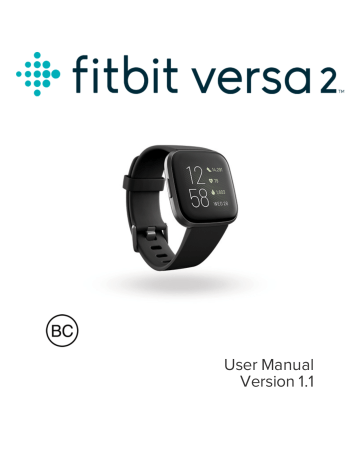
Set up Versa 2
For the best experience, use the Fitbit app for iPhones and iPads or Android phones.
To create a Fitbit account, you're prompted to enter your birthdate, height, weight, and sex to calculate your stride length and to estimate distance, basal metabolic rate, and calorie burn. After you set up your account, your first name, last initial, and profile picture are visible to all other Fitbit users. You have the option to share other information, but most of the information you provide to create an account is private by default.
Charge your watch
A fully-charged Versa 2 has a battery life of 5+ days. Battery life and charge cycles vary with use and other factors; actual results will vary.
To charge Versa 2:
1. Plug the charging cable into the USB port on your computer, or a UL-certified
USB wall charger, or another low-energy charging device.
2. Pinch the clip and place Versa 2 in the charging cradle. The pins on the charging cradle must align with the gold contacts on the back of the watch.
The percent charged appears on screen.
8
While the watch charges, tap the screen twice to turn the screen on and check the battery level. Tap again to use Versa 2.
Set up with your phone or tablet
Set up Versa 2 with the Fitbit app for iPhones and iPads or Android phones. The
Fitbit app is compatible with most popular phones and tablets. For more information, see fitbit.com/devices .
To get started:
1. Download the Fitbit app: l
Apple App Store for iPhones and iPads l
Google Play Store for Android phones
2. Install the app, and open it.
l
If you already have a Fitbit account, log in to your account > tap the l
Today tab > your profile picture > Set Up a Device.
If you don't have a Fitbit account, tap Join Fitbit to be guided through a series of questions to create a Fitbit account.
3. Continue to follow the on-screen instructions to connect Versa 2 to your account.
When you're done with setup, read through the guide to learn more about your new watch and then explore the Fitbit app.
Connect to Wi-Fi
During setup, you're prompted to connect Versa 2 to your Wi-Fi network. Versa 2 uses Wi-Fi to more quickly download playlists and apps from the Fitbit App Gallery, and for faster, more reliable OS updates.
Versa 2 can connect to open, WEP, WPA personal, and WPA2 personal Wi-Fi networks. Your watch won't connect to 5GHz, WPA enterprise, or public Wi-Fi networks that require more than a password to connect —for example, logins, subscriptions, or profiles. If you see fields for a username or domain when connecting to the Wi-Fi network on a computer, the network isn't supported.
9
For best results, connect Versa 2 to your home Wi-Fi network. Make sure you know the network password before connecting.
For more information, see help.fitbit.com
.
See your data in the Fitbit app
Sync Versa 2 to transfer your data to the Fitbit app, where you can view your activity and sleep data, log food and water, participate in challenges, and more. For best results, keep all-day sync turned on, so that Versa 2 syncs periodically with the app. All-day sync is required for certain features on Versa 2, such as Amazon Alexa.
10
advertisement
Related manuals
advertisement
Table of contents
- 7 Get started
- 7 What's in the box
- 8 Set up Versa 2
- 8 Charge your watch
- 9 Set up with your phone or tablet
- 9 Connect to Wi-Fi
- 10 See your data in the Fitbit app
- 11 Unlock Fitbit Premium
- 12 Wear Versa 2
- 12 Placement for all-day wear vs. exercise
- 13 Handedness
- 14 Change the wristband
- 14 Remove a wristband
- 15 Attach a wristband
- 16 Basics
- 16 Navigate Versa 2
- 16 Basic navigation
- 18 Button shortcuts
- 20 Adjust settings
- 21 Check battery level
- 21 Set up device lock
- 22 Adjust Always-On Display
- 23 Turn off the screen
- 24 Care for Versa 2
- 25 Apps and Clock Faces
- 25 Change the clock face
- 25 Open apps
- 25 Organize apps
- 26 Download additional apps
- 26 Remove apps
- 26 Update apps
- 27 Voice Controls
- 27 Set up Alexa
- 27 Interact with Alexa
- 28 Check your Alexa alarms, reminders, and timers
- 30 Lifestyle
- 30 Starbucks
- 30 Strava
- 30 Weather
- 31 Check the weather
- 31 Add or remove a city
- 32 Notifications
- 32 Set up notifications
- 32 See incoming notifications
- 33 Manage notifications
- 33 Turn off notifications
- 34 Answer or reject phone calls
- 35 Respond to messages
- 36 Timekeeping
- 36 Use the Alarms app
- 36 Dismiss or snooze an alarm
- 37 Use the Timer app
- 38 Activity and Sleep
- 38 See your stats
- 39 Track a daily activity goal
- 39 Choose a goal
- 39 Track your hourly activity
- 40 Track your sleep
- 40 Set a sleep goal
- 40 Set a bedtime reminder
- 41 Learn about your sleep habits
- 41 See your heart rate
- 41 Practice guided breathing
- 43 Fitness and Exercise
- 43 Track your exercise automatically
- 43 Track and analyze exercise with the Exercise app
- 44 GPS requirements
- 44 Track an exercise
- 45 Customize your exercise settings and shortcuts
- 46 Check your workout summary
- 46 Check your heart rate
- 46 Default heart-rate zones
- 48 Custom heart-rate zones
- 48 Work out with Fitbit Coach
- 48 Share your activity
- 49 View your cardio fitness score
- 50 Music and Podcasts
- 50 Connect Bluetooth headphones or speakers
- 51 Listen to personal music and podcasts
- 51 Control music with Versa 2
- 51 Choose the music source
- 52 Control music
- 52 Control music with the Spotify app
- 52 Use Pandora on Versa 2 (United States only)
- 53 Use Deezer on Versa 2
- 54 Fitbit Pay
- 54 Use credit and debit cards
- 54 Set up Fitbit Pay
- 55 Make purchases
- 56 Change your default card
- 56 Pay for transit
- 58 Update, Restart, and Erase
- 58 Update Versa 2
- 58 Restart Versa 2
- 59 Shutdown Versa 2
- 59 Erase Versa 2
- 60 Troubleshooting
- 60 Heart-rate signal missing
- 60 GPS signal missing
- 61 Can't connect to Wi-Fi
- 62 Other issues
- 63 General Info and Specifications
- 63 Sensors
- 63 Materials
- 63 Wireless technology
- 63 Haptic feedback
- 64 Battery
- 64 Memory
- 64 Display
- 64 Wristband size
- 65 Environmental conditions
- 65 Learn more
- 65 Return policy and warranty
- 66 Regulatory & Safety Notices
- 66 USA: Federal Communications Commission (FCC) statement
- 67 Canada: Industry Canada (IC) statement
- 68 European Union (EU)
- 69 IP Rating
- 70 Argentina
- 70 Australia and New Zealand
- 70 Belarus
- 70 Customs Union
- 70 China
- 72 India
- 72 Indonesia
- 72 Israel
- 72 Japan
- 73 Mexico
- 73 Morocco
- 73 Nigeria
- 73 Oman
- 74 Pakistan
- 74 Philippines
- 75 Serbia
- 75 South Korea
- 76 Taiwan
- 80 United Arab Emirates
- 80 Vietnam
- 80 Zambia
- 80 Safety Statement