Update, Restart, and Erase. Fitbit Zip Versa 2, Versa Series, Versa FB505, Versa FB504
Add to My manuals81 Pages
advertisement
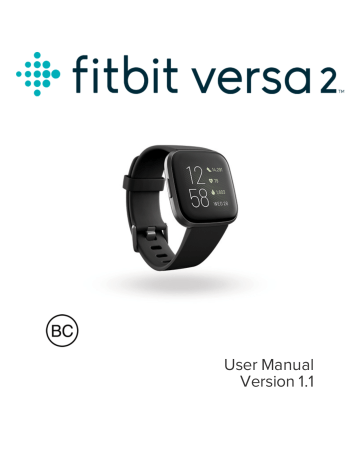
Update, Restart, and Erase
Some troubleshooting steps may require you to restart your watch, while erasing it is useful if you want to give Versa 2 to another person. Update your watch to receive new Fitbit OS updates.
Update Versa 2
Update your watch to get the latest feature enhancements and product updates.
When an update is ready to install, a notification appears in the Fitbit app. After you start the update, a progress bar appears on Versa 2 and in the Fitbit app as the update downloads, and then installs. Keep your watch and phone close to each other during the update.
Note: Updating Versa 2 may be demanding on the battery. We recommend plugging your watch into the charger before starting an update.
For more information, see help.fitbit.com
.
Restart Versa 2
To restart your watch, press and hold the button for 10 seconds until you see the
Fitbit logo on the screen.
Restarting your watch reboots the device but doesn't delete any data.
Versa 2 has small holes on the device for the altimeter and microphone. Don’t attempt to restart your device by inserting any items, such as paper clips, into these holes as you can damage Versa 2.
58
Shutdown Versa 2
To turn off your watch, open the Settings app > About > Shutdown.
To turn on your watch, press the button.
For information about how to store Versa 2 long term, see help.fitbit.com
.
Erase Versa 2
If you want to give Versa 2 to another person or wish to return it, first clear your personal data:
On Versa 2, open the Settings app > About > Factory Reset.
59
advertisement
Related manuals
advertisement
Table of contents
- 7 Get started
- 7 What's in the box
- 8 Set up Versa 2
- 8 Charge your watch
- 9 Set up with your phone or tablet
- 9 Connect to Wi-Fi
- 10 See your data in the Fitbit app
- 11 Unlock Fitbit Premium
- 12 Wear Versa 2
- 12 Placement for all-day wear vs. exercise
- 13 Handedness
- 14 Change the wristband
- 14 Remove a wristband
- 15 Attach a wristband
- 16 Basics
- 16 Navigate Versa 2
- 16 Basic navigation
- 18 Button shortcuts
- 20 Adjust settings
- 21 Check battery level
- 21 Set up device lock
- 22 Adjust Always-On Display
- 23 Turn off the screen
- 24 Care for Versa 2
- 25 Apps and Clock Faces
- 25 Change the clock face
- 25 Open apps
- 25 Organize apps
- 26 Download additional apps
- 26 Remove apps
- 26 Update apps
- 27 Voice Controls
- 27 Set up Alexa
- 27 Interact with Alexa
- 28 Check your Alexa alarms, reminders, and timers
- 30 Lifestyle
- 30 Starbucks
- 30 Strava
- 30 Weather
- 31 Check the weather
- 31 Add or remove a city
- 32 Notifications
- 32 Set up notifications
- 32 See incoming notifications
- 33 Manage notifications
- 33 Turn off notifications
- 34 Answer or reject phone calls
- 35 Respond to messages
- 36 Timekeeping
- 36 Use the Alarms app
- 36 Dismiss or snooze an alarm
- 37 Use the Timer app
- 38 Activity and Sleep
- 38 See your stats
- 39 Track a daily activity goal
- 39 Choose a goal
- 39 Track your hourly activity
- 40 Track your sleep
- 40 Set a sleep goal
- 40 Set a bedtime reminder
- 41 Learn about your sleep habits
- 41 See your heart rate
- 41 Practice guided breathing
- 43 Fitness and Exercise
- 43 Track your exercise automatically
- 43 Track and analyze exercise with the Exercise app
- 44 GPS requirements
- 44 Track an exercise
- 45 Customize your exercise settings and shortcuts
- 46 Check your workout summary
- 46 Check your heart rate
- 46 Default heart-rate zones
- 48 Custom heart-rate zones
- 48 Work out with Fitbit Coach
- 48 Share your activity
- 49 View your cardio fitness score
- 50 Music and Podcasts
- 50 Connect Bluetooth headphones or speakers
- 51 Listen to personal music and podcasts
- 51 Control music with Versa 2
- 51 Choose the music source
- 52 Control music
- 52 Control music with the Spotify app
- 52 Use Pandora on Versa 2 (United States only)
- 53 Use Deezer on Versa 2
- 54 Fitbit Pay
- 54 Use credit and debit cards
- 54 Set up Fitbit Pay
- 55 Make purchases
- 56 Change your default card
- 56 Pay for transit
- 58 Update, Restart, and Erase
- 58 Update Versa 2
- 58 Restart Versa 2
- 59 Shutdown Versa 2
- 59 Erase Versa 2
- 60 Troubleshooting
- 60 Heart-rate signal missing
- 60 GPS signal missing
- 61 Can't connect to Wi-Fi
- 62 Other issues
- 63 General Info and Specifications
- 63 Sensors
- 63 Materials
- 63 Wireless technology
- 63 Haptic feedback
- 64 Battery
- 64 Memory
- 64 Display
- 64 Wristband size
- 65 Environmental conditions
- 65 Learn more
- 65 Return policy and warranty
- 66 Regulatory & Safety Notices
- 66 USA: Federal Communications Commission (FCC) statement
- 67 Canada: Industry Canada (IC) statement
- 68 European Union (EU)
- 69 IP Rating
- 70 Argentina
- 70 Australia and New Zealand
- 70 Belarus
- 70 Customs Union
- 70 China
- 72 India
- 72 Indonesia
- 72 Israel
- 72 Japan
- 73 Mexico
- 73 Morocco
- 73 Nigeria
- 73 Oman
- 74 Pakistan
- 74 Philippines
- 75 Serbia
- 75 South Korea
- 76 Taiwan
- 80 United Arab Emirates
- 80 Vietnam
- 80 Zambia
- 80 Safety Statement