Features. iON iPA101A Party Boom FX High-Power Bluetooth-enabled Rechargeable Speaker, Party Boom FX
Add to My manuals
24 Pages
iON Party Boom FX is a powerful and versatile speaker system that lets you enjoy your music, the radio, or even karaoke, all with amazing sound quality. You can connect your devices via Bluetooth or an auxiliary cable, and even charge your devices with the USB charging port. And with its built-in lights, you can create a party atmosphere anywhere you go.
advertisement
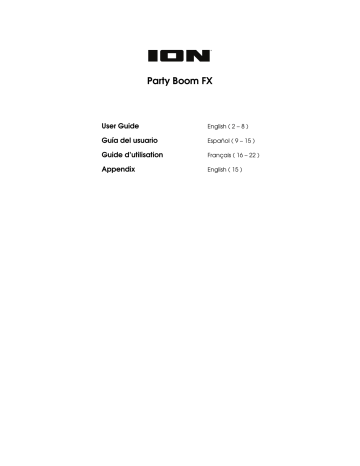
4
Features
13 12
2
1
3
15
5 4
13 8
7
8
6
14
9
10
11
1.
Display:
Displays the current radio station, battery status, and Bluetooth status.
•
Charging Indicator:
•
When the power cable is connected, movement of the battery segments shows the battery is charging. When fully charged, all battery segments will be lit without blinking.
•
When the power cable is disconnected, the battery segment shows the level of the battery.
•
When the battery level is low, the bottom battery segment will blink.
•
If a front panel button is not pressed within 60 seconds, the battery level indicator will turn off (to save energy). The battery level indicator will reappear when any button is pressed. Also, when the battery gets to the lowest battery icon segment, the battery level indicator will turn back on.
•
Lightning Bolt Icon:
The lightning bolt icon will illuminate when the power cable is connected to wall power.
•
Bluetooth Icon:
The Bluetooth icon will be lit solid when a device is paired to Party
Boom FX.
•
Power Icon:
The power icon will be lit when Party Boom FX is powered on. The power icon will not be lit when Party Boom FX is powered off.
•
Bass Boost Icon:
The Bass Boost icon will be on when the Bass Boost function is activated. The icon will be off when the function is deactivated.
•
Link Icon:
The Link icon will be on when stereo linked to another speaker. The Link icon will be off when a single speaker is used.
2.
Power Button:
Turns Party Boom FX on or off. Please note that while Party Boom FX is connected to a power source, it does not need to be powered on to charge the battery.
When the power is on, the display will show the power indicator.
3.
Bass Boost:
Press this button to enhance the overall bass frequency response.
4.
Radio Selector:
This button sets the Radio to FM1, FM2, AM or turns the radio off.
5.
AM/FM Presets:
Store a favorite radio station and quickly tune to a preset radio station.
There are 4 numeric positions to store AM band presets and 2 banks of 4 numeric positions each to store FM1 and FM2 band presets.
6.
Bluetooth Button:
Press and release this button to start pairing. Press the Bluetooth button to disconnect a paired Bluetooth device.
7.
Play/Pause:
Press to play or pause a track from a connected Bluetooth device.
Tip:
If you would like to disable (or enable) the voice prompts, press and hold this button for 5 seconds.
8.
Tune/Track Buttons:
Tap these buttons to tune in a radio station or go to the previous/next track on a Bluetooth connected device. To “seek” (jump to the next available station), hold either button down for a few seconds until it starts to seek a station. The unit will remember the last station it was on and start at that station when powered off and on again.
9.
Lights:
Press this button to select how the lights function:
•
Color Cycle:
The lights slowly glow and cycle through colors. Press and hold the light mode button to freeze the lights on one color.
•
Beat Sync:
The lights react to the beat of the music. If there is no music playing, the lights will cycle through colors.
•
Off:
The lights turn off.
10.
Sound FX:
Press these buttons to trigger Sound FX. Sound FX will interrupt Bluetooth audio and mix over the radio, aux input and mic input.
11.
FX Bank:
Press this button to switch between banks of Sound FX.
12.
Auxiliary Input:
This stereo 1/8” (3.5 mm) input can be used to connect a CD player, MP3 player, or other audio source.
13.
Microphone Input with Volume Control (1/4”):
Connect the included 1/4" (6.35 mm) microphone with cable to this input. Adjust the knob to control the volume.
14.
Master Volume Control:
This adjusts the speaker’s main mix volume, which includes the
Microphone Input, Auxiliary Input, Radio, and the audio of a paired Bluetooth device.
15.
USB Charging Port:
Connect your device’s charge cable here to charge it. USB charging only functions when the unit’s power is turned on.
5
advertisement
Related manuals
advertisement
Table of contents
- 2 Introduction
- 2 Box Contents
- 2 Support
- 3 Setup
- 4 Features
- 6 Operation
- 6 Connecting with a Bluetooth Device
- 6 App Control
- 7 Light Modes
- 7 Sound FX
- 7 Using the Radio
- 8 Troubleshooting
- 9 Introducción
- 9 Contenido de la caja
- 9 Soporte
- 10 Instalación
- 11 Características
- 13 Funcionamiento
- 13 Conexión con un dispositivo Bluetooth
- 13 Control de aplicación
- 13 Modos de luz
- 14 Efectos de sonido
- 14 Cómo usar la radio
- 15 Solución de Problemas
- 16 Présentation
- 16 Contenu de la boîte
- 16 Assistance
- 17 Démarrage
- 18 Caractéristiques
- 20 Fonctionnement
- 20 Jumelage d'un périphérique Bluetooth
- 20 Contrôle d'application
- 20 Modes d'éclairage
- 21 Effets audio
- 21 Utilisation de la radio
- 22 Guide de dépannage
- 23 Technical Specifications
- 23 Trademarks & Licenses