Operation. iON iPA101A Party Boom FX High-Power Bluetooth-enabled Rechargeable Speaker, Party Boom FX
Add to My manuals
24 Pages
iON Party Boom FX is a powerful and versatile speaker system that lets you enjoy your music, the radio, or even karaoke, all with amazing sound quality. You can connect your devices via Bluetooth or an auxiliary cable, and even charge your devices with the USB charging port. And with its built-in lights, you can create a party atmosphere anywhere you go.
advertisement
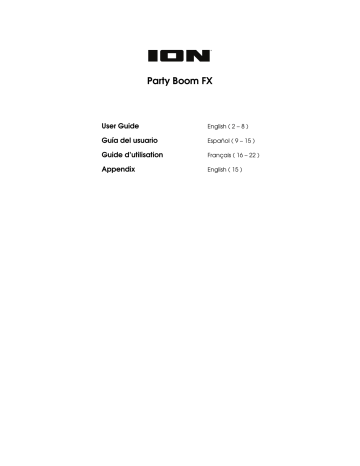
6
Operation
Connecting with a Bluetooth Device
1.
Turn on your Bluetooth device.
2.
Power on Party Boom FX. When the unit is powered on, the speaker will automatically enter pairing mode. The Bluetooth icon on the display will start to blink when attempting to pair. If you have previously connected to another Bluetooth device, Party Boom FX will reconnect.
3.
In your Bluetooth device’s setup screen, find
Party Boom FX
and connect. The Bluetooth icon on the display will be lit solid when paired.
4.
To disconnect pairing and enter pairing mode if the Bluetooth icon is lit solid, press and release the Bluetooth button.
Tip:
If you would like to disable (or enable) the voice prompts, press and hold the
Play/Pause
button for 5 seconds.
To pair an NFC-enabled device,
tap your device on the "
N
" logo on the top panel.
Note:
If you experience trouble connecting or playing music, update your device's OS.
App Control
IMPORTANT:
To ensure the best possible experience with the app, use the most current
Android OS or iOS on your device.
Note:
Ensure that your device has internet access via your service provider or wireless connection. You can also download the app on your computer, but remember to connect and sync your device to transfer the app.
Follow these steps to download the free app on your device:
1.
Open the Apple App Store or Google Play on your device.
2.
Search for the
ION Sound XP
app.
3.
Follow the on-screen instructions to download and install the app.
Once downloaded, the
ION Sound XP
app will appear on your device's home screen.
Light Modes
Press the
Light Mode
button to toggle between three modes for the lights on the front panel:
•
Color Cycle:
The lights slowly glow and cycle through colors. Press and hold the light mode button to freeze the lights on one color.
•
Beat Sync:
The lights react to the beat of the music. If there is no music playing, the lights will cycle through colors.
•
Off:
The lights turn off.
Sound FX
To trigger Sound FX,
briefly press any of the
FX Buttons
. Sound FX will interrupt Bluetooth audio and mix over the radio, aux input and mic input.
To switch between banks of sounds,
press the
FX Banks
button. Each of the three available banks feature four sounds assigned to the FX Buttons:
Color
SOUND 1 Orange
BANK 1 – Drum Kit BANK 2 - DJ
Hand Clap Ooh!
BANK 3 - FX
8-Bit Fall
SOUND 2 Green Hi Hat DJ Scratch 8-Bit Jump
SOUND 3 Violet Kick Drum Whoop FX DJ Hit
SOUND 4 Blue Snare Drum Scratch Baby Slow Down
To turn off the FX Buttons lights,
press and hold the FX Banks button.
Using the Radio
1.
Press the
Radio
button to select FM1, FM2, or AM.
2.
Press either of the
Tune/Track
buttons to select a radio station. Tap the
Tune/Track
buttons to tune in a radio station, or hold these buttons to “seek” (jump to the next available station).
3.
Press and hold a numeric preset button to assign the current station to that preset number. The display will show “
SAV
” to show the station has been saved.
4.
To use an added preset, press a preset number once lightly to go to the stored radio station.
7
advertisement
Related manuals
advertisement
Table of contents
- 2 Introduction
- 2 Box Contents
- 2 Support
- 3 Setup
- 4 Features
- 6 Operation
- 6 Connecting with a Bluetooth Device
- 6 App Control
- 7 Light Modes
- 7 Sound FX
- 7 Using the Radio
- 8 Troubleshooting
- 9 Introducción
- 9 Contenido de la caja
- 9 Soporte
- 10 Instalación
- 11 Características
- 13 Funcionamiento
- 13 Conexión con un dispositivo Bluetooth
- 13 Control de aplicación
- 13 Modos de luz
- 14 Efectos de sonido
- 14 Cómo usar la radio
- 15 Solución de Problemas
- 16 Présentation
- 16 Contenu de la boîte
- 16 Assistance
- 17 Démarrage
- 18 Caractéristiques
- 20 Fonctionnement
- 20 Jumelage d'un périphérique Bluetooth
- 20 Contrôle d'application
- 20 Modes d'éclairage
- 21 Effets audio
- 21 Utilisation de la radio
- 22 Guide de dépannage
- 23 Technical Specifications
- 23 Trademarks & Licenses