7.1.2 Schedule Settings. Vitek VT-TNR3216PF, VT-TNR818PN, VT-TNR818PFN, VT-TNV128E1, VT-TNV6416E1, VT-TNR818P, VT-TNR818PF, VT-TNR6480E1, VT-TNR3216PFN, VT-TNR1646PF
Add to my manuals186 Pages
advertisement
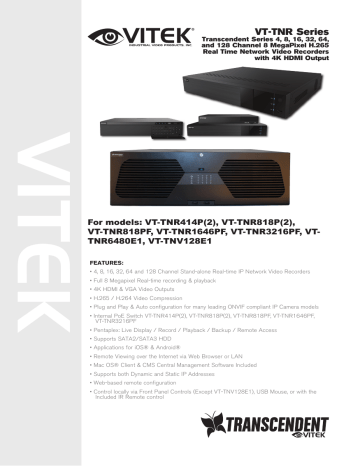
VITEK Industrial Video Products – Transcendent Series NVRs
Ø
Customization Mode
If the customization mode is selected, you need to set the record schedules of each camera. See
7.1.2 Schedule Settings for details.
In this interface, you can also set the record period of the manual record in the live view interface.
7.1.2 Schedule Settings
Ø
Add Schedule
Click Start
à
Settings
à
Record
à
Mode Setting to go to the mode setting interface. Then select
“Customization” mode and click “Schedule Management” to set the schedule as shown below.
“24 ⅹ
7”, “24 ⅹ
5” and “24 ⅹ
2” are the default schedules; you cannot edit or delete “24 ⅹ
7” while “24 ⅹ
5” and “24 ⅹ
2” can be edited and deleted. Click the schedule name to display the detailed schedule information on the left side of the interface. The seven rows stand for the seven days in a week and each row stands for 24 hours in a day. Blue stands for the selected time and gray stands for unselected time.
61
VITEK Industrial Video Products – Transcendent Series NVRs
Ø
Customization Mode
If the customization mode is selected, you need to set the record schedules of each camera. See
7.1.2 Schedule Settings for details.
VITEK Industrial Video Products – Transcendent Series NVRs
In this interface, you can also set the record period of the manual record in the live view interface.
7.1.2 Schedule Settings
Ø
Add Schedule
Click Start
à
Settings
à
Record
à
Mode Setting to go to the mode setting interface. Then select
“Customization” mode and click “Schedule Management” to set the schedule as shown below.
“24 ⅹ
7”, “24 ⅹ
5” and “24 ⅹ
2” are the default schedules; you cannot edit or delete “24 ⅹ
7” while “24 ⅹ
5” and “24 ⅹ
2” can be edited and deleted. Click the schedule name to display the detailed schedule information on the left side of the interface. The seven rows stand for the seven days in a week and each row stands for 24 hours in a day. Blue stands for the selected time and gray stands for unselected time.
Click “Add” to add a new schedule. Refer to the picture below.
61
Set the schedule name and schedule time and then click “Add” to save the schedule. You can set day schedule or week schedule. : add button; : delete button.
Ø
Set Day Schedule
62
VITEK Industrial Video Products – Transcendent Series NVRs
Click and then drag the cursor on the time scale to set record time; click and then drag the cursor on the time scale to delete the selected area.
You can manually set the record start time and end time. Click or and then click
“Manual” on each day to pop up a window as shown below. Set the start and end time in the window and then click “OK” to save the settings.
Click “All” to set all day recording; click “Reverse” to swap the selected and unselected time in a day; click “Clear All” to clear all the selected area in a day.
Click “Copy To” to copy the schedule of the day to other days. Refer to the picture below. Check the days in the window and then click “OK” to save the settings.
Ø
Set Week Schedule
Click
or
and then click “Manual” beside to set the week schedule. Refer to the picture below. Set the start and end time, check the days in the window and then click “OK” to save the settings.
63
advertisement
* Your assessment is very important for improving the workof artificial intelligence, which forms the content of this project
Related manuals
advertisement
Table of contents
- 10 INTRODUCTION
- 21 BASIC OPERATION GUIDE
- 21 2.1.1 Startup
- 21 2.1.2 Shutdown
- 26 WIZARD & MAIN INTERFACE
- 32 3.2.1 Main Interface Introduction
- 35 3.2.2 Setup Panel
- 36 3.2.3 Main Functions
- 38 CAMERA MANAGEMENT
- 38 4.1.1 Add Camera
- 41 4.1.2 Edit Camera
- 42 4.2.1 Add Camera Group
- 43 4.2.2 Edit Camera Group
- 43 4.2.3 IP Planning
- 44 LIVE VIEW INTRODUCTION
- 45 5.2.1 Preview By Display Mode
- 47 5.2.2 Quick Sequence View
- 48 5.2.3 Camera Group View In Sequence
- 49 5.2.4 Scheme View In Sequence
- 53 5.4.1 OSD Settings
- 54 5.4.2 Image Settings
- 54 5.4.3 Mask Settings
- 55 5.4.4 Fisheye Settings
- 55 5.4.5 Image Adjustment
- 68 RECORD & DISK MANAGEMENT
- 68 7.1.1 Mode Configuration
- 70 7.1.2 Schedule Settings
- 73 7.1.3 Advanced Configuration
- 74 7.3.1 Manual Recording
- 74 7.3.2 Timing Recording
- 74 7.3.3 Motion Based Recording
- 74 7.3.4 Sensor Based Recording
- 74 7.3.5 AI Event Recording
- 75 7.4.1 Disk Management
- 78 7.4.2 Storage Mode Configuration
- 79 7.4.3 View Disk and S.M.A.R.T. Information
- 80 PLAYBACK & BACKUP
- 85 8.3.1 Smart Playback Settings
- 86 8.3.2 Smart Playback Based on Motion Detection
- 87 8.3.3 Smart Playback by Face Search
- 88 8.3.4 Smart Search by License Plate
- 89 8.4.1 Search, Playback & Backup by Time-sliced Image
- 91 8.4.2 Search, Playback & Backup by Time
- 92 8.4.3 Search, Playback & Backup by Event
- 93 8.4.4 Search & Playback by Tag
- 93 8.4.5 Image Management
- 94 8.4.6 View Backup Status
- 95 AI EVENT MANAGEMENT