
advertisement
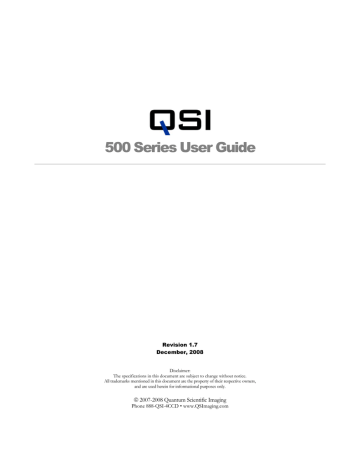
Q S I 5 0 0 S E R I E S U S E R G U I D E
View the image in MaxIm LE
When an exposure has completed, MaxIm will automatically download and display the image in a new window.
After downloading the image, examine it to see if the target is properly framed and the exposure time is appropriate. The best astronomical images are achieved when the full dynamic range of the CCD is utilized.
If you like the image, save it by selecting “Save” from the File menu. If you need to adjust the framing, focus or exposure, make the necessary changes then click the “Expose” button again. When you’re happy with the image, save it with an appropriate name so you remember what the target, temperature and exposure settings were. After a long night of imaging, it is difficult to remember what settings were used with which image files.
Tip: The FITS file format used as the default file format by MaxIm LE and most astronomical image processing programs stores a number of settings about the image inside the file. MaxIm LE automatically stores the exposure time, filter settings, and CCD temperature among other values associated with each image.
MaxIm will also store your name, telescope specifications and location into the
FITS headers if you first enter it in the FITS Header tab of the File > Settings… window. To see the information stored in the FITS header of an image file, select
“FITS Header Window” from the View menu.
Take a series of images
Achieving the best astronomical images generally requires gathering a lot of light. Taking multiple sub-exposures of, say, 5 minutes, is generally easier than trying to take a single 60
43
Q S I 5 0 0 S E R I E S U S E R G U I D E minute image. Tracking errors, improper polar alignm ent, airplanes, satellites, and cosmic rays all conspire to make it difficult to be successful wi th very long exposures. Plus it’s a lot less frustrating to throw away one 5-minute exposure out of a total of 12 than a single 60 minute exposure.
MaxIm makes taking multiple sub-exposures easy. It’s even possible to set up an entire night of images and then go to sleep. To set up a sequence of images, bring the Camera
Control Window to the front and click on the “Sequence” tab.
Establish a base file name for the sequence of images by entering a text string in the
“Autosave Filename” field. All the images taken in the sequence will begin with that base filename. Set “Start at” to 1. This determines the starting sequence number a ppl ied to each series of images.
Click the black arrowhead to the right of “Options” along the right edge of the Sequence t ab window. The Options menu will popup . Select “Setup Sequence…” from the Options menu. This will open the “Setup Sequence” window.
44
advertisement
* Your assessment is very important for improving the workof artificial intelligence, which forms the content of this project
Related manuals
advertisement
Table of contents
- 5 What’s In the Box?
- 6 Get to Know Your Camera
- 7 Install Software and Drivers
- 7 Launch MaxIm LE (if purchased with your camera)
- 8 Connect the camera
- 10 Take an image
- 11 View the image
- 12 Camera Attachment Options
- 13 Using SLR Lenses
- 13 Attach the camera to your telescope
- 14 Electrical Connections
- 14 DC Power Connector
- 15 USB Connector
- 16 Guider Control Port
- 17 Cooling the Camera
- 17 Standard Air Cooling
- 17 Liquid-Assisted Cooling
- 18 How Much Cooling Is Enough
- 19 Controlling the Cooler
- 21 Internal Color Filter Wheel
- 22 Advanced Setup Options
- 23 Camera Selection
- 24 Status Indicators
- 25 Imaging Options
- 26 Status and Notification
- 26 Camera Status Indication
- 26 Camera Error Indication
- 28 Audible Beeper
- 28 Imaging Application Messages
- 29 How CCDs work
- 29 Types of CCDs
- 29 Full-Frame CCDs
- 30 Interline Transfer CCDs
- 30 Anti-Blooming CCDs
- 31 Microlenses
- 31 Single-shot color CCDs
- 32 Signal versus noise
- 33 Reducing noise in CCD images
- 33 Dark Frames
- 35 Flat Fields
- 37 Bias Frames
- 38 Stacking Images
- 39 Color images
- 40 Launch MaxIm LE
- 41 Camera Control Window
- 43 Cool the CCD
- 44 Focusing with MaxIm LE
- 45 Take a single image
- 46 View the image in MaxIm LE
- 46 Take a series of images
- 48 Image Calibration
- 49 Dark Frames
- 49 Bias Frames
- 49 Flat Fields
- 50 Flat Darks
- 50 Manual Image Calibration
- 50 Subtract Dark Frames
- 52 Scale by Flat Fields
- 53 Automatic Calibration in MaxIm LE
- 57 Calibrate Images in MaxIm LE
- 58 Combine Frames in MaxIm LE
- 61 Binning
- 64 Using the internal Color Filter Wheel
- 65 Shutting down your camera
- 65 Controlling your camera with other software
- 66 Autoguider support in MaxIm LE
- 67 Using an AutoGuider
- 70 Using a QSI 500 Series Camera as an AutoGuider
- 72 T-mount adapter
- 72 2” nosepiece
- 72 1 ¼” nosepiece
- 72 C-mount adapter
- 73 SLR lens adapter
- 73 Liquid heat exchanger
- 73 Recirculating pump
- 73 Color filter wheel
- 73 Guider Breakout Box
- 74 Cleaning the exterior
- 74 Installing or removing color filters
- 75 Cleaning the color filters
- 75 Cleaning the CCD cover glass
- 75 Recharging the desiccant
- 76 Technical support
- 77 Appendix A – 500 Series Specifications
- 81 Appendix B – Warranty


