advertisement
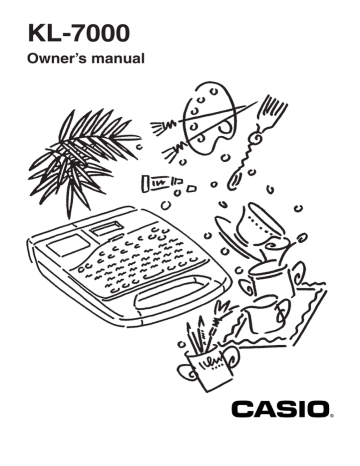
5. Press SET to make the change
• If you change the character size, a symbol appears to show where the size change takes place.
FUNC
SHIFT
CODE
1 ✕ 1
4 5cm
VERT
MIROR
OVER
CAPS
ab cd
Important!
• All of the following examples show how to make changes in existing text.
Changing Fonts
There are two fonts that you can select: serif and sans-serif. The following shows examples of each type of font:
Serif: Sans-serif:
The following section describes how to change the font setting and how you can find out what the current setting is.
Important!
• Note that you cannot make font changes for illustrations.
• Some symbols do not change even when you select a different font.
How to tell the current font settings
Use the H and J cursor keys to move the cursor around the display. The sans-serif indicator will appear on the display when the cursor is located under a sans-serif character, and it will disappear from the display when the cursor is located under a serif character.
FUNC
SHIFT
CODE
VERT
MIROR
OVER
CAPS
2 ✕ 2
5 9cm
To change the font setting
Example: To change “ABXYZ” in the following text to sans-serif.
ABXYZ Computer Company
1. Input the text.
2. Press FONT to display a menu of fonts.
FUNC
SHIFT
CODE
VERT
MIROR
OVER
CAPS
SERIF
SANS
Yes SET No ESC
A
A
29
advertisement
Related manuals
advertisement
Table of contents
- 5 Getting Acquainted
- 5 Important Precautions
- 7 General Guide
- 9 Label Printer Menus
- 10 Getting Ready
- 10 Power Supply
- 10 Replacing Batteries
- 11 To replace the memoryback-up battery
- 11 To replace the main batteries
- 12 AC Adaptor
- 12 To connect the AC adaptor
- 12 Switching Power On and Off
- 12 Resetting the Memory
- 12 To reset the memory
- 13 Power On Recall Function
- 13 Auto Power Off Function
- 13 Tape Cartridges
- 13 To load a tape cartridge
- 15 To specify the tape width
- 16 Display Contrast
- 16 Sound Effects
- 16 switching power on
- 16 To switch sound effects on and off
- 17 Setting the message language
- 17 To set the message language
- 17 Setting the unit of measurement
- 18 Demo Print
- 18 other than 6mm
- 18 6mm tape
- 19 and Illustrations
- 19 Display Symbols and Indicators
- 21 Basic Alpha-Numeric Input
- 21 To input alpha-numeric characters
- 22 About the CODE key
- 22 To input special symbols
- 23 To input illustrations
- 24 Characters
- 24 Moving the Cursor
- 24 To move the cursor
- 24 Deleting Individual Characters
- 24 To delete characters using the BS key
- 25 To delete characters using the DEL key
- 25 Deleting a Series of Characters
- 25 To delete a series of characters
- 25 Using the CLS Function
- 25 To clear all text from the display
- 26 To clear specific text
- 26 Overwrite and Insert
- 26 Overwrite
- 27 Insert
- 27 To switch between overwrite and insert
- 28 Text Effects
- 28 Specifying Character Attributes
- 28 characters
- 29 of text
- 29 existing text
- 30 Changing Fonts
- 30 How to tell the current font settings
- 30 To change the font setting
- 31 Changing Character Styles
- 31 How to tell the current style settings
- 32 To change the style setting
- 33 Changing Character Size
- 33 About Auto Fit
- 33 About the FIT mark
- 34 How to tell the current size settings
- 34 To change the characters size
- 35 Assigning Text Effects
- 35 Changing Text Effects
- 35 To assign text effects
- 36 To remove text effects
- 38 FORM Menu Functions
- 38 Fundamentals of Label Layout
- 39 Creating and Deleting Blocks
- 39 To create a block
- 39 To delete a block mark
- 39 Character Pitch
- 39 To specify the character pitch
- 40 Block Length
- 40 To specify a block length
- 41 To cancel block length settings
- 42 Tape Length
- 42 To select a preset tape length
- 43 To specify your own tape length
- 44 To cancel a tape length setting
- 44 Auto Feed
- 45 To select a feed option
- 45 Block Spacing
- 45 To specify the block spacing
- 45 To specify vertical printing
- 46 Mirror Image
- 46 To specify mirror image
- 46 Text Alignment
- 47 To specify text alignment
- 48 Justification
- 48 To switch justification on and off
- 49 Quick Formats
- 50 To select a built-in format
- 51 To cancel a built-in format
- 52 Presets
- 52 Using the presets menu
- 52 Preset (Auto) Layouts
- 52 a label
- 54 preset layout
- 54 memory
- 57 Preset Phrases
- 57 To print a preset phrases
- 57 Numbering
- 57 To print a numbered series
- 59 Printing
- 59 Printing a Tape
- 59 To print a tape
- 60 To show the image display
- 60 To show the layout display
- 60 To feed tape
- 61 To adjust the print density
- 61 Frame Printing
- 61 of the printing area
- 63 Part 10 Memory
- 63 Storing Data
- 63 To store data into memory
- 63 Recalling Data
- 64 To recall data from memory
- 64 Deleting Text
- 65 To delete text from memory
- 66 Part 11 Reference
- 66 Cleaning the Printer Head and Roller
- 66 To clean the printer head and roller
- 67 Resetting
- 68 About the Label Printer’s Keys
- 70 Troubleshooting
- 72 Messages
- 73 Initial Settings
- 74 Symbols, Illustrations and Frames
- 75 Preset (Auto) Layouts
- 79 Application Examples
- 80 Specifications