advertisement
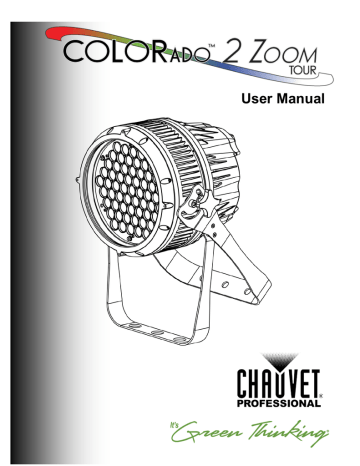
Operation
4. Operation
Control Panel
Description
Button Function
<MENU> Exits from the current menu or function
<ENTER>
<UP>
Enables the currently displayed menu or sets the currently selected value in to the current function
Navigates upward through the menu list and increases the numeric value when in a function
<DOWN>
Navigates downward through the menu list and decreases the numeric value when in a function
Control Options
You can set the COLORado™ 2 Zoom Tour start address in the 001~512 DMX range. This enables control of up to 42 products in the 12-channel TOUR personality.
Programming
Refer to the Menu Map to understand the menu options. The menu map shows the main
level and a variable number of programming levels for each option.
· To go to the desired main level, press <MENU> repeatedly until the option shows on the display. Press <ENTER> to select. This will take you to the first programming level for that option.
· To select an option or value within the current programming level, press <UP> or
<DOWN> until the option shows on the display. Press <ENTER> to select. In this case, if there is another programming level, you will see that first option, or you will see the selected value.
· Press <MENU> repeatedly to exit to the previous main level.
DMX Personality
This setting allows you to choose a particular DMX personality.
1. Go to the PERS main level.
2. Select the desired personality (ARC.1, HSV, AR1.D, ARC.2, AR2.D, AR2.S, or TOUR).
DMX Values section for the highest starting address you can select for
each personality.
· Make sure that the starting addresses on the various products do not overlap due to the new personality setting.
COLORado™ 2 Zoom Tour User Manual Rev. 01 -9-
Operation
DMX Control
Loss of Signal
Setting
Zoom Limit
Setting
In this mode, each product will respond to a unique starting address from the DMX controller. All products with the same starting address will respond in unison.
1. Select a DMX personality as shown in DMX Personality .
2. Set the running mode: a. Go to the RUN main level. b. Select the DMX programming level.
3. Set the starting address: a. Go to the DMX main level. b. Select the starting address (001~512).
The highest recommended starting addresses for each DMX mode are as follows:
DMX Mode DMX Address DMX Mode DMX Address DMX Mode DMX Address
TOUR
ARC.1
AR1.D
501
510
509
ARC.2
AR2.D
509
508
HSV
AR2.S
510
507
This setting controls how the product will respond when the DMX signal is lost.
1. Go to the SET main level, then select DERR. a. Select SAVE to make the product use the last command used when the signal is lost. b. Select BLAC to turn off the all the LED’s when the signal is lost.
This setting allows you to limit the zoom range using three (3) different modes.
Basic mode is the default setting and allows the zoom to be moved full range (0~255) and has no adjustable limit.
Position 1 and position 2 modes allow you to set limits on how far the zoom moves.
1. Set the mode to be used: a. Go to the SET main level. b. Select ZOOM c. Select a mode (BASE, POS.1, or POS.2).
2. Set the limit for each mode: a. Go to the CAL main level.
b. Enter the master access password as described in Control Panel Lock
c. When CAL shows, press <UP>. d. Go to the ZOOM. e. Select a mode (POS.1 or POS.2). f. Select a zoom limit value (P.000~255).
-10- COLORado™ 2 Zoom Tour User Manual Rev. 01
Operation
Static Color
Auto Programs
Edit Customs
Master/Slave
The Static Color mode allows for permanent RGBW color mixing without a DMX controller.
1. Go to the STAT main level.
2. Select the desired color, zoom, and strobe values on the programming level. For example, R.255, G.210, B.230, W.200, Z.255, S.15. The strobe values are 0~20.
Auto programs allow for dynamic RGBW color mixing without a DMX controller.
1. Go to AUTO.
2. Select the desired auto (AT. 01~10) or custom program (PR. C1~10).
You cannot edit any of the auto programs (AT. 01~10). However, you can edit the custom programs (PR. C1~10). See Edit Customs below for details.
This setting allows the programming of up to 30 scenes for each of the 10 customizable programs, including colors and effects.
1. Go to the EDIT main level.
2. Select the desired custom program (PR.C1~10).
3. Select the desired scene (SC 01~30).
4. Select the desired color, zoom, or effect and the value for each (R.000~255),
(G.000~255), (B.000~255), (W.000~255), (Z.000~255), (S.00~20) (T.000~255), or
(F.000~255).
5. Repeat to change the different colors or effects.
6. Return to the SCENE level (step “3”).
7. Repeat the settings of colors and effects for the other scenes.
The Master/Slave mode allows a group of COLORado™ 2 Zoom Tour’s (the slave products) to simultaneously duplicate the output of another COLORado™ 2 Zoom Tour
(the master product) without a DMX controller.
1. Set each of the slave products: a. Go to RUN. b. Select SLAV.
2. Set the master product:
a. Set the running mode to DMX as explained in DMX Control .
b. Select an auto or custom program as explained in Auto Programs above, or a static mix of colors.
· The master product is the one that runs a program (whether Auto or Custom) or
Static Color mode.
· Do not connect a DMX controller to the products configured for Master/Slave operation. The DMX controller may interfere with signals from the master product.
· The master product should be the first product in the daisy chain.
COLORado™ 2 Zoom Tour User Manual Rev. 01 -11-
Operation
Color Settings
Dimmer Curves
Control Panel
Lock
The COLOR setting determines how the COLORado™ 2 Zoom Tour generates the white color based on various RGB settings.
1. Go to the SET main level.
2. Select COLR.
3. Select OFF, RGBW, or UC.
OFF: When all the RGB faders are set to 255, the output is maximum, although the resulting white color may not be balanced.
RGBW: When all the RGB faders are set to 255, the resulting output is defined by
the configured White color (see Whites Calibration ).
UC: When all the RGB faders are set to 255, the output matches that of less efficient products (Universal Color).
This setting determines how fast the output of the COLORado™ 2 Zoom Tour changes when you modify the values of the Red, Green, Blue, White, and Dimmer faders. This setting provides four different options to simulate the dimming curve of an incandescent lighting product.
1. Go to the SET main level.
2. Select DIMMER.
3. Select a dimmer curve (OFF, DIM1, DIM2, DIM3, or DIM4).
OFF: The output is proportional (linear) to the Dimmer and RGBW channel values.
DIM1~4: The output follows the Dimmer and RGBW channel values based on the corresponding dimmer curve, being DIM1 the fastest and DIM4 the slowest.
This setting enables you to activate or disable the control panel lock, which keeps nonauthorized personnel from changing the product’s settings.
1. Go to the KEY main level.
2. Select ON or OFF.
When the control panel lock is active, the product will prompt you to enter the password after 30 seconds of control panel inactivity or after turning on the product.
After being prompted to enter the password:
Press <UP>, <DOWN>, <UP>, <DOWN>, and <ENTER>.
-12- COLORado™ 2 Zoom Tour User Manual Rev. 01
Operation
Program Upload
This option allows you to copy the custom programs of one COLORado™ 2 Zoom Tour onto other COLORado™ 2 Zoom Tour by using the Master/Slave mode.
1. Configure and connect the products in a Master/Slave arrangement, where the master product has the custom programs you want to transfer to the slave products.
2. From the master product, go to the SET main level.
3. Select UPLD.
4. When PASS shows, press <ENTER>.
5. Enter the master access password as shown in Control Panel Lock .
6. When SEND shows, press <ENTER> to start the upload.
7. Wait for the upload process to finish (the display will show END before continuing or turning the products off.)
The Master/Slave products will provide the status of the process by lighting up as follows:
· Yellow indicates that the upload process is running.
· Green indicates that the upload process completed successfully.
· Red indicates that the upload process failed due to an error. Recheck all cable connections and restart the process. If the issue persists, contact Chauvet
Technical Support.
DO NOT upload the data from a COLORado™ 2 Zoom Tour to a different product.
The other product may become inoperative.
COLORado™ 2 Zoom Tour User Manual Rev. 01 -13-
Operation
White Calibration
Reset
Whites Setting
This setting allows you to reset the COLORado™ 2 Zoom Tour to the default values, including the custom programs.
1. Go to the SET main level.
2. Select REST.
3. When PASS shows, press <ENTER>.
4. Enter the master access password as described in Control Panel Lock .
5. Wait for the reset process to finish (the display will show END before continuing or turning the products off).
This setting allows you to select and edit the temperature of the white colors used in channel 6 (Macros) when in the TOUR mode. You can also define the maximum RGB values when RGB to White (RGB.W) is active.
1. Go to the CAL main level.
2. Enter the master access password as described in Control Panel Lock
3. When CAL shows, press <UP>.
4. Go to WT.
5. Select a white color (WH.01~11).
6. Select a value for each color (R.000~255), (G.000~255), (B.000~255), and
(W.000~255).
7. Repeat for the other white colors.
This setting allows you to select the white color shown by the COLORado™ 2 Zoom Tour when the color setting is RGB.W and the DMX controller’s Red, Green, and Blue faders are set to “255.”
1. Go to the CAL main level.
2. Enter the master access password as described in Control Panel Lock
3. When CAL shows, press <UP>.
4. Go to RGBW.
5. Select RGB.W level.
6. Select a value for each color (R.000~255), (G.000~255), and (B.000~255).
When selecting CAL > RGBW > RGB.W, you will only be able to define the values of
RED, GREN (green), and BLUE.
The values of RED, GREN (green), and BLUE configured from CAL > RGBW >
RGB.W will define the color temperature shown when the RGB faders are set to
“255” if SET > COLR > RGBW is active.
-14- COLORado™ 2 Zoom Tour User Manual Rev. 01
advertisement
Related manuals
advertisement
Table of contents
- 5 What Is Included
- 5 Unpacking Instructions
- 5 Claims
- 5 Typographic Conventions
- 5 Icon Indications
- 5 Product at a Glance
- 6 Safety Notes
- 6 Personal Safety
- 6 Mounting and Rigging
- 6 Power and Wiring
- 6 Operation
- 6 Expected LED Lifespan
- 7 Product Description
- 7 Features
- 7 Additional Features
- 8 Product Overview
- 9 Product Dimensions
- 10 AC Power
- 10 AC Plug
- 10 Power Linking
- 11 DMX Linking
- 11 DMX Modes
- 11 Master/Slave Connectivity
- 12 Mounting
- 12 Orientation
- 12 Rigging
- 13 Control Panel Description
- 13 Control Options
- 13 Programming
- 13 DMX Personality
- 14 DMX Control
- 14 Loss of Signal Setting
- 14 Zoom Limit Setting
- 15 Static Color
- 15 Auto Programs
- 15 Edit Customs
- 15 Master/Slave
- 16 Color Settings
- 16 Dimmer Curves
- 16 Control Panel Lock
- 17 Program Upload
- 18 Reset
- 18 Whites Setting
- 18 White Calibration
- 19 TOUR Notes
- 19 Master Dimmer
- 19 Red, Green, Blue, and White Color Selection
- 19 Color Macros
- 19 Strobe
- 19 Auto/Custom
- 19 Dimmer Speed
- 19 Zoom Selection
- 19 Zoom Reset
- 20 Menu Map
- 22 DMX Values
- 22 TOUR
- 23 ARC.1
- 23 AR1.D
- 23 ARC.2
- 23 AR2.D
- 23 AR2.S
- 23 HSV
- 24 Product Maintenance
- 25 Troubleshooting Guide
- 26 Returns Procedure
- 26 Contact Us
- 27 Technical Specifications