advertisement
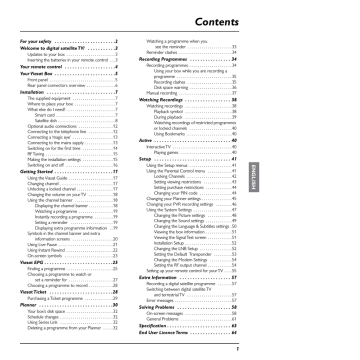
Planner
The amount of time you have left to watch, or begin watching a recording is shown on the programme’s extra information box.
Notes
As an alternative to using the Ticket listings, you can use the EPG (see page 25) or channel banner
(see page 18) to choose a Ticket programme. Press OK to choose the programme and then follow the instructions above starting from step 3.
To order Ticket programmes with your remote control, your box must be connected to your telephone line (see page 12).
❖ Planner
Your Planner helps you plan all your TV viewing. It shows:
◆ all the programmes you have recorded, and tells you whether or not you have watched them;
◆
◆ all the programmes you have set your box to record in the future; all the programmes for which you have set a reminder.
It also allows you to select programmes to ‘Keep’. You need to enter your PIN code before you can delete a Kept programme.
Whenever you record a programme, choose a programme to record later, or set a reminder, it is automatically added to your Planner (unless there is a clash - see pages 34 and 35).
◆ To view your Planner, press PLANNER on your remote control.
30
Your Planner provides the following information about the listed programmes:
◆ The name of the programme and the channel it is on;
◆
◆
The day and start time for future programmes;
If the programme has been recorded, information about the recording is shown, as follows:
Recording - the programme is currently being recorded.
Recorded - the programme has been recorded in full (but has not yet been watched).
Part recorded - part of the programme was recorded (but has not yet been watched). To find out why only part of the programme was recorded, highlight the programme, then press i.
Viewed - you have watched all or part of a programme. This may be a fully-recorded or partrecorded programme, or even one that is still recording.
Using your Viasat box
Planner
Failed - you selected the programme for recording, but the programme did not record. To find out why, highlight the programme, then press i.
Clashed - you selected the programme for recording, but it did not record because it clashed with another recording. For more information about recording clashes, see page 35.
You can display extra information about a highlighted programme:
◆ Press i.
More details about extra programme information are on page 19. In addition to the standard information, the extra information for a recorded programme shows information about the status of the recording, the time the recording was made, and the disk space used by the recording.
◆ To remove the extra information, press i again.
Note
The maximum number of reminders you can set is 50; the number of recordings is limited only by the disk space available.
Symbols in your Planner
The following symbols may appear next to items in your Planner:
Symbols Explanations
Reminder symbol - shows that a reminder has been set for the programme.
Record symbol - shows that the programme has been selected for recording.
R
R
Keep symbol - shows that a recorded programme or a programme selected for future recording has been marked to ‘Keep’. This means that the programme will not be automatically deleted, for example when your box’s disk is nearly full.
Series Link symbol - shows that the programme is one of a series and you have selected it for Series Link. For more information, see page 32.
Series Link Record symbol - shows that the programme currently being recorded is one of a series and you have selected it for Series Link.
Series Link Keep symbol - shows that a recorded programme or a programme selected for future recording is one of a series and has been marked to ‘Keep’. This means that the recordings of programmes in the series will not be automatically deleted, for example when your box’s disk is nearly full.
Series Link Reminder symbol - shows that the programme is one of a series and you have selected it for Series Link, and you have also set for a reminder for it.
Using your Viasat remote control’s colour buttons
Depending on the programme that is highlighted in your Planner, you may be able to use the colour buttons on your remote control to select one or more of the following. If a colour button is available, the option is shown at the bottom of the screen.
◆ If the programme is part of a series, you can press the green ‘Series Link’ button to make sure the following episodes are automatically added to your Planner (see page 32).
31
advertisement
Related manuals
advertisement
Table of contents
- 2 For your safety
- 3 Welcome to digital satellite TV!
- 3 Updates to your box
- 3 Inserting the batteries in your remote control
- 4 Your remote control
- 5 Your Viasat Box
- 5 Front panel
- 6 Rear panel connectors overview
- 7 Installation
- 7 The supplied equipment
- 7 Where to place your box
- 7 What else do I need?
- 7 Smart card
- 8 Satellite dish
- 12 Optional audio connections
- 12 Connecting to the telephone line
- 13 Connecting a ‘magic eye
- 13 Connecting to the mains supply
- 14 Switching on for the first time
- 15 RF Tuning
- 15 Making the installation settings
- 16 Switching on and off
- 17 Getting Started
- 17 Using the Viasat Guide
- 17 Changing channel
- 17 Unlocking a locked channel
- 18 Changing the volume on your TV
- 18 Using the channel banner
- 18 Displaying the channel banner
- 19 Watching a programme
- 19 Instantly recording a programme
- 19 Setting a reminder
- 19 Displaying extra programme information
- 20 information screens
- 21 Using Live Pause
- 22 Using Instant Rewind
- 23 On-screen symbols
- 25 Viasat EPG
- 25 Finding a programme
- 27 set a reminder for
- 28 Choosing a programme to record
- 28 Viasat Ticket
- 29 Purchasing a Ticket programme
- 30 Planner
- 32 Your box’s disk space
- 32 Schedule changes
- 32 Using Series Link
- 32 Deleting a programme from your Planner
- 33 see the reminder
- 34 Reminder clashes
- 34 Recording Programmes
- 34 Recording programmes
- 35 programme
- 35 Recording clashes
- 36 Disk space warning
- 37 Manual recording
- 38 Watching Recordings
- 38 Watching recordings
- 38 Playback symbol
- 39 During playback
- 40 or locked channels
- 40 Using Bookmarks
- 40 Active
- 40 Interactive TV
- 40 Playing games
- 41 Setup
- 41 Using the Setup menus
- 41 Using the Parental Control menu
- 42 Locking Channels
- 43 Setting viewing restrictions
- 44 Setting purchase restrictions
- 44 Changing your PIN code
- 45 Changing your Planner settings
- 46 Changing your PVR recording settings
- 47 Using the System Settings
- 48 Changing the Picture settings
- 49 Changing the Sound settings
- 51 Viewing the box information
- 51 Viewing the Signal Test screen
- 52 Installation Setup
- 52 Changing the LNB Setup
- 53 Setting the Default Transponder
- 54 Changing the Modem Settings
- 54 Setting the RF output channel
- 55 Setting up your remote control for your TV
- 57 Extra Information
- 57 Recording a digital satellite programme
- 57 and terrestrial TV
- 57 Error messages
- 58 Solving Problems
- 58 On-screen messages
- 61 General Problems
- 63 Specification
- 64 End User Licence Terms