advertisement
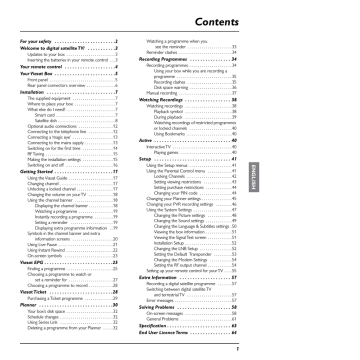
Setup
The LNB Setup menu displays.
2.
Highlight ‘Number of LNBs’, then press
L or R to select the number of LNBs you have in your set-up.
3.
Highlight ‘Low Band LO Frequency (GHz)’, then use the number buttons to enter the appropriate frequency. If the number is below 10.000, add a leading zero (for example, 09.750).
4.
Highlight ‘High Band LO Frequency (GHz)’, then use the number buttons to enter the appropriate frequency. If the number is below 10.000, add a leading zero (for example, 09.750).
5.
Highlight ‘LNB is powered by STB’, then press L or R to select either ‘On’ or ‘Off’. The default setting is ‘On’.
6.
If you selected ‘2 LNBs’ in step 2, highlight ‘DiSEqC port A is connected to’ then press
L or R to select the correct satellite for the LNB connected to DiSEqC™ port A, either Sirius or Thor.*
7.
‘DiSEqC port B is connected to’ is set to whichever satellite was not selected in step 5
8.
To save your changes, highlight ‘Save New Settings’ then press OK, or to cancel, press BACK.
9.
If you have changed your LNB setup configuration must then check the signal quality (see page 51).
You can press the red button to reset all settings on the LNB setup menu to their factory defaults.
The default values are shown on the image above.
Setting the Default Transponder
Default values (shown on the image on page 54) are already entered for this setting; under normal circumstances you do not need to change these. If you change your satellite dish installation, you may need to change this setting so that your box can tune to all the satellites available.
To change the Default Transponder settings:
1.
On the Installation Setup menu, highlight ‘Default Transponder’, then press OK.
*DiSEqC™ is a trademark of Eutelsat.
53
advertisement
Related manuals
advertisement
Table of contents
- 2 For your safety
- 3 Welcome to digital satellite TV!
- 3 Updates to your box
- 3 Inserting the batteries in your remote control
- 4 Your remote control
- 5 Your Viasat Box
- 5 Front panel
- 6 Rear panel connectors overview
- 7 Installation
- 7 The supplied equipment
- 7 Where to place your box
- 7 What else do I need?
- 7 Smart card
- 8 Satellite dish
- 12 Optional audio connections
- 12 Connecting to the telephone line
- 13 Connecting a ‘magic eye
- 13 Connecting to the mains supply
- 14 Switching on for the first time
- 15 RF Tuning
- 15 Making the installation settings
- 16 Switching on and off
- 17 Getting Started
- 17 Using the Viasat Guide
- 17 Changing channel
- 17 Unlocking a locked channel
- 18 Changing the volume on your TV
- 18 Using the channel banner
- 18 Displaying the channel banner
- 19 Watching a programme
- 19 Instantly recording a programme
- 19 Setting a reminder
- 19 Displaying extra programme information
- 20 information screens
- 21 Using Live Pause
- 22 Using Instant Rewind
- 23 On-screen symbols
- 25 Viasat EPG
- 25 Finding a programme
- 27 set a reminder for
- 28 Choosing a programme to record
- 28 Viasat Ticket
- 29 Purchasing a Ticket programme
- 30 Planner
- 32 Your box’s disk space
- 32 Schedule changes
- 32 Using Series Link
- 32 Deleting a programme from your Planner
- 33 see the reminder
- 34 Reminder clashes
- 34 Recording Programmes
- 34 Recording programmes
- 35 programme
- 35 Recording clashes
- 36 Disk space warning
- 37 Manual recording
- 38 Watching Recordings
- 38 Watching recordings
- 38 Playback symbol
- 39 During playback
- 40 or locked channels
- 40 Using Bookmarks
- 40 Active
- 40 Interactive TV
- 40 Playing games
- 41 Setup
- 41 Using the Setup menus
- 41 Using the Parental Control menu
- 42 Locking Channels
- 43 Setting viewing restrictions
- 44 Setting purchase restrictions
- 44 Changing your PIN code
- 45 Changing your Planner settings
- 46 Changing your PVR recording settings
- 47 Using the System Settings
- 48 Changing the Picture settings
- 49 Changing the Sound settings
- 51 Viewing the box information
- 51 Viewing the Signal Test screen
- 52 Installation Setup
- 52 Changing the LNB Setup
- 53 Setting the Default Transponder
- 54 Changing the Modem Settings
- 54 Setting the RF output channel
- 55 Setting up your remote control for your TV
- 57 Extra Information
- 57 Recording a digital satellite programme
- 57 and terrestrial TV
- 57 Error messages
- 58 Solving Problems
- 58 On-screen messages
- 61 General Problems
- 63 Specification
- 64 End User Licence Terms