advertisement
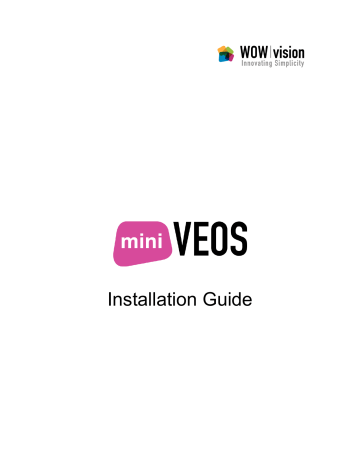
Connecting Up
Several connectors are available on the back panel of miniVEOS:
Note: The back panel layout on your miniVEOS and projector may differ, depending on the model and configuration.
To install and power on miniVEOS:
Connect the AC power cord to the AC power adapter
Connect the AC power cord to outlet power
Connect the AC power adapte r’s round DC plug to the matching DC power connector behind miniVEOS
Screw on the wireless antenna, if your unit comes with Wi-Fi functionality
Next, connect miniVEOS to the projector:
Using the provided video cables and/or converters (VGA, DVI or HDMI), connect miniVEOS to the VGA/DVI/HDMI input on the projector
Connect the provided RS-232 serial cable between the serial ports of miniVEOS and the projector
Connect the audio equipment:
14 miniVEOS Installation Guide
Connect an appropriate audio cable from the green line-out mini-jack to the speaker system to send the audio from media files played by miniVEOS to the speakers
If you have line-level audio equipment like CD players, VCRs and DVD players that you wish to hear over the speakers connected to miniVEOS, connect the equipment to the blue line-in mini-jack
If you wish to pass through a microphone to the external speakers, connect a microphone to the pink microphone input mini-jack
Note: Volume levels need to be configured correctly before sound can be heard
over the speakers. See Step 3: Volume Configuration on page 26 to find out how
to configure the miniVEOS mixer.
Lastly, connect to the network to allow clients to connect to miniVEOS to make presentations:
For wired connections, connect an Ethernet cable from the LAN port behind miniVEOS to the network
For wireless connections, ensure that the antenna is attached behind miniVEOS
Note: It is recommended to connect miniVEOS to the network only after the
relevant TCP/IP settings described in Step 1: IP Configuration on page 23 have
been made. miniVEOS Installation Guide 15
This diagram below shows a miniVEOS (top) and the ports that are connected to the projector (bottom), power adapter, network and external speakers.
Note: The back panel of your projector may differ.
16 miniVEOS Installation Guide
advertisement
* Your assessment is very important for improving the workof artificial intelligence, which forms the content of this project
Related manuals
advertisement
Table of contents
- 5 Welcome
- 7 Overview
- 9 Connections
- 11 Setting Up the Hardware
- 14 Connecting Up
- 17 Installing the miniVEOS System
- 18 Booting the miniVEOS System CD-ROM
- 21 Configuring miniVEOS
- 23 Step 1: IP Configuration
- 24 Step 2: Date & Time Configuration
- 26 Step 3: Volume Configuration
- 28 Accessing the Control Panel
- 29 Presenting from a Client
- 30 Configuring the Firewall
- 33 ng the Client “Connect Me
- 42 Testing the “Connect Me” Client
- 49 Configuring Projectors
- 50 Selecting a Projector
- 51 Adding and Editing Projectors
- 57 Activating miniVEOS
- 58 Demo Activation
- 58 Full Activation
- 61 Importing an Activation Key
- 63 TroubleshootingProjector Has No Image
- 64 Projector Has No Image
- 64 Projector Cannot Be Controlled
- 64 Clients Cannot Connect
- 65 “Display Me” Shows a Blank Screen
- 66 Web Admin Cannot Be Accessed
- 66 Login to Web Admin Fails
- 66 miniVEOS Client Windows Installer Does Not Appear
