advertisement
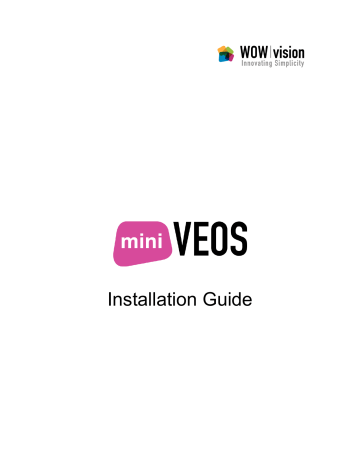
For convenience, set the firewall to “always allow” connections to miniVEOS
These ports should not be blocked on computers running the Windows miniVEOS software: 2122, 9954, 9990, 9998, 9999
For computers running the Mac miniVEOS software, port 9954 should not be blocked
Local Network
Another common cause of connection problems are incorrect network settings along the path between miniVEOS and the client computer.
Check that the network cables from the client to the network, and from miniVEOS to the network are securely connected
Check that the client can ping and connect to other servers on the local network
Ensure that the IP address, subnet mask, gateways and DHCP server settings are set up correctly on the client
miniVEOS listens on the following ports and should not be blocked: 21,
22, 80, 2122, 8889, 9977, 9980, 9812, 9981, 9982, 9988, 9990, 9998,
9999
License
miniVEOS needs to be licensed before it can accept connections from clients. If you are using a demo license, it may have expired. Contact WOW Vision to renew your demo license.
“Display Me” Shows a Blank Screen
Clicking the “Display Me” button in the miniVEOS client results in a blank screen on the projector.
This is caused by certain ports being firewalled such that the captured display information could not be sent to miniVEOS successfully.
To confirm that this is caused by the firewall: Disable the firewall and retry
See the previous sub-sections ( Client Firewall
list of port numbers to allow miniVEOS Installation Guide 65
advertisement
* Your assessment is very important for improving the workof artificial intelligence, which forms the content of this project
Related manuals
advertisement
Table of contents
- 5 Welcome
- 7 Overview
- 9 Connections
- 11 Setting Up the Hardware
- 14 Connecting Up
- 17 Installing the miniVEOS System
- 18 Booting the miniVEOS System CD-ROM
- 21 Configuring miniVEOS
- 23 Step 1: IP Configuration
- 24 Step 2: Date & Time Configuration
- 26 Step 3: Volume Configuration
- 28 Accessing the Control Panel
- 29 Presenting from a Client
- 30 Configuring the Firewall
- 33 ng the Client “Connect Me
- 42 Testing the “Connect Me” Client
- 49 Configuring Projectors
- 50 Selecting a Projector
- 51 Adding and Editing Projectors
- 57 Activating miniVEOS
- 58 Demo Activation
- 58 Full Activation
- 61 Importing an Activation Key
- 63 TroubleshootingProjector Has No Image
- 64 Projector Has No Image
- 64 Projector Cannot Be Controlled
- 64 Clients Cannot Connect
- 65 “Display Me” Shows a Blank Screen
- 66 Web Admin Cannot Be Accessed
- 66 Login to Web Admin Fails
- 66 miniVEOS Client Windows Installer Does Not Appear
