Connecting Xserve RAID to a Host System and a Network. Apple Xserve RAID User's guide, NMB-003
Add to My manuals92 Pages
advertisement
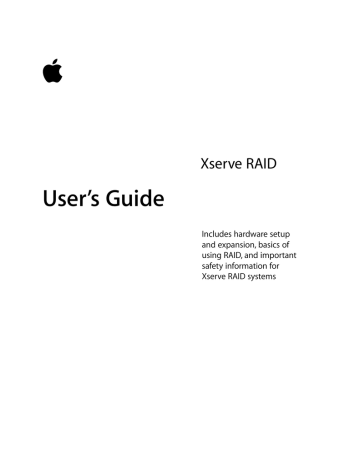
C H A P T E R
4
4
Connecting Xserve RAID to a Host
System and a Network
Xserve RAID provides two groups of up to seven drive modules, each with a dedicated RAID controller. This flexible design allows you to connect the storage system to a single host using two fibre channel cables, or to dual hosts using one cable to each host.
To establish communication with a host, you can purchase the Apple Fibre Channel PCI Card or use a compatible fibre channel card that supports the Xserve RAID system. Xserve RAID is compatible with the Xserve system and Power Mac G4 models with a processor speed of at least 800 MHz. It requires Mac OS X version 10.2.4 or later, or Mac OS X Server v10.2.4 or later. For the latest list of compatible host systems, check the Apple website: www.apple.com/xserve.
To complete the host connection, you need to m install the host bus adapter card in a host server or computer m connect the Xserve RAID system to the fibre channel card in a host system or to a switch using fibre channel cables m connect to an Ethernet network m connect the two power cords to the Xserve RAID system
As an option, you can also connect an uninterruptible power supply (UPS).
37
38 Chapter 4
Installing the Host Bus Adapter Card in the Host System
The Apple Fibre Channel PCI Card is a 7-inch PCI card that you can install in the Xserve system or Power Mac G4 models with a processor speed of 800 MHz or faster. This adapter card has two fibre channel connectors, which you use to connect the card to the Xserve
RAID system.
Consult the documentation that came with your server or computer for instructions on installing the adapter card.
Important
In an Xserve system, you must install the Apple Fibre Channel PCI Card in the upper PCI slot. This card has been FCC certified only for installation in the upper slot.
Alternatively, you may be able to connect the Xserve RAID system to a fibre channel card from another manufacturer. See the specifications and documentation for the card to determine if it is compatible with Xserve RAID.
Connecting Xserve RAID to a Host System or Switch
The Xserve RAID system uses high-speed fibre channel communication to send and receive data. Each fibre channel connection transmits data in both directions simultaneously at speeds up to 2 gigabits (Gb) per second.
About Fibre Channel Connections and Cables
The fibre channel transmission technology is designed to move large amounts of data between two devices, such as a RAID storage system and a server, or between one host and a switch that connects multiple hosts.
Fibre channel cables can be copper wire or optical fiber, and cabling between devices can be as long as 10 kilometers (km). Two copper fibre channel cables are included with the Apple
Fibre Channel PCI Card. Each of these cables connects to one of the two RAID controllers in the Xserve RAID system and to a host system or a switch.
Xserve RAID supports the use of 1 Gb and 2 Gb fibre channel switches and hubs. For best performance, use a 2 Gb switch.
Note: If you do not purchase the Apple Fibre Channel PCI Card, you need to supply two copper fibre channel cables (up to 10 meters long) to connect to a host system or switch.
Connecting the System to Xserve or a Power Mac G4
The fibre channel cables supplied with the Apple Fibre Channel PCI Card have different connectors—an SFP connector and an HSSDC2 connector—at each end, as shown in the illustration below.
Latch release
SFP connector HSSDC2 connector
1
2
Follow these steps to connect the system to Xserve or a Power Mac G4.
If necessary, install the adapter card in the server or computer.
Connect the SFP connectors on both fibre channel cables to the connectors on the card.
The plastic latch should be on top as you insert the SFP connector into the card.
SFP ports on fibre channel card
SFP ports on fibre channel card
Power Mac G4 Xserve
Connecting Xserve RAID to a Host System and a Network 39
40 Chapter 4
3 Connect the HSSDC2 connector at the other end of each cable to the connector on each of the RAID controllers in the Xserve RAID system.
The latch on the cable’s connector should be at the top as you insert it.
HSSDC2 ports
1
2
Connecting Xserve RAID to a Switch or Hub
You can connect the system to a switch or hub that has fibre channel ports. (See “Xserve
RAID Hardware Connections” on page 79 for an example of this type of connection.)
If you connect the Xserve RAID system to a fibre channel switch or hub, you may supply your own cables.
Verify that the switch or hub is compatible with Xserve RAID.
Check the Xserve website for a list of compatible switches: www.apple.com/xserve.
Connect the SFP connectors on both fibre channel cables to the corresponding connectors on the switch or hub.
Xserve RAID
Fibre channel switch
If the switch or hub doesn’t accept an SFP connector, use a fibre channel cable with a connector that is compatible with it.
Latch release
SFP connector HSSDC2 connector
3 Connect the HSSDC2 connectors on the cables to the RAID controllers on the Xserve RAID system.
The latch on the cable’s connector should be at the top as you insert it into the controller.
1
2
Removing Cables From the Xserve RAID and Host Systems
The connectors on fibre channel cables may require special handling when you remove them from the RAID controller or fibre channel card. Follow these steps to remove a fibre channel cable.
Push the cable’s connector inward slightly, then squeeze the latch release and gently remove the cable.
If you have difficulty squeezing the latch release, use a small flat tool, such as a tiny screwdriver or the end of the cover for the card opening, to depress the latch release.
Connecting Xserve RAID to a Host System and a Network 41
42 Chapter 4
1
Connecting to a Network
To allow remote setup and management of Xserve RAID, you need to make a standard
Ethernet connection to a network hub or server. You use this connection to configure your
RAID storage system and to administer the system with the software tools provided with it.
See the document “Using RAID Admin and Disk Utility” on the CD that came with your system for details on using the management software.
Ideally, you should connect each Ethernet port to a separate network to provide redundant monitoring capability.
Follow these steps to make the network connection.
Connect an Ethernet cable to the Ethernet port on each of the RAID controller modules on the back panel of the Xserve RAID system.
Ethernet ports
2 Connect the other end of each cable to a network hub or other network device.
1
2
Connecting Power to the System
The final step in preparing the system is connecting a power cord to each power supply on the back panel of Xserve RAID.
Follow these steps to connect the two power cords.
Lift the small support clip on the system’s back panel, then connect one of the power cords to the socket at the lower right of one power supply.
Note: Be sure to use the power cords supplied with the system to ensure that the clip holds them securely and avoids accidental removal of a cord. If you received more than two power cords, use the ones with plugs compatible with the electrical supply for your location.
Secure the support clip to hold the power cord in place.
The half-circle at the front center of the clip goes over the cord.
Power cord retainer clip
Snap the power cord retainer clips over the power cords.
3
4
Connect the second power cord and secure the clip on the cord.
Plug the cords into a power strip, outlet, or other power source.
Note: For additional protection, connect each of the power cords to a different electrical circuit, preferably on different power grids.
Connecting Xserve RAID to a Host System and a Network 43
44 Chapter 4
1
2
3
Connecting an Uninterruptible Power Supply
To protect the system’s operation during an interruption in power, you may want to install an uninterruptible power supply (UPS) in or near the rack that holds your Xserve RAID system.
The UPS unit must have a serial interface that supports the basic signaling protocol.
You can obtain a UPS unit through the Apple online store at www.apple.com.
Follow these steps to connect a UPS unit to the system.
If necessary, install the UPS unit in the rack, using the instructions supplied with the unit.
Connect one end of a serial cable to the appropriate port on the UPS.
The cable must be configured to support the basic signalling protocol.
Connect the DB-9 connector at the other end of the serial cable to the UPS interface on either of the RAID controllers.
UPS interface ports
4 Plug one of the system’s power cords into the UPS.
If you connect two UPS units to the system, plug one power cord into each UPS unit.
advertisement
Related manuals
advertisement
Table of contents
- 9 Introducing Xserve RAID
- 10 Unpacking the System
- 12 Your System at a Glance—Front Panel
- 14 Your System at a Glance—Back Panel
- 16 Your System at a Glance—Mounting Hardware
- 19 Preparing to Install Xserve RAID in a Rack
- 19 Guidelines for Installation
- 19 Precautions for Handling the System
- 20 Choosing the System’s Location in the Rack
- 21 Rack Stability
- 21 Electrical Power
- 22 Operating Environment
- 22 Security
- 23 Mounting Xserve RAID in a Rack
- 24 Getting Ready to Install the System
- 25 Determine the Position for the System in the Rack
- 26 Prepare the System for Installation
- 26 Installing the System
- 27 Assemble the Brackets and Extenders
- 34 Mount the System in the Rack
- 35 Secure the System in the Rack or Cabinet
- 36 Moving the Xserve RAID System
- 37 Connecting Xserve RAID to a Host System and a Network
- 38 Installing the Host Bus Adapter Card in the Host System
- 38 Connecting Xserve RAID to a Host System or Switch
- 38 About Fibre Channel Connections and Cables
- 39 Connecting the System to Xserve or a Power Mac G4
- 40 Connecting Xserve RAID to a Switch or Hub
- 41 Removing Cables From the Xserve RAID and Host Systems
- 42 Connecting to a Network
- 43 Connecting Power to the System
- 44 Connecting an Uninterruptible Power Supply
- 45 Using the Xserve RAID System
- 45 Starting Up the System
- 46 Turning Off the System
- 46 Using Status Lights and Other Indicators
- 48 If the System Has a Problem
- 49 Installing or Replacing Components
- 49 About Replacing Components
- 49 Installing or Replacing an Apple Drive Module
- 51 Replacing a Power Supply
- 52 Replacing a Cooling Module
- 54 Replacing a RAID Controller Module
- 55 Installing or Replacing a Battery Module
- 56 Obtaining Additional Replacement Components
- 57 RAID Overview
- 57 Setting Up the Xserve RAID System
- 57 Installing Xserve RAID Hardware and Software
- 58 About RAID Storage
- 58 How RAID Works
- 59 Data Storage Methods
- 60 RAID Levels
- 61 Hardware and Software RAID
- 62 What’s Next?
- 63 Planning RAID Storage for the Xserve RAID System
- 63 Tools for Configuring the Xserve RAID System
- 64 RAID Controllers and Drive Modules
- 66 Xserve RAID Schemes
- 66 A System With Four Drive Modules
- 70 A System With Seven Drive Modules
- 73 A System With 14 Drive Modules
- 78 Storage Capacities for Xserve RAID Schemes
- 79 Xserve RAID Hardware Connections
- 80 Connecting a Four-Drive System to a Host Computer or Switch
- 80 Connecting a Seven-Drive System to a Host Computer or Switch
- 80 Connecting a 14-Drive System to a Host Computer or Switch
- 81 Glossary
- 83 Specifications
- 83 RAID Controller Specifications
- 83 Fibre Channel PCI Card Specifications
- 84 Apple Drive Module Specifications
- 84 Dimensions and Operating Environment
- 84 Ethernet Specifications
- 84 UPS Interface Specifications
- 86 Power Supply Specifications
- 86 Cooling Module Specifications
- 86 Battery Module (Optional) Information
- 87 Safety, Maintenance, and Ergonomics
- 87 Important Safety Information
- 88 Handling Your System
- 88 Power Supply
- 88 Cleaning Your Equipment
- 89 Apple and the Environment
- 89 Health-Related Information About Computer Use