advertisement
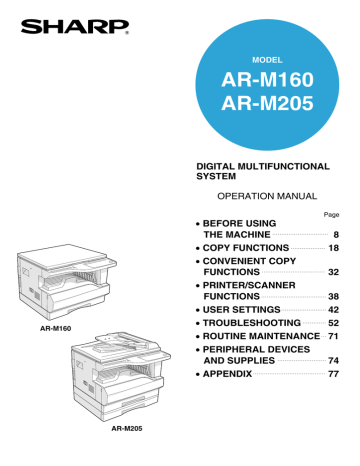
TROUBLESHOOTING
Problem
Unable to scan the image.
Scanner transfer speed is slow
Cause and solution
If scanning is not possible, shut down your computer, turn off the machine’s power switch, and unplug the machine’s power cord. Next, start your computer, restore power to the machine, and try scanning again. If scanning is still not possible, check the following items.
Your application is not TWAIN/WIA compliant.
→ If your application is not TWAIN/WIA compliant, scanning will not be possible. Make sure your application is TWAIN/WIA compliant.
You have not selected the scanner driver of the machine in your application.
→ Make sure that the machine’s scanner driver is selected in your
TWAIN/WIA-compliant application.
You have not specified all scanning preferences appropriately.
→ Scanning a large area in full colour at high resolution results in a large amount of data and extended scanning times. The scanning preferences should be set appropriately for type of original to be scanned, i.e., Text, Text/Graphics, Photograph, Colour, or Black
& White.
There is not enough machine memory.
→ The scan resolution will vary depending on the scanning area and how much memory in the machine is free. To scan a A3 (11" x
17") original in full colour at 600 dpi without using enhancement, the dual function board and the 256 MB optional memory
(AR-SM5) are required.
Your computer does not meet the system requirements for the USB 2.0 interface (Hi-Speed mode).
→ See "System requirements for USB 2.0 (Hi-Speed mode)" (p.38) to configure your system as required for USB 2.0, and then set
"USB 2.0 mode switching" in the user programs to "Hi-Speed"
Page
–
–
–
–
–
38, 46
60
advertisement
Related manuals
advertisement
Table of contents
- 55 The machine does not operate
- 55 Copies are too dark or too light
- 55 Blank copies
- 55 The paper size used for the copy is different from the selected paper size
- 56 Wrinkles appear in the paper or the image disappears in places
- 56 Paper misfeed
- 56 Original size not selected automatically
- 57 Copies are smudged or dirty
- 57 White or black lines appear on copies
- 57 Paper size for a paper tray cannot be set
- 57 A copy job stops before it is finished
- 57 ) is lit
- 57 ) is lit or blinking
- 57 Lighting fixture flickers
- 58 ) does not blink.)
- 58 ) was blinking.)
- 59 Printing is slow
- 59 The printed image is light and uneven
- 59 The printed image is dirty
- 60 The printed image is skewed or it runs off the paper
- 60 ) is lit or blinking
- 61 Poor scanning quality
- 62 Unable to scan the image
- 62 Scanner transfer speed is slow
- 63 Notice page printed
- 63 Removing the software
- 64 INDICATORS AND DISPLAY MESSAGES
- 66 MISFEED REMOVAL
- 73 REPLACING THE TONER CARTRIDGE