Names and Functions of the Working Parts. Pentax Q 12195, 12161, Q10, Q 10
Add to my manuals
252 Pages
advertisement
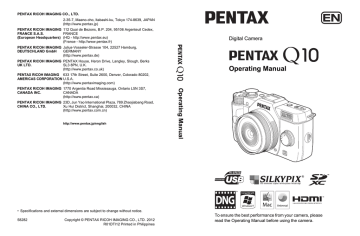
Names and Functions of the Working
Parts
17
Speaker
AF assist light/
Self-timer lamp
Strap lug
Remote control receiver
Card cover
CMOS sensor
Hot shoe
Lens mount index
(red dot)
Built-in flash
1
Lens information contacts
Microphone
Remote control receiver
Card access lamp Strap lug
Battery cover
Monitor
Connection cable cover
Tripod socket
HDMI terminal
(Type D)
Terminal cover
PC/AV terminal
18
1
Capture Mode
Here, you can learn which parts are used and how they function when in capture mode.
The factory default setting of each part is explained here, but some parts have multiple functions and work differently depending on the selected setting.
1 3
2
6
7
4
5
8
9
0 a b c d
1 E-dial
Sets the shutter speed, aperture, and exposure
You can change the menu when a menu screen is
You can change the settings when the control panel is
2 Mode dial
Changes Capture mode.
3 Shutter release button
Press to capture images.
4 Quick dial
You can save your preferred shooting settings and then retrieve them easily later on.
5 Lens unlock button
Press to detach a lens. (p.45)
6 Q (Playback) button
Switches to Playback mode.
7 Flash pop-up switch
Slide to pop up the built-in
8 Power switch
Press to turn the camera on
9 mc (EV Compensation) button
Press to set the exposure compensation and aperture
0 d /i (Green/Delete)
button
Press to reset the values being adjusted, or you can assign a function to this
a 4 button
When the control panel or a menu screen is displayed, press this button to confirm the selected item.
b Four-way controller
(2345)
Displays the Sensitivity/White
Balance/Flash Mode/Drive
When the control panel or a menu screen is displayed, use this to move the cursor or change items.
c 3 button
Displays the [A Rec. Mode 1]
menu (p.63). Press this button
while the menu is displayed to return to the previous screen.
d M button
Changes the style of the
display on the monitor. (p.22)
19
20
1
Playback Mode
Here, you can learn which parts are used and how they function when in playback mode.
1 2
3
4
5
6
7
8
9
0
1 E-dial
Use this to enlarge an image
images at the same time
2 Shutter release button
Press halfway to switch to
Capture mode.
3 Q (Playback) button
Switches to Capture mode.
4 Power switch
Press to turn the camera on
5 mc (EV Compensation) button
When the file format of the last captured image is JPEG, and its data still remains in the buffer memory, press this button to save the image in
6 d /i (Green/Delete) button
Press to delete images, or resets the values being
7 4 button
Confirms the setting you selected in the menu or playback screen.
8 Four-way controller
(2345)
Use this to move the cursor or change items in the menu or playback screen.
Press the four-way controller
(3) to display the playback
9 3 button
Displays the [Q Playback 1]
0 M button
Changes the style of the
display on the monitor. (p.25)
21
22
1
Monitor Display
Various information appears on the monitor depending on the status of the camera.
The brightness level and the color of the monitor can be adjusted. (p.187)
Capture Mode
While shooting, the current shooting function settings are displayed on the monitor. You can change the style of the display by pressing the M button.
M
Custom Image
Bright
M M
Standard display
[ 37]
Control panel Monitor off
Standard display
(All items are displayed here for explanatory purposes. The actual display may differ.)
1 2 3 4 5 6 7 8 9
10
11
13
14
15
+1.7
EV
12
17 18 19 20 21
1
2
3
4
22
16
23
5
6
7
8
9
10 Turning the focusing ring in
\
11 Temperature warning
13 Number of shots during
Interval Shooting or Multiexposure
22 Image storage capacity
23 Face detection frame (when
[Autofocus Method] is set to
* Indicator 15 is displayed in white. When the subject is in focus, a green square frame is displayed instead. It turns red when the subject is not in focus. It is not displayed when [Focus Method] is set to \.
* For indicator 23, a main face detection frame is displayed in yellow and other frames are displayed in white when [Autofocus Method] is set to
[Face Detection].
23
24
Control panel
Press the M button in Capture mode to display the control panel and change
A mode
1
3
8
13
4
9
14
18
5 6
10 11
15 16
7
12
19
C mode
1 Function name
2 Setting
3
4
5
6
7
8
9
3
11
1
2
4
15
8 9
17 12
10
18
15 JPEG Recorded Pixels (p.118)/
19
18 Current date and time (p.48)
19 Image storage capacity
• Settings that cannot be changed due to the current camera setup cannot be selected.
• If no operations are made within 30 seconds while the control panel is displayed, the standard display will reappear.
• The control panel for the H (Scene) mode is displayed when the mode dial is set to
• For more information about the Capture mode display, refer to “Setting the
Capture Mode Display Method” (p.185).
Playback Mode
The camera switches the type of information displayed when you press the
M button during playback.
Standard display
Histogram display
Detailed information display
No info. display
Captured image, file format and operation guide indicators are displayed.
Captured image and histogram (Brightness/RGB) are
displayed. Not available during movie playback. (p.26)
Detailed information on how and when the image was
Only the captured image is displayed.
25
M
Standard display
M
Histogram display
M
M
No info. display
±0
±0
±0
±0
Detailed information display
The type of information display that is shown first during playback is the same as that of the last playback in the previous session. If [Playback Info Display] is set to P (Off) in [Memory] of the [A Rec. Mode 3] menu, the [Standard display]
always appears first when the camera is turned on. (p.189)
26
1
Histogram display
The following histograms can be displayed when playing back still pictures. The “Brightness histogram” shows the distribution of brightness and the “RGB histogram” shows the distribution of color intensity. Press the four-way controller (23) to switch between “Brightness histogram” and “RGB histogram”.
1 2 3 4 2 3
5
4 23
23
5
1
6 7 8 9
Brightness histogram
6 7 8 9
RGB histogram
1 Histogram (Brightness)
2 Protect setting
3 Folder number-File number
4 Save RAW data
5 Switch RGB histogram/
Brightness histogram
6 File Format
7
8
9
Shutter speed
Aperture value
Sensitivity
10 Histogram (R)
11 Histogram (G)
12 Histogram (B)
* Indicator 2 appears only for protected images.
* Indicator 4 appears only when the file format of the last captured image is
JPEG, and the image can also be saved in RAW format. (p.59)
10
11
12
If [Bright/Dark Area] of the [Q Playback 1] menu is set to O (On), bright
(overexposed) portions blink red and dark (underexposed) portions blink yellow
(except when in RGB histogram display or Detailed information display).
Detailed information display
(All items are displayed here for explanatory purposes. The actual display may differ.)
Still picture
±0
±0
1
16
12 13
17
22 23 24
30
5
9
2
6
10
7
3
18 19
25
14
8
11
20
15
21
26
31
4
27
28
29
Movie
±0
±0
1 Captured image
2
3
4 Folder number-File number
5
6
7
8
9
10 Flash Exposure Compensation
1
16
12
22 23
13
17
30
5
32
2
14
33
3
8
11
20
15
21
4
27
28
29
31
17 White Balance fine-tuning (p.122)
18 Highlight Correction (p.123)
20 Distortion Correction (p.143)
23 JPEG Recorded Pixels (p.118)/
26 Lens focal length
28 Custom Image setting (p.126)
29 Custom Image parameters (p.127)
30 Shooting date and time
33 Recording time
27
28
1
Using the Histogram
A histogram shows the brightness distribution of an image.
The horizontal axis represents brightness (dark at the left and bright at the right) and the vertical axis represents the number of pixels.
The shape and the distribution of the
(Dark) ←Brightness→ (Bright) histogram before and after shooting
Dark portions Bright portions tell you whether the exposure level and contrast are correct or not, and lets you decide if you need to adjust the exposure and take a picture again.
1
1
When the image is underexposed, the part to the left is cut off
(underexposed portions with no detail) and when the image is overexposed, the part to the right is cut off (overexposed portions with no detail).
This camera can be set so that it displays the Bright/Dark Area warning during Capture or Playback mode.
1
Setting the Playback Display Method (p.148)
1
Setting the Capture Mode Display Method (p.185)
1
Setting the Display for Instant Review (p.186)
Distribution of color intensity is displayed for each color in the RGB histogram.
The right side of the graphs look similar for images that have the white balance adjusted well. If only one color is lopsided to the left, that color is too intense.
1
Setting the White Balance (p.120)
Guide Indicators
The following indicators appear on the monitor to indicate the keys, buttons and e-dial that can be operated at that time.
Example)
2 Four-way controller (2)
3 Four-way controller (3)
4 Four-way controller (4)
5 Four-way controller (5) d/
4 button
E-dial
Shutter release button
3 button
M button
Green/Delete button mc button
• The image on the monitor may differ from the captured image if the brightness of the subject is low or high.
• If any changes occur in the light source during shooting, the image may flicker.
You can cut down on flicker by setting the power frequency in [Flicker
Reduction] of the [R Set-up 1] menu to that used in your region.
• If the camera position is changed rapidly during shooting, the image may not be displayed with the appropriate brightness. Wait for the display to become stable before shooting.
• Noise may appear on the monitor image when used in dark locations.
• The higher the sensitivity, the more noise and color unevenness may occur in the monitor image and/or captured image.
• Images cannot be displayed on the monitor while data is being saved to an
SD Memory Card.
• If you continue shooting for a prolonged period, the internal temperature of the camera may increase, resulting in lower quality images. It is recommended that you turn off the camera when not shooting. To prevent the image quality from degrading, allow enough time for the camera to cool down while shooting with long exposures or recording movies.
29
advertisement
* Your assessment is very important for improving the workof artificial intelligence, which forms the content of this project
Related manuals
advertisement
Table of contents
- 18 Checking the Contents of the Package
- 19 Names and Functions of the Working Parts
- 20 Capture Mode
- 22 Playback Mode
- 24 Monitor Display
- 32 How to Change Function Settings
- 32 Using the Direct Keys
- 33 Using the Control Panel
- 34 Using the Menus
- 38 Attaching the Strap
- 39 Inserting the Battery
- 39 Charging the Battery
- 40 Inserting/Removing the Battery
- 41 Battery Level Indicator
- 42 Using the AC Adapter (Optional)
- 44 Inserting/Removing an SD Memory Card
- 46 Attaching a Lens
- 48 Turning the Camera On and Off
- 49 Initial Settings
- 49 Setting the Display Language
- 50 Setting the Date and Time
- 54 Basic Shooting Operation
- 54 Letting the Camera Choose the Optimal Settings
- 56 Using a Zoom Lens
- 57 Using the Built-in Flash
- 57 Setting the Flash Mode
- 59 Shooting with the Flash
- 61 Reviewing Images
- 61 Playing Back Images
- 62 Deleting a Single Image
- 64 How to Operate the Shooting Functions
- 64 Direct Keys Setting Items
- 65 Rec. Mode Menu Items
- 67 Movie Menu Items
- 67 Custom Setting Menu Items
- 69 Selecting the Appropriate Capture Mode
- 70 Auto Picture Modes
- 71 Scene Modes
- 73 Blur Control Mode
- 74 Exposure Modes
- 75 Setting the Exposure
- 75 Setting the Sensitivity
- 76 Changing the Exposure Mode
- 79 Adjusting the Exposure
- 82 Locking the Exposure Before Shooting (AE Lock)
- 84 Selecting the Metering Method
- 85 Reducing Image Noise (Noise Reduction)
- 86 Focusing
- 86 Setting the Focus Method
- 87 Setting the Autofocus Method
- 90 Focusing Using the Green/Delete Button
- 91 Locking the Focus (Focus Lock)
- 92 Adjusting the Focus Manually (Manual Focus)
- 94 Checking the Depth of Field (Preview)
- 95 Using the Shake Reduction Function to Prevent Camera Shake
- 95 Taking Pictures Using the Shake Reduction Function
- 97 Shooting with Self-timer
- 98 Shooting with Remote Control (Optional)
- 101 Taking Pictures Continuously
- 101 Continuous Shooting
- 103 Interval Shooting
- 105 Multi-exposure
- 107 Recording Movies
- 107 Changing the Settings for Movie Recording
- 109 Recording Movies
- 111 Interval Movie
- 113 Playing Back Movies
- 114 Editing Movies
- 118 Setting a File Format
- 119 Aspect Ratio
- 119 File Format
- 120 JPEG Recorded Pixels
- 121 JPEG Quality
- 121 Color Space
- 122 Setting the White Balance
- 124 Adjusting the White Balance Manually
- 125 Adjusting Brightness
- 125 Highlight Correction
- 126 Shadow Correction
- 127 HDR Capture
- 128 Setting the Image Finishing Tone
- 128 Setting Custom Image
- 132 Setting the Digital Filter
- 134 Saving Frequently Used Functions to the Quick Dial
- 136 Setting the Smart Effect
- 138 Saving the Camera Settings
- 140 Setting the Green Button and E-dial Functions
- 140 Setting the Green Button Operation
- 142 Setting the E-dial Operation in P Mode
- 143 Setting the Green Button Operation in M Mode
- 144 Setting the Lens Functions
- 144 Setting the ND Filter
- 145 Correcting Lens Distortion
- 148 Playback Functions Operation
- 148 Playback Mode Palette Items
- 149 Playback Menu Items
- 150 Setting the Playback Display Method
- 151 Enlarging Images
- 152 Displaying Multiple Images
- 152 Multi-image Display Screen
- 153 Displaying Images by Folder
- 154 Displaying Images by Shooting Date (Calendar Display)
- 155 Joining Multiple Images (Index)
- 157 Playing Back Images Continuously
- 159 Displaying Rotated Images
- 160 Deleting Multiple Images
- 160 Deleting Selected Images
- 161 Deleting a Folder
- 162 Deleting All Images
- 163 Connecting the Camera to an AV Device
- 163 Connecting the Camera to a Video Input Terminal or HDMI Input Terminal
- 164 Setting the Video/HDMI Output Format
- 168 Changing the Image Size
- 168 Changing the Number of Recorded Pixels (Resize)
- 169 Cropping Out Part of the Image (Cropping)
- 170 Processing Images
- 170 Processing Images with Digital Filters
- 175 Editing Out the Unwanted Red-eye Effect
- 176 Developing RAW Images
- 176 Developing One RAW Image
- 178 Developing Multiple RAW Images
- 180 How to Operate the Set-up Menu
- 180 Set-up Menu Items
- 182 Camera Settings
- 182 Setting the Sound Effects, Date and Time, and Display Language
- 186 Setting the Monitor and the Menu Display
- 191 Selecting Settings to Save in the Camera (Memory)
- 192 Resetting the Menus
- 193 Checking the Camera Version Information
- 195 File Management Settings
- 195 Formatting an SD Memory Card
- 196 Protecting Images from Deletion (Protect)
- 197 Changing the Naming System for Folders
- 197 Creating New Folders
- 198 Setting the DPOF Settings
- 202 Manipulating Captured Images on a Computer
- 203 Saving Images on a Computer
- 203 Setting the USB Connection Mode
- 204 Connecting the Camera and a Computer
- 205 Using the Provided Software
- 205 Installing the Software
- 210 Using the Built-in Flash
- 210 Flash Characteristics in Each Exposure Mode
- 210 Using the Slow-speed Sync
- 211 Using the Trailing Curtain Sync
- 211 Distance and Aperture when Using the Built-in Flash
- 212 Lens Compatibility with the Built-in Flash
- 213 Using an External Flash (Optional)
- 214 Using P-TTL Mode
- 215 Connecting an External Flash with an Extension Cord
- 218 Default Settings
- 224 Functions Available with Various Lens Combinations
- 225 Using a K-Mount Lens
- 226 Cleaning the CMOS Sensor
- 226 Removing Dust by Shaking the CMOS Sensor (Dust Removal)
- 227 Error Messages
- 229 Troubleshooting
- 232 Main Specifications
- 238 Index
- 244 WARRANTY POLICY