Setting a File Format. Pentax Q 12195, 12161, Q10, Q 10
Add to my manuals
252 Pages
The new Pentax Q 12195 is the latest addition to Pentax's lineup of compact interchangeable lens cameras. Compact and portable, the Q 12195 is ideal for those who want the image quality of a DSLR in a smaller package. With interchangeable lenses, you can choose the perfect lens for any situation. The Q 12195 also features a variety of shooting modes and scene modes, so you can easily capture beautiful photos and videos. And with built-in Wi-Fi, you can easily share your photos and videos with friends and family.
advertisement
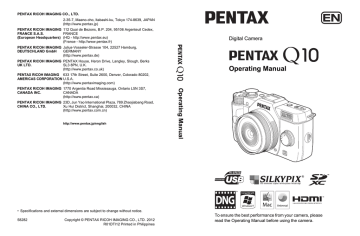
116
Setting a File Format
5
Set the aspect ratio, file format, number of recorded pixels, quality level, and color space of still pictures.
1
Select [Image Capture Settings] in the [A Rec. Mode 1]
menu, and press the four-way controller (5).
The [Image Capture Settings] screen appears.
2
Use the four-way controller (23) to select [Aspect Ratio], [File
Format], [JPEG Recorded
Pixels], [JPEG Quality] or [Color
Space], and press the four-way
controller (5).
JPEG Recorded Pixels
JPEG Quality
MENU
Refer to p.117 - p.119 for details about the
settings.
3
Use the four-way controller (23) to change the settings,
and press the 4 button.
4
Press the 3 button twice.
The screen that was displayed before selecting the menu appears again.
• The aspect ratio, file format, JPEG recorded pixels, and JPEG quality level can also be changed using the control panel.
• When the file format, JPEG recorded pixels, or JPEG quality level is changed, the number of images that can be recorded for that setting appears on the monitor.
Aspect Ratio
Select the horizontal and vertical ratio of images from K, J, I (default setting) or L. The aspect ratio of the camera monitor is J, so if a different aspect ratio is selected, the monitor display changes to match the set aspect ratio.
The number of recordable images available with continuous shooting is reduced when the aspect ratio is set to K, J, or L instead of I.
117
File Format
You can set the format of image files.
JPEG
RAW
RAW+
Captures images in JPEG format. (default setting)
You can change the number of recorded pixels in [JPEG Recorded
Pixels], and the image quality level in [JPEG Quality].
The RAW format is a CMOS sensor output format saved without processing. RAW files are recorded with the general-purpose DNG
(Digital Negative) format designed by Adobe Systems.
Effects of White Balance, Custom Image and Color Space are not applied to the captured images, but they are saved as actual original information. When you perform the development process by using the
RAW Development function (p.174), you can create JPEG images with
these effects.
Captures images in both RAW and JPEG formats.
When [One Push File Format] is assigned to the d/i button, you can press the d/i button to temporarily change the file format and save
an image in both file formats. (p.139)
• When Digital Filter, HDR Capture or Smart Effect is set, the file format is fixed to [JPEG] and cannot be changed. To change the file format, turn these functions off.
• When the capture mode is set to u (Blur Control) mode or Z (Night Scene
HDR)/w (Quick Macro)/p (HDR) of H (Scene) mode, the image is saved in JPEG format, regardless of the [File Format] setting.
5
118
5
JPEG Recorded Pixels
Sets the recording size of images when [File Format] is set to [JPEG]. The selectable sizes vary according to the [Aspect Ratio] setting.
Aspect Ratio
K
J
I
L
Recorded
Pixels k
P g i
E k f h
N a f i k
P g i
Pixels
4000×2248 (default setting)
3456×1944
2688×1512
1920×1080
4000×2664 (default setting)
3456×2304
2688×1792
1920×1280
4000×3000 (default setting)
3456×2592
2688×2016
1920×1440
2992×2992 (default setting)
2592×2592
2016×2016
1440×1440
• The more pixels there are, the bigger the file size. The file size will also vary according to the [JPEG Quality] setting.
• The quality of a captured image depends on the exposure control, resolution of the printer and a variety of other factors.
JPEG Quality
You can set the image quality level (compression ratio). The default setting is C (Best).
Quality: clearer File size: larger C Best
D Better
E Good Quality: grainier File size: smaller
119
Color Space
You can select a color space to use.
sRGB
AdobeRGB
Mainly used for devices such as a computer. (default setting)
Covers a wider range of color than sRGB and is used for commercial uses such as industrial printing.
The file naming system changes depending on the color space setting as shown below.
For sRGB: IMGPxxxx.JPG
For AdobeRGB: _IGPxxxx.JPG
“xxxx” indicates the file number and is displayed as a four-digit sequential number.
5
advertisement
* Your assessment is very important for improving the workof artificial intelligence, which forms the content of this project
Key Features
- Interchangeable lenses for versatility
- Compact and lightweight for portability
- Variety of shooting modes and scene modes
- Built-in Wi-Fi for easy sharing
- Large, bright LCD screen for easy viewing
- Fast autofocus for sharp images
- Long battery life for extended shooting
- Self-timer for hands-free shooting
- Hot shoe for attaching external flash units
- HDMI output for connecting to TVs and monitors
Related manuals
Frequently Answers and Questions
What are the dimensions of the Pentax Q 12195?
What is the weight of the Pentax Q 12195?
What type of battery does the Pentax Q 12195 use?
What is the battery life of the Pentax Q 12195?
What type of memory card does the Pentax Q 12195 use?
What is the maximum image resolution of the Pentax Q 12195?
What is the maximum video resolution of the Pentax Q 12195?
advertisement
Table of contents
- 18 Checking the Contents of the Package
- 19 Names and Functions of the Working Parts
- 20 Capture Mode
- 22 Playback Mode
- 24 Monitor Display
- 32 How to Change Function Settings
- 32 Using the Direct Keys
- 33 Using the Control Panel
- 34 Using the Menus
- 38 Attaching the Strap
- 39 Inserting the Battery
- 39 Charging the Battery
- 40 Inserting/Removing the Battery
- 41 Battery Level Indicator
- 42 Using the AC Adapter (Optional)
- 44 Inserting/Removing an SD Memory Card
- 46 Attaching a Lens
- 48 Turning the Camera On and Off
- 49 Initial Settings
- 49 Setting the Display Language
- 50 Setting the Date and Time
- 54 Basic Shooting Operation
- 54 Letting the Camera Choose the Optimal Settings
- 56 Using a Zoom Lens
- 57 Using the Built-in Flash
- 57 Setting the Flash Mode
- 59 Shooting with the Flash
- 61 Reviewing Images
- 61 Playing Back Images
- 62 Deleting a Single Image
- 64 How to Operate the Shooting Functions
- 64 Direct Keys Setting Items
- 65 Rec. Mode Menu Items
- 67 Movie Menu Items
- 67 Custom Setting Menu Items
- 69 Selecting the Appropriate Capture Mode
- 70 Auto Picture Modes
- 71 Scene Modes
- 73 Blur Control Mode
- 74 Exposure Modes
- 75 Setting the Exposure
- 75 Setting the Sensitivity
- 76 Changing the Exposure Mode
- 79 Adjusting the Exposure
- 82 Locking the Exposure Before Shooting (AE Lock)
- 84 Selecting the Metering Method
- 85 Reducing Image Noise (Noise Reduction)
- 86 Focusing
- 86 Setting the Focus Method
- 87 Setting the Autofocus Method
- 90 Focusing Using the Green/Delete Button
- 91 Locking the Focus (Focus Lock)
- 92 Adjusting the Focus Manually (Manual Focus)
- 94 Checking the Depth of Field (Preview)
- 95 Using the Shake Reduction Function to Prevent Camera Shake
- 95 Taking Pictures Using the Shake Reduction Function
- 97 Shooting with Self-timer
- 98 Shooting with Remote Control (Optional)
- 101 Taking Pictures Continuously
- 101 Continuous Shooting
- 103 Interval Shooting
- 105 Multi-exposure
- 107 Recording Movies
- 107 Changing the Settings for Movie Recording
- 109 Recording Movies
- 111 Interval Movie
- 113 Playing Back Movies
- 114 Editing Movies
- 118 Setting a File Format
- 119 Aspect Ratio
- 119 File Format
- 120 JPEG Recorded Pixels
- 121 JPEG Quality
- 121 Color Space
- 122 Setting the White Balance
- 124 Adjusting the White Balance Manually
- 125 Adjusting Brightness
- 125 Highlight Correction
- 126 Shadow Correction
- 127 HDR Capture
- 128 Setting the Image Finishing Tone
- 128 Setting Custom Image
- 132 Setting the Digital Filter
- 134 Saving Frequently Used Functions to the Quick Dial
- 136 Setting the Smart Effect
- 138 Saving the Camera Settings
- 140 Setting the Green Button and E-dial Functions
- 140 Setting the Green Button Operation
- 142 Setting the E-dial Operation in P Mode
- 143 Setting the Green Button Operation in M Mode
- 144 Setting the Lens Functions
- 144 Setting the ND Filter
- 145 Correcting Lens Distortion
- 148 Playback Functions Operation
- 148 Playback Mode Palette Items
- 149 Playback Menu Items
- 150 Setting the Playback Display Method
- 151 Enlarging Images
- 152 Displaying Multiple Images
- 152 Multi-image Display Screen
- 153 Displaying Images by Folder
- 154 Displaying Images by Shooting Date (Calendar Display)
- 155 Joining Multiple Images (Index)
- 157 Playing Back Images Continuously
- 159 Displaying Rotated Images
- 160 Deleting Multiple Images
- 160 Deleting Selected Images
- 161 Deleting a Folder
- 162 Deleting All Images
- 163 Connecting the Camera to an AV Device
- 163 Connecting the Camera to a Video Input Terminal or HDMI Input Terminal
- 164 Setting the Video/HDMI Output Format
- 168 Changing the Image Size
- 168 Changing the Number of Recorded Pixels (Resize)
- 169 Cropping Out Part of the Image (Cropping)
- 170 Processing Images
- 170 Processing Images with Digital Filters
- 175 Editing Out the Unwanted Red-eye Effect
- 176 Developing RAW Images
- 176 Developing One RAW Image
- 178 Developing Multiple RAW Images
- 180 How to Operate the Set-up Menu
- 180 Set-up Menu Items
- 182 Camera Settings
- 182 Setting the Sound Effects, Date and Time, and Display Language
- 186 Setting the Monitor and the Menu Display
- 191 Selecting Settings to Save in the Camera (Memory)
- 192 Resetting the Menus
- 193 Checking the Camera Version Information
- 195 File Management Settings
- 195 Formatting an SD Memory Card
- 196 Protecting Images from Deletion (Protect)
- 197 Changing the Naming System for Folders
- 197 Creating New Folders
- 198 Setting the DPOF Settings
- 202 Manipulating Captured Images on a Computer
- 203 Saving Images on a Computer
- 203 Setting the USB Connection Mode
- 204 Connecting the Camera and a Computer
- 205 Using the Provided Software
- 205 Installing the Software
- 210 Using the Built-in Flash
- 210 Flash Characteristics in Each Exposure Mode
- 210 Using the Slow-speed Sync
- 211 Using the Trailing Curtain Sync
- 211 Distance and Aperture when Using the Built-in Flash
- 212 Lens Compatibility with the Built-in Flash
- 213 Using an External Flash (Optional)
- 214 Using P-TTL Mode
- 215 Connecting an External Flash with an Extension Cord
- 218 Default Settings
- 224 Functions Available with Various Lens Combinations
- 225 Using a K-Mount Lens
- 226 Cleaning the CMOS Sensor
- 226 Removing Dust by Shaking the CMOS Sensor (Dust Removal)
- 227 Error Messages
- 229 Troubleshooting
- 232 Main Specifications
- 238 Index
- 244 WARRANTY POLICY