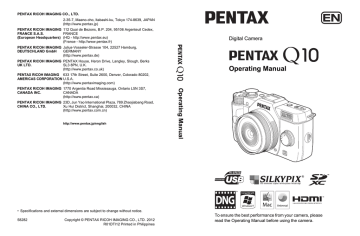advertisement
▼
Scroll to page 2
of 252
advertisement
* Your assessment is very important for improving the workof artificial intelligence, which forms the content of this project
Key Features
- Interchangeable lenses for versatility
- Compact and lightweight for portability
- Variety of shooting modes and scene modes
- Built-in Wi-Fi for easy sharing
- Large, bright LCD screen for easy viewing
- Fast autofocus for sharp images
- Long battery life for extended shooting
- Self-timer for hands-free shooting
- Hot shoe for attaching external flash units
- HDMI output for connecting to TVs and monitors
Related manuals
Frequently Answers and Questions
What are the dimensions of the Pentax Q 12195?
The Pentax Q 12195 measures 102.0 x 58.0 x 33.0 mm (4.02 x 2.28 x 1.30 in.)
What is the weight of the Pentax Q 12195?
The Pentax Q 12195 weighs 218 g (7.69 oz.) with battery and SD card
What type of battery does the Pentax Q 12195 use?
The Pentax Q 12195 uses a D-LI68 lithium-ion battery
What is the battery life of the Pentax Q 12195?
The battery life of the Pentax Q 12195 is approximately 260 shots per charge
What type of memory card does the Pentax Q 12195 use?
The Pentax Q 12195 uses SD, SDHC, and SDXC memory cards
What is the maximum image resolution of the Pentax Q 12195?
The maximum image resolution of the Pentax Q 12195 is 12 megapixels (4000 x 3000 pixels)
What is the maximum video resolution of the Pentax Q 12195?
The maximum video resolution of the Pentax Q 12195 is 1920 x 1080 pixels (Full HD)
advertisement