advertisement
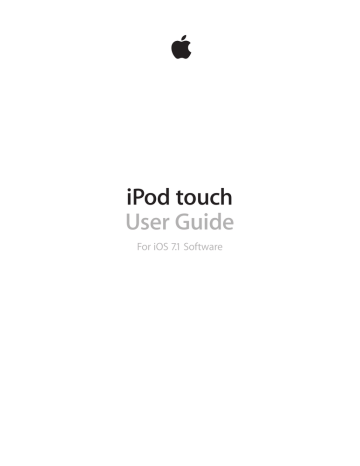
Bluetooth devices
You can use Bluetooth devices with iPod touch, such as stereo headphones or an Apple Wireless
Keyboard. For supported Bluetooth profiles, go to support.apple.com/kb/HT3647 .
WARNING: For important information about avoiding hearing loss and avoiding distraction while driving, see
Important safety information on page 133.
Note: The use of certain accessories with iPod touch may affect wireless performance. Not all iPhone and iPad accessories are fully compatible with iPod touch. Turning on airplane mode may eliminate audio interference between iPod touch and an accessory. Reorienting or relocating iPod touch and the connected accessory may improve wireless performance.
Turn on Bluetooth. Go to Settings > Bluetooth.
Connect to a Bluetooth device. Tap the device in the Devices list, then follow the onscreen instructions to connect to it. See the documentation that came with the device for information about Bluetooth pairing. For information about using an Apple Wireless Keyboard, see
Apple Wireless Keyboard on page 24.
iPod touch must be within about 30 feet (10 meters) of the Bluetooth device.
Return audio output to iPod touch. Turn off or unpair the device, turn off Bluetooth in Settings >
Bluetooth, or use AirPlay to switch audio output to iPod touch. See
output returns to iPod touch whenever the Bluetooth device is out of range.
Unpair a device. In Settings > Bluetooth, tap next to the device, then tap “Forget this Device.”
If you don’t see the Devices list, make sure Bluetooth is on.
Restrictions
You can set restrictions for some apps, and for purchased content. For example, parents can restrict explicit music from appearing in playlists, or disallow changes to certain settings. Use restrictions to prevent the use of certain apps, the installation of new apps, or changes to accounts or the volume limit.
Turn on restrictions. Go to Settings > General > Restrictions, then tap Enable Restrictions. You’ll be asked to define a restrictions passcode that’s necessary in order to change the settings you make. This can be different than the passcode for unlocking iPod touch.
Important: If you forget your restrictions passcode, you must restore the iPod touch software.
See
Restore iPod touch on page 139.
Privacy
Privacy settings let you see and control which apps and system services have access to Location
Services, and to contacts, calendars, reminders, and photos.
Location Services lets location-based apps such as Maps, Camera, and Passbook gather and use data indicating your location. Your approximate location is determined using available information from local Wi-Fi networks (if you have Wi-Fi turned on). The location data collected by Apple isn’t collected in a form that personally identifies you. When an app is using Location
Services, appears in the menu bar.
Chapter 3 Basics 31
advertisement
Related manuals
advertisement
Table of contents
- 8 iPod touch overview
- 9 Accessories
- 10 Multi-Touch screen
- 10 Buttons
- 12 Status icons
- 13 Set up iPod touch
- 13 Connect iPod touch to your computer
- 14 Connect to Wi-Fi
- 14 Connect to the Internet
- 15 Set up mail and other accounts
- 15 Apple ID
- 15 Manage content on your iOS devices
- 16 iCloud
- 17 Sync with iTunes
- 18 Date and time
- 18 International settings
- 18 Your iPod touch name
- 18 Viewing this user guide on iPod touch
- 19 Use apps
- 21 Customize iPod touch
- 23 Type text
- 25 Dictate
- 26 Voice Control
- 27 Search
- 27 Control Center
- 28 Alerts and Notification Center
- 28 Sounds and silence
- 29 Do Not Disturb
- 29 AirDrop, iCloud, and other ways to share
- 30 Transfer files
- 30 AirPlay
- 30 AirPrint
- 31 Bluetooth devices
- 31 Restrictions
- 31 Privacy
- 32 Security
- 34 Charge and monitor the battery
- 35 Travel with iPod touch
- 36 Make requests
- 37 Tell Siri about yourself
- 37 Make corrections
- 37 Siri settings
- 38 iMessage service
- 38 Send and receive messages
- 39 Manage conversations
- 40 Share photos, videos, and more
- 40 Messages settings
- 41 Write messages
- 42 Get a sneak peek
- 42 Finish a message later
- 43 See important messages
- 43 Attachments
- 44 Work with multiple messages
- 44 See and save addresses
- 45 Print messages
- 45 Mail settings
- 46 Safari at a glance
- 46 Search the web
- 47 Browse the web
- 48 Keep bookmarks
- 48 Share what you discover
- 48 Fill in forms
- 49 Avoid clutter with Reader
- 49 Save a reading list for later
- 50 Privacy and security
- 50 Safari settings
- 51 iTunes Radio
- 52 Get music
- 52 Browse and play
- 54 Album Wall
- 54 Audiobooks
- 54 Playlists
- 55 Genius—made for you
- 55 Siri and Voice Control
- 56 iTunes Match
- 56 Home Sharing
- 57 Music settings
- 58 FaceTime at a glance
- 58 Make and answer calls
- 59 Manage calls
- 60 Calendar at a glance
- 61 Invitations
- 61 Use multiple calendars
- 62 Share iCloud calendars
- 62 Calendar settings
- 63 View photos and videos
- 64 Organize your photos and videos
- 64 iCloud Photo Sharing
- 65 My Photo Stream
- 66 Share photos and videos
- 66 Edit photos and trim videos
- 67 Print photos
- 67 Photos settings
- 68 Camera at a glance
- 69 Take photos and videos
- 70 HDR
- 71 View, share, and print
- 71 Camera settings
- 74 Clock at a glance
- 75 Alarms and timers
- 76 Find places
- 77 Get more info
- 77 Get directions
- 78 3D and Flyover
- 78 Maps settings
- 79 Videos at a glance
- 80 Add videos to your library
- 80 Control playback
- 81 Videos settings
- 82 Notes at a glance
- 83 Use notes in multiple accounts
- 85 Scheduled reminders
- 85 Reminders settings
- 88 Game Center at a glance
- 89 Play games with friends
- 89 Game Center settings
- 90 Newsstand at a glance
- 91 iTunes Store at a glance
- 91 Browse or search
- 92 Purchase, rent, or redeem
- 92 iTunes Store settings
- 93 App Store at a glance
- 93 Find apps
- 94 Purchase, redeem, and download
- 94 App Store settings
- 95 Passbook at a glance
- 95 Passbook on the go
- 96 Passbook settings
- 97 Contacts at a glance
- 98 Add contacts
- 99 Contacts settings
- 100 Voice Memos at a glance
- 100 Record
- 101 Listen
- 101 Moving recordings to your computer
- 103 Get iBooks
- 103 Read a book
- 104 Organize books
- 105 Read PDFs
- 105 iBooks settings
- 106 Nike + iPod at a glance
- 107 Link and calibrate your sensor
- 107 Work out
- 107 Nike + iPod Settings
- 108 Podcasts at a glance
- 109 Get podcasts
- 109 Control playback
- 110 Organize your podcasts
- 110 Podcasts settings
- 111 Accessibility features
- 111 Accessibility Shortcut
- 112 VoiceOver
- 122 Siri
- 123 Zoom
- 123 Invert Colors
- 123 Speak Selection
- 123 Speak Auto-text
- 124 Large, bold, and high-contrast text
- 124 Reduce onscreen motion
- 124 On/off switch labels
- 124 Hearing aids
- 125 Subtitles and closed captions
- 125 Mono audio and balance
- 125 Assignable tones
- 125 Guided Access
- 126 Switch Control
- 129 AssistiveTouch
- 130 Widescreen keyboards
- 130 Voice Control
- 130 Accessibility in OS X
- 131 Use international keyboards
- 132 Special input methods
- 133 Important safety information
- 135 Important handling information
- 136 iPod touch Support site
- 136 Restart or reset iPod touch
- 137 Reset iPod touch settings
- 137 Get information about your iPod touch
- 137 Usage information
- 138 Disabled iPod touch
- 138 VPN settings
- 138 Profiles settings
- 138 Back up iPod touch
- 139 Update and restore iPod touch software
- 140 Sell or give away iPod touch?
- 140 Learn more, service, and support
- 140 FCC compliance statement
- 141 Canadian regulatory statement
- 141 Disposal and recycling information
- 143 Apple and the environment