advertisement
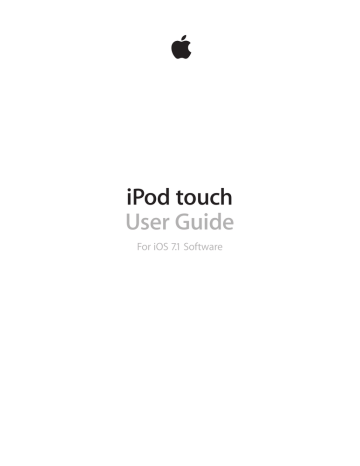
Clear or delete a playlist you created on iPod touch. Select the playlist, then tap Clear or Delete.
Remove a song from iPod touch. Tap Songs, swipe the song, then tap Delete. The song is deleted from iPod touch, but not from your iTunes library on your Mac or PC, or from iCloud.
Genius—made for you
A Genius playlist is a collection of songs from your library that go together. Genius is a free service, but it requires an Apple ID.
A Genius Mix is a selection of songs of the same kind of music, recreated from your library each time you listen to the mix.
Use Genius. Turn on Genius in iTunes on your computer, then sync iPod touch with iTunes.
Genius Mixes are synced automatically, unless you manually manage your music. You can sync
Genius playlists.
Browse and play Genius Mixes. Tap Genius (tap More first, if Genius isn’t visible). Swipe left or right to access other mixes. To play a mix, tap .
Make a Genius playlist. View Playlists, then tap Genius Playlist and choose a song. Or from the
Now Playing screen, tap Create, then tap Genius Playlist.
•
•
•
Replace the playlist using a different song: Tap New and pick a song.
Refresh the playlist: Tap Refresh.
Save the playlist: Tap Save. The playlist is saved with the title of the song you picked, and marked by .
Genius playlists created on iPod touch are copied to your computer when you sync with iTunes.
Note: Once a Genius playlist is synced to iTunes, you can’t delete it directly from iPod touch. Use iTunes to edit the playlist name, stop syncing, or delete the playlist.
Delete a saved Genius playlist. Tap the Genius playlist, then tap Delete.
Siri and Voice Control
You can use Siri or Voice Control to control music playback. See Chapter 4, Siri , on page 36 and
Use Siri or Voice Control. Press and hold the Home button.
•
•
•
•
•
Play or pause music: Say “play” or “play music.” To pause, say “pause,” “pause music,” or “stop.”
You can also say “next song” or “previous song.”
Play an album, artist, or playlist: Say “play,” then say “album,” “artist,” or “playlist” and the name.
Shuffle the current playlist: Say “shuffle.”
Find out more about the current song: Say “what’s playing,” “who sings this song,” or “who is this song by.”
Use Genius to play similar songs: Say “Genius” or “play more songs like this.”
Chapter 8 Music 55
advertisement
Related manuals
advertisement
Table of contents
- 8 iPod touch overview
- 9 Accessories
- 10 Multi-Touch screen
- 10 Buttons
- 12 Status icons
- 13 Set up iPod touch
- 13 Connect iPod touch to your computer
- 14 Connect to Wi-Fi
- 14 Connect to the Internet
- 15 Set up mail and other accounts
- 15 Apple ID
- 15 Manage content on your iOS devices
- 16 iCloud
- 17 Sync with iTunes
- 18 Date and time
- 18 International settings
- 18 Your iPod touch name
- 18 Viewing this user guide on iPod touch
- 19 Use apps
- 21 Customize iPod touch
- 23 Type text
- 25 Dictate
- 26 Voice Control
- 27 Search
- 27 Control Center
- 28 Alerts and Notification Center
- 28 Sounds and silence
- 29 Do Not Disturb
- 29 AirDrop, iCloud, and other ways to share
- 30 Transfer files
- 30 AirPlay
- 30 AirPrint
- 31 Bluetooth devices
- 31 Restrictions
- 31 Privacy
- 32 Security
- 34 Charge and monitor the battery
- 35 Travel with iPod touch
- 36 Make requests
- 37 Tell Siri about yourself
- 37 Make corrections
- 37 Siri settings
- 38 iMessage service
- 38 Send and receive messages
- 39 Manage conversations
- 40 Share photos, videos, and more
- 40 Messages settings
- 41 Write messages
- 42 Get a sneak peek
- 42 Finish a message later
- 43 See important messages
- 43 Attachments
- 44 Work with multiple messages
- 44 See and save addresses
- 45 Print messages
- 45 Mail settings
- 46 Safari at a glance
- 46 Search the web
- 47 Browse the web
- 48 Keep bookmarks
- 48 Share what you discover
- 48 Fill in forms
- 49 Avoid clutter with Reader
- 49 Save a reading list for later
- 50 Privacy and security
- 50 Safari settings
- 51 iTunes Radio
- 52 Get music
- 52 Browse and play
- 54 Album Wall
- 54 Audiobooks
- 54 Playlists
- 55 Genius—made for you
- 55 Siri and Voice Control
- 56 iTunes Match
- 56 Home Sharing
- 57 Music settings
- 58 FaceTime at a glance
- 58 Make and answer calls
- 59 Manage calls
- 60 Calendar at a glance
- 61 Invitations
- 61 Use multiple calendars
- 62 Share iCloud calendars
- 62 Calendar settings
- 63 View photos and videos
- 64 Organize your photos and videos
- 64 iCloud Photo Sharing
- 65 My Photo Stream
- 66 Share photos and videos
- 66 Edit photos and trim videos
- 67 Print photos
- 67 Photos settings
- 68 Camera at a glance
- 69 Take photos and videos
- 70 HDR
- 71 View, share, and print
- 71 Camera settings
- 74 Clock at a glance
- 75 Alarms and timers
- 76 Find places
- 77 Get more info
- 77 Get directions
- 78 3D and Flyover
- 78 Maps settings
- 79 Videos at a glance
- 80 Add videos to your library
- 80 Control playback
- 81 Videos settings
- 82 Notes at a glance
- 83 Use notes in multiple accounts
- 85 Scheduled reminders
- 85 Reminders settings
- 88 Game Center at a glance
- 89 Play games with friends
- 89 Game Center settings
- 90 Newsstand at a glance
- 91 iTunes Store at a glance
- 91 Browse or search
- 92 Purchase, rent, or redeem
- 92 iTunes Store settings
- 93 App Store at a glance
- 93 Find apps
- 94 Purchase, redeem, and download
- 94 App Store settings
- 95 Passbook at a glance
- 95 Passbook on the go
- 96 Passbook settings
- 97 Contacts at a glance
- 98 Add contacts
- 99 Contacts settings
- 100 Voice Memos at a glance
- 100 Record
- 101 Listen
- 101 Moving recordings to your computer
- 103 Get iBooks
- 103 Read a book
- 104 Organize books
- 105 Read PDFs
- 105 iBooks settings
- 106 Nike + iPod at a glance
- 107 Link and calibrate your sensor
- 107 Work out
- 107 Nike + iPod Settings
- 108 Podcasts at a glance
- 109 Get podcasts
- 109 Control playback
- 110 Organize your podcasts
- 110 Podcasts settings
- 111 Accessibility features
- 111 Accessibility Shortcut
- 112 VoiceOver
- 122 Siri
- 123 Zoom
- 123 Invert Colors
- 123 Speak Selection
- 123 Speak Auto-text
- 124 Large, bold, and high-contrast text
- 124 Reduce onscreen motion
- 124 On/off switch labels
- 124 Hearing aids
- 125 Subtitles and closed captions
- 125 Mono audio and balance
- 125 Assignable tones
- 125 Guided Access
- 126 Switch Control
- 129 AssistiveTouch
- 130 Widescreen keyboards
- 130 Voice Control
- 130 Accessibility in OS X
- 131 Use international keyboards
- 132 Special input methods
- 133 Important safety information
- 135 Important handling information
- 136 iPod touch Support site
- 136 Restart or reset iPod touch
- 137 Reset iPod touch settings
- 137 Get information about your iPod touch
- 137 Usage information
- 138 Disabled iPod touch
- 138 VPN settings
- 138 Profiles settings
- 138 Back up iPod touch
- 139 Update and restore iPod touch software
- 140 Sell or give away iPod touch?
- 140 Learn more, service, and support
- 140 FCC compliance statement
- 141 Canadian regulatory statement
- 141 Disposal and recycling information
- 143 Apple and the environment